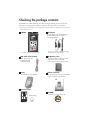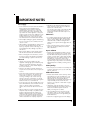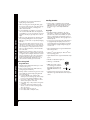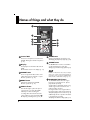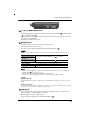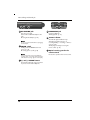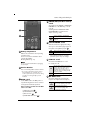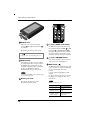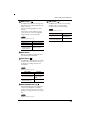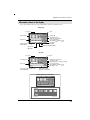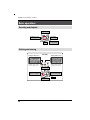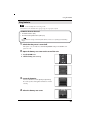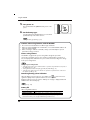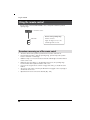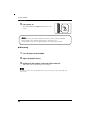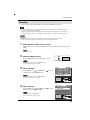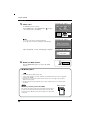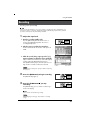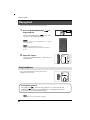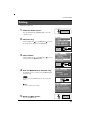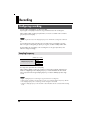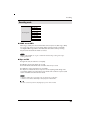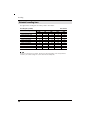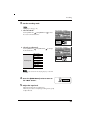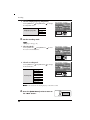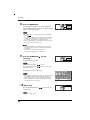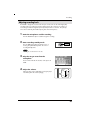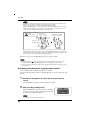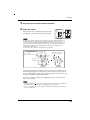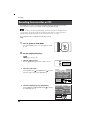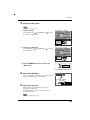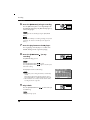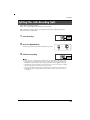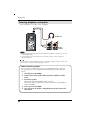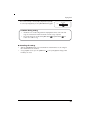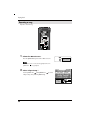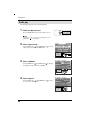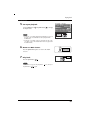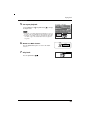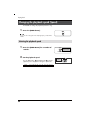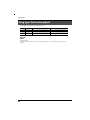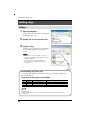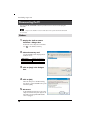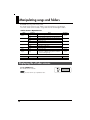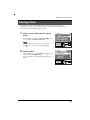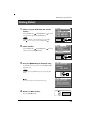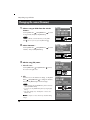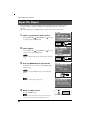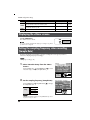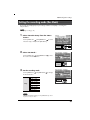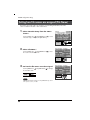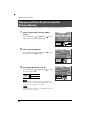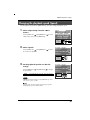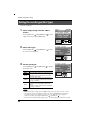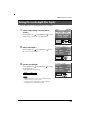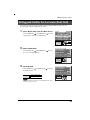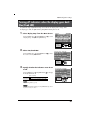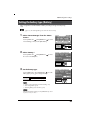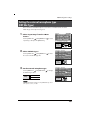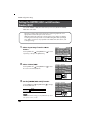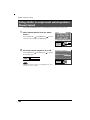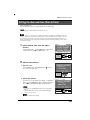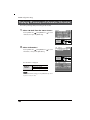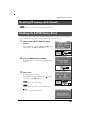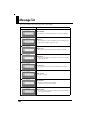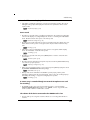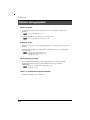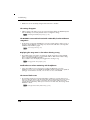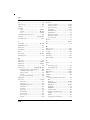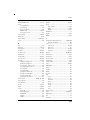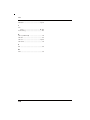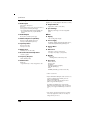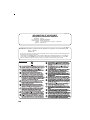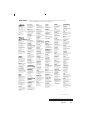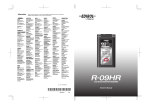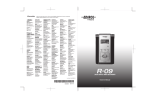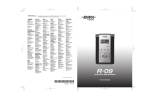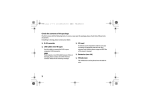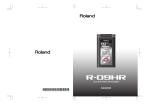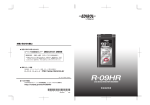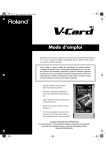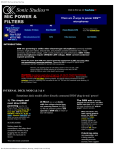Download Roland R-09 Owner`s manual
Transcript
Owner’s Manual
Checking the package contents
The R-09HR comes with the following items. After opening the package, please check all items.
If any items are missing, please contact the retailer from whom this product was purchased.
* In the interest of product improvement, the appearance of this unit and/or the supplied accessories are subject to
change without prior notice.
AC adaptor
R-09HR
This AC adaptor is specifically designed
for the R-09HR. Please use only the
included AC adaptor.
* Peel off the display protection sheet first.
* For use in your country, a different AC adaptor
and plug may have been supplied.
USB cable (mini-B cable)
SD Memory card
This cable connects the
R-09HR to the USB
terminal on the PC.
This memory card is needed to record or
play back sound on the R-09HR.
Demo songs are contained on this card.
Stand
Owner’s manual
This stand props up the R-09HR.
This document is the owner’s manual. Please
keep it on hand for easy reference.
Remote control
CD-ROM
Cakewalk “pyro Audio Creator LE”
Lithium battery
USING THE UNIT SAFELY
The
symbol alerts the user to important instructions
or warnings.The specific meaning of the symbol is
determined by the design contained within the
triangle. In the case of the symbol at left, it is used for
general cautions, warnings, or alerts to danger.
Used for instructions intended to alert
the user to the risk of death or severe
injury should the unit be used
improperly.
Used for instructions intended to alert
the user to the risk of injury or material
damage should the unit be used
improperly.
to damage or
caused with
and all its
to domestic
002c
• Do not open (or modify in any way) the unit or its
AC adaptor.
..................................................................................................
003
• Do not attempt to repair the unit, or replace parts
within it (except when this manual provides specific
instructions directing you to do so). Refer all
servicing to your retailer, the nearest Roland
Service Center, or an authorized Roland
distributor, as listed on the “Information” page.
..................................................................................................
004
..................................................................................................
007
• Make sure you always have the unit placed so it is
level and sure to remain stable. Never place it on
stands that could wobble, or on inclined surfaces.
..................................................................................................
008c
• Be sure to use only the AC adaptor supplied with
the unit. Also, make sure the line voltage at the
installation matches the input voltage specified on
the AC adaptor’s body. Other AC adaptors may
use a different polarity, or be designed for a
different voltage, so their use could result in
damage, malfunction, or electric shock.
..................................................................................................
008e
• Use only the attached power-supply cord. Also, the
supplied power cord must not be used with any
other device.
..................................................................................................
009
• Do not excessively twist or bend the power cord, nor
place heavy objects on it. Doing so can damage the
cord, producing severed elements and short circuits.
Damaged cords are fire and shock hazards!
010
• This unit, either alone or in combination with an
amplifier and headphones or speakers, may be
capable of producing sound levels that could cause
permanent hearing loss. Do not operate for a long
period of time at a high volume level, or at a level
that is uncomfortable. If you experience any
hearing loss or ringing in the ears, you should
immediately stop using the unit, and consult an
audiologist.
..................................................................................................
011
• Do not allow any objects (e.g., flammable
material, coins, pins); or liquids of any kind (water,
soft drinks, etc.) to penetrate the unit.
..................................................................................................
012b
• Immediately turn the power off, remove the AC
adaptor from the outlet, and request servicing by
your retailer, the nearest Roland Service Center, or
an authorized Roland distributor, as listed on the
“Information” page when:
• The AC adaptor, the power-supply cord, or the
plug has been damaged; or
• If smoke or unusual odor occurs
• Objects have fallen into, or liquid has been
spilled onto the unit; or
• The unit has been exposed to rain (or otherwise
has become wet); or
• The unit does not appear to operate normally or
exhibits a marked change in performance.
..................................................................................................
013
• In households with small children, an adult should
provide supervision until the child is capable of
following all the rules essential for the safe
operation of the unit.
..................................................................................................
014
• Protect the unit from strong impact.
(Do not drop it!)
..................................................................................................
..................................................................................................
3
Please Read This Section
• Never use or store the unit in places that are:
• Subject to temperature extremes (e.g., direct
sunlight in an enclosed vehicle, near a heating
duct, on top of heat-generating equipment); or are
• Damp (e.g., baths, washrooms, on wet floors); or are
• Humid; or are
• Exposed to rain; or are
• Dusty; or are
• Subject to high levels of vibration.
The ● symbol alerts the user to things that must be
carried out. The specific thing that must be done is
indicated by the design contained within the circle. In
the case of the symbol at left, it means that the powercord plug must be unplugged from the outlet.
USING THE SAFETY
* Material damage refers
other adverse effects
respect to the home
furnishings, as well
animals or pets.
The
symbol alerts the user to items that must never
be carried out (are forbidden). The specific thing that
must not be done is indicated by the design contained
within the circle. In the case of the symbol at left, it
means that the unit must never be disassembled.
015
• Do not force the unit’s power-supply cord to share
an outlet with an unreasonable number of other
devices. Be especially careful when using
extension cords—the total power used by all
devices you have connected to the extension cord’s
outlet must never exceed the power rating (watts/
amperes) for the extension cord. Excessive loads
can cause the insulation on the cord to heat up and
eventually melt through.
..................................................................................................
016
• Before using the unit in a foreign country, consult
with your retailer, the nearest Roland Service
Center, or an authorized Roland distributor, as
listed on the “Information” page.
..................................................................................................
Please Read This Section
019
• Batteries must never be recharged, heated, taken
apart, or thrown into fire or water.
• Never climb on top of, nor place heavy objects on
the unit.
..................................................................................................
107c
• Never handle the AC adaptor or its plugs with wet
hands when plugging into, or unplugging from, an
outlet or this unit.
..................................................................................................
108b
• Before moving the unit, disconnect the AC adaptor
and all cords coming from external devices.
..................................................................................................
109b
• Before cleaning the unit, turn off the power and
unplug the AC adaptor from the outlet (p. 20).
..................................................................................................
110b
• Whenever you suspect the possibility of lightning in
your area, disconnect the AC adaptor from the outlet.
..................................................................................................
111: Selection
..................................................................................................
020
• Keep lithium batteries of the remote out of reach of
small children. If a child has accidentally
swallowed a battery, see a doctor immediately.
..................................................................................................
021
• Lithium batteries of the remote must never be
recharged, heated, taken apart, or thrown into a
fire or water.
..................................................................................................
023
• DO NOT play a CD-ROM disc on a conventional
audio CD player. The resulting sound may be of a
level that could cause permanent hearing loss.
Damage to speakers or other system components
may result.
..................................................................................................
027
USING THE SAFETY
106
• Never expose lithium batteries of the remote to
excessive heat such as sunshine, fire or the like.
101b
• The unit and the AC adaptor should be located so
their location or position does not interfere with
their proper ventilation.
..................................................................................................
102c
• Always grasp only the plug on the AC adaptor
cord when plugging into, or unplugging from, an
outlet or this unit.
..................................................................................................
103b
• At regular intervals, you should unplug the AC
adaptor and clean it by using a dry cloth to wipe
all dust and other accumulations away from its
prongs. Also, disconnect the power plug from the
power outlet whenever the unit is to remain unused
for an extended period of time. Any accumulation
of dust between the power plug and the power
outlet can result in poor insulation and lead to fire.
..................................................................................................
104
• Try to prevent cords and cables from becoming
entangled. Also, all cords and cables should be
placed so they are out of the reach of children.
..................................................................................................
4
• If used improperly, batteries may explode or leak
and cause damage or injury. In the interest of
safety, please read and observe the following
precautions (p. 21).
1 • Carefully follow the installation instructions for
batteries, and make sure you observe the
correct polarity.
2 • Avoid using new batteries together with used
ones. In addition, avoid mixing different types
of batteries.
3 • Remove the batteries whenever the unit is to
remain unused for an extended period of time.
5 • If a battery has leaked, use a soft piece of cloth
or paper towel to wipe all remnants of the
discharge from the battery compartment. Then
install new batteries. To avoid inflammation of
the skin, make sure that none of the battery
discharge gets onto your hands or skin. Exercise
the utmost caution so that none of the discharge
gets near your eyes. Immediately rinse the
affected area with running water if any of the
discharge has entered the eyes.
6 • Never keep batteries together with metallic
objects such as ballpoint pens, necklaces,
hairpins, etc.
..................................................................................................
112
• Used batteries must be disposed of in compliance
with whatever regulations for their safe disposal that
may be observed in the region in which you live.
..................................................................................................
113
• Use only the specified type (CR2025) of lithium
battery of the remote (p. 23). Be sure to insert it as
directed (to ensure correct polarity).
..................................................................................................
114
• Used lithium batteries of the remote must be
disposed of in compliance with whatever regulations for their safe disposal that may be observed
in the region in which you live.
..................................................................................................
118c
• Keep any battery holder you may remove and the
included lithium batteries of the remote in a safe
place out of children’s reach, so there is no chance
of them being swallowed accidentally.
..................................................................................................
IMPORTANT NOTES
Power Supply
301
• Do not connect this unit to same electrical outlet that is
being used by an electrical appliance that is
controlled by an inverter (such as a refrigerator,
washing machine, microwave oven, or air conditioner), or that contains a motor. Depending on the
way in which the electrical appliance is used, power
supply noise may cause this unit to malfunction or may
produce audible noise. If it is not practical to use a
separate electrical outlet, connect a power supply
noise filter between this unit and the electrical outlet.
302
304a
• Depending on the material and temperature of the
surface on which you place the unit, its rubber feet
may discolor or mar the surface.
You can place a piece of felt or cloth under the rubber
feet to prevent this from happening. If you do so,
please make sure that the unit will not slip or move
accidentally.
Maintenance
401a
• For everyday cleaning wipe the unit with a soft, dry
cloth or one that has been slightly dampened with
water. To remove stubborn dirt, use a cloth impregnated with a mild, non-abrasive detergent. Afterwards, be sure to wipe the unit thoroughly with a soft,
dry cloth.
• When installing or replacing batteries, always turn off
the power on this unit and disconnect any other
devices you may have connected. This way, you can
prevent malfunction and/or damage to speakers or
other devices.
402
• Before using the batteries, please read any cautions
and other instructions that came with the batteries.
452
307
• Before connecting this unit to other devices, turn off
the power to all units. This will help prevent malfunctions and/or damage to speakers or other devices.
Placement
351
Repairs and Data
• Please be aware that all data contained in the unit’s
memory may be lost when the unit is sent for repairs.
Important data should always be backed up on your
computer, or written down on paper (when possible).
During repairs, due care is taken to avoid the loss of
data. However, in certain cases (such as when
circuitry related to memory itself is out of order), we
regret that it may not be possible to restore the data,
and Roland assumes no liability concerning such loss
of data.
Memory Backup
503
352a
• If the unit’s power is not turned on for several days the
contents of certain items you’ve set, such as the date
and time, will be lost.
352b
Additional Precautions
• This device may interfere with radio and television
reception. Do not use this device in the vicinity of such
receivers.
• Noise may be produced if wireless communications
devices, such as cell phones, are operated in the
vicinity of this unit. Such noise could occur when
receiving or initiating a call, or while conversing.
Should you experience such problems, you should
relocate such wireless devices so they are at a greater
distance from this unit, or switch them off.
354a
• Do not expose the unit to direct sunlight, place it near
devices that radiate heat, leave it inside an enclosed
vehicle, or otherwise subject it to temperature
extremes. Excessive heat can deform or discolor the
unit.
355b
• When moved from one location to another where the
temperature and/or humidity is very different, water
droplets (condensation) may form inside the unit.
Damage or malfunction may result if you attempt to
use the unit in this condition. Therefore, before using
the unit, you must allow it to stand for several hours,
until the condensation has completely evaporated.
551
• Please be aware that the contents of memory can be
irretrievably lost as a result of a malfunction, or the
improper operation of the unit. To protect yourself
against the risk of loosing important data, we
recommend that you periodically save a backup copy
of important data you have stored in the unit’s
memory on your computer or written down on paper
(when possible).
552
• Unfortunately, it may be impossible to restore the
contents of data that was stored memory card once it
has been lost. Roland Corporation assumes no
liability concerning such loss of data.
553
• Use a reasonable amount of care when using the
unit’s buttons, sliders, or other controls; and when
using its jacks and connectors. Rough handling can
lead to malfunctions.
554
• Never strike or apply strong pressure to the display.
5
Please Read This Section
• Using the unit near power amplifiers (or other
equipment containing large power transformers) may
induce hum. To alleviate the problem, change the
orientation of this unit; or move it farther away from
the source of interference.
• Never use benzine, thinners, alcohol or solvents of
any kind, to avoid the possibility of discoloration
and/or deformation.
IMPORTANT NOTES
• The AC adaptor will begin to generate heat after long
hours of consecutive use. This is normal, and is not a
cause for concern.
360
555
• A small amount of noise may be heard from the
display during normal operation.
556
• When connecting / disconnecting all cables, grasp
the connector itself—never pull on the cable. This way
you will avoid causing shorts, or damage to the
cable’s internal elements.
558a
• To avoid disturbing your neighbors, try to keep the
unit’s volume at reasonable levels. You may prefer to
use headphones, so you do not need to be concerned
about those around you (especially when it is late at
night).
Please Read This Section
559a
• When you need to transport the unit, package it in the
box (including padding) that it came in, if possible.
Otherwise, you will need to use equivalent packaging
materials.
562
• Some connection cables contain resistors. Do not use
cables that incorporate resistors for connecting to this
unit. The use of such cables can cause the sound level
to be extremely low, or impossible to hear. For information on cable specifications, contact the manufacturer of the cable.
• Depending on the conditions in which you use the R09HR, you may notice a slight sensation of discomfort
or roughness when touching the R-09 itself or a metal
part of a connected mic. This is due to an extremely
small electrical charge which poses absolutely no
danger to the human body. If this bothers you, you
can use the R-09 on battery power as desired.
801
• Avoid touching or scratching the shiny underside
(encoded surface) of the disc. Damaged or dirty CDROM discs may not be read properly. Keep your
discs clean using a commercially available CD
cleaner.
Copyright
851 revise
• Recording, duplication, distribution, sale, lease,
performance, or broadcast of copyrighted material
(musical works, visual works, broadcasts, live performances, etc.) belonging to a third party in part or in
whole without the permission of the copyright owner is
forbidden by law.
853
• Do not use this unit for purposes that could infringe on
a copyright held by a third party. We assume no
responsibility whatsoever with regard to any infringements of third-party copyrights arising through your
use of this unit.
204
* Microsoft and Windows are registered trademarks of
Microsoft Corporation.
206j
* Windows® is known officially as: “Microsoft® Windows® operating system.”
207
* Apple and Macintosh are registered trademarks of Apple, Inc.
209
* Mac OS is a trademark of Apple, Inc.
Before Using Cards
add
Using DATA Cards
add
704
IMPORTANT NOTES
Handling CD-ROMs
• Carefully insert the DATA card all the way in—until it
is firmly in place (p. 25).
705
• Never touch the terminals of the DATA card. Also,
avoid getting the terminals dirty.
708
• Memory cards are constructed using precision components; handle the cards carefully, paying particular
note to the following.
• To prevent damage to the cards from static
electricity, be sure to discharge any static electricity
from your own body before handling the cards.
• Do not touch or allow metal to come into contact
with the contact portion of the cards.
• Do not bend, drop, or subject cards to strong shock
or vibration.
• Do not keep cards in direct sunlight, in closed
vehicles, or other such locations (storage temperature: -25 to 85˚C).
• Do not allow cards to become wet.
• Do not disassemble or modify the cards.
6
* SDHC Logo is a trademark.
* MPEG Layer-3 audio compression technology is licensed from
Fraunhofer IIS Corporation and
THOMSON Multimedia Corporation.
220
* All product names mentioned in this document are
trademarks or registered trademarks of their respective
owners.
Contents
USING THE UNIT SAFELY
3
IMPORTANT NOTES
5
Names of things and what they do
8
Copying (Copy)................................................79
Repair files (Repair)...........................................80
Creating folders (Make Folder) ...........................81
R-09HR configuration settings
R-09HR screens and basic operations
16
Using the R-09HR
20
Turning power on/off ........................................20
Installing batteries in the remote control ...............23
Using the remote control ....................................24
Precautions concerning use of the remote control ... 24
Preparing the memory card ................................25
Setting time and date ........................................29
Recording ........................................................31
Playing back ....................................................32
Using headphones .......................................... 32
Deleting ...........................................................33
Recording
34
Configuring recording .......................................34
Recording instruments and voice .........................37
Using the internal microphones......................... 37
Using external microphones ............................. 41
Recording from cassettes or CDs .........................48
Splitting Files while Recording (Split) ...................51
Playing back
52
Playing back songs ...........................................52
Connecting headphones and speakers .............. 54
Rewinding and fast forwarding ........................ 55
Repeated playback of a selected section ........... 56
Repeating a song ........................................... 58
Shuffle play.................................................... 60
Playing back in order ...................................... 62
83
Displaying the <Menu screen> ...........................84
Setting the sampling frequency when recording ....84
Setting the recording mode ................................85
Setting how file names are assigned ...................86
Setting the maximum file size .............................87
Setting the song playback mode .........................88
Setting whether to use repeat playback or not ......89
Playing sound from the preview monitor ..............90
Changing the playback speed............................91
Setting the reverb type.......................................92
Setting the reverb depth.....................................93
Adjusting the display brightness..........................94
Setting peak hold for the level meter....................95
Setting the time until the screen is darkened when no
operations are performed for a set period of time ......96
Turning off indicators when the display goes dark...97
Setting the time until the power turns off when no
operations are performed for a set amount of time ...98
Setting the battery type ......................................99
Setting whether to monitor sound while recording ..100
Setting the external microphone type.................101
Setting the LIMITER/AGC switch function ...........102
Setting the low cut frequency............................103
Setting whether to accept remote control operations .104
Setting the date and time .................................105
Displaying SD memory card information ............106
Formatting SD memory cards............................107
Initializing the R-09HR .....................................107
Message list
108
Troubleshooting
110
Index
115
Specifications
119
Changing the playback speed (Speed) ................64
Selecting the playback speed ........................... 64
Applying reverb effects during playback ..............65
Song types that can be played ...........................66
Downloading songs to a PC
67
Connecting to the PC.........................................67
Loading songs ..................................................68
Disconnecting the PC.........................................70
Manipulating songs and folders
72
Displaying the <Finder screen>...........................72
Selecting (Select)...............................................73
Displaying song or folder information (Information)...74
Deleting (Delete) ...............................................75
Changing the name (Rename) ............................76
Moving songs (Move) ........................................77
Before using this unit, carefully read the sections entitled:
“USING THE UNIT SAFELY” (p. 3) and “IMPORTANT
NOTES” (p. 5). These sections provide important
information concerning the proper operation of the unit.
Additionally, in order to feel assured that you have
gained a good grasp of every feature provided by your
new unit, This Owner’s manual should be read in its
entirety. The manual should be saved and kept on hand
as a convenient reference.
Copyright © 2008 ROLAND CORPORATION
All rights reserved. No part of this publication may be
reproduced in any form without the written permission of
ROLAND CORPORATION.
7
Names of things and what they do
fig.names1.eps_60
1
2
4
5
3
8
6
7
9
10
1 Internal MIC
These stereo microphones are built into the
R-09HR. ➜“Using the internal microphones”
(p. 37)
2 Display
The display shows information about the R09HR.
➜“Information shown in the display” (p. 17)
3 FINDER button
Shows a song list and allows names to be
edited and songs to be deleted or copied.
➜“Basic operations” (p. 18)
4 MENU button
Performs the settings for the R-09HR.
➜“Basic operations” (p. 18)
5 PEAK indicator
This indicator lights up when the input or
output volume is too high. If the [PEAK
Indicator] is lit while recording, the
recording will be distorted. Decrease the
volume with the [(-) Input Level Button 15 ].
➜“Adjusting recording levels” (p. 45)
8
11
6 SPEED button
Changes the playback speed of the song.
➜“Changing the playback speed (Speed)” (p. 64)
7 REVERB button
The REVERB button turns the reverb feature
on/off and changes the reverb type.
➜“Applying reverb effects during playback” (p. 65)
REVERB
REVERB is an effect that can be used to, for example,
make it seem as if the sound were being played in a
large hall. Four types of reverb are available: HALL1,
HALL2, ROOM, or PLATE. ➜“Reverb type” (p. 65)
8 AB REPEART/SPLIT button
The AB REPEAT button allows the region
between two points (between A - B) to be
played back repeatedly.
Assign marker A and marker B in the song,
and the region between marker A and
marker B will be repeated.
Pressing the button once assigns marker A.
Pressing the button again assigns marker B.
➜“Repeated playback of a selected section” (p. 56)
Additionally, the file is split when this button
is pressed during recording.
➜“Splitting Files while Recording (Split)” (p. 51)
Names of things and what they do
9 PLAY/PAUSE button (
)
The PLAY/PAUSE button starts playback. It can also pause playback or recording.
It is also used to move the cursor up in the display or to change the value of a selected item.
➜“Basic operations” (p. 18)
Current Screen
<Main Screen>
Status
Stopped
Playing
Recording standby (REC button blinking)
Recording (REC button lights up)
<Finder Screen>
<Menu Screen>
10 PREV button (
—
Operation
Plays back
Pauses playback
Starts recording
Pauses recording
Moves cursor up
Changes the value
)
The PREV button selects the beginning of the song or the previous song. If it is held down, the song
rewinds while the button is pressed.
It can be used during playback or while stopped.
It is also used to move the cursor to the left in the display or to change the value of a selected item.
➜“Basic operations” (p. 18)
Current Screen
<Main Screen>
Current Status
During a song
Beginning of a song
During a song, at the beginning of a
song, or while stopped
<Finder Screen>
<Menu Screen>
11 NEXT button (
—
Operation
Moves to beginning of song
Moves to previous song
Rewinds while button is pressed
Moves cursor to the left
Changes the value
)
The NEXT button selects the next song. If it is held down, the song fast forwards while the button is
pressed.
It can be used during playback or while stopped.
It also functions as the right arrow for the cursor (moves the cursor to the right) and changes the
value of a selected item.
➜“Basic operations” (p. 18)
Current Screen
<Main Screen>
<Finder Screen>
<Menu Screen>
Current Status
During a song
Beginning of a song
During a song, at the beginning
of a song, or while stopped
—
Operation
Moves to next song
Moves to next song
Fast forwards while button is pressed
Moves cursor to the right
Changes the value
9
Names of things and what they do
ig.names1-1.eps_60
14
13
12
12 STOP button (
)
The STOP button stops playback or recording.
It is also used to move the cursor down in the display or to change the value of a selected item.
➜“Basic operations” (p. 18)
Current Screen
<Main Screen>
<Finder Screen>
<Menu Screen>
Status
Playing
Recording standby
(REC button blinks)
Recording
(REC button lights up)
Operation
Stops playback
Releases from recording-standby mode
Stops recording
Moves cursor down
Changes the value
—
13 REC indicator
The REC indicator is lit red during recording.
It blinks while in recording-standby mode (REC PAUSE).
14 REC button
The REC button is used to enter recording-standby mode or to start recording.
It is also used to enter selected items.
➜“Basic operations” (p. 18)
Current Screen
<Main Screen>
<Finder Screen>
<Menu Screen>
10
Status
Stopped
Recording standby (REC button blinks)
—
Operation
Puts into recording-standby mode
Starts recording
Enter
Names of things and what they do
ig.names2.eps_60
15
16 17
15 (+) and (-) INPUT LEVEL buttons
The INPUT LEVEL buttons adjust the level of the sound from the [Internal MIC
1
], [MIC Input Jack
], and [LINE IN Jack 17 ].
Pressing the (+) input level button increases the input sound level. Pressing the (-) input level button
decreases the input sound level.
➜“Adjusting recording levels” (p. 45)
16
16 MIC INPUT jack
The MIC input jack is used to connect an external microphone.
➜“Using external microphones” (p. 41)
The volume can be adjusted using the [(+) and (-) INPUT LEVEL buttons
15
].
When connecting an external microphone, please choose the setting according to the microphone type.
Dynamic microphone
Battery-powered condenser
microphone
Plug-in powered condenser
microphones
Stereo microphone
Monaural microphone
Switch OFF the [PLUG-IN POWER Switch 28 ] on the back.
Switch ON the [PLUG-IN POWER Switch 28 ] on the back.
Use the <Menu Screen> to set the external type to stereo.
Use the <Menu Screen> to set the external type to monaural.
• When connecting a dynamic microphone or a battery-powered microphone, be sure to use the [PLUG-IN
POWER Switch 28 ] on the back to set to off.
The microphone may be damaged if used with the improper setting.
• If a cable is connected to the [LINE IN Jack], then no sound is input via the [MIC Input Jack].
Dynamic microphone
The durable dynamic microphone is suitable for vocal or instrumental recordings. It does not require a power
supply.
Condenser microphone
The sensitive condenser microphone is suitable for recording quiet sounds, such as live instrumentals or meetings.
It requires a power supply from either batteries or plug-in power.
17 LINE IN jack
When inputting audio signals from audio equipment or digital instruments, use a cable with a
stereo-mini plug to connect the R-09HR to the device.
➜“Recording from cassettes or CDs” (p. 48)
Volume is adjusted with the [(+) and (-) INPUT LEVEL buttons
15
].
11
Names of things and what they do
22
18 19
20
18 AC ADAPTOR jack
This is the power jack.
Connect the included AC adaptor to this
jack.
➜“Using the AC adaptor” (p. 20)
Be sure to turn the R-09HR off before unplugging
the AC adapter.
19 POWER switch
Holding down the POWER switch turns
power on or off.
➜“Turning power on/off” (p. 20)
Never switch off the power during playback/
recording, while connected to the PC via USB, or
while “Now Processing!” appears in the display.
20 (+) and (-) VOLUME buttons
These buttons adjust the output sound level
of preview monitor and headphones.
12
23
21
21 HEADPHONE jack
Connect headphones.
➜“Playing back” (p. 52)
22 Remote indicator
This indicator lights in different ways
depending on whether the unit is in
recording standby, is recording, or if there’s
excessive input.
➜“Adjusting recording levels using the
remote control” (p. 46)
23 Optical receiving port for the
remote control
Receives the operations from remote control.
Names of things and what they do
27 LIMITER/AGC (Auto Gain Control)
switch
This switch turns the LIMITER or AUTO GAIN
CONTROL on or off. Ordinarily, it can be
set to off.
Switching between LIMITER and AUTO
GAIN CONTROL is performed on the
<Menu Screen> (p. 102).
24
25
ON
26
27
28
OFF
Turns the LIMITER or AUTO GAIN
CONTROL ON.
Records input sounds without changing them.
28 PLUG-IN POWER switch
29
30
24 Battery compartment
Batteries are inserted here when operating
on battery power.
There is no need to insert batteries when
using the AC adaptor.
➜“Using batteries” (p. 21)
Be sure to turn the R-09HR off before unplugging
the AC adapter.
25 Preview Monitor
This is an internal speaker used as a monitor.
* No sound is output from the preview monitor
when headphones are connected. Also, no
sound is output from the preview monitor during
recording or recording standby to prevent
feedback.
26 HOLD switch
Set the HOLD switch to the ON position so
only the following buttons can be used and
to help prevent accidental operations.
Buttons remaining operable when the HOLD
switch is set to ON:
• [LIMITER/AGC Switch 27 ]
Slide this switch to the appropriate setting
when you’ve connected a plug-in powered
microphone to the [MIC Input Jack
ON
OFF
16
].
Plug-in powered microphone is used.
Plug-in powered microphone is not used.
* When set to use plug-in powered microphones,
using a dynamic microphone or a batterypowered microphone may cause damage.
29 LOW CUT switch
This switch turns LOW CUT on or off.
It is usually set to off.
ON
OFF
Records while cutting the lower range
portion of the input signal. Turn on
when breath noise (the sound of
breathing while recording a voice) or
wind noise (when recording outside)
may be a problem.
Records without cutting the lower range.
30 MIC GAIN switch
This switch changes the sensitivity with
respect to the input from the microphone.
L
(LOW)
H
(HIGH)
Lowers the microphone sensitivity.
Set to L when inputting loud sounds
such as band performances.
Increases the microphone sensitivity.
Set to H when inputting softer
sounds such as meetings.
• [PLUG-IN POWER Switch 28 ]
• [LOW CUT Switch 29 ]
• [MICROPHONE GAIN Switch 30 ]
13
Names of things and what they do
Remote Control
34
35
36
37
38
39
40
41
32
31
33
31 Bottom cover
34 (+) and (-) INPUT Level buttons
When the cover is opened, the [USB
Terminal 32 ] and [Memory Card Slot
are visible.
33
]
➜“Preparing the memory card” (p. 25)
Forcing the cover open may damage the unit.
The INPUT level buttons adjust the level of
the sound from the [Internal MIC
1
], [MIC
Input Jack 16 ], and [LINE IN Jack 17 ].
Pressing the (+) input level button increases
the input sound level. Pressing the (-) input
level button decreases the input sound level.
35 (+) and (-) VOLUME buttons
32 USB terminal
This terminal is used to connect to a PC via
the included USB cable. Songs recorded on
the R-09HR can be transferred to the PC,
and WAV or MP3 files can be copied from
the PC to the R-09HR to be played.
➜“Preparing the memory card” (p. 25)
Since USB 2.0 (HI-SPEED USB) is supported, songs
can be transferred quickly.
33 Memory card slot
This slot accepts SD memory cards.
➜“SD Memory Card” (p. 28)
These buttons adjust the output sound level
of preview monitor and headphones.
36 PREV button (
➜“Basic operations” (p. 18)
Current Status
During a song
14
)
The PREV button selects the beginning of the
song or the previous song. If it is held down,
the song rewinds while the button is
pressed.
It can be used during playback or while
stopped.
It is also used to move the cursor to the left in
the display or to change the value of a
selected item.
Operation
Moves to beginning
of song
Beginning of a song
Moves to previous
song
During a song, at the
beginning of a song,
or while stopped
Rewinds while button
is pressed
Names of things and what they do
37 NEXT button (
41 REC button (
)
The NEXT button selects the next song. If it is
held down, the song fast forwards while the
button is pressed.
It can be used during playback or while
stopped.
It also functions as the right arrow for the
cursor (moves the cursor to the right) and
changes the value of a selected item.
)
The REC button is used to enter recordingstandby mode or to start recording.
It is also used to enter selected items.
➜“Basic operations” (p. 18)
Current Status
Stopped
Recording standby
(Remote indicator blinks)
➜“Basic operations” (p. 18)
Current Status
Operation
Puts into recording-standby mode
Starts recording
Operation
During a song
Beginning of a song
During a song, at the
beginning of a song,
or while stopped
Moves to next song
Moves to next song
Fast forwards while
button is pressed
38 SPLIT button
When pressed during recording, the file is
split at that location and saved.
39 STOP button (
)
The STOP button stops playback or recording.
It is also used to move the cursor down in
the display or to change the value of a
selected item.
➜“Basic operations” (p. 18)
Current Status
Playing
Recording standby
(Remote indicator blinks)
Recording
(REC button lights up)
Operation
Stops playback
Releases from recording-standby
mode
Stops recording
40 PLAY/PAUSE button (
)
The PLAY/PAUSE button starts playback. It
can also pause playback or recording.
It is also used to move the cursor up in the
display or to change the value of a selected
item.
➜“Basic operations” (p. 18)
15
R-09HR screens and basic operations
The R-09HR screen
The <Main Screen> is shown when power to the R-09HR is turned on.
The <Finder Screen> and <Menu Screen> can be opened from the <Main Screen>.
fig.mode-e.eps_78
<Main Screen>
<Finder Screen>
This screen shows a song list and
allows names to be edited and
songs to be deleted or copied.
This startup screen is shown after
power is turned on.
Songs can be recorded or played.
<Menu Screen>
Hold down
You can do things such as set the
date and time, adjust the recording
sound quality, adjust the brightness
of the display, and perform
initializations.
<USB Screen>
USB connection
This screen is displayed when a PC
is connected via USB. Songs can
be copied (moved) between
the R-09HR and PC.
16
R-09HR screens and basic operations
Information shown in the display
This section describes the main icons and information shown in the <Main Screen>.
fig.joho-e.eps_60
<Play/Stop>
Song name
Peak
Song length
Sampling frequency
of the song being played
Power supply status
(AC adaptor
/battery
Current time
Playback time
Output level
Playback/Stop status
(PLAY/STOP)
)
Reverb status (ON/OFF)
Playback speed (ON/OFF)
Repeat status
(ON/OFF)
<Record>
Song name
Peak
Remaining recording time
on memory card
Sampling frequency during recording
Power supply status
(AC adaptor
/battery
)
Current time
Recording time
Input level
Record/Recording standby status
(REC/STANDBY)
LIMITER/AGC status
(Operates as ON/OFF)
fig.powersource-e.eps_60
<Remaining battery power indication>
Little power
remaining
Full power
Please insert
new batteries.
Batteries have
full power.
17
R-09HR screens and basic operations
Basic operations
Recording and playback
fig.sousa-1-e.eps_70
Playback/Pause
Rewind/Previous song
(start of song)
Fast Forward/
Next song
Stop
Record/
Recording Standby
Selecting and entering
fig.sousa-1-e.eps_70
<Normal>
Displays the Finder screen
Displays the Menu screen
While the Finder screen is
displayed, cancels operation
or returns to previous screen
While the Menu screen is
displayed, cancels operation
or returns to previous screen
Move cursor up
Change the value (-)
Move cursor to the left
Change the value (+)
Move cursor to the right
Enter
Move cursor down
18
R-09HR screens and basic operations
fig.sousa-3-e.eps_70
<When editing the internal clock date and time>
Cancel operation,
Return to previous screen
Change character
Move cursor to the right
Move cursor to the left
Enter
Change character
<When editing names>
Cancel operation,
Return to previous screen
Delete character
Insert character
Change character
Move cursor to the right
Move cursor to the left
Change character
Enter
Remote Control Operations
Adjust the input volume
Adjust the playback volume
Fast Forward/Next song
Rewind/Previous song
(Start of song)
Stop
Split file during recording
Record/Recording Standby
Playback/Pause
19
Using the R-09HR
Turning power on/off
Using the AC adaptor
Be sure to use the AC adaptor when connecting to a PC.
If the batteries become exhausted while copying a song, the song may be corrupted.
1.
Check that power is turned off.
If the power is on, turn it off. Press and hold the [POWER
switch] on the R-09HR to turn power on or off.
fig.ac-eps_80
2.
Plug the DC plug of the AC adaptor into the
[AC Adapter Jack] on the R-09HR.
lamp
Place the AC adaptor so that its lamp light is on the top
side.
(it lights up when connected to an AC outlet)
fig.connect-eps_80
3.
Plug the AC adaptor into an electrical
power outlet.
fig.power-onoff-e.eps_80
4.
Turn power on.
Pressing and holding down the [POWER switch] turns on
the power and shows an R-09HR image in the display.
To turn off power, press and hold down the [POWER
switch].
• Be sure to use the AC adaptor supplied with this product.
• If the [HOLD Switch] is in the on position, no operations can be
performed.
Be sure to slide it to the off position. (➜ p. 13)
• If the AC adaptor is connected while power is on, the power supply is
drawn from the AC adaptor.
• You may still hear some sound when the power is switched on, but this
is normal, and does not indicate a malfunction.
20
Hold down
Using the R-09HR
Using batteries
Be sure to use the AC adaptor when connecting to a PC.
If the batteries become exhausted while copying a song, the song may be corrupted.
Batteries that can be used
•
•
AA alkaline batteries (LR6)
AA nickel metal hydride batteries (HR15/51)
The R-09HR cannot recharge nickel metal hydride batteries. Please use a separately purchased battery
charger.
1.
Check that the power is turned off.
If the power is on, turn it off. Press and hold the [POWER switch] on the R-09HR to turn
power on or off.
2.
Open the battery case cover on the rear of the unit.
fig.battery-2-1-e.eps_60
1. Turn the R-09HR over.
2. Slide the battery case cover up.
fig.battery-2-2.eps_60
fig.battery-2-2.eps_60
3.
Insert the batteries.
Insert two AA batteries into the [Battery Compartment].
Be sure the positive and negative terminals are oriented
correctly.
fig.battery-4.eps_60
4.
Close the battery case cover.
21
Using the R-09HR
fig.power-onoff-e.eps_80
5.
Turn power on.
Press and hold down the [POWER switch] to turn on the
power.
6.
Set the battery type.
Hold down
Select the battery type (alkaline batteries or nickel metal
hydride batteries) on the <Menu Screen>.
“Setting the battery type (Battery)” (p. 99)
Cautions when using batteries with the R-09HR
•
•
•
Do not mix new and used batteries or different types of batteries.
When not using the R-09HR for an extended time, it is recommend that the batteries be
removed to prevent leakage.
When connecting to a PC via a USB cable, always use the AC adaptor to prevent
power failures during connection.
Power saving feature
The R-09HR is equipped with a power saving feature designed to prevent the
unnecessary consumption of power. If no operation is performed for a set amount of
time, the display will be darkened or the power will be shut off according to the settings
for the power saving feature.
Setting the power saving feature
• “Setting the time until the screen is darkened when no operations are performed for a set period of
time (Display Timer)” (p. 96)
• “Turning off indicators when the display goes dark (Rec/Peak LED)” (p. 97)
• “Setting the time until the power turns off when no operations are performed for a set amount of
time (Auto Power Off)” (p. 98)
Remaining battery power indication
When the battery power becomes low, a low battery icon
is shown in the lower
right of the display. Please replace the batteries as soon as possible.
If batteries with low power are used, the “Battery Low” message is displayed and all R09HR functions will eventually stop.
“Message list” (p. 108)
Battery life
When using alkaline batteries
Continuous playback
Continuous recording
approximately 5.5 hours (When using headphones)
approximately 4.5 hours (When using internal microphone)
* The battery life indicated above is approximate. Battery life will vary depending on the
environment in which you are using the R-09HR and your method of use.
22
Using the R-09HR
Installing batteries in the remote control
Install a coin-type lithium battery (included) in the remote control.
fig.remote01-e.eps
Press here in the direction of the
arrow while you pull out the holder.
1
2
Batteries to use:
Lithium battery
(CR2025)
Back side of the
remote control
Battery holder
1.
Pull out the battery holder.
2.
Insert a lithium battery (CR2025) as shown in the illustration.
3.
Replace the battery holder.
Push it inward until it clicks into place.
Use only the specified type (CR2025) of lithium battery. Be sure to insert it as directed to
ensure correct polarity.
23
Using the R-09HR
Using the remote control
Point the remote control toward the R-09HR’s sensor, and operate it within the specified
operating range.
fig.remote02-e.eps
Remote sensor
Remote control operating range
Transmitter
Distance: 4 meters
Angle: 30 degrees or less to the
left and right of the receiver.
Precautions concerning use of the remote control
•
The Remote Control cannot perform operations from two buttons at the same tie.
•
Even if the Remote Control is within the operating range, operation may not be possible
because of obstacles or a bad angle.
•
Malfunction may occur if used near a device that emits infrared light or if another infrared
remote control is used.
•
Battery life varies according to use. As the batteries become low, the operating range
becomes limited. Please replace the batteries if this occurs.
•
If you won’t be using the remote control for a long period of time, you should remove the
batteries.
•
The response of the remote control may be affected if a strong light, such as a spot light, is
shined at the remote sensor.
•
Operations from remote control can be blocked. (➜ p. 104)
24
Using the R-09HR
Preparing the memory card
The R-09HR uses an SD memory card.
Inserting
Insert the supplied SD memory card.
■ Inserting
1.
Check that the power is turned off.
If the power is on, turn it off. Press and hold the [POWER
switch] on the R-09HR to turn power on or off.
2.
Open the [Bottom Cover] of the unit.
fig.sdin-2.eps_60
Fold the [Bottom Cover] down using your finger to catch
on the depression.
* Forcing the cover open may damage the unit.
fig.sdin-3-e.eps_60
3.
Insert the memory card.
• When inserting the memory card, make sure the front side of the
card is facing up and insert the card slowly. If the card is
forcibly inserted incorrectly, the R-09HR or the memory card
may be damaged. Please exercise caution.
• Carefully insert the memory card all the way in—until it is firmly
in place.
Front side
fig.battery-4.eps_60
4.
Close the [Bottom Cover].
25
Using the R-09HR
fig.power-onoff-e.eps_80
5.
Turn power on.
Press and hold down the [POWER switch] to turn on the
power.
Hold down
When using a memory card with the R-09HR for the first time, the memory card must be formatted.
Please format the memory card following the procedure in “Formatting” (p. 27).
“SD Unformatted” is shown when an unformatted memory card is inserted into the R-09HR.
■ Removing
1.
Turn off power to the R-09HR.
2.
Open the [Bottom Cover].
3.
Lightly push the memory card inward, then release it.
Remove the memory card after it pops out toward you.
Never insert or remove a memory card while this unit’s power is on. Doing so may corrupt the data on the
memory card.
26
Using the R-09HR
Formatting
A memory card must be formatted when using it with the R-09HR for the first time.
• Be sure to format the memory card on the R-09HR. Cards formatted on devices other than the R-09HR
may not operate properly on the R-09HR.
• The demo songs will be deleted if the SD Memory Card is formatted. You may want to create a backup
of the demo songs on a PC. See “Downloading songs to a PC” (p. 67) for details on making a backup.
Formatting
Formatting refers to initializing a memory card according to a specified data storage format.
If a memory card with recordings is formatted, all the recorded songs are deleted.
1.
Check that the memory card is inserted.
Check that the memory card to be formatted is inserted in the [Memory Card Slot] on the R09HR.
“Inserting” (p. 25)
fig.open-main-e.eps_80
2.
Show the <Menu Screen>.
Show
<Main Screen>
Press the [MENU Button] to show the <Menu Screen>.
To cancel the operation, press the [MENU Button].
You’re returned to the previous screen.
fig.sdutl-e.eps_80
3.
Select “SD Card.”
Use the [PLAY Button
] and [STOP Button
“SD Card,” then press the [REC Button].
] to select
To cancel the operation, press the [MENU Button].
You’re returned to the previous screen.
Move the
cursor
up or down
Enter
Move the
cursor
up or down
Enter
fig.format-e.eps_80
4.
Select “Format.”
Use the [PLAY Button
] and [STOP Button
“Format,” then press the [REC Button].
To cancel, press the [MENU Button].
You’re returned to the previous screen.
] to select
27
Using the R-09HR
fig.format-sure-e.eps_80
5.
Select “Yes.”
A confirmation screen is shown.
Use the [PREV button
] and [NEXT button
“Yes,” then press the [REC Button].
] to select
Move cursor
to the left
or right
Enter
fig.process.eps_80
Do not remove the memory card during formatting.
The storage area on the memory card may become damaged.
fig.completed.eps_80
When “Completed!” is shown, formatting has completed.
fig.open-basic2-e.eps_80
6.
Return to <Main Screen>.
Press the [MENU Button] twice to return to the <Main
Screen>.
Show
<Main Screen>
Press twice
SD Memory Card
• The R-09HR supports SDHC memory cards.
• Some memory card types or memory cards from some manufacturers may not record or play back
properly on the R-09HR.
• Never insert or remove a memory card while this unit’s power is on. Doing so may corrupt the
data on the memory card.
• Carefully insert the memory card all the way in—until it is firmly in place. Do not force the card
into the slot.
fig.sdcard2-e.eps_80
The memory card write protect feature (LOCK)
The contents of the memory card can be protected by write protecting it.
To write protect a card, slide the write protect switch on the side of the
memory card to the “LOCK” position. Unlock write protect to delete data
on the card.
28
Write protect switch
Using the R-09HR
Setting time and date
When turning on power, please follow the procedure below to set the internal clock.
The time and date set here are used as information (time stamp) for the recorded songs.
fig.open-main-e.eps_80
1.
Show the <Menu Screen>.
Show
<Main Screen>
Press and hold down the [MENU Button] to show the
<Menu Screen>.
fig.datetime-e.eps_80
2.
Select “Date & Time.”
Use the [PLAY Button
] and [STOP Button
“Date & Time,” then press the [REC Button].
] to select
Move the
cursor
up or down
Enter
When the power is on, the internal clock draws power from the AC
adaptor or the batteries. When the power is off, the internal clock will run
temporarily on the power stored in the main unit. However, if the power is
off for several days, the internal clock settings return to the original
settings (initial status). When power is turned on in initial status, the
message “Clock Initialized” is shown.
If “Clock Initialized” is shown, please reset the date and time.
29
Using the R-09HR
3.
Edit the time and date.
fig.edit-datetime-e.eps_80
1. Move the cursor.
Use the [PREV button ] and [NEXT button
the cursor to the right or left.
] to move
Move cursor
to the left
or right
fig.edit-datetime-2-e.eps_80
2. Edit the date and time.
Move the cursor over the character to change, use the
[PLAY Button
] and [STOP Button
] to change the
date and time, then press the [REC Button] to enter the
changes.
Change
the value
Enter
fig.open-main-e.eps_80
4.
Return to <Main Screen>.
Press the [MENU Button].
30
Show
<Main Screen>
Using the R-09HR
Recording
Recording with the [Internal MIC].
When using the [Internal MIC], do not connect anything to the [MIC Input Jack] or [LINE IN Jack]. If a
microphone or cable is connected to the [MIC Input Jack] or [LINE IN Jack], input from these jacks take
precedence, and input from the [Internal MIC] is disabled.
1.
Adjust the input level.
fig.rec-st-e.eps_80
1. Enter the recording-standby mode.
Press the [REC Button] while the <Main Screen> is
showing. The [REC Indicator] blinks. The unit is in
recording-standby mode.
Recording
standby
fig.inputlevel-test.eps_80
2. Play the song to record into the microphone.
The level meter indicates the loudness of the input to R09HR.
fig.inputlevel-set.eps_80
3. While the sound is being output, press the [(+) (-)
Input Level Button] to adjust the volume gradually.
Adjust so that the level meter moves as far to the right as
possible without the [PEAK Indicator] turning on.
If the [PEAK Indicator] stays lit, then the input level is too
high, and the recorded sound becomes distorted.
See “Adjusting recording levels” (p. 45) for details on adjusting
the input level.
fig.rec-start-e.eps_80
2.
Press the [REC Button] to begin recording.
The [REC Indicator] lights up.
Starts
recording
fig.rec-stop-e.eps_80
3.
Press the [STOP Button
recording.
] to stop
Stops
recording
The [REC Indicator] goes out, and the recorded song is
shown in the display.
Power cannot be turned off during recording.
See “Configuring recording” (p. 34) for details on recording
settings.
31
Using the R-09HR
Playing back
Listen to the recorded voice with the preview monitor.
fig.play-start-e.eps_80
1.
Press the [PLAY/PAUSE Button
begin playback.
Play
] to
When the [PLAY/PAUSE Button
] is pressed, the
song shown in the display begins to play.
When “No Song” is shown in the display, there is no song that
the R-09HR can play.
“Manipulating songs and folders” (p. 72)
“Playing sound from the preview monitor (Preview Monitor)”
(p. 90)
fig.outputlevel-e.eps_80
2.
Adjust the volume.
Use [(+) and (-) VOLUME buttons] to set the volume to a
comfortable level.
Volume
High
Low
Using headphones
fig.phones.eps_80
No sound is played from the monitor speaker when
headphones are connected.
Rewind/Fast Forward
If the [PREV button
] is held down during playback, the recording rewinds. If the
[NEXT button
] is held down during playback, the recording fast forwards. Once
these buttons are released, playback starts again.
See “Playing back” (p. 52) for details on playback.
32
Using the R-09HR
Deleting
Delete the recorded voice.
fig.open-finder-e.eps_80
1.
Show
<Finder Screen>
Show the <Finder Screen>.
Press and hold down the [FINDER Button] to show the
<Finder Screen>.
fig.song-select-e.eps_80
2.
Select the song.
Use the [PLAY Button
] and [STOP Button
] to select
the song to delete, then press the [REC Button].
Move the
cursor
up or down
Enter
Move the
cursor
up or down
Enter
fig.delete-e.eps_80
3.
Select “Delete.”
Use the [PLAY Button
] and [STOP Button
“Delete,” then press the [REC Button].
] to select
fig.delete-sure-e.eps_80
4.
Press the [REC Button] to delete the song.
A confirmation screen is shown. Press the [REC Button] to
delete the song.
To cancel, press the [FINDER Button] before pressing the [REC
Button].
Enter
fig.process-del.eps_80
Do not turn off power while deleting.
fig.open-main-e.eps_80
5.
Return to <Main Screen>.
Press the [FINDER Button].
Show
<Main Screen>
33
Recording
Configuring recording
You can set the sound quality to use when recording.
Improving the sound quality increases the song size and decreases the recording time.
When making a final recording of a performance, it is best to use WAV 16 bit or 24 bit to
give priority to sound quality.
When making an audio CD, set the sampling frequency to 44.1 kHz and the recording mode to WAV 16
bit.
Test recordings and records of meetings do not usually require sound quality as good as
that. For longer recordings that give priority to song size, use MP3 128 kbps at 44.1 kHz.
Decide whether the sound quality or the recording time is to be given precedence, and
make the settings accordingly.
Sampling frequency
(Default value is bold)
44.1 kHz
48 kHz
Sampling frequency values
88.2 kHz
96.0 kHz
The larger value provides better sound quality.
When making a digital recording, the sound level is measured periodically, and that level is
made into a digital signal. The sampling frequency is a value that defines the time interval
and is expressed in kHz. A high sampling frequency is needed to faithfully reproduce high
sounds.
•
•
•
•
34
Higher sampling frequencies result in larger song sizes and shorter recording times.
When using the recording as an audio track for a video, we recommend setting the frequency to 48 kHz.
The sampling frequency of a recorded song cannot be changed on the R-09HR.
When the sampling frequency is either 88.2 kHz or 96.0 kHz, MP3 cannot be selected with the Recording
mode.
Recording
Recording mode
Recording mode
MP3 64 kbps
MP3 96 kbps
MP3 128 kbps
MP3 160 kbps
MP3 192 kbps
MP3 224 kbps
MP3 320 kbps
WAV 16 bit
WAV 24 bit
■ WAV versus MP3
WAV songs (*.WAV) store all sound information without compression; MP3 songs (*.MP3)
store songs using compression. Consequently, WAV songs have a better sound quality
recording than MP3 songs. On the other hand, MP3 reduce data volume by removing
frequencies that are hard for the human ear to hear.
When recording with MP3, the song size is smaller than the WAV setting recording, and a longer
recording can be made.
■ bps and bit
The higher the value, the better the sound quality.
The MP3 bps is the bit rate unit (bits per second).
The bit rate indicates data transfer rates in number of bits sent per second.
The WAV bit is used to represent the size of a sample.
The sample size indicates the amount of precision used in capturing subtle changes in the
sound. Larger sampling size values allow for more details of the sound to be expressed, and
result in sound that is smoother and more natural.
• Higher bps and bit values result in larger song sizes and shorter recording times.
• Software such as Windows Media Player cannot play back 24 bit WAV files.
MP3 can be selected only when the sampling frequency is 44.1 kHz or 48 kHz.
35
Recording
Estimated recording times
The approximate recording time for memory cards is shown below.
Recording time (estimate)
Unit: minutes
(24bit/96kHz)
(24bit/88.2kHz)
(24bit/48kHz)
(24bit/44.1kHz)
(16bit/96kHz)
(16bit/88.2kHz)
512MB
13
15
27
29
20
22
1GB
27
30
54
59
40
44
Memory card size
2GB
55
60
110
120
80
88
WAVE (16bit/48kHz)
WAVE (16bit/44.1kHz)
MP3 320kbps
MP3 128kbps
40
44
196
490
81
88
392
980
166
180
797
1993
Setting
WAVE
WAVE
WAVE
WAVE
WAVE
WAVE
4GB
110
120
220
240
160
176
8GB
220
240
440
480
320
352
332
360
1540
3990
664
720
3080
7980
The above recording times are estimates. The times may change depending on the card specifications.
Furthermore, the actual recording time is shorter when there are multiple files.
36
Recording
Recording instruments and voice
Using the internal microphones
fig.mic-LR.eps_80
The internal microphone is a stereo microphone.
The sound picked up by the microphone on the right side of the
R-09HR is recorded on the right channel (R), while the sound that
the microphone on the left captures is recorded on the left
channel (L).
L
R
• To prevent feedback when recording with a microphone, do not
connect speakers.
• If a microphone or other device is connected to the [LINE IN Jack] or
[MIC Input Jack], the [Internal Mic] cannot be used. When using the
[Internal MIC], do not connect anything to the [MIC Jack] or [LINE IN
Jack].
Set monitoring on when recording to monitor the sound through
headphones while recording.
➜ “Setting whether to monitor sound while recording” (p. 100)
fig.power-onoff-e.eps_80
1.
Turn on power to the R-09HR.
Turn on power to the R-09HR. See “Turning power on/off”
(p. 20)
Hold down
37
Recording
2.
Set the sampling frequency.
“Configuring recording” (p. 34)
fig.open-set-e.eps_80
1. Show the <Menu Screen>.
Press the [MENU Button] to show the <Menu Screen>.
Show
<Menu Screen>
fig.recoedersetting-e.eps_80
2. Select “Recorder Setup.”
Use the [PLAY Button
] and [STOP Button
] to select
“Recorder Setup,” then press the [REC Button].
Move the
cursor
up or down
fig.setsamplingrate-e.eps_80
3. Select the sampling frequency (Sample Rate).
Use the [PREV button
] and [NEXT button
the Sample Rate value.
Sampling frequency values
38
44.1 kHz
48 kHz
88.2 kHz
96 kHz
] to change
Changes
the value
Enter
Recording
3.
Set the recording mode.
“Configuring recording” (p. 34)
fig.recmode-e.eps_80
1. Select “Rec Mode.”
Use the [PLAY Button
] and [STOP Button
the cursor to the Rec Mode line.
] to move
Move the
cursor
up or down
fig.setrecmode-e.eps_80
2. Select the recording mode.
Use the [PREV button
the Rec Mode value.
Recording mode
] and [NEXT button
] to change
MP3 64 kbps
MP3 96 kbps
MP3 128 kbps
MP3 160 kbps
MP3 192 kbps
MP3 224 kbps
MP3 320 kbps
WAV 16 bit
WAV 24 bit
Change
the value
MP3 cannot be selected when the sampling frequency is 88.2 kHz
or 96 kHz.
fig.open-basic2-e.eps_80
4.
Press the [MENU Button] twice to return to
the <Main Screen>.
Show
<Main Screen>
Press twice
5.
Adjust the input level.
Adjust the volume for the recorded sound.
Follow the procedures in “Adjusting recording levels” (p. 45)
to adjust the level.
39
Recording
fig.rec-start-e.eps_80
6.
Press the [REC Button] to begin recording.
Press the [REC Button] in recording-standby mode (while
the [REC Indicator] is blinking).
The [REC Indicator] lights up, and recording begins.
Starts
recording
• Recording can also be started by pressing the [PLAY/PAUSE
Button
].
• If you slide the HOLD switch to the ON position after starting a
recording, the recording will not stop nor will the recording
level change even if a button is accidentally pressed.
• If a microphone or other device is connected to the [LINE IN
Jack] or [MIC Input Jack], the [Internal Mic] cannot be used.
When using the [Internal MIC], do not connect anything to the
[MIC Jack] or [LINE IN Jack].
• If the [Input Level Button] is used in recording-standby mode or
during recording, the input level will change. Be careful to not
mistakenly use the [Input Level Button].
• Power cannot be turned off during recording.
First stop the recording, then turn off the power.
fig.rec-stop-e.eps_80
7.
Press the [STOP Button
recording.
] to stop
Stops
recording
The [REC Indicator] goes out.
Press the [PLAY/PAUSE Button
Press the [PLAY/PAUSE Button
and restart recording.
] to pause.
] again to cancel the pause
fig.song.eps_80
The display shows the recorded song.
• The song name is automatically created, e.g., R09_0001.WAV.
The four-digit number forming the latter part of the name is
arrived at by adding one to highest-numbered existing song.
• When File Name is set to “Date,” the date and time of the
recording becomes the song name.
fig.play-start-e.eps_80
8.
Play it back.
Press the [PLAY/PAUSE Button
recorded song.
“Playing back songs” (p. 52)
40
Play
] to listen to the just-
Recording
Using external microphones
The R-09HR can use a dynamic microphone or a condenser microphone, such as the type
that are connected to the microphone jack of a PC.
fig.conmic-LR-e.eps_80
L
R
Stereo microphone
• If a cable is connected to the [LINE IN Jack], then the input from the [MIC Input Jack] is ignored.
Do not connect anything to the [LINE IN Jack].
• To prevent feedback when recording with a microphone, do not use speakers.
• To prevent malfunction and/or damage to speakers or other devices, always turn down the
volume, and turn off the power on all devices before making any connections.
fig.power-onoff-e.eps_80
1.
Turn on power to the R-09HR.
Turn on power to the R-09HR. See “Turning power on/off”
(p. 20)
Hold down
2.
Set the sampling frequency.
“Configuring recording” (p. 34)
fig.open-set-e.eps_80
1. Show the <Menu Screen>.
Press the [MENU Button] to show the <Menu Screen>.
Show
<Menu Screen>
fig.recoedersetting-e.eps_80
2. Select “Recorder Setup.”
Use the [PLAY Button
] and [STOP Button
] to select
“Recorder Setup,” then press the [REC Button].
Move the
cursor
up or down
Enter
41
Recording
fig.setsamplingrate-e.eps_80
3. Select the sampling frequency (Sample Rate).
Use the [PREV button
] and [NEXT button
the Sample Rate value.
Sampling frequency values
3.
] to change
44.1 kHz
48 kHz
88.2 kHz
96 kHz
Changes
the value
Set the recording mode.
“Configuring recording” (p. 34)
fig.recmode-e.eps_80
1. Select “Rec Mode.”
Use the [PLAY Button
] and [STOP Button
the cursor to the Rec Mode line.
] to move
Move the
cursor
up or down
fig.setrecmode-e.eps_80
2. Select the recording mode.
Use the [PREV button
the Rec Mode value.
Recording mode
] and [NEXT button
] to change
MP3 64 kbps
MP3 96 kbps
MP3 128 kbps
MP3 160 kbps
MP3 192 kbps
MP3 224 kbps
MP3 320 kbps
WAV 16 bit
WAV 24 bit
Change
the value
MP3 cannot be selected when the sampling frequency is 88.2 kHz or 96 kHz.
fig.open-basic2-2.eps_80
4.
Press the [MENU Button] twice to return to
the <Main Screen>.
Show
<Main Screen>
Press twice
42
Recording
5.
Set the type of microphone being used.
Dynamic microphone
Condenser microphone powered
by self-contained battery
Plug-in powered condenser
microphone
Switch OFF the [PLUG-IN POWER Switch] on the back.
Switch ON the [PLUG-IN POWER Switch] on the back.
Set the [PLUG-IN POWER Switch] to the type of microphone connected to the [MIC
Input Jack].
• When connecting a dynamic microphone or a battery-powered microphone, be sure to use the
[PLUG-IN POWER Switch] to set to off. Damage may result if the wrong setting is used.
• If a cable is connected to the [LINE IN Jack], then no sound is input through the [MIC Input Jack].
Dynamic microphone
The durable dynamic microphone is suitable for vocal or instrumental recordings. It does not
require a power supply.
Condenser microphone
The sensitive condenser microphone is suitable for recording quiet sounds such as live instrumentals
or meetings. It requires a power supply from either batteries or plug-in power.
Stereo
Monaural
Use the <Menu Screen> to set the external microphone type to stereo (p. 101).
Use the <Menu Screen> to set the external microphone type to monaural (p. 101).
Only the L channel is recorded if a monaural microphone is used when the external microphone
type is set to stereo. When set to monaural, the same sound (stereo) is recorded to the L and R
channels.
6.
Connect the microphone.
Connect a microphone to the [MIC Input Jack] on the R-09HR.
To monitor the sound while recording, connect headphones to the [HEADPHONE jack]. Feedback
may occur when external speakers are connected, so please do not use speakers.
7.
Adjust the input level.
Adjust the volume for the recorded sound.
Follow the procedures in “Adjusting recording levels” (p. 45) to adjust the level.
43
Recording
fig.rec-start-e.eps_80
8.
Press the [REC Button].
Press the [REC Button] while in recording-standby mode
(while the [REC Indicator] is blinking). The [REC Indicator]
lights up, and recording begins.
Starts
recording
• Recording can also be started by pressing the [PLAY/PAUSE
Button
].
• If you slide the HOLD switch to the ON position after starting a
recording, the recording will not stop nor will the recording
level change even if a button is accidentally pressed.
• When the [SPLIT Button] is pressed during recording, the file is
split at that location and saved (p. 51).
• If the [Input Level Button] is used during recording, the input
level will change. Be careful to not mistakenly use the [Input
Level Button].
• Power cannot be turned off during recording.
First stop the recording, then turn off the power.
fig.rec-stop-e.eps_80
9.
Press the [STOP Button
recording.
] to stop
Stops
recording
The [REC Indicator] goes out.
Press the [PLAY/PAUSE Button
Press the [PLAY/PAUSE Button
and restart recording.
] to pause.
] again to cancel the pause
fig.song.eps_80
The display shows the recorded song.
• The song name is automatically created, e.g., R09_0001.WAV.
The four-digit number forming the latter part of the name is
arrived at by adding one to highest-numbered existing song.
• When File Name is set to “Date,” the date and time of the
recording becomes the song name.
fig.play-start-e.eps_80
10.Play it back.
Press the [PLAY/PAUSE Button
recorded song.
“Playing back songs” (p. 52)
44
Play
] to listen to the just-
Recording
Adjusting recording levels
The R-09HR is designed to record a wide variety of sounds, but it can also make high-quality
recordings when a recording level (volume) appropriate for the sound to be recorded is set.
Level settings should be the highest input level (volume) that has no distortion. This principle
is the same for both the [Internal Microphone] and external microphones.
1.
Point the microphone used for recording.
Point the R-09HR microphone toward the target for recording.
fig.rec-st-e.eps_80
2.
Enter recording-standby mode.
Recording
standby
Press the [REC Button] while the <Main Screen> is
showing. The [REC Indicator] blinks. The unit is in
recording-standby mode.
Recording has not started when in this state.
fig.inputlevel-test-e.eps_80
3.
Play the song to record into the
microphone.
The level meter indicates the loudness of the input to R09HR.
fig.inputlevel-e.eps_80
4.
Adjust the volume.
Adjust the input volume gradually by pressing the [Input
Level Button] while the sound is playing.
Volume
High
Low
45
Recording
The level meter indicates when louder sounds are being recorded by growing toward the right.
Adjust by pressing [Input Level Button] to allow for the loudest recording.
However, the input volume is too loud when the [PEAK Indicator] lights up.
When the [PEAK Indicator] is lit, the input volume has reached the maximum input volume that R09HR can record (clipping status), and any louder sounds cannot be recorded with the current
volume setting. The resulting recording will be severely distorted.
fig.level.eps-e_80
PEAK
Indicator lights up
Beyond this level
clipping occurs
Clipped
Waveforms are clipped
and sound is distorted
Level range
for R-09HR recording
Input sound
waveform
Recording
waveform
Use the [Input Level Button] to adjust the volume so that the [PEAK Indicator] does not light up even
when the loudest sound is produced by the target. Doing this prevents clipping during the loudest
parts of a song or during instrumental passages played fortissimo.
Once the level is set, press the [REC Button] once more to start recording.
• Press the [STOP Button
] to stop recording and return to the <Main Menu>. Because the level
settings are saved, press the [REC Button] again to start recording with the same input level.
• Some noise may be heard when the input level is being adjusted with the [Input Level Buttons]. This is
not a malfunction.
■ Adjusting recording levels using the remote control
The recording level can be adjusted using the remote indicator.
The remote indicator indicates either recording-standby mode or excessive input by the way
it blinks.
1.
Position the microphone so it faces the sound you intend to
record.
Point the R-09HR’s microphone toward the target for recording.
2.
Enter recording-standby mode.
When the [REC Button] of the remote control on the [Main
Screen] is pressed, the remote indicator blinks slowly, and
the unit enters recording-standby mode.
Recording has not yet started while in this state.
46
remote indicator
Recording
3.
Play the sound to record into the microphone.
fig.inputlevel-e.eps_80
4.
Adjust the volume.
Volume
Adjust the input volume gradually by pressing the [Input
Level Buttons] on the remote while the sound is playing.
High
Low
The further to the right the level meter moves, the greater the volume of the audio that’s being
recorded. Adjust by pressing the [Input Level Buttons] to allow for the loudest recording.
However, when the remote indicator blinks faster than usual, the input volume is too loud. The
remote indicator blinks at a fast rate when the input volume has reached the maximum input
volume that the R-09HR can record (clipping stage), and any louder sounds cannot be
recorded at the original volume.
In such situations, the resulting recording will be severely distorted.
fig.level.eps-e_80
Remote indicator
blink fastly
Beyond this level
clipping occurs
Clipped
Waveforms are clipped
and sound is distorted
Level range
for R-09HR recording
Input sound
waveform
Recording
waveform
Use the [Input Level Buttons] to adjust the volume so that the remote indicator does not
blink faster (clipping stage is not reached) even when the loudest sound is produced
by the recording target. Doing this prevents clipping during the loudest parts of a song
or during instrumental passages played fortissimo.
Once the level setting is finished, press the [REC Button] on the remote control once
more to start recording.
• Press the [STOP Button
] to stop the recording. Because the level settings are maintained, the
[REC Button] can be pressed again to start recording at the same input level.
• Some noise may be heard when the input level is being adjusted with the [Input Level Buttons].
This is not a malfunction.
47
Recording
Recording from cassettes or CDs
The R-09HR can be used for recording instrumental performances and taking voice memos,
but it can also be used to record cassettes or CDs using the [LINE IN Jack].
If a device or cable is connected to the [LINE IN Jack], input from the microphones is disabled. Therefore,
it is not possible to mix microphone and line input during recording. If there is sound input via both the
[LINE IN Jack] and the [MIC Input Jack], only the sound from the line input is recorded.
This example describes recording from a CD player to the R09HR.
fig.power-onoff-e.eps_80
1.
Turn on power to the R-09HR.
Turn on the R-09HR’s power. See “Turning power on/off”
(p. 20).
Hold down
2.
Set the sampling frequency.
“Configuring recording” (p. 34)
fig.open-set-e.eps_80
1. Show the <Menu Screen>.
Press the [MENU Button] to show the <Menu Screen>.
Show
<Menu Screen>
fig.recoedersetting-e.eps_80
2. Select “Recorder Setup.”
Use the [PLAY Button
] and [STOP Button
] to select
“Recorder Setup,” then press the [REC Button].
Move the
cursor
up or down
fig.setsamplingrate-e.eps_80
3. Select the sampling frequency (Sample Rate).
Use the [PREV button
] and [NEXT button
the Sample Rate value.
] to change
Changes
the value
48
Enter
Recording
3.
Set the recording mode.
“Configuring recording” (p. 34)
fig.recmode-e.eps_80
1. Select “Rec Mode.”
Use the [PLAY Button
] and [STOP Button
the cursor to the Rec Mode line.
] to move
Move the
cursor
up or down
fig.setrecmode-e.eps_80
2. Select the recording mode.
Use the [PREV button
the Rec Mode value.
] and [NEXT button
] to change
Change
the value
fig.open-basic2-e.eps_80
3. Press the [FINDER Button] twice to return to the
<Main Screen>.
Show
<Main Screen>
Press twice
fig.cdin-e.eps_60
4.
Connect the CD player.
LINE IN jack
Use an audio cable to connect the line out jack on the CD
player to the [LINE IN Jack] on the R-09HR.
To the CD player
output jacks
5.
Adjust the input level.
Adjust the input level while playing the song to be
recorded on the CD player.
After adjusting the input level, rewind the song to be
recorded to the start.
“Adjusting recording levels” (p. 45)
49
Recording
fig.rec-start-e.eps_80
6.
Press the [REC Button] to begin recording.
Press the [REC Button] while in recording-standby mode
(the [REC Indicator] blinks). The [REC Indicator] lights up,
and recording begins.
Starts
recording
Recording can also be started by pressing the [PLAY/PAUSE
Button].
If the [Input Level Button] is used during recording, the input level
will change. Be careful to not mistakenly use the [Input Level
Button].
7.
Press the play button on the CD player.
The song playing on the CD player is recorded on the
R-09HR. Waiting until the song finishes playing.
fig.rec-stop-e.eps_80
8.
Press the [STOP Button
recording.
] to stop
Stops
recording
The [REC Indicator] goes out.
Press the [PLAY/PAUSE Button
] to pause.
Press the [PLAY/PAUSE Button
and restart recording.
] again to cancel the pause
fig.song.eps_80
The display shows the recorded song.
• A song name (such as “R09_0001.WAV”) is automatically
created.
The four-digit number forming the latter part of the name is
arrived at by adding one to highest-numbered existing song.
• When File Name is set to “Date,” the date and time of the
recording becomes the song name.
fig.play-start-e.eps_80
9.
Press the [PLAY/PAUSE Button
recorded song.
“Playing back songs” (p. 52)
50
Play
Play it back.
] to listen to the just-
Recording
Splitting Files while Recording (Split)
A file can be split during recording.
When a file is split, playback can start from the split location.
When carrying out long recordings, you may find it convenient to split the file at places
that will need to be located later.
fig.rec-start-e.eps_80
1.
Start recording.
2.
Press the [SPLIT Button].
The file is split at the location where the button is pressed.
Starts
recording
or
fig.rec-stop-e.eps_80
3.
Finish the recording.
Stops
recording
• In rare cases, the recording may be interrupted due to the specifications of the memory card.
• Although there won’t be any interruptions in the recording, when carrying out playback on the
R-09HR, the files before and after cannot be played without interruptions (gapless recording).
• File splitting becomes possible after a file has more than two seconds of recording. File splitting
cannot be performed on an interval of less than two seconds.
• The sound of the button clicking may be recorded when a file is split by pressing the button on
the R-09HR unit while recording with the internal microphone. Please use the remote control in
such situations.
51
Playing back
Playing back songs
Use the [PREV button
[Play Button
] and [NEXT button
] to select a song to play, then press the
] to start playback. Sound is played from the monitor speaker.
“Song types that can be played” (p. 66)
fig.play_eps
1
3
2
fig.open-main-e.eps_80
1.
Show the <Main Screen>.
Show
<Main Screen>
If the <Main Screen> is not showing, press the [FINDER
Button] until the <Main Screen> appears.
How many times the [FINDER Button] needs to be pressed
depends on the screen that is showing.
fig.play-2-e.eps_80
2.
Use the [PREV button
] and [NEXT
button
] to select the song to play.
Press the [PREV button
Press the [NEXT button
time.
] to move back one song at a time.
] to move forward one song at a
When “No Song” is shown, there is no song in the current folder
that the R-09HR can play.
When “No Card” is shown, there is no memory card in place.
“Manipulating songs and folders” (p. 72)
52
Return to
previous
song
Continue
to next
song
Playing back
fig.play-start-e.eps_80
3.
Play back the song.
When the [PLAY Button
the display begins to play.
Play
] is pressed, the song shown in
fig.outputlevel-e.eps_80
4.
Use the [(+) and (-) OUTPUT VOLUME
buttons] to set the volume to a comfortable
loudness.
Volume
High
Low
• The order of songs
The songs are shown in the order described below. They are not shown in the order in which they
were recorded.
(Space) ! # $ % & ' ( ) + , - . 0 1 2 3 4 5 6 7 8 9 ; = @
ABCDEFGHIJKLMNOPQRSTUVWXYZ
abcdefghijklmnopqrstuvwxyz{}
• Song names beginning with a period (“.”) are ignored and are not shown.
• Any songs with an extension other than.WAV or.MP3 are ignored and are not shown.
• The song names shown in the display do not support MP3 ID3 tagging.
See “Song types that can be played” (p. 66) for songs that can be played back on the R-09HR.
■ Demo Songs
The SD Memory Card has demo songs recorded on it.
• With the demo songs on the SD Memory Card, the recording time is reduced by the
space occupied by the demo songs.
• The demo songs will be deleted if the SD Memory Card is formatted. You may want to
create a backup of the demo songs on a PC. See “Downloading songs to a PC” (p.
67) for details on making a backup.
* Use of the song data supplied with this product for any purpose other than private,
personal enjoyment without the permission of the copyright holder is prohibited by
law. Additionally, this data must not be copied, nor used in a secondary
copyrighted work without the permission of the copyright holder.
53
Playing back
Connecting headphones and speakers
Connect headphones or speakers to listen to playback.
fig.basic-e.eps_80
Headphones
Analog
speakers
• No sound is played from the R-09HR’s preview monitor when headphones or speakers are connected
to the [Headphone Jack].
• You may still hear some sound when the power is switched on, but this is normal, and does not
indicate a malfunction.
To prevent malfunction and/or damage to speakers or other devices, always turn down the volume, and
turn off the power on all devices before making any connections.
When connecting speakers
Turn on power to your various devices in the order specified. By turning on devices in
the wrong order, you risk causing malfunction and/or damage to speakers and other
devices.
1. Turn off power to the R-09HR.
2. Turn the volume of the speakers all the way down and then turn off the
power.
3. Connect the speakers.
Only speakers with internal amplifiers can be connected.
Use an audio cable to connect the line out jack on the speaker to the [Headphone
Jack] on the R-09HR.
4. Turn on power to the R-09HR.
5. Turn on power to the speakers, and gradually increase the volume to the
desired level.
54
Playing back
Rewinding and fast forwarding
The song rewinds while the [PREV Button
] is pressed during playback; the song fast
forwards while the [NEXT Button
] is pressed during playback. Once these buttons are
released, playback starts again.
If the buttons are held down continuously, the rewind or fast forward speed increases.
fig.rwdfwd-e.eps_80
Rewind
Continue to press
Fast
Forward
Continue to press
Rewinding or fast forwarding during playback
When rewinding or fast forwarding during playback a song, the rewind or fast forward operation on
some memory cards may stop because the rate that the data can be read is too slow.
If this happens, press the [STOP Button
] once to end playback. Then start playback again.
55
Playing back
Repeated playback of a selected section
Play back a specific section in a song repeatedly.
A section can be played repeatedly to check the recording.
fig.repeat.eps
2, 3
1
fig.play-start-e.eps_80
1.
Play
Play back.
When the [PLAY Button
] is pressed, the song shown
in the display begins to play.
fig.repeat-1-e.eps_80
2.
Set the start position (marker A).
A
Song
Press the [AB REPEAT Button] once during playback.
That position becomes the start position (marker A) for the
playback loop.
Setting
marker A
fig.repeat-2-e.eps_80
3.
A
Set the end position (marker B).
Press the [AB REPEAT Button] again.
That position becomes the end position (marker B) for the
playback loop.
56
Song
Setting
marker B
B
Playing back
fig.repeat-ab-e.eps
The section set in steps 1 and 2 (A-B) is played back repeatedly.
To cancel repeat playback, press the [AB REPEAT Button] again.
Song
A
B
Cautions during setting
•
If marker B is not set after setting marker A and playback continues to the end of the
song, the section between marker A and the end of the song is repeated.
•
The repeat settings are cancelled if the [PREV button
used to move within a song.
] or [NEXT button
] are
■ Canceling the settings
•
When the [AB REPEAT Button] is pressed with both the A and B markers set, the settings for
the A and B markers are cancelled.
•
To stop playback as well, press the [STOP Button
B markers) are saved.
]. The repeat playback settings (A and
57
Playing back
Repeating a song
Repeats a selected song.
fig.single.eps
1, 6
2, 4
7
3, 5
fig.open-set-e.eps_80
1.
Show the <Menu Screen>.
Show
<Menu Screen>
Press the [MENU Button] to show the <Menu Screen>.
The <Menu Screen> is not shown during playback. Press the
[STOP Button
] to stop playback.
fig.plaersettings-e.eps_80
2.
Select “Player Setup.”
Use the [PLAY Button
] and [STOP Button
“Player Setup,” then press the [REC Button].
] to select
Move the
cursor
up or down
58
Enter
Playing back
fig.setsingle-e.eps_80
3.
Select “SINGLE.”
Use the [PREV button
] and [NEXT button
the Play Mode value, and select “SINGLE.”
] to change
Change
the value
fig.repeat-sin-e.eps_80
4.
Select “Repeat.”
Use the [PLAY Button
] and [STOP Button
the cursor to the “Repeat” line.
] to move
Move the
cursor
up or down
fig.repeat-set-e.eps_80
5.
Select “ON.”
Use the [PREV button
] and [NEXT button
the Repeat value, and select “ON.”
] to change
Change
the value
fig.open-basic2-e.eps_80
6.
Return to <Main Screen>.
Press the [MENU Button] twice to return to the <Main
Screen>.
Show
<Main Screen>
Press twice
fig.play-start-e.eps_80
7.
Play
Play back.
Press the [PLAY Button
].
59
Playing back
Shuffle play
Automatically change the song order and play back.
fig.open-set-e.eps_80
1.
Show the <Menu Screen>.
Show
<Menu Screen>
Press the [MENU Button] to show the <Menu Screen>.
The <Menu Screen> is not shown during playback. Press the
[STOP Button
] to stop playback.
fig.plaersettings-e.eps_80
2.
Select “Player Setup.”
Use the [PLAY Button
] and [STOP Button
“Player Setup,” then press the [REC Button].
] to select
Move the
cursor
up or down
fig.setshuffle-e.eps_80
3.
Select “SHUFFLE.”
Use the [PREV button
] and [NEXT button
the Play Mode value, and select “SHUFFLE.”
] to change
Change
the value
fig.repeat-shu-e.eps_80
4.
Select “Repeat.”
Use the [PLAY Button
] and [STOP Button
the cursor to the “Repeat” line.
] to move
Move the
cursor
up or down
60
Enter
Playing back
fig.repeat-set-shu-e.eps_80
5.
Set repeat playback.
Use the [PREV button
the Repeat value.
] and [NEXT button
] to change
Change
the value
• If “Repeat” is set to OFF, playback automatically stops once all
the songs in the selected folder have been played with the
shuffle feature.
• If “Repeat” is set to ON, songs are repeated in the same order
once all the songs in the selected folder have been played with
the shuffle feature.
fig.open-basic2-e.eps_80
6.
Return to <Main Screen>.
Press the [MENU Button] twice to return to the <Main
Screen>.
Show
<Main Screen>
Press twice
fig.play-start-e.eps_80
7.
Play
Play back.
Press the [PLAY Button
].
To reshuffle the songs, press the [Stop Button
the [PLAY Button
] once, then press
] again.
61
Playing back
Playing back in order
The recorded songs are played back in order of their song number.
“The order of songs” (p. 53)
fig.open-set-e.eps_80
1.
Show the <Menu Screen>.
Show
<Menu Screen>
Press the [MENU Button] to show the <Menu Screen>.
The <Menu Screen> is not shown during playback. Press the
[STOP Button
] to stop playback.
fig.plaersettings-e.eps_80
2.
Select “Player Setup.”
Use the [PLAY Button
] and [STOP Button
“Player Setup,” then press the [REC Button].
] to select
Move the
cursor
up or down
fig.setsequential-e.eps_80
3.
Select “SEQUENTIAL.”
Use the [PREV button
] and [NEXT button
] to change
the Play Mode value, and select “SEQUENTIAL.”
Change
the value
fig.repeat-seq-e.eps_80
4.
Select “Repeat.”
Use the [PLAY Button
] and [STOP Button
the cursor to the “Repeat” line.
] to move
Move the
cursor
up or down
62
Enter
Playing back
fig.repeat-set-seq-e.eps_80
5.
Set repeat playback.
Use the [PREV button
the Repeat value.
] and [NEXT button
] to change
• If “Repeat” is set to OFF, playback automatically stops once all
the songs in the selected folder have been played in song order.
• If “Repeat” is set to ON, songs are repeated in the same order
once all the songs in the selected folder have been played in
song order.
Change
the value
fig.open-basic2-e.eps_80
6.
Return to <Main Screen>.
Press the [MENU Button] twice to return to the <Main
Screen>.
Show
<Main Screen>
Press twice
fig.play-start-e.eps_80
7.
Play
Play back.
Press the [PLAY Button
].
63
Playing back
Changing the playback speed (Speed)
The R-09HR can change the playback speed of the song.
1.
Press the [SPEED button].
The speed cannot change when the sampling frequency of 88.2 kHz or
96 kHz.
Selecting the playback speed
1.
Press the [SPEED Button] for a number of
seconds.
Show
Playback speed
Hold down
2.
Set the playback speed.
Press the [PREV button
] and [NEXT button
] while the
playback speed is displayed to change the speed value.
Setting
64
50, 60, 70, 80, 90, 110, 120, 130, 140, 150 (%)
Change
the value
Playing back
Applying reverb effects during playback
The R-09HR can apply reverb effects to the song being played.
Such reverberation simulates the experience of being in a hall or on stage.
REVERB is an effect that can be used to, for example, make it seem as if the sound were being played in a
large hall.
• Sounds with applied reverb cannot be recorded. Reverb cannot be applied while monitoring
recordings.
• The reverb effect cannot be applied to the playback of songs with a sampling frequency of 88.2 kHz
or 96 kHz.
Applying reverb effects
1.
Press the [REVERB Button].
Reverb type
Set the reverb type. Various spaces can be simulated by changing the settings.
Type
HALL1
HALL 2
ROOM
PLATE
1.
Effect
This reverb effect simulates the reverberation in a concert hall.
A mild reverberation with a long, spreading sound is obtained.
Hall 2 has shorter reverberation than Hall 1.
This reverb effect simulates the reverberation in a room.
A short, bright reverberation that simulates a live stage is obtained.
This reverb effect simulates plate reverberation (a reverberation unit using vibrations
from metal plates).
A metallic-sounding reverberation with an extended high range is obtained.
Press the [REVERB Button] for a number of
seconds.
The types of reverb are displayed.
2.
Hold down
Change the reverb type.
Press the [PREV button
] and [NEXT button
] while the
reverb type is displayed to change the reverb type.
HALL1
HALL2
ROOM
Show
Reverb type
Change
the value
PLATE
65
Playing back
Song types that can be played
The R-09HR can play back the following songs.
WAV
Playback
MP3
Playback
Sampling frequency (kHz)
32, 44.1, 48, 88.2, 96
Sampling frequency (kHz)
32, 44.1, 48
Sample size (bits)
16, 24
Bit rate (kbps)
32–320 kbps, VBR
VBR
Variable Bit Rate.
Bit rates are decreased for low sound density situations. Bit rates are increased for high sound density
situations.
66
Downloading songs to a PC
By connecting a PC to the R-09HR via a USB cable, songs from the R-09HR’s memory card
can be downloaded to the PC and used by music software. Also, songs on the PC can be
sent to the R-09HR for playback.
Supports USB 2.0 (HI-SPEED USB). When connected to a PC supporting USB 2.0, high-speed transfer is possible.
Be sure to use the AC adaptor when connecting to a PC.
If the batteries become exhausted while copying a song, the song may be corrupted.
Connecting to the PC
1.
2.
Start up the PC.
Check that the memory card is in place.
Check that the memory card is inserted in the [Memory Card Slot] on the R-09HR.
“Inserting” (p. 25)
fig.open-main-e.eps_80
3.
Show the <Main Screen>.
Show
<Main Screen>
How many times the [FINDER Button] or [MENU Button] needs to
be pressed depends on the screen that is showing.
fig.usbin-e.eps_80
4.
Connect with the USB cable.
The R-09HR connects to the PC with the included USB
cable.
• When connecting the USB cable to the PC, avoid touching the
metal portions. Hold the base when inserting the plug.
• If you connect to a PC without having a memory card in place,
the R-09HR’s display shows “No Card.”
• The PC will not recognize the R-09HR if connecting while the
<Menu Screen> is showing or during playback or recording.
First, disconnect the USB cable connecting the R-09HR to the PC,
and then return to step 3.
• Once connected to the PC with the <USB Screen> showing, no features
can be used. All other buttons and switch operations will be ignored.
• When “Insert the disk for this file type?” is shown on the PC,
click on [Cancel].
USB
Jack
To the PC
USB jack
Hold the base
when inserting the plug.
fig.usb.eps_80
After a while, the R-09HR is recognized by the PC, and the
<USB Screen> is shown in the R-09HR’s display.
67
Downloading songs to a PC
Loading songs
Windows
fig.win-1-e.eps_34
1.
Open My Computer.
A name such as “Removable Disk” is displayed for
the R-09HR’s memory card.
2.
Double click on the removable disk.
fig.win-3-e.eps_53
3.
Copy the songs.
Select the songs to copy from the removable disk to
the PC, and then drag them to an appropriate
location.
• It is advisable to create a new folder to copy into.
• Software such as Windows Media Player cannot play
back 24 bit WAV files.
• This section uses screens from Windows XP.
The actual display may differ depending on the
environment.
Downloading songs from a PC
To load songs from the PC into the R-09HR, select the songs on the PC and drag them to
the removable disk icon.
Songs that can be played on the R-09HR
WAV
Playback
MP3
Playback
Sampling frequency (kHz)
32, 44.1, 48, 88.2, 96
Sampling frequency (kHz)
32, 44.1, 48
Sample size (bits)
16, 24
Bit rate (kbps)
32–320, VBR
VBR
Variable Bit Rate.
Bit rates are decreased for low sound density situations. Bit rates are increased for high sound
density situations.
68
Downloading songs to a PC
Macintosh
fig.mac-1-e.eps_50
1.
“NO NAME” or “Untitled” is displayed
on the desktop.
The R-09HR appears on the desktop as “NO NAME”
(for OS X).
fig.mac-3-e.eps_47
2.
Double click on “NO NAME.”
3.
Copy the songs.
Select the songs to copy from “NO NAME,” then
drag them to an appropriate location.
• It is advisable to create a new folder to copy into.
• This section uses screens from Mac OS 10.4.
• The actual display may differ depending on the
environment.
Downloading songs from a PC
To load songs from a Macintosh into the R-09HR, select the songs on the Macintosh and
drag them to the “NO NAME” icon.
Songs that can be played on the R-09HR
WAV
Playback
MP3
Playback
Sampling frequency (kHz)
32, 44.1, 48, 88.2, 96
Sampling frequency (kHz)
32, 44.1, 48
Sample size (bits)
16, 24
Bit rate (kbps)
32–320, VBR
VBR
Variable Bit Rate.
Bit rates are decreased for low sound density situations. Bit rates are increased for high sound
density situations.
69
Downloading songs to a PC
Disconnecting the PC
Disconnect the PC and R-09HR. Follow the procedure below to disconnect and unplug the
USB cable.
Do not turn off power to the R-09HR or remove the USB cable or memory card while the PC and R-09HR
are connected.
Windows
1.
Display the “Safe to remove
hardware” dialogue box.
Double click on the safely remove hardware
icon
in the Windows task tray.
fig.winr-3-e.eps_38
2.
Select the memory card.
Select the R-09HR from the displayed list of
hardware devices.
Windows Vista
Windows XP, 2000
Windows Me
3.
USB Mass Storage Device
USB Mass Storage Device
USB disk
Click on [Stop] in the dialogue
box.
fig.winr-4-e.eps_38
4.
Click on [OK].
When the safely remove hardware dialog
box appears, select the R-09HR memory card
and click on [OK].
5.
Disconnect.
If “The USB Mass Storage Device can now be
safely removed from the system” appears, the
USB cable connecting the R-09HR and PC
can be unplugged.
70
Downloading songs to a PC
Macintosh
fig.macr-1-e.eps_50
1.
Disconnect the R-09HR.
Disconnect the R-09HR connection shown on the desktop.
•
With Mac OS X, drag the “NO NAME” icon to the
Dock.
When dragging to the garbage can on the right side
of the Dock, the garbage can changes to
connection can be terminated.
and the
• This section uses screens from Mac OS 10.4.
• The actual display may differ depending on the environment.
2.
Disconnect.
Once the “NO NAME” or “untitled” icon has been
deleted from the desktop, the USB cable connected the R09HR and PC can be removed. The power to the R-09HR
can also be turned off.
71
Manipulating songs and folders
The R-09HR saves songs to the memory card.
The <Finder Screen> lists these songs, and the songs can be deleted or copied from this
screen. Also, folders can be created, so songs can be moved to and managed in folders.
<Finder Screen> Operation List
Menu
Selection
Song
Folder
Song
Folder
Song
Effect
Selects a song and moves to the <Main Screen>.
Selects a folder and moves to the <Main Screen>.
Shows information about the song. Or protects it.
Shows information about the folder.
Deletes the song.
Move
Copy
Folder
Song
Folder
Song
Song
Repair
Song
Deletes the folder.
Changes the song name.
Changes the folder name.
Moves the song.
Copies the song.
Repairs the song.
* This menu is displayed only when the R-09HR
detects a damaged song.
Menu
Make Folder
Selection
Folder, Directory
Select
Information
Delete
Rename
Effect
Creates a new folder.
Procedure
p. 73
p. 74
p. 75
p. 76
p. 77
p. 79
p. 80
Procedure
p. 81
Displaying the <Finder screen>
fig.delete-1-e.eps_80
Press the [FINDER Button].
The <Finder screen> is shown.
The songs are shown from the top in alphabetical order.
72
Show
<Finder Screen>
Manipulating songs and folders
Selecting (Select)
This operation is used to select and play back a song from the list of recorded songs.
If a folder is selected, the current directory changes to the selected folder and the songs in
the folder can be selected from the <Main Screen>.
fig.song-select-e.eps_80
1.
Select a song or folder from the <Finder
Screen>.
Use the [PLAY Button
] and [STOP Button
a song or folder, then press the [REC Button].
] to select
To select a subfolder, select the folder then press the [NEXT
button ]. To move up a level, press the [PREV button ].
Move the
cursor
up or down
Enter
Move the
cursor
up or down
Enter
fig.select-e.eps_80
2.
Choose “Select.”
Use the [PLAY Button
] and [STOP Button
] to select
“Select,” then press the [REC Button].
The song or folder is selected, and the <Main Screen> is
shown.
73
Manipulating songs and folders
Displaying song or folder information (Information)
fig.song-select-e.eps_80
1.
Select a song or folder from the <Finder
Screen>.
Use the [PLAY Button
] and [STOP Button
a song or folder, then press the [REC Button].
] to select
To select a subfolder, select the folder then press the [NEXT
button
]. To move up a level, press the [PREV button
].
Move the
cursor
up or down
Enter
Move the
cursor
up or down
Enter
fig.filee-information-e.eps_80
2.
Select “Information.”
Use the [PLAY Button
] and [STOP Button
“Information,” then press the [REC Button].
The information is displayed.
Displayed
information
] to select
Name (song or folder name)
Date (date created)
Size
Type (recording mode)
Sample Rate (sampling frequency)
Write Protect (protect on/off)
■ Protecting file (Protect)
A song can be protected to prevent being deleted
accidentally or having its name changed.
fig.setprotect-e.eps_80
Set protection on or off.
Use the [PREV button
on or off.
] and [NEXT button
] to switch it
When protection is on, a lock is shown on the icon.
fig.key.eps_80
Change
the value
fig.open-basic3-e.eps_80
3.
Return to <Main Screen>.
Press the [FINDER Button] three times to return to the
<Main Screen>.
74
Show
<Main Screen>
Press three times
Manipulating songs and folders
Deleting (Delete)
fig.song-select-e.eps_80
1.
Select a song or folder from the <Finder
Screen>.
Use the [PLAY Button
] and [STOP Button
a song or folder, then press the [REC Button].
] to select
To select a subfolder, select the folder then press the [NEXT
button
]. To move up a level, press the [PREV button
].
Move the
cursor
up or down
Enter
Move the
cursor
up or down
Enter
fig.delete-e.eps_80
2.
Select “Delete.”
Use the [PLAY Button
] and [STOP Button
“Delete,” then press the [REC Button].
] to select
fig.delete-sure-e.eps_80
3.
Press the [REC Button] to delete the song.
A confirmation screen is shown. Press the [REC Button] to
delete the song.
To cancel, press the [FINDER Button] before pressing the [REC
Button].
Enter
fig.process-del.eps_80
Do not turn off power while the deletion takes place.
fig.open-main.eps_80
4.
Return to <Main Screen>.
Press the [FINDER Button].
Show
<Main Screen>
75
Manipulating songs and folders
Changing the name (Rename)
fig.song-select-e.eps_80
1.
Select a song or folder from the <Finder
Screen>.
Use the [PLAY Button
] and [STOP Button
a song or folder, then press the [REC Button].
] to select
To select a subfolder, select the folder then press the [NEXT
button
]. To move up a level, press the [PREV button
Move the
cursor
up or down
Enter
Move the
cursor
up or down
Enter
].
fig.rename-e.eps_80
2.
Select “Rename.”
Use the [PLAY Button
] and [STOP Button
“Rename,” then press the [REC Button].
] to select
fig.rename-3-1-e.eps_80
3.
Edit the song (file) name.
1. Move the cursor.
Use the [PREV button
] and [NEXT button
the cursor to the right or left.
] to move
Move cursor
to the left
or right
fig.rename-3-2-e.eps_80
2. Edit.
Move the cursor to the character to change, use the [PLAY
Button
] and [STOP Button
] to change the character,
then press the [REC Button] to enter the changes.
• Insert a character with the [REVERB Button]. Delete a character
with the [AB REPEAT Button].
• To cancel, press the [FINDER Button] before pressing the [REC
Button].
• If the name already exists, “Already Exists” is shown. Use a
different name.
Do not turn off power or remove the memory card while making
changes.
76
Edit
Enter
Manipulating songs and folders
Moving songs (Move)
fig.song-select-e.eps_80
1.
Select a song from the <Finder Screen>.
Use the [PLAY Button
] and [STOP Button
a song, then press the [REC Button].
] to select
To select a subfolder, select the folder then press the [NEXT
button
]. To move up a level, press the [PREV button
].
Move the
cursor
up or down
Enter
Move the
cursor
up or down
Enter
Move the
cursor
up or down
Enter
fig.move-e.eps_80
2.
Select “Move.”
Use the [PLAY Button
] and [STOP Button
“Move,” then press the [REC Button].
] to select
fig.move3-e.eps_80
3.
Select where to move the song.
Use the [PLAY Button
] and [STOP Button
the destination, then press the [REC Button].
] to select
• Select “Root” to move the song to the top level. When a folder is
selected, the song is moved into that folder.
➜“R-09HR memory card structure” (p. 78)
• To cancel, press the [FINDER Button] before pressing the [REC
Button].
• To select a subfolder, select the folder then press the [NEXT
button ]. To move up a level, press the [PREV button ].
fig.process-mov.eps_80
• Do not turn off power or remove the memory card while moving
songs.
• The Move operation cannot be used if the song being moved is
larger than the available free memory on the memory card.
fig.open-main.eps_80
4.
Return to the <Main Screen>.
Press the [FINDER Button].
Show
<Main Screen>
77
Manipulating songs and folders
R-09HR memory card structure
The song and folder structure for the R-09HR memory card is shown below.
fig.root-e.eps
Root
Song ➝
Folder ➝
➝ R-09HR top level
R09_0001.WAV
R09_0002.WAV
R09_0003.WAV
R09_0004.MP3
R09_0005.MP3
Folder1
R09_0006.WAV
R09_0007.WAV
R09_0008.WAV
Use the [PLAY Button ] and [STOP Button ]
to change the selected file
Use the [FWD Button ] to enter a folder
Use the [RWD Button ] to exit a folder
Folder2
R09_0009.MP3
R09_0010.WAV
• The song and folder names can be changed. ➜“Changing the name (Rename)” (p. 76)
78
Manipulating songs and folders
Copying (Copy)
fig.song-select-e.eps_80
1.
Select a song from the <Finder Screen>.
Use the [PLAY Button
] and [STOP Button
a song, then press the [REC Button].
] to select
To select a subfolder, select the folder then press the [NEXT
button ]. To move up a level, press the [PREV button ].
Move the
cursor
up or down
Enter
Move the
cursor
up or down
Enter
Move the
cursor
up or down
Enter
fig.copy-e.eps_80
2.
Select “Copy.”
Use the [PLAY Button
] and [STOP Button
“Copy,” then press the [REC Button].
] to select
fig.copy3-e.eps_80
3.
Select where to copy the song.
Use the [PLAY Button
] and [STOP Button
] to select
where to copy the song, then press the [REC Button].
• Select “Root” to copy the song to the top level. When a folder
is selected, the song is copied into that folder.
➜“R-09HR memory card structure” (p. 78)
• To cancel, press the [FINDER Button] before pressing the [REC
Button].
• To select a subfolder, select the folder then press the [NEXT
button ]. To move up a level, press the [PREV button ].
fig.process-cop.eps_80
Do not turn off power or remove the memory card while copying
songs.
fig.open-main-e.eps_80
4.
Return to <Main Screen>.
Press the [FINDER Button].
Show
<Main Screen>
79
Manipulating songs and folders
Repair files (Repair)
This feature allows you to repair files that cannot be played because an accident occurred
during recording; for example, an adaptor was mistakenly disconnected or a card was
removed.
When the R-09HR detects a damaged file, the “Repair” Menu is shown in the Finder.
elect-e.eps_80
1.
Select a song from the <Finder Screen>.
Use the [PLAY Button
] and [STOP Button
a song, then press the [REC Button].
] to select
Move the
cursor
up or down
Enter
Move the
cursor
up or down
Enter
g.copy-e.eps_80
2.
Select “Repair.”
Use the [PLAY Button
] and [STOP Button
“Repair,” then press the [REC Button].
] to select
This menu is displayed only when the R-09HR detects a damaged
song.
fig.copy3-e.eps_80
3.
Press the [REC Button] to repair the file.
A confirmation screen is shown. Press the [REC Button] to
repair the song.
To cancel, press the [FINDER Button] before pressing the [REC
Button].
Enter
Do not turn off power while repairing songs.
fig.open-main-e.eps_80
4.
Return to <Main Screen>.
Press the [FINDER Button].
This feature cannot restore all files. Do not turn off the power or
remove the memory card while the R-09HR is being used.
80
Show
<Main Screen>
Manipulating songs and folders
Creating folders (Make Folder)
1.
Select where to create a folder from the <Finder Screen>.
fig.root-select-e.eps_80
■ Selecting Root
1. Use the [PLAY Button
] and [STOP Button
to select Root, then press the [REC Button].
]
Move the
cursor
up or down
Enter
Move the
cursor
up or down
Enter
Move the
cursor
up or down
Enter
Move the
cursor
up or down
Enter
fig.folder-select-e.eps_80
■ Selecting a folder
1. Use the [PLAY Button ] and [STOP Button ]
to select the folder where the new folder is to be
created.
fig.folder-select2-e.eps_80
2. Use the [NEXT button
] to enter a folder.
ffig.folder-select5-e.eps_80
3. Select a folder.
Use the [PLAY Button
] and [STOP Button
] to
select the name of the folder at the top and press the
[REC Button].
81
Manipulating songs and folders
fig.makefolder-e.eps_80
2.
Select “Make Folder.”
Use the [PLAY Button
] and [STOP Button
“Make Folder,” then press the [REC Button].
] to select
Move the
cursor
up or down
Enter
fig.makefokder3-e.eps_80
3.
Press the [REC Button] to enter.
A confirmation screen is shown. Press the [REC Button] to
enter.
A “New Folder” is created.
To cancel, press the [FINDER Button] before pressing the [REC
Button].
Enter
fig.process-mak.eps_80
Do not turn off power or remove the memory card while creating a
folder.
fig.open-main-e.eps_80
4.
Return to <Main Screen>.
Press the [FINDER Button].
82
Show
<Main Screen>
R-09HR configuration settings
Various R-09HR settings, such as recording and playback settings and date and time
settings, are done from the <Menu Screen>.
List of Settings
Category
Recorder
Setup
Player
Setup
Display
Setup
Power
Manage
Input
Setup
Remote
Control
Date &
Time
Menu/Effect
Value
(Default value in bold)
Procedure
Sample Rate
Rate Sets the sampling frequency when recording.
44.1/48.0/88.2/96.0
p. 84
Rec Mode
Sets the song type (recording mode) when recording.
MP3
64/96/128/
192/224/320
16/24
p. 85
WAV
File Name
Date/Name
Sets how file names are assigned.
Max File Size
64MB/128MB/256MB/
Sets a limit on the file size of the file generated during recording. 512MB/1GB/2GB
Play Mode
SINGLE/SEQUENTIAL/
Sets the order songs are played back.
SHUFFLE
Repeat
OFF/ON
Sets whether to use repeat playback.
Preview Monitor
OFF/ON
Sets whether sound is played from the monitor speaker.
50%, 60%, 70%, 80%,
Speed
90%, 110%, 120%,
Sets the playback speed when the [SPEED Button] is pressed.
130%, 140%, 150%
Rev Type
HALL1/HALL2/ROOM/
Selects the reverb type.
PLATE
Rev Depth
1–10
Sets the depth for the reverb
Brightness
1–5–10
Adjusts the display brightness.
Peak Hold
OFF/ON
Sets peak hold for the Level Meter.
Display Timer
Sets the time to wait for some input before darkening the screen. OFF/2/5/10/20
Rec/Peak LED
The [REC Indicator] and [PEAK Indicator] can be linked to the
Normal/Power Save
Display Timer settings. When the display goes dark, the [REC
Indicator] and [PEAK Indicator] also turn off.
Auto Power Off
OFF/3/5/10/15/30/
Sets the time to wait for input before turning off the power.
45/60
Battery
ALKALINE/Ni-MH
Sets the battery type used.
Rec Monitor Sw
Turn on when monitoring the input sound with headphones during OFF/ON
recording. Turn off when not monitoring.
EXT Mic Type
Changes the type of the microphone connected to the microphone MONO/STEREO
jack.
Limiter/AGC
Limiter/AGC
Sets the function of the LIMITER/AGC switch.
Low Cut Freq
100 Hz/200 Hz/400 Hz
Sets the frequency to apply Low Cut
Remote Control
Disable/Enable
Sets whether to accept remote control operations.
—
—
Sets the date and time.
p. 86
p. 87
p. 88
p. 89
p. 90
p. 91
p. 92
p. 93
p. 94
p. 95
p. 96
p. 97
p. 98
p. 99
p. 100
p. 101
p. 102
p. 103
p. 104
p. 105
83
R-09HR configuration settings
Category
SD Card
Factory
Reset
Menu/Effect
Value
(Default value in bold)
Procedure
—
p. 106
—
p. 27
—
p. 107
Information
Shows information about the SD memory card.
Format
Formats the SD memory card.
Initializes the R-09HR.
Displaying the <Menu screen>
fig.open-set.eps_80
Press the [MENU Button].
The <Menu screen> is shown.
Show
<Menu Screen>
The screen cannot be changed while playing or recording a song. Please
try while the unit is stopped.
Setting the sampling frequency when recording
(Sample Rate)
Decide on whether the sound quality or a longer recording time is to be given precedence,
and set the sampling frequency accordingly.
“Configuring recording” (p. 34)
fig.recoedersetting-e.eps_80
1.
Select “Recorder Setup” from the <Menu
Screen>.
Use the [PLAY Button
] and [STOP Button
] to select
“Recorder Setup,” then press the [REC Button].
Move the
cursor
up or down
fig.setsamplingrate-e.eps_80
2.
Set the sampling frequency (Sample Rate).
Use the [PREV button
] and [NEXT button
the Sample Rate value.
Setting
] to change
44.1 kHz
48.0 kHz
88.2 (kHz)
96.0 (kHz)
When finished with the settings, press the [MENU button] to return
to previous screens, in order.
84
Changes
the value
Enter
R-09HR configuration settings
Setting the recording mode (Rec Mode)
Please make the sampling frequency according to whether sound quality or recording time
has precedence.
“Configuring recording” (p. 34)
fig.recoedersetting-e.eps_80
1.
Select “Recorder Setup” from the <Menu
Screen>.
Use the [PLAY Button
] and [STOP Button
] to select
“Recorder Setup,” then press the [REC Button].
Move the
cursor
up or down
Enter
fig.recmode-e.eps_80
2.
Select “Rec Mode.”
Use the [PLAY Button
] and [STOP Button
the cursor to the Rec Mode line.
] to move
Move the
cursor
up or down
fig.setrecmode-e.eps_80
3.
Set the recording mode.
Use the [PREV button
the Rec Mode value.
Setting
] and [NEXT button
] to change
MP3 64 kbps
MP3 96 kbps
MP3 128 kbps
MP3 160 kbps
MP3 192 kbps
MP3 224 kbps
MP3 320 kbps
WAV 16 bit
WAV 24 bit
Change
the value
When finished with the settings, press the [MENU button] to return
to previous screens, in order.
85
R-09HR configuration settings
Setting how file names are assigned (File Name)
This feature sets how file names are assigned to recorded and generated files. File names
can be created from the date or from serial numbers.
fig.recoedersetting-e.eps_80
1.
Select “Recorder Setup” from the <Menu
Screen>.
Use the [PLAY Button
] and [STOP Button
] to select
“Recorder Setup,” then press the [REC Button].
Move the
cursor
up or down
2.
Select “File Name.”
Use the [PLAY Button
] and [STOP Button
the cursor to the File Name line.
] to move
Move the
cursor
up or down
3.
Set how the file names are to be assigned.
Use the [PREV button
the File Name value.
Setting
] and [NEXT button
] to change
Date
Name
When finished with the settings, press the [MENU button] to return
to the previous screens, in order.
86
Change
the value
Enter
R-09HR configuration settings
Setting the maximum file size (Max File Size)
This feature sets a limit on the file size of the file generated during recording.
Use this feature to prevent long MP3 recordings from becoming too large to be read by
some software, after the data has been converted to WAV.
When the song being recording reaches the set size limit, the R-09HR closes that file and
continues the recording in a new file.
fig.recoedersetting-e.eps_80
1.
Select “Recorder Setup” from the <Menu
Screen>.
Use the [PLAY Button
] and [STOP Button
] to select
“Recorder Setup,” then press the [REC Button].
Move the
cursor
up or down
Enter
fig.recmode-e.eps_80
2.
Select “Max File Size.”
Use the [PLAY Button
] and [STOP Button
the cursor to the Max File Size line.
] to move
Move the
cursor
up or down
fig.setrecmode-e.eps_80
3.
Set the maximum file size.
Use the [PREV button
] and [NEXT button
the Max File Size value.
Setting
] to change
64MB
128MB
256MB
512MB
1GB
2GB
Change
the value
When finished with the settings, press the [MENU button] to return
to previous screens, in order.
87
R-09HR configuration settings
Setting the song playback mode (Play Mode)
Here’s how to set the playback method for songs. In addition to playing songs back in order
from the beginning, one song can be repeated or songs can automatically be reordered for
playback.
fig.plaersetting-e.eps_80
1.
Select “Player Setup” from the <Menu
Screen>.
Use the [PLAY Button
] and [STOP Button
“Player Setup,” then press the [REC Button].
] to select
Move the
cursor
up or down
fig.setsingle-e.eps_80
2.
Set the playback mode.
Use the [PREV button
] and [NEXT button
the setting for Play Mode.
Setting
] to change
SINGLE (play one song)
SEQUENTIAL (play in order)
SHUFFLE (shuffle play)
• “Repeating a song” (p. 58)
• “Shuffle play” (p. 60)
• “Playing back in order” (p. 62)
When finished with the settings, press the [MENU button] to return
to previous screens.
88
Change
the value
Enter
R-09HR configuration settings
Setting whether to use repeat playback or not
(Repeat)
When set to repeat playback, the song is repeated according to the playback mode (p. 88)
setting.
fig.plaersetting-e.eps_80
1.
Select “Player Setup” from the <Menu
Screen>.
Use the [PLAY Button
] and [STOP Button
“Player Setup,” then press the [REC Button].
] to select
Move the
cursor
up or down
Enter
fig.repeat-sin-e.eps_80
2.
Select “Repeat.”
Use the [PLAY Button
] and [STOP Button
the cursor to the Repeat line.
] to move
Move the
cursor
up or down
fig.repeat-set-e.eps_80
3.
Set repeat playback.
Use the [PREV button
the Repeat value.
Setting
] and [NEXT button
] to change
OFF (no repeat)
ON (repeat)
Change
the value
When finished with the settings, press the [MENU button] to return
to previous screens.
89
R-09HR configuration settings
Playing sound from the preview monitor
(Preview Monitor)
Whether sound is played from the R-09HR’s monitor speaker during playback can be set.
fig.plaersetting-e.eps_80
1.
Select “Player Setup” from the <Menu
Screen>.
Use the [PLAY Button
] and [STOP Button
“Player Setup,” then press the [REC Button].
] to select
Move the
cursor
up or down
fig.repeat-sin-e.eps_80
2.
Select “Preview Monitor.”
Use the [PLAY Button
] and [STOP Button
the cursor to the Preview Monitor line.
] to move
Move the
cursor
up or down
fig.repeat-sin-e.eps_80
3.
Set Preview Monitor to on or off.
Use the [PREV button
] and [NEXT button
the Preview Monitor value.
Setting
] to change
OFF
ON
When headphones or external speakers are connected to the
[Headphone Jack], no sound is played from the R-09HR’s monitor
speaker even if Preview Monitor is set to “ON.”
When finished with the settings, press the [MENU button] to return
to the previous screens, in order.
90
Change
the value
Enter
R-09HR configuration settings
Changing the playback speed (Speed)
Sets the playback speed when the [SPEED Button] is pressed to change the playback speed.
fig.plaersetting-e.eps_80
1.
Select “Player Setup” from the <Menu
Screen>.
Use the [PLAY Button
] and [STOP Button
“Player Setup,” then press the [REC Button].
] to select
Move the
cursor
up or down
Enter
fig.plaersetting-e.eps_80
2.
Select “Speed.”
Use the [PLAY Button
] and [STOP Button
the cursor to the Speed line.
] to move
Move the
cursor
up or down
fig.plaersetting-e.eps_80
3.
Set the playback speed to use after the
change.
Use the [PREV button
the Speed value.
Setting
] and [NEXT button
] to change
50, 60, 70, 80, 90, 110, 120, 130, 140, 150 (%)
Change
the value
When finished with the settings, press the [MENU button] to return
to the previous screens, in order.
Playback speed cannot be changed when playing a song with a
sampling frequency of 88.2 kHz or 96 kHz.
91
R-09HR configuration settings
Setting the reverb type (Rev Type)
Selects the reverb type.
fig.plaersetting-e.eps_80
1.
Select “Player Setup” from the <Menu
Screen>.
Use the [PLAY Button
] and [STOP Button
“Player Setup,” then press the [REC Button].
] to select
Move the
cursor
up or down
Enter
fig.plaersetting-e.eps_80
2.
Select “Rev Type.”
Use the [PLAY Button
] and [STOP Button
the cursor to the Rev Type line.
] to move
Move the
cursor
up or down
fig.plaersetting-e.eps_80
3.
Set the reverb type.
Use the [PREV button
the Rev Type value.
Type
HALL1
HALL2
ROOM
PLATE
] and [NEXT button
] to change
Effect
This reverb effect simulates the reverberation in a
concert hall. A mild reverberation with a long,
spreading sound is obtained. Hall 2 has shorter
reverberation than Hall 1.
This reverb effect simulates the reverberation in a
room. A short, bright reverberation that simulates a
live stage is obtained.
This reverb effect simulates plate reverberation (a
reverberation unit using vibrations from metal
plates).
A metallic-sounding reverberation with an extended
high range is obtained.
Change
the value
• When finished with the settings, press the [MENU button] to return to the previous screens, in order.
• The reverb type can also be switched in the main screen. Press the [REVERB Button] for a number of
seconds in the main screen to display the reverb on/off screen. While this screen is displayed,
change the reverb type by pressing the [PREV button
] or [NEXT button
].
• Reverb cannot be be applied when playing a song with a sampling frequency of 88.2 kHz or 96 kHz.
92
R-09HR configuration settings
Setting the reverb depth (Rev Depth)
Sets the depth for the reverb when applying reverb to playback.
fig.plaersetting-e.eps_80
1.
Select “Player Setup” from the [Menu
Screen].
Use the [PLAY Button
] and [STOP Button
] to select
“Player Setup,” and then press the [REC Button].
Move the
cursor
up or down
Enter
fig.revtype-e.eps_80
2.
Select “Rev Depth.”
Use the [PLAY Button
] and [STOP Button
the cursor to the Rev Depth line.
] to move
Move the
cursor
up or down
fig.revtype-set-e.eps_80
3.
Set the reverb depth.
Use the [PREV Button
] and [NEXT Button
the Rev Depth value.
Larger values have deeper reverb.
Setting
] to change
1-10
Change
the value
• When finished with the settings, press the [MENU button] to
return to the previous screens, in order.
• Reverb cannot be be applied when playing a song with a
sampling frequency of 88.2 kHz or 96 kHz.
93
R-09HR configuration settings
Adjusting the display brightness (Brightness)
Here’s how to adjust the brightness of the R-09HR’s display.
Power consumption is reduced when the display’s brightness is decreased.
fig.displaysetting-e.eps_80
1.
Select “Display Setup” from the <Menu
Screen>.
Use the [PLAY Button
] and [STOP Button
“Display Setup,” then press the [REC Button].
] to select
Move the
cursor
up or down
fig.setdisplaybrightness-e.eps_80
2.
Set the brightness using “Brightness.”
Use the [PREV button
] and [NEXT button
] to adjust
the brightness by changing the Brightness value.
Setting
1 (dark)–5–10 (bright)
Change
the value
When finished with the settings, press the [MENU button] to return
to previous screens, in order.
94
Enter
R-09HR configuration settings
Setting peak hold for the level meter (Peak Hold)
This feature sets peak hold for the Level Meter. When peak hold is ON, the largest value for
the input signal is held and displayed for a set time.
fig.displaysetting-e.eps_80
1.
Select “Display Setup” from the <Menu Screen>.
Use the [PLAY Button
] and [STOP Button
“Display Setup,” then press the [REC Button].
] to select
Move the
cursor
up or down
Enter
fig.displaytimer-e.eps_80
2.
Select “Peak Hold.”
Use the [PLAY Button
] and [STOP Button
the cursor to the Peak Hold line.
] to move
Move the
cursor
up or down
fig.setdisplaytimer-e.eps_80
3.
Set Peak Hold.
Use the [PREV button
the Peak Hold value.
Setting
] and [NEXT button
] to change
OFF (no Peak Hold)
ON (use Peak Hold)
Change
the value
When finished with the settings, press the [MENU button] to return
to previous screens, in order.
95
R-09HR configuration settings
Setting the time until the screen is darkened when
no operations are performed for a set period of time
(Display Timer)
To reduce power consumption, this feature automatically turns off the display when no
operations are performed within a set period of time.
fig.displaysetting-e.eps_80
1.
Select “Display Setup” from the <Menu Screen>.
Use the [PLAY Button
] and [STOP Button
“Display Setup,” then press the [REC Button].
] to select
Move the
cursor
up or down
fig.displaytimer-e.eps_80
2.
Select “Display Timer.”
Use the [PLAY Button
] and [STOP Button
the cursor to the Display Timer line.
] to move
Move the
cursor
up or down
fig.setdisplaytimer-e.eps_80
3.
Set the time.
Use the [PREV button
] and [NEXT button
] to change
the Display Time value, and set the time until the screen
goes dark.
Set to “OFF” to keep the screen bright no matter how much
time passes.
(units: seconds)
Setting
OFF
2
5
10
20
“Power saving feature” (p. 22)
When finished with the settings, press the [MENU button] to return
to previous screens, in order.
96
Change
the value
Enter
R-09HR configuration settings
Turning off indicators when the display goes dark
(Rec/Peak LED)
The [REC Indicator] and [PEAK Indicator] can be linked to the Display Timer settings. When
the display goes dark, the [REC Indicator] and [PEAK Indicator] also turn off.
fig.displaysetting-e.eps_80
1.
Select “Display Setup” from the <Menu Screen>.
Use the [PLAY Button
] and [STOP Button
“Display Setup,” then press the [REC Button].
] to select
Move the
cursor
up or down
Enter
fig.displaytimer-e.eps_80
2.
Select “Rec/Peak LED.”
Use the [PLAY Button
] and [STOP Button
the cursor to the Rec/Peak LED line.
] to move
Move the
cursor
up or down
fig.setdisplaytimer-e.eps_80
3.
Specify whether the indicators are to be on
or off.
Use the [PREV button
] and [NEXT button
the Rec/Peak LED value.
] to change
(units: seconds)
Setting
Normal (Indicators light normally)
Power Save (Indicators turned off)
Change
the value
“Power saving feature” (p. 22)
When finished with the settings, press the [MENU button] to return
to previous screens, in order.
97
R-09HR configuration settings
Setting the time until the power turns off when no
operations are performed for a set amount of time
(Auto Power Off)
This feature automatically turns off power when no operations are performed for a set
amount of time to reduce power consumption.
During recording and playback or while connected via USB, the power does not turn off
even if no operations are performed within the set period of time.
fig.powermanagement-e.eps_80
1.
Select “Power Manage” from the <Menu
Screen>.
Use the [PLAY Button
] and [STOP Button
] to select
“Power Manage,” then press the [REC Button].
Move the
cursor
up or down
fig.setautopower-e.eps_80
2.
Set the time with “Auto Power Off.”
Use the [PREV button
] and [NEXT button
] to change
the Auto Power Off value, which specifies the time until the
power turns off.
Set to “OFF” to keep power on.
(Unit: minutes)
Setting
OFF
3
5
10
15
30
45
60
“Power saving feature” (p. 22)
When finished with the settings, press the [MENU button] to return
to previous screens, in order.
98
Change
the value
Enter
R-09HR configuration settings
Setting the battery type (Battery)
When using batteries with the R-09HR, set Battery according to the type of battery being
used.
If the wrong type is set, the remaining battery power will not be shown correctly.
fig.powermanagement-e.eps_80
1.
Select “Power Manage” from the <Menu
Screen>.
Use the [PLAY Button
] and [STOP Button
] to select
“Power Manage,” then press the [REC Button].
Move the
cursor
up or down
Enter
fig.batterytype-e.eps_80
2.
Select “Battery.”
Use the [PLAY Button
] and [STOP Button
the cursor to the Battery line.
] to move
Move the
cursor
up or down
fig.setbatterytype-e.eps_80
3.
Set the battery type.
Use the [PREV button
] and [NEXT button
] to set the
battery type by changing the setting for Battery.
Setting
ALKALINE
Ni-MH (nickel metal hydride)
Change
the value
• “Cautions when using batteries with the R-09HR” (p. 22)
• “Power saving feature” (p. 22)
• “Remaining battery power indication” (p. 22)
When finished with the settings, press the [MENU button] to return
to previous screens, in order.
99
R-09HR configuration settings
Setting whether to monitor sound while recording
(Rec Monitor Sw)
Sets whether to monitor the input sound through headphones while recording.
fig.inputsetting-e.eps_80
1.
Select “Input Setup” from the <Menu
Screen>.
Use the [PLAY Button
] and [STOP Button
“Input Setup,” then press the [REC Button].
] to select
Move the
cursor
up or down
fig.setrecmonitor-e.eps_80
2.
Set monitoring with the “Rec Monitor Sw.”
Use the [PREV button
] and [NEXT button
] to set
whether to monitor the input sound through the
headphones during recording by changing the setting for
Rec Monitor Sw.
Setting
OFF (no monitoring)
ON (monitoring)
When finished with the settings, press the [MENU button] to return
to previous screens, in order.
If you monitor the sound through headphones while recording,
there will be a 6 ms delay compared to the actual sound, but this
is not a malfunction.
100
Change
the value
Enter
R-09HR configuration settings
Setting the external microphone type
(EXT Mic Type)
This is set when an external microphone is used. Stereo or monaural can be selected to
match the type of microphone being used.
fig.inputsetting-e.eps_80
1.
Select “Input Setup” from the <Menu
Screen>.
Use the [PLAY Button
] and [STOP Button
“Input Setup,” then press the [REC Button].
] to select
Move the
cursor
up or down
Enter
fig.inputsetting-e.eps_80
2.
Select “EXT Mic Type.”
Use the [PLAY Button
] and [STOP Button
the cursor to the EXT Mic Type line.
] to move
Move the
cursor
up or down
fig.inputsetting-e.eps_80
3.
Set the external microphone type.
Use the [PREV button
] and [NEXT button
the EXT Mic Type value.
Setting
] to change
MONO
STEREO
Change
the value
When finished with the settings, press the [MENU button] to return
to the previous screens, in order.
101
R-09HR configuration settings
Setting the LIMITER/AGC switch function
(Limiter/AGC)
Sets whether LIMITER or AGC (Auto Gain Control) is turned on/off with the LIMITER/
AGC switch on the back.
The limiter is a feature that controls distortion by compressing input levels to an
appropriate level when the input sound is too loud.
AGC (Auto Gain Control) keeps the overall sound level even during recording by
increasing levels when input sound is low and attenuating them when input is high.
Set to AGC to record voices of people both near and far at the same volume, such
as during meetings.
fig.inputsetting-e.eps_80
1.
Select “Input Setup” from the <Menu
Screen>.
Use the [PLAY Button
] and [STOP Button
“Input Setup,” then press the [REC Button].
] to select
Move the
cursor
up or down
fig.inputsetting-e.eps_80
2.
Select “Limiter/AGC.”
Use the [PLAY Button
] and [STOP Button
the cursor to the Limiter/AGC line.
] to move
Move the
cursor
up or down
fig.inputsetting-e.eps_80
3.
Set the [LIMITER/AGC switch] function.
Use the [PREV button
] and [NEXT button
the Limiter/AGC value.
Setting
] to change
Limiter
AGC (Auto Gain Control)
Change
the value
When finished with the settings, press the [MENU button] to return
to the previous screens, in order.
102
Enter
R-09HR configuration settings
Setting the low cut frequency (Low Cut Freq)
This sets the frequency to apply Low Cut when the [Low Cut Switch] is on.
fig.inputsetting-e.eps_80
1.
Select “Input Setup” from the [Menu
Screen].
Use the [PLAY Button
] and [STOP Button
] to select
“Input Setup,” and then press the [REC Button].
Move the
cursor
up or down
Enter
fig.limiterAGC-e.eps_80
2.
Select “Low Cut Freq.”
Use the [PLAY Button
] and [STOP Button
the cursor to the Low Cut Freq line.
] to move
Move the
cursor
up or down
fig.setlimiterAGC-e.eps_80
3.
Set the Low Cut Freq frequency.
Use the [PREV Button
the Low Cut value.
Setting
] and [NEXT Button
] to change
100 Hz
200Hz
400Hz
Change
the value
When finished with the settings, press the [MENU button] to return
to the previous screens, in order.
103
R-09HR configuration settings
Setting whether to accept remote control operations
(Remote Control)
Sets whether the R-09HR will receive the infrared data when the remote control is used.
fig.inputsetting-e.eps_80
1.
Select “Remote Control” from the <Menu
Screen>.
Use the [PLAY Button
] and [STOP Button
] to select
“Remote Control,” then press the [REC] Button.
Move the
cursor
up or down
fig.inputsetting-e.eps_80
2.
Set remote control reception to on or off.
Use the [PREV button
the File Name value.
Setting
] and [NEXT button
] to change
Disable
Enable
When finished with the settings, press the [MENU button] to return
to the previous screens, in order.
104
Move the
cursor
up or down
Enter
R-09HR configuration settings
Setting the date and time (Date & Time)
Set the internal clock.
The time and date set here is used as data for the recorded songs.
“Displaying song or folder information (Information)” (p. 74)
When the power is on, the internal clock draws power from the AC adaptor or the batteries. When the
power is off, the internal clock will run temporarily on the power stored in the unit, but if the power is off
for several days, the internal clock settings return to the original settings (initial status). When power is
turned on in initial status, the message “Clock Initialized” is shown.If “Clock Initialized” is shown, please
reset the date and time.
fig.datatime.eps_80
1.
Select “Date & Time” from the <Menu
Screen>.
Use the [PLAY Button
] and [STOP Button
“Date & Time,” then press the [REC Button].
] to select
Move the
cursor
up or down
Enter
e-e.eps_80
2.
Edit the time and date.
fig.edit-datatim
1. Move the cursor.
Use the [PREV button
] and [NEXT button
the cursor to the right or left.
] to move
Move cursor
to the left
or right
fig.edit-datetime-2-e.eps_80
2. Edit the date and time.
Move the cursor to the character to change, use the [PLAY
Button
] and [STOP Button
] to change the date and
time, then press the [REC Button] to enter the changes.
• To cancel, press the [MENU Button] before pressing the [REC
Button].
• When finished with the settings, press the [MENU button] to
return to previous screens.
Change
the value
Enter
Do not turn off power while editing.
105
R-09HR configuration settings
Displaying SD memory card information (Information)
The memory card usage and protect setting can be checked.
fig.sdutl-e.eps_80
1.
Select “SD Card” from the <Menu Screen>.
Use the [PLAY Button
] and [STOP Button
“SD Card,” then press the [REC Button].
] to select
Move the
cursor
up or down
Enter
Move the
cursor
up or down
Enter
fig.information-e.eps_80
2.
Select “Information.”
Use the [PLAY Button
] and [STOP Button
“Information,” then press the [REC Button].
] to select
The information is displayed.
Displayed
information
Total (total capacity)
Remain (free space)
Write Protect (protect on/off)
When finished with the settings, press the [MENU button] to return
to previous screens, in order.
106
R-09HR configuration settings
Formatting SD memory cards (Format)
See “Formatting” (p. 27) for information about formatting memory cards.
Initializing the R-09HR (Factory Reset)
You can restore all the settings that the R-09HR originally had when it left the factory by carrying out
the procedure below. This operation does not delete songs on the memory card.
fig.systeminitialize-e.eps_80
1.
Select “Factory Reset” from the <Menu
Screen>.
Use the [PLAY Button
] and [STOP Button
“Factory Reset,” then press the [REC Button].
] to select
Move the
cursor
up or down
Enter
fig.initialize-2-e.eps_80
2.
Press the [REC Button] to initialize.
A confirmation screen is shown. Press the [REC Button] to
initialize.
Enter
fig.initialize-e.eps_80
3.
Select “Yes.”
A confirmation screen is shown.
Use the [PREV button
] and [NEXT button
“Yes,” then press the [REC Button].
] to select
See the table on p. 83 for initial settings.
Move cursor
to the left
or right
Enter
When not performing initialization, press the [MENU Button].
fig.process-reset.eps_80
Do not turn off power during initialization.
107
Message list
This section describes the main messages shown on the display.
Message
Problem
Clock Initialized
The internal clock was initialized because no power was available.
Battery Low
The remaining power of the internal battery is low. The battery must be
replaced. The AC adaptor may also be used.
Improper Song
The song is in a file format that cannot be used with the R-09HR.
Already Exists
There is a song or folder of the same name. Create the song or folder
using a different name.
Song Protected
The song is protected. Turn Write protect OFF and then try again.
Name Too Long
The name is too long.
File System Err
The memory card has not been formatted.
Format the memory card on the R-09HR.
SD Unformatted
The memory card is not formatted or cannot be recognized. Format the
memory card on the R-09HR.
108
Message list
Message
Problem
SD Card Full
The memory card does not have sufficient space available.
Copy the song to the PC and check the memory card capacity.
SD Card Slow
The write to the memory card was too slow. Use a memory card that
was tested for the R-09HR.
The performance of the memory card may have decreased because of
improper song organization on the memory card, which was caused
by repeated saving and deleting. In this case, re-format the memory
card.
SD Card Locked
The memory card is locked. Remove the memory card and unlock it.
SD Card Error
An error occurred while accessing the memory card. The memory card
may be corrupted.
No Card
No memory card has been inserted. Insert a memory card into the R09HR.
HOLD is ON
The hold switch is ON. This message is shown when an operation is
attempted while the hold switch is turned on.
Now Recording
Recording is currently in progress. This message is displayed when an
operation is attempted during recording. Cancel the recording to perform an operation.
Now Playing
Playback is currently in progress. This message is displayed when an
operation is attempted during playback. Cancel playback to perform
an operation.
AGC is ON
The Auto Gain Control switch is ON. This message is shown when an
operation of the Input Level button is attempted while the Auto Gain
Control switch is turned on.
109
Troubleshooting
This section provides tips on solving problems that may occur.
Problems during recording
The recording only plays on the L channel (left)
• If using an external microphone, check whether the microphone is set to stereo or monaural. If
the microphone is a monaural one, only the L channel (left) is recorded.
To record both channels using a monaural microphone, set the microphone type to “MONO.”
“Setting the external microphone type (EXT Mic Type)” (p. 101)
Recording won’t start
• Check the amount of space available on the memory card.
Recording is impossible if there is less than 16 KB available. Recording standby cannot be
entered either.
“Estimated recording times” (p. 36)
Can’t use the microphone
• When using the [Internal MIC], do not connect anything to the other input jacks. If a
microphone, cable, or device is connected to the [MIC Input Jack] or [LINE IN Jack], the
[Internal MIC] cannot be used.
“MIC INPUT jack” (p. 11), “LINE IN jack” (p. 11),
“Using the internal microphones” (p. 37)
• When using an external microphone, please do not connect anything to the [LINE IN Jack].
If a microphone, cable, or other device is connected to the [Line In Jack], then the input from
the [MIC Input Jack] is ignored.
“MIC INPUT jack” (p. 11), “LINE IN jack” (p. 11),
“Using external microphones” (p. 41)
• When using an external microphone, make sure to choose the settings appropriate for the
microphone being used.
“Set the type of microphone being used.” (p. 43)
• Is a phantom powered microphone connected?
The R-09HR does not support phantom powered microphones.
The recording is distorted
• Sound becomes distorted if the input level is too high. Set the input level to an appropriate
value.
“Adjusting recording levels” (p. 45)
110
Troubleshooting
Recorded files cannot be played back.
• If an adaptor is mistakenly unplugged or a card is removed during recording, files can get
damaged, making it impossible to play them back. The file repair feature can be used to
repair such files.
“Repair files (Repair)” (p. 80)
Can’t record
• Recording is not possible if there is insufficient remaining time. The remaining recording time
is shown in the display in recording-standby mode. There is no remaining time if 00:00:00 is
shown. Check the amount of free space on the memory card.
“Estimated recording times” (p. 36)
• Recording is not possible if the memory card is not inserted properly. The display shows “No
Card” when the memory card is not recognized. Turn off power and re-insert the memory
card.
“Inserting” (p. 25)
• If the memory card is not formatted, the memory card is not recognized, and the display
shows “SD unformatted.” Format the memory card.
“Formatting” (p. 27)
• Recording is not possible if the write protect (LOCK) feature is turned on. Unlock the write
protect feature.
“SD Memory Card” (p. 28)
• Recording cannot be performed correctly if the input level set with the [INPUT LEVEL buttons]
is too low. Set a proper input level.
“Adjusting recording levels” (p. 45)
• When using an external microphone, connect it properly to the [MIC Input Jack]. Also check
the [EXTERNAL MICROPHONE TYPE Switch] settings.
“MIC GAIN switch” (p. 13)
• Memory cards must be formatted on the R-09HR to operate properly. Memory cards
formatted on a PC may have the wrong format type. In these cases, the recording may stop
immediately after starting, or a proper recording may not be possible.
“Formatting” (p. 27)
A stereo song is created although a monaural microphone was used
for recording.
• The R-09HR records in stereo. Even if a monaural microphone is connected and the
[EXTERNAL MICROPHONE TYPE Switch] is set to “MONO,” a stereo song with the same
sound recorded on both the L and R tracks is created.
The volume of the device connected to the LINE IN Jack is low
• Does the cable you are using have resistance? Please use a connecting cable that has no
resistance.
111
Troubleshooting
Problems during playback
There’s no sound
• The sound may not be heard if the output volume is too low. Increase the output volume
gradually.
“(+) and (-) VOLUME buttons” (p. 12)
• Check if the headphones or speakers are connected properly.
“Connecting headphones and speakers” (p. 54)
Can’t play songs
• Check if the song name is correct. Songs beginning with a “.” (period) cannot be used on the
R-09HR.
• The R-09HR can only play songs with the.MP3 or .WAV extensions. Also, corrupted songs
cannot be played.
“Song types that can be played” (p. 66)
“Changing the name (Rename)” (p. 76)
“Message list” (p. 108)
The wrong song is played
• The song playback mode may be in shuffle play (SHUFFLE). In this mode, the R-09HR
randomly selects the next song to be played. Change the setting to normal play
(SEQUENTIAL).
“Setting the song playback mode (Play Mode)” (p. 88)
“Shuffle play” (p. 60)
There’s no sound from the preview monitor
• Could Preview Monitor be set to “Disable?”
112
Troubleshooting
Miscellaneous problems
The power won’t turn on
• Check if the AC adaptor is properly connected.
If using batteries, make sure the batteries are inserted correctly in the correct orientation. The
batteries may also be low, so have new batteries on hand.
“Turning power on/off” (p. 20)
• If the R-09HR still does not turn on even though there is no problem with the AC adaptor or
batteries, the unit may be damaged.
The PC won’t recognize the R-09HR even after connection
• The PC will not recognize the R-09HR if there is no memory card inserted. Check if a memory
card is inserted if the R-09HR does not appear on the PC desktop.
“Inserting” (p. 25)
Pressing and holding down the [MENU Button] does not show the
<Menu Screen>.
• While playing, recording, or in recording standby, pressing the [MENU Button] does not
make the <Menu Screen> appear.
First, stop playback or recording, then press the [MENU Button].
The display darkens
• When running on battery power, the display may darken when there are no operations,
depending on the Display Timer settings.
“Setting the time until the screen is darkened when no operations are performed for a set
period of time (Display Timer)” (p. 96)
The power turns off suddenly
• If no operations are performed for a set period of time, the power may automatically turn off
according to the Auto Power Off settings.
“Setting the time until the power turns off when no operations are performed for a set amount
of time (Auto Power Off)” (p. 98)
• When using batteries, the power will turn off if the batteries are low. Replace with new
batteries.
The Remote Control cannot be used
• Is Remote Control set to “Disable?”
• Is the remote control battery inserted properly?
113
Troubleshooting
Malfunction
• Malfunctions can be avoided by setting the Remote Control to “Disable.”
The settings disappear
• If all the settings in the <Menu Screen> are restored to factory defaults, the R-09HR may have
been accidentally reset to factory defaults. Please reconfigure the settings.
“Initializing the R-09HR (Factory Reset)” (p. 107)
The R-09HR is connected to the PC with a USB cable, but the PC doesn’t
recognize it
• The PC will not recognize the R-09HR if the connection is made while the <Menu Screen> is
showing or during playback or recording. First, disconnect the USB cable connecting the R09HR to the PC, and then try again.
“Connecting to the PC” (p. 67)
Displaying the song name is slow when selecting a song
• This problem may be caused by a corrupted song, illegal song format, unsupported MP3
format, a song that is too large, or a song with an .MP3 or .WAV extension that is taking
time to verify on the R-09HR as playable.
These conditions cause the display to be sluggish when selecting a song.
“Song types that can be played” (p. 66)
Feedback occurs when monitoring with headphones
• If open air headphones are used to monitor recording, feedback may occur if the
headphones are too close to the R-09HR. The R-09HR’s internal microphones are capable of
picking up even the faintest of sounds, so do not move too close to the R-09HR.
The internal clock resets
• The internal clock takes power from the AC adaptor or batteries to operate when power is
turned on. When the power is off, the internal clock will run temporarily on the power stored
in the unit, but if the power is off for several days, the internal clock settings return to the
original settings (initial status). When power is turned on in initial status, the message “Clock
Initialized” is shown.
“Setting the date and time (Date & Time)” (p. 105)
114
Index
Symbols
(+) and (-) VOLUME buttons
......................................... 94–97
.............................................. 96
Dynamic microphone ................................ 11, 43
Display Setup
..................... 11, 14
......................... 12, 14
(+) and (-) INPUT LEVEL buttons
A
Display Timer
E
................................. 8
AC adaptor ................................................. 20
AC ADAPTOR jack ........................................ 12
AGC ................................................ 102, 109
Already Exists ............................................ 108
Auto Power Off ....................................... 83, 98
AB REPEART/SPLIT button
B
....................................... 21, 23, 83, 99
.......................... 21
Battery compartment ................................. 13
Battery Low .......................................... 108
Remote Control ....................................... 23
Setting the battery type .............................. 99
Bit ............................................................ 35
Bottom cover ............................................... 14
bps ........................................................... 35
Breath noise ................................................ 13
Brightness .............................................. 83, 94
Battery
Batteries that can be used
EXT Mic Type
....................................... 83, 101
...................................... 41
External Microphone
F
........................................ 84, 107
............................................. 83, 86
File Size ..................................................... 87
File System Err ............................................ 108
FINDER button ............................................... 8
Finder screen .......................................... 16, 72
Copy .............................................. 72, 79
Delete ............................................. 72, 75
Information ...................................... 72, 74
Make Folder ..................................... 72, 81
Move ............................................. 72, 77
Rename .......................................... 72, 76
Repair ............................................ 72, 80
Select ............................................. 72–73
Factory Reset
File Name
Folder
Copy
................................................... 79
.................................................. 75
Information ........................................... 74
Make Folder .......................................... 81
Move .................................................. 77
Rename ............................................... 76
Select .................................................. 73
Format ................................................. 27, 84
Forward .................................................. 9, 55
Delete
C
............................................. 46
................................................. 29, 108
Clock Initialized .......................................... 108
Condenser microphone .............................. 11, 43
Copy .................................................... 72, 79
Clipping status
Clock
D
Date
.......................................... 29, 105
Date & Time ......................................... 83, 105
Delete ............................................. 33, 72, 75
Disconnecting .............................................. 70
Display ....................................................... 8
Adjusting the Brightness ............................. 94
Display Setup ......................................... 83
Display Timer ......................................... 83
Setting
H
.......................................... 8, 65
........................................ 12
HIGH ........................................................ 13
HOLD is ON .............................................. 109
HOLD switch ............................................... 13
HALL1, HALL2
HEADPHONE jack
115
Index
I
.......................................................... 17
Improper Song ........................................... 108
Indicator ..................................................... 97
Icon
Information
Folder
............................................. 72, 74
........................................ 84, 106
Song .............................................. 72, 74
Initializing the R-09 (Factory Reset) ................... 107
Input Setup .................................... 83, 100–103
Internal Microphone ................................... 8, 37
SD Card
L
......................................... 83, 102
...................................... 13
LINE IN jack ................................................ 11
Lithium Battery .............................................. 23
LOW ......................................................... 13
Low Cut Freq ........................................ 83, 103
LOW CUT switch .......................................... 13
Limiter/AGC
LIMITER/AGC switch
M
................................................ 16
........................................... 72, 81
Max File Size .......................................... 83, 87
Media Player ............................................... 35
Memory card ........................ 14, 25, 28, 84, 109
Displaying SD memory card information ....... 106
Formatting SD memory cards .................... 107
Memory card slot .................................... 14
Structure ............................................... 78
Write protect feature (LOCK) ....................... 28
MENU button ................................................ 8
Menu screen ........................................... 16, 84
Date & Time ........................................... 83
Display Setup ......................................... 83
Displaying the Menu screen ........................ 84
Factory Reset .......................................... 84
Input Setup ............................................ 83
Player Setup .......................................... 83
Power Manage ....................................... 83
Recorder Setup ....................................... 83
Remote Control ....................................... 83
SD Card ............................................... 84
Message ................................................... 108
Microphone
Condenser microphone ........................ 11, 43
.......................... 11, 43
........................... 11, 41
Internal MIC ....................................... 8, 37
MIC GAIN switch ................................... 13
MIC INPUT jack ...................................... 11
Microphone sensitivity .............................. 13
Monaural microphone .............................. 11
Stereo microphone .................................. 11
Monaural ................................................... 11
Move ................................................... 72, 77
MP3 ......................................................... 35
Dynamic microphone
External microphone
N
.......................................... 108
NEXT button ............................................. 9, 15
No Card ................................................... 109
NO NAME ................................................. 69
Now Playing .............................................. 109
Now Recording ........................................... 109
Name Too Long
Main screen
P
Make Folder
PAUSE ........................................................ 9
PC
Connecting to the PC ............................... 67
116
............................... 70
............................................. 83, 95
PEAK indicator .......................................... 8, 46
PLATE ..................................................... 8, 65
Play Mode .................................................. 88
Disconnecting the PC
Peak Hold
Playback
Connecting headphones and speakers
.......... 54
..................................................... 9
Play Mode ....................................... 83, 88
PLAY/PAUSE button ................................... 9
Playing back .................................... 32, 52
Repeat A-B ............................................ 56
SEQUENTIAL ......................................... 62
Setting the Repeat ................................... 89
Setting the song playback mode .................. 88
SHUFFLE .............................................. 60
SINGLE ................................................ 58
Song types that can be played .................... 66
PLAY
Index
Player Setup
..................................... 83, 88–93
............................. 11, 13
PLUG-IN POWER switch
Power
AC ADAPTOR jack
............................. 12, 20
....................................... 83
Power saving feature ................................ 22
POWER switch .................................. 12, 20
Turning power on/off ............................... 20
Power Manage ........................................ 98–99
PREV button ............................................. 9, 14
Preview Monitor ................................ 13, 83, 90
Protect ....................................................... 74
Power Manage
R
.......................................................... 10
............................................. 10, 15
REC indicator ............................................... 10
Rec Mode .............................................. 83, 85
Rec Monitor Sw ..................................... 83, 100
REC PAUSE ................................................. 10
Rec/Peak LED ......................................... 83, 97
Recorder Setup ........................................ 83–87
Recording .............................................. 31, 34
Adjusting recording levels .......................... 45
Estimated recording times .......................... 36
Recording from cassettes or CDs .................. 48
Recording instruments and voice .................. 37
Recording mode ...................................... 35
Recording-standby ................................... 10
Setting the Rec Monitor Sw ....................... 100
Setting the Recording Mode ........................ 85
Setting the Sample Rate ............................. 84
Using external microphones ........................ 41
Remote Control ........................... 23–24, 83, 104
Remote indicator ........................................... 12
Removable disk ............................................ 68
Rename ................................................ 72, 76
Repair .................................................. 72, 80
Repeat .................................................. 83, 89
Repeat A-B ............................................ 56
Repeated playback .................................. 56
SEQUENTIAL ......................................... 62
SHUFFLE ............................................... 60
SINGLE ................................................ 58
REC
REC button
.............................................. 83, 93
............................................... 83, 92
Reverb ........................................................ 8
HALL1, HALL2 ..................................... 8, 65
PLATE ............................................... 8, 65
ROOM ............................................. 8, 65
REVERB button ............................................... 8
Rewind ................................................... 9, 55
ROOM ................................................... 8, 65
Rev Depth
Rev Type
S
........... 34, 83–84
............................ 84
Screen ....................................................... 16
Finder screen .................................... 16, 72
Main screen .......................................... 16
Menu screen ..................................... 16, 84
USB screen ...................................... 16, 67
SD Card ........................................ 14, 84, 106
SD Card Error ............................................. 109
SD Card Full .............................................. 109
SD Card Locked .......................................... 109
SD Card Slow ............................................ 109
SD Unformatted ........................................... 108
Select ................................................... 72–73
SEQUENTIAL ............................................... 62
Settings ..................................................... 83
SHUFFLE .................................................... 60
SINGLE ..................................................... 58
Size (file) ................................................... 87
Sample Rate (Sampling frequency)
Setting the Sample Rate
Song
Copy
................................................... 79
.................................................. 75
Information ........................................... 74
Move .................................................. 77
Protect ................................................. 74
Rename ............................................... 76
Repair ................................................. 80
Select .................................................. 73
Song Protected ............................................ 108
Speed ............................................. 64, 83, 91
SPEED button ................................................. 8
Split .......................................................... 51
SPLIT button ................................................ 15
Delete
117
Index
Stereo
........................................................ 11
........................................... 10, 15
STOP button
T
Time
Setting
.......................................... 29, 105
.......................................... 110
Troubleshooting
U
................................. 14
USB cable ................................................... 67
USB screen ............................................ 16, 67
USB terminal ................................................ 14
USB 2.0 (HI-SPEED USB)
V
VBR
..........................................................
66
........................................................
35
W
WAV
118
Specifications
WAV/MP3 RECORDER: R-09HR
Recorder Part
● Tracks
2 (stereo)
● Signal Processing
AD/DA conversion: 24 bits, 44.1/48 kHz
● Data Type
<For Recording> * Stereo only
Format
Sampling Rate
Bit Rates
MP3 (MPEG-1 audio layer 3)
44.1/48 kHz
64/96/128/160/192/224/320 kbps
Format
Sampling Rate
Bit Depth
WAV
44.1/48/88.2/96 kHz
16/24 bits
<For Playback>
Format
Sampling Rate
Bit Rates
MP3 (MPEG-1 audio layer 3)
32/44.1/48 kHz
32–320 kbps or VBR (Variable Bit Rate)
Format
Sampling Rate
Bit Depth
WAV
32/44.1/48/88.2/96 kHz
16/24 bits
● Memory Card
Recording Time
Settings
WAV (24 bits/96 kHz)
WAV (24 bits/88.2 kHz)
WAV (24 bits/48 kHz)
WAV (24 bits/44.1 kHz)
WAV (16 bits/96 kHz)
WAV (16 bits/88.2 kHz)
WAV (16 bits/48 kHz)
WAV (16 bits/44.1 kHz)
MP3 320 kbps
MP3 128 kbps
unit: minutes
512MB
13
15
27
29
20
22
40
44
196
490
Size of Memory Card
1GB
2GB
4GB
27
55
110
30
60
120
54
110
220
59
120
240
40
80
160
44
88
176
81
166
332
88
180
360
392
797
1540
980
1993
3990
8GB
220
240
440
480
320
352
664
720
3080
7980
* Each recording time is approximate. The times may change depending on the card specifications.
* In case that there are plural files, the sum of recording time would be shorter than above.
119
Specifications
Input/Output
● Audio Inputs
Internal Stereo Microphone
Mic input
(Stereo miniature phone type, plug-in powered mic)
Line input (Stereo miniature phone type)
* The Internal/External MIC and the LINE IN can’t
be used at the same time; only the LINE IN is
effective.
● Audio Outputs
Phones (Stereo miniature phone type)
Effects
(Playback only. Excludes playback in 88.2 kHz or 96 kHz.)
● Playback Reverb
4 types (Hall 1, Hall 2, Room, Plate)
● Speed Change
Playback speed change: 50–150% of playback
speed
Others
● Display
● Nominal Input Level (Variable)
Mic Input: -33 dBu (Default input level)
Line Input: 2 dBu (Default input level)
128 x 64 dot graphic display
● Power Supply
AC Adaptor, Alkaline dry battery LR6 (AA) type x 2,
or Nickel-metal hydride battery (HR15/51) x 2
● Input Impedance
Mic input: 30 k ohms
Line input: 15 k ohms
● Output Level
20 mW (In case 16 ohms load)
● Current Draw
370 mA
● Dimensions
62.0 (W) x 112.9 (D) x 27.0 (H) mm
2-1/2 (W) x 4-1/2 (D) x 1-1/6 (H) inches
● Recommended Load Impedance
16 ohms or greater
● Weight
● Frequency Response
174 g / 7 oz
* including batteries and memory card.
20 Hz–40 kHz (±2 dB)
● USB Interface
● Accessories
Owner’s Manual
Remote Control
AC Adaptor
SD Memory Card (512 M bytes)
USB cable (Mini-B type)
Stand
CD-ROM (Cakewalk “pyro Audio Creator LE”)
Mini-B type
* support USB 2.0/1.1 mass storage device class
* 0 dBu = 0.775 V rms
961
* Expected AA alkaline battery life under continuous use:
Continuous playback: approximately 5.5 hours
(When using headphones)
Continuous recording: approximately 4.5 hours
(When using internal microphone)
The battery life indicated above is approximate.
Battery life will vary depending on the environment in
which you are using the R-09HR and your method of
use.
962a
* In the interest of product improvement, the specifications and/or appearance of this unit are subject to
change without prior notice.
120
For the USA
DECLARATION OF CONFORMITY
Compliance Information Statement
Model Name :
Type of Equipment :
Responsible Party :
Address :
Telephone :
R-09HR
WAVE/MP3 RECORDER
Roland Corporation U.S.
5100 S. Eastern Avenue, Los Angeles, CA 90040-2938
(323) 890 3700
For the U.K.
IMPORTANT: THE WIRES IN THIS MAINS LEAD ARE COLOURED IN ACCORDANCE WITH THE FOLLOWING CODE.
NEUTRAL
BLUE:
BROWN: LIVE
As the colours of the wires in the mains lead of this apparatus may not correspond with the coloured markings identifying
the terminals in your plug, proceed as follows:
The wire which is coloured BLUE must be connected to the terminal which is marked with the letter N or coloured BLACK.
The wire which is coloured BROWN must be connected to the terminal which is marked with the letter L or coloured RED.
Under no circumstances must either of the above wires be connected to the earth terminal of a three pin plug.
For EU Countries
122
For EU Countries
CAUTION
Danger of explosion if battery is
incorrectly replaced.
Replace only with the same or
equivalent type recommended by the
manufacturer.
Discard used batteries according to the
manufacturer’s instructions.
Apparatus containing
Lithium batteries
ADVARSEL!
VARNING
Lithiumbatteri - Eksplosionsfare ved
fejlagtig håndtering.
Udskiftning må kun ske med batteri af
samme fabrikat og type.
Levér det brugte batteri tilbage til
leverandøren.
Explosionsfara vid felaktigt batteribyte.
Använd samma batterityp eller en
ekvivalent typ som rekommenderas av
apparattillverkaren.
Kassera använt batteri enligt
fabrikantens instruktion.
ADVARSEL
VAROITUS
Eksplosjonsfare ved feilaktig skifte av
batteri.
Benytt samme batteritype eller en
tilsvarende type anbefalt av
apparatfabrikanten.
Brukte batterier kasseres i henhold til
fabrikantens instruks joner.
Paristo voi räjähtää, jos se on
virheellisesti asennettu.
Vaihda paristo ainoastaan
laitevalmistajan suosittelemaan
tyyppiin. Hävitä käytetty paristo
valmistajan ohjeiden mukaisesti.
For EU Countries
This product complies with the requirements of EMC Directive 2004/108/EC.
For the USA
FEDERAL COMMUNICATIONS COMMISSION
RADIO FREQUENCY INTERFERENCE STATEMENT
This equipment has been tested and found to comply with the limits for a Class B digital device, pursuant to Part 15 of the
FCC Rules. These limits are designed to provide reasonable protection against harmful interference in a residential
installation. This equipment generates, uses, and can radiate radio frequency energy and, if not installed and used in
accordance with the instructions, may cause harmful interference to radio communications. However, there is no guarantee
that interference will not occur in a particular installation. If this equipment does cause harmful interference to radio or
television reception, which can be determined by turning the equipment off and on, the user is encouraged to try to correct the
interference by one or more of the following measures:
– Reorient or relocate the receiving antenna.
– Increase the separation between the equipment and receiver.
– Connect the equipment into an outlet on a circuit different from that to which the receiver is connected.
– Consult the dealer or an experienced radio/TV technician for help.
This device complies with Part 15 of the FCC Rules. Operation is subject to the following two conditions:
(1) this device may not cause harmful interference, and
(2) this device must accept any interference received, including interference that may cause undesired operation.
Unauthorized changes or modification to this system can void the users authority to operate this equipment.
This equipment requires shielded interface cables in order to meet FCC class B Limit.
For Canada
NOTICE
This Class B digital apparatus meets all requirements of the Canadian Interference-Causing Equipment Regulations.
AVIS
Cet appareil numérique de la classe B respecte toutes les exigences du Règlement sur le matériel brouilleur du Canada.
Information
EUROPE
EDIROL (Europe) Ltd.
Studio 3.4 114 Power Road
London W4 5PY
U. K.
TEL: +44 (0)20 8747 5949
FAX:+44 (0)20 8747 5948
http://www.edirol.com/europe
Deutschland
TEL: 0700 33 47 65 20
Italia
TEL: 02 93778329
NORTH AMERICA
CANADA
Roland Canada Ltd.
(Head Office)
5480 Parkwood Way Richmond
B. C., V6V 2M4 CANADA
TEL: (604) 270 6626
Roland Canada Ltd.
(Toronto Office)
170 Admiral Boulevard
Mississauga On L5T 2N6
CANADA
TEL: (905) 362 9707
U. S. A.
Roland Corporation U.S.
5100 S. Eastern Avenue
Los Angeles, CA 90040-2938,
U. S. A.
TEL: (323) 890 3700
AFRICA
EGYPT
Al Fanny Trading Office
9, EBN Hagar Al Askalany
Street,
ARD E1 Golf, Heliopolis,
Cairo 11341, EGYPT
TEL: (022)-418-5531
REUNION
Maison FO - YAM Marcel
25 Rue Jules Hermann,
Chaudron - BP79 97 491
Ste Clotilde Cedex,
REUNION ISLAND
TEL: (0262) 218-429
SOUTH AFRICA
Paul Bothner(PTY)Ltd.
Royal Cape Park, Unit 24
Londonderry Road, Ottery 7800
Cape Town, SOUTH AFRICA
TEL: (021) 799 4900
ASIA
CHINA
Roland Shanghai Electronics
Co.,Ltd.
5F. No.1500 Pingliang Road
Shanghai 200090, CHINA
TEL: (021) 5580-0800
Roland Shanghai Electronics
Co.,Ltd.
(BEIJING OFFICE)
10F. No.18 3 Section Anhuaxili
Chaoyang District Beijing
100011 CHINA
TEL: (010) 6426-5050
When you need repair service, call your nearest EDIROL/Roland Service Center or authorized
EDIROL/Roland distributor in your country as shown below.
HONG KONG
BRAZIL
TRINIDAD
IRELAND
Parsons Music Ltd.
8th Floor, Railway Plaza, 39
Chatham Road South, T.S.T,
Kowloon, HONG KONG
TEL: 2333 1863
Roland Brasil Ltda.
Rua San Jose, 780 Sala B
Parque Industrial San Jose
Cotia - Sao Paulo - SP, BRAZIL
TEL: (011) 4615 5666
AMR Ltd
Ground Floor
Maritime Plaza
Barataria Trinidad W.I.
TEL: (868)638 6385
Roland Ireland
G2 Calmount Park, Calmount
Avenue, Dublin 12
Republic of IRELAND
TEL: (01) 4294444
INDIA
CHILE
URUGUAY
ITALY
Rivera Digitec (India) Pvt. Ltd.
411, Nirman Kendra
Mahalaxmi Flats Compound
Off. Dr. Edwin Moses Road,
Mumbai-400011, INDIA
TEL: (022) 2493 9051
Comercial Fancy II S.A.
Rut.: 96.919.420-1
Nataniel Cox #739, 4th Floor
Santiago - Centro, CHILE
TEL: (02) 688-9540
Todo Musica S.A.
Francisco Acuna de Figueroa 1771
C.P.: 11.800
Montevideo, URUGUAY
TEL: (02) 924-2335
NORWAY
COLOMBIA
VENEZUELA
Centro Musical Ltda.
Cra 43 B No 25 A 41 Bododega 9
Medellin, Colombia
TEL: (574)3812529
Instrumentos Musicales
Allegro,C.A.
Av.las industrias edf.Guitar
import
#7 zona Industrial de Turumo
Caracas, Venezuela
TEL: (212) 244-1122
INDONESIA
PT Citra IntiRama
Jl. Cideng Timur No. 15J-15O
Jakarta Pusat
INDONESIA
TEL: (021) 6324170
KOREA
Cosmos Corporation
1461-9, Seocho-Dong,
Seocho Ku, Seoul, KOREA
TEL: (02) 3486-8855
MALAYSIA/
SINGAPORE
Roland Asia Pacific Sdn. Bhd.
45-1, Block C2, Jalan PJU 1/39,
Dataran Prima, 47301 Petaling
Jaya, Selangor, MALAYSIA
TEL: (03) 7805-3263
PHILIPPINES
G.A. Yupangco & Co. Inc.
339 Gil J. Puyat Avenue
Makati, Metro Manila 1200,
PHILIPPINES
TEL: (02) 899 9801
TAIWAN
ROLAND TAIWAN
ENTERPRISE CO., LTD.
Room 5, 9fl. No. 112 Chung
Shan N.Road Sec.2, Taipei,
TAIWAN, R.O.C.
TEL: (02) 2561 3339
THAILAND
Theera Music Co. , Ltd.
100-108 Soi Verng
Nakornkasem, New
Road,Sumpantawongse,
Bangkok 10100 THAILAND
TEL: (02) 224-8821
AUSTRALIA/
NEW ZEALAND
AUSTRALIA/
NEW ZEALAND
Roland Corporation
Australia Pty.,Ltd.
38 Campbell Avenue
Dee Why West. NSW 2099
AUSTRALIA
For Australia
Tel: (02) 9982 8266
For New Zealand
Tel: (09) 3098 715
CENTRAL/LATIN
AMERICA
ARGENTINA
Instrumentos Musicales S.A.
Av.Santa Fe 2055
(1123) Buenos Aires
ARGENTINA
TEL: (011) 4508-2700
VIET NAM
BARBADOS
Suoi Nhac Company, Ltd
370 Cach Mang Thang Tam St.
Dist.3, Ho Chi Minh City,
VIET NAM
TEL: 9316540
A&B Music Supplies LTD
12 Webster Industrial Park
Wildey, St.Michael, Barbados
TEL: (246)430-1100
CURACAO
Zeelandia Music Center Inc.
Orionweg 30
Curacao, Netherland Antilles
TEL:(305)5926866
DOMINICAN REPUBLIC
Instrumentos Fernando Giraldez
Calle Proyecto Central No.3
Ens.La Esperilla
Santo Domingo,
Dominican Republic
TEL:(809) 683 0305
ECUADOR
Mas Musika
Rumichaca 822 y Zaruma
Guayaquil - Ecuador
TEL:(593-4)2302364
GUATEMALA
Casa Instrumental
Calzada Roosevelt 34-01,zona 11
Ciudad de Guatemala
Guatemala
TEL:(502) 599-2888
HONDURAS
Almacen Pajaro Azul S.A. de C.V.
BO.Paz Barahona
3 Ave.11 Calle S.O
San Pedro Sula, Honduras
TEL: (504) 553-2029
MARTINIQUE
Musique & Son
Z.I.Les Mangle
97232 Le Lamantin
Martinique F.W.I.
TEL: 596 596 426860
Gigamusic SARL
10 Rte De La Folie
97200 Fort De France
Martinique F.W.I.
TEL: 596 596 715222
MEXICO
Casa Veerkamp, s.a. de c.v.
Av. Toluca No. 323, Col. Olivar
de los Padres 01780 Mexico
D.F. MEXICO
TEL: (55) 5668-6699
NICARAGUA
Bansbach Instrumentos
Musicales Nicaragua
Altamira D'Este Calle Principal
de la Farmacia 5ta.Avenida
1 Cuadra al Lago.#503
Managua, Nicaragua
TEL: (505)277-2557
PERU
Audionet
Distribuciones Musicales SAC
Juan Fanning 530
Miraflores
Lima - Peru
TEL: (511) 4461388
MIDDLE EAST
BAHRAIN
Moon Stores
No.1231&1249 Rumaytha
Building Road 3931, Manama
339 BAHRAIN
TEL: 17 813 942
Roland Italy S. p. A.
Viale delle Industrie 8,
20020 Arese, Milano, ITALY
TEL: (02) 937-78300
IRAN
MOCO INC.
No.41 Nike St., Dr.Shariyati Ave.,
Roberoye Cerahe Mirdamad
Tehran, IRAN
TEL: (021)-2285-4169
Roland Scandinavia Avd.
Kontor Norge
Lilleakerveien 2 Postboks 95
Lilleaker N-0216 Oslo
NORWAY
TEL: 2273 0074
ISRAEL
POLAND
ROLAND POLSKA SP. Z O.O.
UL. Gibraltarska 4.
PL-03664 Warszawa POLAND
TEL: (022) 679 44 19
EUROPE
PORTUGAL
AUSTRIA
Roland Iberia, S.L.
Portugal Office
Cais das Pedras, 8/9-1 Dto
4050-465, Porto, PORTUGAL
TEL: 22 608 00 60
Roland Elektronische
Musikinstrumente HmbH.
Austrian Office
Eduard-Bodem-Gasse 8,
A-6020 Innsbruck, AUSTRIA
TEL: (0512) 26 44 260
EASA HUSAIN AL-YOUSIFI
& SONS CO.
Al-Yousifi Service Center
P.O.Box 126 (Safat) 13002
KUWAIT
TEL: 00 965 802929
FBS LINES
Piata Libertatii 1,
535500 Gheorgheni,
ROMANIA
TEL: (266) 364 609
Roland Central Europe N.V.
Houtstraat 3, B-2260, Oevel
(Westerlo) BELGIUM
TEL: (014) 575811
LEBANON
RUSSIA
Chahine S.A.L.
George Zeidan St., Chahine
Bldg., Achrafieh, P.O.Box: 165857
Beirut, LEBANON
TEL: (01) 20-1441
MuTek
Dorozhnaya ul.3,korp.6
117 545 Moscow, RUSSIA
TEL: (095) 981-4967
CROATIA
ART-CENTAR
Degenova 3.
HR - 10000 Zagreb
TEL: (1) 466 8493
SLOVAKIA
OMAN
DAN Acoustic s.r.o.
Povazská 18.
SK - 940 01 Nové Zámky
TEL: (035) 6424 330
CZECH REP.
CZECH REPUBLIC
DISTRIBUTOR s.r.o
Voctárova 247/16
CZ - 180 00 PRAHA 8,
CZECH REP.
TEL: (2) 830 20270
TALENTZ CENTRE L.L.C.
Malatan House No.1
Al Noor Street, Ruwi
SULTANATE OF OMAN
TEL: 2478 3443
SPAIN
Roland Iberia, S.L.
Paseo García Faria, 33-35
08005 Barcelona SPAIN
TEL: 93 493 91 00
DENMARK
SWEDEN
Roland Scandinavia A/S
Nordhavnsvej 7, Postbox 880,
DK-2100 Copenhagen
DENMARK
TEL: 3916 6200
Roland Scandinavia A/S
SWEDISH SALES OFFICE
Danvik Center 28, 2 tr.
S-131 30 Nacka SWEDEN
TEL: (0)8 702 00 20
FINLAND
SWITZERLAND
Roland Scandinavia As, Filial
Finland
Elannontie 5
FIN-01510 Vantaa, FINLAND
TEL: (0)9 68 24 020
Roland (Switzerland) AG
Landstrasse 5, Postfach,
CH-4452 Itingen,
SWITZERLAND
TEL: (061) 927-8383
GERMANY
UKRAINE
Roland Elektronische
Musikinstrumente HmbH.
Oststrasse 96, 22844
Norderstedt, GERMANY
TEL: (040) 52 60090
EURHYTHMICS Ltd.
P.O.Box: 37-a.
Nedecey Str. 30
UA - 89600 Mukachevo,
UKRAINE
TEL: (03131) 414-40
GREECE/CYPRUS
QATAR
Badie Studio & Stores
P.O. Box 62,
Doha, QATAR
TEL: 423554
SAUDI ARABIA
aDawliah Universal
Electronics APL
Behind Pizza Inn
Prince Turkey Street
aDawliah Building,
PO BOX 2154,
Alkhobar 31952
SAUDI ARABIA
TEL: (03) 8643601
SYRIA
Technical Light & Sound
Center
Rawda, Abdul Qader Jazairi St.
Bldg. No. 21, P.O.BOX 13520,
Damascus, SYRIA
TEL: (011) 223-5384
TURKEY
UNITED KINGDOM
STOLLAS S.A.
Music Sound Light
155, New National Road
Patras 26442, GREECE
TEL: 2610 435400
ZUHAL DIS TICARET A.S.
Galip Dede Cad. No.37
Beyoglu - Istanbul / TURKEY
TEL: (0212) 249 85 10
Roland (U.K.) Ltd.
Atlantic Close, Swansea
Enterprise Park, SWANSEA
SA7 9FJ,
UNITED KINGDOM
TEL: (01792) 702701
HUNGARY
JORDAN
MUSIC HOUSE CO. LTD.
FREDDY FOR MUSIC
P. O. Box 922846
Amman 11192 JORDAN
TEL: (06) 5692696
KUWAIT
ROMANIA
BELGIUM/FRANCE/
HOLLAND/
LUXEMBOURG
Halilit P. Greenspoon & Sons
Ltd.
8 Retzif Ha’alia Hashnia St.
Tel-Aviv-Yafo ISRAEL
TEL: (03) 6823666
U.A.E.
Zak Electronics & Musical
Instruments Co. L.L.C.
Zabeel Road, Al Sherooq Bldg.,
No. 14, Ground Floor, Dubai,
U.A.E.
TEL: (04) 3360715
Roland East Europe Ltd.
Warehouse Area ‘DEPO’ Pf.83
H-2046 Torokbalint,
HUNGARY
TEL: (23) 511011
As of Oct. 1, 2007 (EDIROL-1)
*
0
5
0
1
2
5
3
4
-
05012534
0
1
*
1MP