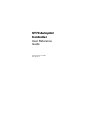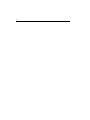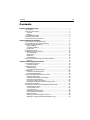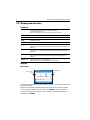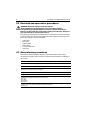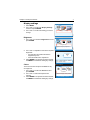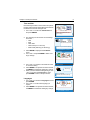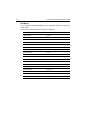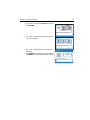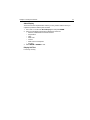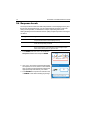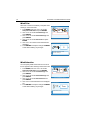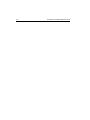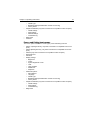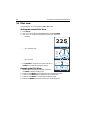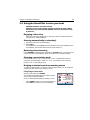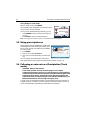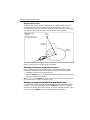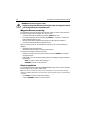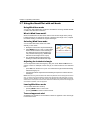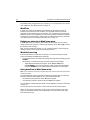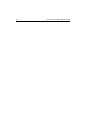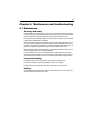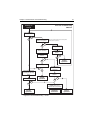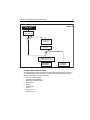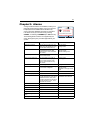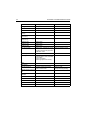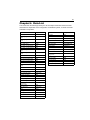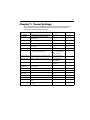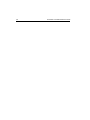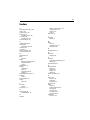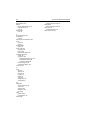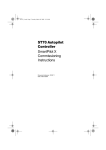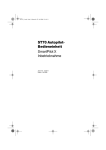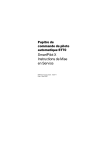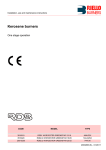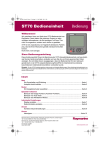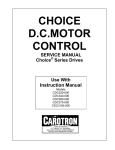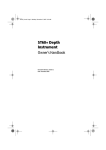Download Raymarine GyroPlus Yaw Sensor Installation manual
Transcript
ST70 Autopilot Controller User Reference Guide Document reference: 81288-2 Date: May 2010 ii iii Preface Contents Warnings and cautions WARNING: Product installation & operation This equipment must be installed, commissioned and operated in accordance with the Raymarine instructions provided. Failure to do so could result in personal injury, damage to your boat and/or poor product performance. CAUTION: Before commissioning the SmartPilot X system, check that individual components are the correct voltage for your boat’s supply. As correct performance of the boat’s steering is critical for safety, we STRONGLY RECOMMEND that an Authorized Raymarine Service Representative fits this product. You will only receive full warranty benefits if you can show that an Authorized Raymarine Service Representative has installed and commissioned this product. WARNING: Electrical safety Make sure you have switched off the power supply before you start installing this product. WARNING: Navigational safety Although we have designed this product to be accurate and reliable, many factors can affect its performance. Therefore, it should serve only as an aid to navigation and should never replace commonsense and navigational judgement. Always maintain a permanent watch so you can respond to situations as they develop. Electromagnetic Compatibility (EMC) conformance Raymarine equipment and accessories conform to the appropriate Electromagnetic Compatibility (EMC) regulations for use in the recreational marine environment. Correct installation is required to ensure that EMC performance is not compromised. Always check the installation before going to sea to make sure that it is not affected by radio transmissions, engine starting or other forms of interference. To do this: 1. Turn on all transmitting equipment (radar, VHF radio, etc). 2. Check that all electronic systems are unaffected by interference from the transmitting equipment. iv EMC installation guidelines Raymarine equipment and accessories conform to the appropriate Electromagnetic Compatibility (EMC) regulations. This minimizes electromagnetic interference between equipment, which could otherwise affect the performance of your system. Correct installation is required to ensure that EMC performance is not compromised. For optimum EMC performance, we make the following recommendations: • • • • • Place Raymarine equipment and cables at least 3 ft (1 m) from any equipment that transmits, or cables that carry, radio signals from VHF radios, cables and antennas. In the case of SSB radios, the distance should be increased to 7 ft. (2 m). Place Raymarine equipment and cables more than 7 ft (2 m) from the path of a radar beam. A radar beam can normally be assumed to spread 20 degrees above and below the radiating element. Use a power source separate from that used for engine-start. This is important to prevent erratic behavior and data loss which can occur if the engine-start does not have a separate battery. Use Raymarine-specified cables. Do not cut or extend cables unless doing so is detailed in the installation manual. Remember Where constraints on the installation prevent any of the above recommendations: • Always allow the maximum separation possible between different items of electrical equipment. This will provide the best conditions for good EMC performance of the installation. Suppression ferrites Raymarine cables may be fitted with suppression ferrites. These are necessary for correct EMC performance. Any ferrite removed during installation must be replaced as soon as installation is complete. Use only ferrites of the correct type, supplied by Raymarine authorized dealers. Connections to other equipment If Raymarine equipment is to be connected to other equipment using a cable not supplied by Raymarine, a Raymarine suppression ferrite MUST always be attached to the cable near the Raymarine unit. General cabling guidelines • Do not mix AC and DC cables. • Adhere to EMC guidelines (above). • Use Kopex conduit where appropriate to protect cables. • Label all cables for easy identification. • Keep fluxgate compass cable separate from other cables. Preface v EMC Servicing and maintenance • • Undue noise and interference may be a symptom of an EMC-related problem. Please report any EMC-related problem to your nearest Raymarine dealer. We use such information to improve our quality standards. To minimize any EMC related problems and ensure the best possible performance from your Raymarine equipment, follow the guidelines given in the installation instructions. Product disposal Waste Electrical and Electronic (WEEE) Directive The WEEE Directive requires the recycling of waste electrical and electronic equipment. Whilst the WEEE Directive does not apply to some of Raymarine's products, we support its policy and ask you to be aware of how to dispose of this product. The crossed out wheelie bin symbol, illustrated above, and found on our products signifies that this product should not be disposed of in general waste or landfill. Please contact your local dealer, national distributor or Raymarine Technical Services for information on product disposal. Further assistance Comprehensive customer support is available online and by telephone. www.raymarine.com In the Customer Service area you will find: • • • • Frequently Asked Questions (FAQs). Servicing information. Email access to the Raymarine Technical Support Department. Details of Raymarine agents worldwide. Telephone helpline In the USA +1 603 881 5200 extension 2444 In the UK, Europe, the Middle East or the Far East +44 (0) 23 9271 4713 (voice) +44 (0) 23 9266 1228 (fax) Help us to help you When requesting service, please quote as much of the following product information as possible: • • • • Product type Model number Serial number Software issue number vi Product documents The following documents are available from www.raymarine.com/handbooks to help you install and operate an autopilot system based around the SPX SmartPilot: Document Part number ST70 Autopilot Controller User Reference Guide (this document). Supplied with the ST70 Autopilot Controller. 81288 ST70 Pilot Operating Guide. Supplied with the ST70 autopilot controller. 81289 SPX System Installation Guide. Professional installers 87072 should use this guide to ensure safe and effective set up of an SPX SmartPilot system. ST70 Autopilot Controller/SmartPilot X Commission- 81287 ing Instructions. Following installation, this document, which is supplied with your autopilot controller, must be used to commission your autopilot system before it can be used safely. SeaTalkng Reference Manual. This provides detailed information regarding SeaTalkng connectivity. 81300 Product installation guides. Separate installation sheets are provided with individual components of the autopilot system including the compass, rudder reference sensor, controller and drive To the best of our knowledge, the information in the product documents was correct when they went to press. However, Raymarine cannot accept liability for any inaccuracies or omissions in product documents. In addition, our policy of continuous product improvement may change specifications without notice. Therefore, Raymarine cannot accept liability for any differences between the product and the accompanying documents. Contents Contents Chapter 1:ST70 Overview ................................................................................ 1 1.1 Functions ............................................................................................... 1 1.2 Display and controls ............................................................................... 2 Controls.................................................................................................. 2 Display ................................................................................................... 2 1.3 Operating principles ............................................................................... 3 1.4 System functionality ............................................................................... 4 1.5 Commissioning requirement .................................................................. 4 Chapter 2:Setup Procedures ........................................................................... 5 2.1 Using the menu navigation keys ............................................................ 5 2.2 Dockside and open water procedures .................................................... 6 2.3 General setup procedures ..................................................................... 6 Display settings ...................................................................................... 7 Autopilot calibration .............................................................................. 12 Diagnostics........................................................................................... 12 2.4 Response Levels ................................................................................. 14 2.5 Sailboat setup procedures ................................................................... 15 Auto Tack Angle.................................................................................... 15 Gybe Inhibit .......................................................................................... 15 Wind Trim ............................................................................................. 16 Wind Selection ..................................................................................... 16 2.6 Power boat and fishing boat setup procedures ..................................... 17 Patterns................................................................................................ 17 Chapter 3:Operating instructions ............................................................... 19 3.1 SmartPilot Functions ........................................................................... 19 Extended systems ................................................................................ 20 3.2 Menu structure ..................................................................................... 20 Sailboat menus..................................................................................... 20 Power and fishing boat menus.............................................................. 21 3.3 Pilot view .............................................................................................. 22 Setting the default Pilot View ................................................................ 22 Changing the Pilot View........................................................................ 22 3.4 Using the SmartPilot to steer your boat ................................................ 23 Engaging a tiller drive ........................................................................... 23 Steering automatically to a heading? .................................................... 23 Returning to hand steering.................................................................... 23 Changing course in Auto mode............................................................. 23 Dodging an obstacle and then resuming course ................................... 23 3.5 Using preset patterns ........................................................................... 24 3.6 Following a route set on a Chartplotter (Track mode) ........................... 24 Activating Track mode .......................................................................... 25 Leaving Track mode ............................................................................. 26 Cross track error ................................................................................... 27 Tidal stream compensation................................................................... 28 Using Dodge in Track mode.................................................................. 28 Waypoint arrival.................................................................................... 28 Steering to the next waypoint in a route................................................. 29 Skipping a waypoint (SeaTalk chartplotters only) .................................. 29 vii viii ST70 Pilot Controller Reference Guide Waypoint Advance warning .................................................................. 30 Route completion.................................................................................. 30 3.7 Using the SmartPilot with sail boats ..................................................... 31 Using Wind Vane mode......................................................................... 31 What is Wind Vane mode? .................................................................... 31 Selecting Wind Vane mode ................................................................... 31 Adjusting the locked wind angle ............................................................ 31 Leaving Wind Vane mode ..................................................................... 31 True and apparent wind ........................................................................ 31 WindTrim .............................................................................................. 32 Dodging an obstacle in Wind Vane mode .............................................. 32 Wind Shift warning................................................................................ 32 Using AutoTack in Wind Vane mode ..................................................... 32 Operating hints for Wind Vane mode..................................................... 33 Preventing accidental gybes................................................................. 33 Chapter 4:Maintenance and troubleshooting .......................................... 35 4.1 Maintenance ........................................................................................ 35 Servicing and safety ............................................................................. 35 Instrument cleaning .............................................................................. 35 Cabling ................................................................................................. 35 4.2 Troubleshooting ................................................................................... 36 First considerations .............................................................................. 36 Procedures........................................................................................... 36 Using the About Display feature............................................................ 39 Technical support.................................................................................. 40 Chapter 5:Alarms .............................................................................................. 43 Chapter 6:Data List .......................................................................................... 45 Chapter 7:Vessel Settings ............................................................................. 47 Chapter 8:Technical specifications ............................................................ 49 1 Chapter 1: ST70 Overview 1.1 Functions The ST70 Autopilot controller is used to control your autopilot system. It can be used with Raymarine SPX, S1, S2 and S3 SmartPilot systems (although it cannot be used to calibrate an S1, S2 or S3 system). The functions of the ST70 controller are tailored to different situations: General • • • Steering to a heading Steering to a waypoint (using GPS or a chartplotter) Power / emergency steering Motor boats and fishermen • Trolling for fish Sailboats Maintain a fixed point of sail Auto tacking DODGE TRACK +1 --1 STANDBY AUTO --10 CANCEL MENU +10 ENTER D10821-1 • • 2 ST70 Pilot Controller Reference Guide 1.2 Display and controls Controls STANDBY When in Standby mode: - Press momentarily to display the Brightness popup. - Hold down to power off. When in Auto mode: Press momentarily to put unit in standby DODGE Activate Dodge mode. TRACK Activate Track mode. AUTO Activate Auto mode. MENU Open the control menus. < / -1 When in Pilot mode: -1° (port) When in Menu mode: Cursor LEFT /decrease value (hold to decrease automatically) > / +1 When in Pilot mode:+1° (starboard) When in Menu mode: Cursor RIGHT/increase value (hold to increase automatically) CANCEL / -10 When in Pilot mode: -10° (port) When in Menu mode: Cancel and go back a step without making any changes ENTER / +10 When in Pilot mode: +10° (starboard) When in Menu mode: Accept value and go back a step Display Menu mode To choose option 1 press Menu Title 1 To choose option 3 press 2 3 Selected option Information box Press ENTER to select D10031-1 i Each setup menu provides a number of options. Use the < and > buttons to set a value or change the option. When a menu selection results in a setup page, use the < and > buttons to set the value or make the selection that you want. Press ENTER to confirm your choice. If at any time during setup you want to leave a setup function without making any changes, press CANCEL. Chapter 1: ST70 Overview 3 Auto mode The ST70 Pilot can display current pilot data in one of three ways: • Heading 225 • D10931-1 Mag 2D - Compass rose N 19.1 TWS KTS 6.2 W E Depth M S 14.8 M D10935-1 SOG KTS • 3D - Isometric Refer to Section 3.3, Pilot view. N M 6.2 14.8 TWS KTS Depth M SOG KTS D10930-1 19.1 1.3 Operating principles The ST70 Pilot has two main modes of operation: Standby and Auto. With the ST70 in Standby, the helm is free for manual steering and all setup functions and calibrations can be performed. These settings are stored in the Course Computer. When in Auto mode, manual steering is not possible and the autopilot drives the helm. First use after installation When the ST70 Pilot controller is first switched on after installation it will require commissioning. Details of how to set these values and commission the Pilot are given in the ST70 Autopilot Controller/SmartPilot X Commissioning Instructions. Note: The values set during initial setup can be changed subsequently via the Main Menu. Normal operation Detailed operating instructions are given in the ST70 Pilot Operating Guide. 4 ST70 Pilot Controller Reference Guide Setup procedures Setup procedures are carried out during Commissioning to set: • Language • Vessel Type • Time format • Date format • Method used for ground wind calculation • Magnetic variation • Response rate If you need to change any of these after the pilot has been commissioned, refer to the appropriate procedure in the ST70 Autopilot Controller/SmartPilot X Commissioning Instructions. 1.4 System functionality Your ST70 Pilot is fitted with Raymarine SeaTalkng connectors, but it can be connected to any of the following Raymarine systems, using suitable adaptor cables as necessary: • • • SeaTalk SeaTalk2 SeaTalkng SeaTalkng When connected to a SeaTalkng system, the ST70 Pilot repeats the data on the bus. Power protocol Power to the ST70 Pilot can be switched on and off using the power button. However, where a Pilot is part of a system, it may be more convenient to switch power for the entire system from a central circuit breaker. In this case, when system power is switched ON again: • • An ST70 Pilot that was switched on when power was last switched off will return to the switched ON state. An ST70 Pilot that was OFF when system power was last switched OFF will remain OFF and will need to be switched ON using the power button. 1.5 Commissioning requirement WARNING: The ST70 Pilot must be prepared for use in accordance with the Commissioning Procedures, before it is used for operational purposes. Failure to comply with this could result in death, personal injury, damage to your boat and/or poor product performance. 5 Chapter 2: Setup Procedures Many operating parameters are set during commissioning and may not need to be changed again. However, if any of these parameters are not as you want them, you can change: • The response levels of the pilot. • The language. • The time/date format. Refer to the ST70 Autopilot Controller/SmartPilot X Commissioning Instructions for the appropriate procedures. Other setup procedures may be useful on a day-to-day basis. These include: • • • • • • Changing the screen brightness level. See Brightness on page 7. Changing the screen colors.See Colors on page 7. Changing data units. See Units on page 8. Setting local time. See Time and date on page 9. Auto Tack Angle (sailboats only). See Auto Tack Angle on page 15. Enable or disable Gybe Inhibit (sailboats only). See Gybe Inhibit on page 15. 2.1 Using the menu navigation keys Use the MENU key to enter the menu system. Use the < and > keys to: • scroll to the required option or setting. • increase or decrease a setting. Use the ENTER key to: • select a menu option. • accept a setting and exit to the previous screen. Use the CANCEL key to exit to the previous screen without changing anything. When you have made the changes you require, press CANCEL as many times as required to exit to the Pilot View screen. 6 ST70 Pilot Controller Reference Guide 2.2 Dockside and open water procedures WARNING: Dockside and open water procedures. The ST70 Pilot must be prepared for use in accordance with the Commissioning Procedures before it is used for operational purposes. Failure to comply with this could result in death, personal injury, damage to your boat and/or poor product performance. The following procedures are described in the ST70 Autopilot Controller/SmartPilot X Commissioning Instructions and should be performed in the prescribed order when there is any change in vessel configuration: • • • • • • Vessel type Drive type Rudder check Motor check Compass calibration Auto learn. 2.3 General setup procedures The setup procedures available depend on the vessel profile as set up during commissioning (Fishing, Sail or Power), and whether the ST70 Pilot is in Standby or Auto mode. Procedure Sail Fishing Power Pilot view (see Pilot view on page 22) x x x Display settings (see Display settings on page 7) x x x Autopilot calibration (refer to the ST70 Autopilot Controller/ SmartPilot X Commissioning Instructions) x x x Diagnostics (see Diagnostics on page 12) x x x Response level (see Response Levels on page 14) x x x Sailboat settings (see Sailboat setup procedures on page 15): Auto Tack Gybe Inhibit Wind Trim x x x Patterns (see Power boat and fishing boat setup procedures on page 17) Chapter 2: Setup Procedures 1. Press MENU. 2. Use < and > to scroll to the Display Settings screen and press ENTER. 3. Use < and > to scroll to the setting you want to change. Main Menu Display Settings Press ENTER to select. Brightness D9328-1 Display settings 7 Display Settings 1. Use < and > to scroll to the Brightness box and press ENTER. Brightness Adjust the display brightness. Press ENTER to select. Brightness 100 % < & > adjust brightness. CANCEL i exits without saving. Press ENTER to accept. Colors D10815-1 2. Use < and > to adjust the screen to the required brightness. • A momentary press will increment the brightness by 10%. • Press and hold for fine adjustment. 3. Press ENTER to accept the new value and exit, or CANCEL to exit without making any change. D10814-1 i Display Settings There are a number of options available for day and night use. Colours i Select the display colour palette. Press ENTER to select. D10816-1 1. Use < and > to scroll to the Colors box and press ENTER. 2. Use < and > to select the required color scheme. 3. Press ENTER to accept the new value and exit, or CANCEL to exit without making any change. 8 ST70 Pilot Controller Reference Guide Units Display Settings 1. Use < and > to scroll to the Units box and press ENTER. Units Change the default unit settings. D10839-1 i Press ENTER to select. Units Speed Distance Depth Wind Speed Heading Flow Rate Temperature Press ENTER to continue Units Wind Speed Units Press ENTER to select. D10918-1 3. Press ENTER to display the Units menu. 4. Use < and > and press ENTER to select a unit to change. These are: • Speed (knots, mph, km/h) • Distance (nm, statute miles, km) • Depth (metres, feet, fathoms) • Wind speed (knots, metres/sec) • Heading (true, magnetic) • Flow rate (galls/hr, liters/hr) • Temperature (°C, °F) 5. Use < and > to scroll to the required setting. 6. Press ENTER to accept the new value and exit, or CANCEL to exit without making any change. 7. When you have finished setting the units, use < and > to scroll to the Continue box, then press ENTER to return to the pilot screen. These are your current settings. D9439-1 i KTS NM FT KTS M G/H o C Wind Speed Units KTS Use < & > to adjust. i CANCEL exits without saving. Press ENTER to accept D9442-1 2. The summary box shows the current settings. Press ENTER to display the second page of settings. Chapter 2: Setup Procedures Time and date 9 Display Settings Note that only if a GPS is connected to the system, the time, date and time offset will be retrieved from the GPS and cannot be changed here. Time & Date Press ENTER to select. 2. The summary box shows the current settings. These are: • Time • Date • Time offset • Time format (12- or 24-hour) • Date format (dd/mm/yy or dd/mm/yy) 3. Press ENTER to display the Time & Date menu. 4. Use < and > and press ENTER to select a setting to change. D10838-1 Change the default time and i date settings. Time & Date Time 11:01:03 Date 14/06/07 Time Offset -1 Hrs TimeFormat 24-hour Date Format dd/mm/yy i These are your current settings. Press ENTER to continue D9424-1 1. Use < and > to scroll to the Time & Date box and press ENTER. Time & Date Press ENTER to select Set date format dd/mm/yy < & > to adjust. Press ENTER to accept Languages 1. Use < and > to scroll to the Languages box and press ENTER. 2. Use < and > to scroll to the language you require. 3. Press ENTER to accept the new value and exit, or CANCEL to exit without making any change. D9542-1 i CANCEL exits without saving. Advanced Options Language Press ENTER to select. D10826-1 5. Use < and > to increase or decrease the value or choose a setting. 6. Press ENTER to accept the new value and exit, or CANCEL to exit without making any change. 7. When you have finished making changes, use < and > to scroll to the Continue box, then press ENTER to return to the pilot screen. D9544-1 Set date format 10 ST70 Pilot Controller Reference Guide Data Boxes You can define which data are displayed in each of the three data boxes in the 2D and 3D pilot views. The data that can be displayed (providing it is available) is: Data Display Depth + offset Depth Cross Track Error XTE Distance to waypoint DTW Bearing to waypoint BTW Apparent wind angle AWA Apparent wind speed AWS True wind speed TWS True wind angle TWA Course over ground COG Speed over ground SOG Speed Speed Average Speed Average Speed Log Log Trip log Trip Sea Temperature Sea Temp. Time of day Time Date Date Heading Heading Chapter 2: Setup Procedures 1. Use < and > to scroll to the Data Boxes box and press ENTER. 11 Display Settings Data Boxes Select data for the data boxes. Press ENTER to select. 2. Use < and > to scroll to the box whose contents you want to change. D10818-1 i Data Boxes Box 1 Select the data for box 1. Press ENTER to select. Data Boxes SOG i Select data to be shown. Press CANCEL to exit without saving. Press ENTER to select. D10934-1 3. Use < and > to select the data you want to be displayed. 4. Press ENTER to accept the new value and exit, or CANCEL to exit without making any change. D10817-1 i 12 ST70 Pilot Controller Reference Guide Display Response The response setting determines the rate at which data readings update. You can adjust the response at each pilot head to best suit the conditions under which you are operating. You can independently adjust the response at each pilot head for individual data types: • • • • • • 1. Speed Depth Heading Wind Speed Wind Angle Use < and > to scroll to the Response box and press ENTER. Display Settings Response Select display response. Press ENTER to select. 2. Use < and > to scroll to the response parameter you want to change. D10822-1 i Response Press ENTER to select. 3. Use < and > to increase or decrease the setting as required, from 1 to 15, where 1 is slow and 15 is fast. You may have to experiment to find out the appropriate response level for your vessel. 4. Press ENTER to accept the new value and exit, or CANCEL to exit without making any change. D10836-1 Speed Speed 12 Press ENTER to accept. Autopilot calibration Refer to the ST70 Autopilot Controller/SmartPilot X Commissioning Instructions. Diagnostics Use < and > to scroll to the Diagnostics box and press ENTER. D10837-1 < & > adjust response level. i CANCEL exits without saving. Chapter 2: Setup Procedures About Display There are a number of parameters of which you may need to make a note if you experience problems with the pilot controller. 1. Use < and > to scroll to the About Display box and press ENTER. 2. A list of current display parameters is displayed. These are: • Software, hardware and bootcode versions • Temperature • Volts • Peak volts • Current • Peak current consumption • Run time 3. Press ENTER or CANCEL to exit. Display Self Test For factory use only. 13 14 ST70 Pilot Controller Reference Guide 2.4 Response Levels The response level controls the relationship between course keeping accuracy and the amount of helm/drive activity. You can make temporary changes to response during normal operation, as described in Chapter 3:Operating instructions . Setting the Response level determines how quickly the pilot responds to a change in conditions. Setting Options Levels1 to 3 Minimize the amount of pilot activity. This conserves power, but may compromise short-term course-keeping accuracy Levels 4 to 6 Should give good course keeping with crisp, well controlled turns under normal operating conditions Levels7 to 9 give the tightest course keeping and greatest rudder activity (and power consumption). This can lead to a rough passage in open waters as the SPX system may ‘fight’ the sea. 1. Press MENU, then use < and > to scroll to the Response Level screen and press ENTER. Main Menu Press ENTER to select. Response Level 5 i Response level determines how quickly the pilot responds to heading error. Press ENTER to accept. D10835-1 2. Use < and > to increase or decrease the setting as required, from 1 to 9, where 1 is slow and 9 is fast. You may have to experiment to find out the appropriate response level for your vessel. 3. Press ENTER to accept the new value and exit, or CANCEL to exit without making any change. D10832-1 Response Level Chapter 2: Setup Procedures 15 2.5 Sailboat setup procedures Auto Tack Angle Sailboat Settings 1. Press MENU, then use < and > to scroll to Autopilot Calibration and press ENTER. Auto Tack Angle 2. Use < and > to scroll to Vessel Settings and press ENTER. 3. Use < and > to scroll to Sailboat Settings and Press ENTER to select. press ENTER. 4. Use < and > to scroll to Auto Tack Angle and press ENTER. 5. Use < and > to increase or decrease the auto Auto Tack Angle tack angle. 6. Press ENTER to accept the change or CANCEL 90 to exit without making any changes. D10861-1 The Auto Tack Angle feature allows you to specify the angle through which the vessel will tack when you select Auto Tack. Press ENTER to select. D10860-1 Auto Tack sets the angle that the i vessel will tack through. Gybe Inhibit 1. Press MENU, then use < and > to scroll to AutoGybe Inhibit pilot Calibration and press ENTER. 2. Use < and > to scroll to Vessel Settings and press ENTER. 3. Use < and > to scroll to Sailboat Settings and Press ENTER to select. press ENTER. 4. Use < and > to scroll to Gybe Inhibit and press ENTER. 5. Use < and > to enable or disable gybe inhibit. Gybe Inhibit 6. Press ENTER to accept the change or CANCEL to exit without making any changes. D10857-1 Sailboat Settings Disable i Enable or disable gybe. Press ENTER to select. D10856-1 Gybe inhibit prevents an accidental gybe. The default setting is enabled, but you can disable the feature if required. 16 ST70 Pilot Controller Reference Guide Wind Trim 1. Press MENU, then use < and > to scroll to Autopilot Calibration and press ENTER. 2. Use < and > to scroll to Vessel Settings and press ENTER. 3. Use < and > to scroll to Sailboat Settings and press ENTER. 4. Use < and > to scroll to Wind Trim and press ENTER. 5. Use < and > to increase or decrease the auto tack delay. 6. Press ENTER to accept the change or CANCEL to exit without making any changes. Sailboat Settings Wind Trim Press ENTER to select. D10853-1 Wind Trim controls the sensitivity of the pilot when steering in wind vane mode. Wind Trim 5 Press ENTER to select. D10852-1 Set the response to wind i direction changes Wind Selection Wind Selection Press ENTER to select. D10855-1 1. Press MENU, then use < and > to scroll to Autopilot Calibration and press ENTER. 2. Use < and > to scroll to Vessel Settings and press ENTER. 3. Use < and > to scroll to Sailboat Settings and press ENTER. 4. Use < and > to scroll to Wind Selection and press ENTER. 5. Use < and > to switch between True and Apparent. 6. Press ENTER to accept the change or CANCEL to exit without making any changes. Sailboat Settings Wind Selection True i Select wind source. Press ENTER to select. D10854-1 You can specify whether the wind source is to be true or apparent when steering in wind vane mode. Chapter 2: Setup Procedures 17 2.6 Power boat and fishing boat setup procedures Patterns A number of sailing patterns are provided, each with one or more parameters which can be set to the desired value. Main Menu All Patterns Press ENTER to select. Pattern Settings Circle Direction (port or starboard) and radius Zigzag Direction (port or starboard), Angle and Length Cloverleaf Direction (port or starboard) Radius Spiral Direction (port or starboard) Radius Radius Increment On Heading Radius On Heading Increment Circle against heading Direction (port or starboard) and Distance Figure of eight Direction (port or starboard) and Radius Pattern Search Direction (port or starboard) Width Height Increase Width Increase Height Box Search Direction (port or starboard), Width, Height 180° Turn Direction (port or starboard) and Radius D10929-1 1. Press MENU, then use < and > to scroll to All Patterns and press ENTER. 2. Use < and > to scroll to the required pattern, then press ENTER to accept or CANCEL to exit. 3. When you select a pattern, the settings for that pattern will be displayed. The available preset patterns and their settings are: The preset patterns and the settings you can specify are: 18 ST70 Pilot Controller Reference Guide 19 Chapter 3: Operating instructions The SmartPilot controller is a SeaTalkng-compatible autopilot control unit. It is designed as the main controller for the SmartPilot system. The SmartPilot controller operates in the following modes: • • • Standby: SmartPilot off. You have manual control of the boat. Auto: The SmartPilot steers the boat to maintain a locked heading. Track: The SmartPilot steers the boat to maintain a track between two waypoints created on a navigation aid. Wind Vane: The SmartPilot steers the boat to maintain a course relative to a true or apparent wind angle. The SmartPilot controller also provides: • • • automatic tack (Auto Tack) in Auto and Wind Vane modes. waypoint advance feature in Track mode. 3.1 SmartPilot Functions The functions provided with your system depend upon the model of course computer installed. : Non-G systems (without GyroPlus) S1G, S2G and S3G systems (with GyroPlus) SPX systems Full basic functionality Internal GyroPlus yaw sensor provides enhanced course keeping using AST (Advanced Steering Technology) Internal GyroPlus yaw sensor provides enhanced course keeping using AST (Advanced Steering Technology) Steering to true and apparent wind in Wind Vane mode Steering to true and apparent wind in Wind Vane mode Steering to true and apparent wind in Wind Vane mode Equipped with AutoLearn, Equipped with AutoLearn, Raymarine’s self-learning cal- Raymarine’s self-learning calibration system ibration system Fishing patterns Intelligent dodge Smart Rudder Sense (SRS) 20 ST70 Pilot Controller Reference Guide Extended systems You can connect the SmartPilot controller to other Raymarine SeaTalk equipment so it can send and receive SeaTalk data: • it can use waypoint information from a SeaTalk navigation instrument to provide track control. • it can use boat speed from a SeaTalk speed instrument to optimize track-keeping performance. • it can use wind information from a SeaTalk wind instrument for Wind Vane steering. The SmartPilot control unit can also display data from any compatible multifunctional display or instruments transmitting SeaTalk, NMEA0183, NMEA2000 or SeaTalkng instrument data in a selection of data pages. For further information on other connections to your system see ST70 Autopilot Controller/SmartPilot X Commissioning Instructions. 3.2 Menu structure The ST70 pilot controller menu structure varies depending on which Vessel Type has been specified during commissioning and what data is available. For instance, if there is no depth transponder, then no depth data will be available. Sailboat menus The menu options available for vessel type sailboat are: • • • • • • Wind Vane Mode Tack Starboard Sailboat Settings (only when connected to a compatible course computer): • Auto Tack settings • Gybe Inhibit • Wind Trim • Wind Selection • Autopilot calibration Pilot View Display settings: • Brightness • Colors • System brightness / Color • Units • Time and Date • Data Boxes • Response Advanced Options: • Setup Wizard • Language Chapter 3: Operating instructions • • • • Vessel Type • Boatshow Mode (simulated data - boat show use only) • Factory Reset Autopilot Calibration (only when connected to a compatible course computer): • Vessel settings • Drive settings • Sailboat settings • Commissioning Diagnostics Tack Port Power and fishing boat menus The menu options available for vessel types power and fishing boat are: • • • • • • • • • Pattern 1 (fishing boat only; only when connected to a compatible course computer) Pattern 2(fishing boat only; only when connected to a compatible course computer) Patterns (only when connected to a compatible course computer) Response level Pilot View Display settings: • Brightness • Colors • System brightness / Color • Units • Time and Date • Data Boxes • Response Advanced Options: • Setup Wizard • Language • Vessel Type • Boatshow Mode (simulated data - boat show use only) • Factory Reset Autopilot Calibration (only when connected to a compatible course computer): • Vessel settings • Drive settings • Commissioning Diagnostics 21 22 ST70 Pilot Controller Reference Guide 3.3 Pilot view The pilot display can be formatted as Plain, 2D or 3D. Setting the default Pilot View 1. Press MENU. 2. Use < and > to scroll to the Pilot View screen and press ENTER. 3. Use < and > to scroll to the required view option.The options are: • Heading 225 D10931-1 Mag • 2D - Compass rose N 19.1 TWS KTS 6.2 W E Depth M S 14.8 M D10935-1 SOG KTS • 3D - Isometric N 4. Press ENTER to accept the view option and exit, or CANCEL to exit without making any change. M 19.1 6.2 14.8 TWS KTS Depth M SOG KTS 1. With any operational page displayed, press and hold MENU to display Heading View. 2. Press and hold MENU again to display the 2D Compass Rose View. 3. Press and hold MENU again to display the 3D Isometric View. 4. Press and hold MENU to cycle through the different views. 5. Release the MENU button when the view you want is displayed. D10930-1 Changing the Pilot View Chapter 3: Operating instructions 23 3.4 Using the SmartPilot to steer your boat CAUTION: Maintain a permanent watch Automatic course control makes it easier to sail a boat, but it is NOT a substitute for good seamanship. ALWAYS maintain a permanent watch by the helm. Engaging a tiller drive • Place the pushrod over the tiller pin. If necessary, extend or retract the pushrod using the -1, +1, -10 and +10 keys. Steering automatically to a heading? 1. Steady the boat on the required heading. 2. Press AUTO. The SmartPilot is now in AUTO mode and will steer to the chosen heading, shown on the display. This mode is often known as ‘point-and-shoot’. Returning to hand steering Press STANDBY to disengage the SmartPilot. In STANDBY mode, you have manual control of the boat and the display shows the boat’s current compass heading. Changing course in Auto mode In Auto mode, use the -1 and -10 (port) and +1 and +10 (starboard) buttons to change the locked heading in steps of 1° or 10°. For example: press -10 three times for a 30° course change to port. Dodging an obstacle and then resuming course To avoid an obstacle when your boat is under autopilot control, you can dodge the obstacle and then resume your previous course. Using Dodge in Auto mode The DODGE popup will appear over whichever pilot view you have currently selected. DODGE N 19.1 follow last heading (300°) DODGE TWS KTS Once you have finished steering manually you can: • • Press DODGE to return to the previous heading, or Press AUTO to continue on your new heading. W E AUTO Depth M 6.2 follow this heading (272°) 14.8 S SOG KTS M D10933-1 When in Auto mode, press DODGE. 24 ST70 Pilot Controller Reference Guide Using Dodge in Track mode When in Track mode, press DODGE. 19.1 DODGE TWS KTS • • Press DODGE to track from here to the next waypoint, or Press AUTO to return to the previous track. 6.2 TRACK Depth M Track from here W E Resume current Track 14.8 S SOG KTS M D10932-1 Once you have finished steering manually you can: N DODGE The DODGE popup will appear over whichever pilot view you have currently selected. Note: The dodge to track feature requires a compatible multifunctional display. 3.5 Using preset patterns Main Menu 1. Press MENU. All Patterns 2. Use < and > to select All Patterns. 3. Use < and > to select the pattern you want to follow. Press ENTER to select. You can change the initial direction and various other parameters for each pattern as required (see Patterns on page 17). D10929-1 Preset patterns are only available for power boats and fishing boats If the vessel type is fishing boat, the two most recently used patterns are available as a menu option. 3.6 Following a route set on a Chartplotter (Track mode) CAUTION: Safety in Track mode Track mode provides accurate track keeping even in complex navigational situations. However, it is still the skipper’s responsibility to ensure the safety of their boat at all times through careful navigation and frequent position checks. Track mode assists precise navigation and removes the tasks of compensating for wind and tidal drift. However, you MUST still maintain an accurate log with regular plots. In Track mode, the SmartPilot maintains a route between waypoints created on a navigation system. It makes any course changes necessary to keep your boat on course, automatically compensating for tidal streams and leeway. Chapter 3: Operating instructions 25 Waypoint arrival Next Waypoint Example1: Cross track error (XTE) due to waypoint arrival circle Bearing to next waypoint Track leg Waypoint arrival circle D10922-1 XTE Track mode is available only if you have connected the SmartPilot to a suitable navigation system providing SeaTalk or NMEA information. (See ST70 Pilot Controller/SmartPilot X Commissioning Instructions for connection details) Your SmartPilot system can receive route information from: • • a SeaTalk (ST1 & SeaTalkng) navigation instrument or chartplotter. a navigation system transmitting data in NMEA 0183 or NMEA 2000 format. Activating Track mode CAUTION: Make suitable preparations for entering track mode When you enter Track mode, the SmartPilot will bring the boat onto the track in a controlled way. The closer the boat is to the correct heading and track, the quicker it will settle the boat onto the new course. To avoid an unexpected turn, align the boat approximately with the required track before entering Track mode. 26 ST70 Pilot Controller Reference Guide Start with the SmartPilot in AUTO mode and your chartplotter following a route. 1. Press TRACK to enter Track mode. 2. Wait for the warning to sound. The display will show the bearing to the next planned waypoint and the direction in which the boat will turn to reach this waypoint. 3. If it is safe for the boat to turn onto the new course, press the TRACK button: • the SmartPilot will turn the boat onto the new course. • the display will show the heading required to achieve the required track. Waypoint arrival and advance Next target Waypoint at 270° Target Waypoint New target waypoint at 270° Old target Waypoint N TRACK 19.1 TWS KTS 6.2 90° TURN TO WAYPOINT 001 Press TRACK to accept M Waypoint arrival Notes: Waypoint advance D10921-1 S SOG KTS (1) The rate of turn when in Track mode is set using the TURN RATE calibration setting. Adjust this as appropriate for optimum comfort. (2) If the boat is more than 0.3 nm from the track, the Large Cross Track Error warning will sound (see page 27). Leaving Track mode You can leave Track mode at any time by: • • • pressing AUTO to return to Auto mode. pressing DODGE to perform a dodge maneuver (see Using Dodge in Track mode on page 28). pressing STANDBY to steer manually in Standby mode. Chapter 3: Operating instructions 27 Cross track error Cross track error (XTE) is the distance between the current position and a planned track leg. There are a number of reasons why you may have a cross track error (XTE), for example: • • • Pressing the track button at a position some distance from the route. Course change to avoid an obstacle. Waypoint arrival under certain conditions (See Waypoint arrival on page 28) CAUTION: When returning to TRACK mode the autopilot will correct the XTE in order to keep to the defined track leg. The direction of turn may not coincide with the bearing to waypoint and may be different from that expected. Course correction Example1: Initial turn toward waypoint Example2: Initial turn away from actual waypoint position. Target Waypoint Cross track error D10917-1 Cross track error Target Waypoint If the cross track error is greater than 0.3 nm, the SmartPilot will sound the Large Cross Track Error warning and show whether you are to the port (Pt) or starboard (Stb) of the planned track. Note: The cross track error alarm will continue to display and sound until it is reduced to less than 0.3Nm. 28 ST70 Pilot Controller Reference Guide Tidal stream compensation Under most conditions, the SmartPilot will hold the selected track to within ±0.05 nm (300 ft) or better. It takes account of the boat’s speed when computing course changes to ensure optimum performance. Waypoint 2 Boat's speed over ground Tidal component D10924-1 Boat's speed through water Waypoint 1 Using Dodge in Track mode The DODGE popup will appear over whichever pilot view you have currently selected. Once you have finished steering manually you can: • • Press DODGE to track from here to the next waypoint, or Press AUTO to return to the previous track. N DODGE 19.1 DODGE TWS KTS 6.2 TRACK Depth M Track from here W E Resume current Track S 14.8 M SOG KTS D10932-1 When in Track mode, press DODGE. (See Dodging an obstacle and then resuming course on page 23) Waypoint arrival 19.1 TWS KTS 6.2 45° TURN TO W WAYPOINT E 001 Press TRACK to accept S SOG KTS This shows the new bearing to the next waypoint and the direction the boat will turn to acquire the new track. N TRACK M D10919-1 As the boat arrives at the target waypoint the chartplotter will select the next target waypoint and transmit this to the SmartPilot. It will then detect the new target waypoint name, sound a Waypoint Advance warning and display the Waypoint Advance popup. Chapter 3: Operating instructions 29 Waypoint arrival circle The NEXT WPT screen and acknowledgement occur within a circle around the actual waypoint (and hence a distance from the next track leg). If you have manually changed the default waypoint arrival circle value to 0.3Nm or greater this can result in a cross track error alarm and associated course correction. Waypoint arrival Example1: Cross track error (XTE) due to waypoint arrival circle Next Waypoint Bearing to next waypoint Track leg Waypoint arrival circle D10937-1 XTE Refer to Cross track error on page 27 for more details. Steering to the next waypoint in a route When the Waypoint Advance warning sounds, the SmartPilot suspends Track mode and maintains the current boat heading.To advance to the next waypoint: 1. Check that it is safe to turn onto the new track. 2. Press the TRACK button. This will cancel the Waypoint Advance warning and turn the boat towards the next waypoint. Note: If you do not press TRACK to accept the Waypoint Advance, the SmartPilot will maintain the current heading and continue sounding the warning. Skipping a waypoint (SeaTalk chartplotters only) If you want to advance to the next waypoint before you have arrived at the target waypoint, you can skip a waypoint by pressing TRACK for 1 second. The display will then show the Waypoint Advance screen for the next waypoint. Check it is safe to turn, then press TRACK to turn the boat towards the next waypoint. 30 ST70 Pilot Controller Reference Guide WARNING: Ensure navigation safety Skipping a waypoint will take you straight to the next waypoint. Check your navigation before making the turn. Waypoint Advance warning The SmartPilot activates the Waypoint Advance warning in Track mode whenever the target waypoint name changes. This occurs when: you select automatic acquisition by pressing TRACK from Auto you request waypoint advance by pressing TRACK for 1 second in Track mode (with SeaTalk navigators only) • the boat arrives at the target and the navigator accepts the next waypoint • you activate the Man Overboard (MOB) function. When the warning sounds, the SmartPilot continues on its current heading but displays: • • • the bearing to the next waypoint • the direction the boat will turn to take up that bearing. To respond to a Waypoint Advance warning: • • check that it is safe to turn onto the new track, then press TRACK to accept the waypoint advance alternatively, you can cancel the warning without accepting the waypoint advance by pressing: • AUTO to continue on the same heading, or • STANDBY to return to manual control Route completion The SmartPilot displays the ROUTE COMPLETED warning when you have reached the last waypoint on a route in Track mode. Note: The ‘Route Complete’ alarm only sounds and displays in conjunction with a SeaTalk chartplotter. NMEA chartplotters do not support the ‘Route Complete’ function, they will display ‘NO DATA’. • • press AUTO to continue on the same heading. or press STANDBY to return to manual control. Chapter 3: Operating instructions 31 3.7 Using the SmartPilot with sail boats Using Wind Vane mode You can only select Wind Vane mode if the SmartPilot is receiving suitable SeaTalk or NMEA wind direction information. What is Wind Vane mode? When the SmartPilot is in Wind Vane mode it uses the wind angle as the primary heading reference. As changes in the true or apparent wind angle occur, it adjusts the locked heading to maintain the original wind angle. Selecting Wind Vane mode 1. Steady the boat onto the required wind angle. 2. Press MENU, then use < and > to select Wind Vane mode and lock the current wind angle. The display shows the locked heading (e.g. 128°) and the wind angle (e.g. WIND 145P indicates an wind angle of 145° to port). 3. The SmartPilot will then adjust the boat’s heading to maintain the locked wind angle. Main Menu Wind Vane Mode Press ENTER to select. D10827-1 You can select Wind Vane mode from either Standby or Auto mode: Adjusting the locked wind angle You can adjust the locked wind angle by using the -1, +1, -10 and +10 buttons to change course. For example, to bear away by 10° when the boat is on a starboard tack: • • press -10 to turn the boat 10° to port – the locked wind angle and locked heading will both change by 10°. the autopilot will then adjust the locked heading as required to maintain the new wind angle. Note: Because turning the boat affects the relationship between the true and apparent wind an- gles, you should only use this method to make minor adjustments to the wind angle. For major changes, return to Standby mode, steer onto the new heading, then reselect Wind Vane mode. Refer to the ST70 Autopilot Controller User Reference Guide for the procedure for changing the wind reference between True and Apparent. Leaving Wind Vane mode You can leave Wind Vane mode by: • • pressing AUTO to return to Auto mode. pressing STANDBY to return to manual control. True and apparent wind SmartPilots can maintain a course relative to either an apparent or true wind angle in Wind Vane mode 32 ST70 Pilot Controller Reference Guide The default setting is apparent wind. If required, you can change this to true wind in User Calibration. See Wind Selection on page 16. WindTrim In Wind Vane mode the SmartPilot uses WindTrim to eliminate the effects of turbulence and short term wind variations. This provides smooth and precise performance with minimal power consumption. You can adjust the wind response (WindTrim) level in User Calibration to control how quickly the SmartPilot responds to changes in the wind direction. Higher wind trim settings will result in a pilot that is more responsive to wind changes. See Wind Trim on page 16. Dodging an obstacle in Wind Vane mode In Wind Vane mode you still have full control from the keypad. You can make a dodge maneuver by using the course change buttons (-1, +1, -10 or +10) to select the desired course change. After you have avoided the hazard, you can cancel the dodge course change by making an equal course change in the opposite direction. Wind Shift warning If the autopilot detects a wind shift of more than 15° it will sound the wind shift warning and display the WIND SHIFT message: • • To cancel the warning, and retain the existing wind angle and new heading, press CANCEL. Alternatively, to cancel the warning and return to the previous heading: • adjust the locked wind angle using the -1, +1, -10 and +10 buttons. • press STANDBY to return to hand steering, steer onto the required heading, and press CANCEL to return to Wind Vane mode with the new wind angle. Using AutoTack in Wind Vane mode Note: If you use the AutoTack function in Wind Vane mode, make sure the wind vane has been centered accurately. The SmartPilot has a built in automatic tack facility (AutoTack) that turns the boat through a specified angle (default is 100°) in the required direction. • • To AutoTack to port: press the -1 and -10 buttons together. To AutoTack to starboard: press the +1 and +10 buttons together. You can adjust the default AutoTack angle in User Calibration. See Auto Tack Angle on page 15. You can also use the menu button to select and execute the autotack option. When you Auto Tack in Wind Vane mode, the boat turns through the Auto Tack angle. The SmartPilot will then trim the heading to mirror the locked wind angle from the previous tack. Chapter 3: Operating instructions 33 Operating hints for Wind Vane mode • • • • • Always trim your sails carefully to minimize the amount of standing helm. Reef the headsail and mainsail a little early rather than too late. In Wind Vane mode the SmartPilot will react to long-term wind shifts, but will not correct for short-term changes such as gusts. In gusty and unsteady inshore conditions, it is best to sail a few degrees further off the wind so that changes in wind direction can be tolerated. Avoid using Auto Tack in conditions where the wind may shift suddenly. CAUTION: Allow time for course changes CAUTION: When making major course changes, the trim on the boat may change substantially. Due to this, the SmartPilot may take some time to settle accurately onto the new course. Preventing accidental gybes The gybe inhibit feature stops the boat from performing an AutoTack away from the wind – this will prevent accidental gybes. This feature can be disabled if required. Note: For the gybe inhibit feature to work, the SmartPilot needs suitable wind information. With gybe inhibit on: • • you will be able to perform an AutoTack through the wind. the autopilot will prevent the boat from performing an AutoTack away from the wind, to prevent accidental gybes. With gybe inhibit off: • you can perform an AutoTack through or away from the wind. Note: Gybe inhibit is switched on as a default but can be disabled in User Calibration. See Gybe Inhibit on page 15. 34 ST70 Pilot Controller Reference Guide 35 Chapter 4: Maintenance and troubleshooting 4.1 Maintenance Servicing and safety Unless specific instructions are given to the contrary, Raymarine equipment should be serviced only by authorized Raymarine service technicians. They will ensure that service procedures and replacement parts used will not affect performance. Some products generate high voltages, so never handle the cables/connectors when power is being supplied to the equipment. When powered up, all electrical equipment produces electromagnetic fields. These can cause nearby electrical equipment to interact, with a possible adverse effect on operation. To minimize these effects and enable best possible performance from your Raymarine equipment, guidelines are given in the installation instructions. Always report any EMC-related problem to your nearest Raymarine dealer. We use such information to improve our quality standards. In some installations, it may not be possible to prevent the equipment from being affected by external influences. In general this will not damage the equipment but it can lead to spurious resetting action, or momentarily may result in faulty operation. Instrument cleaning Periodically clean your ST70 autopilot controller with a soft damp cloth. Do NOT use chemical or abrasive materials to clean your controller. Do NOT wipe the controller with a dry cloth as this could cause scratches. Cabling Periodically examine all cables for chafing or other damage to the outer shield, and where necessary, replace and re-secure 36 ST70 Pilot Controller Reference Guide 4.2 Troubleshooting In the unlikely event that you encounter problems using your ST70 autopilot controller, use this section to resolve the situation. First considerations If your ST70 is not performing as you think it should, be sure you are operating it correctly as described in the ST70 Pilot Operating Guide. Then: • Ensure that any data you think may be missing is available on your boat. For example, if you do not have a wind transducer, then there will be no wind-related data. • Take into account any changes that may have been made to the electrical system aboard your boat. Such changes could affect the performance of your ST70 controller. • Be aware that radio signals transmitted nearby (for example from another boat or shore station) could affect the performance of your ST70 controller. If you are satisfied that the problem is not due to any of the above, use the procedures in this section to isolate the cause of the problem. Procedures If it appears that an ST70 controller is not operating satisfactorily, check the symptoms below to determine how to resolve the problem: • Nothing on the controller screen – refer to Figure 4-1, ST70 troubleshooting – Chart 1 . • Data missing from the controller screen – refer to Figure 4-2, ST70 troubleshooting – Chart 2 . • Data on the controller screen is garbled – refer to Figure 4-3, ST70 troubleshooting – Chart 3 . • Specific data types are missing or incorrect: • Check the relevant Transducer and Pod, including the connections between them and to the system. • If speed readings are missing or obviously wrong, the speed transducer paddle wheel could be fouled and need cleaning. Chapter 4: Maintenance and troubleshooting 37 ST70 user troubleshooting Nothing on screen Chart 1 Are the pilot buttons back-lit? NO YES Is power on at any other product in the system?* * The system to which the instrument is connected (either SeaTalk, SeaTALK2 or SeaTalkng ) NO YES Switch on power to the system At faulty pilot, carry out switch-on procedure Is problem still present? Are the pilot buttons back-lit? NO YES NO Return to normal operation YES Is the display lit? Ensure all system connections are made satisfactorily NO Check display brightness setting and adjust as necessary (see Operating Guide) Is the display lit? YES Is problem still present? Return to normal operation NO YES NO Use the About Display & About System features to get information about your products. Return to normal operation Figure 4-1 ST70 troubleshooting – Chart 1 Obtain technical assistance Return to normal operation D9524-1 YES 38 ST70 Pilot Controller Reference Guide ST70 user troubleshooting Chart 2 Data missing Is the display lit? Refer to Chart 1 NO YES Are some data types present? NO YES At 'suspect' pilot, run the About System diagnostic function Are the same data types missing from more than one product in the system? Is resultant product list empty? NO YES NO Ensure all system connections are satisfactory. YES Ensure connections to 'suspect' pilot head are satisfactory. Ensure connections to relevant transducer(s) and pod(s)are satisfactory. Is data present? Is all data available? NO NO YES Use the About Display & About System features to get information about your products. Return to normal operation Obtain technical assistance Figure 4-2 ST70 troubleshooting – Chart 2 Use the About Display & About System features to get information about your products. Return to normal operation Obtain technical assistance D9526-1 YES Chapter 4: Maintenance and troubleshooting 39 ST70 user troubleshooting Garbled information on screen Chart 3 Are other instruments in system working OK? NO YES Ensure all system connections are satisfactory. Is problem still present? NO YES Obtain technical assistance Return to normal operation Figure 4-3 ST70 troubleshooting – Chart 3 Using the About Display feature The About Display function provides information about the instrument on which it is run. Before seeking technical assistance, please use the About Display function whenever possible to find out the relevant: • • • • • • • • • Software Version Number Hardware Version Number Bootloader Version Number Temperature Voltage Peak voltage Current Peak current Total hours run D9529-1 Use the About Display & About System features to get information about your products. 40 ST70 Pilot Controller Reference Guide To run the About Display function: 1. With the instrument switched on, press MENU to display the Main Menu, then use < and > to select the Diagnostics option. 2. Press ENTER to display the Diagnostics menu. Main Menu Press ENTER to select. D10095-1 Diagnostics D10097-1 3. With the Diagnostics menu displayed, use < About Display and > to select the About Display option, then V0.20 Software Ver. V2.00 Hardware Ver. press ENTER. Note that: V0.10 Bootcode Ver. • Temperature should be in the range -30°C to Temperature 35.20 C 12.16 V Volts +70°C 12.26 V Peak Volts • Volts should be in the range 9 V to 16 V Current 180 mA Peak Current 195 mA • Peak Volts should be in the range 9 V to 125.75 Run Time 16 V Press ENTER to select • Current and Peak Current should be not greater than 220 mA 4. Make a note of any data you need then press ENTER. • If you have seen all the available data the display shows the Diagnostics menu. • If there is more data to be displayed, the next page of About Display data is displayed. Repeat step 4 until the display shows the Diagnostics menu. Technical support Raymarine provides a comprehensive customer support service, on the world wide web and by telephone help line. Please use either of these facilities if you are unable to rectify a problem. If you intend seeking technical assistance, please first use the About Display and About System functions whenever possible, and make a note of the information available there. Note: If it is not possible to use the About Display function on a faulty instrument, remember you may still be able to get system information by running About System at another instrument. World wide web Please visit the Customer Support area of our web site at: www.raymarine.com As well as providing a comprehensive Frequently Asked Questions section and servicing information, the web site gives e-mail access to the Raymarine Technical Support Department and a details of the locations of Raymarine agents, worldwide. Chapter 4: Maintenance and troubleshooting 41 Telephone help line If you do not have access to the world wide web, please call the Raymarine help line. In the USA, call: • +1 603 881 5200 extension 2444 In the UK, Europe the Middle East or the Far East, call: • +44 (0) 23 9271 4713 (voice) • +44 (0) 23 9266 1228 (fax) Help us to help you When requesting service, please have the following product information to hand: • Equipment type. • Model number. • Serial number. • Software version. • Hardware version. You can find out this information by running the About Display diagnostic feature. 42 ST70 Pilot Controller Reference Guide 43 Chapter 5: Alarms N AUTO OFFCOURSE W Steer to STARBOARD 6.2 E Press CANCEL to silence alarm S SOG KTS The following alarm functions are supported by the ST70, although they may not all be applicable to your system. M Alarm Description Action Calibration required The pilot has not been fully calibrated. This will appear for a few seconds after initial power-up. Self-cancelling. Change mode. Off course Vessel is off course by more than the predetermined limit. May appear in Auto, Track and Wind Trim modes. Change mode. Change course. Reduce heading error. Route complete Indicates completion of a route, when in Track mode. Change mode. Large Cross Track Error The cross track error (XTE) is greater than 0.3nm. May appear when in Track mode or when entering Track mode from any other mode. Change mode. Data flagged as valid. Loss of waypoint data Loss of waypoint data Change mode Wind shift Apparent wind angle has changed Change mode. by more than 15 degrees. Change course. Reduction in change of wind angle. Auto release Safety alarm. Auto release (SD) Safety alarm. Drive stopped Safety alarm. A rudder stall condi- Change mode. tion has persisted for more than a Reversal of drive demand. predetermined time, and power has been removed from the drive unit. May appear in Auto, Track and Wind Trim modes. No control head Safety alarm. Seatalk 1 fail Safety alarm. Seatalk 2 fail Safety alarm. EEPROM corruption Safety alarm. No pilot Safety alarm. Variable text general alarm Safety alarm. No compass Safety alarm. Safety alarm. D10938-1 A range of alarm functions are available, to alert you to particular events. When an alarm occurs, a popup box is displayed and an audible alarm indication may sound. The popup identifies the reason for the alarm. If an alarm occurs you can silence it by pressing CANCEL, or switching to STANDBY (if in AUTO mode). 44 ST70 Pilot Controller Reference Guide Alarm Description Rate gyro fault Safety alarm. Current limit Safety alarm. Action Rudder feedback unit fault Safety alarm. Autolearn fail 1 (not carried out) Safety alarm. Autolearn fail 2 (manual intervention) Safety alarm. Autolearn fail 3 (compass Safety alarm. or drive error) Autolearn fail 4 Safety alarm. Autolearn fail 5 Safety alarm. Autolearn fail 6 Safety alarm. Turn rate too high Safety alarm. Indicates an exces- Change calibration stage. sive turn rate when calibrating the Reduce turn rate. fluxgate compass. May appear in Calibration mode. Low battery No navigation data Absence of one of the following: Compass (Auto, Track and Wind Trim modes). XTE (Track mode). Wind angle (Wind Trim mode) MOB Pilot start up Waypoint advance Waypoint advance Turn to port Waypoint advance Turn to starboard No wind data No speed data Drive short Clutch short Solenoid short Indicates change of waypoint when in Track mode. Change mode. Accept new waypoint/leg. 45 Chapter 6: Data List This section lists the data supported by the ST70 Autopilot Controller. Please note that these data are dependent on the configuration of individual systems, so will be not all be available on all systems. Data Group Data Alarm deep anchor DEPTH Local time TIME Alarm High Apparent Wind Angle WIND Local time + date TIME Alarm High Apparent Wind Speed WIND Alarm High sea temperature ENVIRONMENTAL MOB MOB Alarm High speed SPEED Sea temperature ENVIRONMENTAL Alarm High True Wind Angle WIND Serial number DIAGNOSTIC Alarm High True Wind Speed WIND Software version DIAGNOSTIC Alarm Low Apparent Wind Angle WIND Speed over ground GPS Speed SPEED Alarm Low Apparent Wind Speed WIND Alarm Low sea temperature ENVIRONMENTAL Alarm Low speed SPEED Alarm Low True Wind Angle WIND Alarm Low True Wind Speed WIND Alarm maximum depth DEPTH Alarm minimum depth (shallow DEPTH alarm) Alarm off-course HEADING Alarm shallow anchor DEPTH Alarm silence ALARM Alarm waypoint arrival NAVIGATION Apparent wind angle WIND Apparent wind speed WIND Bearing to waypoint NAVIGATION Course over ground GPS Course over ground + Speed over ground GPS Course to steer PILOT Cross track error NAVIGATION Depth DEPTH Heading HEADING Heading response HEADING Illumination SYSTEM Local date TIME Group Locked heading HEADING Magnetic or true HEADING Speed through water + Speed GPS over ground Tack heading HEADING True wind angle WIND True wind speed WIND Wind angle response WIND Wind speed response WIND 46 47 Chapter 7: Vessel Settings The following table gives possible values for the various vessel settings and their effect on performance. For full details refer to the ST70 Autopilot Controller/ SmartPilot X Commissioning Instructions. Setting Effect Values Default Auto Release Allows manual override on Auto mode On or Off On Rudder Gain Amount of helm applied to correct course errors 1 to 9 4 Counter Rudder Amount of rudder applied to prevent yaw 1 to 9 5 Rudder damping Prevents hunting 1 to 9 2 Auto Trim Rate at which helm applied to correct trim changes OFF, 1 to 6 1 Auto Turn Amount of course change in Auto Turn Number of degrees 90 Response Levels Controls relationship between course accuracy and helm activity 1 to 3 – minimizes 4 to 6 – normal conditions 7 to 9 – tightest 5 Off course alarm Alarm sounds when off course by this amount for more than 20 seconds 15 to 40 degrees in 1degree steps 15 Turn Rate Limit Limits turn rate when over 12 knots 1 to 30 degrees in 1degree steps 5 Power steer Controls helm when using a joystick Proportional Bang-Bang Proportional Latitude Compass Damping Adapts for higher latitudes if no latitude On or Off data available On Rudder Limit Prevents rudder from hitting endstops 20 Degrees Rudder Offset Offset from amidships Reverse Rudder Reference Reverses the phase of the reference Port or Starboard 0 Auto Tack Angle through which to tack Degrees 90 Gybe Inhibit Prevents gybes Enable or Disable Enable Wind Selection Use true or apparent wind in Wind Vane True or Apparent mode Wind Trim Controls response to wind direction changes 1 to 9 5 48 ST70 Pilot Controller Reference Guide 49 Chapter 8: Technical specifications Supply voltage 12 V dc (nominal) 16 V dc (maximum) 9 V dc (minimum) Current Nominal: dependent upon screen brightness Maximum: not more than 220 mA Physical dimensions (excluding studs) 4.33(W) x 4.53 (H) x 1.28 (D) 110 mm x 115 mm x 32.5 mm Weight 250 g (approx.) Connections Two SeaTalkng Operating temperature -20ºC to +70ºC Illumination Sliding scale. Individual unit and system illumination. Compliances Europe: 2004/108/EC (EMC) Australia and New Zealand: C-Tick, Compliance Level 2 Buzzer Monotone buzzer Load Equivalency Number (LEN) 5 Note: System components have a Load Equivalency Number (LEN), which contributes to the overall system load. Your system has a maximum load capacity, which must not be exceeded. For more detailed information on SeaTalkng system capacity refer to the SeaTalkng Reference Manual. 50 ST70 Pilot Controller Reference Guide 51 Index A About Display function, 39 Alarms, 43 Apparent wind, 16 Auto mode, 3 changing course, 23 Auto Tack, 32 change angle, 15 Auto Tack Angle, 15 C Cable checking, 35 Chartplotter following a track, 24 Cleaning, 35 Controls, 2 Course changes, 23 Cross track errors, 27 D Data boxes, 10 Date format, 9 Depth display response level, 12 response level, 14 units, 8 Diagnostics, 12 Display brightness, 7 colors, 7 response level, 12 settings, 7 Disposing of the product, v Distance units, 8 Documentation, vi Dodge using, 23 F Flow rate units, 8 Functions, 1, 4 G Gybe Inhibit, 33 enable/disable, 15 H Heading display response level, 12 response level, 14 steer to, 23 units, 8 Help lines, 41 L Language setting, 9 M Menu mode, 2 navigation keys, 5 structures, 20 N Navigation keys, 5 O Obstacles dodging, 23 P Pilot View changing displayed data, 10 setting, 22 Product disposal, v R Response level depth, 14 heading, 14 setting, 14 speed, 14 Route completion, 30 S Safety, 35 electrical, iii general, iii navigation, iii Servicing, 35 Setup display, 7 general procedures, 6 language, 9 pilot view, 22 procedures, 4, 5 time and date, 9 SmartPilot functions, 19 52 Specifications, 49 Speed display response level, 12 response level, 14 units, 8 Speed, wind units, 8 T Technical support, 40 Temperature units, 8 Tidal stream compensation, 28 Time format, 9 offset, 9 Time and date setting, 9 Track mode, 24 activating, 26 leaving, 26 tidal compensation, 28 Troubleshooting, 36 charts, 36 symptoms, 36 data missing from screen, 37 garbled information, 38 nothing on screen, 36 technical support, 40 using About Display, 39 True wind, 16 U Units depth, 8 distance, 8 flow rate, 8 heading, 8 setting, 8 speed, 8 temperature, 8 wind speed, 8 W Waypoints advance warning, 30 arrival, 28 skipping, 29 steering to, 29 using, 28 Wind speed units, 8 true/apparent, 16 Wind Angle ST70 User Reference Manual display response level, 12 Wind Speed display response level, 12 Wind Trim, 32 change sensitivity, 16 Wind vane mode, 31