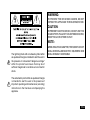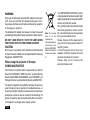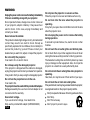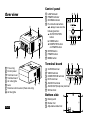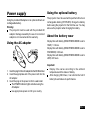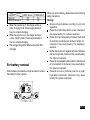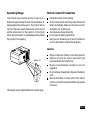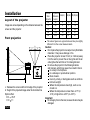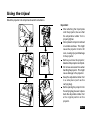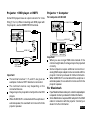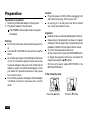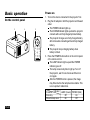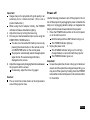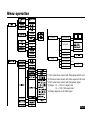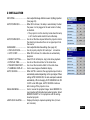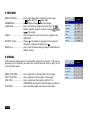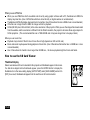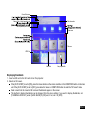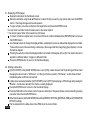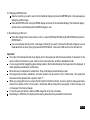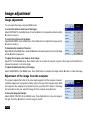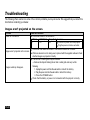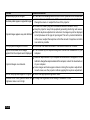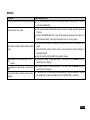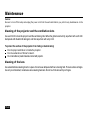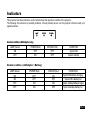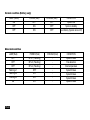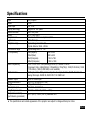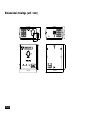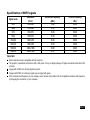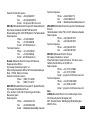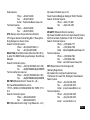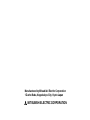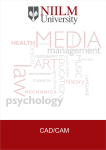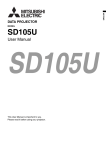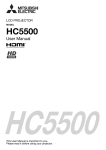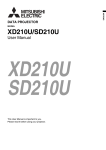Download Mitsubishi PK20 User manual
Transcript
LED Projector MODEL PK20 User Manual This User Manual is important to you. Please read it before using your projector. EN-1 EN-2 WARNING: TO PREVENT FIRE OR SHOCK HAZARD, DO NOT EXPOSE THIS APPLIANCE TO RAIN OR MOISTURE. CAUTION: TO PREVENT ELECTRIC SHOCK, DO NOT USE THIS AC ADAPTER’S PLUG WITH AN EXTENSION CORD, RECEPTACLE OR OTHER OUTLET. NOTE: The lightning flash with arrowhead symbol within an equilateral triangle is intended to alert the user to the presence of uninsulated “dangerous voltage” within the product’s enclosure that may be of sufficient magnitude to constitute a risk of electric shock. WHEN USING THE AC ADAPTER, THE SOCKET-OUTLET SHALL BE INSTALLED NEAR THE EQUIPMENT AND SHALL BE EASILY ACCESSIBLE. The exclamation point within an equilateral triangle is intended to alert the user to the presence of important operating and maintenance (servicing) instructions in the literature accompanying the appliance. EN-3 WARNING Only use the attached specified AC adapter and power cord. If you use another AC adapter and power cord, it may cause interference with radio and television reception or damage your projector. The attached AC adapter and power cord are to be used exclusively for this product. Never use them for other products. DO NOT LOOK DIRECTLY INTO THE LENS WHEN THE PROJECTOR IS IN THE POWER ON MODE. CAUTION Not for use in a computer room as defined in the Standard for the Protection of Electronic Computer/Data Processing Equipment, ANSI/NFPA 75. When using the projector in Europe: COMPLIANCE NOTICE This Projector complies with the requirements of the EC Directive 89/336/EEC “EMC Directive” as amended by Directive 92/31/EEC and 93/68/EEC, and 73/23/EEC “Low Voltage Directive” as amended by Directive 93/68/ EEC. The electro-magnetic susceptibility has been chosen at a level that gains proper operation in residential areas, on business and light industrial premises and on small scale enterprises, inside as well as outside of the buildings. All places of operation are characterised by their connection to the public low voltage power supply system. EN-4 Note: This symbol mark is for EU countries only. This symbol mark is according to the directive 2002/96/EC Article 10 Information for users and Annex IV. Your MITSUBISHI ELECTRIC product is designed and manufactured with high quality materials and components which can be recycled and reused. This symbol means that electrical and electronic equipment, at their end-oflife, should be disposed of separately from your household waste. Please, dispose of this equipment at your local community waste collection/ recycling centre. In the European Union there are separate collection systems for used electrical and electronic product. Please, help us to converse the environment we live in! Contents Important safeguards......................................................6 Overview..........................................................................10 Power supply...................................................................11 Remote control..............................................................14 Installation.....................................................................16 Using the tripod...............................................................17 Basic connections...........................................................18 Preparation.....................................................................20 Basic operation.............................................................22 Menu operation.............................................................25 Using the SD card viewer..............................................29 Image adjustment............................................................34 Troubleshooting...............................................................36 Maintenance.....................................................................40 Indicators.........................................................................41 Specifications...................................................................43 Declaration of Conformity Model Number : PK20 Trade Name : MITSUBISHI ELECTRIC Responsible party : Mitsubishi Digital Electronics America, Inc. 9351 Jeronimo Road, Irvine, CA 92618 U.S.A Telephone number : +1-(949) 465-6000 This device complies with Part 15 of the FCC Rules. Operation is subject to the following two conditions: (1) this device may not cause harmful interference, and (2) this device must accept any interference received, including interference that may cause undesired operation. Trademark, Registered trademark Macintosh is registered trademark of Apple Computer Inc. DLPTM, Digital Micromirror Device and DMD are all trademarks of Texas Instruments. Other brand or product names are trademarks or registered trademarks of their respective holders. EN-5 Important safeguards Please read all these instructions regarding your projector and retain them for future reference. Follow all warnings and instructions marked on the projector. 1. Read instructions All the safety and operating instructions should be read before the appliance is operated. 2. Retain instructions The safety and operating instructions should be retained for future reference. 3. Warnings All warnings on the appliance and in the operating instructions should be adhered to. 4. Instructions All operating instructions must be followed. 5. Cleaning Unplug this projector both from the wall outlet and battery before cleaning it. Do not use liquid aerosol cleaners. Use a damp soft cloth for cleaning. 6. Attachments and equipment Never add any attachments and/or equipment without the approval of the manufacturer as such additions may result in the risk of fire, electric shock or other personal injury. 7. Water and moisture Do not use this projector near water or in contact with water. EN-6 8. Accessories Do not place this projector on an unstable cart, stand, tripod, bracket or table. Use only with a cart, stand, tripod bracket, or table recommended by the manufacturer or sold with the projector. Any mounting of the appliance should follow the manufacturer’s instructions and should use a mounting accessory recommended by the manufacturer. An appliance and cart combination should be moved with care. Quick stops, excessive force and uneven surfaces may cause the appliance and cart combination to overturn. 9. Ventilation Slots and openings in the cabinet are provided for ventilation, ensuring reliable operation of the projector and to protect it from overheating. Do not block these openings or allow them to be blocked by placing the projector on a bed, sofa, rug, or bookcase. Ensure that there is adequate ventilation and that the manufacturer’s instructions have been adhered to. 10. Power sources This projector should be operated only from the type of power source indicated on the marking label. If you are not sure of the type of power, please consult your appliance dealer or local power company. 11. Power-cord protection Power-supply cord should be routed so that it is not likely to be walked on or pinched by items placed upon or against it. Pay particular attention to cord at plug, convenience receptacles, and points where it exit from the appliance. Do not put the power cord under a carpet. 12. Overloading Do not overload wall outlets and extension cords as this can result in a fire or electric shock. 13. Objects and liquids Never push objects of any kind through openings of this projector as they may touch dangerous voltage points or short-out parts that could result in a fire or electric shock. Never spill liquid of any kind on the projector, adaptor or battery. 14. Servicing Do not attempt to service this projector yourself. Refer all servicing to qualified service personnel. 15. Damage requiring service Unplug this projector from the wall outlet and refer servicing to qualified service personnel under the following conditions: (a)If the power-supply cord or plug is damaged. (b)If the adaptor or the battery is damaged. (c) If liquid has been spilled, or objects have fallen into the projector, adapter or battery. 16. 17. 18. 19. (d)If the projector does not operate normally after you follow the operating instructions. Adjust only those controls that are covered by the operating instructions. An improper adjustment of other controls may result in damage and may often require extensive work by a qualified technician to restore the projector to its normal operation. (e)If the projector has been exposed to rain or water. (f ) If the projector has been dropped or the cabinet has been damaged. (g)If the projector exhibits a distinct change in performance- this indicates a need for service. Replacement parts When replacement parts are required, be sure that the service technician has used replacement parts specified by the manufacturer or parts having the same characteristics as the original part. Unauthorized substitutions may result in fire, electric shock or other hazards. Safety check Upon completion of any service or repair to this projector, ask the service technician to perform safety checks determining that the projector is in a safe operating condition. Keep appropriate method when recharge the battery. The projector is a precision instrument. Please pay attention on static electricity. EN-7 WARNING: Unplug the power cord or remove the battery immediately if there is something wrong with your projector. Do not operate if smoke, strange noise or odor comes out of your projector, adaptor or battery. It may cause fire or electric shock. In this case, unplug immediately and contact your dealer. Never remove the cabinet. This product contains high voltage circuitry. An inadvertent contact may result in an electric shock. Except as specifically explained in User Manual, do not attempt to service this product by yourself. Please contact your dealer when you want to fix, adjust, or inspect the projector. Do not modify the projector. It can lead to fire or electric shock. Do not keep using the damaged projector. If the projector is dropped and the cabinet is damaged, unplug the projector and contact your dealer for inspection. It may lead to fire if you keep using the damaged projector. Do not face the projection lens to the sun. It can lead to fire. The projector must be used with the provided AC adapter. Damage caused by the use of an incorrect adapter is not covered under the warranty. Use correct voltage. If you use incorrect voltage, it can lead to fire. Only use the provided AC adaptor (02550-0029-00). EN-8 Do not place the projector on uneven surface. Place the projector on a level and stable surface only. Do not look into the lens when the projector is operating. It may hurt your eyes. Never let children look into the lens when the projector is on. Do not unplug the power cord or remove the battery during operation. It can lead to product failure, fire, electric shock or other troubles. Do not touch the air outlet grilles and bottom plate. Do not touch them or put other equipment close to the air outlet grilles because they become hot during operation. The heated air outlet grilles and bottom plate may cause injury or damage to other equipment. Also, do not put the projector on a desk that is easily affected by heat. Do not look into the air outlet grilles when projector is operating. Heat, dust, etc. may blow out of them and hurt your eyes. Do not block the air inlet and outlet grilles. If they are blocked, heat may be generated inside the projector, causing deterioration in the projector quality and fire. Don’t put upwards. Because of blocking exhausted hole. Don’t drop. Don’t throw it away. Don’t project to person’s eyes. Do not use flammable solvents (benzene, thinner, etc.) and flammable aerosols near the projector. Flammable substances may ignite causing fire or breakdown because the temperature inside the projector rises very high while the lamp is illuminating. Place of installation For safety’s sake, do not use the projector at any place subjected to high temperature and high humidity. Please maintain an operating temperature, humidity, and altitude as specified below. Operating temperature: between +41°F (+5°C) and +95°F (+35°C) Operating humidity: maximum 85% Never put any heat-producing device under the projector to prevent the projector from being overheated. Do not install the projector at a place that is unstable or subject to vibration. Do not install the projector near any equipment that produces a strong magnetic field. Also refrain from installing the projector near any cable carrying a large amount of current. Place the projector on a solid, vibration-free surface. Otherwise it may fall, causing serious injury or damage. Do not stand the projector on a table’s end. It may fall, causing serious injury or damage. Do not place the projector near air-conditioning unit or heater to avoid the air outlet and inlet grilles from being exposed to hot air. COMPLIANCE NOTICE OF FCC This equipment has been tested and found to comply with the limits for a Class B digital device, pursuant to Part 15 of the FCC Rules. These limits are designed to provide reasonable protection against harmful interference in a residential installation. This equipment generates, uses and can radiate radio frequency energy and, if not installed and used in accordance with the instructions, may cause harmful interference to radio communications. However, there is no guarantee that interference will not occur in a particular installation. If this equipment does cause harmful interference to radio or television reception, which can be determined by turning the equipment off and on, the user is encouraged to try to correct the interference by one or more of the following measures: Reorient or relocate the receiving antenna. Increase the separation between the equipment and receiver. Connect the equipment into an outlet on a circuit different from that to which the receiver is connected. Consult the dealer or an experienced Radio / TV technician for help. Changes or modifications not expressly approved by Mitsubishi could void the user’s authority to operate this equipment. COMPLIANCE NOTICE OF INDUSTRY CANADA This Class B digital apparatus complies with Canadian ICES-003. EN-9 Control panel Overview 1 2 3 4 2 1 UTER POSIT ION 5 ITION AUTO POS 1 2 3 4 5 6 7 8 AUTO 4 COMP VI DE O 3 6 EN-10 Terminal board ER COMPUT Focus ring Control panel Terminal cover Terminal board Air outlet grille Lens Remote control sensor (Rear side only) Air inlet grille LAMP indicator POWER indicator CHARGE indicator Four directional buttons S X W keys have also the following function: S: AUTO POSITION button X: VIDEO button W: COMPUTER button or VIEWER button 5 ENTER button 6 POWER button 7 MENU button 1 2 3 AUTO POSITION 4 VIDEO COMPUTER 7 1 6 5 2 3 VIDEO 7 8 1 2 3 4 5 6 7 S-VIDEO terminal VIDEO terminal COMPUTER IN terminal DC IN terminal AUDIO IN terminal 7 AUDIO OUT(Earphone) terminal SD Card slot Bottom side 6 5 4 2 2 1 3 1 Battery latch 2 Rubber foot 3 Adjustable rubber foot Power supply Using the optional battery Using the provided AC adapter or an optional Lithium-ion rechargeable battery . Warning: The projector must be used with the provided AC adapter. Damage caused by the use of an incorrect adapter is not covered under the warranty. Using the AC adapter 1 3 The projector must be used with specified Lithium-ion rechargeable battery (BT-PK20R). Charge the battery before using the projector for the first time use. You may also use the projector when charging the battery. About the battery wear Display time with battery (BRIGHTNESS MODE is set to HIGH): 1.5 hours. Display time with battery (BRIGHTNESS MODE is set to STANDARD): 2.0 hours. Display time with battery (BRIGHTNESS MODE is set to LOW): 2.5 hours. 2 1. Insert the plug from the AC adapter into the DC IN terminal. 2. Insert the appropriate end of the power cord into the AC adapter. 3. Insert the plug on the power cord into a wall outlet. The POWER indicator lights red when using the AC adapter. Use appropriate power cord for your country. Important: Display time varies according to the ambient temperature and the status of battery. After charging 500 times, it can shorten the half of battery life and reduce its performance. EN-11 For battery charging 3. Match the battery carefully until it fits in place. 1. Move the battery latch to the open side. Be sure to remove the adjustable rubber foot before attaching the battery pack. Keep the adjustable rubber foot in a safe place. (such as the carrying bag) 4 6 5 2. Position the projector on the battery. 4. Insert the plug from the AC adapter into the DC IN terminal. 5. Insert the appropriate end of the power cord into the AC adapter. 6. Insert the plug on the power cord into a wall outlet. The CHARGE indicator lights red when charging is started and turns off when charging is completed. We recommend that you full charge the battery all the time. Important: Be sure to remove the battery pack before placing the projector into the carrying bag. Otherwise, it can lead to fire. AUTO POSIT COMPUTER ION VIDEO Warning: Do not change the battery except this method. It may cause battery exploding. Do not remove the battery from the projector when operating. When remove the battery from the projector, power off the projector and unplug AC adaptor. EN-12 Indicator Condition Stand-by. When the lamp is on. LAMP (Green) Off On POWER (Red) On Off When the projector is off, the charger works as a fast charging mode. It takes approximately 4 hours to complete charging. When the projector is on, the charger works as a slow charging mode. It takes approximately 8 hours to complete charging. The average charge time: 500 times (Less than 50% of charge). For battery removal Slide the battery lock switches on the two sides to remove the battery from the projector. When you use the battery, please observe the following safety precautions: Warning: Dispose of used batteries according to your local regulations. Please do not put battery into fire or heat, otherwise it may cause heating, fire, rupture or explosion. Please do not put battery away or transport it with kind of electrically conductive like necklace, hairpin, etc., otherwise it may cause heating, fire, leakage or explosion. Neither the positive nor negative terminal of batteries can touch any metal, otherwise it may cause heating, fire, rupture or explosion. Please do not poke battery with needle, hit, decompose or try to transform it, otherwise it may cause heating, fire, rupture or explosion. Please do not use or put battery near fire or under high-temp environment, otherwise it may cause heating, fire, rupture or explosion. EN-13 Remote control 1 2 3 4 5 6 7 8 9 10 11 12 13 14 Power button Four directional buttons Enter button Menu button Volume buttton Keystone button Hi-Bright button Computer button Video button Viewer button Still button Unplug button Mute button Auto button EN-14 For the first time use: Catch Remove the transparent insulation tape by pulling it before use. 1 2 3 4 14 5 6 7 13 8 12 11 10 9 For battery change: 1. Push the catch to the right and remove the battery holder. 2. Remove the old Lithium coin cell and install new one (CR2025). Ensure that the side with the mark “+” is up. 3. Push the battery holder back into the remote control until you feel a click. Battery holder Operating Range Remote Control Precautions The infrared signal operates by line-of-sight up to a distance of approximately 16.4 feet (5 m) and within a 30degree angle of the remote sensor. The projector will not function if there are objects between the remote control and the remote sensor on the projector or if strong light falls on the remote sensor. A weak battery will also prevent the projector from operating. TION AUTO POSI Handle the remote control carefully. Do not use the remote control if it got wet. Remove the battery immediately. Make sure the remote control and battery are dry before use. Avoid excessive heat and humidity. Do not place the battery upside down. Keep the coin cell battery out of reach of children so as not to allow them to swallow the cell battery. Caution: COMPUTER VIDEO Approx. 30 o App rox . 5m Danger of explosion if battery is incorrectly replaced. Replace only with the same or equivalent type recommended by the manufacturer. Dispose of used batteries according to your local regulations. Do not recharge, disassemble or dispose of the battery in fire. Remove the battery of remote control if the remote control is not used for a long time. Battery may explode if misused. This sample may be slightly different from actual range. EN-15 Installation Layout of the projector Image size varies depending on the distance between the screen and the projector. Front projection Projection Distance L (cm) 38 48 83 134 203 A (cm) B (cm) C, D (cm) 5 6 10 16 25 13 17 28 45 67 12 15 25 41 61 The above figures are approximate and may be slightly different from the actual measurements. C W D B H A AUTO POSITION COMPUTER VIDEO L L : Between the screen and the front edge of the projector A : Height of the projected image under the horizontal line Optical offset: B: A 73:27 C: D 1:1 EN-16 Screen Size H (inch) 12 15 25 40 60 Caution: Do not place the projector on a carpet or any flammable materials. It may cause damage or fire. Place the projector at least 10 cm (or 4 inches) away from the wall to prevent the air inlet grille and the air outlet grilles that emit hot air from being blocked. Do not use the projector in the following locations and manners, which may cause fire or electric shock. In a dusty or humid place. In a sideways or upside-down position. Near a heater. In an oily, smoky, or damp place such as a kitchen. In direct sunlight. Where the temperature rises high, such as in a closed car. Where the temperature is lower than +41°F (or +5°C) or higher than +95°F (or +35°C). Important: Do not apply force to the lens, because the lens may be damaged. Using the tripod Mount the projector onto a tripod as shown in the illustration. Important: After attaching the tripod plate onto the projector, be sure that the adjustable rubber foot is properly tighten. Do not place the tripod on inclined or unstable surfaces. This might cause the projector to fall or tilt over, causing injury and damage to the projector. Before you move the projector, detached the projector and tripod. Do not use excessive force when handling the projector. This might cause damage to the projector. Keep the adjustable rubber foot in a safe place (such as the carrying bag). Before placing the projector into the carrying bag, be sure to place back the adjustable rubber foot at its original position on the projector. EN-17 Basic connections This projector can be connected with various devices such as a VCR, video camera, videodisc player, or personal computer that have analog RGB output connectors. Important: Make sure that the connected device is turned off before starting connection. Plug in the AC adapter of the projector and the connected devices firmly. When unplugging, hold and pull the plug. Do not pull the cord. When the projector and the connected devices are located too close to each other, the projected image may be affected by their interference. See the owner’s guide of each device for details about its connections. When AUDIO OUT is connected with the earphone or external speaker, the sound will not come out from the projector speaker. Speaker output: Vin (max)= 0.74Vrms, the maximum output is 1W at Vin (max). NO sound will come out from the speaker or AUDIO OUT if video signals are not input. Furthermore, the sound cannot be adjusted as well. When the SD card source is selected, the sound input in AUDIO IN will not come out from the speaker or AUDIO OUT. EN-18 Projector + AV device VIDEO IN S-VIDEO IN AUDIO IN AUDIO OUT to Audio output to S-video output VCR etc. to video output Projector + DVD player or HDTV Projector + Computer Some DVD players have an output connector for 3-line fitting (Y, CB, CR). When connecting such DVD player with this projector, use the COMPUTER IN terminal. For computer with D-SUB COMPUTER IN AUDIO IN COMPUTER IN AUDIO OUT AUDIO IN to Audio output AUDIO OUT to monitor port Desktop type to Audio output DVD Player or HDTV decoder Important: The terminal’s names Y, PB, and PR are given as examples of when a HDTV decoder is connected. The terminal’s names vary depending on the connected devices. Image may not be projected correctly with some DVD players. When AUDIO OUT is connected with the earphone or external speaker, the sound will not come out from the projector speaker. Laptop type Important: When you use a longer RGB cable instead of the common length cable, the image may not be projected correctly. Some computers require additional connectors or analog RGB output adapters to be connected with this projector. Contact your dealer for further information. When AUDIO OUT is connected with the earphone or external speaker, the sound will not come out from the projector speaker. For Macintosh If your Macintosh has no video port, a monitor output adapter is required. Contact your dealer for further information. Some Macintoshes require a MAC adapter for the RGB cable for connection with this projector. Contact your dealer for further information. EN-19 Preparation Preparation for projection 1. Attach the provided AC adapter to the projector. 2. Plug the AC adapter in the wall outlet. The POWER indicator lights red when using the AC adapter. Warning: Do not look into the lens directly when the projector is on. Use 100-240 V AC 50/60 Hz to prevent fire or electric shock. Do not place any objects on the AC adapter and power cord or do not place the projector near heat sources to prevent damage to the power cord. If either the AC adapter or power cord should be damaged, contact your dealer for replacement because it may cause fire or electric shock. Do not modify or alter the AC adapter. If the AC adapter is modified or altered, it may cause fire or electric shock. Caution: Plug in the power cord firmly. When unplugging, hold and pull the power plug, not the power cord. Do not plug in or out the power cord with your hand wet. It may cause electric shock. Important: Install the screen on a flat wall at 90 degrees to the floor. Images may not be projected in a shape of a regular rectangle or with its aspect ratio 4:3, depending on the installation conditions of the projector and the screen. To correct vertical keystone distortion: On the remote control: press the KEYSTONE button to display the keystone control bar, and adjust the image by pressing the / buttons. On the control panel: adjust KEYSTONE in the INSTALLATION menu. In the following cases: Press the button. EN-20 Press the button. Important: When the keystone adjustment is carried out, the adjustment value is indicated. Note that this value doesn’t mean a projection angle. The allowable range of the adjustment value in the keystone adjustment varies depending on the installation conditions. When the keystone adjustment takes effect, the resolution decreases. In addition, stripes may appear or straight lines may bend in images with complicated patterns. They are not due to product malfunctions. Noise may appear on the screen during the keystone adjustment because of the type of the video signal being projected and the setting values of the keystone adjustment. In such cases, set the keystone adjustment values in the range where the image is displayed without noise. When the keystone adjustment is carried out, the image may not be displayed correctly because of the type of input signal. Keystone adjustment does not work on the Blue back screen itself. (It is effective only on the signal screen actually being projected.) EN-21 Basic operation Power-on On the control panel 3 4 3 UTE COMP R ION POSIT DE O AUTO VI 1. Turn on the device connected to the projector first. 2. Plug the AC adapter in both the projector and the wall outlet. The POWER indicator lights up. The CHARGE indicator lights up when the projector connects with a not fully charged optional battery. The projector charges a not fully charged battery all the time when connecting with a not fully charged battery. The projector stops charging battery when battery is fulled. 3. Press the POWER button either on the control panel or the remote control. The LAMP indicator lights up and the POWER indicator goes off. The lamp occasionally fails to light up. Turn off the projector, wait for one minute and then turn on it again. After the POWER button is pressed, the image may flicker before the lamp becomes stable. This is not a product malfunction. Indicator Condition Stand-by. When the lamp is on. EN-22 LAMP (Green) POWER (Red) Off On On Off Important: Images may not be projected with good quality in an extremely hot or cold environment. (This is not a product malfunction.) When using the AC adapter initially, the POWER indicator will take a while before lighting. 4. Adjust the focus by turning the focus ring. 5. Choose your desired external input source using the COMPUTER / VIDEO buttons. You also can choose the SD Card input source by pressing the Viewer button on the remote control or COMPUTER button on the control panel. The projector automatically selects the appropriate signal format. The selected signal format is displayed on the screen. 6. Adjust the image size by changing the distance between the projector and the screen. If necessary, adjust the focus ring again. Caution: The air outlet fan rotates faster as the temperature around the projector rises. Power-off Use the following procedure to turn off the projector. Do not turn off the projector by unplugging the power cord while the lamp is on. Unplugging while the lamp is on degrades the lamp’s performance and causes failure in the projector. 1. Press the POWER button either on the control panel or on the remote control. Both the lamp and the LAMP indicator will go out. The POWER indicator lights up. 2. Unplug the power cord. The CHARGE indicator will go out if a not fully charged battery is connected with the projector. The POWER indicator goes out. Important: In case the system has frozen or hung up for whatever reason and the system has stopped responding, you may shut off the system by holding down the POWER button either on the control panel or on the remote control for 5 seconds. EN-23 On the remote control Keystone button Press this button to adjust image distortion caused by tilting the projector. Once the keystone control bar appears on the screen, and adjust the image by pressing the S T buttons . Important: Keystone adjustment will not change the shape of the menus, the start-up screen, and the background (with no signal input). Hi-Bright button Press this button to select the brightness mode. Important: The white color looks greenish so that LED lights out become maximum, when the brightness mode is set to high. During the high brightness mode, color temperature is not selectable . Choose Low mode to extend the battery wear. Computer button Press this button to select VGA input signal source. Still button Press this button to freeze the current image on the screen. Press any button (except Hi-Bright button) to resume playback. EN-24 Video button Press this button to select video signal sources (S-VIDEO or VIDEO). Viewer button Press this button to select SD card input signal source . Auto button If source is a computer, press this button to adjust frequency and phase. This function doesn’t work when the source comes from Component (480i/480p/576i/576p/720p/1080i), and even though the icon appears on the screen. Volume button Press this button to adjust the volume setting. Once the volume control bar appears on the screen, and adjust the volume level by pressing the W X buttons. Mute button Press this button to activate the muting feature. Press the Mute button again to cancel Mute. Unplug button Press this button to properly stop the SD card input connection. WX button Press this button to adjust FINE SYNC when the PC or COMPONENT (480i/480p/576i/576p (720p/1080i is not available)) signal connected. Menu operation LOW FEATURE MENU POSITION ON/OFF ANAMORPHIC -25 - +25 -25 - +25 LANGUAGE 0 ~ 31 AUDIO BATTERY LEVEL OK RESET ALL SIGNAL HORZ. POSITION *2, *3, *5 VERT. POSITION *2, *3, *5 FINE SYNC TRACKING Split AUTO SOURCE 0 - 31 *2, *5 *2, *3, *5 * * * * 1: Not active when connect with VGA signal and SD card 2: Not active when connect with Video signal and SD card 3: Not active when connect with Component signal 4: Range -15 - +15 for 4:3 aspect ratio; -10 - +10 for 16:9 aspect ratio * 5: Range depends on the VGA signal ON/OFF EN-25 1 IMAGE BRIGHTNESS MODE... CONTRAST .............. BRIGHTNESS ........... COLOR TEMP............ COLOR...................... TINT........................... SHARPNESS............. GAMMA MODE.......... EN-26 Use to select the brightness mode. • The white color looks greenish so that LED lights out become maximum, when the brightness mode is set to high. • During the high brightness mode, color temperature is not selectable. • Choose Low mode to extend the battery wear. Use to adjust the image contrast. The contrast becomes higher as the value increases. Use to adjust the image brightness. The image becomes brighter as the value increases. Use to adjust the color temperature. In USER mode, the intensity of R, G, B can be adjusted. Use to adjust the color intensity of the image. Use to adjust the color balance of the image. The color balance shifts to green as the value increases and shifts to purple as the value decreases. (Available only when VIDEO or S-VIDEO or COMPONENT (Y,CB,CR) is chosen as the source.) * When the TV50 (PAL, SECAM) signal is input, TINT can’t be adjusted. Use to adjust the image sharpness. The image becomes sharp as the value increases. (Not available with certain signals.) Use to set the gamma optimally. • DYNAMIC - Select when viewing images supplied from the computer. • STANDARD - Select when viewing images supplied from the video device. • THEATER - Select when viewing images of which brightness should be kept relatively low, such as movies and music performance. 2 INSTALLATION KEYSTONE............................... Use to adjust the image distortion caused by tilting projection. (See page 24) AUTO POWER ON.................. When ON is chosen, the lamp is automatically lit when the power cord is plugged in the wall outlet or battery is attached. • The projector is in the stand-by mode when the lamp is off. Use the remote control to turn on the lamp. AUTO POWER OFF............... Use to set the time elapsed before the projector enters the stand-by mode when there is no signal input from the source. SLIDE SHOW.......................... Use to adjust the slide show setting. (See page 32) • UNPLUG DEVICE............... Use to properly stop the SD card input connection. • AUTO START..................... When ON is chosen, the slide show is automatically playback. • REPEAT SETTING............. Select ON for infinite(non- stop) slide show playback. • INTERVAL TIME................. Use to set the interval time for the slide show. • TRANSITION EFFECT........ Use to set the transition effect for the slide show. • THUMBNAIL DISPLAY......... Use to view images as thumbnail display. AUTO SOURCE..................... When AUTO is selected, the appropriate input mode is automatically selected depending on the input signal. When setting AUTO SOURCE ON, the last used input is selected automatically. When changing AUTO SOURCE from ON to OFF under NO signal, AUTO SOURCE continues after turning off the projector once. IMAGE REVERSE................. Use to reverse the projected image. Select MIRROR for rear projection with the table top-mounted projector. Select MIRROR INVERT for front projection with the ceilingmounted projector. LAMP HOUR ELAPSE.......... Displays the lamp’s elapsed operating time (in hours and minutes). EN-27 3 FEATURE MENU POSITION................ Use to select the position of the menu on the screen, 1. (upper left) or 2. (lower right). ANAMORPHIC..................... Select ON when playing widescreen images. LANGUAGE.........................Use to select the language used in the menu. ( , English, Español, Deutsch, Français, Italiano, , , , Português). AUDIO................................ Use to change the volume level from the speaker and AUDIO OUT. BATTERY LEVEL............... Display if the adapter is plugged in to this projector. . Otherwise, it displays the battery level RESET ALL........................ Use to reset the menu settings (except LANGUAGE and SIGNAL menus). 4 SIGNAL In this menu the setting value is not saved after turning off the projector. This menu is prepared just for temporary use when Auto position does not work correctly for the current provided signal. HORIZ. POSITION.............. Use to adjust the horizontal position of the image. VERT. POSITION............... Use to adjust the vertical position of the image. FINE SYNC........................ Use to synchronize the projector with the PC or COMPONENT input signal so that the image is not blurred. TRACKING......................... Use to eliminate image noise such as wide stripes. EN-28 Using the SD card viewer This projector enables you to read JPEG and MPEG files from the SD card and show the images on a screen. This can be used to give a presentation and/or present a slide show without using a computer. Important: The input method cannot be changed with the button on the main unit during the [VIEWER] input display. The remote control can change the input. Caution: During the searching time period, only Menu and Source button work. In case of an emergency, we recommend that you back up data stored in the SD card before using the viewer. (We will not be responsible for any damage such as loss of data that occurs from using this projector.) For complete compatibility, be sure to select FAT 32 (> 256MB) and FAT as the file system when you format the SD card on your computer. Memory cards formatted in FAT 32 (< 128MB) and NTFS file system will not be recognized by this projector. Memory cards formatted in SDHC file system will not be recognized by this projector. .jpeg and .JPEG are the file extensions that are supported. The following are the supported Movie files and Maximum resolution. Max. Resolution Extension Motion JPEG 352x288 MPEG-1 MPEG-4 640x480 352x288 .MOV/.mov .AVI/.avi .MPG/.mpg .MP4/.mp4 .3GP/.3gp .AMC/.amc .MOV/.mov Format The sound format when playing a movie is MP2, AAC, or PCM. There is a limit to the number of folders and files that can be displayed in the thumbnail display. Up to 127 folders and 512 files can be displayed. Up to three hierarchy levels including the top level can be displayed in the thumbnail display. Some JPEG files and MPEG files (including sound) are not supported with this device. The SD card viewer function of this device may not function properly if a file in the SD card is damaged. EN-29 When you use JPEG files When you use JPEG files which are edited and stored by using graphic software with a PC, thumbnail and JPEG file display may take time. (Use of JPEG files which are stored directly on digital cameras is recommended.) Thumbnail and JPEG file display may take time for large files. (Use of files whose file size is 2MB or less is recommended.) If the file size is larger than the 4MB, the image can not be playback. SVGA (480 000 pixel, 800 x 600 dot) is the native resolution of the projector. When you use the images files downloaded from the website, and the resolution is different from the SVGA resolution, the projector will resize those signal inputs for SVGA projection. (The recommended file size is 70KB-300KB and it may take longer time to be played back.) When you use movie files Playback may be failed if the bit rate of movie files is high (depends on SD card bit rate). Movie and sound maybe paused during playback of movie files. (Use of files whose file transfer rate is 300KB/sec. or less is recommended.) Use of files whose file transfer rate is larger than 300KB/sec., the movie playback might be frozen and failed. How to use the SD Card Viewer Thumbnail display Data is read when an SD card is inserted to this projector and thumbnails appear in the screen. If a slide show begins before thumbnails appear, press the ENTER button to display the thumbnails. Go to the menu setting, display [AUTO START] under [SLIDE SHOW] and set it to [OFF]. As a result, thumbnails will appear from the next time an SD card is inserted. Lock EN-30 Current file name Name of file or folder framed in red File information Time of updated (date - time) Folder area File area JPEG file Movie file Non-playable file Displaying thumbnails 1. Insert an SD card to the SD card slot on this projector. 2. Select an SD viewer. If the [AUTO START] is set to [ON], press the Viewer button on the remote controller or the COMPUTER button on the main unit. If the [AUTO START] is set to [OFF], press twice the Viewer or COMPUTER button to enter the “SD Vewer” mode. Data is read from the inserted SD card and thumbnails appear in the screen. The method to display thumbnails can be changed from the menu setting. If you want to display thumbnails, set [THUMBNAIL DISPLAY] under [SLIDE SHOW] to [ON] and, if not, set it to [OFF]. EN-31 3-1. Displaying JPEG images Display thumbnails in the thumbnails screen. Move the red frame using the // buttons to select the file you want to play (show) and press the ENTER button. The image changes and a slide appears. To open a folder, move the red frame to the target folder and press the ENTER button. You can move to a folder located 3 levels lower in the same method. * You cannot open a folder at the lowest level (3rd level). To return to folder at a higher level, move the red frame to a folder indicated with a [RETURN] mark and press the ENTER button. Use the / buttons to change the displayed slide. ( displays the previous slide and displays the next slide. These buttons cannot be used during a slide show.) Non-supported files (magnifying glass display) or movie files will be skipped. Pressing the button rotates the displayed slide in increment of 90 degrees to the right. The rotation data is not applied to a different slide or images in a different folder. Press the ENTER button to return to the thumbnail display. 3-2. Starting a slide show If [AUTO START] in the [SLIDE SHOW] menu is set to [ON], a slide show will start by inserting an SD card and changing the input mode to “SD Viewer”, or if the input mode is preset to “SD Viewer”, a slide show will start immediately when an SD card is inserted. A slide show can be started when [AUTO START] is set to [OFF] by displaying a JPEG image and pressing the button. A slide show will start from the file currently displayed. Press the ENTER button to return to the thumbnail display. Press the Still button on the remote control to pause a slide show. The paused status can be cleared by pressing any button other than the ENTER button. Other than the above, the [SLIDE SHOW] menu offers [REPEAT SETTING], [INTERVAL TIME], and [TRANSITION EFFECT] settings. The file subjected to the slide show is the JPEG file in the current folder. EN-32 3-3. Playing an MPEG format Select a movie file you want to see from the thumbnail display and press the ENTER button in the same way as displaying a JPEG image. Press the ENTER button to stop the MPEG display and return to the thumbnail display. The thumbnail display will also return automatically when the MPEG display is over. 4. Disconnecting an SD card Press the Unplug button on the remote control, or select [UNPLUG DEVICE] in [SLIDE SHOW] and press the ENTER button. If you are using the remote control, a message confirming if you want to remove the SD card will appear, so use the / buttons to select [Yes] and press the ENTER button. Remove the SD card from the SD card slot. Important: The order of thumbnail and slide show display is from file names set with the fewest number of characters. If the same number of characters is used, it will be in the numerical order, and then, alphabetical order. If a non-supported file (magnifying glass display) exists in the thumbnail display, the image cannot be displayed. It willbe skipped automatically in a slide show. Movie files are not subjected to a slide show. They will be skipped automatically as well. Only single-byte numners, alphabets, and some symbols can be used in a file or folder name. Non-supported charactes will be replaced with a question mark “?”. When you unplug SD card (i.e. remove the SD card from the SD card slot), be sure to perform unplug operations either from a remote control or from a menu. Sometimes, SD card may not be recognized. If this is the case, turn on the power of the main unit again. To use the auto-start function, place a JPEG image file on the top of hierachy. Depending on JPEG files, the display interval during slide shows may exceed the interval time. EN-33 Image adjustment Image adjustment You can adjust the image using the IMAGE menu. To control the white-to-black level of the image: Adjust CONTRAST in the IMAGE menu. Press the button to increase the contrast and the button to reduce it. To control the light level of the image: Adjust BRIGHTNESS in the IMAGE menu. Press the button to lighten the image and the button to darken it. To determine the intensity of the color: Adjust COLOR in the IMAGE menu. Press the button to increase the amount of color in the image and the button to decrease it. To adjust the red-green color balance of the image: Adjust TINT in the IMAGE menu. Press the button to increase the amount of green in the image and the button to increase the amount of red in the image. To adjust the detail and clarity of the image: Adjust SHARPNESS in the IMAGE menu. Press the button to sharpen the image and the button to soften the image. Adjustment of the image from the computer This projector adjusts the format of the video signal supplied from the computer. However, sometimes images are not projected correctly owing to the type of the computer used. When the image from the computer isn’t projected correctly, press the AUTO button. If the image isn’t projected correctly yet, adjust the image from the computer using the menu. To move the image horizontally: Adjust HORIZ. POSITION in the SIGNAL menu. Press the button to move the image to the right. Press the button to move the image to the left. EN-34 To move the image vertically: Adjust VERT. POSITION in the SIGNAL menu. Press the button to move the image upward. Press the button to move the image downward. When the image flickers: Adjust FINE SYNC. in the SIGNAL menu. Simple adjustment method 1. 2. 3. 4. 5. 6. 7. Select HORIZ. POSITION in the SIGNAL menu. Press the or button to adjust the horizontal start position (or the left side of the image). Select TRACKING in the SIGNAL menu. Press the or button to adjust the horizontal end position (or the right edge of the image). Repeat steps 1 to 4 for optimum adjustment results. Select VERT. POSITION in the SIGNAL menu. Press the or button to adjust the vertical start position (or the upper edge of the image). EN-35 Troubleshooting The following offers solutions to some of the common problems you may encounter. We suggest that you consult this chart before contacting your dealer. Images aren’t projected on the screen. Problem Power isn’t turned on. Cause and solution Check the states of the indicators. LAMP(Red) Off Images aren’t projected on the screen. Images suddenly disappear. EN-36 POWER(Red) Off Charge(Red) S o l u t i o n Connect the power cord to the projector. Off Plug the power cord into a wall outlet. Check that the cable connected to the external device isn’t broken. When an extension cord is being used, replace it with the supplied cable and check whether images are projected correctly. The air inlet or outlet grille may be blocked. Remove the objects blocking the air inlet or outlet grille and carry out the following. 1. Unplug the power cord from the wall outlet or detach the battery. 2. Plug the power cord into the wall outlet or attach the battery. 3. Press the POWER button. Check that the battery or power cord connected with the projector correctly. Problem No source found. The projector is turned off. Cause and solution Turn on the power of the connected device, or check whether there is something wrong with the connected device. Check whether the external device outputs signals. (Check this especially when the external device is a notebook computer.) Check that the cable connected to the external device isn’t defective. Check that the projector is connected to the external device using the correct terminals. Check that the connected device is correctly selected as the input source. When an extension cord is being used, replace it with the supplied cable and check whether images are projected correctly. Check whether the Auto Power Off function is activated or not. Images aren’t projected correctly. Problem Projected images are shaking. Projected images are displaced. Projected images are distorted. Projected images are dark. Cause and solution Check that the cable connected to the external device isn’t intermittent. Connect the cable’s plug with the external device’s connector firmly. Some computers output out-of-spec signals on rare occasion Adjust the SIGNAL menu. Adjust the projector and the screen so that they are perpendicular to each other. Adjust BRIGHTNESS in the IMAGE menu. Projected images are blurred. Adjust the focus. Clean the lens. Adjust BRIGHTNESS and CONTRAST in the IMAGE menu. Adjust the projector and the screen so that they are perpendicular to each other. White dots are seen on projected images. Black dots are seen on projected images. This symptom is normal for a DLP projector and is not a malfunction. (A very small number of pixels may stay lit or out, but such sympton is not a malfunction. Pixels of 99.99% or more are effective.) EN-37 Cause and solution This is due to color breaking noise that occurs in a DLP system and is not a malfunction. It occurs because of interference with the screen and isn’t a product malfunction. Fine streak pattern appears in projected images. Change the screen or readjust the focus of the projector. Connect the cable’s plug with the external device’s connector firmly. Keep the projector away from equipment generating interfering radio waves. When the keystone adjustment is carried out, the image may not be displayed Projected images appear wavy and distorted. correctly because of the type of input signal. This isn’t a product malfunction. In this case, readjust the keystone so that the amount of keystone correction is as small as possible. Problem Rainbow blurprojected images. Tint in projected images is incorrect. Check that the cable connected to the external device isn’t broken. Only the motion areas in the images supplied from the computer aren’t displayed. This is caused by the computer being used. Contact the manufacturer of your computer. Projected images are obscured. Match the output resolution of your computer with the resolution of the projector. For the method to change the output resolution of the computer, contact the manufacturer of your computer. Some images and texts appear obscured during the keystone adjustment. In such cases, use the projector without applying the keystone adjustment. Color on the projected images is not good. Select the appropriate brightness mode. The white color looks greenish when the brightness mode is set to high. Change the brightness mode setting to Standard or Low. EN-38 Others Problem Cause and solution Hot air is emitted from the air outlet grilles. This air comes out as a result of cooling the inside of the projector. This isn’t a product malfunction. The menu can’t be used. The remote control doesn’t function easily at all. displays on the upper-right of the screen. displays on the center of the screen. No sound come out from the projector speaker. The microcomputers inside the projector may be wrongly operating because of noise. Press the POWER button to turn off the lamp and unplug the power cord from the wall outlet. Then, plug the power cord in, and try again. Check that the battery is loaded in the remote control or the battery isn’t weak. Check that the remote control sensor isn’t exposed to direct sunlight or fluorescent light. Use the remote control within its operation range. Low battery power. Charge the battery. You may press the MENU button to cancel the icon display. No battery power. Charge the battery. You may press the MENU button to cancel the icon display. The AUDIO OUT is connected with the earphone or external speaker. Remove the earphone or external speaker from the AUDIO OUT connector. EN-39 Maintenance Caution: Be sure to turn off the lamp and unplug the power cord from the wall outlet before you perform any maintenance on the projector. Cleaning of the projector and the ventilation slots Use a soft cloth to clean the projector and the ventilation grilles. When the grilles become dirty, wipe them with a soft cloth dampened with diluted mild detergent, and then wipe them with a dry cloth. To protect the surface of the projector from fading or deteriorating: Do not spray insecticide on or inside the projector. Do not use benzine or thinner to clean it. Do not let rubber or plastic materials contact with projector. Cleaning of the lens Use a standard lens-cleaning brush or a piece of lens tissue dampened with lens cleaning fluid. The lens surface is fragile. Use only recommended, nonabrasive lens-cleaning materials. Do not touch the lens with your fingers. EN-40 Indicators This projector has three indicators, each of which shows the operation condition of the projector. The following offer solutions to possible problems. If these problem persist, turn the projector off and consult your appliance dealer. Normal condition (AC Adaptor only) LAMP (Green) ON OFF POWER (Red) OFF ON CHARGE (Red) OFF OFF CONDITION System ON System standby Normal condition ( AC Adaptor + Battery) LAMP (Green) POWER (Red) CHARGE (Red) ON ON OFF OFF OFF OFF ON ON ON OFF ON OFF CONDITION System ON+Battery charging System ON + Battery full System standby+Battery charging System standby+Battery full EN-41 Normal condition (Battery only) LAMP (Green) ON OFF OFF POWER (Red) OFF ON ON CHARGE (Red) OFF OFF OFF CONDITION System ON System standby Low Battery (System turned off) Abnormal condition LAMP (Red) OFF OFF OFF Flashing x 1 Flashing x 2 Flashing x3 ON EN-42 POWER (Red) Off x 1 (Flashing) Off x 3 (Flashing) Off x 4 (Flashing) OFF OFF OFF OFF CHARGE (Red) - CONDITION System Failure Fan abnormal Over temperature System Failure System Failure System Failure System Failure Specifications Type Model Rated input Display technology Native resolution Colors Projection lens Light source Projection range Performance range PC compatibility Video compatibility I/O Connectors Speaker output Outside dimensions Weight AC adapter input Length of power cord Temperature, humidity (performance guaranteed) DLP projector PK20 15V, 2.4A Single 0.55” DLP panel 800 x 600 pixels 16,777,000 colors Fixed zoom with focus adjustment; F2.0 RGB LED lamps Typical image size: 12" - 60" Typical distance: 38cm - 203cm Typical image size: 15" - 50" VGA (Expand) 640 x 480 SVGA (Real) 800 x 600 XGA (Compress) 1024 x 768 SXGA (Compress) 1280 x 1024 NTSC / NTSC 4.43 / PAL (including PAL-M, N) / SECAM / PAL-60 Component Video; 480i/p(525i/p), 576i/p(625i/p), 720p(750p), 1080i(1125i 60Hz), 1080i (1125i 50Hz), (1080i (1250i 50Hz) is not available) DC IN jack; Yellow RCA jack for composite video input; S-Video; D-SUB 15 female for analog VGA input; AUDIO IN; AUDIO OUT; SD CARD slot 1W at 0.74Vrms input 123 x 97 x 48.2mm (W x D x H) 0.5kg without battery 100-240V, AC 50/60 Hz 72.8 inch + 72.8 inch (1.85m + 1.85m) +41°F (+5°C) - +95°F (+35°C), maximum 85% The specifications and outside appearance of the projector are subject to change without prior notice. EN-43 48.2 mm 48.2 mm 22.8 mm Dimensional drawings (unit : mm) 97.0 mm 97.0 mm 25.7mm 123.0 mm EN-44 123.0 mm What’s included in the box * 1 Soft Carrying Bag P7939-3000-00 1 CD ROM (User manual) P7939-A001-00 1 Quick Reference Guide P7939-4001-00 1 Composite Video Cable 02552-0068-00 1 Remote Control (with battery) 18947-0240-00 1 Tripod P7943-1009 1 AC Adaptor 02550-0029-00 1 Power Cord for US 02552-0078-00 for EU 02552-0083-00 for UK 02552-0079-00 It depends on different countries or areas, only 1 type of power cord is included. Optional accessories * 1 Lithium-ion Rechargeable Battery BT-PK20R Output: Normal DC 11.1V 4300 mAh Pin assignment of S-Video, Video and VGA terminals 4 2 Pin No 1 2 3 4 Name GND GND Y C 5 1 3 1 2 Pin No 1 2 Name GND Video In 1 6 10 15 11 Pin No 1 2 3 4 5 6 7 8 9 10 11 12 13 14 15 Name R(RED)/CR G(GREEN)/Y B(BLUE)CB GND GND GND GND GND DDC5V GND GND DDC Data HD/CS VD DDC Clock EN-45 Specification of RGB signals in each computer mode of the projector Signal mode VGA 60 VGA 85 VGA mode3 MAC VGA VESA 72 VGA VESA 75 VGA VESA 85 VGA VESA 85 SVGA VESA 56 SVGA VESA 60 SVGA VESA 72 SVGA VESA 75 SVGA VESA 85 MAC 16 MAC 19 XGA VESA 60 XGA VESA 70 XGA VESA 75 XGA VESA 85 HP 75 SXGA VESA 70 SXGA VESA 60 EN-46 Resolution (H x V) 640 x 350 640 x 350 640 x 480 640 x 480 640 x 480 640 x 480 640 x 480 720 x 400 800 x 600 800 x 600 800 x 600 800 x 600 800 x 600 832 x 624 1024 x 768 1024 x 768 1024 x 768 1024 x 768 1024 x 768 1024 x 768 1152 x 864 1280 x 1024 Horizontal frequency (kHz) 31.47 37.86 31.47 37.86 37.86 37.50 43.27 37.93 35.16 37.88 48.08 46.88 53.67 49.72 60.24 48.36 56.48 60.02 68.68 62.94 64.00 63.98 Vertical frequency (Hz) 59.94 85.08 59.94 72.00 72.80 75.00 85.01 85.04 56.00 60.00 72.00 75.00 85.06 74.55 75.02 60.00 70.00 75.03 85.00 74.92 70.02 60.02 Specification of HDTV signals Signal mode Resolution (H x V) 480i 480p 576i 576p 720p 60 720p 50 1080i 60 1080i 50 720 x480 720 x480 720 x576 720 x576 1280 x720 1280 x720 1920 x1080 1920 x1080 Horizontal frequency (kHz) 15.80 31.50 15.60 31.30 45.00 37.50 33.80 28.10 Vertical frequency (Hz) 60.00 60.00 50.00 50.00 60.00 50.00 60.00 50.00 Important: Some computers aren’t compatible with the projector. The projector’s maximum resolution is 800 x 600 pixels. It may not display images of higher resolutions than 800 x 600 correctly. Images with SYNC on G (Green) signal may jitter. Images with SYNC on G (Green) signal may be tinged with green. If the resolution and frequency of your computer aren’t shown on the table, find the compatible resolution and frequency by changing the resolution of your computer. EN-47 MITSUBISHI Projector Contact Information North America MESCA (Mitsubishi Electric Sales Canada Inc.) http://www.mitsubishielectric.ca Information Technologies Group, 4299 14th Avenue, Markham, Ontario L3R 0J2, Canada Sales & Technical Inquiries Phone : +1-(800) 450-6487 Fax : +1-(905) 475-7958 E-mail : [email protected] Customer Care E-mail : [email protected] MDEA (Mitsubishi Digital Electronics America, Inc.) (Warranty Registration) http://www.mitsubishi-presentations.com/ Presentation Products Division, 9351 Jeronimo Road, Irvine, CA 92618 U.S.A Sales & Inquiries Phone : +1(888) 307-0349 or +1(949) 465-6000 E-mail : [email protected] Technical Inquiries Phone : +1-(888) 307-0309 E-mail : [email protected] Europe MEU-FRA (Mitsubishi Electric Europe B.V French Branch) 25, Boulevard des Bouvets 92 741, Nanterre CEDEX, France EN-48 Sales Inquiries Phone : +33 (0)1 55-68-55-53 Fax : +33 (0)1 55-68-57-31 Technical Inquiries Phone : +33 (0)1 55-68-56-42 Fax : +33 (0)1 55-68-57-31 MEU-GER (Mitsubishi Electric Europe B.V. German Branch) http://www.mitsubishi-evs.de/ Gothaer Strasse 8, 40880 Ratingen, Germany Sales Inquiries Phone : 0049 - 2102 - 486 9250 Fax : 0049 - 2102 - 486 7320 Technical Inquiries Phone : 0049 - 2102 - 486 1330 Fax : 0049 - 2102 - 486 1340 MEU-IR (Mitsubishi Electric Europe B.V. Irish Branch) http://www.mitsubishi.ie/ Westgate Business Park, Ballymount, Dublin 24, Ireland Sales Inquiries Phone : +353-1-4198807 Fax : +353-1-4198890 Technical Inquiries Phone : +353-1-4198808 Fax : +353-1-4198895 MEU-IT (Mitsubishi Electric Europe B.V. Italian Branch) Centro Direzionale Colleoni, Palazzo Sirio, Viale Colleoni 7, 20041 Agrate Brianza, Italy Sales & Technical Inquiries Phone : +39-(0)39-60531 Fax : +39-(0)39-6053214 E-mail : [email protected] MEU-NL (Mitsubishi Electric Europe B.V. Benelux Branch) http://www.mitsubishi.nl/LCD/ProdFrame.html Nijverheidsweg 23A, 3641 RP Mijdrecht, The Netherlands Sales Inquiries Phone : +31-297-282461 Fax : +31-297-283936 E-mail : [email protected] Technical Inquiries Phone : +31-297-282461 Fax : +31-297-283936 E-mail : [email protected] Russia (Mitsubishi Electric Europe B.V Moscow Representative Office) http://www.mitsubishi-projector.ru/ Moscow Representative Office, 52/5 Kosmodamianskaya Nab., 115054, Moscow, Russia Sales & Technical Inquiries Phone : (7095) 721-2068 Fax : (7095) 721-2071 MEU-SP (Mitsubishi Electric Europe B.V. Spanish Branch) http://www.mitsubishielectric.es/ Ctra. de Rubi, 76-80, 08173 Sant Cugat del Valles, Barcelona, Spain Sales Inquiries Phone : +34-93.565.31.54 Fax : +34-93.589.43.88 E-mail : [email protected] Technical Inquiries Phone : +34-93.586.27.51 Fax : +34-93.588.53.87 E-mail : [email protected] MEU-SWE (Mitsubishi Electric Europe B.V Scandinavian Branch) Hammarbacken 14, Box 750, S-19127, Sollentuna,Sweden Sales Inquiries Phone : +46-(0)8-6251070 Fax : +46-(0)8-6251036 Technical Inquiries Phone : +46-(0)8-6251052 Fax : +46-(0)8-6251036 MEU-UK (Mitsubishi Electric Europe) http://www.mitsubishi.co.uk/evs/ Visual Information Systems Division, Travellers Lane, Hatfield, Hertfordshire, AL10 8XB U.K. Sales Inquiries Phone : +44 (1707) 278684 Fax : +44 (1707) 278541 E-mail : [email protected] Technical Inquiries Phone : +44 (870) 606 5008 Fax : +44 (1506) 431927 E-mail : [email protected] Asia CHINA (Mitsubishi Electric Air-Conditioning & Visual Information Systems (Shanghai) Ltd.) 26/F.,Oriental Center ,699 Nanjing Rd(W),Shanghai, 200041,China EN-49 Sales Inquiries Phone : +86(21) 5211-0882-3002 Fax : +86(21) 5211-0576 Technical Inquiries Phone : +86(21) 5211-0882-3020 Fax : +86(21) 5211-0576 HONG KONG (Mitsubishi Electric Ryoden Air-Conditioning & Visual Information Systems (HongKong) Ltd.) 7th Floor, Manulife Tower, 169 Electric Road, North Point, Hong Kong Sales Inquiries Phone : +852-2510-1505 Fax : +852-2510-0463 Technical Inquiries Phone : +852-2422-0161 Fax : +852-2487-0181 SINGAPORE (Mitsubishi Electric Asia Pte. Ltd.) http://www.mitsubishielectric.com.sg 307, Alexandra Road, #05-01/02 Mitsubishi Electric Building, Singapore 159943 Sales Inquiries Phone : +65-6473-2308 Fax : +65-6475-9503 E-mail : [email protected] Technical Inquiries Phone : +65-6470-2666 Fax : +65-6475-9503 INDIA (Mitsubishi Electric Asia Pte. Ltd.) 307, Alexandra Road, #05-01/02 Mitsubishi Electric Building, Singapore 159943 EN-50 Sales Inquiries Phone : +65-6473-2308 Fax : +65-6475-9503 E-mail : [email protected] Technical Inquiries Phone : +65-6470-2666 Fax : +65-6475-9503 INDONESIA (Mitsubishi Electric Asia Pte. Ltd.) 307, Alexandra Road, #05-01/02 Mitsubishi Electric Building, Singapore 159943 Sales Inquiries Phone : +65-6473-2308 Fax : +65-6475-9503 E-mail : [email protected] Technical Inquiries Phone : +65-6470-2666 Fax : +65-6475-9503 PHILLIPINES (Mitsubishi Electric Asia Pte. Ltd.) http://www.mitsubishielectric.com.sg 307, Alexandra Road, #05-01/02 Mitsubishi Electric Building, Singapore 159943 Sales Inquiries Phone : +65-6473-2308 Fax : +65-6475-9503 E-mail : [email protected] Technical Inquiries Phone : +65-6470-2666 Fax : +65-6475-9503 VIETNAM (Mitsubishi Electric Asia Pte. Ltd.) 307, Alexandra Road, #05-01/02 Mitsubishi Electric Building, Singapore 159943 Sales Inquiries Phone : +65-6473-2308 Fax : +65-6475-9503 E-mail : [email protected] Technical Inquiries Phone : +65-6470-2666 Fax : +65-6475-9503 STC (Setsuyo Astec Corporation Seoul Branch) 4F, Dongseo Game Channel Bldg,660-11 DeungchonDong,Kangseo-Ku, Seoul, Korea Sales & Technical Inquiries Phone : +82-(0)2-2657-9841~3 Fax : +82-(0)2-2657-9900 MALAYSIA (Antah Melco Sales & Services Sdn. Bhd.) 6, Jalan 13/6 46860 Petaling Jaya Selangor, Darul Ehsan, Malaysia Sales & Technical Inquiries Phone : +60-(0)3-79552088 (Ext. 203) Fax : +60-(0)3-79563950/+60-(0)3-79582576 Technical & Service Inquiries Phone : +60-(0)3-79552088 (Ext. 106) Fax : +60-(0)3-79563950/+60-(0)3-79582576 ME-TWN (Mitsubishi Electric Taiwan Co., Ltd.) http://www.MitsubishiElectric.com.tw 11TH FL., 90 SEC. 6, CHUNG SHAN N. RD., TAIPEI, 111 R. O.C. Sales & Technical Inquiries Phone : +886-2-2832-8255 Fax : +886-2-2833-9813 MKY (Mitsubishi Electric Kang Yong Watana Co., Ltd. ) http://www.mitsubishi-kyw.co.th/ Road, Huamark Bangkapi, Bangkok 10240, Thailand Sales & Technical Inquiries Phone : +66-2-731-6841 Fax : +66-2-379-4763 Oceania ME-AUST (Mitsubishi Electric Australia) http://www.mitsubishi-electric.com.au/prod.asp?prod=proj 348 Victoria Road, Rydalmere, N.S.W. 2116, Australia Sales & Technical Inquiries Phone : +(612)9684-7777 Fax : +(612)9684-7208 E-mail : [email protected] Technical Inquiries Phone : +(612)9684-7694 Fax : +(612)9684-7684 E-mail : [email protected] BDT (Black Diamond Technologies Ltd.) (Warranty Registration) http://www.bdt.co.nz/projectors/warranty.asp 1 Parliament St, Lower Hutt, Wellington, New Zealand Sales Inquiries Phone : +64-(0)4-560-9100 Fax : +64-(0)4-560-9133 E-mail : [email protected] Technical Inquiries Phone : +64-(0)4-560-9100 Fax : +64-(0)4-560-9133 E-mail : [email protected] EN-51 Manufactured by Mitsubishi Electric Corporation 1 Zusho Baba, Nagaokakyo-City, Kyoto Japan MITSUBISHI ELECTRIC CORPORATION EN-52