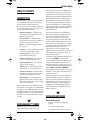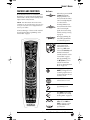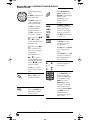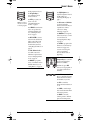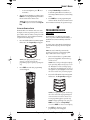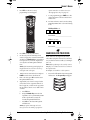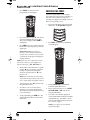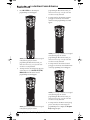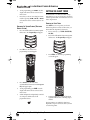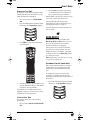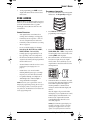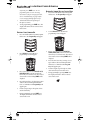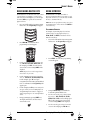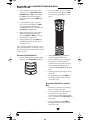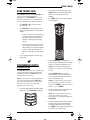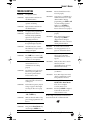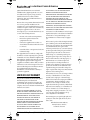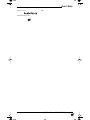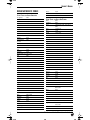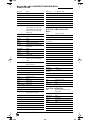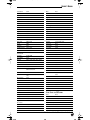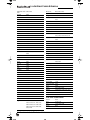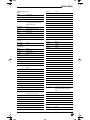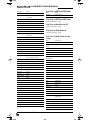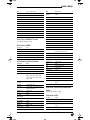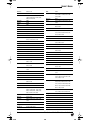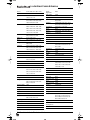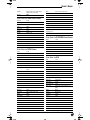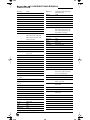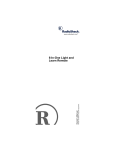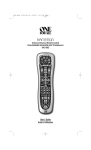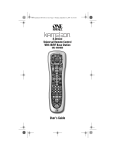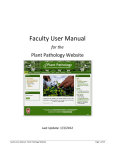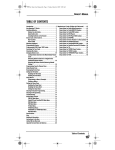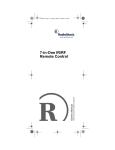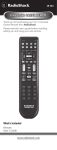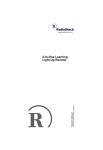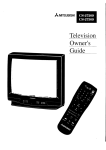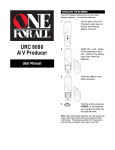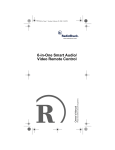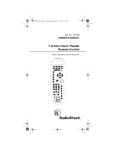Download Radio Shack Kameleon 4-in-One Owner`s manual
Transcript
RS 6in1 Kam Owners Manual.fm Page 1 Monday, June 7, 2004 12:16 PM OWNER’S MANUAL TABLE OF CONTENTS INTRODUCTION functionality, to match the home entertainment environment.Moreover, this technology provides unparalleled ease-of-use and superior control by delivering a uniquely intuitive, graphical interface that intelligently illuminates only the active keys. The Radioshack 6-in-1 Remote Powered by Kameleon is a revolutionary universal remote control that uses Universal Electronics’ Kameleon Technology. Moreover, it allows you to consolidate the clutter of all of your original remote controls into one easy-to-use product.Advanced features include: The Radioshack 6-in-1 Remote uses Kameleon technology to provide the versatility of an LCD remote control with the feel of a traditional push button unit. The result is a stunning, bright display with engaging animation and touch-sensitive graphics for the user. • Kameleon Technology – dynamic menu screens that respond to device selection and illuminate only active keys • My System Mode – a custom mode that groups the most-often-used keys together for operating convenience in one mode • Macros – for instant activation of favorite key sequences • Learning – to capture unique functions from your devices’ original remote controls • Direct Code Setup – for easy device programming with setup codes The remote control includes convenient Menu Driven programming.The displays are divided into two types of interactive screens: Device Menus for normal remote control use, and Programming Menus for feature setup.Acting like its namesake, Kameleon changes the Device Menu for the device being selected. For example, selecting TV displays a main menu that contains channel selection, volume control, and a keypad.However, selecting a DVD player still displays a menu with those same keys as the TV, but now navigation keys and transport controls are added for the DVD device. • Innovative Code Search – allows setup of your devices without looking up codes • Favorite Channel Scan – for easy channel surfing of favorite channels • Volume Lock – to assign volume controls to individual devices or to one global device • Extensive Code Library – largest and most efficient group of IR remote control codes for virtually every current brand and make • Upgradeability – our unique telephone upgrade system ensures your remote control always has the latest setup codes when adding new devices in the future After installing four (4) new AA alkaline batteries (not included, see next page), you can immediately use the unit to control a RCA DVD Player, a Pioneer CD Player and Audio Receiver, and a RCA TV,VCR, and Satellite Receiver. To control other brands than the default ones, see Programming Device Control on page 7. Several devices have additional menus that can be accessed using SCREEN (see Device Menu Screens, starting on page “Device Menu Screens” on page 24. For example, TV has two menus: a main menu with keys for a general purpose TV, a second menu screen that adds navigation keys and removes INPUT, +100, PIP and TRANSPORT keys,.Depending on desired features, a user has the flexibility to use any menu screen that works best for the selected device. Animated key graphics also provided enhanced operational feedback, so the user can easily see what mode is active and when the commands are communicating with a device. The end result of Kameleon technology is a simple, elegant, and intelligent way of organizing a large number of remote control keys for six different devices in a relatively small case. INSTALLING BATTERIES BATTERY USE AND SAFETY HOW KAMELEON™ WORKS Kameleon™ allows wireless controllers to dynamically change their appearance and • Dispose of old batteries promptly and properly. • Do not burn or bury batteries. • Use only new batteries of the required size. Table of Contents/Installing Batteries 1 RS 6in1 Kam Owners Manual.fm Page 2 Monday, June 7, 2004 12:16 PM 6-IN-ONE REMOTE POWERED BY KAMELEON • Do not mix old and new batteries, different types of batteries (e.g., standard, alkaline, or rechargeable), or rechargeable batteries of different capacities. • If you do not plan to use the remote control for an extended period, remove the batteries. They can leak chemicals that can destroy electronic parts. 2. Place the AA batteries in the compartment as indicated by the polarity symbols (+ and -) marked inside. ABOUT BATTERY LIFE As with all battery-operated devices, battery life will vary depending on use, including frequency and duration of key presses on the Kameleon screen. Battery life may be extended by: • reducing the brightness level of the display screen (see “Adjusting Brightness” on page 6). • disabling the vibration switch (see “Setting the Vibration Switch” on page 7) The two bottom IR indicator segments will flash when the betteries in your Kameleon are running low. ❷ 3. ❷ Align the cover with the compartment opening and replace it. INSTALLING BATTERIES Your remote requires four AA batteries (not supplied) for power. 1. Push down on the indent marks on the battery door (located on the back of the remote) and lift off the cover. ❸ ❶ 4. If batteries are inserted correctly, the display will turn on and show all keys after any key is pressed. NOTE: The two bottom segments of the IR indicator flash when the batteries are running low. NOTE: The batteries will need replacement if one of the following conditions occurs: 2 Installing Batteries/Installing Batteries 1. Pressing any key turns on all keys and icons. 2. The remote control no longer operates and the display flashes on and off continuously. RS 6in1 Kam Owners Manual.fm Page 3 Monday, June 7, 2004 12:16 PM OWNER’S MANUAL FEATURES AND FUNCTIONS KEY CHARTS. Use the illustration below to locate features on the Radioshack 6-in-1 Remote Powered by Kameleon and then refer to the Key Charts (starting on the right) to learn how they function. NOTE: The illustration shows all remote control keys. In actual operation, only active keys used by the selected device are displayed and nonactive keys are hidden. To find out what type of devices can be controlled by each device key after programming, see the “Device Table” on page 6. When a key is pressed, the IR Segment will animate. Outgoing animation (see arrows) indicates the remote control is sending IR signals to a selected device. Incoming animation (see arrow) indicates the remote control is receiving IR signals from a device being learned (see Using Learning on page 17) During programming, the bottom IR segment flashes to confirm setup actions. Press a Device Key once to select a desired home entertainment device to control (e.g., DVD).When selected, the Device Key will animate to indicate it is currently active.Also see the “Device Table” on page 6. After programming, press the My System key once to select the home theater mode (see “Using My System Mode” on page 11). During programming, the HOME key will appear. Use it to exit the program screen or to return to the last-selected device key screen. Press POWER once to turn a selected device on or off. Use P to enable the programming screen. Press SLEEP to turn on the sleep function. See “Setting the Sleep Timer” on page 14. In the My System and CBL/ SAT modes, use PAGE+ or PAGE– to page up or down through channels in the program guide. Features And Functions/Features And Functions 3 RS 6in1 Kam Owners Manual.fm Page 4 Monday, June 7, 2004 12:16 PM 6-IN-ONE REMOTE POWERED BY KAMELEON In the CBL/SAT, VCR, My System, and TV modes, use FAV SCAN to scan through all channels, or after programming, to scan through 10 favorite channels. Use the navigation keys as follows: Use MENU to display the your device's main menu. Use GUIDE to display your device's program guide, or setup or program menu. Use VOL !(or VOL #) to raise (or lower) the sound volume for the selected device (also see Changing Volume Lock on page 13). Use INFO to display the current channel and program information. Use EXIT to exit from your device's guide or menu. Press MUTE once to turn the sound off or on. Use the cursor keys (!,", #,or $) to navigate In the TV, VCR, or DVD mode, use TV/VCR to switch the TV's input to view TV or video programs. through the program guide and menu screens. In the CD mode, use !(or In the AUD mode, use TV/VCR to switch between audio inputs. #) to select the next (or previous) disc or navigate through menus. In the AUD mode, use !(or #) to raise (or lower) rear channel volume or navigate through menus and use $or " to balance audio left (or right). Use OK to choose options from your device's menu or guide. In all modes except CD and DVD, press LAST once to recall the last channel. In the CD, TV, AUD, and VCR modes, use SCREEN to view additional key screens for the selected device. 4 Features And Functions/Features And Functions In the CBL/SAT mode use A/B to change your cable boxes A/B or Bypass function, or input on your SAT. or Use CH !(or CH #) to select the next higher (or lower) channel. In all modes except AUDIO, use the Number Keys (1 – 9 and 0) to directly select channels (e.g., 009 or 031) or enter numbers. In the AUDIO mode, use the Number Keys to directly select inputs 1 – 9 and 10. For certain brands in all modes except CD and AUDIO, press ENTER once after entering numbers (if required on your original remote control). RS 6in1 Kam Owners Manual.fm Page 5 Monday, June 7, 2004 12:16 PM OWNER’S MANUAL In the program mode, use the Program Keys to personalize the remote control as follows: Use (Brightness) to adjust the brightness level of the EL display. See “Adjusting The Display” on page 6. Use DEV to program your device codes.See Note: Press below “Programming Device the title to activate Control” on page 7. a desired program. Use SEARCH as an alternate way to set up a device by searching available codes. See “Searching For Your Code” on page 9. Use IR Learrn and IR Delete to add and delete key functions learned from your original device remote controls.See “Using Learning” on page 17. Use MY SYSTEM to create a custom mode with favorite remote control keys from different devices in your home theater system.See “Using My System Mode” on page 11. Use VOL (Volume Lock) to set volume controls for individual or global device use.See “Changing Volume Lock” on page 13. Use MACRO to program a series of commands on five available macro keys. See “Using Macros” on page 15. Use MODE " to reassign an unused device key to control a second device.See “Reassigning Device Keys” on page 19. Use OTHER to program other functions. See the Table of Contents on page 1 for sections on Checking The Codes, Programming Favorite Channel Scan, or Upgrading. In the all modes, use the Transport Keys to control the device’s transport if that function is available. In all modes, press REC twice to record a program on your device (if function is available). In the TV mode, use the PIP keys to control the following Picture-In-Picture features (if available) on your TV: Use PIP to switch the Picture-In-Picture feature on or off. Use SWAP to switch images and sound between the main and window pictures. Use MOVE to move the window picture to different places in the main picture. Features And Functions/Features And Functions 5 RS 6in1 Kam Owners Manual.fm Page 6 Monday, June 7, 2004 12:16 PM 6-IN-ONE REMOTE POWERED BY KAMELEON In the CBL/SAT, VCR, or DVD modes, use the PVR/DVR Keys as follows: DEVICE KEY CONTROLS THESE DEVICES VCR or PVR (DVR) Use the replay key (on the left-hand side)to instantly replay the last 7 seconds of a program you are watching (if the feature is available). DVD Player or Home-Theater-ina-Box Device Use the advance key (in the center) to skip past commercials or other uninteresting scenes (if the feature is available). ADJUSTING THE DISPLAY In the DVD or CD mode, use the advance key to change discs. ADJUSTING BRIGHTNESS Use LIVE TV to switch between live TV and video programming (if the feature is available). Your new remote has several ways to adjust the display for your comfort and best use. The Radioshack 6-in-1 Remote has five levels of brightness adjustment and is set to the middle one at the factory. To increase or decrease the brightness, perform the following steps: 1. After programming, press Macro Key 1 – 3 once to run a macro (see “Using Macros” on page 15). Press and hold P until the bottom IR segment flashes twice. The Program Keys will appear. DEVICE TABLE NOTE: Please refer to the table below when performing the instructions in “Programming Device Control” on page 7. NOTE: If the display turns off because of inactivity, you will need to start the programming sequence again by repeating this step. After programming, the Radioshack 6-in-1 Remote will be able to control the following types of devices: DEVICE KEY CONTROLS THESE DEVICES Audio Amplifier or Audio Receiver 2. Press (Brightness) once.The Brightness programming screen will appear: Cable Box (Converter), Satellite Receiver, or Satellite/PVR Combo Television, TV/VCR Combo, TV.VCR.DVD Combo, or TV/DVD Combo CD Player or CD Recorder • 6 Adjusting The Display/Adjusting The Display To increase brightness, press ! one or more times. RS 6in1 Kam Owners Manual.fm Page 7 Monday, June 7, 2004 12:16 PM OWNER’S MANUAL • 3. To decrease brightness, press # one or more times. When the desired brightness is achieved, press HOME twice to exit programming and return to the last-selected device menu screen. NOTE: Otherwise, to program other features, press HOME only once to return to the Program Keys. 3. Using the Number Keys, enter 9 8 5. The bottom IR segment flashes four times if you are turning it OFF and twice if you are turning it ON. 4. Press HOME twice to exit programming and return to the last-selected device menu screen. To turn vibration sensitivity off, repeat these steps. SETTING THE VIBRATION SWITCH The Radioshack 6-in-1 Remote can be set to turn the display on when you pick it up, before you even press a button. Your new remote comes preset with vibration turned on. To turn vibration sensitivity off, perform the following steps: 1. Press and hold P until the bottom IR segment flashes twice. The Program Keys will appear. PROGRAMMING DEVICE CONTROL The Radioshack 6-in-1 Remote is preset at the factory to operate an RCA TV,VCR, DVD Player, or Satellite Receiver, Pioneer CD Player, and Audio Receiver To control devices other than the default brands, perform the following steps; otherwise skip this section: NOTE: To control a DVD Player/VCR Combo, perform the instructions in “Programming DVD Player/ VCR Combo Control” on page 8. 1. NOTE: If the display turns off because of inactivity, you will need to start the programming sequence again by repeating this step. 2. Turn on a desired device (e.g.,VCR or DVD player) and, if applicable, insert media (e.g., cassette or disc). NOTE: Please read steps 2 through 9 completely before proceeding. Before starting step 2, review the “Manufacturer’s Codes” (starting on page 33). Brands are listed alphabetically in order of most popular ones first. Highlight or write down the devices and the codes you wish to program. Press OTHER once.The Other programming screen will appear: 2. Press and hold P until the bottom IR segment flashes twice. The Program Keys will appear. NOTE: If the display turns off due to inactivity, the remote control will exit programming and return to the last-selected device menu screen. To start programming again, repeat this step. NOTE: To stop programming at any time, press HOME once to return to the Program Keys screen. Press HOME once more to exit completely. 3. Press DEV once. The Device Setup programming screen will appear: Programming Device Control/Programming Device Control 7 RS 6in1 Kam Owners Manual.fm Page 8 Monday, June 7, 2004 12:16 PM 6-IN-ONE REMOTE POWERED BY KAMELEON 9. For future reference, write down each working device code in the following boxes: CBL/SAT Code: Brand Name:_______________________ CD Code: Brand Name:_______________________ DVD Code: Braind Name:_______________________ TV Code: AUDIO Code: 4. 5. Press a device key once (i.e., CBL/SAT, CD, TV, DVD, AUDIO, or VCR). The selected device key will animate. Brand Name:_______________________ NOTE: Please refer to the “Device Table” on page 6 when choosing a device key for programming. VCR Code: Use the Manufacturer’s Codes (starting on page 33) to locate the type of device and brand name and then use the Number Keys to enter the first four-digit code for your device. If performed correctly, the bottom IR segment flashes twice. Brand Name:_______________________ NOTE: If the bottom two IR segments displayed one long flash instead, a mistake has occurred. Try entering the same code again. 6. Aim the remote control at the device and press POWER once.The device should turn off. If it does not, repeat steps 5 and 6, trying each code for your brand until you find one that works. If it still doesn’t work, try “Searching For Your Code” on page 9. 7. If the code works, press OK once.The bottom IR segment will flash twice. 8. If desired, repeat steps 4 through 7 for each device you want to control. If finished, press HOME twice to exit programming and return to the last-selected device menu screen. PROGRAMMING DVD PLAYER/ VCR COMBO CONTROL 1. Turn on the DVD Player/VCR Combo and insert a DVD. NOTE: Please read steps 2 through 10 completely before proceeding. Before starting step 2, review the “Setup Codes For DVD Player/ VCR Combos” (on page 38). Brands are listed alphabetically in order of most popular ones first.Highlight or write down the devices and the codes you wish to program. 2. Press and hold P until the bottom IR segment flashes twice. The Program Keys will appear. 8 Programming DVD Player/ VCR Combo Control/Programming DVD Player/ VCR Combo Control RS 6in1 Kam Owners Manual.fm Page 9 Monday, June 7, 2004 12:16 PM OWNER’S MANUAL 3. Press DEV once.The Device Setup programming screen will appear: separate VCR device or another device (see “Reassigning Device Keys” on page 19). 9. To exit programming, press HOME twice. The display will return to the last-selected device menu screen. 10. For future reference, write down the working DVD Player/VCR Combo code in the following boxes: DVD Player/VCR Code: Brand Name:______________________ VCR Code (if used): Brand Name:______________________ 4. Press DVD once.The key will animate. SEARCHING FOR YOUR CODE 5. Use the Setup Codes For DVD Player/VCR Combos (on page 38) to locate the brand name and then use the Number Keys to enter the first four-digit code for your device. If performed correctly, the bottom IR segment will flash twice. If your device does not respond to the remote control after trying all codes listed for your brand, or if your brand is not listed at all, try searching for your code. NOTE: If the bottom IR segment displayed one long flash instead, an error has occurred. Try entering the same code again. 6. Aim the remote control at the device and press POWER once.The device should turn off. 7. If the code works, press OK once.The bottom IR segmentwill flash twice. 8. (Optional) If you’ve located a setup code that works, but it also has a separate VCR code as listed on page 38, you’ll also need to program it into the remote control to access VCR controls as follows: a Press VCR once. b Using the Number Keys, enter the four digit VCR code for your DVD Player/VCR Combo. If performed correctly, the bottom IR segmentwill flash twice. c Press OK once.The bottom IR segment will flash twice. NOTE: Before performing a code search for a CD or DVD player or a VCR, turn on the device and insert the required media. For example, to search for a code for your TV: 1. Press and hold P until the bottom IR segment flashes twice. The Program Keys will appear. NOTE: If a separate VCR setup code is not listed, you can use the VCR key to program a Searching For Your Code/Searching For Your Code 9 RS 6in1 Kam Owners Manual.fm Page 10 Monday, June 7, 2004 12:16 PM 6-IN-ONE REMOTE POWERED BY KAMELEON 2. Press SEARCH once.The Search Codes programming screen will appear: CHECKING THE CODES If you have set up the remote control using the Searching For Your Code procedure (on the left), you may need to find out which four-digit code is operating your equipment. For example, to find out which code is operating your TV: 3. 4. Press a device key once (e.g., TV). The selected device key will animate.The device’s Main Menu screen will appear with the HOME key still displayed. 1. Press and hold P until the bottom IR segment flashes twice. The Program Keys will appear. 2. Press OTHER once.The Other programming screen will appear: 3. Using the Number Keys, enter 9 9 0.The bottom IR segment flashes twice. 4. Press a desired device key once (i.e., CBL/SAT, CD, TV, DVD, AUDIO, or VCR). The selected device key will animate. 5. To view the code for the first digit, press 1 once.Count the number of times the bottom IR segment flashes (e.g., three flashes = 3) and write down the number in leftmost box in the TV code boxes on page 8. Press POWER once to select it as the search test function.The Search Programming screen will appear again. NOTE: With POWER as the search test function, a “Power On” IR command will be sent to the device each time a test code is sent.As a confirmation, the IR segments will display an outgoing animation. NOTE: If your device or its original remote control does not have a Power key, select a different test function in this step (e.g., CH+, VOL+, Play, etc.). 5. Aim the remote control at the device (e.g., TV) and press ! one or more times. Stop when a working code performs the test function selected in step 4. If desired, use # to try a previous code. NOTE: In the search mode, the remote control will send IR codes from its library to the selected device, starting with the most popular code first. 6. To lock in the code, press OK once.The bottom IR segment flashes twice. 7. To search for codes of your other devices, repeat steps 3 to 6, but use the appropriate device key and test function key for the device you are searching for. 8. To exit programming, press HOME twice. The display will return to the last-selected device menu screen. NOTE: If a code digit is “0”, the bottom IR segmentwill not flash. 10 Checking The Codes/Checking The Codes RS 6in1 Kam Owners Manual.fm Page 11 Monday, June 7, 2004 12:16 PM OWNER’S MANUAL 6. 7. 8. Repeat step 5 three more times for remaining digits.Use 2 for the second digit, 3 for the third digit, and 4 for the fourth digit.Write down the code digits in the remaining TV code boxes on page 8. Channel Controls Group: CH!, CH#, TV/ VCR, Keypad (0 – 9), FAV Scan, ENTER, and LAST NOTE: If you enter an invalid number (e.g., 7) or key (e.g., Play), the bottom IR segmentwill display one long flash and return to the “Other” programming screen. Start again with step 2 above. Menu Controls Group: Cursor Controls (Up, Down, Left, and Right), OK, PAGE+, PAGE-, MENU, INFO, GUIDE, and EXIT To check for codes of other devices, repeat steps 4 to 6, but substitute the appropriate device key for each device you are checking. Write down the device’s code digits in the appropriate code boxes on page 8. ABOUT DEVICE MODES Moreover, the above Control Groups can be used in all modes. FACTORY DEFAULT SETTINGS To exit programming, press HOME twice. The display will return to the last-selected device menu screen. At the factory, the Control Groups are assigned the following modes as default settings: Transport Group DVD Volume Controls Group: AUDIO USING MY SYSTEM MODE Channel Controls Group: CBL/SAT The Radioshack 6-in-1 Remote includes a custom Home Theater mode.After the My System key is programmed, it will allow you to access four groups of remote control keys without having to change device modes. Menu Controls Group: CBL/SAT CONTROL ORGANIZATION ABOUT CONTROL GROUPS If the default settings fit your needs, you can skip programming this mode.Otherwise, perform the steps in the following section to assign device modes to the Control Groups. PROGRAMMING MY SYSTEM MODE For Home Theater programming, the remote control’s keys are grouped by type of control into the following four control groups: Video Playback Group: Transport Controls (Rewind, Play, Fast Forward, Stop, Pause, Record, Skip Forward, and Skip Back) Volume Controls Group: VOL!, VOL#, and MUTE 1. Press any device key once (i.e., CBL/SAT, CD, TV, DVD, AUDIO, or VCR). The selected device key will animate. 2. Press and hold P until the bottom IR segment flashes twice. The Program Keys will appear. Using My System Mode/Using My System Mode 11 RS 6in1 Kam Owners Manual.fm Page 12 Monday, June 7, 2004 12:16 PM 6-IN-ONE REMOTE POWERED BY KAMELEON 3. Press MY SYSTEM once.The Transport programming screen will appear: programming the Home Theater mode, you must select a device key, even if it is the same one that is currently animated. 5. NOTE: If a device key is animated, it is assigned to this function group. To continue programming the Home Theater mode, you must select a device key, even if it is the same one that is currently animated. 4. To assign a mode to the Volume Controls group, press a device key once.Then the Channel Controls programming screen will appear: NOTE: If a device key is animated, it is assigned to this function group. To continue programming the Home Theater mode, you must select a device key, even if it is the same one that is currently animated. 6. To assign a mode to the Channel Controls group, press a device key once.Then the Menu Controls programming screen will appear: To assign a mode to the Transport group, press a device key once (i.e., CBL/SAT, CD, TV, DVD, AUDIO, VCR).Then the Volume Controls programming screen will appear: NOTE: If a device key is animated, it is assigned to this function group. To continue programming the Home Theater mode, you must select a device key, even if it is the same one that is currently animated. 7. NOTE: If a device key is animated, it is assigned to this function group. To continue 12 Using My System Mode/Using My System Mode To assign a mode to the Menu Controls group, press a device key once. Since My System programming is now complete, the Program Keys will appear again. RS 6in1 Kam Owners Manual.fm Page 13 Monday, June 7, 2004 12:16 PM OWNER’S MANUAL To exit programming, press HOME once.The display will return to the last-selected device menu screen. 3. Press a device key once (i.e., CBL/SAT, CD, TV, DVD, AUDIO, VCR) where you want the volume controls locked to.The bottom IR segmentwill flash twice and the Program Keys will appear again. 4. The Radioshack 6-in-1 Remote is set at the factory for independent volume control of each selected device. To exit programming, press HOME once.The display will return to the last-selected device menu screen. 5. However, you may change the Volume Lock setting to Global Volume Lock so that a device’s volume will be locked to one mode (e.g., to control TV volume in all other modes).After that, if desired, you can perform Individual Volume Unlock on a selected device to set its volume control for independent operation. Now, when you press VOL!, VOL#, or MUTE, the selected device’s volume will be controlled, regardless of the mode selected. UNLOCKING VOLUME CONTROL FOR A SINGLE DEVICE (INDIVIDUAL VOLUME UNLOCK) 8. CHANGING VOLUME LOCK 1. Press and hold P until the bottom IR segment flashes twice. The Program Keys will appear. 2. Press VOL once.The Volume Lock programming screen will appear: 3. 3. Press VOL# once.Then press a device key once (i.e., AUX, CBL/SAT, CD, TV, DVD, AUDIO, VCR, or PVR) where you want the volume controls unlocked.The bottom IR segmentwill flash four times and the Program Keys will appear again. 4. If desired, repeat steps 2 through 3 (of this section) for each device that you want volume to be unlocked. LOCKING VOLUME CONTROL TO ONE MODE (GLOBAL VOLUME LOCK) 1. 2. Press and hold P until the bottom IR segment flashes twice. The Program Keys will appear. Press VOL once.The Volume Lock programming screen will appear: Changing Volume Lock/Changing Volume Lock 13 RS 6in1 Kam Owners Manual.fm Page 14 Monday, June 7, 2004 12:16 PM 6-IN-ONE REMOTE POWERED BY KAMELEON 5. 6. To exit programming, press HOME once.The display will return to the last-selected device menu screen. Now, after you select a device that has volume unlocked, pressing VOL!, VOL#, or MUTE will control the device’s volume only in its own mode. UNLOCKING ALL VOLUME CONTROL (RESTORING DEFAULT SETTING) 1. 2. Press and hold P until the bottom IR segment flashes twice. The Program Keys will appear. SETTING THE SLEEP TIMER The Radioshack 6-in-1 Remote includes a sleep timer that lets you set your devices up to be turned off after a specified time, even if the device does not have a sleep function. ENABLING THE SLEEP TIMER If the SLEEP key does not operate your device’s built-in sleep timer or activate on the remote, you must enable the sleep timer for that mode: 1. Press a mode key (i.e., TV, VCR, CBL/SAT, DVD, CD, AUD). 2. Press and hold P until the bottom IR segment flashes twice. The Program Keys will appear. 3. Press OTHER once.The Other programming screen will appear: 4. Using the number keys, enter 9 7 0. The IR segment will flash twice, confirming Sleep is enabled. Press VOL once.The Volume Lock programming screen will appear: 3. Press VOL ! once.The bottom IR segmentwill flash four times and the Program Keys will appear again. 4. To exit programming, press HOME once.The display will return to the last-selected device menu screen. 5. Volume will again be independently controlled according to its default states for all programmed devices. The sleep timer is now enabled for that device. Repeat these steps for each device where you want to use the sleep timer. 14 Setting the Sleep Timer/Setting the Sleep Timer RS 6in1 Kam Owners Manual.fm Page 15 Monday, June 7, 2004 12:16 PM OWNER’S MANUAL DISABLING THE SLEEP TIMER If you prefer to use the device’s sleep timer, rather than the RadioShack 4-in-One Remote’s, you may disable the sleep timer for that mode: 1. 2. Press a mode button (i.e., TV, VCR, CBL/SAT, DVD). Press and hold P until the bottom IR segment flashes twice. The Program Keys will appear. 2. Press the Sleep key until the desired time is set. The timer increases by 15 minutes each time you press the key, up to 60 minutes. When the timer counts down to 0, the remote sends a “power off ” signal to the selected device. The sleep timer will work even if you have reassigned the mode key to a different mode (see “Reassigning Device Keys” on page 19). If you turn off the device yourself, the sleep timer turns off as well. USING MACROS 3. Press OTHER once.The Other programming screen will appear: The Radioshack 6-in-1 Remote includes three Macro Keys, M1, M2, and M3. Each one can be set up to perform a repetitive, time-consuming operation with the press of a single key. A macro can be used to control a home theater operation, to set a favorite channel, or for other multiple functions you would like to control with one key press. Moreover, each Macro Key can hold up to 15 key presses total. NOTE: Programming a new macro over an existing one will erase the original macro. PROGRAMMING A FAVORITE CHANNEL MACRO With so many channels available on your cable or satellite system, you can program a macro that directly selects a favorite channel with one key press. For example, let’s assume your favorite cable programs are on channel 71.Use the following instructions to program a macro for direct access of this channel: 1. 4. Using the number keys, press 9 7 0. The top IR segment will blink four times to show that the sleep timer is no longer available. Press and hold P until the bottom IR segment flashes twice. The Program Keys will appear. The sleep timer is now disabled for that device. Repeat these steps for each device where you want to prevent the use of the sleep timer. SETTING THE SLEEP TIMER If you want to set any device to turn off after a specified time: 1. Press a mode key (AUD, CD, TV, VCR, DVD, CBL/ SAT). Using Macros/Using Macros 15 RS 6in1 Kam Owners Manual.fm Page 16 Monday, June 7, 2004 12:16 PM 6-IN-ONE REMOTE POWERED BY KAMELEON 2. Press MACRO once.The Macro programming screen will appear: 7. Now, if you aim the remote control at the devices selected in step 4 and press the programmed Macro Key once, the TV will turn on and tune to channel 3.Then, the Cable Box will turn on, and tune to channel 071. CLEARING A MACRO 3. Press an open Macro Key (e.g.,M1,M2,M3). The last-selected device menu screen, including HOME, will be displayed. 4. Enter a desired macro sequence of up to 15 key presses. For this example, press TV once, then enter 0 3 for the TV’s channel number. Next, press CBL/SAT once, then enter 0 7 1 for the Cable Box’s channel number. 1. Press and hold P until the bottom IR segment flashes twice. The Program Keys will appear. 2. Press MACRO once.The Macro programming screen will appear: 3. Select the Macro Key to be cleared and press it once.The last-selected device menu screen will be displayed. 4. Press and hold P until the bottom IR segment flashes twice. The Program Keys will appear again. NOTE: If there are more than 15 key presses in the sequence, the bottom IR segments will display a long flash denoting an error. The display will return to the last-selected device menu screen. To program the macro, start again with step 3. 5. To save the macro, press and hold P until the bottom IR segment flashes twice. The Program Keys will appear again. 6. Exit programming by pressing HOME once. The display will return to the last-selected device menu screen. 16 Using Macros/Using Macros RS 6in1 Kam Owners Manual.fm Page 17 Monday, June 7, 2004 12:16 PM OWNER’S MANUAL 5. To exit programming, press HOME once.The display will return to the last-selected device menu screen. PROGRAMMING A LEARNING KEY 1. Press and hold P until the bottom IR segment flashes twice. The Program Keys will appear. 2. Press IR Learn once.The IR Learn programming screen will appear: 3. Press a device key once (i.e., AUX, CBL/SAT, CD, TV, DVD, AUDIO, VCR, or PVR) to assign a mode for learning.The selected device menu screen, including HOME, will be displayed. 4. Place the Radioshack 6-in-1 Remote head-tohead (about 2" apart) from your original remote control. Also locate the key (on your original remote control) that will serve as the teaching function. USING LEARNING The Radioshack 6-in-1 Remote includes a Learning feature so you can add functions that are unique to your home entertainment devices (e.g.,VCR Tracking Up or Down).However, there are some considerations: LEARNING PRECAUTIONS • Your original remote controls must be in working order for learning to work properly. • Learned keys are mode specific, so each one can store a unique function for each mode. • Learned keys can be used in macros (see Using Macros on page 15). • Do not use the following keys for learning: Device Keys, M1~M3, P, FAV Scan, SCROLL, PRESET, PVR VOD, or Record (•) Key. • Learning capacity is approximately 16 to 25 keys, depending on the code being learned. • If both learned and keymoved functions are assigned to the same key, the last programmed function will be stored. • A learned function cannot be used as a source for Keymover (see Using Keymover on page 19). • Certain device codes are not learnable including multi-frequency types, some high frequency ones, and other unusual formats. • For optimum learning, avoid high levels of ambient light such as natural sunlight or energy-efficient fluorescent lights. NOTE: Please have your original remote controls handy before programming learning. Be sure to press each teaching key within 5 seconds of the previous entry. Otherwise, the Radioshack 6-in-1 Remote will exit the programming mode. 2" 5. On the Radioshack 6-in-1 Remote, select and press a key where the learned function will be stored.The IR segments will display an incoming animation, continue for three revolutions, and then the entire display will turn off. After the display is off, press and hold the teaching key (on your original remote control) until the display (on the Radioshack 6-in-1 Remote) turns on again.The bottom IR segmentwill flash twice when the code is successfully captured. NOTE: If the bottom IR segment displays one long flash, a learning error has occurred.Try repeating this step again until a successful capture occurs. If the function is still not Using Learning/Using Learning 17 RS 6in1 Kam Owners Manual.fm Page 18 Monday, June 7, 2004 12:16 PM 6-IN-ONE REMOTE POWERED BY KAMELEON captured, press HOME twice to exit programming and review the “Learning Precautions” on the previous page. If needed, also see “Troubleshooting” on page 23.After review, start programming again at step 1. 6. To learn other functions, repeat steps 3 through 5 as desired. 7. To exit programming, press HOME twice. The display will return to the last-selected device menu screen. DELETING A SINGLE LEARNING KEY 1. 2. 3. DELETING ALL LEARNED KEYS IN A SPECIFIC MODE 1. Press and hold P until the bottom IR segment flashes twice. The Program Keys will appear. 2. 2. Press IR Delete once.The IR Delete programming screen will appear: 3. Press a device key once (i.e., CBL/SAT,CD, TV,DVD, AUDIO, VCR) for the mode where the learned keys to be deleted reside. The selected device menu screen, including HOME, will be displayed. 4. Press the same device key (as in step 3) once. Upon deletion, the bottom IR segmentwill flash twice as confirmation.The Program Keys will appear again. 5. If desired, repeat steps 2 through 4 to delete other learned keys from another mode. 6. Exit programming by pressing HOME once. The display will return to the last-selected device menu screen. Press and hold P until the bottom IR segment flashes twice. The Program Keys will appear. Press IR Delete once.The IR Delete programming screen will appear: Press a device key once (i.e., CBL/SAT, CD, TV, DVD, AUDIO, VCR) for the mode where the learned key to be deleted resides. The selected device menu screen, including HOME, will be displayed. 4. Press the learned key to be deleted twice. Upon deletion, the bottom IR segmentwill flash twice as confirmation.The Program Keys will appear again. 5. If desired, repeat steps 2 through 4 to delete another learned key. 6. Exit programming by pressing HOME once. The display will return to the last-selected device menu screen. 18 Using Learning/Using Learning RS 6in1 Kam Owners Manual.fm Page 19 Monday, June 7, 2004 12:16 PM OWNER’S MANUAL REASSIGNING DEVICE KEYS USING KEYMOVER The Radioshack 6-in-1 Remote can be set to control a second device. For example, to control a TV, a cable box, and two DVD players, you can reassign the unused AUD key to operate the second DVD player as follows: The Radioshack 6-in-1 Remote includes a Keymover feature that allows you to map (or copy) keys from one mode (i.e., source mode) to another mode (i.e., destination mode). 1. Press and hold P until the bottom IR segment flashes twice. The Program Keys will appear. NOTE: Do not use any of the Device Keys as a source or destination key. Also, do not use POWER as a destination key. PROGRAMMING KEYMOVER For example, if your DVD player does not have volume control, you can map those keys (i.e., VOL!, VOL#, and MUTE) from the TV mode to DVD mode as follows: 2. 3. 1. Press and hold P until the bottom IR segment flashes twice. The Program Keys will appear. 2. Press OTHER once. The Other programming screen will appear: 3. Using the Number Keys, enter 9 9 4. The bottom IR segmentwill flash twice. 4. For the source mode, press a desired device key once (i.e., AUX, CBL/SAT, CD, TV, DVD, AUDIO, VCR, or PVR). For this example, press TV once.The selected source device menu screen, including HOME, will be displayed. 5. For the source key, press a key to be moved once. For this example press VOL! once. Press MODE " once.The Mode Mover programming screen will appear: For the source mode, press a device key once (i.e., CBL/SAT, CD, TV, DVD, AUDIO, VCR). For this example, press DVD once. The selected device menu screen, including HOME, will be displayed. NOTE: Only one device can be assigned to an unused device key at a time. 4. For the destination mode, press a device key once (i.e., CBL/SAT, CD, TV, DVD, AUDIO, VCR). For this example, press CD once.Upon reassignment, the bottom IR segmentwill flash twice as confirmation. The Program Keys will appear again. 5. For this example, the CD key is now ready to be set up to control your second DVD player. See “Programming Device Control” on page 7. If desired, repeat steps 2 to 4 to reassign another device. 6. Exit programming by pressing HOME once. The display will return to the last-selected device menu screen. Reassigning Device Keys/Using Keymover 19 RS 6in1 Kam Owners Manual.fm Page 20 Monday, June 7, 2004 12:16 PM 6-IN-ONE REMOTE POWERED BY KAMELEON 6. For the destination mode, press a desired device key once (i.e., AUX, CBL/SAT, CD, TV, DVD, AUDIO, VCR, or PVR). For this example, press DVD once.The selected destination device menu screen, including HOME, will be displayed. 7. For the destination key, press a key to be moved once. For this example press VOL! once.Upon keymoving, the bottom IR segmentwill flash twice as confirmation. The Program Keys will appear again. 8. Repeat steps 2 through 7 two more times to map the remaining volume control keys, substituting VOL# and MUTE as source and destination keys in steps 5 and 7. 9. Exit programming by pressing HOME once. The display will return to the last-selected device menu screen. 2. Press the destination mode once where the keymoved key is stored. Then press OTHER once.The Other programming screen will appear: 3. Using the Number Keys, enter 9 9 4.The bottom IR segmentwill flash twice. 4. Press the destination mode once where the keymoved key is stored.Then press the destination key twice.Upon key restoration, the bottom IR segmentwill flash twice as confirmation.The Program Keys will appear again. 5. If desired, repeat steps 1 through 4 to restore another key. 6. Exit programming by pressing HOME once. The display will return to the last-selected device menu screen. Upon completion of the above procedure, you can now use your Radioshack 6-in-1 Remote to control the TV’s volume and mute in the DVD mode, as well as in the TV mode. RESTORING A SINGLE KEYMOVED KEY 1. Press and hold P until the bottom IR segment flashes twice. The Program Keys will appear. RESTORING ALL KEYMOVED KEYS IN A SINGLE MODE 20 Using Keymover/Using Keymover 1. Perform steps 1 through 3 of Programming Keymover on the previous page. 2. Press the destination mode twice where the keymoved keys are stored. Upon key restoration, the bottom IR segmentwill flash twice as confirmation. The Program Keys will appear again. 3. Exit programming by pressing HOME once. The display will return to the last-selected device menu screen. RS 6in1 Kam Owners Manual.fm Page 21 Monday, June 7, 2004 12:16 PM OWNER’S MANUAL USING CHANNEL SCAN In the CBL/SAT or TV mode, use the FAV SCAN key to start a 3-second scan of all channels. If programmed, use the FAV SCAN key to scan only your favorite channels to view a desired channel (see Programming Favorite Channel Scan below). 1. Press CBL/SAT or TV once.The bottom IR segment flashes once. 2. Press FAV SCAN once.The IR segments will display outgoing animation as each channel is changed. 3. • If Favorite Channel Scan has been set up, scanning of favorite channels will start and cycle through stored channels for 3minutes or until stopped by pressing any key. • If Favorite Channel Scan has not been set up, scanning will start with the current channel, then proceed to the next channel up and cycle through all channels for 3 minutes or until stopped by pressing any key. 2. Select a Favorite Channel Mode by pressing CBL/SAT or TV once.The bottom IR segment flashes once as the selected device key animates. 3. Press OTHER once.The Other programming screen will appear: 4. Using the Number Keys, enter 9 9 6. The bottom IR segmentwill flash twice and display the Favorite Channel programming screen. To stop scanning channels at any time, press any key once. PROGRAMMING FAVORITE CHANNEL SCAN In the CBL/SAT or TV mode, you can store a list of up to 10 favorite channels, in any order, that will be immediately scanned when FAV Scan is pressed (see Using Channel Scan above). NOTE: If the bottom IR segmentdisplay one long flash, an error has occurred. Try repeating this step. 5. NOTE: Favorite channels can only be programmed for one mode. After programming, if FAV Scan is pressed while in another mode, the remote control will start a normal channel scan instead (if applicable to the selected device). 1. Press and hold P until the bottom IR segment flashes twice. The Program Keys will appear. Using the Number Keys, enter a favorite channel number (e.g., 0 1 2). Then press P once.The bottom IR segmentwill flash three times confirming your entry. NOTE: If the original remote control required pressing an Enter key to change the channel, also press the ENTER key after the channel number (e.g., 0 1 2 ENTER). 6. If desired, repeat step 5 for each channel to be stored, up to a total of 10 channels. NOTE: After storing 10 channels, the remote control will exit the Favorite Channel programming screen and again display the Program Keys. 7. To exit programming with less than 10 favorite channels stored, press and hold P until the bottom IR segment flashes twice and then press HOME once.The display will return to the last-selected device menu screen. Using Channel Scan/Programming Favorite Channel Scan 21 RS 6in1 Kam Owners Manual.fm Page 22 Monday, June 7, 2004 12:16 PM 6-IN-ONE REMOTE POWERED BY KAMELEON RESTORING FACTORY DEFAULT SETTINGS CLEARING ALL CUSTOM PROGRAMMING The Radioshack 6-in-1 Remote includes a Setup Code Reset program.You can use it to restore all your programmed codes to factory settings and delete all custom programming. The Radioshack 6-in-1 Remote contains a Custom Programming Reset program.You can use it to remove all custom programming, except your setup codes and reassigned device keys. IMPORTANT: Executing this program will erase all code settings and all custom settings for Home Theater, Macros, Learned Keys, Reassigned Device Keys, Keymoved Keys, Favorite Channels, and all device settings. IMPORTANT: Executing this program will erase all custom settings for Home Theater, Macros, Learned Keys, Keymoved Keys, and Favorite Channels. 1. Press and hold P until the bottom IR segment flashes twice. The Program Keys will appear. 2. Press OTHER once.The Other programming screen will appear: 3. Using the Number Keys, enter 9 7 7. The bottom IR segmentwill flash twice pause and flash twice again to confirm the unit has been restored to factory default settings. 4. Exit programming by pressing HOME once. The display will return to the last-selected device menu screen. 1. Press and hold P until the bottom IR segment flashes twice. The Program Keys will appear. 2. Press OTHER once.The Other programming screen will appear: 3. Using the Number Keys, enter 9 8 0.The bottom IR segmentwill flash twice pause and flash twice again to confirm the unit has been restored to factory default settings. 4. Exit programming by pressing HOME once. The display will return to the last-selected device menu screen. 22 Restoring Factory Default Settings/Clearing All Custom Programming RS 6in1 Kam Owners Manual.fm Page 23 Monday, June 7, 2004 12:16 PM OWNER’S MANUAL TROUBLESHOOTING PROBLEM: Favorite channel function does not work properly. SOLUTION: Some devices (e.g.,Cable Boxes or Satellite Receivers) use two-digit channel numbers. During programming, press ENTER or OK once after entering a channel number (e.g., 0 2 ENTER for channel 2). See Programming Favorite Channel Scan on page 21. PROBLEM: No display at all times. SOLUTION: Replace batteries with four new AA alkaline batteries. PROBLEM: The bottom two IR indicator segments are flashing. SOLUTION: Replace batteries with four new AA alkaline batteries. PROBLEM: No display when programming. PROBLEM: SOLUTION: Display has turned off due to inactivity. Start programming again and do not pause while performing instructions. Changing channels does not work properly. SOLUTION: If the original remote control required pressing ENTER to change channels, then press ENTER on the remote control after entering channel numbers. PROBLEM: During programming, the bottom IR segmentdisplay a long flash. SOLUTION: An invalid entry has occurred. Check the keys to be pressed and start program again. PROBLEM: No remote control of volume. SOLUTION: See Changing Volume Lock on page 13 to lock/unlock volume. PROBLEM: How do I stop programming? PROBLEM: SOLUTION: Press HOME once to return to the Program Keys screen. Press HOME once more to exit completely. bottom IR segment flashes when a key is pressed, but home entertainment device does not respond. PROBLEM: The unit does not control home entertainment devices or commands are not working properly. SOLUTION: Make sure the remote control is aimed at your home entertainment device and is not farther than 15 feet away. SOLUTION: Try all listed codes for the device brands being set up.Make sure they can be operated with an infrared remote control. PROBLEM: CH! and CH#do not work for your RCA TV. SOLUTION: Due to RCA design (1983-1987), only the original remote control will operate these functions. PROBLEM: Pressing SCROLL one or times in CD, DVD, PVR or Home Theater mode, does not display a secondary menu screen. SOLUTION: Even though SCROLL is displayed, for these modes, there are no additional menu screens. PROBLEM: SOLUTION: PROBLEM: Tried Searching For Your Code method and still could not find a working code. Perform Restoring Factory Default Settings on page 22. Then repeat Searching For Your Code on page 9. Cannot program a macro onto M1 – M4 or POWER keys. SOLUTION: Make sure the total number of key presses being programmed is less than 15. PROBLEM: Power macro does not execute. SOLUTION: First, press the Home Theater key once, then press POWER once. For more help, or if your issue is not listed, visit www.radioshack.com or call 800-950-7044. Troubleshooting/Troubleshooting 23 RS 6in1 Kam Owners Manual.fm Page 24 Monday, June 7, 2004 12:16 PM 6-IN-ONE REMOTE POWERED BY KAMELEON DEVICE MENU SCREENS PROGRAMMING MAIN MENU AUDIO MAIN MENU Pressing and holding P displays the Programming Main Menu screen.Use the Program Keys to program device control (DEV SET), code search (SEARCH), home theater mode (THEATER), volume lock (VOL), macros (MACRO), display brightness ( ),function learning (IR Learn and IR DEL), device key reassignment (MODE), or other functions (OTHER).See the Table of Contents on page 1 to locate a section of interest. Pressing AUD once displays the AUDIO Main Menu screen.After device programming, use these keys to remotely control your Audio Receiver’s or Amplifier’s volume and stations, select source inputs, operate transport functions on a built-in CD player (or DVD player, if HTIB device), and access menu, surround, or preset functions. 24 Device Menu Screens/Device Menu Screens Pressing SCREEN once will display the secondary AUDIO menu. RS 6in1 Kam Owners Manual.fm Page 25 Monday, June 7, 2004 12:16 PM OWNER’S MANUAL AUDIO MENU CBL/SAT MAIN MENU Pressing SCREEN once (on the AUDIO Main Menu, as shown on the previous page) displays the AUDIO Menu screen.Use these keys to remotely control your Audio Receiver’s or Amplifier’s volume, stations, and surround functions. Pressing CBL/SAT once displays the CBL/SAT Main Menu screen. After Cable Box or Satellite Receiver programming, use these keys to remotely control all common features, such as volume and channels, and menu, guide, and navigation functions. Pressing SCROLL once more returns the display to the AUDIO Main Menu screen (as shown on the previous page). Device Menu Screens/Device Menu Screens 25 RS 6in1 Kam Owners Manual.fm Page 26 Monday, June 7, 2004 12:16 PM 6-IN-ONE REMOTE POWERED BY KAMELEON TV MAIN MENU Pressing TV once displays the TV Main Menu screen.After device programming, use these keys to remotely control all your TV’s common features, such as volume and channels, and last channel, menu, and information/display functions. Pressing SCREEN once will display the secondary TV menu (see the following). 26 Device Menu Screens/Device Menu Screens TV MENU Pressing SCREEN once (on the TV Main Menu, as shown on left) displays the TV Menu screen.Use these keys to remotely control all your TV’s common menu features. RS 6in1 Kam Owners Manual.fm Page 27 Monday, June 7, 2004 12:16 PM OWNER’S MANUAL MY SYSTEM MAIN MENU CD MAIN MENU After mode programming, pressing My System once displays the Home Theater Main Menu screen. Use these keys to remotely access all common features and functions of your home theater system. For details, see “Using My System Mode” on page 11. Pressing CD once displays the CD Main Menu screen.After device programming, use these keys to remotely control all your CD player’s common features, such as transport keys and skip, menu, and random functions. Pressing SCREEN once will display the secondary CD menu (see the following page). Device Menu Screens/Device Menu Screens 27 RS 6in1 Kam Owners Manual.fm Page 28 Monday, June 7, 2004 12:16 PM 6-IN-ONE REMOTE POWERED BY KAMELEON CD MENU Pressing SCREEN once (on the CD Main Menu, as shown on previous page) displays the CD Menu screen.Use these keys to remotely control all your CD player’s common menu features. 28 Device Menu Screens/Device Menu Screens VCR MAIN MENU Pressing VCR once displays the VCR Main Menu screen.After device programming, use these keys to remotely control all your VCR’s common features, such as volume and channels, and last channel, menu, and information/display functions. RS 6in1 Kam Owners Manual.fm Page 29 Monday, June 7, 2004 12:16 PM OWNER’S MANUAL DVD MAIN MENU Remote Weight (no batteries) ....... .40 lbs (181.44g) NOTE: Specifications are typical. Individual units might vary. Specifications are subject to change and improvement without notice. CARE • Keep the remote dry. If the remote gets wet, wipe it dry immediately. • Handle the remote gently and carefully. Don't drop it. • Use and store the remote only in normal temperature environments. • Keep the remote away from dust and dirt. • Wipe the remote with a damp cloth to keep it looking new. • Modifying or tampering with internal parts can cause damage and invalidate the warranty. If your remote is not performing as it should, please contact us at: www.radioshack.com or visit your local RadioShack store for help. ADDITIONAL INFORMATION © 2003 Universal Electronics.No part of this publication may be reproduced, transmitted, transcribed, stored in any retrieval system, or translated to any language, in any form or by any means, electronic, mechanical, magnetic, optical, manual, or otherwise, without the prior written permission of Universal Electronics.Kameleon is a trademark (registration pending) of Universal Electronics. © 2002 RadioShack Corporation. All Rights Reserved.RadioShack and RadioShack.com are trademarks used by RadioShack Corporation. Pressing DVD once displays the DVD Main Menu screen.After device programming, use these keys to remotely control all your DVD player’s common features, such as transport keys and menu, navigation, subtitle, and audio functions. SPECIFICATIONS Remote Power ................................(4) AA Batteries Remote Dimensions (H x W x D) ...............................9.44 x 2.63 x 1.22in (H x W x D).................................. 240 x 67 x 31mm The RadioShack 4-in-One Remote Powered By Kameleon is compatible for use in North America. This product uses technologies licensed under one or more of the following U.S. patents: 6,587,067; 6,496,135; 5,515,052, 6,014,092; 6,195,033; 5,959,751; 6,587,067; 5,481,256; and patents pending. M6123 INSTRUCTIONS TO THE USER This equipment has been tested and found to comply with the limits for a class B digital device, pursuant to part 15 of the FCC Rules.These limits are designed to provide a reasonable protection Specifications/Instructions to the User 29 RS 6in1 Kam Owners Manual.fm Page 30 Monday, June 7, 2004 12:16 PM 6-IN-ONE REMOTE POWERED BY KAMELEON against harmful interference in a residential installation.This equipment generates, uses, and can radiated radio frequency energy and if not installed and used in accordance with the instructions, may cause harmful interference to radio communications. However, there is no guarantee that interference will not occur in a particular installation. If this equipment does cause harmful interference to radio or television reception, which can be determined by turning the equipment off and on, the user is encouraged to try to correct the interference by one or more of the following measures: • Reorient or relocate the receiving antenna. • Increase the separation between the equipment and receiver. • Connect the equipment into an outlet or a circuit different from that to which the receiver is connected. • Consult the dealer or an experienced radio/TV technician for help This equipment has been verified to comply with the limits for a class B computing device, pursuant to FCC Rules. In order to maintain compliance with FCC regulations, shielded cables must be used with this equipment. Operation with non-approved equipment or unshielded cables is likely to result in interference to radio and TV reception. The user is cautioned that changes and modifications made to the equipment without the approval of manufacturer could void the user's authority to operate this equipment. LIMITED 90-DAY WARRANTY This product is warranted by RadioShack against manufacturing defects in material and workmanship under normal use for ninety (90) days from the date of purchase from RadioShack company-owned stores and authorized RadioShack franchisees and dealers. EXCEPT AS PROVIDED HEREIN, RadioShack MAKES NO EXPRESS WARRANTIES AND ANY IMPLIED WARRANTIES, INCLUDING THOSE OF MERCHANTABILITY AND FITNESS FOR A PARTICULAR PURPOSE, ARE LIMITED IN DURATION TO THE DURATION OF THE WRITTEN LIMITED WARRANTIES CONTAINED HEREIN. EXCEPT AS PROVIDED HEREIN, RadioShack SHALL HAVE NO LIABILITY OR RESPONSIBILITY TO CUSTOMER OR ANY OTHER PERSON OR ENTITY WITH RESPECT TO ANY LIABILITY, LOSS OR DAMAGE CAUSED DIRECTLY OR INDIRECTLY BY USE OR PERFORMANCE OF THE PRODUCT OR ARISING OUT OF ANY BREACH OF THIS WARRANTY, INCLUDING, BUT NOT LIMITED TO, ANY DAMAGES RESULTING FROM INCONVENIENCE, LOSS OF TIME, DATA, PROPERTY, REVENUE, OR PROFIT OR ANY INDIRECT, SPECIAL, INCIDENTAL, OR CONSEQUENTIAL DAMAGES, EVEN IF RadioShack HAS BEEN ADVISED OF THE POSSIBILITY OF SUCH DAMAGES. Some states do not allow limitations on how long an implied warranty lasts or the exclusion or limitation of incidental or consequential damages, so the above limitations or exclusions may not apply to you. In the event of a product defect during the warranty period, take the product and the RadioShack sales receipt as proof of purchase date to any RadioShack store. RadioShack will, at its option, unless otherwise provided by law: (a) correct the defect by product repair without charge for parts and labor; (b) replace the product with one of the same or similar design; or (c) refund the purchase price. All replaced parts and products, and products on which a refund is made, become the property of RadioShack.New or reconditioned parts and products may be used in the performance of warranty service. Repaired or replaced parts and products are warranted for the remainder of the original warranty period.You will be charged for repair or replacement of the product made after the expiration of the warranty period. This warranty does not cover: (a) damage or failure caused by or attributable to acts of God, abuse, accident, misuse, improper or abnormal usage, failure to follow instructions, improper installation or maintenance, alteration, lightning or other incidence of excess voltage or current; (b) any repairs other than those provided by a RadioShack Authorized Service Facility; (c) consumables such as fuses or batteries; (d) cosmetic damage; (e) transportation, shipping or insurance costs; or (f) costs of product removal, installation, set-up service adjustment or reinstallation. This warranty gives you specific legal rights, and you may also have other rights which vary from state to state. 30 Limited 90-Day Warranty/Limited 90-Day Warranty RadioShack Customer Relations, 200 Taylor Street, 6th Floor, Fort Worth, TX 76102 RS 6in1 Kam Owners Manual.fm Page 31 Monday, June 7, 2004 12:16 PM OWNER’S MANUAL Cat.No. 15-2144 07/02 Fort Worth, Texas 76102 Limited 90-Day Warranty/Limited 90-Day Warranty 31 RS 6in1 Kam Owners Manual.fm Page 32 Monday, June 7, 2004 12:16 PM 6-IN-ONE REMOTE POWERED BY KAMELEON [placeholder for Sp version] 32 Limited 90-Day Warranty/Limited 90-Day Warranty RS 6in1 Kam Owners Manual.fm Page 33 Monday, June 7, 2004 12:16 PM OWNER’S MANUAL MANUFACTURER’S CODES SETUP CODES FOR AUDIO AMPLIFIERS Accuphase Acurus Adcom Aiwa AudioSource Biamp Bose Carver Classe Curtis Mathes Denon Digital Audio Control Durabrand Elan Forte GE GoldStar Harman/Kardon JVC Kenwood Left Coast Lenoxx Linn Logitech Luxman Magnavox Marantz Mark Levinson McIntosh Nakamichi NEC Optimus Panasonic Parasound Philips Pioneer Polk Audio RCA Realistic Sansui Shure Sony Soundesign Technics 0382 0765 0577, 1100 0406 0011 0582 0674 0269 1462, 1461 0300 0160 0085 1561 0647 0606 0078 0031 0892, 0106 0331 0356 0892 1561 0269 1408 0165 0269 0892, 0321, 0269 1483 0251 0321 0264 0395, 0300, 0823 0521, 0308 0246 0892, 0269 0823, 0300, 0013 0892, 0269 0823, 0300 0395 0321 0264 0689, 0815, 0220 0078, 0211 0308, 0521 Victor Wards Yamaha 0331 0078, 0013, 0211 0354, 0143, 0133, 0504 SETUP CODES FOR AUDIO AMP/TUNERS ADC Admiral Aiwa 0531 0182 1405, 0158, 0189, 1243, 0121, 0405 Akai 1255, 0115 Alco 1390 Anam 1609, 1074 Audiotronic 1189 Audiovox 1390 Bose 1229, 0639, 1253 Capetronic 0690, 0531 Carver 1189, 0189, 0360, 0042 Casio 0195 Clarinette 0195 Coby 1263 Curtis Mathes 0080 Dell 1383 Denon 1360, 0004, 1142 Fisher 0042, 0360, 0219 Garrard 0286, 0744, 0463, 0440 Glory Horse 1263 GPX 0744 Hanwah 0741 Harman/Kardon 0110, 0189, 0891 Hewlett Packard 1181 Hitachi 1273 Hitech 0744 Integra 0135 JBL 0110 Jensen 0754 JVC 0074, 1263, 0286 Kansai 0440 Kenwood 1313, 1570, 1569, 0027, 0186, 0042, 0239 Kioto 0797 KLH 1428, 1390 Koss 0744 Linn 0189 Lloyd's 0195 LXI 0744, 0181 Magnavox 1189, 1269, 0189, 0391, 0364, 0195, 0531 Marantz 1189, 1269, 0039, 0189 MCS 0039 Manufacturer’s Codes/Manufacturer’s Codes 33 RS 6in1 Kam Owners Manual.fm Page 34 Monday, June 7, 2004 12:16 PM 6-IN-ONE REMOTE POWERED BY KAMELEON Memorex Mitsubishi Modulaire Nakamichi Nikko NTDE Geniesom Onkyo Optimus Orient Power Panasonic Penney Philco Philips Pioneer Polk Audio Proscan Quasar RadioShack RCA Realistic Recco Rio Saba Samsung Sansui Sanyo Schneider Scott Sharp Sharper Image Sonic Blue Sontec Sony Soundesign Starlight Stereophonics Sunfire Symphonic Teac Technics 0335 1393 0195 0097 0609 0744 0842, 0135 1023, 0181, 0849, 0229, 0531, 0690, 0754, 0177, 0803, 0219, 1074, 0440, 0670, 0744, 0080, 0801, 0186, 0286, 0622, 0738, 0042, 0797 0744 1518, 0039, 0309 0195 1390 1189, 1269, 0189, 0391 1023, 0531, 1123, 0150, 0080, 0630, 0014 0189 1254 0039 1263, 0744 1023, 1609, 1254, 0080, 1123, 1511, 0531, 1122, 1390, 0360, 1074 0163, 0182, 0025, 0181, 0534, 0001, 0178, 0195 0797 1383 1519 0286 0189 1251, 0801, 0219 0364 0418, 0163 1286, 0186 0797, 1263 1383 0068 1058, 1441, 1258, 1759, 0158, 1406, 0415, 1349, 1442 0670 0797 1023 1313 0182 0463, 1390, 0163, 1267, 1074 1308, 1518, 0039, 0309 Techwood Thorens Venturer Victor Wards Yamaha Yorx Zenith 0690, 0609, 0364 1189 1390, 0849 0074 0158, 0189, 0080, 0014 0176, 0186, 1176 0195 0622, 0857, 0744 SETUP CODES FOR MISCELLANEOUS AUDIO DEVICES Aiwa Altec Lansing AudioSource Cambridge Soundworks Carver Fisher Fosgate Harman/Kardon JBL Jerrold JVC KLH Magnavox Marantz Motorola Omnifi Optimus Paramount Pictures RCA Sansui Scientific Atlanta Sony SSI Starcom 0010, 0159, 0404 1485 0351 0351, 1530 0351 0052 0259 0477 0477 0520, 0459 0073 0351 0325 1491 1464 1605 1121 0317, 0351 0056 0325 0460 0010, 0159, 0576 0317 0459 SETUP CODES FOR CABLE BOXES ABC Allegro Americast Antronix Archer Belcor Bell & Howell Bell South Cable Star 34 Manufacturer’s Codes/Manufacturer’s Codes 0003, 0008, 0014, 0011, 0017, 0007, 0013 0315, 0153 0899 0022, 0207 0039, 0797, 0022, 0207, 0153 0056 0014 0899 0056 RS 6in1 Kam Owners Manual.fm Page 35 Monday, June 7, 2004 12:16 PM OWNER’S MANUAL Cabletenna Cableview Century Citizen Clearmaster ClearMax Colour Voice Comtronics Contec Coolmax Digi Director Dumont Eastern Emerson Everquest Focus Garrard GC Electronics Gemini General Instrument GoldStar Goodmind Hamlin Hitachi Hytex Jasco Jerrold Memorex Motorola Movie Time MultiVision NSC Oak Optimus Pace Panasonic Panther Paragon Philips Pioneer Popular Mechanics Pulsar Quasar RadioShack 0022 0022 0153 0315, 0153 0883 0883 0025 0040 0019 0883 0637 0476 0637 0002 0797 0040, 0015 0400 0153 0207, 0056 0797, 0015 0476, 0810, 0276, 0003, 0011 0144, 0040 0797 0009, 0273, 0020, 0259, 0034 0011 0007 0153, 0015, 0315 0476, 0810, 0276, 0003, 0012, 0014, 0011, 0015 0000 0476, 0810, 0276, 1254, 1106, 1376 0063 0012 0063 0019, 0007 0021 1877, 0237 0000, 0107, 0021 0637 0000 0305, 0317, 0153, 0025 0877, 1877, 0144, 0533 0400 0000 0000 0883, 0015, 0797, 0315, 0303 RCA Realistic Recoton Regal Regency Rembrandt Runco Samsung Scientific Atlanta Signal Signature SL Marx Sony Sprucer Starcom Stargate Starquest Supercable Supermax Tandy Teleview Timeless Tocom Torx Toshiba Tristar Tusa TV86 Unika United Artists Universal V2 Viewmaster Viewstar Vision Vortex View Zenith Zentek 0021 0207 0400 0279, 0273, 0259, 0020 0002 0011 0000 0144, 0040 0877, 1877, 0477, 0008, 0017 0040, 0015 0011 0040 1006 0021 0003, 0015 0797, 0040, 0015 0015 0276 0883 0258 0040 0040 0012, 0013 0003 0000 0883 0015 0063 0207, 0153, 0022 0007 0056, 0207, 0039, 0191, 0022, 0153 0883 0883 0063, 0258 0883 0883 0000, 0525, 0899 0400 SETUP CODES FOR CD PLAYERS ADC Adcom Aiwa Akai Audio Alchemy Audio-Technica BSR Burmester 0018 0234, 0155 0157, 0124 0156 0194 0170 0194, 0245 0420 Manufacturer’s Codes/Manufacturer’s Codes 35 RS 6in1 Kam Owners Manual.fm Page 36 Monday, June 7, 2004 12:16 PM 6-IN-ONE REMOTE POWERED BY KAMELEON California Audio 0029, 0303 Labs Carrera 0194 Carver 0157, 0437, 0179 CCE 0157 Classic 1297 DAK 0245 Denon 0873, 0003 DKK 0000 DMX Electronics 0157 Emerson 0155, 0469, 0305, 0164 Fisher 0179, 0174, 1325, 0088, 0342 Garrard 0280, 0245, 0420, 0393 GE 0009 Genexxa 0032, 0305, 0164 GPX 1296 Harman/Kardon 0157, 0173, 1202, 0426 Hitachi 0032, 0155 Integra 0101 JVC 0072, 1294 Kenwood 0681, 0826, 0626, 0028, 0037, 0190 KLH 1318 Kodak 0287 Koss 1317 Krell 0157 Kyocera 0018 LG 1208 Linn 0157 Luxman 0093 LXI 0305 Magnavox 0157, 0305 Marantz 0626, 0029, 0157, 0180 Mark Levinson 1484 Matsui 0157 McIntosh 0287 MCS 0029 Miro 0000 Mission 0157 MTC 0420 NEC 0234 Nikko 0174, 0170, 0164 NSM 0157 Onkyo 0868, 0101 Optimus 1063, 0000, 0032, 0037, 0420, 0468, 0775, 0175, 1075, 0196, 0342, 0437, 0671, 0145, 0194, 0305, 0426, 0536, 0087, 0850, 0179, 0280 Panasonic Parasound Philips Pioneer 0029, 0752, 0303 0420, 0194 0626, 0157, 0287 1063, 1062, 0032, 0305, 0468, 1087 Polk Audio 0157 Proton 0157 QED 0157 Quad 0157 Quasar 0029 RadioShack 1083, 1075 RCA 1062, 0032, 0179, 0468, 0009, 0155, 0420, 0053, 0305, 0764 Realistic 0155, 0179, 0175, 0420, 0164, 0180 Rotel 0157, 0420 SAE 0157 Sansui 0157, 0202, 0305 Sanyo 0179, 0087 Scott 0305, 0164, 0155 Sears 0305 Sharp 0861, 0037, 0180 Sherwood 1067, 0426, 0196, 0180 Sonic Frontiers 0157 Sony 0490, 0000, 1364, 0185, 0605, 0100, 0604 Soundesign 0145 Staron 0398 STS 0018 Symphonic 0305 TAG McLaren 0157 Tascam 0420 TDK 1208 Teac 0393, 0180, 0174, 0420 Technics 0029, 0303 Tivoli Audio 1553 Vector Research 0194 Victor 0072 Wards 0157, 0559, 0053 Yamaha 0888, 0036, 0187, 0170, 1292 Yorx 0461 Zonda 0157 SETUP CODES FOR DVD PLAYERS Adcom Aiwa Akai Allegro 36 Manufacturer’s Codes/Manufacturer’s Codes 1094 0641, 1912 1975, 1089, 0770 0869 RS 6in1 Kam Owners Manual.fm Page 37 Monday, June 7, 2004 12:16 PM OWNER’S MANUAL Amphion Media Works AMW Anaba Anam Apex Digital Audiologic Audiovox Axion B&K Blaupunkt Blue Parade Boss Audio Systems Broksonic Cambridge Soundworks CAVS CineVision Clarion Classic Coby Criterion Curtis Mathes CyberHome Daewoo 2001 0872, 2001 0813 1913 0672, 0717, 0794, 1004, 1061, 1937, 0755, 0797, 1056, 1915, 0796, 1020, 1100 0736 1041, 0790, 1072, 1071 1072, 1071 0662, 0655 0717 0571 1093 0695 1916 1057 0876, 0869 0892, 0891, 1039 1917 1086, 0778, 1923, 1107 2007 1087 1019, 1117, 0816, 1024, 1023 0784, 1918, 0770, 0869, 0705, 0833 Denon 0490, 0634 Dual 1085, 1068 DVD2000 0521 Emerson 0591, 0675 Enterprise 0591 Farenheit 0890, 0887, 1066, 1054 Fisher 0670, 1919 Fun TV 1055 Funai 0675 Gateway 1073, 1077 GE 0522, 0815, 0717 Go Video 0744, 0869, 1099, 0715, 0833, 1075, 0783, 1044, 1970 GPX 0769, 0699 Gradiente 0651 Greenhill 0717 Grundig 0705 Harman/Kardon 0582, 0702 Hitachi 0573, 0664, 1919, 0695 Hiteker 0672 Honda Initial Integra IRT Jamo Jaton JBL JVC jWin Kawasaki Kenwood KLH Konka Koss Landel Lasonic Lenoxx LG Lite-On Loewe Magnavox Malata Marantz Memorex Microsoft Mintek Mitsubishi Momitsu NAD NEC Nesa Next Base Nissho Iwai Norcent Onkyo Optiview Oritron Panasonic Philco Philips Pioneer Polaroid Polk Audio Portland Princeton Proscan 1114 0717, 1931 0627, 1924 0783 2003 1078 1926, 0702 0558, 0623, 0867, 1940, 1901 1049, 1051 0790 0490, 0534, 0737, 0682 0717, 1939, 1020, 0790 0720, 0719, 0711, 0721 0651 0826 0798 1938 0801 1058 0511 0503, 1976, 1914, 0675 0782 0539 0695 0522 0839, 0717 1521, 0521 1082 0692 0785 0717 0826 1055 1003, 1107, 0872, 1923 0503, 0627, 1985, 1924, 0792 0813 0651 0490, 1910, 1990, 1762, 1909, 1986, 0824, 1908, 1925, 0632, 1907 2000, 0790 0503, 0539, 0646, 0885, 1914 0525, 0571, 1902, 1059, 0632 1061, 1998, 1086 0539 0770 0674 0522 Manufacturer’s Codes/Manufacturer’s Codes 37 RS 6in1 Kam Owners Manual.fm Page 38 Monday, June 7, 2004 12:16 PM 6-IN-ONE REMOTE POWERED BY KAMELEON ProVision Qwestar RCA 0778 0651 0522, 0571, 0717, 0790, 1974, 1913, 0822 Recco 0698 Regent 1938 Rio 0869 Rotel 0623 Rowa 0823 Saba 1977 Sampo 0698, 0752 Samsung 0490, 0573, 0744, 1075, 0820, 1979, 1932 Sansui 0695 Sanyo 0670, 1967, 0873, 0695 Semp 0503 Sharp 0630, 0752 Sharper Image 1995, 1117 Sherwood 0633, 1077, 1043, 0770 Shinsonic 0533, 0839, 1931 Sigma Designs 0674 Sonic Blue 1970, 1099, 0869 Sony 0533, 1533, 0864, 1033, 1903, 1981, 1934, 1095, 1904 Sungale 1074 SVA 1105, 0860 Sylvania 0675 Symphonic 0675 Teac 0809, 0790, 1984 Technics 0490 Techwood 0692 Terapin 1031 Theta Digital 0571 Tivo 1996 Toshiba 0503, 1988, 0695, 2006, 1996 Tredex 0800, 0799, 0804, 0803 TView 0813 TYT 0705 Urban Concepts 0503 US Logic 0839 V 1064 Venturer 0790 Vocopro 1027 Xbox 0522 Xwave 1001 Yamaha 0490, 0539, 0545 Zenith 0503, 0591, 2002, 1906, 0869 SETUP CODES FOR DVD PLAYER/PVR COMBOS RCA Toshiba 0880 1503, 1008 SETUP CODES FOR DVD PLAYER/VCR COMBOS none provided in spec - keep? SETUP CODES FOR HIGH-DEFINITION TVS none provided in spec - keep? SETUP CODES FOR HOME AUTOMATION none provided in spec - keep? SETUP CODES FOR HOME-THEATER-IN-A-BOX SYSTEMS Aiwa Akai Amphion Media Works AMW Anam Apex Digital Audiovox Cambridge Soundworks Classic Coby Criterion Daewoo Fisher Go Video Hitachi Initial Jamo JBL JVC KLH Koss Magnavox Norcent Onkyo Oritron Panasonic Philco Philips Pioneer Polaroid Polk Audio 38 Manufacturer’s Codes/Manufacturer’s Codes 0641, 1912 1975 2001 2001 1913 1915, 1937 0790 1916 1917 1923 2007 1918 1919 1970 1919 1931 2003 1926 1940, 1901 0790, 1939 0651 1976 1923 0627, 1924, 1985 0651 1908, 1925, 1907, 1910, 1990, 1909, 1986 0790, 2000 1914, 0885 1902 1998 0539 RS 6in1 Kam Owners Manual.fm Page 39 Monday, June 7, 2004 12:16 PM OWNER’S MANUAL RCA Regent Rio Saba Samsung Sanyo Sharper Image Sonic Blue Sony Teac Toshiba Venturer Zenith 1974, 1913, 0790 1938 0869 1977 1932, 1979 1967, 0670 1995 1970, 0869 1934, 1904, 1903, 1981 1984, 0790 2006 0790 2002, 1906 SETUP CODES FOR MINI-DISC PLAYERS none provided in spec - keep? SETUP CODES FOR PVRS Panasonic Philips ReplayTV Sonic Blue Sony Tivo 0616 0618 0616, 0614 0616, 0614 0636 0636, 0618 SETUP CODES FOR SATELLITE RECEIVERS AlphaStar Century Channel Master Chaparral Crossdigital DirecTV Dish Network System Dishpro Echostar Expressvu GE General Instrument GOI Goodmans Gradiente Hitachi Homecable 0772 0856 0212 0053, 0216, 0209 1109 0392, 0566, 0639, 1639, 1142, 0247, 0749, 1749, 0724, 0819, 1856, 1076, 1109, 0099, 1443, 1442, 1444 1005, 0775, 1775, 1170 1005, 0775, 1775 1005, 0775, 1775, 0159, 0280, 1170, 0269, 0218 1775, 0775 0566 0869 0775, 1775 1246 0856 0819, 1250 0238 HTS Hughes Network Systems Innova IQ IQ Prism Janeil JVC Legend LG Magnavox Memorex Mitsubishi Motorola NEC Netsat Next Level Panasonic Paysat Philips Proscan RadioShack RCA Realistic Samsung Sanyo SKY Sony Star Choice Star Trak STS Tivo Toshiba Uniden Zenith 0775, 1775 1142, 0749, 1749, 1442, 1444, 1443 0099 0210 0210 0152 0775, 1775, 1170 0269 1226 0724, 0722 0724, 0269 0749 0869 1270 0099 0869 0247, 0701, 0152 0724 1142, 0749, 1749, 0724, 0856, 1076, 0722, 0099, 1442 0392, 0566 0869 0392, 0566, 0855, 0143 0051, 0052 1276, 1109 1219 0856, 1856, 0099 0639, 1639 0869 0180 0210 1142, 1444, 1443, 1442 0749, 1749, 0790, 0082, 1285 0724, 0722, 0052, 0238, 0076, 0074 0856, 1856 SETUP CODES FOR SATELLITE RECEIVERS/PVR COMBOS none provided in spec - keep? SETUP CODES FOR TVS A-Mark Abex Admiral Advent Adventura 0003 0032 0093, 0463 0761, 0783, 0842, 0817, 0815, 1933 0046 Manufacturer’s Codes/Manufacturer’s Codes 39 RS 6in1 Kam Owners Manual.fm Page 40 Monday, June 7, 2004 12:16 PM 6-IN-ONE REMOTE POWERED BY KAMELEON Aiko Aiwa Akai 0092 1914, 0701 0812, 0702, 0030, 0672, 1903, 0098 Alaron 0183, 0179, 0216 Albatron 0843, 0700 Alfide 0672 Ambassador 0177 America Action 0180 Ampro 0751 Anam 0180, 0009, 0004, 0068 Anam National 0161, 0055 AOC 0030, 0185, 0019, 0137, 0003, 0052 Apex Digital 0748, 0765, 0767, 1943, 0879 Archer 0003 Audinac 0180 Audiovox 0451, 0180, 0710, 1937, 0092, 0623, 0875, 1952, 0003, 0802, 1951 Axion 1937 Baysonic 0180 Belcor 0019 Bell & Howell 0154, 0016 Blue Sky 1254 Bradford 0180 Brockwood 0019 Broksonic 0236, 0463, 1929, 1911, 1938, 0003, 1905, 1935 Candle 0030, 0186, 0056, 0046 Carnivale 0030 Carver 0054, 0170 CCE 0217, 0329 Celebrity 0000 Celera 0765 Changhong 0765 Cineral 0451, 0092 Citizen 0060, 0030, 0046, 0092, 1928, 0039, 0280, 0056, 0186 Clairtone 0185 Clarion 0180 Colt 1906 Concerto 0056 Contec 0180, 0158, 0157, 0185 Craig 0180, 0161 Crosley 0054 Crown 0180, 0039, 0672 Crown Mustang 0672 Curtis Mathes 0047, 0054, 0154, 0451, 0093, 0060, 0702, 0030, 0145, 0166, 1919, 0016, 1347, 0466, 1147, 0039, 0056, 0747 CXC 0180 Daewoo 0451, 1661, 0039, 0092, 0672, 1928, 0019, 0091, 0623, 1909, 0066 Daytron 0019 Denon 0145, 0511 Dumont 0017, 0019 Durabrand 0180, 0178, 0003 Dwin 0774, 0720 Dynatech 0049 Electroband 0000, 0185 Electrohome 0409, 0389, 0381 Elektra 0017, 1661 Emerson 0154, 0236, 0463, 0180, 0178, 0171, 0038, 0282, 0158, 1905, 1928, 0181, 0185, 0019, 0280, 0623, 0177, 1911, 1944, 0183, 0270, 0039, 1909, 0179, 1929, 0182 Envision 0030, 0813 Epson 0840, 0833 Fisher 0154, 0159 FlexVision 0710 Fujitsu 0179, 0853, 0809, 0683 Funai 0180, 0171, 0179, 1904 Futuretech 0180 Gateway 1755, 1756 GE 0047, 0051, 0451, 0178, 1447, 0055, 1922, 0174, 0279, 0747, 0027, 1919, 0138, 0251, 0021, 1347, 1917, 0135, 0282, 1147, 0029, 1907 Gibralter 0017, 0030, 0019 GoldStar 0030, 0178, 0019, 0106, 1926, 0002, 0032, 0409, 0001 Goodmans 0360 Gradiente 0053, 0170, 0056, 0392 Grundig 0672 Grunpy 0180, 0179 Haier 0768 Hallmark 0178 Harley Davidson 1904, 0179, 0043 Harman/Kardon 0054, 0078 Harvard 0180, 0068 Havermy 0093 Hello Kitty 0451 40 Manufacturer’s Codes/Manufacturer’s Codes RS 6in1 Kam Owners Manual.fm Page 41 Monday, June 7, 2004 12:16 PM OWNER’S MANUAL Himitsu Hisense Hitachi Hyundai Infinity Inteq IRT Janeil JBL JCB Jensen JVC Kamp Kawasho Kaypani KEC Kenwood Kioto KLH Kloss KMC Konka KTV LG Lloyd's Loewe Logik Luxman LXI M&S Magnasonic Magnavox Magnin Majestic Marantz Matsushita Megapower Megatron 0180, 0628 0748 1145, 0145, 0016, 0056, 0409, 1904, 0038, 0097, 0279, 0032, 0095, 0151, 0413 0849 0054 0017 0451, 1661, 0628 0046 0054 0000 0761, 0050, 0817, 0815, 1933 0463, 0053, 0069, 0182, 1923, 0169, 1253, 0036, 0160 0216 0216, 0158, 0308 0052 0180 0030, 0019 0054, 0706 0765, 0767 0024, 0078, 0046 0106 0638, 1939, 0632, 0707, 0628, 0703, 1940 0180, 0030, 0217, 0039, 0185, 0183, 0280 0030, 0178, 0056, 0856, 0442, 1178 1904 0136 0016 0056 0047, 0054, 0154, 0156, 0178, 0747, 0148 0054 1928, 1913 0054, 0030, 1454, 0706, 0179, 0230, 1254, 0020, 1913, 0096, 0187, 1904, 0028, 1944, 0186, 0386, 0024, 1931, 0036 1907 0016, 0015 0054, 0030, 0855, 0854, 0704, 1154 0250, 0650 0700 0178, 0145, 0003 MEI Memorex Mercury MGA Midland Minutz Mitsubishi Monivision Motorola MTC Multitech NAD NEC Nikko Noblex Norcent Noshi NTC Onwa Optimus Optonica Orion Panasonic Penney Philco Philips Pilot Pioneer Portland Prima Princeton Prism Proscan 0185 0154, 0463, 0150, 0178, 1911, 1926, 0016, 1924, 0179, 1920, 1927, 0106 0001 0150, 0030, 0178, 0019, 0155, 1907 0047, 0017, 0051, 0032, 0747, 0039, 0135 0021 0093, 0150, 1250, 0178, 0836, 1917, 0155, 0358, 0019, 0331, 0868, 0014, 0098 0843, 0700 0093, 0055 0060, 0030, 0216, 0019, 0056, 0185, 0049, 0091 0180, 0049, 0217 0156, 0178, 0866 0030, 0019, 0056, 1704, 0036, 0497, 0170 0030, 0178, 0092 0154, 0430 0748, 0824 0018 0092 0180 0154, 0250, 0166, 1924, 1913, 0650, 1927 0093, 0165 0236, 0463, 0179, 1905, 1929, 1911 0250, 0051, 1941, 0226, 1410, 1927, 1947, 0162, 0650, 1924, 1946, 0055, 1919 0047, 0156, 0051, 0060, 0030, 0178, 0135, 0002, 0019, 1347, 1926, 0110, 0149, 0018, 0747, 0027, 1919, 0039, 0138, 0003, 0021, 1907, 0032 0054, 0463, 0030, 0145, 1661, 1911, 0028, 0096, 0020, 0019 0054, 1454, 1154, 0690 0030, 0019, 0039 0166, 0866, 0038, 0679, 0172 0019, 0092, 0039 0761, 0817, 0815, 0783, 1933 0717, 0700 0051 0047, 1447, 0747, 1922, 1347 Manufacturer’s Codes/Manufacturer’s Codes 41 RS 6in1 Kam Owners Manual.fm Page 42 Monday, June 7, 2004 12:16 PM 6-IN-ONE REMOTE POWERED BY KAMELEON Proton Pulsar Quasar RadioShack RCA Realistic Rhapsody Runco Sampo Samsung Samsux Sansei Sansui Sanyo Scimitsu Scotch Scott Sears Semivox Semp Sharp Sharper Image Sheng Chia Shogun Signature Simpson Sony Soundesign Spectricon Squareview SSS Starlite 0178, 0003, 0052, 0031, 0466 0017, 0019 0250, 0051, 0165, 0650, 0055, 1924, 0219, 1919 0047, 0154, 0180, 0030, 0178, 0165, 0409, 1920, 0019, 0039, 1904, 0032, 0056, 0747 0047, 0060, 1447, 0038, 1917, 0090, 1948, 0278, 1047, 1347, 0029, 1907, 1922, 0174, 0747, 1247, 0019, 1547, 1919, 0135, 1953, 0679, 1147, 0018 0154, 0180, 0030, 0178, 0056, 0019, 0039, 0165, 0032 0216, 0185, 0183 0017, 0030, 0251, 0603, 0497 0030, 0052, 1755, 0039, 0110, 0032, 0100 0060, 0812, 0702, 0030, 0178, 0056, 0329, 0814, 0032, 0482, 1903, 0427, 0766, 1060, 0019 0039 0451 0463, 1911, 1904, 1929 0154, 0107, 0159, 1907, 0088, 0799, 0146, 0484 0019 0178 0236, 0180, 0178, 0019, 0179 0047, 0054, 0154, 0156, 0178, 0171, 0179, 1904, 0148, 0747, 0146, 0168, 0015, 0281, 0056, 1926, 0149, 0159 0180 0156, 1356 0093, 0281, 0688, 0851, 0165, 0491, 0818, 0039, 0157, 0386, 0689, 1917, 0153 1950 0093 0019 0016 0186, 0187 1100, 0000, 0080, 0834, 1925, 0011, 0810, 1904, 0111 0180, 0178, 0179, 0186 0137, 0003 0171 0180, 0019 0180 Studio Experience Supre-Macy Supreme SVA 0843 0046 0000 0748, 0768, 0871, 0870, 0587, 0865, 0872 Sylvania 0054, 0030, 0171, 0096, 1931, 0028, 0065, 0381, 0020, 1944 Symphonic 0180, 0171, 1913, 1904 Tandy 0093 Tatung 0055, 0049, 1756, 0003, 0396 Technics 0250, 0051 Technol Ace 0179 Technovox 0007 Techview 0847 Techwood 0051, 0056, 0003 Teknika 0054, 0180, 0150, 0060, 0039, 0179, 0312, 0019, 0056, 0186, 0016, 0092 Telefunken 0702, 0056, 0074 Tera 0031 Thomas 1904 TMK 0178, 0177, 0056 TNCi 0017 Tophouse 0180 Toshiba 0154, 0156, 0093, 0060, 1256, 0149, 0650, 1156, 1656, 1935, 0845, 1356, 1918, 1945, 0832, 1704, 0036, 1936 Tosonic 0185 Totevision 0039 Trical 0157 TVS 0463 Universal 0027 Vector Research 0030 Victor 0053 Video Concepts 0098 Vidikron 0054, 0242 Vidtech 0178, 0019, 0036 Viewsonic 0857, 1755, 0864 Viking 0312, 0046 Wards 0054, 0030, 0178, 0020, 1156, 0028, 0096, 0174, 0019, 0866, 0027, 0080, 0165, 0016, 0179, 0021, 0029, 0056, 0111 Waycon 0156 White 0463, 0623, 1909 Westinghouse Yamaha 0030, 0839, 0019, 0833, 0769 42 Manufacturer’s Codes/Manufacturer’s Codes RS 6in1 Kam Owners Manual.fm Page 43 Monday, June 7, 2004 12:16 PM OWNER’S MANUAL Zenith Zonda 0017, 0463, 0178, 1909, 0092, 1904, 1929, 1911, 0016 0003 SETUP CODES FOR TV/DVD PLAYER COMBOS Advent Apex Digital Audiovox Axion Broksonic Jensen Konka Panasonic Prima RCA Samsung Sylvania Toshiba 1933 1943 1951, 1937, 1952 1937 1935 1933 1940, 1939 1941 1933 1948 1903 0171 1935 SETUP CODES FOR TV/VCR COMBOS Aiwa America Action Audiovox Broksonic Citizen Colt Curtis Mathes Daewoo Emerson 1914 0180 0180 1905, 1929, 1911 1928 1906 1919 1909, 1928 0236, 1929, 1905, 1928, 1911, 1909 Funai 1904 GE 1917, 1907, 1922, 1919 GoldStar 1926 Harley Davidson 1904 Hitachi 1904 JVC 1923 Lloyd's 1904 Magnasonic 1928, 1913 Magnavox 1931, 1913, 1904 Magnin 1907 Memorex 1926, 1924, 1920, 1927 MGA 1907 Mitsubishi 1917 Optimus 1927, 1924, 1913 Orion 1929, 1911, 1905 Panasonic 1927, 1924, 1919 Penney 1907, 1926, 1919 Quasar 1919, 1924 RadioShack 1920, 1904 RCA Sansui Sanyo Sears Sony Sylvania Symphonic Thomas Toshiba White Westinghouse Zenith 1919, 1917, 1907, 1922 1911, 1904, 1929 1907 1926, 1904 1925, 1904 1931 1913, 1904 1904 1936, 1918 1909 1929, 1911, 1904 SETUP CODES FOR TV/VCR/DVD PLAYER COMBOS Akai Broksonic Emerson Panasonic RCA Sharp Sylvania Toshiba 1903 1938 1944 1946, 1947 1953 1917 1944 1945 SETUP CODES FOR VCRS ABS Admiral Adventura Aiko Aiwa Akai Alienware America Action American High Asha Audiovox Beaumark Bell & Howell Broksonic Calix Canon Capehart Carver CCE Cineral Citizen Colt Craig Curtis Mathes 1972 0048, 0209 0000 0278 0037, 0000, 0307, 0124 0041, 0175, 0106, 0061 1972 0278 0035 0240 0037, 0278 0240 0104 0184, 0121, 0209, 0002, 0295, 0479 0037 0035, 0167 0020 0081 0072, 0278 0278 0037, 0278 0072 0037, 0047, 0240, 0072, 0271 0060, 0035, 0162, 0041, 0760 Manufacturer’s Codes/Manufacturer’s Codes 43 RS 6in1 Kam Owners Manual.fm Page 44 Monday, June 7, 2004 12:16 PM 6-IN-ONE REMOTE POWERED BY KAMELEON Cybernex CyberPower Daewoo Daytron Dell Denon Durabrand Dynatech Electrohome Electrophonic Emerex Emerson 0240 1972 0045, 0278, 0020, 0561, 0637 0020 1972 0042 0039, 0038 0000 0037 0037 0032 0037, 0184, 0000, 0121, 0043, 0209, 0002, 0278, 0208, 0561, 0036, 0061, 0212, 0479, 1593, 0295, 0637, 0068 Fisher 0047, 0104, 0066, 0054 Fuji 0035, 0033 Funai 0000, 1593 Garrard 0000 Gateway 1972 GE 0060, 0035, 0240, 1060, 0202, 0761, 0760 Go Video 0643, 0526, 0432 GoldStar 0037, 0038, 0480 Gradiente 0000, 0008 Harley Davidson 0000 Harman/Kardon 0081, 0038 Harwood 0072, 0068 Headquarter 0046 Hewlett Packard 1972 HI-Q 0047 Hitachi 0000, 0042, 0041, 0105, 0089 Howard 1972 Computers HP 1972 Hughes Network 0042 Systems iBUYPOWER 1972 Jensen 0041 JVC 0067, 0041, 0008 KEC 0037, 0278 Kenwood 0067, 0041, 0038 KLH 0072 Kodak 0035, 0037 LG 0037 Lloyd's 0000, 0208 Logik 0072 LXI 0037 Magnasonic 0593 Magnavox 0035, 0039, 0081, 0000, 0149, 0110, 0593, 0563 Magnin 0240 Marantz 0035, 0081 Marta 0037 Matsushita 0035, 0162, 1162 Media Center PC 1972 MEI 0035 Memorex 0035, 0162, 0037, 0048, 0039, 0047, 0240, 0000, 0104, 0209, 0307, 1037, 0299, 0479, 1262, 0268, 0454, 1162, 0046 MGA 0240, 0043, 0061 MGN Technology 0240 Microsoft 1972 Mind 1972 Minolta 0042, 0105 Mitsubishi 0067, 0043, 0061 Motorola 0035, 0048 MTC 0240, 0000 Multitech 0000, 0072 NAD 0058 NEC 0104, 0067, 0041, 0038, 0040 Nikko 0037 Nikon 0253, 0034 Noblex 0240 Northgate 1972 Olympus 0035, 1046 Onkyo 0222 Optimus 1062, 0162, 0037, 0048, 0104, 0593, 0568, 1048, 1262, 0454, 0619, 1162, 0058, 0432 Optonica 0062 Orion 0184, 0209, 0002, 0479, 0295 Panasonic 1062, 0035, 0162, 0616, 1262, 0454, 1162, 0077 Penney 0035, 0037, 0240, 0042, 0038, 0054, 0040 Pentax 0042, 0105 Philco 0035, 0209, 0561, 0479 Philips 0035, 0081, 1081, 0062, 0618, 0110, 1181 Pilot 0037 Pioneer 0067, 0058 Polk Audio 0081 Portland 0020 Profitronic 0240 Proscan 0060, 0760, 0202, 1060, 0761 Protec 0072 44 Manufacturer’s Codes/Manufacturer’s Codes RS 6in1 Kam Owners Manual.fm Page 45 Monday, June 7, 2004 12:16 PM OWNER’S MANUAL Pulsar Quarter Quartz Quasar RadioShack Radix Randex RCA Realistic ReplayTV Ricoh Runco Samsung Samtron Sanky Sansui Sanyo Scott Sears Semp Sharp Shintom Shogun Singer Sonic Blue Sony STS Sunpak Sylvania Symphonic Systemax Tagar Systems Tatung Teac Technics Teknika Thomas Tivo TMK 0039 0046 0046 0035, 0162, 0077, 1162, 0454 0000, 1037 0037 0037 0060, 0240, 0042, 0149, 0077, 0453, 0761, 0106, 0760, 1060, 0058, 0105, 0202, 0619, 0880 0035, 0037, 0048, 0047, 0000, 0104, 0066, 0046, 0062 0616, 0614 0253, 0034 0039 0240, 0045, 0432 0643 0048, 0039 0000, 0067, 0209, 0041, 0479, 0271 0047, 0240, 0104, 0046, 0159, 0268 0184, 0045, 0121, 0043, 0210, 0212 0035, 0037, 0047, 0000, 0042, 0104, 0046, 0066, 0054, 0105 0045 0048, 0848, 0738, 0062 0072 0240 0072 0616, 0614 0035, 0032, 0033, 0000, 1032, 0034, 0636, 0253, 1972 0042 0253 0035, 0081, 0000, 0043, 0593, 0110, 1593 0000, 0593, 1593 1972 1972 0041 0000, 0041 0035, 0162 0035, 0037, 0000 0000 0618, 1503, 0636 0240, 0036, 0208 Toshiba 0045, 0043, 0212, 1972, 0210, 1503, 0066, 1008 Totevision 0037, 0240 Touch 1972 Unitech 0240 Vector 0045 Vector Research 0038, 0040 Video Concepts 0045, 0061, 0040 Videomagic 0037 Videosonic 0240 Viewsonic 1972 Villain 0000 Wards 0060, 0035, 0048, 0047, 0081, 0240, 0000, 0042, 0072, 0149, 0212, 0062, 0760 White 0209, 0072, 0637 Westinghouse XR-1000 0035, 0000, 0072 Yamaha 0038 Zenith 0039, 0033, 0000, 0209, 0637, 0034, 0479 ZT Group 1972 SETUP CODES FOR VIDEO ACCESSORIES none provided in spec - keep? Manufacturer’s Codes/Manufacturer’s Codes 45