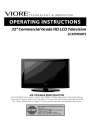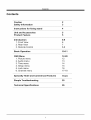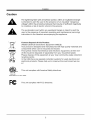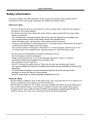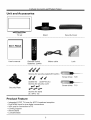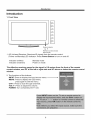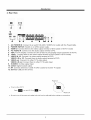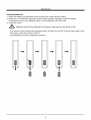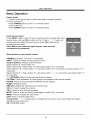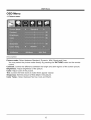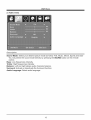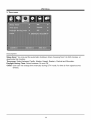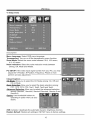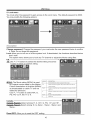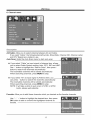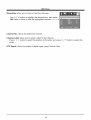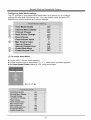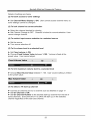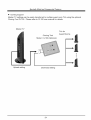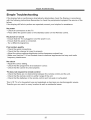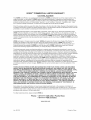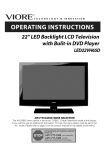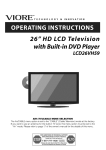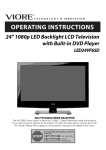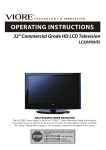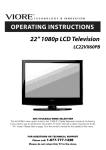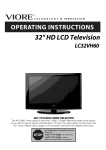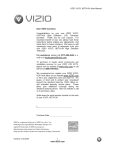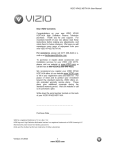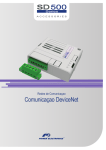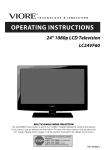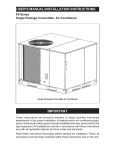Download VIORE LC32VHSHTL Owner`s manual
Transcript
ORE". _o..o_ooY_ ,N.O_.,ON
32" Commercial
Grade HD LCD Television
LC32VHSHTL
AIR (TV)/CABLE
MODE SELECTION
The Air/CABLE menu option is set to the "CABLE" (Cable Television) mode at the factory.
If you want to use an antenna for the built-in TV tuner, this menu option must be set to the
"Air" mode. Please refer to page 17 of the owner's manual for the details of this menu.
Contents
Contents
Caution
Safety Information
2
3
Instructions
4
for fixing stand
Unit and Accessories
Product Feature
5
5
Introduction
1. Front View
2. Rear View
3. Remote Control
6-9
6
7
8-9
Basic Operation
10-11
OSD Menu
1. Picture menu
2. Audio menu
3. Time menu
12-20
12
13
14
15
16
17-18
4. Setup menu
5. Lock menu
6. Channel menu
Specialty
Hotel and Commercial
Features
19-24
Simple Troubleshooting
25
Technical
26
Specifications
Caution
Caution
The lightening flash with arrowhead symbol, within an equilateral triangle
is intended to alert the user to the presence of un-insulated "dangerous
voltage" within the products enclosure that may be of sufficient magnitude
to constitute a risk of electric shock to the persons.
The exclamation point within an equilateral triangle is intend to alert the
user to the presence of important operating and maintenance (servicing)
instructions in the literature accompanying
the appliance.
\
Correct disposal of this Product
(Waste Electrical & Electronic Equipment (WEEE)
Your product is designed and manufactured with high quality materials and
components which can be recycled and reused.
This symbol means that electrical and electronic equipment, at their endof-life should be disposed of separately from your household waste.
Please dispose of this equipment at your local community waste collection/
recycling centre.
In the USA there are separate collection systems for used electrical and
electronic products. Please help us to conserve the environment we live
in_
,,_'I
_ R_r_-,_
CI_I,_ _
uS
This unit complies
with America
Safety directives.
_IST_.O
3124140
CONFORMS
TO UL STD.
60065
This unit complies
with FCC directives.
Safety Injbrmation
Safety Information
To ensure reliable and safe operation of this equipment, please read carefully
instructions in this user guide, especially the safety information below.
Electrical
all the
safety
• The TV set should only be connected to a mains supply which matches that stated on
the label on the mains adaptor
• To prevent overload, don't share the same mains supply socket with too many other
items of equipment.
-Do not place any connecting wires where they may be stepped on or tripped over.
-Do not place heavy items on the leads, which may damage them.
-Hold the Mains plug, not the wires, when removing from a socket.
-During a thunderstorm
or while leaving the TV for long periods, disconnect the aerial (if
outdoor) and mains adaptor from the supply.
-Do not allow water or moisture to enter the TV or mains adaptor. Do NOT use in wet
or moist areas such as Bathrooms, steamy kitchens or near swimming pools.
• Pull the plug out immediately, and seek professional help if:
-the mains plug or cable is damaged
-liquid is spilt onto the set, or if it is accidentally exposed to water or moisture
-anything accidentally penetrates the ventilation slots
-the set does not work normally.
-Do NOT remove the safety covers. There are no user serviceable parts inside.
You may invalidate the warranty. Qualified personnel only are permitted to service this
apparatus.
-To avoid battery leakage, remove exhausted batteries from the remote control
handset, or when not using for along period.
-Do NOT break open or throw exhausted batteries on a fire.
Physical safety
• Do NOT block ventilation slots in the back cover. You may place the TV in a cabinet, but
ensure at least 5cm (2") clearance all around the unit.
• Do NOT tap or shake the TV screen, you may damage the internal circuitry. Take good
care of the remote control, do not drop it or allow it to come into contact with liquids.
• To clean the TV use a soft dry cloth. Do NOT use solvents or petrol based fluids. For
stubborn stains, you may use a damp soft cloth with diluted detergent.
Instructions
_br jixing
stand
Instructions for fixing stand
Note: the pictures below are only for reference
B
A
1
1. Insert stand(part A) into unit(part
B).
2
5xM4x15
2. Screw the stand in the position as
the picture shows.
Screws (5 x 2836/M4 x 20) are
provided with stand.
4
Unit and Accessories
and Product
Feature
Unit and Accessories
u=
TV set
Stand
Security
Cover
User's Manual
User's manual
Remote control
Batteries: 2xAAA
Screws
for security
44
Mains cable
plate(3xST4x20C)
."
(2xMgxlO)
(2xST4x12C)
Screws for security cover
Security
Plate
Screws for stand
(5 x M4 x 15)
Product Feature
•
•
•
•
•
•
Lock
Integrated ATSC TV tuner for HDTV broadcast
Dual HDMI input for true digital connections
VGA port for connection to PC
Cloning Support
Swivel Stand
Lockable Base
reception
Screw driver=
T20
Screw driver=
T15
Introduction
Introduction
1. Front View
_0
go
_0
sO
_o
_o
x_
;o
!
Power Indicator
Remote Control window
(Keep clear)
1. (IR) Infrared Receiver:
(Power on/Standby)LED
Indicator
Indicator
Receives
IR signals from the remote control.
Indicator: Press Power Button to turn on and off.
on(Red)
on(Green)
Standby mode
Power on mode
The effective receiving range for the signal is 5-8 metres from the front of the remote
control window, and 300 to the left or right side and 200 above or below the remote control
window.
2. The functions
of the buttons:
INPUT:Press to display the input source menu.
MENU: Press to display the OSD menu,
press again to exit the menu.
CH+/-: Press to scan through channels.
VOL+/-: Press to adjust the volume.
POWER: Turn on/standby the TV set.
Introduction
2. Rear View
&
Service
_
_2_
_
IIE_la_l
...... oo._×
1.
2.
AC POWER IN: Connect to an earth 100-240V, 50/60Hz
POWER SWITCH: Switch on or off the power suply.
3.
4.
5.
6.
7.
HDMII/2: Connect them to the video output terminal of DVD.(used in HDTVl mode)
PC AUDIO IN: Connect it to the audio output terminal of PC.
VGA: For PC display. Connect it to the D-Sub 15 pins analog output connector of the PC.
YPbPr : Connect them to the video output terminal of DVD.(used in HDTV mode).
VIDEO IN 1/2: Connect it to video output terminal of DVD.
VIDEO L/R in 1/2: Connect them to audio output terminal of DVD.
VIDEO out: Connect it to other TV'S video intput.
8.
AC outlet with the PowerCable.
VIDEO L/R out: Connect them to other TV'S audio input.
9. S-VIDEO: S-Video signal input.
10. COAX: Digital coaxial output.
11. RF: Connect antenna or cable 75 Ohm coaxial to receive TV signal.
12. Service: USB port for service.
Power on
• To turn on the LCD TV
Press
•
on the LCD TV to _
first.
Be sure to turn off the power and unplug both units from the wall outlet before making
any connections.
Introduction
3. Remote Control
The remote control is usin9 Infra-Red(IR).
Point it towards the front of the LCD TV. The remote
control may not work correctly if it is operated out of range or out of angle.
ii!i!i!i!i!i!i!i!i!i!i!i!i!i!i!i!i!i!i!i!i!i!i!i!i!i!i!i!i!i!i!i!i!i!i!i!i!i!i!i!i!i!i!i!i!i!i!i!i!i!i!i!i!i!i!i!i!i!i!i!i!i!i!i!i!i!i!i!i!i!i!i!i!i!i!i!i!i!i!i!i!i!i!i!i!i!i!i!i!i!i!i!i!i!i!i!i!i!i!
¸ii
Introduction
Installing Batteries
1. Open the battery compartment cover on the back of the remote control.
2. Insert two 1.5V AAA size batteries observing the polarity markings inside the battery
compartment.
Don't mix different types or used batteries with new ones.
3. Close the cover.
Batteries
shall not be exposed
- The remote control should be operated
IR receive at the front of the LCD TV.
- Used batteries
should be disposed
to excessive
heat such as sunshine
within 30 feet(7m)
properly.
or fire.
and 30 o to the left and right of the
Basic Operadon
Basic Operation
Power on/off
1. Connect to the power with a mains cable and an adaptor
2.-To turn on the TV
Press POWER button on the TV or remote control.
-To turn off the TV
Press POWER button on the TV or remote control.
(page9).
Input Source select
Press INPUT button on the TV set or remote control to display the input
source menu, and use CH+/- button on the TV set or A / V button on
remote control to select the input source, press OK button on the
remote control to enter.
Note: Before
connections
Basic buttons
you select the input
are prepared.
on the remote
source,
make sure the
control
POWER(red button): Turn the TV on/standby.
INPUT: Press to display the input source menu.
Number Buttons:
Choose channel directly.
Select channel 5, Press button "5";
Select channel 62, Press button "6", then press button "2" in 2 seconds;
Select channel 151, Press button "1", and press button "5" in 2 seconds, and press button "1" in
2 seconds;
Select channel 5-1, Press button "5", and press button "- / - -" in 2 seconds, and press button "1"
in 2 seconds;
C_--_ (RETURN): Return to the previous channel viewed.
PICTURE: Press repeatedly to cycle through the available video picture modes.
SOUND: Press to cycle through the different sound settings.
SLEEP: Shutdown timer.
DISPLAY: Display the information of current mode.
VOL+/-: Press to adjust the volume.
CH+/-: Press to scan through channels.
MUTE: Press to mute the sound, press again or press VOL+ to unmute.
MENU: Press to display the OSD menu.
EXIT: Press to exit the OSD menu.
Thumbstick(<
> A V ): Allows
settings to your preference.
OK: CONFIRM button.
you to navigate
the on-screen
10
menus and adjust the system
Basic
Operation
Basic OSD Menu operation
Press MENU button to display the OSD menu as below:
i
Use ( / > button to select the main menu, and press V button to enter the submenu.
In the submenu, use A / V button to select the function item, and you could:
adjust ("Contrast" item in Picture menu for example) with ( / > button;
select ("Picture Mode" item in Picture menu for example) with ( / > button;
enter the submenu ("Close Caption" item in Setup menu for example) with > button.
* (Press MENU button to return to the upper menu.)
* (Press EXIT button to exit the menu display.)
Note1: Only when you input the suitable signal, the relevant items can be activated
Note2: Please operating the OSD menu according to hint on the bottom of the banner.
11
OSD Menu
OSD Menu
1. Picture menu
Picture mode: Select between Standard, Dynamic, Mild, Sports and User.
You may select the picture mode directly by pressing the PICTURE button on the remote
control.
Contrast:
Control the difference between the bright and dark regions of the screen picture.
Brightness:
Adjust brightness of the picture.
Color: Adjust color of the picture.
Tint: Control the fresh tones to make them appear natural.
Sharpness:
Set the amount of fine detail in the picture.
Color Temp.: Select between Normal, Cool and Warm.
12
OSD Menu
2. Audio menu
Sound Mode: Select your desired picture mode as follow: Flat, Music, Movie, Sports and User
You may select the sound mode directly by pressing the SOUND button on the remote
control.
Bass: Low frequencies intensity.
Treble: High frequencies intensity.
Balance: Left and right stereo audio channels balance.
Surround:
Activate or deactivate the Surround function.
Audio
Language:
Select audio language.
13
OSD Menu
3. Time menu
Sleep timer: You may set the automatic
deactivate this function.
shutdown
timer choosing
from 5 to 240 minutes,
or
Time zone: Select between Pacific, Alaska, Hawaii, Eastern, Central and Mountain.
Daylight Saving Time: Select between On and Off.
Clock: User can not change time manually during DTV mode, for time is from signal source
directly.
14
OSD Menu
4. Setup menu
Menu Language: Select
Transparency:
Turn on
Zoom Mode: Select the
4:3, 4:3 zoom.
Noise reduction:
Select
OSD menu language.
or off the transparency menu function.
zoom mode between 16:9, 16:9 zoom,
the noise reduction
mode between
Strong, Off, Weak and Middle.
PC SETUP: If the video input signal comes from your PC, you may
adjust the V-Position, H-Position, Frequency, Phase or even
perform an Auto adjustment.
Closed Caption:
CC Mode:Allow you to select the CC Mode among: On, Off and
CC on Mute.
Basic
Selection:
Allow you to select the basic selection among:
CC1, CC2, CC3, CC4, Text1, Text2, Text3 and Text4.
Advanced
Selection:
Allow you to select the advanced selection
among: Service1, Service2, Service3 Service4, Service 5 and
Service 6.
Option: Use thumbstick buttons to
operating in option menu as your
desire.
XVS: Activate / deactivate the automatic dynamic brightness function.
Restore Default: Restore all settings in SETUP menu to factory settings.
15
OSD Menu
5. Lock menu
You must enter the password
You may modify the following
to gain access to the Lock menu. The default password
options:
is 0000.
Change password:
Change the password, you must enter the new password twice to confirm
it. Note: Do not forget the password.
Lock: Allow you to turn on or off the system lock. If deactivated, the functions described below
don't work.
This option menu allows you to lock any TV channel or adjust the Movie rating filter.
US:
TV: Use/k / V buttons to select the desired
> button to block or unblock rating.
rating and press
RATNG
MPAA: The Movie rating (MPAA)is used
for original movies rated by the Motion
Picture Association of America (MPAA)
as broadcasted on cable TV and not
edited for television.
Use/k / V button to select N/A, G,
PG, PG-13, R, NC-17 or X.
DESCR
PTION
Gerterai Aud ences, Movie is _#pr'opria_e f_ al ages
PG
PGo13,
Pa_r_i_
Gl_danc_
yo#nget
viewers,
Col_
S_,g_estsd
_lS CO _e_l__hat _4_}__ot _
ap?ro_r[_e
nat s_ited for
for viewers
e/d;e_r t_
_je o 13,
R
Restffcted,
Cor_tai#s adl_It con_e#t_ so o#e _'_er
pereat
NCol 7
No _
X
Ad_l_sonly,
17 ar_ _)er admitted,
Canada:
Canada Enqlish:
Canada French:
18ans+.
May ¢onta _ rr_l_d_[
Select among: E, C, C8+, G, PG, 14+ and 18+.
Select among: E, G, 8ans+, 13ans+, 16ans+ and
Reset RRT: Allow you to reset the RRT setting.
16
17 ad_'_ _l_
wi_h_
OSD Menu
6. Channel
menu
Air/Cable: Allow you to select antenna between Air and Cable.
If you selet "Cable", the following items(Favorite,
Show/Hide,
and DTV Signal) are unable to use.
Auto Scan: Enter the Auto Scan menu to start auto scan.
Channel
NO, Channel
"k If you select "Cable" as input signal in Antenna item, allows
you to select Cable System among: Auto, STD, IRC and HRC.
Use V button to highlight the "Start to Scan", then press >
button to search the channels automatically.
The receivable channels will be stored automatically.
When searching channels, press MENU to stop.
"k If you select "Air" as input signal in Antenna item, you
can press > button to search the channels automatically.
The receivable channels will be stored automatically.
When searching channels, press MENU to stop.
NOTE: It will take a while to auto scan in NTSC or ATSC
mode, please wait patiently.
Favorite:
Allow you to add these channels
which you desired
Use A / V button to highlight the desired item, then press
OK button to add or remove the highlighted channel as
favorite.
17
as the favorite
channels.
Label
OSD Menu
Show/Hide:
Allow you to show or hide the channels.
Use A / V button to highlight the desired
OK button to show or hide the highlighted
Channel
item, then press
channel.
>
No.: Show and select the channel.
Channel Label: Allow you to setup a label for the channel.
Press < / > button to select the position of the table, and press A / V button to select the
words.
DTV Signal:
Show the quality of digital signal: good, Normal,
18
Bad.
Specialty
Specialty
Securing
Hotel
Hotel and Commercial
and Commercial
Features
Features
the TV
This TV can be secured
security plate and lock.
to the surface of a desk or table using the included
To secure the TV:
• Affix the security plate firmly to the surface of a desk or table in the position
where you would like the TV to be located using 3xST4x20C type screws.
Screw driver: T20
19
Specialty
Lower the TV carefully
Hotel and Commercial
onto the security
pin. Always
Features
use 2 or more people
for this task.
•
Lock the TV to the security
Swivel
Optimum
pin using the included
lock.
Stand
viewing angle for your guest.
Using the connector
security
cover
This TV includes a metal security cover to restrict access to the TV's
connectors. Use of this cover is optional. The cover ships installed on the TV and
must be removed prior to cable connection. Care should be taken to use cables
that can be accommodated
under the cover when it is screwed in place.
To install the connector
cover:
•
inputs such as cable, HDMI etc.
Connect
any desired
20
Specialty
Bend cables downwards
Hotel and Commercial
Features
and tie together
• Fix cover in place with provided 4 x security screws and screwdriver.
care not to capture cables between TV and cover.
Take
2xM3xlO
Screw driver=
T20
Screw driver=
T15
2xST4x12C
21
Specialty
Hotel
and Commercial
Features
Configuring
Hotel Mode settings
This TV includes a specialized Hotel Mode Menu that allows you to configure
settings for hotel and commercial use. You may restrict users' access to TV
features and control channel and volume settings.
(1) To enable
Hotel Mode:
• Press INPUT Source menu appears.
• Press numeric keys in sequence 2, 2, 3, 3. Hotel menu as below appears.
• Set Hotel Mode Enable setting to "On" using arrow keys.
U
2,2,3,3
U
22
Specialty
Details of settings
Hotel
and Commercial
are below
(2) To block access
to tuner settings
• Set Channel Menu Display to ON.
tuner settings cannot be changed.
(3) To lock channel
to current
User cannot access channel
•
•
input
Set the source
Turn source selection
(5) To fix volume
•
•
source
is locked to current selection.
to a selected
User
source
off
level to a selected
level
between
1-100.
Volume
is fixed at the
User cannot adjust.
(6) To limit maximum
• Choose Max Volume
to the preset value.
volume
level to a selected
Value between
(7) To select a TV start-up
•
•
selection
Set Fixed volume to ON
Choose Fixed Volume Value
preset value.
menu so
selection
• Select the channel desired for viewing
• Set Channel Change to OFF. Channel
cannot change channel.
(4) To restrict
Features
1-100.
level
User volume setting is limited
channel
Connect an antenna and run a channel
Set On Channel to ON.
scan as detailed
on page 17.
• Set On Channel Number to the desired starti-up channel from the list of
tuned channels.
Every time the TV is ON it will start up on the selected
channel regardless of the last-used channel.
23
Specialty
•
Hotel
and Commercial
Features
Cloning Support
Master TV settings can be easily transferred to multiple guest room TVs using the optional
Cloning Tool CLIO0. Please refer to CLIO0 user manual for details.
Master TV
TVs for
Guest Rooms
Cloning Tool
Model: CLIO0
Upload setting
Download
24
(Optional)
setting
Simple
Troubleshooting
Simple Troubleshooting
If the display fails or performance dramatically deteriorates check the Display in accordance
with the following instructions.Remember
to check the peripherals topinpiont the source of the
failure.
If the display still fails to perform as expected,connect
No power
- Check all connections
your helpline for assistance.
to the TV.
- Press either the power button or the Standby
button on the Remote control.
No picture or sound
- Ensure that the TV is plugged in and the power is on.
- Ensure that the aerial is connected.
- Try a different
programme.
Poor picture quality
- Check the aerial connections.
- Check that the channel is tuned in properly.
- Adjust the picture settings:brightness,colour,
sharpness,contrast,hue.
- Make sure that the TV is not located close to electrical appliances
frequency interference.
that may emit radio
No colour
- Adjust the colour setting.
- Check that the programme is broadcast
- Check that the cannel is tuned properly.
in colour.
TV does not respond to remote control
- Check that there are no obstructions between
the remote control and the unit.
- Check that the remote control is within range of the unit.
- Check that the batteries in the remote control and not weak or exhausted.
This LCD TV is for household use and registered as harmless
Therefor, you can use it in every location as well as residential
25
on electromagnetic
areas.
waves.
Technical
Specifications
Technical Specifications
LCD Panel
Panel Size
32" (measured
Brightness
450cd/m 2
Contrast
BROADCAST
ANTENNA
Ratio
SIGNAL SYSTEM
4000:1
xl
SOUND OUTPUT
8W x 2
Max. Resolution
1366 x 768
Output Connector
VIDEO
2
S-VIDEO
1
YPbPr
1
AUDIO (L/R)
2
PC IN
1
HDMI
2
RF
1
SPDIF
1
VIDEO
1
AUDIO(L/R)
1
Power Source
AC 100-240V,
Power Consumption
150W
* Product specifications
TFT LCD
NTSC M + ATSC
INPUT IMPEDANCE
Input Connector
diagonally)
and appearance
50/60HZ
are subject to change without
26
notice.
VIORE
TM
COMMERCIAL
LIMITED
WARRANTY
FLAT PANEL TELEVISION
This VlORE brand Product, as supplied and distributed by VlORE and delivered new in the original carton to the
original purchaser is warranted by VlORE against manufacturing defects in materials and workmanship for a
limited warranty period of two (2) years on parts and labor, This Limited Warranty does not apply to store display
products and product sold as a "marked down" special, in "as is" condition, "close out", "liquidation sale", "open
box", products missing accessories, no fault found or damaged at time of delivery to Viore,
Proof of purchase within two years from date of purchase in the form of a Bill of Sale, Receipt or Receipted Invoice
is evidence the Product is within the limited warranty period. The Bill of Sale, Receipt or Receipted Invoice must be
presented as a pre-condition to obtaining the limited warranty service.
This limited warranty begins on the original date of purchase, and is valid only on Products purchased through
VlORE authorized dealers and used in the United States, Canada, and Puerto Rico by the original purchaser. To
receive warranty service, the purchaser must contact VlORE for problem determination and service procedures.
Warranty service may only be performed by a duly authorized VlORE service center. The original dated bill of sale,
receipt or receipted invoice must be presented upon request as proof of purchase to VlORE or VlORE's authorized
service center.
VlORE will repair or if
defective as specified
remanufactured
parts
Products become the
assume the remaining
repairs cannot be made, VlORE will replace this Product at no charge if the Product is
in this limited warranty during the limited warranty period. VIORE may use new or
or products to repair or replace the Product at its sole discretion. All replaced parts and
property of VIORE and must be returned to VIORE, Replacement parts and Products
original limited warranty, or ninety (90) days, whichever is longer.
This limited warranty covers manufacturing
defects in materials and workmanship encountered in normal, and
except to the extent otherwise expressly provided for in this statement, commercial use of this product, and shall
not apply to the following, including, but not limited to: Damage which occurs in shipment; delivery and installation;
applications and uses for which this product was not intended; altered product or serial numbers; cosmetic damage
or exterior finish; accidents, abuse, neglect, fire, water, lightning or other acts of nature; use of products,
equipment, systems, utilities, services, parts, supplies, accessories, applications, installations, repairs, external
wiring or connectors not supplied or authorized by VlORE which damage this product or result in service problems;
incorrect electrical line voltage, fluctuations and surges; customer adjustments and failure to follow operating
instructions, cleaning, maintenance and environmental instructions that are covered and prescribed in the
instruction book; reception problems and distortion related to noise, echo, interference or other signal transmission
and delivery problems; burned-in images. VIORE does not warrant uninterrupted or error-free operation of the
product.
THERE
ARE NO EXPRESS
OR IMPLIED
WARRANTIES
OTHER THAN THOSE LISTED AND DESCRIBED
ABOVE, AND NO WARRANTIES
WHETHER EXPRESS OR IMPLIED, INCLUDING, BUT NOT LIMITED TO,
ANY IMPLIED WARRANTIES
OF MERCHANTABILITY
OR FITNESS FOR A PARTICULAR
PURPOSE, SHALL
APPLY AFTER THE EXPRESS WARRANTY PERIODS STATED ABOVE, AND NO OTHER EXPRESS
WARRANTY OR GUARANTY GIVEN BY ANY PERSON, FIRM OR CORPORATION
WITH RESPECT TO THIS
PRODUCT SHALL BE BINDING ON VIORE. REPAIR OR REPLACEMENT
AS PROVIDED UNDER THIS
LIMITED WARRANTY IS THE EXCLUSIVE REMEDY OF THE CONSUMER. VIORE SHALL NOT BE LIABLE
FOR ANY INCIDENTAL,
OR CONSEQUENTIAL
DAMAGES FOR BREACH OF ANY EXPRESS OR IMPLIED
WARRANTY ON THIS PRODUCT; EXCEPT TO THE EXTENT PROHIBITED BY APPLICABLE
LAW, ANY
IMPLIED WARRANTY OF MERCHANTIBILITY
OR FITNESS FOR A PARTICULAR
PURPOSE ON THIS
PRODUCT IS LIMITED FOR THE DURATION OF THIS LIMITED WARRANTY. THIS LIMITED WARRANTY
SHALL NOT EXTEND
NONTRANSFERABLE
TO ANYONE OTHER THAN THE ORIGINAL PURCHASER
AND STATES YOUR EXCLUSIVE REMEDY.
OF THIS PRODUCT,
IS
Some states do not allow limitations on how long an implied warranty lasts, or the exclusion or limitation of
incidental or consequential damages, so the above limitations or exclusions may not apply to you. Any provision
contained herein which is found contrary to state or local laws shall be deemed null and void and the remaining
provisions shall continue in full force and effect.
To obtain warranty
service, please contact VlORE at:
Phone:
1-877-777-1428
1-877-777-1429
(USA / Puerto Rico)
(Canada)
www.viore.com
Ver. 091120
Printed
in China