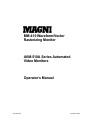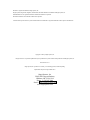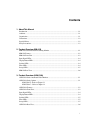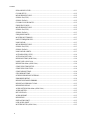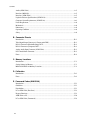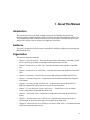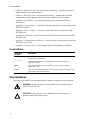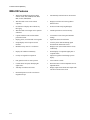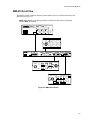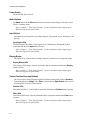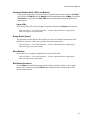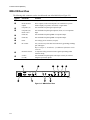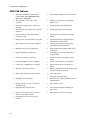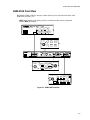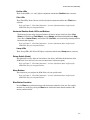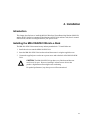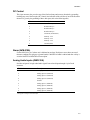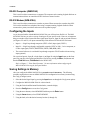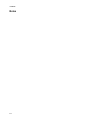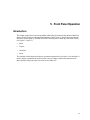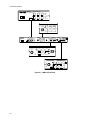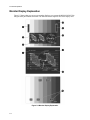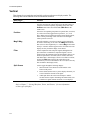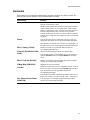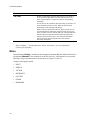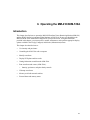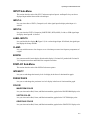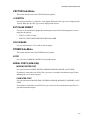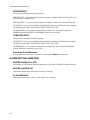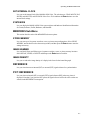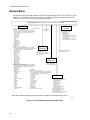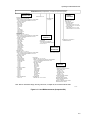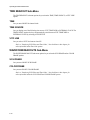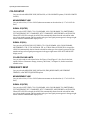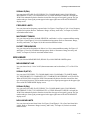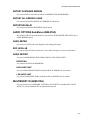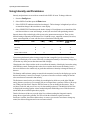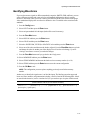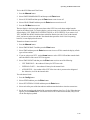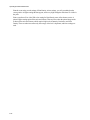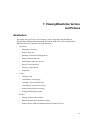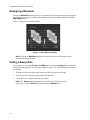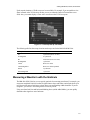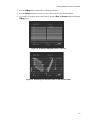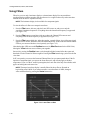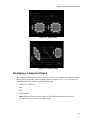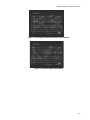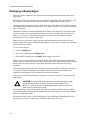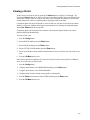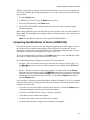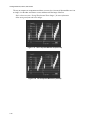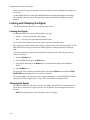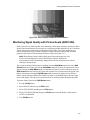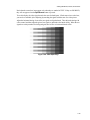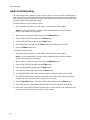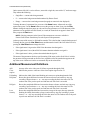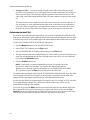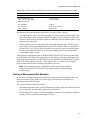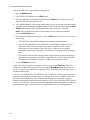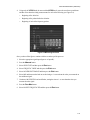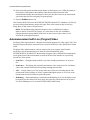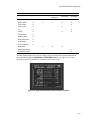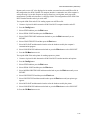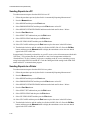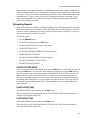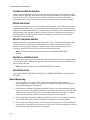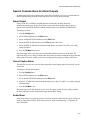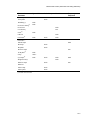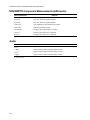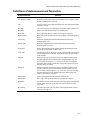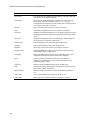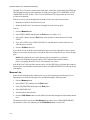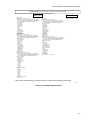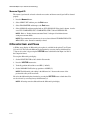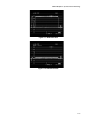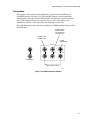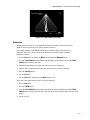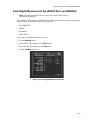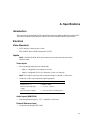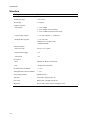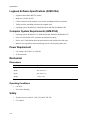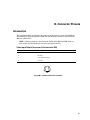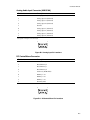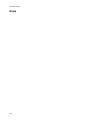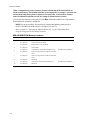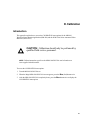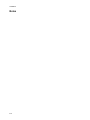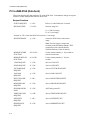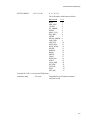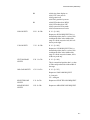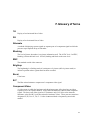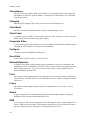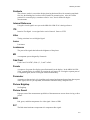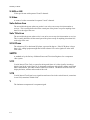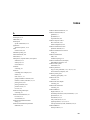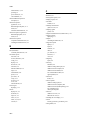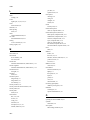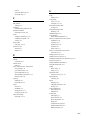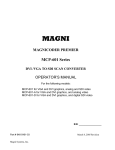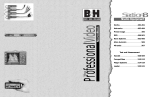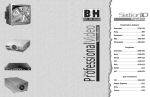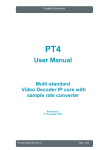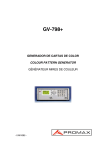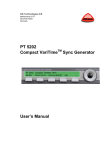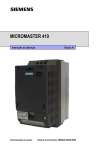Download Magni AVM-510A Operator`s manual
Transcript
MM-410 Waveform/Vector Rasterizing Monitor AVM-510A Series Automated Video Monitors Operator’s Manual 946-5500-00 November 2001 MAGNI is a registered trademark of Magni Systems, Inc. Magni Systems, MagniCoder, MagniPort, PictureGuard, and Flicker Stabilizer are trademarks of Magni Systems, Inc. IBM and IBM PC AT are registered trademarks of International Business Corporation. MS-DOS and Windows are trademarks of Microsoft Corporation. All other brand or product names or systems mentioned herein are trademarks or registered trademarks of their respective manufacturers. Copyright 2001 by Magni Systems, Inc. All rights reserved. No part of this publication may be reproduced in any form without written permission from Magni Systems, Inc. Printed in the U.S.A. Magni Systems, Inc. products are covered by U.S. and foreign patents, issued and pending. Specifications subject to change without notice. Magni Systems, Inc. 22965 NW Evergreen Parkway Hillsboro, OR 97124, USA Phone: 1 + 503 615 1900 Email: [email protected] www.magnisystems.com Contents 1. About This Manual Introduction ....................................................................................................................................... 1-1 Audience............................................................................................................................................ 1-1 Organization ...................................................................................................................................... 1-1 Conventions ....................................................................................................................................... 1-2 Special Notices.................................................................................................................................. 1-2 Safety Precautions............................................................................................................................. 1-3 2. Product Overview (MM-410) MM-410 Waveform/Vector Rasterizing Monitor ............................................................................ 2-1 MM-410 Features.............................................................................................................................. 2-2 MM-410 Front View ......................................................................................................................... 2-3 Input Signal LEDs............................................................................................................................. 2-4 Display Button LEDs........................................................................................................................ 2-4 Position LEDs ................................................................................................................................... 2-4 Filter LEDs ........................................................................................................................................ 2-4 Sweep LEDs...................................................................................................................................... 2-5 MM-410 Rear View .......................................................................................................................... 2-6 3. Product Overview (AVM-510A) AVM-510A Series Automated Video Monitors............................................................................... 3-1 AVM-510A Series Options............................................................................................................... 3-1 AVM-510A-T – Refer to Chapter 11 AVM-510A-C – Refer to Chapter 12 AVM-510A Features......................................................................................................................... 3-2 AVM-510A Front View..................................................................................................................... 3-3 Input Signal LEDs............................................................................................................................. 3-4 Display Button LEDs........................................................................................................................ 3-4 Position LEDs ................................................................................................................................... 3-5 Filter LEDs ........................................................................................................................................ 3-5 Sweep LEDs...................................................................................................................................... 3-5 AVM-510A Rear View...................................................................................................................... 3-6 i Contents 4. Installation Introduction......................................................................................................................................... 4-1 Installing the MM-410/AVM-510A into a Rack .............................................................................. 4-1 Connecting Signal Input and Video Output Lines ............................................................................ 4-2 Connecting Auxiliaries ....................................................................................................................... 4-2 DC Control.......................................................................................................................................... 4-3 Alarm (AVM-510A) ........................................................................................................................... 4-3 Analog Audio Inputs (AVM-510A)................................................................................................... 4-3 RS-232 Computer (AVM-510A) ....................................................................................................... 4-4 RS-232 Modem (AVM-510A)........................................................................................................... 4-4 Configuring the Inputs........................................................................................................................ 4-4 Saving Settings in Memory................................................................................................................ 4-4 5. Front Panel Operation Introduction......................................................................................................................................... 5-1 Monitor Display Explanation............................................................................................................. 5-4 Mode.................................................................................................................................................... 5-5 Vertical................................................................................................................................................. 5-6 Horizontal............................................................................................................................................ 5-7 Menu.................................................................................................................................................... 5-8 How the Menu Works......................................................................................................................... 5-9 Choosing Menu Options .................................................................................................................. 5-10 Quick Access to Commonly Used Functions ................................................................................. 5-12 Factory Reset..................................................................................................................................... 5-13 6. Operating the MM-410/AVM-510A Introduction......................................................................................................................................... 6-1 Config Menu ....................................................................................................................................... 6-2 INPUT A: ............................................................................................................................................ 6-3 INPUT B: ............................................................................................................................................ 6-3 LABEL INPUTS ................................................................................................................................ 6-3 CLAMP:.............................................................................................................................................. 6-3 BOWTIE ............................................................................................................................................. 6-3 INTENSITY........................................................................................................................................ 6-3 PERSISTENCE .................................................................................................................................. 6-3 COLOR ............................................................................................................................................... 6-3 WAVEFORM COLOR....................................................................................................................... 6-3 VECTOR COLOR.............................................................................................................................. 6-3 GRATICULE COLOR....................................................................................................................... 6-3 LINE SELECT MODE ...................................................................................................................... 6-4 SAFE AREA ....................................................................................................................................... 6-4 ii Contents SPLIT SCREEN..................................................................................................................................6-4 WFM LIMIT LINE.............................................................................................................................6-4 OUT OF LIMIT LINE........................................................................................................................6-4 UPPER LIMIT LINE..........................................................................................................................6-4 LOWER LIMIT LINE........................................................................................................................6-4 GRATICULE OPTIONS....................................................................................................................6-4 +V SWITCH........................................................................................................................................6-5 EXT PHASE PRESET .......................................................................................................................6-5 COLOR BARS....................................................................................................................................6-5 OTHER Sub-Menu..............................................................................................................................6-5 LOCK...................................................................................................................................................6-5 SERIAL PORTS (AVM-510A)..........................................................................................................6-5 MODEM PRINTER PORT................................................................................................................6-5 COMPUTER PORT............................................................................................................................6-5 PRINTER SETUP...............................................................................................................................6-6 COMPUTER SETUP .........................................................................................................................6-6 Press Enter To Print Waveform...........................................................................................................6-6 ALARM SETTINGS (AVM-510A) ..................................................................................................6-6 MASTER ALARM (ON or OFF)......................................................................................................6-6 MASTER ALARM DELAY ..............................................................................................................6-6 CC ALARM DELAY..........................................................................................................................6-6 SET INTERNAL CLOCK..................................................................................................................6-7 SYSTEM IDS......................................................................................................................................6-7 STORE MEMORY .............................................................................................................................6-7 IMAGE NUMBER .............................................................................................................................6-7 IMAGE DENSITY .............................................................................................................................6-7 REFERENCE......................................................................................................................................6-7 PICT. REFERENCE ...........................................................................................................................6-7 Mesmnt Menu .....................................................................................................................................6-8 TIME READOUT Sub-Menu..........................................................................................................6-10 TIME..................................................................................................................................................6-10 TIME SOURCE ................................................................................................................................6-10 VITC LINE........................................................................................................................................6-10 WAVEFORM READOUTS Sub-Menu ..........................................................................................6-10 SC/H PHASE ....................................................................................................................................6-10 COLOR FRAME ..............................................................................................................................6-10 SYSTEM VIDEO..............................................................................................................................6-11 MEASUREMENT LINE .................................................................................................................6-11 SIGNAL ID (NTSC).........................................................................................................................6-11 SIGNAL ID (PAL) ............................................................................................................................6-11 SYS VIDEO LIMITS........................................................................................................................6-11 iii Contents H BLANKING LEVEL ................................................................................................................... 6-11 COLOR SETUP ............................................................................................................................... 6-12 MEASUREMENT LINE................................................................................................................. 6-12 SIGNAL ID (NTSC) ........................................................................................................................ 6-12 SIGNAL ID (PAL)............................................................................................................................ 6-12 COLOR/COLOUR LIMITS............................................................................................................ 6-12 FREQUENCY RESP ....................................................................................................................... 6-12 MEASUREMENT LINE................................................................................................................. 6-12 SIGNAL ID (NTSC) ........................................................................................................................ 6-12 SIGNAL ID (PAL)............................................................................................................................ 6-13 FREQ RESP LIMITS....................................................................................................................... 6-13 MULTIBURST TIMINGS............................................................................................................... 6-13 PACKET FREQUENCIES .............................................................................................................. 6-13 NON LINEAR.................................................................................................................................. 6-13 MEASUREMENT LINE................................................................................................................. 6-13 SIGNAL ID (NTSC) ........................................................................................................................ 6-13 SIGNAL ID (PAL)............................................................................................................................ 6-13 NON LINEAR LIMITS................................................................................................................... 6-13 AUTOMEASURE (NTSC).............................................................................................................. 6-14 AUTO MEAS SET (PAL)................................................................................................................ 6-14 RESPONSE TIME (AVM-510A).................................................................................................... 6-14 NOISE LINE (AVM-510A)............................................................................................................. 6-14 REPORT Sub-Menu (AVM-510A) ................................................................................................. 6-14 START/STOP TIME SETUP........................................................................................................... 6-14 START/STOP FUNCTION ............................................................................................................. 6-14 START REPORT TIME................................................................................................................... 6-14 STOP REPORT TIME ..................................................................................................................... 6-14 SCHEDULED REPORT INTERVAL............................................................................................. 6-14 ERROR REPORTING ..................................................................................................................... 6-14 REPORT SUSTAINED ERRORS................................................................................................... 6-15 REPORT ALL ERRORS CLEAR................................................................................................... 6-15 REPORTING DELAY ..................................................................................................................... 6-15 AUDIO OPTIONS Sub-Menu (AVM-510A) ................................................................................. 6-15 AUDIO METER............................................................................................................................... 6-15 REF LEVEL dB................................................................................................................................ 6-15 AUDIO REPORT ............................................................................................................................. 6-15 REPORTING .................................................................................................................................... 6-15 HIGH AUDIO LIMIT ...................................................................................................................... 6-15 LOW AUDIO LIMIT ....................................................................................................................... 6-15 MULTIBURST ID (AVM-510A).................................................................................................... 6-15 iv Contents Using Intensity and Persistence........................................................................................................6-16 Identifying Waveforms......................................................................................................................6-17 Displaying SC/H Phase and Time Codes.........................................................................................6-18 Videotaping Waveforms....................................................................................................................6-20 Memory Recall with External Switches ..........................................................................................6-20 External Alarm and Memory Status.................................................................................................6-20 20 Second Delay................................................................................................................................6-21 Memory Status ..................................................................................................................................6-21 Controlling the AVM-510A with a Computer .................................................................................6-21 Getting Information To and From the AVM-510A .........................................................................6-22 Printing Waveforms and Vectors (AVM-510A)...............................................................................6-23 Intensity, Persistence, and Print Density Controls...........................................................................6-23 7. Viewing Waveforms, Vectors, and Pictures Introduction..........................................................................................................................................7-1 Displaying a Waveform.......................................................................................................................7-2 Setting a Sweep Rate...........................................................................................................................7-2 Measuring a Waveform with the Graticule........................................................................................7-3 Waveform Limit Lines ........................................................................................................................7-4 Added Marks .......................................................................................................................................7-4 Setting Waveform Limit Lines ...........................................................................................................7-5 Switching PAL Graticule to Percent ..................................................................................................7-6 How to View a Selected Line (Waveform, Vector and CPNT Bars) ................................................7-7 Viewing a Vertical Interval..................................................................................................................7-8 Using Filters.......................................................................................................................................7-10 Displaying a Component Signal.......................................................................................................7-11 Displaying a Bowtie Signal ..............................................................................................................7-14 Viewing a Vector................................................................................................................................7-15 Controlling the Vector Display .........................................................................................................7-17 Locking the Vector to External Sync................................................................................................7-18 Comparing Two Waveforms or Vectors (AVM-510A)....................................................................7-19 Saving Waveform and Vector Images ..............................................................................................7-21 Locking and Clamping the Signal....................................................................................................7-22 Locking the Signal ............................................................................................................................7-22 Clamping the Signal..........................................................................................................................7-22 Viewing a Picture with Waveforms ..................................................................................................7-23 Monitoring Signal Quality with Picture Guard (AVM-510A) .......................................................7-25 Picture Reference While External Reference is On ........................................................................7-27 Comparing Two Signals with a Picture............................................................................................7-28 v Contents 8. Audio (AVM-510A) Introduction......................................................................................................................................... 8-1 Audio Reference Levels ..................................................................................................................... 8-2 Audio Meter ........................................................................................................................................ 8-3 Audio Limit Reporting....................................................................................................................... 8-4 9. Automatic Measurement (AVM-510A) Introduction......................................................................................................................................... 9-1 Automeasurement Screen Elements.................................................................................................. 9-1 Additional Measurement Definitions ................................................................................................ 9-2 Test Signal Measurement Sets ........................................................................................................... 9-3 Automeasurement Set ........................................................................................................................ 9-4 Forcing a Measurement Set Selection............................................................................................... 9-5 Setting Automeasurement Limits ...................................................................................................... 9-7 Special Considerations for MultiBurst.............................................................................................. 9-8 Setting Timing for Multiburst ............................................................................................................ 9-9 Automeasurement with Live (Program) Video............................................................................... 9-12 Automatically Reporting Measurements ........................................................................................ 9-14 Sending Reports to a PC................................................................................................................... 9-16 Sending Reports to a Printer ............................................................................................................ 9-16 Scheduling Reports........................................................................................................................... 9-17 START/STOP TIME SETUP........................................................................................................... 9-17 START REPORT TIME................................................................................................................... 9-17 STOP REPORT TIME ..................................................................................................................... 9-17 SCHEDULED REPORT INTERVAL............................................................................................. 9-18 ERROR REPORTING ..................................................................................................................... 9-18 REPORT SUSTAINED ERRORS................................................................................................... 9-18 REPORT ALL ERRORS CLEAR................................................................................................... 9-18 REPORTING DELAY ..................................................................................................................... 9-18 About Reporting ............................................................................................................................... 9-18 Special Considerations for Alarm Outputs...................................................................................... 9-19 Alarm Output .................................................................................................................................... 9-19 Closed Caption Alarm ...................................................................................................................... 9-19 Audio Alarm...................................................................................................................................... 9-19 vi Contents 10. Measurement Screens (Parameters and Limits) (AVM-510A) Introduction........................................................................................................................................10-1 Where Parameters are Measured (Composite)................................................................................10-2 EBU/SMPTE Component Measurements (A/B Inputs).................................................................10-4 Audio..................................................................................................................................................10-4 Definitions of Automeasurement Parameters..................................................................................10-5 Parameters: Range, Accuracy, and Limits .......................................................................................10-7 11. AVM-510A Option T (For Transmission Monitoring) Introduction (AVM-510-A-T) ..........................................................................................................11-1 Transmitter Measurement Set...........................................................................................................11-1 Differential Gain and Phase..............................................................................................................11-4 ICPM..................................................................................................................................................11-6 Applications.................................................................................................................................... 11-10 12. AVM-510A-C (For Component Measurements) Introduction (AVM-510-A-C) ..........................................................................................................12-1 Component Measurement Sets (AVM-510A-C).............................................................................12-1 Serial Digital Measurement Set (AVM-510A-C and SDM-550)...................................................12-3 A. Specifications Introduction.........................................................................................................................................A-1 Electrical .............................................................................................................................................A-1 Video Standards..................................................................................................................................A-1 Inputs...................................................................................................................................................A-1 Video Inputs........................................................................................................................................A-1 Audio Inputs (AVM-510A)................................................................................................................A-1 External Reference Input ...................................................................................................................A-1 Outputs................................................................................................................................................A-2 Picture Monitor Display Outputs ......................................................................................................A-2 Display (MM-410) .............................................................................................................................A-2 Display (AVM-510A) ........................................................................................................................A-2 Readout ...............................................................................................................................................A-2 Memory...............................................................................................................................................A-2 Measurement Screens (AVM-510A).................................................................................................A-2 Measurement Parameters (AVM-510A)...........................................................................................A-3 PictureGuard (AVM-510A)............................................................................................................A-3 Waveform............................................................................................................................................A-4 Vector ..................................................................................................................................................A-5 Noise (AVM-510A)............................................................................................................................A-5 vii Contents Audio (AVM-510A) .........................................................................................................................A-5 Interfaces (MM-410) ........................................................................................................................A-5 Interfaces (AVM-510A) ...................................................................................................................A-5 Logbook Software Specifications (AVM-510A) ............................................................................A-6 Computer System Requirements (AVM-510A)..............................................................................A-6 Power Requirement ..........................................................................................................................A-6 Mechanical........................................................................................................................................A-6 Dimensions .......................................................................................................................................A-6 Operating Conditions .......................................................................................................................A-6 Safety.................................................................................................................................................A-6 B. Connector Pinouts Introduction....................................................................................................................................... B-1 Video Input/Output Connector (4-Contact mini DIN).................................................................... B-1 RS-232 Connector (Modem/Printing) DCE.................................................................................... B-2 RS-232 Connector (Computer) DCE .............................................................................................. B-2 Analog Audio Input Connector (AVM-510A) ................................................................................ B-3 DC Control/Alarm Connector.......................................................................................................... B-3 Notes ................................................................................................................................................. B-4 C. Memory Locations Introduction....................................................................................................................................... C-1 Saving Settings in Memory.............................................................................................................. C-1 MM-410/AVM-510A Memory Locations ...................................................................................... C-2 D. Calibration Introduction.......................................................................................................................................D-1 Notes .................................................................................................................................................D-2 E. Command Codes (AVM-510A) Introduction....................................................................................................................................... E-1 Guidelines ......................................................................................................................................... E-1 Placeholders...................................................................................................................................... E-1 PC to AVM-510A (Data Sent) ......................................................................................................... E-2 Request Functions ............................................................................................................................ E-2 AVM-510A to PC............................................................................................................................. E-6 PC to AVM-510A (Commands) ...................................................................................................... E-8 viii Contents F. Glossary ofTerms .......................................................................................................................F-1 G. Applications ................................................................................................................................. G-1 Figures 2-1. MM-410 Front View................................................................................................................. 2-3 2-2. MM-410 Rear View.................................................................................................................. 2-6 3-1. AVM-510A Front View ............................................................................................................ 3-3 3-2. AVM-510A Rear View ............................................................................................................. 3-6 4-1. MM-410/AVM-510A Rack Installation (AVM-510A Shown) .............................................. 4-2 5-1. MM-410 Front View................................................................................................................. 5-2 5-2. AVM-510A Front View ............................................................................................................ 5-3 5-3. Monitor Display Explanation................................................................................................... 5-4 5-4. Input Screen ............................................................................................................................ 5-10 5-5. Color Limits Screen................................................................................................................ 5-11 6-1. Config Menu Options............................................................................................................... 6-2 6-2. A and B Measurements (Composite NTSC) ........................................................................... 6-8 6-3. A and B Measurements (Composite PAL) .............................................................................. 6-9 7-1. Basic Waveform Display .......................................................................................................... 7-2 7-2. 1H Sweep Rate (A: 525 CPST) ............................................................................................... 7-3 7-3. Added Marks Box Locations ................................................................................................... 7-4 7-4. Waveform Limit Lines at 70 and –10 IRE............................................................................... 7-5 7-5. PAL Volts Graticule .................................................................................................................. 7-6 7-6. PAL Percent Graticule .............................................................................................................. 7-6 7-7. Line Select Indicator................................................................................................................. 7-8 7-8. 2F Sweep, Highlighting Lines 17 and 18................................................................................ 7-9 7-9. 2H Sweep, Line Select on Lines 17 and 18, Even Fields ....................................................... 7-9 7-10. Luma Filter on Bars.............................................................................................................. 7-10 7-11. Chroma Filter........................................................................................................................ 7-11 7-12. Parade of Filters .................................................................................................................... 7-11 7-13. Beta Component Waveform and Vector............................................................................... 7-12 7-14. Beta Signal in Alternate with B-Y and R-Y Raised............................................................ 7-13 7-15. 525 Beta Signal, Parade Mode............................................................................................. 7-13 7-16. Composite Vector.................................................................................................................. 7-16 7-17. Component Waveform and Vector ....................................................................................... 7-16 7-18. Composite Waveform and Vector at 1H Sweep .................................................................. 7-16 7-19. PAL Vector Display .............................................................................................................. 7-18 7-20. PAL Vector with +V Switch................................................................................................. 7-18 7-21. Two Composite Waveforms (Alternate) .............................................................................. 7-20 ix Contents 7-22. Two Composite Waveforms (Parade)...................................................................................7-20 7-23. Two Composite Vectors ........................................................................................................7-21 7-24. Safe Title Area.......................................................................................................................7-23 7-25. Reduced Size Waveform Display.........................................................................................7-24 7-26. Picture Display with Waveform/Vector Mixed....................................................................7-25 7-27. Picture Guard Locations .......................................................................................................7-27 7-28. A/Ref Split Image .................................................................................................................7-29 8-1. Audio Reference Levels Display..............................................................................................8-2 8-2. Audio Meter Display.................................................................................................................8-3 9-1. Typical Automeasurement Screen............................................................................................9-1 9-2. 1H Sweep, Left Line...............................................................................................................9-10 9-3. Leading Edge on Major Mark ................................................................................................9-10 9-4. Measuring the Times...............................................................................................................9-11 9-5. System Video Measurement Set with Live Video .................................................................9-13 11-1. Transmitter Measurement Set...............................................................................................11-1 11-2. Transmitter Measurements ...................................................................................................11-3 11-3. Differential Gain ...................................................................................................................11-5 11-4. Differential Phase..................................................................................................................11-5 11-5. ICPM Connector Locations..................................................................................................11-7 11-6. ICPM Display (2°/Division).................................................................................................11-8 11-7. ICPM Display (6°/Division).................................................................................................11-9 12-1. Setting Limits for Component Signals.................................................................................12-1 12-2. Serial Digital Measurement Screen......................................................................................12-3 B-1. Video Input/Out Pin Locations ............................................................................................... B-1 B-2. RS-232 Pin Locations (Modem/Printing) .............................................................................. B-2 B-3. RS-232 Pin Locations (Computer)......................................................................................... B-2 B-4. Analog Input Pin Locations .................................................................................................... B-3 B-5. DC Control/Alarm Pin Locations........................................................................................... B-3 x 1 1. About This Manual Introduction This manual describes how to install, configure, and operate the MM-410 Waveform/Vector Rasterizing Monitor (MM-410) and the AVM-510A Series Automated Video Monitors (AVM-510A). The information presented will help to familiarize you with all aspects of the MM-410/AVM-510A and provide a reference tool for questions you might have in the future. Audience This guide is written specifically for anyone responsible for installing, configuring, and operating the MM-410/AVM-510A. Organization This manual contains the following: • Chapter 1: About This Manual— Describes the organization of this manual. Conventions, special notices, and safety precautions used throughout the manual are also included. • Chapter 2: Product Overview (MM-410)— Describes the features and capabilities of the MM410. • Chapter 3: Product Overview (AVM-510A)— Describes the features and capabilities of the AVM510A. • Chapter 4: Installation— Describes how to connect and configure the MM-410/AVM-510A. • Chapter 5: Front Panel Operation— Explains how to use the MM-410/AVM-510A front panel menu buttons. • Chapter 6: Operating the MM-410/AVM-510A — Explains how to operate the AVM-510A/ MM-410 using the menu options that are accessible from the front panel. • Chapter 7: Viewing Waveforms, Vectors, and Pictures — Explains how to view waveforms, vectors, and pictures using the MM-410/AVM-510A. • Chapter 8: Audio (AVM-510A)— Explains how to add audio measurement to an AVM-510A display. • Chapter 9: Automatic Measurement (AVM-510A)— Explains how to take specific kinds of measurements on the most common types of test signals for the AVM-510A. • Chapter 10: Measurement Screens (Parameters and Limits) (AVM-510A)— Lists details about the AVM-510A automeasurement screens. 1-1 About This Manual • Chapter 11: AVM-510A Option T (For Transmission Monitoring)— Describes the functions added to the AVM-510A using the option T. • Chapter 12: AVM-510A-C (For Component Measurements)— Describes the component measurement set and the digital measurement set when an SDM-550 is interconnected. • Appendix A: Specifications— Lists the MM-410/AVM-510A electrical and mechanical specifications. • Appendix B: Connector Pinouts— Identifies and describes the pinouts of each connector on the MM-410/AVM-510A. • Appendix C: Memory Locations — Lists the recommended memory locations for the MM410/AVM-510A. • Appendix D: Calibration— Explains how to access the Calibration menu options for the MM410/AVM-510A. • Appendix E: Command Codes (AVM-510A)— Describes the RS-232 protocol between the MM410/AVM-510A and a PC. • Appendix F: Glossary of Terms— Lists commonly used video and graphics terminology. Conventions Convention Example Description Refer to Italics are typically used for titles, menus, and references to other sections of this manual or other manuals. A:\setup Monospaced text indicates a command that you need to enter to run an application or utility. Enter Bold faced text indicates a key that must be pressed on a PC keyboard to complete an action. INPUT Upper case text indicates an option from the Config or Msmt menu that has submenu options under it when selected. Special Notices Two kinds of special notices are used in this Operator’s manual to emphasize specific information. WARNING: indicates the presence of a hazard that can cause personal injury if the hazard is not avoided. CAUTION: indicates the presence of a hazard that might cause damage to hardware or that might corrupt software. 1-2 About This Manual Safety Precautions Adhere to the following safety precautions to ensure proper use of the MM-410/AVM-510A. WARNING: FOR PLUGGABLE EQUIPMENT, THE SOCKET OUTLET SHALL BE INSTALLED NEAR THE EQUIPMENT AND SHALL BE EASILY ACCESSIBLE. CAUTION: DANGER OF EXPLOSION IF BATTERY IS INCORRECTLY REPLACED. REPLACE ONLY WITH THE SAME OR EQUIVALENT TYPE RECOMMENDED BY THE MANUFACTURER. DISPOSE OF USED BATTERIES ACCORDING TO THE MANUFACTURER’S INSTRUCTIONS. 1-3 About This Manual Notes 1-4 2 2. Product Overview (MM-410) MM-410 Waveform/Vector Rasterizing Monitor The MM-410 Series monitors are dual standard (NTSC and PAL) and multi-format (Beta, MII, SVideo, EBU, GBR). Separate A and B input selections provide for easy transitions between composite and component monitoring. The MM-410 loop through inputs can be configured for: • Two composite or one composite and one S-video • One composite and one 3-wire component Simultaneous display of both A and B channels provides for easy camera timing and color matching required when: • Setting and balancing camera levels • Checking time base correctors • Assuring color fidelity and timing for editing Magni’s patented raster technology with 10-bit signal processing provides accurate waveform and vector displays on a standard color picture monitor. It allows viewing waveforms, with superior display accuracy as the raster-based display is not subject to CRT errors. Features include a unique split screen mode, providing picture, waveform, and vector on a single display. You will appreciate the unique peak video over limit region identified in red. Other features, like on-screen readouts of SC/H, phase, color frame indicator, and blanking graticule, make advanced equipment setup easy for the experienced engineer. User friendly front panel control and 10 memory pre-sets provide instant set-up recall such as composite parade of filters or component waveform parade. Magnification and line select modes, enable viewing of VITS and a vertical blanking interval. The MM-410 is a compact low-power design (1 RU) that fits the smallest editing suites or ENG vans. 2-1 Product Overview (MM-410) MM-410 Features 2-2 • Works in all standard 525 and 625 analog formats: NTSC, PAL, SMPTE, EBU, Beta, MII, S-video, GBR (RGB) • Automatically switches between 525 and 625 • Waveform and vectors can be colored separately • Displays waveform and vector together in different colors • No distortion of display due to cathode ray tube aging • No burn in from steady, bright displays • Waveform and vector images can be captured and stored • Variable persistence as well as intensity • Captures transient events with its infinite persistence feature • 10 memories to store front panel and other settings • • Display picture, waveform and vector together • • Input labels show selected format Output display can be looped to several monitors View the picture while monitoring signal measurements with Picture Guard • Maximum sweep rate of 0.1 µs/division • Displays VITC (Vertical Interval Time Code) continuously • Displays SC/H Phase continuously • Parade display of component signal parts or composite filters • Overlay two signals for comparison • Adjust two signals to match using a picture display • • PAL graticule can be in volts or percent • • Vector rotation “scrolls” Custom names for inputs, identifying the signal source • Videotape waveforms and vectors • Horizontal position “scrolls” waveform in magnified sweeps • Waveform turns red where amplitude exceeds adjustable limits Display captured waveforms and compare with current waveform on one screen Product Overview (MM-410) MM-410 Front View The following LEDs, indicators, buttons, switches (knobs) can be viewed from the front of the MM-410 (see Figure 2-1). NOTE: Some buttons on the front panel have two functions when used in conjunction with the Blue (2nd) button. MODE MM-410 Waveform Picture Input A Wavefront/Vector Rasterizing Monitor B 1 Vector 2 4 5 3 Display Single Alternate Memory Recall Parade 6 VERTICAL 1 Vertical Position Position V Mag Filter Split Screen 2 3 Luma Chroma Parade MM-410 MODE Waveform Picture VERTICAL 1 Position Input A Wavefront/Vector Rasterizing Monitor Vertical Position B 1 Vector 2 4 5 3 Display Single Alternate Memory Recall 6 Parade Horizontal Position 3 Luma 1H V Mag 2 Filter HORIZONTAL Sweep H Mag MENU Config Vec. Phase Msmt 2nd 2H 3H Split Screen 2 Field Field Sel Line Sel 7 Var. Gain 8 9 Enter Prev Mnu Image Grat Clr Mnu Chroma Parade Ext Ref Memory Recall Ext Ref 10 HORIZONTAL 1H Horizontal Position Sweep H Mag Vec. Phase 2 Field Field Sel Line Sel Var. Gain 2H 3H Ext Ref Ext Ref MENU Config Msmt 2nd 7 Memory Recall 10 8 9 Enter Prev Mnu Image Grat Clr Mnu MM-001 Figure 2-1. MM-410 Front View 2-3 Product Overview (MM-410) Power Switch Powers the MM-410 on and off. Mode Buttons The Mode buttons and the Blue button determine what the monitor displays: Waveform, Vector, Picture, or Memory Recall. Refer to Chapter 5, “Front Panel Operation,” for more information about configuring the MM-410 using the front panel buttons. Input Button This button lets you choose three signal inputs (Input A: only, Input B: only, or both Input A: and Input B). Input Signal LEDs Two Input Signal LEDs (Input A: only, Input B: only, or both Input A: and Input B:) light in conjunction with the three Input button selections. Refer to Chapter 5, “Front Panel Operation,” for more information about configuring the MM-410 using the front panel buttons. Display Button This button lets you choose between a Single, Alternate, or Parade view of component signals. Display Button LEDs Three Display LEDs (Single, Alternate, and Parade) light in conjunction with the three Display button selections. Refer to Chapter 5, “Front Panel Operation,” for more information about configuring the MM-410 using the front panel buttons. Vertical Position Knob and Buttons The vertical section of the front panel includes four buttons and one knob: Position (Position), Vertical Magnification (V Mag), Filter (Filter), and Split Screen (Split Screen), and a vertical positioning knob for vertical control options. Position LEDs Three Position LEDs (1, 2, and 3) light in conjunction with the three Position buttons selections. Filter LEDs Three Filter LEDs (Luma, Chroma, and Parade) light in conjunction with the three Filter button selections. Refer to Chapter 5, “Front Panel Operation,” for more information about configuring the MM-410 using the front panel buttons. 2-4 Product Overview (MM-410) Horizontal Position Knob, LEDs, and Buttons The horizontal section of the front panel includes six buttons and one knob: Line Select (Line Sel) and Field Select (Field Sel), Sweep (Sweep) and Horizontal Magnification (H Mag), Vector Phase (Vec. Phase), and Variable Gain (Var. Gain), and a horizontal positioning knob for horizontal control options. Sweep LEDs Three Sweep LEDs (1H, 2H, and 2F) light in conjunction with the three Sweep button selections. Refer to Chapter 5, “Front Panel Operation,” for more information about configuring the MM-410 using the front panel buttons. Rotary Switch (Knob) The right knob is used to adjust the Vector Phase, Line Select, and Variable Gain functions of the MM-410. It can also be used to select and adjust items in the menu options. Refer to Chapter 5, “Front Panel Operation,” for more information about configuring the MM-410 using the front panel buttons. Menu Buttons These buttons let you configure the MM-410 to fit your specific needs. Refer to Chapter 5, “Front Panel Operation,” for more information about configuring the MM-410 using the front panel buttons. Blue Button Functions Press the Blue button and then the button with the function outlined in a blue box. For example, memories are recalled by pressing the Blue button and then the button with the number of the memory outlined in blue. 2-5 Product Overview (MM-410) MM-410 Rear View The following cable connectors can be viewed from the rear of the MM-410 (see Figure 2-2). Legend Connector Function 1 RS-232 Lets you connect to a PC for system updates. 2 Picture monitor outputs These outputs (S-video and composite) are available for a picture monitor display of a picture, waveforms, or signal status. 3 Composite (A) One switchable loop-through composite input. 4 Composite (B), CPST or G/Y One switchable loop-through composite, CPST, or G/Y component input. 5 CNPT (B) One switchable loop-through B/B-Y component input. 6 CNPT (B) One switchable loop-through R/R-Y component input. 7 Power Line voltage power connector (ac input). 8 DC control Lets you select any of the first four memories by grounding (earthing) pins 1 through 4. Refer to Chapter 4, “Installation,” for additional information on this connector. 9 External reference A composite analog external reference signal representing studio reference timing. : S-video (A or B) One switchable loop-through S-video input. Can only be selected using the Input menu options. 1 2 3 MAGNI SYSTEMS INC., USA 5 4 VIDEO INPUTS POWER 6 CPNT (B) OUTPUTS COMPUTER RS232 S-VIDEO DC CONTROL CPST CPST ALARM or G/Y B/B-Y R/R-Y EXT REF S-VIDEO (A or B) PICTURE MONITOR COMPOSITE (A) COMPOSITE (B) MM-002 7 8 9 10 Figure 2-2. MM-410 Rear View 2-6 3 3. Product Overview (AVM-510A) AVM-510A Series Automated Video Monitors The Magni AVM-510A Series Automated Video Monitors (AVM-510A) are full-featured rasterizing waveform monitors and vectorscopes with comprehensive measurement and error reporting capabilities. Magni’s patented raster display technology provides bright and sharp waveform and vector displays that resemble familiar CRT displays. All displays are routable so they can be viewed anywhere in a facility and on existing picture monitors. All AVM-510A Series monitors are dual standard (NTSC and PAL) and multi-format (Beta, MII, S-Video, EBU and GBR). The AVM-510A also saves space by occupying only a single rack unit (1 RU). The AVM-510A is an active monitoring system with reporting, alarming, and numerical readouts on “Program Video” parameters. Automated Measurement sets provide graphic displays and numeric readouts on program video and standard broadcastVertical Interval Test Signals (VITS) for simplified QC and testing. In any “Out of Limit” condition, the system highlights the pertinent parameter in red, activates a ground closure, and generates a report to a personal computer or printer with time code (VITC) or real time/date stamp. The AVM-510A Series is ideally suited for site monitoring and remote control from a personal computer, or any other control system providing an RS-232 interface, over a Local Area Network (LAN) or Wide Area Network (WAN). Magni’s Windows based LOGBOOK II software provides full front panel control and easy viewing of bit maps of VITS, waveform/vector displays and measurement screens. AVM-510A Series Options Two AVM-510A Series options are available: • AVM-510A-T adds a transmitter measurement set (Refer to Chapter 11) • AVM-510A-C adds component measurement sets and adds an SDM-550 interconnected digital measurement set (Refer to Chaper 12) For those facilities in transition to Serial Digital 601, Magni also offers the SDM-560 Series, an innovative solution that builds on the AVM-510A analog platform. The SDM-560 provides Serial Digital and Composite inputs in a single unit with the features of the AVM-510A Series and new digital processing technologies. 3-1 Product Overview (AVM-510A) AVM-510A Features 3-2 • Works in all standard 525 and 625 analog formats: NTSC, PAL, SMPTE, EBU, Beta, MII, S-video, GBR (RGB) • Automatically switches between 525 and 625 • Waveform and vectors can be colored separately • Displays waveform and vector together in different colors • No distortion of display due to cathode ray tube aging • No burn in from steady, bright displays • Waveform and vector images can be captured and stored • Variable persistence as well as intensity • Captures transient events with its infinite persistence feature • 10 memories to store front panel and other settings • Display picture, waveform and vector together • Automatically measures signal parameters with adjustable tolerance limits • Alarm output for out-of-tolerance conditions • View the picture while monitoring signal measurements with Picture Guard • Maximum sweep rate of 0.1 µs/division • Displays VITC (Vertical Interval Time Code) continuously • Displays SC/H Phase continuously • Parade display of component signal parts or composite filters • Overlay two signals for comparison • Adjust two signals to match using a picture display • • Control theAVM from a remote computer View waveforms remotely on a computer Control up to 31 AVMs from one computer • • • Videotape waveforms and vectors • Display captured waveforms and compare with current waveform on one screen • Display audio measurement with waveform • • • Stereo audio meters Print waveforms and vectors directly to a printer Adjustable audio limit settings • Adjustable audio limit setting • Horizontal position “scrolls” waveform in magnified sweeps • Vector rotation “scrolls” • Input labels show selected format • Custom names for inputs, identifying the signal source • Remote control software can control other devices, such as video switchers • PAL graticule can be in volts or percent • Output display can be looped to several monitors Waveform turns red where amplitude exceeds adjustable limits Product Overview (AVM-510A) AVM-510A Front View The following LEDs, indicators, buttons, switches (knobs) can be viewed from the front of the AVM-510A (see Figure 3-1). NOTE: Some buttons on the front panel have two functions when used in conjunction with the Blue (2nd) button. MODE AVM-510A Mix Automated Video Monitor Wfm 1 A Picture Input 2 B 3 Single Vector Memory Recall 4 Auto Meas 5 Display Alternate 6 Parade VERTICAL 1 Vertical Position 2 3 Wfm Pos Mag Filter Split Screen Vector Mag Luma Chroma Parade MODE AVM-510A VERTICAL Wfm 1 A Picture 2 Input B Single Vector Memory Recall 4 Auto Meas 5 Vertical Position 2 3 3 Display Alternate 6 Parade MENU HORIZONTAL 1 Mix Automated Video Monitor 1H Wfm Pos Mag Vector Horizontal Mag Position 2H 3H Sweep Mag Vector Phase 2 Field 7 2nd Con fig Mes mnt 8 9 Entr Prev Mnu Clr Mnu Image Grat Audio Luma Chroma Filter Split Screen Field Select Parade Ext Ref Line Select Var Gain Memory Recall Ext Ref 10 HORIZONTAL 1H Horizontal Position 2H 3H Sweep Field Select Ext Ref Mag Vector Phase Line Select Var Gain 2 Field Ext Ref MENU 7 Memory Recall 10 2nd Con fig Mes mnt 8 9 Entr Prev Mnu Clr Mnu Image Grat Audio AVM-001 Figure 3-1. AVM-510A Front View 3-3 Product Overview (AVM-510A) Power Switch Powers the AVM-510A on and off. Mode Buttons The Mode buttons and the Blue button determine what the monitor displays: Wfm, Mix,Vector, Picture, AutoMeas (Automeasure), or Memory Recall. Refer to Chapter 5, “Front Panel Operation,” for more information about configuring the AVM-510A using the front panel buttons. Input Button This button lets you choose three signal inputs (Input A: only, Input B: only, or both Input A: and Input B:). Input Signal LEDs Two Input Signal LEDs (Input A: only, Input B: only, or both Input A: and Input B:) light in conjunction with the three Input button selections. Refer to Chapter 5, “Front Panel Operation,” for more information about configuring the AVM-510A using the front panel buttons. Display Button This button lets you choose between a Single, Alternate, or Parade view of component signals. Display Button LEDs Three Display LEDs (Single, Alternate, and Parade) light in conjunction with the three Display button selections. Refer to Chapter 5, “Front Panel Operation,” for more information about configuring the AVM-510A using the front panel buttons. Vertical Position Knob, LEDs, and Buttons The vertical section of the front panel includes four buttons and one knob: Position (Wfm Pos), Vertical Magnification (Mag), Filter (Filter), and Split Screen (Split Screen), and a vertical positioning knob for vertical control options. 3-4 Product Overview (AVM-510A) Position LEDs Three Position LEDs (1, 2, and 3) light in conjunction with the three Position button selections. Filter LEDs Three Filter LEDs (Luma, Chroma, and Parade) light in conjunction with the three Filter button selections. Refer to Chapter 5, “Front Panel Operation,” for more information about configuring the AVM-510A using the front panel buttons. Horizontal Position Knob, LEDs, and Buttons The horizontal section of the front panel includes six buttons and one knob: Line Select (Line Select) and Field Select (Field Select), Sweep (Sweep) and Horizontal Magnification (Mag), Vector Phase (Vector Phase), and Variable Gain (Var Gain), and a horizontal positioning knob for horizontal control options. Refer to Chapter 5, “Front Panel Operation,” for more information about configuring the AVM-510A using the front panel buttons. Sweep LEDs Three Sweep LEDs (1H, 2H, and 2F) light in conjunction with the three Sweep buttons selections. Rotary Switch (Knob) The right knob is used to adjust the Vector Phase, Line Select, andVariable Gain functions of the AVM-510A. It can also be used to select and adjust items in the menu options. Refer to Chapter 5, “Front Panel Operation,” for more information about configuring the AVM-510A using the front panel buttons. Menu Buttons These buttons let you configure the AVM-510A to fit your specific needs. Refer to Chapter 5, “Front Panel Operation,” for more information about configuring the AVM-510A using the front panel buttons. Blue Button Functions Press the Blue button and then the button with the function outlined in a blue box. For example, memories are recalled by pressing the Blue button and then the button with the number of the memory outlined in blue. 3-5 Product Overview (AVM-510A) AVM-510A Rear View The following cable connectors can be viewed from the rear of the AVM-510A (see Figure 3-2). Legend Connector Function 1 RS-232 computer interface A bi-directional communication interface that lets you control the AVM-510A by way of ASCII control codes. 2 Picture monitor outputs These outputs (S-video and composite) are available for a picture monitor display of a picture, waveforms, or signal status. 3 Analog Audio inputs Provides a fixed amplitude input through a 9-pin D-sub connector. 4 Composite (A) One switchable loop-through composite input. 5 Composite (B), CPST or G/Y One switchable loop-through composite, CPST, or G/Y component input. 6 CNPT (B) One switchable loop-through B/B-Y component input. 7 CNPT (B) One switchable loop-through R/R-Y component input. 8 Power Line voltage power connector (ac input). 9 RS-232 modem interface A bi-directional communication interface to modem that lets you control the AVM-510A over a standard telephone line. : DC control/ alarm DC Control − Lets you select any of the first four memories by grounding (earthing) pins 1 through 4. Alarm − When enabled, after an alarm delay, this open collector output (pin 5) goes to ground (earth) indicating an out-of-tolerance condition. Refer to Chapter 4, “Installation,” for additional information on this connector. ; External Reference A composite analog external reference signal representing studio reference timing. < S-video (A or B) One switchable loop-through S-video input. Can only be selected using the Input menu options. 1 2 4 3 MAGNI SYSTEMS INC., USA VIDEO INPUTS ANALOG AUDIO POWER 6 5 7 CPNT (B) OUTPUTS COMPUTER RS232 DC CONTROL S-VIDEO CPST or G/Y B/B-Y R/R-Y INPUTS CPST MODEM ALARM EXT REF S-VIDEO (A or B) PICTURE MONITOR COMPOSITE (A) COMPOSITE (B) AVM-002 8 9 10 11 12 Figure 3-2. AVM-510A Rear View 3-6 4 4. Installation Introduction This chapter describes how to install the MM-410 Waveform/Vector Rasterizing Monitor (MM-410) and the AVM-510A Series Automated Video Monitors (AVM-510A) and into a rack, how to connect cables to them, and how to configure them for your specific needs. Installing the MM-410/AVM-510A into a Rack The MM-410/AVM-510A mounts into any industry-standard rack. To install either one: 1. Install the rack ears onto the MM-410/AVM-510A. 2. Insert the MM-410/AVM-510A into the rack and then secure it using the supplied screws. 3. Connect the supplied power cord to an ac power source and to the back of the MM-410/AVM510A. CAUTION: The MM-410/AVM-510A produces very little heat and does not need a lot of air space. However, installing it in between two devices that produce a high amount of heat might cause overheating. For optimal performance, keep the top cover airflow unrestricted. 4-1 Installation AVM-003 Figure 4-1. MM-410/AVM-510A Rack Installation (AVM-510A Shown) Connecting Signal Input and Video Output Lines Refer to Chapter 2, “Product Overview (MM-410) and Chapter 3, “Product Overview (AVM-510A),” for detailed descriptions and the locations of the MM-410/AVM-510A rear panel signal input and video output connectors. Connecting Auxiliaries The MM-410/AVM-510A has the following auxiliary connections: • DC Control/Alarm • Analog Audio Inputs (AVM-510A) • RS-232 Computer (AVM-510A) • RS-232 Modem (AVM-510A) Refer to Chapter 2, “Product Overview (MM-410) and Chapter 3, “Product Overview (AVM-510A),” for detailed descriptions and the locations of the MM-410/AVM-510A rear panel signal input connectors. 4-2 Installation DC Control This 9-pin connector lets you select any of the first four front panel memory locations by grounding (earthing) any one of the four pins (DC Control). An indication of the selection of one of the first three memories is given by the grounding of three other pins (refer to the following table). Pin Description 1 Recall memory 1 2 Recall memory 2 3 Recall memory 3 4 Recall memory 4 5 Alarm out (AVM-510A) 6 Memory 1 out 7 Memory 2 out 8 Memory 3 out 9 Ground (earth) Alarm (AVM-510A) For the AVM-510A, pin 5 (alarm out) is dedicated to an alarm. Each time a screen shows an out-oftolorance condition, this pin goes to ground (earth) if MASTER ALARM is enabled and after a delay is set in the MASTER ALARM DELAY menu option. Analog Audio Inputs (AVM-510A) Provides an input of 4 single-ended audio signals from selected inputs through a 9-pin D-sub connector. Pin Number Description 1 Analog input 1+ (balanced) 2 Analog input 2+ (balanced) 3 Analog input 3+ (balanced) 4 Analog input 4+ (balanced) 5 Ground 6 Analog input 1- (balanced) 7 Analog input 2- (balanced) 8 Analog input 3- (balanced) 9 Analog input 4- (balanced) Analog inputs 1 through 4 are two-wire inputs. 4-3 Installation RS-232 Computer (AVM-510A) This is used for a direct connection to a computer. The computer can be running Logbook Software or communication software to control the AVM-510A from a remote location. RS-232 Modem (AVM-510A) This is used for a direct connection to a modem or printer. When connected to a modem, the AVM510A can be controlled over telephone lines using a computer running Logbook Software. When connected to a printer, waveforms and vectors can be printed to paper. Configuring the Inputs As you become familiar with the MM-410/AVM-510A you will learn how flexible it is. The MM410/AVM-510A lets you select a variety of settings to fit your specific needs. However, an important thing to remember is the format of the three signal inputs: Input A:, Input B:, and an external reference (see Figures 2-2 and 3-2). All inputs automatically switch between 525/60 and 625/50 formats. • Input A: Single loop through composite (NTSC or PAL) input signal (CPST-1). • Input B: Single loop through, configurable composite (NTSC or PAL), 3-wire component, or S-video input signal (CPST-2, SMPTE/EBU, BETA, GBR (RGB), MII). • The external reference is a switchable loop-through composite 525/625 studio reference timing input (optional). You can select Input A:, Input B:, or both Input A: and Input B: using the Input button on the front panel. You can also select an External Reference (Ext Ref) by pressing the Blue (2nd) button and then the Field Sel button (Field Select for the AVM-510A). Refer to Chapter 5, “Front Panel Operation,” for more information about configuring the MM-410/AVM-510A using the front panel buttons. Saving Settings in Memory After you configure the MM-410/AVM-510A, you need to save it in memory. The following procedure explains how to store an MM-410/AVM-510A configuration in a memory location using the Config (Configure) menu. 1. Select the desired signal input by pressing the Input button or through the Config menu options. 2. Configure the MM-410/AVM-510A for a desired mode. 3. Using the Vertical and Horizontal Position knobs, center the display. 4. Press the Config button to access the Config menu. 5. Using the arrow buttons, select MEMORIES and then press the Enter button. 6. Using the Arrow buttons, select STORE MEMORY. 7. Using the knob, select the desired memory location (1 through 10). 4-4 Installation 8. Press the Enter button to store that memory. 9. Press the Clr Mnu button to exit. 10. If you intend to view signals of several different formats, save them in other available memory locations using steps 1 through 8. NOTE: Settings for other formats or standards are also stored. For example, (1) the +V SWITCH ON/OFF setting for PAL even when memory is stored for NTSC and (2) limit settings for both standards are stored. When a configuration is saved in a memory location, all MM-410/AVM-510A functions are stored in that memory. This includes items that are not displayed. For example, a waveform and measurement setup when a picture is displayed. For best results, recall a memory location, make a modification, and then store the new settings in another memory location. To recall any stored memory at any time, press the Blue (2nd) button and then one of the Memory Recall buttons (for memories 1 through 10). NOTE: You can also recall the first four memory locations through the ground closures of the DC CONTROL/ALARM connector. (see Figures 2-2 and 3-2). Refer to Chapter 6, “Operating the MM-410/AVM-510A,” for more information about using the Config menu to save memory locations. 4-5 Installation Notes 4-6 5 5. Front Panel Operation Introduction This chapter explains how to operate the MM-410 Waveform/Vector Rasterizing Monitor (MM-410) and the AVM-510A Series Automated Video Monitors (AVM-510A) by using its front panel buttons and rotary switches (knobs). The MM-410/AVM-510A front panel is made up of four main sections (see Figures 5-1 and 5-2): • Mode • Vertical • Horizontal • Menu The remainder of this chapter describes the operational characteristics of each one. Also included is a monitor display explanation and sections on the Config (Configure) and Mesmnt (Measurement) Menu structures along with some basic rules for their many uses. 5-1 Front Panel Operation MODE MM-410 Waveform Picture Input A Wavefront/Vector Rasterizing Monitor B 1 Vector 2 4 5 3 Display Single Alternate Memory Recall Parade 6 VERTICAL 1 Vertical Position Position V Mag Filter Split Screen 2 3 Luma Chroma Parade MM-410 MODE Waveform Picture VERTICAL 1 Position Input A Wavefront/Vector Rasterizing Monitor Vertical Position B 1 Vector 2 3 Display Single Alternate Memory Recall 4 5 6 Parade Horizontal Position 3 Luma 1H V Mag 2 Filter HORIZONTAL Sweep H Mag MENU Config Vec. Phase Msmt 2nd 2H 3H Split Screen 2 Field Field Sel Line Sel 7 Var. Gain 8 9 Enter Prev Mnu Image Grat Clr Mnu Chroma Parade Ext Ref Memory Recall Ext Ref 10 HORIZONTAL 1H Horizontal Position Sweep H Mag Vec. Phase 2 Field Field Sel Line Sel Var. Gain 2H 3H Ext Ref Ext Ref MENU Config Msmt 2nd 7 Memory Recall 10 8 9 Enter Prev Mnu Image Grat Clr Mnu MM-001 Figure 5-1. MM-410 Front View 5-2 Front Panel Operation MODE AVM-510A Mix Automated Video Monitor Wfm 1 A Picture Input 2 B 3 Single Vector Memory Recall 4 Auto Meas 5 Display Alternate 6 Parade VERTICAL 1 Vertical Position 2 3 Wfm Pos Mag Vector Mag Luma Chroma Split Screen Filter Parade MODE AVM-510A VERTICAL Wfm 1 A Picture 2 Input B Single Vector Memory Recall 4 Auto Meas 5 Vertical Position 2 3 3 Display Alternate 6 Parade MENU HORIZONTAL 1 Mix Automated Video Monitor 1H Wfm Pos Mag Filter Split Screen Vector Horizontal Mag Position 2H 3H Sweep Mag Vector Phase Line Select Var Gain 2 Field 7 2nd Con fig Mes mnt 8 9 Entr Prev Mnu Clr Mnu Image Grat Audio Luma Chroma Field Select Parade Ext Ref Memory Recall Ext Ref 10 HORIZONTAL 1H Horizontal Position 2H 3H Sweep Field Select Ext Ref Mag Vector Phase Line Select Var Gain 2 Field Ext Ref MENU 7 Memory Recall 10 2nd Con fig Mes mnt 8 9 Entr Prev Mnu Clr Mnu Image Grat Audio AVM-001 Figure 5-2. AVM-510A Front View 5-3 Front Panel Operation Monitor Display Explanation Figure 5-3 shows what you can see on a monitor display as you operate the MM-410/AVM-510A using the front panel buttons and knobs. The table that follows explains each of the display areas. Figure 5-3. Monitor Display Explanation 5-4 Front Panel Operation Figure Legend Description 1 Indicates the selected and displayed input signal A or B, the displayed signal system 525 (NTSC) or 625 (PAL), and the displayed signal format digital for the A or B input. 2 Field and Line – Field and line number display. 3 Waveform – Waveform display. 4 Audio Meters – Analog audio metering. 5 Picture – Picture display. 6 Vector – Vector display. 7 Gain – Variable gain display (waveform/vector). 8 Time Readout – VITC Time Code or Real Time Clock (RTC) readout. 9 Picture Guard – Picture Guard icons. Mode These buttons determine what the monitor displays: Waveform, Picture, Vector, Single, Parade, or Alternate (ALT). The following table lists the functions of the Mode buttons. Button Function Waveform (Wfm AVM-510A) Displays a waveform of a selected signal input. Vector Displays a vector of a selected signal input. Press the Vector button twice to view a vector and waveform at the same time. Picture Displays a picture of a selected signal input. Press the Picture button twice to view a picture overlaid with the previous display. Auto Meas (AVM-510A) Displays an automeasure screen. Press the Auto Meas button twice to view a Picture Guard display. Input Lets you select an Input A: signal input, an Input B: signal input, or both an Input A: and Input B: signal input. Display Lets you select a Single, Alternate, or Parade view of component signals. Refer to Chapter 7, “Viewing Waveforms, Vectors, and Pictures,” for more information on these types of displays. 5-5 Front Panel Operation Vertical These buttons let you manipulate and vertically position waveforms on a display monitor. The following table lists the functions of the Vertical buttons and knob. Button/Knob Function Vertical Position Positions the waveform on a display monitor. Use this knob to move the waveform up or down. Also moves the three parts of a component waveform separately, depending on the state of the Position button and its associated LEDs (Wfm Pos for the AVM-510A). Position Selects the corresponding component of a parade filter, waveform, or S-video waveform (toggles between position 1, 2, 3, or all three). When used in conjunction with the Vertical Position knob, allows vertical positioning of each waveform. An LED lights when a position is selected. Mag/V Mag Vertically magnifies a waveform 2.5 times. For the AVM-510A, the words “Vector Mag” at the side of the VMag button indicate that vectors are also magnified by a 2.5 factor (Mag for the AVM510A). A “VMAG” indicator appears in the waveform and vector displays to alert you that the display is not normal. Filter Used in conjunction with composite signals (although the low pass Luma filter is available for component signals). Used to toggle between the luminance filter and chrominance filter or can be used to parade three waveforms (flat or no filter, luma filter, and chroma filter). If the display is both a vector and a waveform, pressing the Filter button engages the Luma filter on the waveform so you can see the chroma in the vector (this is the only filter available in this display mode). Split Screen Used to toggle through the following displays: 1. Waveform and vector. Shown in a small window at the bottom of the picture. 2. Picture Guard (AVM-510A). A picture display that alerts you to out-of-tolerance elements of the signal. 3. A/Ref Split. Shows the video from the Input A: and the external reference input in alternating horizontal bands, used to match two signals without waveform or vector displays. Refer to Chapter 7, “Viewing Waveforms, Vectors, and Pictures,” for more information on these types of displays. 5-6 Front Panel Operation Horizontal These buttons let you manipulate and horizontally position waveforms on a display monitor. The following table lists the functions of the Horizontal buttons and knob. Button/Knob Function Horizontal Position Positions the waveform on a display monitor. Use this knob to move the waveform left or right. The Horizontal position knob also has a scrolling function when used in magnified sweep or vector phase mode. While in these modes, to continuously scroll a waveform from left to right, turn the knob counterclockwise fast. Once the correct position is reached, turn the knob clockwise or counterclockwise to stop the scrolling. You can now make fine adjustments to the postion of the waveform. Sweep Lets you show one line of a signal input (1H) or two lines of a signal input (2H). When selected, the corresponding LED lights. Note that when in 1H mode, the second line of a signal input is to the right and can be seen by turning the Horizontal Position knob. Blue + Sweep (2 Field) Displays two fields of a signal input. When selected, the corresponding LED lights (2F). Field Sel (Field Select AVM510A) Changes the field that triggers the 2F (two field) display. Blue + Field Sel (Ext Ref) Displays an externally referenced signal input (Ext Ref). When selected, the corresponding LED lights. H Mag (Mag AVM-510A) Magnifies the sweep horizontally. Line Sel Displays two lines from an even or odd numbered field. To choose the line you want to monitor, press the Line Sel button and then rotate the Menu knob to the right. When selected, the corresponding LED lights. Note that this selection is only noticable in a two-field display or when the Line Sel button is used (Line Select for the AVM510A). Note that the selected line is identified by numbers at the top of a display. For example, 1/3:27 means Fields 1 and 3 (odd), Line 27. Vec. Phase (Vector Phase AVM-510A) Lets you rotate a vector display using the Menu knob. When selected, the corresponding LED lights. continued 5-7 Front Panel Operation Button/Knob Function Var. Gain Reduces a signal input (waveform and vector) by a size factor of 0.7 or increases a signal input (waveform and vector) by a size factor of approximately 1:2. When selected, the corresponding LED lights. You can also use Var (Variable) Gain with V Mag if you need to see a more detailed waveform or vector. When selected, the word GAIN appears at the top-right of the display. Note: If you have both Line Sel and Vec. Phase selected, you can press the buttons back and forth to engage the knob. You can also select Vec. Phase, Line Sel, and Var. Gain. The corresponding LED indicates which selection the knob can adjust. The display also indicates which selection is active. The first push of the button activates the knob. The second push of the same function deactivates that function. Refer to Chapter 7, “Viewing Waveforms, Vectors, and Pictures,” for more information on these types of displays. Menu One main button (Config) is available on the front panel for both the MM-410 and the AVM-510A. A second button (Mesmnt) is also available for the AVM-510A only. These buttons let you access the following Configure and Measurement menu options (see Figures 5-1 and 5-2). Configure menu options include: 5-8 • INPUT • DISPLAY • VECTOR • REFERENCE • PICT. REF • OTHER • MEMORIES Front Panel Operation Measurement menu options include: • SELECT SET • RESPONSE TIME • NOISE LINE • TIME READOUT • REPORT • WAVEFORM READOUTS • AUDIO OPTIONS • MULTIBURST ID Refer to Chapter 6, “Operating the MM-410/AVM-510A,” for more information about the Config and Mesmnt menu options. How the Menu Works Following are some basic rules about how the menu works. • You do not have to exit one menu to access another. Each time you access the Config or Mesmnt menu, the available selections always start in the top level menu. • The Prev Mnu button lets you see the menu that was previously selected. As you scroll through the menu options, the Prev Mnu button moves you to the previous menu. It does not erase any selections you have made. • The Clr Mnu button closes the menu completely. It does not erase any of the selections you have made. 5-9 Front Panel Operation • Any menu option selected takes effect immediately. You must de-select a menu option to erase it. • A blue, highlighted cursor indicates the place in the menu structure. You can move the cursor using the Up and Down arrow buttons. • Menu entries in all capital letters indicate that there are sub-menus below that entry. • The Blue button is used for quick access to the functions available for the MM-410/AVM-510A. To use the Blue button, simply press it and then press the button that relates to the function you want to select. Refer to “Quick Access to Commonly Used Functions” for a listing of the Blue button functions. Choosing Menu Options You select and choose options in the Configure or Measurement menu using the associated menu buttons and a knob. You access the Configure menu by pressing the Config button. For the AVM510A, you access the Measurement menu by pressing the Mesmnt button. You can then use the Up and Down arrow buttons to move the cursor through the menu selections. The knob is used to make sub-selection adjustments to a menu selection. Pushing the Enter button has two effects, depending on what you have highlighted at the time the button is pressed (Entr for the AVM-510A). Press the Config button, select an input, and then press the Enter button to see the following example: • If the blue highlighted cursor is on the INPUT menu option that has choices highlighted in white, such as SLOW and OFF, pressing the Enter button will toggle through these choices (see Figure 5-4). • Turning the knob also changes the values or selections for menu options. For example, if the blue highlighted cursor is on the INPUT menu option that has choices highlighted in white, such as SLOW and OFF, rotating the knob will also toggle through these choices. Figure 5-4. Input Screen 5-10 Front Panel Operation You can exit a menu using several methods: • Pressing the Prev Mnu button closes the current menu and moves you back to the previous menu. If you press it enough times, you will exit all menus. • Pressing the Clr Mnu button closes all menus immediately. • If you are down several layers in the menus, pressing the Config button once brings you to the top Configure menu. Pressing it again closes the Configure menu. Most menu options that are selected take effect immediately. For example, if you want to change the AVM-510A COLOR LIMITS, you will see the effect right away as long as you are displaying the limits at that time. To display the AVM-510A COLOR LIMITS shown in Figure 5-5: 1. Select Input A: or Input B: as the input signal. 2. Press the Mesmnt button to access the Measurement menu. 3. Select SELECT SET, and then select COLOR SETUP. 4. Select COLOR LIMITS and then press the Enter button. Figure 5-5. Color Limits Screen 5-11 Front Panel Operation Quick Access to Commonly Used Functions The Blue button provides quick access to certain functions, such as status recall. Note that any Blue button function is also available through the main menus. The options that the Blue button can control are the ones in blue boxes on the front panel. To execute any option labeled in a blue box, press the Blue button and then the button you want. The following table lists the available options. Button Function Waveform Recall memory 1. Picture Recall memory 2. Input Recall memory 3. Vector Recall memory 4. * (Auto Meas AVM-510A) Recall memory 5. Display Recall memory 6. Up Arrow Recall memory 7. Config Recall memory 8. Msmt (Mesmnt AVM-510A) Recall memory 9. Down Arrow Recall memory 10. Enter Recall the currently selected image to the display. Prev Mnu Switch the Added Marks boxes on and off. Note that these boxes are visible only at the 2H Mag sweep rate. Clr Mnu (AVM-510A) Audio – Toggles the audio meters on and off for the selected signal input. Field Sel Switch between External Reference and Internal Reference. Sweep Display a waveform as a two-field display. * This button is blank on the MM-410. The Blue button also has an escape function under certain conditions. For example, if you quickly press the Blue button twice, the following message flashes on the monitor screen: Press Enter for FACTORY RESET CAUTION: Do not press the Enter button until you read the following section “Factory Reset.” Failure to do so can cause loss of memory data. 5-12 Front Panel Operation Factory Reset To reset the MM-410/AVM-510A back to its factory default settings: 1. Quickly press the Blue button twice. Afterwards the following message appears on the monitor screen: Press Enter for FACTORY RESET 2. Press the Enter button to reset or any other key to cancel the reset. If you do not press the Enter button after a period of time, the reset is automatically canceled. 5-13 Front Panel Operation Notes 5-14 6 6. Operating the MM-410/AVM-510A Introduction This chapter describes how to operate the MM-410 Waveform/Vector Rasterizing Monitor (MM-410) and the AVM-510A Series Automated Video Monitors (AVM-510A). By now you should have the MM-410/AVM-510A installed and configured for your specific needs. Using the information provided in this chapter, you can now select, monitor, automeasure, and report the appropriate display options available in the Config (Configure) and Mesmnt (Measurement) menus. This chapter also describes how to: • Use intensity and persistence • Controlling the AVM-510A with a computer • Identify waveforms • Display SC/H phase and time codes • Getting information to and from the AVM-510A • Print waveforms and vectors (AVM-510A): – Intensity, persistence, and print density controls • Videotape waveforms • Memory recall with external switches • External alarm and memory status 6-1 Operating the MM-410/AVM-510A Config Menu The Config menu contains the display portion of the MM-410/AVM-510A. It lets you view the input, display, vector, memory, time, alarm settings, and serial port options shown in Figure 6-1. The following sections describe each of the Config menu options. Configure DISPLAY INTENSITY (bar graph) MEMORIES PERSISTENCE (bar graph) COLOR WAVEFORM COLOR (bar graph) PRESS ENTER TO CONFIRM VECTOR RED STORE MEMORY, 1 to 10 GREEN IMAGE NUMBER, 1 to 6 +V SWITCH, ON/OFF BLUE RECALL VECTOR COLOR (bar graph) EXT PHASE PRESET (bar graph) STORE COLOR BARS, 75%/100% RED DELETE GREEN REFERENCE, IMAGE DENSITY (bar graph) BLUE INT/EXT GRATICULE COLOR (bar graph) RED GREEN OTHER BLUE LINE SELECT MODE, 2 LINE/ 15 LINE LOCK, NARROW/WIDE SAFE AREA, ON/OFF SERIAL PORTS SPLIT SCREEN MODEM PRINTER PORT, NOT USED/PRINT SCRN/ REDUCED SIZE DISPLAY, WFM/ (MODEM/LOGBOOK)/REPORT VEC/BOTH COMPUTER PORT, NOT USED/MAGNI SDM/ REDUCED SIZE MIX, OFF/ON (CONTROL/LOGBOOK)/MEMORY I/O/REPORT PICTURE GUARD, ACTIVE/DISABLED PRINTER SETUP A/REF SPLIT, ACTIVE/DISABLED PRINTER TYPE, HP LASERJET/HP DESKJET 500C/ WFM LIMIT LINE HP DESKJET/EPSON FX-85 OUT OF LIMIT LINE, ON/OFF PRINT DENSITY (bar graph) UPPER LIMIT LINE, 7 to 140 IRE BAUD RATE, 9600/19200/28800/38400/57600/ (100 to 990 mV) 115200 LOWER LIMIT LINE, -50 to 0 IRE HANDSHAKING, NONE/XON/XOFF/HARDWARE (-400 to 0 mV) COMPUTER SETUP GRATICULE OPTIONS BAUD RATE, 9600/19200/28800/38400/57600/ GRATICULE, ON/OFF 115200 PAL GRATICULE, VOLTS/PERCENT HANDSHAKING, NONE/XON/XOFF ADDED MARKS ALARM SETTINGS MARKS, ON/OFF MASTER ALARM, ON/OFF SET: BLANKING MASTER ALARM DELAY, 0 OFF/5 MIN. CC ALARM DELAY, 0 OFF/10 MIN. SET INTERNAL CLOCK INPUT YEAR, 1996/2099 MONTH, JANUARY to DECEMBER INPUT A:, CPST-1/S-VIDEO DATE, 1 to 31 INPUT B:, CPST-2/(SMPTE/EBU)/ HOURS, 0 to 23 BETA/ MII/S-VIDEO/GBR MINUTES, 0 to 59 LABEL INPUTS SECONDS, 0 to 59 Entr: SELECT LABEL Press Enter to Set KNOB: SELECT CHARACTER SYSTEM IDS ARROWS: MOVE CURSOR Loader Prev mnu: DONE Software A: Fnt Pnl B: Hardware CLAMP, SLOW/FAST Board ID BOWTIE, ON/OFF PICT. REF, INT/REF 510A-001 Figure 6-1. Config Menu Options 6-2 Operating the MM410/AVM-510A INPUT Sub-Menu This section describes each of the INPUT sub-menu options. Input A: and Input B: lets you select a displayed input and the format of the selected input. INPUT A: Lets you select either a CPST-1 (Composite) or S-video signal input for display when Input A: is selected. INPUT B: Lets you select the CPST-2 (Composite), SMPTE/EBU, BETA, MII/S, S-video, or GBR signal input for display when Input B: is selected. LABEL INPUTS Lets you label the line display (1, Figure 5-3) for a selected signal input. If left blank, the signal input lines display the factory defaults. CLAMP: Lets you switch between a slow clamp to see or a fast clamp to remove low frequency components of a signal. BOWTIE Lets you turn on/off a bowtie display. Note that this display is Y minus R-Y paraded with Y minus BY in component waveform and minus B in composite waveform. DISPLAY Sub-Menu This section describes each of the DISPLAY sub-menu options. INTENSITY Lets you see and change the intensity level of a display in the form of a horizontal bar graph. PERSISTENCE Lets you see and change the persistence level of a display in the form of a horizontal bar graph. COLOR WAVEFORM COLOR Lets you select and set Red, Green, and Blue horizontal bar graphs for the WAVEFORM display color. VECTOR COLOR Lets you select and set Red, Green, and Blue horizontal bar graphs for the VECTOR display color. GRATICULE COLOR Lets you select and set Red, Green, and Blue horizontal bar graphs for the GRATICULE display color. 6-3 Operating the MM-410/AVM-510A LINE SELECT MODE Lets you select either a 2 line or 15 line display. SAFE AREA Lets you turn on/off the safe title and safe action areas of a display. Safe title is limited to 90% of the display (no part of the NTSC/PAL display can be closer than 10% to the edge). Safe action is limited to 95% of the screen display (no part of the NTSC display can be closer than 5% to the edge). SPLIT SCREEN REDUCED SIZE DISPLAY Selects waveform, vector, or both for display in split screen mode. REDUCED SIZE MIX Allows a mix of a picture and a waveform in the WFM cutout area. A/REF SPLIT Enables the A/Ref Split option when the Split Screen button is pressed three times. Note that A/Ref Split is a display of horizontal bars of A and Ref so related timing and amplitude settings can be compared. PICTURE GUARD (AVM-510A) Enables the Picture Guard option when the Split Screen button is pressed twice. WFM LIMIT LINE OUT OF LIMIT LINE Lets you turn on/off the WFM (waveform) out of limit line. UPPER LIMIT LINE Lets you set and display the upper CPST/S-video limits between 7 to 140 IRE/100 to 990 mV above which the displayed waveform turns color. LOWER LIMIT LINE Lets you set and display the lower CPST/S-video limits between -50 to 0 IRE/-400 to 0 mV below which the displayed waveform turns color. GRATICULE OPTIONS GRATICULE − Lets you turn on/off a graticule display. PAL GRATICULE − Lets you switch between a volts or percent PAL graticule. ADDED MARKS − Lets you turn on/off the added marks of a display. Also lets you set blanking marks displayed in 2H Mag. 6-4 Operating the MM410/AVM-510A VECTOR Sub-Menu This section describes each of the VECTOR sub-menu options. +V SWITCH Lets you turn on/off the +V switch for a vector display. When off, a PAL type vector is displayed with 12 boxes. When On, an NTSC type vector is displayed with 6 boxes. EXT PHASE PRESET Lets you set (by horizontal bar graphs) the external phase presets for the following options to correct each phase-to-graticule: • INPUT A: CPST-1/S-video • INPUT B: CPST-2/SMPTE/EBU/BETA/MII/S-video/GBR COLOR BARS Lets you select between a 75% or 100% color bar display. OTHER Sub-Menu This section describes each of the OTHER sub-menu options. LOCK Lets you select a NARROW or WIDE lock for unstable signals. SERIAL PORTS (AVM-510A) MODEM PRINTER PORT Lets you select between PRINT SCREEN, MODEM/LOGBOOK, REPORT, or NOT USED. If a modem is connected to your AVM-510A, you can use it to transfer measurement report file data and then print it via a remote computer. COMPUTER PORT Lets you select between MAGNI SDM, CONTROL/LOGBOOK, MEMORY I/O, REPORT, or NOT USED. If a computer is connected to your AVM-510A, you can use it to store measurement report files or to print out measurement reports. 6-5 Operating the MM-410/AVM-510A PRINTER SETUP Lets you select and display the following options: PRINTER TYPE − Display the type of printer connected to a computer (HP DeskJet 500C, HP Laser Jet, HP DeskJet, or Epson FX-85. PRINT DENSITY − Lets you see the print density of a display in the form of a horizontal bar graph. BAUD RATE − Lets you select a baud rate for data transfers between the AVM-510A and a computer. Available baud rates: 9600, 19,200, 28,880, 38,400, 57,600, and 115,200. HANDSHAKING − If a computer is connected to your AVM-510A, you can select either the handshake protocol XON/XOFF or HARDWARE. Otherwise, select NONE. COMPUTER SETUP Lets you select and display the following options: BAUD RATE − Lets you select a baud rate for data transfers between the AVM-510A and a computer. Available baud rates: 9600, 19,200, 28,880, 38,400, 57,600, and 115,200. HANDSHAKING − If a computer is connected to your AVM-510A, you can select the handshake protocol XON/XOFF. Otherwise, select NONE. Press Enter To Print Waveform Lets you print a waveform when a waveform is selected and the Enter button is pressed. ALARM SETTINGS (AVM-510A) MASTER ALARM (ON or OFF) ON (enables) or OFF (disables) the alarm output on pin 1 of the DC CONTROL/ALARM connector. MASTER ALARM DELAY Controls the response delay of the alarm [0 (OFF) to 5 minutes]. CC ALARM DELAY Controls the response delay of the CC alarm [0 (OFF) to 10 minutes]. 6-6 Operating the MM410/AVM-510A SET INTERNAL CLOCK Lets you set the internal clock of the MM-410/AVM-510A. The selections are: YEAR, MONTH, DAY, HOURS, and MINUTES, and SECONDS. Select Press To Set and then the Enter button to save the internal clock settings. SYSTEM IDS Lets you display the MM-410/AVM-510A system software and hardware identification information for: Loader, Software, Fnt Pnl, Hardware, and Board ID. MEMORIES Sub-Menu This section describes each of the MEMORIES sub-menu options. STORE MEMORY Lets you store up to 10 separate waveform, vector, or picture setup configurations. Select STORE MEMORY, turn the knob to select the memory number, and then press the Enter button to store the settings in memory. IMAGE NUMBER Lets you Recall, Store, and Delete up to 6 separate waveform, vector, or picture memory locations. Select RECALL, STORE, or DELETE and then press the Enter button to confirm. IMAGE DENSITY Lets you see and set the image density of a display in the form of a horizontal bar graph. REFERENCE Lets you select between an internal (INT) or external (EXT) signal reference for synchronization. PICT. REFERENCE Lets you select an internal (INT) or external (EXT) signal reference (REF) when any picture is displayed. Note that if you select the REF option, the signal reference will be the same as what was selected in the REFERENCE menu option. 6-7 Operating the MM-410/AVM-510A Mesmnt Menu The Mesmnt menu contains the measurement portion of the MM-410/AVM-510A (see Figure 6-2 and Figure 6-3). The Mesmnt menu lets you view the A and B input (digital) measurement options. The following sections describe each of the Mesmnt menu options. Measurement (Composite NTSC, one each for Input A and Input B) AUDIO OPTIONS SELECT SET NOISE LINE, 10 to 35 SYSTEM VIDEO RESPONSE TIME MEASURE LINE, 1/3:10 to 2/4:262 (bar graph) SIGNAL ID, AUTO SIG ID/LIVE VIDEO/75% COLOR BARS/ AUDIO METER, ON/OFF 100% COLOR BARS/75% SMPTE BARS/FCC MULTIBURST/ REF LEVEL dB, -20 to 10 FCC COMPOSITE/NTC7 COMPOSITE/MULTIBURST AUDIO REPORT SYS VIDEO LIMITS REPORTING, ON/OFF SYNC AMPL HIGH AUDIO LIMIT BURST AMPL HIGH REPORT LIMIT, -20 to 10 dB PEAK VIDEO HIGH ALARM DELAY, 0 to 30 seconds PEAK LUMA LOW AUDIO LIMIT APL LOW REPORT LIMIT, -40 to -20 dB NOISE LOW ALARM DELAY, 0 to 30 seconds H BLANKING H REF TIMING BURST REF PHA SC/H PHASE H BLANKING LEVEL COLOR SETUP MEASURE LINE, 1/3:10 to 2/4:262 SIGNAL ID, AUTO SIG ID/LIVE VIDEO/75% COLOR BARS/ 100% COLOR BARS/75% SMPTE BARS/FCC MULTIBURST/ FCC COMPOSITE/NTC7 COMPOSITE/MULTIBURST COLOR LIMITS MULTIBURST ID, AUTO DETECT/ WHITE BAR AMPL STANDARD/CUSTOM TIME, ON/OFF SYNC AMPL TIME SOURCE, AUTO SWITCH/ BURST AMPL, VITC TIMECODE/INTERNAL CLOCK SETUP VITC LINE, 9 to 25 RED AMPL RED PHASE YELLOW AMPL YELLOW PHASE GREEN AMPL GREEN PHASE BLUE AMPL BLUE PHASE FREQUENCY RESP SC/H PHASE, ON/OFF MEASURE LINE, 1/3:10 to 2/4:262 COLOR FRAME, ON/OFF SIGNAL ID, AUTO SIG ID/LIVE VIDEO/75% COLOR BARS/ 100% COLOR BARS/75% SMPTE BARS/FCC MULTIBURST/ FCC COMPOSITE/NTC7 COMPOSITE/MULTIBURST FREQ RESP LIMITS SYNC AMPL NON LINEAR BURST AMPL MEASURE LINE, 1/3:10 to 2/4:262 BAR AMPL SIGNAL ID, AUTO SIG ID/LIVE VIDEO/75% COLOR BARS/ PEDESTAL AMPL 100% COLOR BARS/75% SMPTE BARS/FCC MULTIBURST/ 0.5 MHz REF FCC COMPOSITE/NTC7 COMPOSITE/MULTIBURST 1.25 MHz NON LINEAR LIMITS 2.0 MHz BAR AMPL 3.0 MHz SYNC AMPL 3.58 MHz BURST AMPL 4.1 MHz START/STOP TIME SETUP PEAK LUMA MULTIBURST TIMINGS START/STOP FUNCTION, ON/OFF NOISE BAR START REPORT TIME CHR/LUM GAIN PEDESTAL HOURS, 0 to 23 CHR/LUM DELAY Packet 1 MINUTES, 0 to 59 CHROMA REF Packet 2 STOP REPORT TIME DIFF PHASE Packet 3 HOURS, 0 to 23 DIFF GAIN Packet 4 MINUTES, 0 to 59 P/B RATIO Packet 5 SCHEDULED REPORT INTERVAL, K-2T FACTOR Packet 6 0 OFF to 480 Minutes AUTOMEASURE PACKET FREQUENCIES ERROR REPORTING, ON/OFF MEASURE LINE, 1/3:10 to 2/4:262 Packet 1 to 6 REPORT SUSTAINED ERRORS, 0 OFF to 60 Minutes REPORT ALL ERRORS CLEAR, ON/OFF REPORTING DELAY, ON/OFF TIME READOUT WAVEFORM READOUTS REPORT Note: Refer to "Parameters: Range, Accuracy, and Limits," in Chapter 10, for associated nominal values 510A-004 Figure 6-2. A and B Measurements (Composite NTSC) 6-8 Operating the MM410/AVM-510A Measurement (Composite PAL, one each for Input A and Input B) AUDIO OPTIONS SELECT SET NOISE LINE, 10 to 35 SYSTEM VIDEO RESPONSE TIME MEASURE LINE, 1/3:10 to 2/4:262 (bar graph) SIGNAL ID, AUTO SIG ID/LIVE VIDEO/75% COLOUR BARS/ AUDIO METER, ON/OFF 100% COLOUR BARS/MULTIBURST/CCIR 17/330/ REF LEVEL dB, -20 to 10 NATIONAL ITS/CCIR18 AUDIO REPORT SYS VIDEO LIMITS REPORTING, ON/OFF SYNC AMPL HIGH AUDIO LIMIT BURST AMPL HIGH REPORT LIMIT, -20 to 10 dB PEAK VIDEO HIGH ALARM DELAY, 0 to 30 seconds PEAK LUMA LOW AUDIO LIMIT APL LOW REPORT LIMIT, -40 to -20 dB NOISE LOW ALARM DELAY, 0 to 30 seconds H BLANKING H REF TIMING BURST REF PHA SC/H PHASE H BLANKING LEVEL COLOR SETUP MEASURE LINE, 1/3:7 to 2/4:612 SIGNAL ID, AUTO SIG ID/LIVE VIDEO/75% COLOUR BARS/ 100% COLOUR BARS/MULTIBURST/CCIR 17/330/ NATIONAL ITS/CCIR18 COLOUR LIMITS MULTIBURST ID, AUTO DETECT/ WHITE BAR AMPL STANDARD/CUSTOM TIME, ON/OFF SYNC AMPL TIME SOURCE, AUTO SWITCH/ BURST AMPL, VITC TIMECODE/INTERNAL CLOCK RED AMPL VITC LINE, 9 to 25 RED PHASE YELLOW AMPL YELLOW PHASE GREEN AMPL GREEN PHASE BLUE AMPL BLUE PHASE FREQUENCY RESP MEASURE LINE, 1/3:7 to 2/4:612 SC/H PHASE, ON/OFF SIGNAL ID, AUTO SIG ID/LIVE VIDEO/75% COLOUR BARS/ COLOR FRAME, ON/OFF 100% COLOUR BARS/MULTIBURST/CCIR 17/330/ NATIONAL ITS/CCIR18 FREQ RESP LIMITS SYNC AMPL BURST AMPL NON LINEAR WHITE BAR AMPL MEASURE LINE, 1/3:7 to 2/4:612 BLACK BAR AMPL SIGNAL ID, AUTO SIG ID/LIVE VIDEO/75% COLOUR BARS/ REFERENCE AMPL 100% COLOUR BARS/MULTIBURST/CCIR 17/330/ 0.5 MHz REF NATIONAL ITS/CCIR18 1.0 MHz NON LINEAR LIMITS 2.0 MHz BAR AMPL 4.0 MHz SYNC AMPL 4.8 MHz BURST AMPL 5.8 MHz PEAK LUMA START/STOP TIME SETUP MULTIBURST TIMINGS NOISE START/STOP FUNCTION, ON/OFF WHITE BAR CHR/LUM GAIN START REPORT TIME BLACK BAR CHR/LUM DLY HOURS, 0 to 23 Packet 1 CHROMA REF MINUTES, 0 to 59 Packet 2 DIFF PHASE STOP REPORT TIME Packet 3 DIFF GAIN HOURS, 0 to 23 Packet 4 LUM LINEARITY MINUTES, 0 to 59 Packet 5 P/B RATIO SCHEDULED REPORT INTERVAL, Packet 6 K-2T FACTOR 0 OFF to 480 Minutes PACKET FREQUENCIES AUTOMEASURE ERROR REPORTING, ON/OFF Packet 1 to 6 MEASURE LINE, 1/3:10 to 2/4:262 REPORT SUSTAINED ERRORS, 0 OFF to 60 Minutes REPORT ALL ERRORS CLEAR, ON/OFF REPORTING DELAY, ON/OFF TIME READOUT WAVEFORM READOUTS REPORT Note: Refer to "Parameters: Range, Accuracy, and Limits," in Chapter 10, for associated nominal values 510A-005 Figure 6-3. A and B Measurements (Composite PAL) 6-9 Operating the MM-410/AVM-510A TIME READOUT Sub-Menu The TIME READOUT sub-menu options let you select the TIME, TIME SOURCE, or VITC LINE options. TIME Lets you turn ON/OFF the internal clock. TIME SOURCE Lets you display one of the following time sources: VITC TIMECODE or INTERNAL CLOCK. The TIME SOURCE option also lets you automatically switch between VITC TIMECODE or INTERNAL CLOCK by selecting AUTO SWITCH. VITC LINE Lets you select a VITC line between 9 and 25. Refer to “Displaying SC/H Phase and Time Codes,” described later in this chapter, for more information about Time Code options. WAVEFORM READOUTS Sub-Menu The WAVEFORM READOUTS sub-menu options let you select the SC/H PHASE and/or COLOR FRAME options. SC/H PHASE Lets you turn ON/OFF SC/H PHASE. COLOR FRAME Lets you turn ON/OFF COLOR FRAME. Refer to “Displaying SC/H Phase and Time Codes,” described later in this chapter, for more information about the SC/H PHASE and COLOR FRAME options. 6-10 Operating the MM410/AVM-510A SELECT SET Sub-Menu (AVM-510A, Composite NTSC) The SELECT SET sub-menu options let you select SYSTEM VIDEO, COLOR SETUP, FREQUENCY RESP, NON LINEAR, or AUTOMEASURE (see Figure 6-2). When AUTOMEASURE is selected the AVM-510A automatically enables the proper measurement set for the line selected in the signal under test. The selected set appears in the upper-left corner of the AUTOMEASURE display screen. SELECT SET Sub-Menu (AVM-510A, Composite PAL) The SELECT SET sub-menu options let you select SYSTEM VIDEO, COLOR SETUP, FREQUENCY RESP, NON LINEAR, or AUTO MEAS SET (see Figure 6-3). When AUTO MEAS SET is selected the AVM-510A automatically enables the proper measurement set for the line selected in the signal under test. The selected set appears in the upper-left corner of the AUTO MEAS SET display screen. SYSTEM VIDEO Lets you select the MEASURE LINE, SIGNAL ID, SYS VIDEO LIMITS, or H BLANKING LEVEL options. MEASUREMENT LINE Lets you select a line (1/3:10 to 2/4:262) that measurements can be taken from. SIGNAL ID (NTSC) Lets you select LIVE VIDEO, 75% COLOR BARS, 100% COLOR BARS, 75% SMPTE BARS, FCC MULTIBURST, FCC COMPOSITE, NTC7 COMPOSITE, MULTIBURST or AUTO SIG ID. When AUTO SIG ID is selected, the AVM-510A automatically detects from the selected line what type of test signal is present. The line number and type of test signal present appears in the upper-right corner of the AUTOMEASURE display screen. SIGNAL ID (PAL) Lets you select AUTO SIG ID, LIVE VIDEO, 75% COLOUR BARS, 100% COLOUR BARS, MULTIBURST, CCIR 17/330, NATIONAL ITS, or CCIR18. When AUTO SIG ID is selected, the AVM-510A automatically detects from the selected line what type of test signal is present. The line number and type of test signal present appears in the upper-right corner of the AUTO MEAS SET display screen. SYS VIDEO LIMITS Lets you select and set digital system limits. See Figure 6-2 for a list of digital system limit options. Refer to “Parameters: Range, Accuracy, and Limits,” in Chapter 10, for their associated nominal values. H BLANKING LEVEL Lets you set a horizontal blanking level between 5 and 90 IRE. 6-11 Operating the MM-410/AVM-510A COLOR SETUP Lets you select the MEASURE LINE, SIGNAL ID, or COLOR LIMITS options (COLOUR LIMITS for PAL). MEASUREMENT LINE Lets you select a line (1/3:10 to 2/4:262) that measurements can be taken from (1/3:7 to 2/4:612 for PAL). SIGNAL ID (NTSC) Lets you select LIVE VIDEO, 75% COLOR BARS, 100% COLOR BARS, 75% SMPTE BARS, FCC MULTIBURST, FCC COMPOSITE, NTC7 COMPOSITE, MULTIBURST or AUTO SIG ID. When AUTO SIG ID is selected, the AVM-510A automatically detects from the selected line what type of test signal is present. The line number and type of test signal present appears in the upper-right corner of the AUTOMEASURE display screen. SIGNAL ID (PAL) Lets you select AUTO SIG ID, LIVE VIDEO, 75% COLOUR BARS, 100% COLOUR BARS, MULTIBURST, CCIR 17/330, NATIONAL ITS, or CCIR18. When AUTO SIG ID is selected, the AVM-510A automatically detects from the selected line what type of test signal is present. The line number and type of test signal present appears in the upper-right corner of the AUTO MEAS SET display screen. COLOR/COLOUR LIMITS Lets you select and set color/colour limits. See Figure 6-2 and Figure 6-3 for a list of color limit options. Refer to “Parameters: Range, Accuracy, and Limits,” in Chapter 10, for their associated nominal values. FREQUENCY RESP Lets you select the MEASURE LINE, SIGNAL ID, FREQ RESP LIMITS, MULTIBURST TIMINGS, or PACKET FEQUENCIES options. MEASUREMENT LINE Lets you select a line (1/3:10 to 2/4:262) that measurements can be taken from (1/3:7 to 2/4:612 for PAL). SIGNAL ID (NTSC) Lets you select LIVE VIDEO, 75% COLOR BARS, 100% COLOR BARS, 75% SMPTE BARS, FCC MULTIBURST, FCC COMPOSITE, NTC7 COMPOSITE, MULTIBURST or AUTO SIG ID. When AUTO SIG ID is selected, the AVM-510A automatically detects from the selected line what type of test signal is present. The line number and type of test signal present appears in the upper-right corner of the AUTOMEASURE display screen. 6-12 Operating the MM410/AVM-510A SIGNAL ID (PAL) Lets you select AUTO SIG ID, LIVE VIDEO, 75% COLOUR BARS, 100% COLOUR BARS, MULTIBURST, CCIR 17/330, NATIONAL ITS, or CCIR18. When AUTO SIG ID is selected, the AVM-510A automatically detects from the selected line what type of test signal is present. The line number and type of test signal present appears in the upper-right corner of the AUTO MEAS SET display screen. FREQ RESP LIMITS Lets you select and set frequency response limits. See Figure 6-2 and Figure 6-3 for a list of frequency response limit options. Refer to “Parameters: Range, Accuracy, and Limits,” in Chapter 10, for their associated nominal values. MULTIBURST TIMINGS Lets you select and set times for BAR, PEDESTAL, and Packet 1 to 6 for a custom multiburst setting. See Figure 6-2 and Figure 6-3 for a list of multiburst timing options. Refer to “Parameters: Range, Accuracy, and Limits,” in Chapter 10, for their associated nominal values. PACKET FREQUENCIES Lets you select and set frequencies for Packet 1 to 6 for a custom multiburst setting. See Figure 6-2 and Figure 6-3 for a list of multiburst timing options. Refer to “Parameters: Range, Accuracy, and Limits,” in Chapter 10, for their associated nominal values. NON LINEAR Lets you select the MEASURE LINE, SIGNAL ID, or NON LINEAR LIMITS options. MEASUREMENT LINE Lets you select a line (1/3:10 to 2/4:262) that measurements can be taken from (1/3:7 to 2/4:612 for PAL). SIGNAL ID (NTSC) Lets you select LIVE VIDEO, 75% COLOR BARS, 100% COLOR BARS, 75% SMPTE BARS, FCC MULTIBURST, FCC COMPOSITE, NTC7 COMPOSITE, MULTIBURST or AUTO SIG ID. When AUTO SIG ID is selected, the AVM-510A automatically detects from the selected line what type of test signal is present. The line number and type of test signal present appears in the upper-right corner of the AUTOMEASURE display screen. SIGNAL ID (PAL) Lets you select AUTO SIG ID, LIVE VIDEO, 75% COLOUR BARS, 100% COLOUR BARS, MULTIBURST, CCIR 17/330, NATIONAL ITS, or CCIR18. When AUTO SIG ID is selected, the AVM-510A automatically detects from the selected line what type of test signal is present. The line number and type of test signal present appears in the upper-right corner of the AUTO MEAS SET display screen. NON LINEAR LIMITS Lets you select and set non linear limits. See Figure 6-2 and Figure 6-3 for a list of non linear limit options. Refer to “Parameters: Range, Accuracy, and Limits,” in Chapter 10, for their associated nominal values. 6-13 Operating the MM-410/AVM-510A AUTOMEASURE (NTSC) Lets you select a line (1/3:10 to 2/4:262) that measurements can be taken from. Refer to Appendix F, “Options (AVM-510A),” for more information about optional measurement sets. AUTO MEAS SET (PAL) Lets you select a line (1/3:7 to 2/4:612) that measurements can be taken from. RESPONSE TIME (AVM-510A) Lets you select the response time via a bar graph. NOISE LINE (AVM-510A) Lets you select a noise line between 10 and 35. REPORT Sub-Menu (AVM-510A) The REPORT sub-menu options let you select the START/STOP TIME SETUP, SCHEDULED REPORT INTERVAL, ERROR REPORTING, REPORT SUSTAINED ERRORS, REPORT ALL ERRORS CLEAR, or REPORTING DELAY options. START/STOP TIME SETUP Lets you select the START/STOP, START REPORT TIME, STOP REPORT TIME, or SCHEDULED REPORT INTERVAL options. START/STOP FUNCTION Lets you turn ON/OFF the START/STOP option. START REPORT TIME Lets you select and set HOURS and MINUTES for the START REPORT TIME option. STOP REPORT TIME Lets you select and set HOURS and MINUTES for the STOP REPORT TIME option. SCHEDULED REPORT INTERVAL Lets you turn OFF or set the SCHEDULED REPORT INTERVAL time in minutes. ERROR REPORTING Lets you turn ON/OFF ERROR REPORTING. 6-14 Operating the MM410/AVM-510A REPORT SUSTAINED ERRORS Lets you turn OFF or set the time (in minutes) of REPORT SUSTAINED ERRORS. REPORT ALL ERRORS CLEAR Lets you turn ON/OFF the REPORT ALL ERRORS CLEAR option. REPORTING DELAY Lets you turn ON/OFF the REPORTING DELAY option. AUDIO OPTIONS Sub-Menu (AVM-510A) The AUDIO OPTIONS sub-menu options let you select the AUDIO METER, REF LEVEL dB, or AUDIO REPORT options. AUDIO METER Lets you turn ON/OFF audio meter displays for the analog audio inputs. REF LEVEL dB Lets you set audio reference levels between –20 to 10 dB. See Figure 8-1 for more information. AUDIO REPORT Lets you select REPORTING, HIGH AUDIO LIMIT, or LOW AUDIO LIMIT. REPORTING Lets you turn ON/OFF audio REPORTING. HIGH AUDIO LIMIT Lets you set HIGH REPORT LIMIT (in dB) and HIGH ALARM DELAY (in seconds). LOW AUDIO LIMIT Lets you set LOW REPORT LIMIT (in dB) and LOW ALARM DELAY (in seconds). MULTIBURST ID (AVM-510A) Lets you select between STANDARD, CUSTOM, or AUTO DETECT multiburst IDs. If AUTO DETECT is selected, Multiburst IDs are automatically detected. 6-15 Operating the MM-410/AVM-510A Using Intensity and Persistence Intensity and persistence are set with two controls in the DISPLAY menu. To change either one: 1. Press the Config button. 2. Select DISPLAY and then press the Enter button. 3. Select INTENSITY and then turn the knob to change it. The bar changes in length and you will see an immediate change in the waveform or vector display. 4. Select PERSISTENCE and then turn the knob to change it. You might not see an immediate effect until the waveform or vector itself changes, or until you move them with positioning controls. Intensity has no effect on the display of the picture or the automeasurement screen. There are also different settings of Intensity and Persistence for 1H and 2H sweeps, magnified or normal, line select, vector, vector magnified, or vector with line select as listed in the following table. Settings Plain H Mag V Mag Line Select H Mag with Line Select 1H or 2H sweep X X X X 2F sweep X X X X Vector X X X Vector with waveform X X X X X If you turn up the Intensity when viewing a single line that is magnified, you do not change it for a regualr two-line display or for vectors. Each time you change the Intensity or Persistence settings, they will be that way when you next have that same kind of display. Changing the color of the waveform or the vector affects the intensity of the display, but not the setting of the Intensity control. Turning the three colors for a waveform down lessens the intensity, but it is best to use the three-color controls only to get the hue and then use Intensity to change the density of the trace. The Intensity and Persistence settings are stored in the memories, but only for the display type used at the time the memory is stored. For example, if you store a line-select vector, the settings for the lineselect waveform are not stored in that memory. The Persistence control can be set to infinity by extending the bar all the way to the right. With this setting, the trace never decays. For example, look at a test signal from a generator. Choose a 1H sweep rate, H Mag, and Line Select. Enter the DISPLAY menu so you can change the Persistence. Turn it way down, to the left, and you will see very few dots making up the trace. The MM-410/AVM-510A is sampling the incoming signal at various randomized points and building a trace. With Persistence turned down, those individual points decay rapidly. Turn the Persistence all the way up to the right. Now, without touching the front panel controls, change the test signal at the generator. You will see both the old and new signal, because the Persistence is infinite, the old trace did not decay. As soon as you move the waveform or change any control, the old trace disappears and a new trace starts to build. 6-16 Operating the MM410/AVM-510A Identifying Waveforms If you need to measure signals in different standards (composite, SMPTE, GBR, and Beta), you can select a different waveform and vector color for each standard, and then store them in separate memories. Afterwards, when you recall a memory, the MM-410/AVM-510A switches to the proper video standard and displays the waveform in a distinctive color. To establish colors associated with standards: 1. Press the Config button. 2. Select INPUT and then press the Enter button. 3. Select an input standard for both inputs (both will be saved in memory). 4. Press the Prev Mnu button. 5. Select DISPLAY and then press the Enter button. 6. Select COLOR and then press the Enter button. 7. Select the WAVEFORM, VECTOR, or GRATICLE color and then press the Enter button. 8. Select one of the colors and then turn the knob to adjust it. Press the Prev Mnu button to go back and change the color for another part of the display. You will see the color change, if you are viewing a waveform or vector as you make the changes. 9. Press the Prev Mnu button until you get back to the Config menu. 10. Select MEMORIES and then press the Enter button. 11. Select STORE MEMORY and then turn the knob to select a memory number (1 to 10). 12. Select STORE and then press the Enter button to store the current configuration. 13. Press the Clr Mnu to exit. NOTE: The configuration you store replaces anything previously stored in that memory number. Another way to identify the signal source is to label the inputs. The labeling system has upper and lower case letters, numbers, and punctuation including µ and ° as listed in the following table. Labels are stored in the memories, one for A and one for B, so you can have up to six pairs of labels stored. Characters Available for Labeling the Inputs (Listed in selection order as you turn the knob clockwise) # ° % & ‘ ( ) * + , - . / [numerals 0 – 9] : ; < = > ? ± ⋅ [capital letters A – Z] ^ _ [lower case letters a – z] [normal space] µ [small space] 6-17 Operating the MM-410/AVM-510A To create labels, decide what you want the label to say. You get 12 characters for each label. 1. Press the Config button. 2. Select INPUT and then press the Enter button. 3. Select LABEL INPUTS and then press the Enter button. 4. Use the Arrow buttons to select A: and then press the Enter button. 5. Turn the knob to select the first character of your label. After it appears in the cursor, press the Enter button. 6. When one label is complete, press the Prev Mnu button and then press an Arrow button to move to the other input. 7. Press the Enter button to start a new label. 8. To erase a label and revert to the default label, make sure the first character is a space. You do not need to erase every character. The other characters will remain in the label in the menu, but the label in the display will be the default one. 9. Store this pair of labels in a memory, along with the colors, positions, sweep rate, and video standard for both inputs. 10. Press the Clr Mnu button to exit. Displaying SC/H Phase and Time Codes The label under the waveform always shows the sweep rate. You can add three other items to the label: a measurement of the SC/H phase of composite or S-video signals, a color frame indicator, and a time display (VITC or Internal Clock). The SC/H and Color Frame readouts give you information about the signal you cannot get from looking at the waveform. These readouts do not appear with vectors or with the combination vectorwaveform display. They also do not appear if you display both A and B inputs together. In addition, the SC/H and Color Frame readouts cannot appear if the designated input standard is component; however, the clock display can appear. The SC/H phase readout, when enabled, appears under the waveform when viewing composite or Svideo waveforms. The reading is in degrees, plus or minus. The Color Frame indicator tells you whether the viewed input and the external reference signal are in the same color frame. When turned on, three possible states exist: 6-18 Readout Meaning C/F OK The selected input and external input are in the same color frame. C/F ERR They are not in the same color frame. NO REF There is no signal at the REFERENCE input. Operating the MM410/AVM-510A To view the SC/H Phase and Color Frame: 1. Press the Mesmnt button. 2. Select WAVEFORM READOUTS and then press the Enter button. 3. Select SC/H PHASE and then press the Enter button to turn it on or off. 4. Select COLOR FRAME and then press the Enter button to turn it on or off. 5. Press the Clr Mnu button to exit. The time display in the lower-right corner shows either VITC time code, taken straight from the signal, or the internal clock. To view this display, you have to turn it on, and then select which one you want to display (VITC TIMECODE, INTERNAL CLOCK, or AUTO SWITCH). If you want to view VITC, the MM-410/AVM-510A has to know which line has the time code. If you use the internal clock, you have to set the time and date. Note that the date part of the clock is used in reporting; however, it is not displayed on the screen. To turn these features on and off: 1. Press the Mesmnt button. 2. Select TIME READOUT and then press the Enter button. 3. Select TIME and then press the Enter button to turn it on or off. This controls the display of both types of time readout. 4. If you are going to use VITC, use the Arrow buttons to select VITC LINE and then turn the knob until the number of the correct VITC line appears. 5. Select TIME SOURCE and then press the Enter button to select one of the following: – VITC TIMECODE the readout will always be VITC time code. – INTERNAL CLOCK the readout will always be the internal clock. – AUTO SWITCH the readout will be VITC if the time code is present on the designated line. Otherwise, it will be the internal clock. To set the internal clock: 1. Press the Config button. 2. Select OTHER and then press the Enter button. 3. Select SET INTERNAL CLOCK and then press the Enter button. 4. Select each of the parts of the date and time and then rotate the knob to select the current time. 5. Set the time several seconds ahead of the current time and then select Press To Set. When that time appears, press the Enter button. The internal clock will be set to that time and date, and you will see the time display updated. 6-19 Operating the MM-410/AVM-510A Videotaping Waveforms Because the output of the MM-410/AVM-510A is a video signal, you can handle it as you would handle any other video signal. There are two video outputs, both available at the same time: one VHS and one S-video. Note that the output is always NTSC when the input is a 525-line system, and it is always PAL when the input is 625. It is not possible to look at a problem in 625 EBU and record the output on an NTSC VCR. Memory Recall with External Switches In some environments it is helpful to have a quick way to recall MM-410/AVM-510A memories. For example, in a manufacturing environment, where the MM-410/AVM-510A might not be in a location convenient for a technician, it is helpful to be able to recall specific memory locations with the push of a button. The MM-410/AVM-510A’s DC CONTROL/ALARM rear panel connector provides this capability. A momentary ground (earth) connection can recall any one of the first four memories as listed in the following table. If you build a switch box to take advantage of this feature, make sure you use momentary switches because if one of the recall pins is held to ground (earth), the MM-410/AVM510A’s front panel will be locked. Pin Description 1 Recall memory 1 2 Recall memory 2 3 Recall memory 3 4 Recall memory 4 External Alarm and Memory Status An Alarm Out connection is available at the rear panel of the AVM-510A. This connection, pin 5 of the DC CONTROL/ALARM connector, goes to ground (earth) potential (from +5 V dc pull-up) each time an automeasurement screen is displayed that has an out-of-tolerance condition and the MASTER ALARM has been turned on. NOTE: The MM-410 does not support the Alarm Out function (pin 5) of the DC/CONTROL/ ALARM connector. To turn the MASTER ALARM on or off: 1. Press the Config button. 2. Select OTHER and then press the Enter button. 3. Select ALARM SETTINGS and then press the Enter button. 4. Select MASTER ALARM and then press the Enter button to turn it on or off. Note that the status of this option is one of many items stored in memory. NOTE: The MASTER ALARM also goes to ground if Picture Guard is active and one of the enabled measurements goes out of tolerance. 6-20 Operating the MM410/AVM-510A 20 Second Delay When any control setting on the front panel is changed, the MASTER ALARM is disabled for 20 seconds. This prevents the AVM-510A from sending an alarm while it changes from one mode to another. After the 20 second delay, any change in the signal that causes an out of tolerance condition triggers the MASTER ALARM immediately. Memory Status The recall of the first three memories is indicated by three separate ground closures in the DC CONTROL/ALARM connector as listed in the following table. For example, when memory 1 is recalled, either from the front panel or remotely by grounding pin 1 of the connector, pin 6 changes from +5 V dc to 0 V dc. NOTE: The MM-410 does not support the Alarm Out function (pin 5) of the DC/CONTROL/ ALARM connector. Pin Description 5 Alarm out 6 Memory 1 out 7 Memory 2 out 8 Memory 3 out 9 Ground (earth) NOTE: This is not a momentary change of state. The output pin goes to ground (earth) and stays there until another memory is recalled, regardless of other changes that might be made from the front panel. Even storing a new configuration in a memory does not change the grounded state of this pin. Controlling the AVM-510A with a Computer From a remote location, you can control the AVM-510A with a computer. For shorts distances, you can connect directly through the computer’s serial port. For greater distances, connect over telephone lines with a modem. Suggestions for applications and general setup are provided in this section. Complete instructions for this type of AVM-510A control can be found in the Logbook Software manual. To connect at long distances, you need: • A computer running Windows 3.1, 95, 98, or NT and a modem • A modem for each AVM-510A • A telephone number for the AVM-510A modems • Logbook Software 6-21 Operating the MM-410/AVM-510A To connect at short distances, you need: • A computer running Windows 3.1, 95, 98, or NT with an available serial port • A 9-pin serial cable • Logbook Software To configure the AVM-510A for a modem connection: 1. Connect the AVM-510A using the RS-232/Modem port at the rear panel to an available modem connection (see Figure 3-2). 2. Press the Config button. 3. Select OTHER and then press the Enter button. 4. Select SERIAL PORTS and then press the Enter button. 5. To set the desired configuration, select MODEM PRINTER PORT. 6. Press the Clr Mnu button to exit. To configure the AVM-510A for a direct computer connection: 1. Press the Config button. 2. Select OTHER and then press the Enter button. 3. Select SERIAL PORTS and then press the Enter button. 4. Select COMPUTER SETUP and then press the Enter button. 5. Select BAUD RATE and then select 9600. 6. Select HANDSHAKING and then select XON/XOFF. 7. Press the Clr Mnu button to exit. Getting Information To and From the AVM-510A Besides displaying the waveform of the signal on a picture monitor, the AVM-510A has several other features in getting information to and from a computer and printer. These include printing a waveform to a printer, alerting you, with a relay closure, that some measurement value has exceeded its tolerance, letting you know which memory was selected or selecting a memory with a relay closure, and the ability to control the AVM-510A with a computer from a remote site. The method that offers the most flexibility is to connect the AVM-510A to a computer running Logbook Software. This lets you operate the AVM-510A from a computer as you would from the front panel. The second method is reporting. A report is a list of measurements sent directly to a computer, running any communications program, or sent to a serial printer. Reports can be generated at set intervals, when there is an error, when errors are cleared, or any combination of these. Each of these features are explained in the sections that follow. 6-22 Operating the MM410/AVM-510A Printing Waveforms and Vectors (AVM-510A) You can print anything you see in an AVM-510A display except the picture. The picture display is not processed in the AVM-510A, so it is not available in digital form. Before you print, you must connect a printer and then configure the AVM-510A for the printer you want to use. Note that the output to the printer is black and white, even if the waveform is in color. Connect the printer, using a serial cable, to the AVM-510A’s RS-232 Modem connector at the rear panel. To configure the AVM-510A for a printer: 1. Press the Config button. 2. Select OTHER and then press the Enter button. 3. Select SERIAL PORTS and then press the Enter button. 4. Select MODEM/PRINTER PORT using the Enter button. 5. Select PRINTER SETUP using the Arrow buttons and then press the Enter button. 6. Select PRINTER TYPE and then press the Enter button to select the printer type you have connected. 7. Select BAUD RATE and then press the Enter button to select the printer’s baud rate. 8. Select HANDSHAKING and then press the Enter button to select XON/XOFF. 9. To print a waveform, press the Prev Mnu button, select MODEM/PRINTER PORT and then select PRINT SCRN. Afterwards, press the Blue (2nd) and Split Screen buttons at the same time. Intensity, Persistence, and Print Density Controls The Intensity, Persistence, and Print Density controls all affect a printed image. You can use these controls to emphasize the part of the waveform or vector you want to record. To see how these controls affect a printed image, think of the video from the AVM-510A consisting of a fine grid placed over a regular CRT waveform monitor and the brightness of the phosphor is read at each grid point. When a point is read, the setting of the Persistence control determines how much the intensity at that point has decayed since the last time this point was read. The brightness of the display at any point is a function of how many times the video signal has hit that grid point, plus the previous brightness at that point, minus the decay set by the Persistance control. Look at a vector as an example. A normal color bar vector consists of six points plus the center where the trace spends most of the time and connecting transition lines where the trace spends a much shorter time. At the normal factory setting of Intensity and Persistence, the dots and the transitions appear nearly the same so you can see any irregularities in the transitions. If you turn the Intensity and Persistence to their lowest levels, you will see much fainter transition lines, but the dots appear clearly. 6-23 Operating the MM-410/AVM-510A Print the vector using several settings of Print Density. At low settings, you will get nothing but the vector graticle. At higher settings the dots appear, and at very high settings the transitions are visible in the print. Print a waveform of live video. With a low setting for Print Density, none of the chroma or noise is printed. Higher settings print all the noise and chorma. There are times when the printed image needs to show all the noise and chorma, which requires high levels of Intensity, Persistence, and Print Density. There are other times when only the average video level is important, and lower settings are used. 6-24 7 7. Viewing Waveforms, Vectors, and Pictures Introduction This chapter shows you how to view waveforms, vectors, and pictures using the MM-410 Waveform/Vector Rasterizing Monitor (MM-410) and the AVM-510A Series Automated Video Monitors (AVM-510A). Sections in this chapter include: • • • Waveforms: – Displaying a waveform – Setting a sweep rate – Measuring a waveform with the graticule – Setting waveform limit lines – Switching PAL graticule to percent – How to view a selected line – Viewing a vertical interval – Using filters Vectors: – Viewing a vector – Controlling the vector display – Locking the vector to external sync – Comparing two waveforms or vectors – Setting waveform and vector images – Locking and clamping the signal Pictures: – Viewing a picture with waveforms – Monitoring signal quality with Picture Guard – Picture reference when the External Reference (Ext Ref) LED is on 7-1 Viewing Waveforms, Vectors, and Pictures Displaying a Waveform Pressing the Waveform button lets you see a waveform for the selected input signal. Once displayed, you can move and expand it vertically and horizontally using the Vertical/Horizontal (knobs) and V Mag/H Mag buttons. Figure 7-1 shows a basic waveform display. Figure 7-1. Basic Waveform Display NOTE: Pressing the Waveform button twice always results in a two-line display with no line select and no magnification. Setting a Sweep Rate The sweep rate is set using the Sweep and H Mag buttons. Pressing the Sweep button changes the sweep rate and the display of the viewed input signal (see Figure 7-2). Three unmagnified sweep rates are available: • 1H shows one line of the input signal, with the next line off the screen at the right • 2H shows two lines of the input signal with sync at the center • 2 Field shows two complete fields of the input signal NOTE: The Sweep button toggles between 1H and 2H. The 2 Field sweep rate is accessed by pressing the Blue (2nd) button and then the Sweep button. 7-2 Viewing Waveforms, Vectors, and Pictures Under certain situations a 2 Field sweep rate is not available. For example, if you are unable to view filters in Parade at the 2 Field sweep rate but you can see either the Luma or Chroma filter as two fields. Also, you cannot display a vector with a waveform at the 2 Field sweep rate. Figure 7-2. 1H Sweep Rate (A: 525 CPST) The following table lists the sweep selections and sweep rates for the MM-410/AVM-510A. Sweep Selection Sweep Rate 1H 5 µ/division (shows one line) 1H Magnified 0.1 µ/division 2H 10/division (shows two lines) 2H Magnified 1 µ/division 2 Field Shows two fields 2 Field Magnified Shows two fields expanded Parade 15 µ/division Parade Magnified 1 µ/division Measuring a Waveform with the Graticule The MM-410/AVM-510A lets you use special graticules for measuring waveforms. For example, you can turn on amplitude limit lines so that all signal features above and below certain limits show up in red. You can also turn on limit boxes to show where sync and blanking widths should be. If you are using PAL, you can use a waveform graticule in volts or percent. Using waveform limit lines and horizontal blanking boxes (called Added Marks), you can quickly determine when signals are out of tolerance. 7-3 Viewing Waveforms, Vectors, and Pictures Waveform Limit Lines Waveform limit lines cause the waveform to turn red each time a portion of it goes outside a predetermined set of limits. Two specific limits can be set: an upper limit for peak video and a lower limit for sync tip. When an upper limit is set, the waveform turns red every place the signal exceeds the upper limit, including the vertical limit. For example, if you have a vertical interval test signal, such as modulated ramp, where the chroma or any part of the signal exceeds the upper limit, this area also appears red. The lower limit includes sync tip, burst, and any part of the input signal that goes below the set limit. If you set the limit above the middle of sync and the bottom of burst, some of the color bars will be red at the bottom of the waveform. Added Marks Added marks helps determine various limits in the horizontal interval. Marks include: horizontal sync width, horizontal blanking, and burst amplitude and position. Note that these marks are only visible in 2H Mag and cannot be adjusted. To see added marks (Figure 7-3): 1. Press the Sweep button until the 2H LED lights. 2. Press the H Mag button to horizontally magnify the sweep. 3. If you do not see the boxes, press the Config button to access the Configure menu. 4. Select DISPLAY and then press the Enter button. 5. Select GRATICULE OPTIONS and then press the Enter button. 6. Select ADDED MARKS and then press the Enter button. 7. Select MARKS to turn added marks ON/OFF. Once visible, adjust the waveform vertically so the blanking level rests on the zero graticule line. Position it horizontally so the leading edge of the sync passes through the + mark on the screen. The remaining parts of the signal should be visible as shown in Figure 7-3. Figure 7-3. Added Marks Box Locations 7-4 Viewing Waveforms, Vectors, and Pictures Setting Waveform Limit Lines Waveform limit lines show any part of the input signal that goes above or below a pre-determined set of limits. Note that these limits are shown relative to the signal blanking level, not the graticule, so moving the waveform up or down does not move the beginning of the red area (see Figure 7-4). To set waveform limit line values or to toggle this feature on and off: 1. Press the Config button to access the Configure menu. 2. Select DISPLAY and then press the Enter button. 3. Select WFM LIMIT LINE and then press the Enter button. 4. To turn WFM LIMIT LINE ON or OFF, select OUT OF LIMIT LINE and then press the Enter button or turn the knob. 5. To set an upper or lower limit line, select either UPPER LIMIT LINE or LOWER LIMIT LINE and then press the Enter button or turn the knob. The red limit portion of the display is not affected by the vertical postion of the waveform. However, the limit line border is affected by variable gain. Increasing the variable gain causes either end of the waveform to turn red. If the limit line feature is on when you switch to vertical magnification, the limit line feature turns off. When you turn off vertical magnification, the limit line comes back on. Limit lines also work with Luma and Parade filters, but not with the Chroma filter alone. Use caution when working with a Parade filter. In this case, the limit line border is attached to the unfiltered waveform on the left of the display. Moving it separately up and down moves the red border of all three waveforms. In addition, moving the two filtered waveforms separately can move them in or out of the red area. Figure 7-4. Waveform Limit Lines at 70 and –10 IRE 7-5 Viewing Waveforms, Vectors, and Pictures Switching PAL Graticule to Percent The PAL waveform graticule is scaled, in volts, by default (Figure 7-5). For some measurements you might want to change this option to percent (Figure 7-6). To switch the PAL graticule from volts to percent: 1. Press the Config button. 2. Select DISPLAY and then press the Enter button. 3. Select GRATICULE OPTIONS and then press the Enter button. 4. Select PAL GRATICULE. 5. Press the Enter button or turn the knob to highlight either VOLTS or PERCENT. 6. Press the Clr Mnu button to exit. Figure 7-5. PAL Volts Graticule Figure 7-6. PAL Percent Graticule 7-6 Viewing Waveforms, Vectors, and Pictures How to View a Selected Line (Waveform, Vector and CPNT Bars) You use the front panel to view a selected line from an odd field or an even field. The MM-410/AVM510A is normally set up to view all lines of the video signal, however, you can change this setting to view any two or 15 lines by pressing the Line Sel button and accessing the Configure menu. Whether you view one or two lines depends on the sweep rate. In 1H sweep, the display shows the selected line with the next line off to the right of the screen. If you want to view the next line, turn the knob to the right until it appears on the display. In 2H sweep, the selected line is the one on the left of the pair of lines shown. Each time Line Select is used, a numeric indicator (indicating field and line numbers) appears over the graticule (see Figure 7-7) and a corresponding LED lights indicating that the knob is controlling the line selection. You can change the line number (the number after the colon in the numeric indicator) by turning the knob. Press the Line Sel button to go back to viewing all lines. Line select also means field select as well. To change the selected line view from an odd field to an even field, press the Field Sel button. You can also change to the other field by turning the knob through the vertical interval and into the next field, going in either direction. NOTE: You cannot view a selected line in all fields at once, nor is it possible to view a line from just one field. Odd fields and even fields are your only choices. As stated above, the MM-410/AVM-510A is normally set to Line Select so you can view two lines at a time. To change this setting to view 15 lines: 1. Press the Config button. 2. Select DISPLAY and then press the Enter button. 3. Select LINE SELECT MODE. 4. Press the Enter button or turn the knob to change between 2-LINE or 15-LINE modes. 5. Press the Clr Mnu button to exit. The settings for intensity and persistence are different for line select and normal all-lines viewing. The default settings for intensity and persistence are both much higher for line select mode. If you change the intensity during line select, this does not affect the intensity when viewing all lines. 7-7 Viewing Waveforms, Vectors, and Pictures The most efficient way to use line select is with the two-field display. When you use 2 Field sweep and line select together, the selected lines are brightened in the two-field display. Figure 7-7. Line Select Indicator Viewing a Vertical Interval You can view a vertical interval using two methods: 2F sweep (expanded horizontally) and line select (see Figures 7-8 and 7-9). In 2F sweep mode, you can view both fields at once. Expanding this display horizontally (by pressing the H Mag button) lets you see the vertical interval. With line select, you can move through the vertical interval viewing each line separately. The indicator at the top of the graticule shows which line you are viewing and from which fields, odd or even. For best results, you can combine these two methods. For example: 1. Press the Blue button and then the Sweep button so the 2F LED lights. 2. Position the waveform so the vertical interval to be viewed is over the five small sync measurement lines near the bottom center of the graticule. 3. Press the Line Sel button and then use the knob to brighten a line in this vertical interval. 4. Press the H Mag button and position the waveform until you see the desired portion of the vertical interval with two brightened lines. Note that when in H Mag, two lines are brightened. 5. Use the knob to brighten two selected lines. The indicator at the top of the graticule shows the number of the left-hand line and the field number (odd or even). 6. To view the odd or even field, press the Field Sel button. 7-8 Viewing Waveforms, Vectors, and Pictures 7. Press the H Mag button to reduce the two-field magnification. 8. Press the Sweep button once or twice to view a one-line or two-line waveform display. 9. To go back to viewing the entire vertical interval, press the Blue and Sweep buttons and then the H Mag button. Figure 7-8. 2F Sweep, Highlighting Lines 17 and 18 Figure 7-9. 2H Sweep, Line Select on Lines 17 and 18, Even Fields 7-9 Viewing Waveforms, Vectors, and Pictures Using Filters Filters let you view only a luminance display or a chrominance display. You can parade these waveform displays with the normal or flat waveform to view a signal in three ways at the same time. Paraded filters can also be separated vertically. NOTE: The luminance display is also available for component signals. To view the effects of a filter on a composite waveform: 1. Press the Filter button. After one push, the Luma LED comes on, and you see only the waveform’s luminance frequencies. Everything above the chroma burst frequency is suppressed (see Figure 7-10). 2. Press the Filter button a second time. After two pushes, the Chroma LED comes on and everything below the burst frequency is suppressed (see Figure 7-11). 3. Press the Filter button a third time. After three pushes, a parade of three views of the same signal appears: flat or no filter, luminance filter, and chrominance filter. In this mode and with the Parade LED on, you can move the three views separately (see Figure 7-12). Note that the three LEDs next to the Position button are lit (Wfm Pos button for the AVM-510A). Moving the V Pos knob now moves all three parts together. Successively pressing the Position button cycles through individual control of the three parts and then back to vertical control of all three together. Pressing the Filter button brings you back to the flat view alone. In 2F sweep mode, you can use the Luma and Chroma filters, but you cannot parade them. If the B: input has a component signal, you can use the Luma filter on it, and will only apply to all three components. If you view the A: and B: inputs together, the Luma filter is the only one available, and it applies to both signals at the same time. NOTE: The normal waveform display is actually filtered in the no filter or flat mode to begin rolling off at 8 MHz. If you want to measure a waveform flat to 10 MHz, change to vector with waveform by pressing the Vector button twice. Figure 7-10. Luma Filter on Bars 7-10 Viewing Waveforms, Vectors, and Pictures Figure 7-11. Chroma Filter Figure 7-12. Parade of Filters Displaying a Component Signal You can display component waveforms in a variety of ways: Y (or G) channel only, all three channels superimposed on each other, or three channels paraded (see Figures 7-13 to 7-15). The component waveform mode will be displayed in the following formats: • SMPTE/525 or EBU/625 • Beta • MII • GBR (or RGB) NOTE: GBR and RGB are the same. Magni uses the GBR designation because Green is the channel with sync, if there is sync in the signal. 7-11 Viewing Waveforms, Vectors, and Pictures All component signals must use Input B:. To configure the B input: 1. Press the Config button. 2. Select INPUT and then press the Enter button. 3. Select INPUT B:. 4. Turn the knob or press the Enter button until the desired component signal is listed. 5. Press the Clr Mnu button to exit. NOTE: In this manual S-video signals are not considered component signals. S-video signals are treated like composite signals with regard to menu selections. The graticule changes to accommodate the type of signal you selected. For example, 525 Beta signals use an IRE graticule; however, MII and SMPTE signals use a voltage graticule. When you select the B: input (by pressing the Input button) the Display button becomes active. At first the Single LED is on and you see only the Y (or G) channel. Press the Display button once to light Alternate and see all three components superimposed. Press the Display button a second time to see the three components paraded side-by-side. In Alternate or Parade mode, you can move the three parts separately. When you first enter either alternate or parade mode, the V Pos knob moves all three components together. Pressing the Position button cycles through each of the components and then back to all three. Adjusting the vertical position of one of the components in Alternate mode has no effect on its position in Parade mode. Component signals can be seen in any of the three sweep rates, with the following restrictions: • In the 2F sweep rate, you can only view at the Y (or G) channel. • In parade mode, the sweep cannot be changed. You can also see vectors of component signals but not GBR signals. The vector circle in component is more simplified than the composite version because the phase angle does not have any real meaning. When you view a vector and waveform together, you see only the Y channel of the waveform because the B-Y and R-Y channels are represented in the vector. Figure 7-13. Beta Component Waveform and Vector 7-12 Viewing Waveforms, Vectors, and Pictures Figure 7-14. Beta Signal in Alternate with B-Y and R-Y Raised Figure 7-15. 525 Beta Signal, Parade Mode 7-13 Viewing Waveforms, Vectors, and Pictures Displaying a Bowtie Signal Bowtie is a specific component video signal used to accurately measure the time delay between the components. Bowtie signals consist of continous sine waves in the three components. In the main channel (Y or G), the sine wave is one frequency. In the other two channels, a slightly higher frequency is used. The timing of the sine waves are exactly in phase at the center point. Because the Y and B-Y channels have slightly different frequencies, these sine waves are more out of phase as you move away from the center of the signal. When the B-Y channel is inverted and added to the Y channel, there should be no signal at the center point because they were in phase to start with and are now 180º out of phase. This is the null point. However, as you move away from the center point, the sine waves are still slightly out of phase because they were never in phase to begin with. Markers in the waveform show exactly where the center point should be and measure off in each direction progressively greater interchannel timing differences. Typically, the markers represent timing differences of 20 ns per mark. To view a bowtie display: 1. Press the Config button. 2. Select INPUT and then press the Enter button. 3. Select BOWTIE and then press the Enter button to toggle it ON or OFF. On the screen, you see what looks like a two-line display. The left-half of the display compares the Y channel to the B-Y channel; the right-half shows the Y channel to R-Y channel comparision. The large timing mark in the center shows the correct timing; the marks to either side show 20 ns timing increments. Look at the null point (where the bowtie diminishes to almost no amplitude). If this point is to the left of center, the Y channel is leading the other channel. If the null point does not diminish to zero amplitude, it indicates there is a gain inequality between the two channels. If you plan to use bowtie measurements to any extent, it is best to set up on the 10 memories for this display mode. CAUTION: If you see a two-line display that does not look quite right, it might be that the bowtie mode is on, but the incoming component signal is not a bowtie. As a result, an unexpected display might appear on the screen. However, most modes turn off the bowtie mode. Bowtie also has a use with comosite signals. If you have two composite signals at inputs A: and B:, you can subtract them by turning Bowtie on (indication A-B). In this mode, you can compare the two composite signals that are alike. You can also use this mode to view the leading edge of sync in 2H Mag. If the leading edges are not exactly in sync, you will see a small bump. A flat line indicates they are in sync. 7-14 Viewing Waveforms, Vectors, and Pictures Viewing a Vector Vectors can be viewed at any time by pressing the Vector button (see Figures 7-16 through 7-18). Pressing the Vector button twice shows a vector and a waveform together. Unless you changed it, the vector color is always yellow so it can be seen easily with a waveform. Note that the vector rose (the circular graticule for vectors) is simplified when it is displayed with a waveform. Component signals can also be displayed as vectors. In this case, only the six color boxes are shown and there is no rose. In addition, phase angle measurements have no meaning in component signals, and the Vec. Phase knob does not operate. Component signals can be displayed as waveforms with composite signals, but their two vectors cannot be displayed simultaneously. To select a vector color: 1. Press the Config button. 2. Select DISPLAY and then press the Enter button. 3. Select COLOR and then press the Enter button. 4. Select VECTOR COLOR and then press the Enter button. 5. Select any of the three colors and then turn the knob to increase or decrease the color in the vector trace. 6. Press the Clr Mnu button to exit. Once selected, the color is applied to all vector traces until you recall a memory that uses a different color. To save the color you just selected: 1. Press the Config button. 2. Using the arrow buttons, select MEMORIES and then press the Enter button. 3. Using the arrow buttons, select STORE MEMORY. 4. Using the knob, select the desired memory number (1 through 10). 5. Press the Down arrow button to select STORE and then press the Enter button. 6. Press the Clr Mnu button to exit. 7-15 Viewing Waveforms, Vectors, and Pictures This process saves the color you just selected as well as these settings: display type, input standard, position, intensity, and whether or not safe area is on or off. Figure 7-16. Composite Vector Figure 7-17. Component Waveform and Vector Figure 7-18. Composite Waveform and Vector at 1H Sweep 7-16 Viewing Waveforms, Vectors, and Pictures Controlling the Vector Display You use the right knob to control the vector display. This switch acts as the variable gain control for vectors as well as waveforms. The switch also has the same scrolling action as the H Pos knob for expanding waveforms. To rotate the vector display, press the Vec. Phase button and then turn the knob. The Vec. Phase LED lights indicating that the switch is now controlling the vector phase. To change the gain of the vector, press the Var. Gain button and then turn the knob. The Var. Gain LED lights indicating that the switch is now controlling the vector gain. The word Gain also appears at the upper right of the display. To select a line, press the Line Sel button and then turn the knob. The Line Sel LED lights indicating that the switch is now controlling the line select option. The line select indicator also appears at the top-center of the display. If desired, press the Field Sel button to change to the other field. You can turn off each of the three variable controls individually or you can recall a memory that does not have any variable controls turned on. For color bar signals with 100% saturation, switch the vector to 100% as follows: 1. Press the Config button. 2. Select VECTOR and then press the Enter button. 3. Select COLOR BARS and then press the Enter button or turn the knob to choose 75% or 100%. The V Mag button magnifies the vector by a factor of 2.5. PAL composite vectors have a mirror image appearance that sometimes causes difficulty when attempting to interpret the vector (see Figures 7-19 and 7-20). To switch this effect off: 1. Press the Config button. 2. Select VECTOR and then press the Enter button. 3. Select +V SWITCH and then press the Enter button or turn the knob to choose ON or OFF. 7-17 Viewing Waveforms, Vectors, and Pictures Figure 7-19. PAL Vector Display Figure 7-20. PAL Vector with +V Switch Locking the Vector to External Sync Vector displays can be locked to an internal or external reference. To lock a vector display to the external sync source, press the Blue button and then press the Field Sel (Ext Ref) button. Repeat this sequence to go back to the internal reference. When the MM-410/AVM-510A is externally referenced, the word EXT appears at the top center of the display. You can also change to the external reference using the menu path of: Config, REFERENCE and then selecting INT/EXT or using the path of: Config, PICT. REF, and then selecting INT/REF. 7-18 Viewing Waveforms, Vectors, and Pictures When the vector display is externally referenced, note that the burst vector does not lie along the 180º line. You can rotate this display using the right knob or you can preset the rest position of the external sync as follows: 1. Press the Config button. 2. If REFERENCE is not EXT, press the Enter button to select it. 3. Select VECTOR and then press the Enter button. 4. Select EXT PHASE PRESET and then turn the knob to preset the vector’s position using the horizontal bar graphs. When setting external phase preset, the knob will not scroll or spin the vector as it can do with the Vec. Phase control. The external phase preset applies to both A: and B: inputs; there is not a separate preset for each input. NOTE: The REFERENCE must set to EXT to adjust EXT PHASE PRESET. Comparing Two Waveforms or Vectors (AVM-510A) The AVM-510A has several ways to view and compare the signals at the A: and B: inputs. You can see the waveforms of two composite signals together, either side-by-side or superimposed. You can compare the waveforms of one composite and the Y (or G) channel of a component signal. You can also display two composite vectors together (see Figures 7-21 to 7-23). To view two waveforms at the same time, press the Input button once or twice until both the A and B LEDs light. The label at the top left of the screen shows A and B. Next to the Display button, the Alternate or Parade LED will be lit as follows: • Alternate The two waveforms are on top of each other. The sweep rate can be 1H, 2H, or 2F. The Wfm Pos button lets you choose which waveform to move vertically with the V Pos knob. 1 = A, 2 = B. • Parade The two waveforms are side-by-side, with the A waveform on the left. The Sweep button does not let you change anything. The Wfm Pos button still lets you move the waveforms separately. Note that if you try to push the Display button to switch from Alternate to Parade and nothing happens, the problem is that the sweep rate is on 2F. Push the Sweep button and then push the Display button. You can compare a composite waveform from Input A: with the first channel (Y or G) of a component waveform in this same way. If the graticules for these two systems are different, the graticule for the composite waveform is used. • You cannot view two vectors and two waveforms at the same time. Pressing the Vector button a second time displays the waveform and vector from the Input A:. • Line Select not available with two vectors (or with two waveforms). • Vector Phase operates on both vectors together. • Var. Gain works on both vectors (or both waveforms) together. • It is not possible to display a composite and a component vector together. 7-19 Viewing Waveforms, Vectors, and Pictures The way to compare two component waveforms or vectors is to view one of them and then save it as an image, view the other waveform or vector, and then recall the image of the first. Refer to the next section “Saving Waveform and Vector Images” for more information about saving waveform and vector images. Figure 7-21. Two Composite Waveforms (Alternate) Figure 7-22. Two Composite Waveforms (Parade) 7-20 Viewing Waveforms, Vectors, and Pictures Figure 7-23. Two Composite Vectors Saving Waveform and Vector Images The MM-410/AVM-510A has space to save up to 6 waveform or vector images. Before saving an image, keep the following in mind: • You can save the image of a waveform or a vector or a waveform and vector together. • The graticule is not saved with the image. • You cannot move the position of the recalled image. • Pictures cannot be saved. • You can save the split screen reduced size image, but only the small waveform and vector will be stored, not the picture. To save an image: 1. Press the Config button. 2. Using the Arrow buttons, select MEMORIES and then press the Enter button. 3. Select IMAGE NUMBER and then turn the knob to slect an image storage number from 1 to 6. This number is used for STORE, RECALL, and DELETE. 4. To store an image, select STORE and then press the Enter button. As the image is being stored, you will see a digitizing sign with a progress bar. Afterwards, you will see IMAGE STORED displayed. NOTE: You will not be warned if you store an image where another one is already stored. The new image replaces the old image. To delete an image, select the image number, select DELETE (in the MEMORIES menu) and then press the Enter button. Note that you do not have to delete an image to store another one in the same image memory. To recall an image, select the image number, select RECALL (in the MEMORIES menu) and then press the Enter button. 7-21 Viewing Waveforms, Vectors, and Pictures When you recall an image, you get what was last stored at that location or nothing (if no settings were ever stored). Use the IMAGE DENSITY control in the MEMORIES menu to change the brightness of the image. You must do this before storing it. After the image is stored and recalled, the brightness cannot be changed. Locking and Clamping the Signal The following sections describe how to lock and clamp a signal. Locking the Signal The MM-410/AVM-510A lets you lock the signal in two ways: • Narrow used for normal high-quality signals. • Wide used for VCR outputs and other unstable signals. You can also lock the signal to external sync form a sync source or another signal. Some signal sources have inherently poor stability, such as the video from consumer-grade VCRs. The MM-410/AVM-510A lets you lock to these unstable signals by switching from narrow locking to wide. If you find a signal display that jitters back and forth horizontally, use the following procedures to switch to a wide lock: 1. Press the Config button. 2. Select OTHER and then press the Enter button. 3. Select LOCK and then press the Enter button or turn the knob to change from NARROW to WIDE. 4. Press Clr Mnu to exit. The signal can also be locked to an external reference. Pressing the Blue button and then the Field Sel (Ext Ref) button changes from one reference to the other. You can also change to the external reference using the menu path of: Config, REFERENCE and then selecting INT/EXT or using the path of: Config, PICT. REF, and then selecting INT/REF. Clamping the Signal The MM-410/AVM-510A also allows two types of clamping: Fast and Slow. Fast clamping removes low frequency components of a signal, such as a 50 or 60 Hz hum. Slow clamping does not remove this hum. NOTE: The signal display is always clamped to remove dc voltages. 7-22 Viewing Waveforms, Vectors, and Pictures To change clamp speed: 1. Press the Config button. 2. Select INPUT and then press the Enter button. 3. Select CLAMP and then press the Enter button or turn the knob to change between SLOW and FAST. 4. Press Clr Mnu to exit. Viewing a Picture with Waveforms Most waveform montors do not let you view a picture. The MM-410/AVM-510A not only lets you view a picture, but also shows you a safe title area and lets you view a waveform, vector, and picture all at the same time (Figure 7-24). As a result, you are able to monitor the signal parameters you select to make sure they stay within the tolerances you set. Figure 7-24. Safe Title Area If you want to see a picture of the signal at any time, push the Picture button. Push the Picture button a second time to see the picture overlaid with what you were previoulsy looking at. If you push the Vector button twice and then push the Picture button twice, you will see the picture overlaid with the vector and the waveform. This works with a waveform alone, a vector alone, and with the AVM-510A AUTOMEASURE screen. The Split Screen button brings up another way to see the picture with the waveform and vector. Press the Split Screen button once and you will see the waveform and vector in one-quarter normal size positioned at the bottom of the picture (see Figure 7-25). 7-23 Viewing Waveforms, Vectors, and Pictures Figure 7-25. Reduced Size Waveform Display This display offers several choices. For example, the display can show the waveform alone, the vector alone, or both. The background of the waveform/vector can be opaque, so you cannot see the picture through it, or it can be mixed with the picture (see Figure 7-26). To make these choices: 1. Press the Config button. 2. Select DISPLAY and then press the Enter button. 3. Select SPLIT SCREEN and then press the Enter button. 4. Select REDUCED SIZE DISPLAY and then press the Enter button or turn the knob to select WFM, VEC, or BOTH. 5. Select REDUCED SIZE MIX and then press the Enter button to toggle between ON and OFF. Selecting OFF makes the display background opaque. 6. Press Clr Mnu to exit. If Split Screen is on when making choices, you will see the changes taking place. The graticules are simplified in this reduced size display. H and V Mag, H and V Position, Line Sel, Vec. Phase, and Var. Gain all still function normally. You can choose between 1H and 2H sweeps, but 2F sweep is not available in reduced size images when both waveform and vector are displayed. The picture is normally referenced to itself each time it is displayed, even if REFERENCE, EXT is selected. This prevents the picture from shifting up and down, left and right, if the timing of the external sync is very different from the displayed signal. To change the picture to external sync: 1. Press the Config button. 2. Select PICT. REF and then press the Enter button to select REF. 3. Press Clr Mnu to exit. Now the reference for the picture follows the main reference, whether it is internal or external. The menu line just above the reference is the same one you change when you press the Blue (2nd) button and then the Field Sel botton. Note that when a vector is displayed with the picture, the picture reference always goes to internal, regardless of the setting of PICT. REF. 7-24 Viewing Waveforms, Vectors, and Pictures Figure 7-26. Picture Display with Waveform/Vector Mixed Monitoring Signal Quality with Picture Guard (AVM-510A) Picture Guard lets you watch a picture while monitoring certain signal elements or parameters. With a System Video measurement screen selected, you can separately enable and disable up to 12 measured items of video picture signal integrity. With Picture Guard enable, if one of the parameters goes outside the tolerances you set, a small, rectangular icon pops up on the picture telling you which parameter of the System Video measurement set has an error (see Figure 7-27). NOTE: When Picture Guard is enabled, the System Video measurement set, if not selected, will automatically be selected. When Picture Guard is disabled, the measurement set will be automatically changed back to the last measurement set selected while not in Picture Guard. You can activate Picture Guard using two methods: Press the Auto Meas button twice or the Split Screen button twice. When you press the Auto Meas button the first time, the automeasure screen appears. Pressing the Auto Meas button a second time turns Picture Guard on. When you press the Split Screen button the first time, the picture with a quarter-size waveform and vector appear at the bottom of the display. Pressing the Split Screen button a second time displays Picture Guard if Picture Guard is activated. When Picture Guard is on, there is a small Magni logo in the lower-right corner of the display. This sign shows you Picture Guard is on and not simply looking at the picture To activate Picture Guard for the Split Screen button: 1. Press the Config button. 2. Select DISPLAY and then press the Entr button. 3. Select SPLIT SCREEN and then press the Entr button. 4. Select PICTURE GUARD and then press the Entr button or turn the knob to switch between ACTIVE or DISABLED. 5. Press Clr Mnu to exit. 7-25 Viewing Waveforms, Vectors, and Pictures All the parameters that are monitored by Picture Guard can be found in the System Video automeasurement screen. To view these lists (see Figure 9-1): 1. With an INPUT A: or INPUT B: selected, press the Mesmnt button. 2. Select SELECT SET and then press the Entr button. 3. Select SYSTEM VIDEO and then press the Entr button. 4. Press Clr Mnu to exit. Press the Auto Meas button to view a list of parameters that are monitored in Picture Guard. Note the column of small boxes on the extreme left. • When a box is empty, that signal parameter is not being measured, and that row is gray. • When the box has a dot in it, that parameter is being measured by the automeasurement system, and that row is bright. • When the box has a “P” in it, that parameter is being measured and it is being monitored for Picture Guard. To change the state of a row from empty to a dot or P, press one of the Arrow buttons. Afterwards, the box on one of the rows turns green. You can stop on any row and then press the Entr button to toggle through the three states. If a row with a P in it shows the index marker in the red area, the value readout on the right will be red, and the corresponding indicator appears in the Picture Guard display. You can set the limits for the red and green areas as described in Chapter 9, “Automatic Measurement. After selecting the desired signal parameters to view in Picture Guard, press the Auto Meas button again. You should now see the Magni logo in the lower-right corner of the screen. You might also see a small rectangular icon or two indicating any parameter that is out of tolerance. NOTE: Picture Guard always uses the parameters from the System Video automeasurement screen. If you choose Frequency Response or Color Setup for automeasurement, and then press the Auto Meas button twice, to use Picture Guard, the Picture Guard measurements are made with the System Video parameters. The tolerances used are the ones you previously set in the System Video limits. When you press the Auto Meas button again, the automeasurement screen reverts to Frequency Response or Color Setup. 7-26 Viewing Waveforms, Vectors, and Pictures Figure 7-27. Picture Guard Locations Picture Reference While External Reference is On The picture is normally referenced to itself when displayed, even if the MM-410/AVM-510A is set to REFERENCE (EXT). This prevents the picture from shifting up and down, left and right, if the timing of the external sync is different from the displayed signal. When the MM-410/AVM-510A is internally referenced (Ext Ref LED off), the locking source for the waveform, vector, or picture is the signal itself. When the MM-410/AVM-510A is externally referenced (Ext Ref LED on), the waveforms and vectors are locked on to the signal coming in from the Ext Ref connector at the rear panel. If you want to look at the picture and have it referenced to itself (so all the colors are correct) or if you want to see the picture locked to the external reference (where changes in the hue and in the horizontal and vertical position tells you something about the relative timing), you can view the picture either way. The picture reference can follow the Ext Ref LED, or it can remain locked to internal. To change the picture to external sync: 1. Press the Config button. 2. Select PICT. REF and then press the Enter button. 3. Press the Enter button to change between INT (the picture will always be reference to itself) and REF [the picture reference is determined by the state of REFERENCE (EXT)]. Select REF. 4. Press Clr Mnu to exit. The reference for the picture now follows the main reference, whether its internal or external. The menu line just below this reference is the same one you change when you press the Blue (2nd) button and then the 2 Field button. NOTE: When a vector is displayed with a picture, the vector reference is the same as the picture reference, regardless of the setting of REFERENCE (EXT). The Ext Ref LED lights when EXT REF is selected. 7-27 Viewing Waveforms, Vectors, and Pictures Comparing Two Signals with a Picture A special picture display (A/Ref Split) combines the external reference signal with Input A in one picture, alternating the two in horizontal bands (see Figure 7-28). You can use this display to match the two images for horizontal timing, chroma gain and chroma phase. In this display the signal from the A Input and the signal on the External Reference connector are compared using a picture-like display. The picture is divided into horizontal bands, with the two inputs occupying alternating bands. If the two signals are both color bars of the same type, for example, both 75% color bars or both SMPTE bars, any differences will be apparent. Very small timing differences appear as a slight change in hue between the bands. Gain changes look like brightness differences. The A/Ref Split display is normally disabled. To enable it: 1. Press the Config button. 2. Select DISPLAY and then press the Enter button. 3. Select SPLIT SCREEN and then press the Enter button. 4. Select A/REF SPLIT and then press the Enter button to toggle between ACTIVE and DISABLED. 5. Press Clr Mnu to exit. When A/Ref Split is active, turn it on by pressing the Split Screen button. Pressing the Split Screen button cycles through the following: 7-28 • Reduced size, picture with quarter-size waveform, vector or both • Picture Guard, if active, showing the Magni logo in the lower right corner. • A/Ref Split (if active) Viewing Waveforms, Vectors, and Pictures Notice that the second two items appear only when they are marked ACTIVE. If they are DISABLED, they will not appear when the Split Screen button is pressed. To use this display, the video signal must be the same for both inputs. If both sources have color bars, you can do a reasonable job of adjusting by matching the signals with the same live video picture. Adjust the horizontal timing of one of the two signals to align the bands. Then adjust the timing with a finer control, and then adjust the gain of one signal, to match the color bands exactly. When the two signals are exactly matched for timing and gain, there will be no horizontal bands visible. Figure 7-28. A/Ref Split Image 7-29 Viewing Waveforms, Vectors, and Pictures Notes 7-30 8 8. Audio (AVM-510A) Introduction In addition to displaying and monitoring video, the AVM-510A Series Automated Video Monitors (AVM-510A) also let you: • Set audio reference levels • Display the audio meter • Audio limit reporting 8-1 Audio (AVM-510A) Audio Reference Levels The AVM-510A lets you set an audio reference level (see Figure 8-1). The audio meter indicator turns yellow above the 0 reference mark and red when the level exceeds 8 dBu above this set reference mark. The horizontal marks in the audio meter represent 10 dBu increments. Note that the dBu unit is the same as dBm. To change the audio meter reference level: 1. Press the Mesmnt button to access the Measurement menu. 2. Select AUDIO OPTIONS and then press the Enter button. 3. Select REF LEVEL dB and then turn the knob to set the appropriate level for the reference marker. 4. Press the Clr Mnu button to exit. Figure 8-1. Audio Reference Levels Display 8-2 Audio (AVM-510A) Audio Meter Audio meters can be turned on or off using the AUDIO METER menu option. Once selected, the audio meter appears at the left and right of all monitor displays. To make changes to any of the audio meter options, follow these steps: 1. Press the Mesmnt button to access the Measurement menu. 2. Select AUDIO OPTIONS and then press the Enter button. 3. Select AUDIO METER and then press the Enter button to switch between ON or OFF. Figure 8-2 shows the AUDIO METER menu options. 4. Press the Clr Mnu button to exit. Figure 8-2. Audio Meter Display 8-3 Audio (AVM-510A) Audio Limit Reporting You can set audio limits to generate a report, activate an alarm, or activate a Picture Guard indicator if audio levels are above or below the set limits for longer than a preset time. The report can include both audio and video and can be initiated by an audio out of limits indication. Audio is included with video reporting if enabled in the audio limit settings. To enable audio out of limits to initiate a report: 1. Turn on the audio meter. Refer to “Audio Meter” described earlier in this chapter. NOTE: For audio automeasure to activate a Picture Guard indicator or activate the Master Alarm, Picture Guard must be turned on. 2. With an Input A: or Input B: signal selected, press the Mesmnt button. 3. Select AUDIO OPTIONS and then press the Enter button. 4. Select AUDIO REPORT and then press the Enter button. 5. Select REPORTING and then press the Enter button to switch between ON or OFF. 6. Press the Clr Mnu button to exit. To set high or low audio limits: 1. Turn on the audio meter. Refer to “Audio Meter” described earlier in this chapter. NOTE: For audio automeasure to activate a Picture Guard indicator or activate the Master Alarm, Picture Guard must be turned on. 2. With an Input A: or Input B: signal selected, press the Mesmnt button. 3. Select AUDIO OPTIONS and then press the Enter button. 4. Select AUDIO REPORT and then press the Enter button. 5. Select HIGH AUDIO LIMIT and then press the Enter button. 6. Select HIGH REPORT LIMIT and then turn the knob to set the desired limit (-20 to 10 dB). 7. Select HIGH ALARM DELAY and then turn the knob to set a time that the audio must be above the high audio limit to initiate an alarm or report (0 to 30 seconds). 8. Press the Prev Mnu button, select LOW AUDIO LIMIT, and then press the Enter button. 9. Select LOW REPORT LIMIT and then turn the knob to set the desired limit (-40 to -20 dB). 10. Select LOW ALARM DELAY and then turn the knob to set a time that the audio must be above the low audio limit to initiate an alarm or report (0 to 30 seconds). 8-4 9 9. Automatic Measurement (AVM-510A) Introduction Automeasurement uses the full power of the AVM-510A Series Automated Video Monitors (AVM510A) signal processing capabilities. Automeasurement is a flexible system that can take specific kinds of measurements on the most common types of test signals and present these measurements as graphs, as numerical values, and as a red (out of limits) or green (within limits) indications. Automeasurement Screen Elements Figure 9-1 shows a typical automeasurement screen. The screen consists of a series of horizontal graphs, each labeled with the name of the measured parameter, such as SYNC AMPL, PEAK VIDEO, or SC/H PHASE. The horizontal bars are red at the ends and green in the center with a red or green vertical mark somewhere on the line. Figure 9-1. Typical Automeasurement Screen The red ends of the line indicate the out-of-tolerance area. The green, in the middle, indicates the area of measurement that is within the set tolerances. The vertical mark indicates the current reading. At the right of the screen is the actual measurement with the units. If the current measured value is within tolerance, the vertical mark and the numerical value will be green; otherwise, the vertical mark and numerical value will be red. 9-1 Automatic Measurement (AVM-510A) On the extreme left side is a series of boxes, some with a single dot, some with a “P,” and some empty. They indicate the following: • Single Dot current value being measured. • P current value being measured and monitored by Picture Guard. • Empty current value is not being measured (no graph or numerical value displayed). To change the state of a parameter line, press one of the Arrow buttons. Afterwards, one of the squares turns green. Use the Arrow buttons to move the green up or down. Next, press the Entr button to change the state from empty to a dot, and for some parameters, to P. Note that many of the parameters are not available in Picture Guard, as a result, the P state does not appear in those areas after you press the Entr button. NOTE: Only the parameters in the System Video automeasure screen are available in Picture Guard. Picture Guard always uses the System Video parameters. At the top-center of the screen is a field and line number. This is the line that is sampled and measured. To change the line, press the Line Select button and then turn the knob. If the Line Select LED is lit, pressing the Line Select button changes the field. • If the signal name is in green, the AVM-510A determines what the signal is. • If the signal name is in red, the AVM-510A cannot determine what the test signal is. • If the signal name is white, you have determined what the signal is. The names of the parameters also have special meaning. If the name, such as Peak Video is in italics, the parameter is being measured on all active lines, regardless of the line number that appears at the top of the screen. Names not in italics are measured only on the selected line. Additional Measurement Definitions APL Average of the active video part of 10 lines sequenced through the field. Close caption Indicates the presence or absence of the closed caption signal on line 21. H blanking Indicates the width of horizontal blanking at its narrowest point throughout the field. Diff phase Boxes show phase difference between the chroma reference and each step. Any step exceeding 2 degrees shows a + or -. Any step exceeding the limit value turns red. The readout value is the peak-to-peak error and turns red if the limit is exceeded. Diff gain Boxes show amplitude difference between the chroma reference and each step. Any step exceeding 2 percent shows a + or -. Any step exceeding the limit value turns red. The readout value is the peak-to-peak error and turns red if the limit is exceeded. Lum linearity Boxes show amplitude difference between the average of the steps (last step minus the blanking divided by the number opf steps) and each step. Any step exceeding 2 percent shows a + or -. Any step exceeding the limit value turns red. The readout value is the peakto-peak error and turns red if the limit is exceeded. 9-2 Automatic Measurement (AVM-510A) Test Signal Measurement Sets Three basic composite test signal measurement sets are available with the AVM-510A. Two of the measurement sets are associated with common test signals, such as color bars and multiburst signals. The third measurement set is for live video. The test signal measurement sets can be applied to several test signals, for example, 75% or 100% color bars. You can let the AVM-510A sample a test signal and automatically apply a measurement set, or you can force the AVM-510A to apply a measurement set and then force it to accept one of the test signals. The System Video measurement set is designed to measure live video signals. The Color Bars set is associated with 75% full field color bars, 100% color bars, and (in NTSC) SMPTE bars. The Frequency Response measurement set is associated with various multiburst signals. NOTE: The AVM-510A does not support any measurement sets for component signals. The following table lists the types of measurement sets and the test signals normally used. Measurement Set Test Signals Type 525 Systems 625 Systems System video Live program video Live program video Color measure 75% color bars 100% color bars 75% SMPTE bars 75% color bars 100% color bars Frequency response FCC multiburst Custom mulitburst CCIR 18 Custom mulitburst Non-linear measure FCC composite NTC7 composite CCIR 17/330 National ITS Transmitter (AVM-510A-T) FCC composite NTC7 composite CCIR 17/330 National ITS Some measurement set parameters (measured parts of the signal) are common to all measurement sets, such as Sync Ampl and Burst Ampl. Other measurement set parameters are specific to one measurement set. For example, APL is a parameter only measured in the System Video set. Each measurement set has a specific line on which it will make the measurements. You select this line. You can also select a different line for each measurement set. The following choices affect the way automeasurement operates: • Automeasurement Set This menu selection called AUTOMEASURE/AUTO MEAS SET enables the AVM-510A to sample an incoming signal on the designated line, determine what test signal is available, and then apply the appropriate measurement set, either Color Setup or Frequency Response. NOTE: System Video is never applied when AUTOMEASURE/AUTO MEAS SET is selected. • Selecting a Specific Measurement Set Selecting a specific measurement set lets you use this measurement set but still allows the AVM-510A to automatically determine the test signal. For example, you can select Color Setup even if the signal is multiburst. You can also use System Video parameters, however, you must specifically select that set. • Forcing a Test Signal Forces the AVM-510A to apply a specific chosen measurement set to the signal. In this case, the AVM-510A assumes that the test signal is the one you selected. You might make this selection if the signal is weak or noisy so the AVM-510A can detect the signal. 9-3 Automatic Measurement (AVM-510A) • Forcing Live Video The choice usually used with System Video allows all System Video parameters to be measured on a live video signal. In the two other measurement sets, forcing Live Video causes the AVM-510A to measure only those parameters that can be measured on a live video signal, such as Burst Ampli and Peak Video. The other parameters are grayed out or turned off. The measurement set can be applied to a line in the vertical interval or to an active video line. If you are testing a live video signal that has test signals in the vertical interval, you might want to select a line with a test signal on it or you might want to measure live video in the active part of the picture. If you are testing a full-field test signal, you can select any line in the active area. Automeasurement Set The quickest way to take automatic measurements is to use the AUTOMEASURE/AUTO MEAS SET menu option. Selecting this option enables the AVM-510A to automatically determine what test signal is present on the line you select, and then applies the measurement set that yields the best test results. To select the AUTOMEASURE/AUTO MEAS SET menu option: 1. Press the Mesmnt button to access the SELECT SET menu. 2. Select SELECT SET and then press the Entr button. 3. Select AUTOMEASURE/AUTO MEAS SET and then press the Entr button. 4. The only selection in this menu is MEASURE LINE. Turn the knob to select the line that has a test signal. You can turn through the end of one field and into the next field, or you can switch fields by pressing the Field Select button. 5. Press the Clr Mnu button to exit. NOTE: Usually when you choose something from a menu, it is enough to locate the item, select it, and then exit the menu. This is not the case with measurement sets. Whether you are choosing a specific measurement set or AUTOMEASURE/AUTO MEAS SET, you must first press the Entr button to make your choice take effect. Use caution when operating the AVM-510A in AUTOMEASURE/AUTO MEAS SET mode. The AVM510A recognizes a certain list of test signals. If the test signal is not from this list, the AVM-510A displays the notice Any Signal (Auto) near the top of the automeasurement screen. In some cases the AVM-510A might recognize a test signal in error. For example, in NTSC, the AVM510A cannot determine whether 75% color bars has or does not have setup. In this case, the measurement set might give false readings. As a result, always press the Wfm button for a quick look at the signal to verify that the AVM-510A has recognized the correct signal. If measuring a test signal in the vertical iterval, press the Line Select button and select the same line (as listed on the measure screen) to see the correct waveform. Note that the line select number and the line selected in step 4 above are not related. 9-4 Automatic Measurement (AVM-510A) When using AUTOMEASURE/AUTO MEAS SET mode, the AVM-510A recognizes these signals: Test Signals 525 Systems 625 Systems 75% color bars, with setup 100% color bars, with setup SMPTE color bars* 75% colour bars 100% colour bars FCC multiburst CCIR 18 FCC composite NTC7 composite CCIR 17* & CCIR 330* National ITS Note that when selecting a line number for SMPTE Color Bars, CCIR 17, and 330: • 75% SMPTE Bars is never a vertical interval signal. It is made up of three separate signals in one frame. If the signal you are measuring is SMPTE Color Bars, you can select any line in the active video area. The AVM-510A will then recognize it as SMPTE Color Bars and then look for a setup in the lower part of the field. • CCIR 17 and CCIR 330 are found on the same line number in opposite fields. The AVM-510A uses CCIR 17 for some of the measurements and CCIR 330 for others. However, if the signal is a full field CCIR 17 or CCIR 330, and you selected a line in the active video area, the other signal will not be in the other field. In this case, some of the sampling produces error measurements, even though the signal is correct. The limits that are applied when using AUTOMEASURE/AUTO MEAS SET are the same limits that are established in one of the specific measurement sets. For example, set the Sync Ampl limits in the Color Setup measurement set to 38 and 42 IRE, select AUTOMEASURE/AUTO MEAS SET from the SELECT SET menu, and then select line 17. If the signal on line 17 is a color bar, Color Setup is applied, and the limits from the Color Setup measurement set is used. NOTE: The measurement set that is applied to the signal is the last measurement set selected from the SELECT SET menu. The line number used is also from the applied measurement set. Forcing a Measurement Set Selection In some cases you might want to force the AVM-510A to apply a specific measurement set to a test signal. For example, a noisy signal or you want to apply some tests that are available in one measurement set to a different signal. You can force automeasurement at two levels: • Force automeasurement to apply a specific measurement set to the signal, but still allow the AVM510A to determine what test signal is present on the selected line. • Force the AVM-510A to apply a specific measurement set and force it to recognize the signal. For example, CCIR 18, whether or not the signal is CCIR 18. 9-5 Automatic Measurement (AVM-510A) To force the AVM-510A to use a specific measurement set: 1. Press the Mesmnt button. 2. Select SELECT SET and then press the Entr button. 3. Select the appropriate measurement set and then press the Entr button. This forces the AVM510A to use the selected measurement set. 4. Select MEASUREMENT LINE and then turn the knob to specify the line that you want measured. Note that you can turn the knob through the end of one field and into the next, or press the Field Select button to change fields. The line number takes effect at the time it is selected. NOTE: The line selected in step 4 has no relationship to the line selected for waveforms using the Line Select button. 5. Select SIGNAL ID and then turn the knob, or press the Entr button several times, to select one of the following: – AUTO SIG ID lets the AVM-510A determine what signal is on the selected line. – A specific test signal that forces the AVM-510A to treat the signal as though it were this signal and no other. If the selected signal is one that is normally used in the selected measurement set, all the parameter lines will be active, whether or not they produce meaningful measurements. If the signal is from another set, some parameters will be inactive (gray). – LIVE VIDEO inactivates most of the parameters in the Color Setup or Frequency Response measurement sets, leaving only those that are applicable to active video. The System Video measurement set is designed to measure Live Video, so all parameters are active. 6. Press the Clr Mnu button to exit. In step 3, you selected a specific measurement set when you pressed the Entr button. That is the measurement set that will be applied each time you push the Auto Meas button. If you selected a specific test signal (step 5), that is the test signal that will be recognized by the AVM-510A when you use that measurement set. If you select AUTOMEASURE/AUTO MEAS SET (step 3) instead of a specific measurement set, this overrides any test signal you selected in step 5. For example, if you select AUTOMEASURE/AUTO MEAS SET, and the AVM-510A detects CCIR18 on the selected line, it applies the Frequency Response measurement set and recognizes the signal as CCIR 18, even if the FREQUENCY RESP set was set to 75% Color Bars. However, the limits you established for that measurement set are the ones applied to the test signal. AUTOMEASURE/AUTO MEAS SET has no way to change the limits. 9-6 Automatic Measurement (AVM-510A) Setting Automeasurement Limits The AUTOMEASURE/AUTO MEAS SET menu lets you set measurement limits over very wide ranges. You can set different limits for Input A: and Input B:, for 525 and 625 systems, and for different component systems. After setting the limits for any measurement set, the green (safe) area changes in the bar graph. You can set the limits for each parameter, and anything else you set is saved for that measurement set on that input for that system (525 or 625). There are separate limits for Input A: and Input B:, separate limits for 525 and 625 systems (even for the same input), and separate limits for each of the measurement sets as listed in the following table. List of Different Measurement Sets (There is a different set of limits for each of these combinations) 525 Signals 625 Signals Input A: Input B: Input A: Input B: System video System video System video System video Color setup Color setup Colour setup Colour setup Frequency response Frequency response Frequency response Frequency response Non-linear (N & T) Non-linear (N & T) Non-linear (N & T) Non-linear (N & T) Transmitter (T) Transmitter (T) Transmitter (T) Transmitter (T) You can set the limits when you are viewing the automeasure screen or when any other display is active. To set the limits for any measurement set: 1. Select an Input A: or Input B: signal input. NOTE: If Input B: is selected, make sure it is configured for composite or S-video. There is no measurement set for component signals in the AVM-510A. 2. Press the Mesmnt button. 3. Select SELECT SET and then press the Entr button. 4. Select the appropriate measurement set and then press the Entr button. 5. Select MEASURE LINE and then turn the knob to select the line where the test signal will be found. Press the Field Select button if you need to switch fields. 6. Push the down Arrow button twice to highight LIMITS, which has the name of the measurement set and the input letter. 7. Press the Entr button. Four columns now appear on the display. On the left is the MEASUREMENT parameter. The other three columns show the minimum and maximum limits and the nominal values. Note that some parameters have a maximum only. 8. Using the Arrow buttons, move the cursor up and down to highlight the desired parameter. 9-7 Automatic Measurement (AVM-510A) 9. Press the Entr button to move the cursor to the MIN column and then turn the knob to set the minimum acceptable value. 10. Press the Entr button to move the cursor to the MAX column and then turn the knob to set the maximum acceptable value. While in the MIN and MAX columns, the Arrow buttons switch the cursor back and forth between them. Pressing the Entr button moves the cursor from MIN to MAX, or from MAX out and down to the next parameter name (step 8). Pressing the Prev Mnu button moves the cursor to the parameter in the current row. 11. After setting all acceptable values, press the Clr Mnu button to exit or press the Prev Mnu button twice to go back and select another measurement set. NOTE: Composite and S-video limits are the same. Whatever limits are set for Input A: composite using a 625 signal in the Color Setup limits will also be used when Input A: detects an S-video 625 signal and the Color Setup measurement set is used. Special Considerations for MultiBurst The AVM-510A recognizes two standard multiburst signals (FCC multiburst in NTSC and CCIR 18 in PAL) but can also be set up to automeasure a non-standard multiburst signal. If you want to automeasure a multiburst signal, you need to set the AVM-510A up to detect either a standard multiburst or a custom multiburst signal. The following table lists all the applicable combinations. Automeasurement Setup Controlling Measurement Set Multiburst ID Setting Frequency Response Signal ID Setting Applied Signal FCC Multiburst CCIR 18 Multiburst of Another Type What the AVM-510A Recognizes 9-8 AUTO MEASURE/ AUTO MEAS SET Auto detect Any setting FCC multiburst CCIR 18 Multiburst AUTO MEASURE/ AUTO MEAS SET Standard Any setting FCC multiburst CCIR 18 CCIR 18 or FCC multiburst AUTO MEASURE/ AUTO MEAS SET Custom Any setting Custom Custom Custom Frequency response Auto detect AUTO SIG ID FCC multiburst CCIR 18 Multiburst Frequency response Standard AUTO SIG ID FCC multiburst CCIR 18 CCIR 18 or FCC multiburst Frequency response Custom AUTO SIG ID Custom Custom Custom Frequency response Any setting CCIR 18 or FCC multiburst FCC multiburst CCIR 18 CCIR 18 or FCC multiburst Frequency response Any setting Multiburst Custom Custom Custom Automatic Measurement (AVM-510A) Under the main MEASUREMENT menu is a sub-menu called MULTIBURST ID. This is the key to multiburst signal detection when using AUTOMEASURE/AUTO MEAS SET. Three selections under MULTIBURST ID are available: • STANDARD (FCC multiburst or CCIR 18) If the AVM-510A detects a multiburst signal of any kind, it assumes it is one of these two standards, depending on the line rate of the signal. • CUSTOM This is a non-standard, custom multiburst that you define as described in the following section “Setting Timing for Multiburst.” If the AVM-510A detects a multiburst of any kind, it assumes it is a custom multiburst, and will take measurements according to the timing and frequency established under the FREQUENCY RESP menus MULTIBURST TIMINGS and PACKET FREQUENCIES. • AUTO DETECT When selected, the AVM-510A automatically chooses between STANDARD or CUSTOM. If the AVM-510A senses that the multiburst is one of the standards, it applies the built-in timing and packet frequencies. If the AVM-510A senses a multiburst that is not standard, it applies the custom timing and packet frequencies. When using the Frequency Response measurement set and the Frequency Response signal ID is set to AUTO SIG ID, the MULTIBURST ID has control, just as it does when AUTOMEASURE/AUTO MEAS SET is used. If the Frequency Response signal ID is set to anything other than AUTO SIG ID, it forces the AVM510A to recognize the signal as it is named by the Frequency Response signal ID. Setting Timing for Multiburst Multiburst signals are variable. They have different frequency packets that start at different points along the line. The peak-to-peak amplitudes vary from one standard multiburst signal to another. The AVM-510A lets you set up a custom standard for a non-standard multiburst signal and apply all the parameters of the Frequency Response measurement set to it. This section explains how to set variables for a custom multiburst signal. To set the variables, use the following two-step process: NOTE: Prior to setting variables, the AVM-510A is used to determine the starting time (from the leading edge of sync) of the bar, the pedestal, and each frequency burst or packet, and the frequency of each packet. 9-9 Automatic Measurement (AVM-510A) The first step is to find out the timing of each signal part: 1. Look at the multiburst signal as a waveform. Use the 1H sweep rate. Note that the major graticle divisions represent 5 µs increments (see Figure 9-2). Figure 9-2. 1H Sweep, Left Line 2. Use the H POS knob to move this wide, two-line display so the center sync pulse is near the left side of the screen. You should now see one line all the way across the screen with a sync pulse at the left. 3. Move the waveform up and left-right so the midpoint of the leading edge of sync is exactly on one of the major graticule marks (see Figure 9-3). Figure 9-3. Leading Edge on Major Mark 9-10 Automatic Measurement (AVM-510A) 4. Using only the V POS knob (do not touch the H POS knob), move the waveform up and down and then write down the timing measurements for each of the following (see Figure 9-4): – Beginning of the white bar – Beginning of the pedestal after the white bar – Beginning of each of the frequency packets Figure 9-4. Measuring the Times Once you have all the figures, continue with the second step of the proccess: 1. Select the appropriate signal input (Input A: or Input B:). 2. Press the Mesmnt button. 3. Select SELECT SET and then press the Entr button. 4. Select FREQUENCY RESP and then press the Entr button. 5. Select MULTIBURST TIMINGS and then press the Entr button. 6. Select BAR and then turn the knob to set the timing to 1 µs more than the value you measured on the multiburst signal. 7. Continue with PEDESTAL and each Packet, setting the time to 1 µs more than the value you mesasured on the signal. 8. Press the Prev Mnu button. 9. Select PACKET FREQUENCIES and then press the Entr button. 9-11 Automatic Measurement (AVM-510A) 10. Select each of the packets and then turn the knob to set the frequency, in 0.1 MHz increments, to the frequency of that packet in the multiburst. Note that the frequencies shown in the automeasurement display does not change to reflect your entry here. However, the measurement system must have the correct frequency to operate properly. 11. Press the Clr Mnu button to exit. Now when the AVM-510A selects MULTIBURST TIMINGS instead of FCC multiburst or CCIR 18, it uses these timing measurements to analyze the signal. These values remain as they are until you change them, or until you do a full system reset. NOTE: The multiburst timing and packet frequency can be set differently for input A:, Input B:, and for 525 and 625 line systems. As a result, there are four sets of multiburst timing and packet frequency that the AVM-510A can store; however, these values are not stored in the 10 front panel memories. Automeasurement with Live (Program) Video The System Video measurement set is designed for measuring program (live video) signals. The Color Setup and Fequency Response measurement sets can also be used on live video, but they have limited results. The System Video measurement set is the one most used on live or program video.You must specifically select this measurement set, it cannot be selected automatically using AUTOMEASURE/AUTO MEAS SET. Measurement of program video is different from measurement of test signals. Some of the measurements are made on all active lines instead of on a specifically selected line. These include: 9-12 • Peak Video The highest point reached by any video, including chrominance, on any active line. • Peak Luma The highest point reached by the liminance video on any active line. Luminance video is the video that would result from passing in through the luma filter. • APL Average Picture Level. The average of the active picture area, including chroma. This measurement is taken in blocks of 10 lines, sequenced through the picture, so it will vary as the measurements are taken in differenct parts of the picture. • H Blanking Horizontal blanking is measured at the H Blanking Level. It is the distance (time) between the last video at that level on any active line to the first video at that level on any active line. The H Blanking Level is set in the SYSTEM VIDEO LIMITS menu. Automatic Measurement (AVM-510A) Measurement Parameters Used with Live Video Parameters System Video Color Setup Frequency Response Non-Linear Transmitter SYNC AMPL X X X X X BURST AMPL X X X X X PEAK VIDEO X PEAK LUMA X APL X NOISE X H BLANKING X H-REF TIMING X BURST REF PHA X SC/H PHASE X COLOR FRAME X BAR AMPL X X X X X X X X WHITE BAR AMPL X BLANKING LEVEL X The other measurements (not in italic) are made on the line shown at the top of the measurement screen and chosen with the Line Select and Field Select buttons (see Figure 9-5). The one exception is noise. This parameter is measured on its own special line. Figure 9-5. System Video Measurement Set with Live Video 9-13 Automatic Measurement (AVM-510A) To select the noise measurement line: 1. Press the Mesmnt button. 2. Select NOISE LINE and then turn the knob to select a line between 10 and 35. 3. Press the Clr Mnu button. The other measurement sets (Color Setup, Frequency Response, and Non Linear) can also sample live video when forced to do so. Depending on which measurement set has been selected, only certain ones of the parameters SYNC AMPL, BURST AMPL, PEAK LUMA, NOISE, and BAR or WHITE BAR AMPL remain active. To force any of these measurement sets to sample live video: 1. Press the Mesmnt button. 2. Select SELECT SET and then press the Entr button. 3. Select the appropriate signal format and then press the Entr button. 4. Select the appropriate measurement set and then press the Entr button. NOTE: AUTOMEASURE/AUTO MEAS SET cannot be applied to live video. AUTOMEASURE/AUTO MEAS SET automatically selects the Color Setup, Frequency Response, or the Non Linear measurement set. If it does not recognize the signal, it selects System Video as the measurement set. 5. Select SIGNAL ID and then turn the knob until the words LIVE VIDEO appear on the display. 6. Press the Clr Mnu to exit. NOTE: System Video is the measurement set used by Picture Guard. Automatically Reporting Measurements The reporting feature sends measurement data to a PC file or to a printer at scheduled intervals. You can run reporting all day or for just part of the day. Errors can be reported as they occur and as all errors are cleared. This section explains how to configure the AVM-510A to generate a report. The sections that follow explain how to configure a PC or printer to accept reports, and how to schedule a report. A report is a printout, either on paper or in an ASCII computer file, of the current measurements. A report can be generated by any of the following events: 9-14 • It is time for a scheduled report • A new error occurs • A previously reported error is still an error after a period of time • All errors have been cleared (no errors now) • The video signal is lost (no sync) • The video signal returns Automatic Measurement (AVM-510A) Reports can be sent to a PC to be displayed on its monitor screen and saved as an ASCII text file. In this configuration, the AVM-510A RS-232 computer interface is connected to one of the computer’s serial ports using a 9-pin cable. Reports can also go directly to a serial printer, and a page of the measurement is printed each time there is a full page of data. This configuration uses the AVM-510A RS-232 modem interface and a 9-pin serial cable. To set up the AVM-510A and a PC for sending reports to an ASCII text file: 1. Connect a 9-pin serial cable between the AVM-510A RS-232 computer interface and a PC. 2. Press the Config button. 3. Select OTHER and then press the Entr button. 4. Select SERIAL PORTS and then press the Entr button. 5. Select COMPUTER PORT and then turn the knob or press the Entr button until you see REPORT. 6. Select COMPUTER SETUP and then press the Entr button. 7. Select BAUD RATE and then turn the knob to select the baud rate used by the computer’s communications program. 8. Select HANDSHAKING and then turn the knob or press the Entr button to select XON/XOFF. 9. Press the Clr Mnu button to exit. To set up the AVM-510A and a printer for sending reports to a printer: 1. Connect a 9-pin serial cable between the AVM-510A RS-232 modem interface and a printer. 2. Press the Config button. 3. Select OTHER and then press the Entr button. 4. Select SERIAL PORTS and then press the Entr button. 5. Select MODEM PRINTER PORT and then turn the knob or press the Entr button until you see REPORT. 6. Select PRINTER SETUP and then press the Entr button. 7. Select PRINTER TYPE and then turn the knob or press the Entr button until your printer type appears. 8. Select BAUD RATE and then turn the knob to select the baud rate used by the printer. 9. Select HANDSHAKING and then turn the knob or press the Entr button to select XON/XOFF. 10. Press the Clr Mnu button to exit. 9-15 Automatic Measurement (AVM-510A) Sending Reports to a PC To send measurement reports from the AVM-510A to a PC: 1. Follow the procedures previously described in “Automatically Reporting Measurements.” 2. Press the Mesmnt button. 3. Select REPORT and then press the Entr button. 4. Select ERROR REPORTING and then press the Entr button to select ON. 5. Select REPORT SUSTAINED ERRORS and then turn the knob until it shows 1 Minute. 6. Press the Prev Mnu button. 7. Select SELECT SET and then then press the Entr button. 8. Select SYSTEM VIDEO and then press the Entr button. 9. Select SYS VIDEO LIMITS and then press the Entr button. 10. Select SYNC AMPL and then press the Entr button to place the cursor in the MIN column. 11. Turn the knob clockwise until the reading is well above 40 IRE (300 mV). Press the Clr Mnu button, and then press the Mesmnt button to display the automeasure screen. An error should appear in the SYNC AMPL line. In approximately 20 seconds you should see on your PC screen a series of measurements with the title “New Error.” Every minute after this you should see a new list of measurements with the title “Sustained Error.” If, after 2 minutes, you do not see anything on the PC screen, something is set up wrong between the AVM-510A and the PC. Check the cabling and all the settings in the AVM-510A menus and the PC’s communications program. Sending Reports to a Printer To send measurement reports from the AVM-510A to a printer: 1. Follow the procedures previously described in “Automatically Reporting Measurements.” 2. Press the Mesmnt button. 3. Select REPORT and then press the Entr button. 4. Select ERROR REPORTING and then press the Entr button to select ON. 5. Select REPORT SUSTAINED ERRORS and then turn the knob until it shows 1 Minute. 6. Press the Prev Mnu button. 7. Select SELECT SET and then then press the Entr button. 8. Select SYSTEM VIDEO and then press the Entr button. 9. Select SYS VIDEO LIMITS and then press the Entr button. 10. Select SYNC AMPL and then press the Entr button to place the cursor in the MIN column. 11. Turn the knob clockwise until the reading is well above 40 IRE (300 mV). Press the Clr Mnu button, and then press the Mesmnt button to display the automeasure screen. An error should appear in the SYNC AMPL line. 9-16 Automatic Measurement (AVM-510A) In approximately 20 seconds you should see a light flashing on your printer signaling you that data is being sent from the AVM-510A. You should start to see printed a series of measurements with the title “New Error.” Every minute after this you should see printed a new list of measurements with the title “Sustained Error.” If, after 5 minutes, you do not see anything from the printer, something is set up wrong between the AVM-510A and the printer. Check the cabling and all the settings in the AVM510A menus and the printer menus. Scheduling Reports There are several options available to you when scheduling a report. The reporting process can operate all the time or during a specified period of the day. Reporting can be at regular intervals, or when there is an error, or both. Continuing errors can be reported at specified intervals. Afterwards, you can get a special report after all errors have been cleared. To schedule a report: 1. Press the Mesmnt button. 2. Select REPORT and then press the Entr button. 3. The following REPORT menu appears on the display: • START/STOP TIME SETUP • SCHEDULED REPORT INTERVAL (0 off to 480 minutes) • ERROR REPORTING (ON/OFF) • REPORT SUSTAINED ERRORS (0 off to 60 minutes) • REPORT ALL ERRORS CLEAR (ON/OFF) • REPORTING DELAY (ON/OFF) START/STOP TIME SETUP Select an item in this menu to set it with the knob, press the Entr button, or drop into its sub-menus by pressing the Entr button. The sub-menus found under this selection (by pressing the Entr button) let you turn reporting on for a specific part of the day. If the START/STOP FUNCTION is off, the rest of this sub-menu has no effect. If the START/STOP FUNCTION is on, set the start and stop time for reporting by selecting the two lower slections (one at a time) and then by turning the knob for hours and minutes. When START/STOP is on, the remainder of the REPORT menu is active only between the start and stop times. When START/STOP is off, all remaining selections in the REPORT menu work all the time. START REPORT TIME Select START REPORT TIME and then press the Entr button. This selection lets you set (by turning the knob) a START REPORT TIME in hours and minutes by selecting HOURS and then MINUTES. STOP REPORT TIME Select STOP REPORT TIME and then press the Entr button. This selection lets you set (by turning the knob) a STOP REPORT TIME in hours and minutes by selecting HOURS and then MINUTES. 9-17 Automatic Measurement (AVM-510A) SCHEDULED REPORT INTERVAL Select this item and then turn the knob to set this selection for any time between 5 minutes and 480 minutes (8 hours). Reporting occurs at these intervals, starting immediately. The report ocurs whether there is an error or not. If you set this item to 0 (OFF), just below the 5 minute point, periodic reporting does not occur at all, and you will only see error reporting (if error reporting is enabled). ERROR REPORTING If selected, every time a new error occurs, another report is generated. This is in additon to any other scheduled reports. When a new error occurs, the AVM-510A waits approximately 10 seconds before sending a set of measurement data to a PC or printer. This prevents several, nearly simultaneous errors from generating several printouts. However, the time of each error is noted next to it in the data set. Note that each time a front panel control is moved or changed, the AVM-510A waits 20 seconds before taking any measurements. REPORT SUSTAINED ERRORS When an error occurs, the AVM-510A normally generates a report. To keep generating reports while the error is still there, set this option anywhere from 1 to 60 minutes. If this selection is set to 3 minutes, a new report is generated every 3 minutes, as long as the error keeps occuring. If this selection is set to 0 (OFF), errors will be reported only when they first occur. NOTE: This function initiates a report after a set interval if ERROR REPORTING is disabled. REPORT ALL ERRORS CLEAR If this selection is enabled, a special report is generated when all errors are cleared. All measurements are given in this report. Note that if there are three errors and one of them clears, this condition is not given in the special report. NOTE: This function operates only if ERROR REPORTING is enabled. REPORTING DELAY Lets you turn ON/OFF REPORTING DELAY. Refer to “ERROR REPORTING” described earlier in this chapter. About Reporting 1. If the video signal is lost, a loss of video signal report is immediately generated and no measurements are given. When video is restored, a reacquired video signal report is generated along with the appropriate measurements. 2. Out of tolerance conditions are registered immediately, but they are not reported to the printer or PC for a few seconds. This enables the AVM-510A to make sure that all errors are reported. If the AVM-510A does not wait, and 5 errors occurred within milliseconds of each other, a complete report is generated for each of these errors, listing all the measurements each time. 3. If any control on the front panel is changed, the AVM-510A waits 20 seconds before registering an error. If the AVM-510A is currently reporting, do not change the front panel controls. 4. Errors in a report are marked with an asterisk (*) and with the time they first occurred. Sustained errors continue to carry this first occurance time in later reports. The time and date at the top of the report shows when this particular report was generated. 9-18 Automatic Measurement (AVM-510A) Special Considerations for Alarm Outputs An alarm output can be set to activate with a preset delay when there is an error in a measurement set. Both closed captioning and audio missing can also be set to activate the alarm output. Alarm Output Pin one on the DC CONTROL/ALARM connector is dedicated to an alarm. When any automeasuremetn screen or Picture Guard shows an out-of-tolerance condition, this pin goes to ground (earth) if MASTER ALARM is enabled and after a delay set in MASTER ALARM DELAY. To configure an alarm: 1. Press the Config button. 2. Select OTHER and then press the Entr button. 3. Select ALARM SETTINGS and then press the Entr button. 4. Select MASTER ALARM and then press the Entr button to turn it ON. 5. Select MASTER ALARM DELAY and then turn the knob to set a delay of 0 (OFF) or to a delay setting in minutes. 6. Press the Clr Mnu button to exit. The alarm output can be set to zero to give an immediate indication of an error for an alarm. The output can also be set to a delay to initiate other actions after an error has continued for longer than the delay setting. This action could be to switch to a backup path for routing or a backup video source. Closed Caption Alarm The AVM-510A can be set to cause an alarm output if the closed caption signal is missing for a preset time period. To configure a closed caption alarm: 1. Press the Config button. 2. Select OTHER and then press the Entr button. 3. Select ALARM SETTINGS and then press the Entr button. 4. Select CC ALARM DELAY and then turn the knob to set a delay of 0 (OFF) or to a delay setting to enable the alarm. 5. Press the Clr Mnu to exit. The alarm output is off when the delay is set to zero. The output can also be set to a delay to initiate the alarm when the error has continued for longer than the delay setting. Audio Alarm Audio limits can be set to generate reports or to activate an alarm if audio levels are above or below set limits for longer than a set time. Refer to the section on “Audio Limit Reporting,” in Chapter 8, for more information. 9-19 Automatic Measurement (AVM-510A) Notes 9-20 10 10. Measurement Screens (Parameters and Limits) (AVM-510A) Introduction This chapter lists details about the AVM-510A Series Automated Video Monitors (AVM-510A) signal processing capabilities automeasurement screens. The following tables are included: • Where Parameters are Measured lists each parameter, shows which measurement set(s) a parameter is found in, and whether a parameter is measured in NTSC, PAL, both NTSC and PAL, EBU, and SMPTE. • Definitions of Automeasurement Parameters lists all the parameters, giving their definitions and the units in which each is measured. • Parameters: Range, Accuracy, and Limits lists all the parameters with the range of measurement possible, the accuracy (absolute and relative), and the minimum and maximum limit settings. 10-1 Measurement Screens (Parameters and Limits) (AVM-510A) Where Parameters are Measured (Composite) Measured Parameter System Video Color Setup NonLinear Frequency Response 0.5 MHz reference NTSC 1.0 MHz PAL 1.25 MHz NTSC 2.0 MHz Both 3.0 MHz NTSC 3.58 MHz NTSC 4.0 MHz PAL 4.1 MHz NTSC 4.8 MHz PAL 5.8 MHz PAL APL(1) Both Bar ampl Both Black bar ampl PAL Blue ampl Both Blue phase Both Burst ampl(1) Burst ref phase(1) Both Both Both Both Both Chr/lum gain Both Chr/lum dly Both Chroma reference Both Color frame(1) NTSC Both Dif gain Both Diff phase Both continued 10-2 Measurement Screens (Parameters and Limits) (AVM-510A) Measured Parameter System Video Color Setup Green ampl Both Green phase Both H blanking(1) Both H reference timing(1) Both Non-Linear K-2T factor Both Lum linearity PAL Noise(1) Both P/B ratio Both Peak luma(1) Both Peak video(1) Both Both Both Pedestal ampl Both Red ampl Both Red phase Both Reference ampl PAL SC/H phase(1) Both Setup NTSC Sync ampl(1) Weighted Frequency Response Both Both noise(1) White bar ampl Both Both Both Both PAL White bar Yellow ampl Both Yellow phase Both (1) Available with Picture Guard 10-3 Measurement Screens (Parameters and Limits) (AVM-510A) EBU/SMPTE Component Measurements (A/B Inputs) Measured Parameter Definition Y ampl Y (luminance) amplitude. B-Y ampl B-Y color difference signal amplitude. R-Y ampl R-Y color difference signal amplitude. Sync ampl Sync amplitude (as encoded back onto signal). Peak video Peak of the luminance signal. H timing Ref Timing of input signal relative to Ext Ref. B-Y to Y Timing of B-Y relative to Y component. R-Y to Y Timing of R-Y relative to Y component. Audio Measured Parameter 1 Upper and lower limits with alarm delays for each. 1 right(1) Upper and lower limits with alarm delays for each. 2 left(1) Upper and lower limits with alarm delays for each. 2 right(1) Upper and lower limits with alarm delays for each. (1) The same for both 10-4 Definition left(1) Measurement Screens (Parameters and Limits) (AVM-510A) Definitions of Automeasurement Parameters Measured Parameter Definition 0.5 MHz ref Peak-to-peak amplitude of the 0.5 MHz packet, in IRE or mV. 1.25 through 5.8 MHz Differences between the peak-to-peak amplitude of the frequency packet and the 0.5 MHz packet, in percent. APL Average of active video, aquired in blocks of 10 lines sequenced through the field, in percent. Bar ampl Level of the white bar in a multi-burst or non-linear signal, in IRE or mV. Blue ampl Peak-to-peak amplitude of the blue bar, in IRE or mV. Burst ampl Phase angle of the blue bar relative to zero degrees, in degrees. Burst ref phase Burst phase of an external reference-to-burst phase of the input signal, in degrees. Chr/lum dly Difference in timing between the luma and chroma parts of the modulated pulse, in ns. Chr/lum gain Difference in amplitude between the luma and chroma parts of the modulated pulse, in percent. Chroma ref Peak-to-peak amplitude of the chroma signal at the blanking level just prior to the five-step signal, in IRE or mV. Color frame Comparasion of the SC/H of line 51 of the selected signal to the SC/H of the external reference on line 201, extrapolated back to the selected line, in OK or ERR. Diff gain Each box represents on of the five steps in the signal. Each box shows the phase difference between the chroma reference and that step. Any step exceeding 2% shows a + or – in the box. Any step exceeding the limit value turns red. The readout value is the peak-to-peak error (turns red if the limit is exceeded). Diff phase Each box represents on of the five steps in the signal. Each box shows the phase difference between the chroma reference and that step. Any step exceeding 2 degrees shows a + or – in the box. Any step exceeding the limit value turns red. The readout value is the peak-to-peak error (turns red if the limit is exceeded). Green ampl Peak-to-peak amplitude of the green bar, in IRE or mV. Green phase Phase angle of the green bar relative to zero degrees, in degrees. H blanking The distance (in time) between the last video found at the H BLANKING LEVEL on any active line to the first video found at this level on any active line. H ref timing The time between the sync edge of the selected signal and the external reference sync edge, in µs. continued 10-5 Measurement Screens (Parameters and Limits) (AVM-510A) Measured Parameter 10-6 Definition K-2 T factor The %K factor if the mathematical representation of the pulse shape that best fits the K factor template equation. Lum linearity Boxes show the amplitude difference between the average of all steps and each step. Any step exceeding 2% shows a + or -. Any step exceeding the limit value turns red. The readout value is the peak-to-peak error (turns red if the limit is exceeded. P/B ratio Ratio of the pulse peak to the center of the bar, in percent. Noise CCIR unified weighted noise level on a separately selected line. Peak luma Amplitude of the highest luminance level, as though a signal were passed through the luma filter, during the active part of the video picture, in IRE or mV. Peak video Amplitude of the highest video level, including any chroma, during the active part of the video picture, in IRE or mV. Pedestal ampl Pedestal amplitude of the multi-burst signal, in IRE or mV. Red ampl Peak-to-peak amplitude of the red bar, in IRE or mV. Red phase Phase angle of the red bar relative to zero degrees, in degrees. Reference ampl Pedestal amplitude of a multi-burst signal scaled to reflect the level of the multi-burst packets, in IRE or mV. SC/H phase Phase relationship between the 50% point of the leading edge of sync compared to the color burst from the selected line, in degrees. Setup Difference in the level between the last setup of the color bar or blanking, or, in SMPTE bars, between setup of the IWQ part of the signal and blanking, in IRE. Sync ampl Difference between blanking and the sync tip, in IRE or mV. VITC Decode of the Vertical Internal Time Code (VITC) on the VITC selected line, in hours, minutes, and seconds. White bar ampl Difference in the level between the white bar and blanking, in IRE or mV. Yellow ampl Peak-to-peak amplitude of the yellow bar, in IRE or mV. Yellow phase Phase angle of the yellow bar relative to zero degrees, in degrees. Measurement Screens (Parameters and Limits) (AVM-510A) Parameters: Range, Accuracy, and Limits Parameter Range Absolute Accuracy Relative Accuracy Notes Min Setting Max Setting Default Min Default Max 0.5 MHz reference 40 to 120 IRE ± 1 IRE ± 1 IRE 60 IRE nominal 0.5 IRE 100.1 IRE 0.5 IRE 100 IRE 0.5 through 5.8 MHz 280 to 840 mV ± 2% ± 2% 420 mV nominal -50% 50% -10% 10% APL(1) 0 to 125% ± 3% ± 2% -19% 129% 10% 100% Bar ampl 50 to 138 IRE 350 to 980 mV ± 1 IRE ± 7 mV ± 1/2 IRE ± 3 mV 100 IRE nominal 700 mV nominal -49.5% 49.5% -10% 10% Black bar ampl 0 to 280 mV ± 7 mV ± 3 mV 140 mV nominal 1 mV 279 mV 100 mV 180 mV Blue ampl Nominal ± 50% Nominal ± 50% ± 1 IRE ± 7 mV ± 1/2 IRE ± 3 mV 62.2 IRE nominal 470 mV nominal 27.0 IRE 349 mV 109 IRE 724 mV 52 IRE 398 mV 72 IRE 675 mV Blue phase Nominal ± 90° ± 1° ± 1/2° 347.1° nominal 337.6° 356.6° 342.1° 352.1° 20 to 80 IRE 150 to 600 mV ± 1 IRE ± 7 mV ± 1/2 IRE ± 3 mV 40 IRE nominal 300 mV nominal 20.5 IRE 151 mV 58.5 IRE 449 mV 30 IRE 225 mV 50 IRE 375 mV Burst ref phase(1) ± 90° ± 2° ± 1° Ext ref to input -24° 24° -10° 10° Chr/lum dly ± 500 ns ± 5 ns ± 5 ns Modulated pulse -499 ns 499 ns -50 ns 50 ns Burst ampl(1) Chr/lum gain ± 40% ± 2° ± ½% Modulated pulse -49.5 IRE 49.5 IRE -10% 10% Chroma reference 20 to 80 IRE 70 to 560 mV ± 1 IRE ± 7 mV ± 1/2 IRE ± 3 mV 40 IRE nominal 280 mV nominal 20.5 IRE 151 mV 59.5 IRE 449 mV 30 IRE 225 mV 50 IRE 375 mV Color frame(1) ± 30 µs Diff gain ± 20% ± 20% ± 2% ± 2% ± 1% ± 1% 40 IRE chroma 280 mV chroma -49.5% -49.5% -20% 20% Diff phase ± 20° ± 20°° ± 2° ± 2°° ± 1/2° ± 1/2°° 40 IRE chroma 280 mV chroma -59.5° -59.5° -20° 20° Green ampl Nominal ± 50% Nominal ± 50% ± 1 IRE ± 7 mV ± 1/2 IRE ± 3 mV 82.4 IRE nominal 620 mV nominal 40 IRE 492 mV 136 IRE 925 mV 72 IRE 541 mV 92 IRE 874 mV Green phase Nominal ± 90° ± 1° ± 1/2° 240.8° nominal 231.3° 250.3° 235.8° 245.8° ± 50 ns ± 50 ns ± 25 ns ± 25 ns Measures minimum interval 9.01 µs 11.01 µs 11.99 µs 13.99 µs 10.80 µs 12.80 µs 11.00 µs 13.00 µs H blanking(1) Result: OK/ERR K-2 T factor 0 to 10% ± 1% ± 1/2% 2T pulse 0.3%Kf 9.8%Kf Lum linearity 0 to 50% ± 2% ± 1% PAL std only -49.5% 49.5% 2%Kf ± 20% -20% P/B ratio ± 40% ± 1% ± 1/2% -60.5% 139.5% 80% 120% Reference timing 60 µs ± 10 ns ± 10 ns Relative to external input -2.00 µs 2.00 µs -0.05 µs 0.05 µs Noise(1) 40 to 70 dB ± 2 dB ± 2 dB Weighted noise -80 dB -31 dB luma(1) 0 to 138 IRE 350 to 980 mV ± 2 IRE ± 14 mV ± 2 IRE ± 14 mV Active video Active video 1 IRE 5 mV 134 IRE 950 mV 7 IRE 10 mV 110 IRE 735 mV Peak video(1) 0 to 138 IRE 350 to 980 mV ± 2 IRE ± 14 mV ± 2 IRE ± 14 mV Active video Active video 1 IRE 5 mV 134 IRE 950 mV 7 IRE 10 mV 110 IRE 735 mV Pedestal ampl 20 to 70 IRE ± 1 IRE ± 1/2 IRE 40 IRE nominal 20.5 IRE 59.5 IRE 20.5 IRE 59.5 IRE Peak -43 dB continued 10-7 Measurement Screens (Parameters and Limits) (AVM-510A) Parameter Range Absolute Accuracy Relative Accuracy Notes Min Setting Max Setting Default Min Default Max Red ampl Nominal ± 50% Nominal ± 50% ± 1 IRE ± 7 mV ± 1/2 IRE ± 3 mV 88.2 IRE nominal 662 mV nominal 44 IRE 533 mV 148.9 IRE 985 mV 78.0 IRE 582 mV 98 IRE 936 mV Red phase Nominal ± 90° ± 1° ± 1/2° 103.4° nominal 112.9° 112.9° 98.4° 108.4° Reference ampl 280 to 780 mV ± 7 mV ± 7 mV 420 mV nominal 599 mV 599 mV 400 mV 440 mV SC/H phase(1) ± 90° ± 5° ± 5° 0° nominal -24° 24° -10° 10° Setup ± 15 IRE ± 1 IRE ± 1/2° 7.5 IRE, NTSC only 0.3 IRE 14.8 IRE 6 IRE 9 IRE Sync ampl(1) 20 to 80 IRE 150 to 600 mV ± 1 IRE ± 7 mV ± 1/2° ± 3 mV 40 IRE nominal 300 mV nominal 32.2 IRE 201 mV 47.7 IRE 399 mV 35 IRE 265 mV 45 IRE 335 mV White bar ampl 50 to 138 IRE 350 to 980 mV ± 1 IRE ± 7 mV ± 7 mV ± 1/2° ± 3 mV ± 3 mV 100 IRE nominal 700 mV (color) 560 mV (freq) -49.5% 651 mV 421 mV 49.5% 749 mV 699 mV 70 IRE 680 mV 505 mV 110 IRE 720 mV 615 mV Yellow ampl Nominal ± 50% Nominal ± 50% ± 1 IRE ± 7 mV ± 1/2° ± 3 mV 62.2 IRE nominal 349 mV nominal 42.5 IRE 727 mV 81.5 IRE 720 mV 52 IRE 398 mV 72 IRE 678 mV Yellow phase Nominal ± 90° ± 1° ± 1/2° 167.1° nominal 157.6° 176.6° 162.1° 172.1° Zero reference pulse 50 to 138 IRE ± 1 IRE ± 1/2 IRE On selected line VITC Result:hh:mm:ss (1) Available with Picture Guard Range – The highest and lowest value that can be measured. Bold ranges and accuracies are for PAL automeasurement screens, when these are different from NTSC. Absolute Accuracy – The relationship between the value measured and the actual value. Relative Accuracy – The relationship between the measured value in one instance and the measured value in another instance, when the actual values are the same. Min Setting – The lowest possible value of the minimum limit. Max Setting – The highest possible value of the maximum limit. Default Min/Max – Limit settings as shipped, or after a full system reset. 10-8 11 11. AVM-510A Option T (For Transmission Monitoring) Introduction (AVM-510A-T) This chapter describes the following functions added to the AVM-510A in the option T: • Transmiter measurement set using zero carrier reference • 1H line sweep of differential gain and differential phase • Incidental Carrier Phase Modulation (ICPM) display of transmitter phasing from I and Q outputs of a broadcast quality demodulator Transmitter Measurement Set This section describes the following components in the transmitter measurement set: • Zero carrier • Measure line • Measure signal ID Zero Carrier In the transmitter measurement set, the measurements for PEAK VIDEO, WHITE BAR, and BLANKING LEVEL are all referenced to a zero carrier reference pulse (see Figure 11-1). This reference pulse must be in the vertical interval on any horizontal line from 9 to 25, inclusive. Figure 11-1. Transmitter Measurement Set 11-1 AVM-510A Option T (For Transmission Monitoring) The AVM-510A-T senses the measurement signal on the selected line as indicated by the FIELD and LINE designation at the top of the transmitter set. If the correct signal (FCC COMPOSITE or NTS7 COMPOSITE for NTSC or PAL CCIR 17/330 or NATIONAL ITS) is not present, the zero carrier will also not be detected. There are two ways you can designate the line number for the zero carrier reference pulse: • Manually set which line the AVM-510A-T uses • Enable the AVM-510A-T to search lines 9 through 25 for the reference pulse To do so: 1. Press the Mesmnt button. 2. Select ZERO CARRIER and then press the Entr button (see Figure 11-2). 3. Select LINE: and then press the Entr button or turn the knob to choose between SCAN and FIXED. 4. If you select FIXED, select FIXED LINE SELECT: and then turn the knob to choose the line where the pulse is located. 5. Press the Clr Mnu button exit. If you choose SCAN, the AVM-510A immediately begins to scan lines 9 through 25 (in the selected field) for a zero carrier reference pulse. Note that the Zero Carrier menu flickers as it scans to find the pulse. NOTE: If the width of the zero carrier reference pulse is less than 20 µs, you should operate in FIXED mode because the AVM-510A-T might not find a narrow reference pulse. Consequently, the AVM-510A-T will continously scan forever. If the AVM-510A-T does not find a reference pulse, or if the FIXED line you selected does not have a reference pulse, the transmitter measurement set shows NO ZERO REFERENCE PULSE near the top of the display. Measure Line Notice the selected field and line number at the very top of the automeasurement display. You can designate the line and field of the signal to be monitored through the following menus: 1. Press the Mesmnt button. 2. Select SELECT SET and then press the Entr button. 3. Select TRANSMITTER and then press the Entr button. 4. Select MEASURE LINE. 5. Turn the knob to choose the line. 6. Press the Field Select button to switch fields or turn the knob through one field and then into the next. The alternate method is to press the Line Select button (when you are in TRANSMITTER SET), turn the knob to set the line, and then press the Field Select button to set the field. 11-2 AVM-510A Option T (For Transmission Monitoring) Measurement (Composite NTSC, one each for Input A and Input B) SELECT SET SYSTEM VIDEO MEASURE LINE, 1/3:10 to 2/4:262 SIGNAL ID, AUTO SIG ID/LIVE VIDEO/75% COLOR BARS/ 100% COLOR BARS/75% SMPTE BARS/FCC MULTIBURST/ FCC COMPOSITE/NTC7 COMPOSITE/MULTIBURST SYS VIDEO LIMITS SYNC AMPL BURST AMPL PEAK VIDEO PEAK LUMA APL NOISE H BLANKING H REF TIMING BURST REF PHA SC/H PHASE H BLANKING LEVEL COLOR SETUP MEASURE LINE, 1/3:10 to 2/4:262 SIGNAL ID, AUTO SIG ID/LIVE VIDEO/75% COLOR BARS/ 100% COLOR BARS/75% SMPTE BARS/FCC MULTIBURST/ FCC COMPOSITE/NTC7 COMPOSITE/MULTIBURST COLOR LIMITS WHITE BAR AMPL SYNC AMPL BURST AMPL, SETUP RED AMPL RED PHASE YELLOW AMPL YELLOW PHASE GREEN AMPL GREEN PHASE BLUE AMPL BLUE PHASE FREQUENCY RESP MEASURE LINE, 1/3:10 to 2/4:262 SIGNAL ID, AUTO SIG ID/LIVE VIDEO/75% COLOR BARS/ 100% COLOR BARS/75% SMPTE BARS/FCC MULTIBURST/ FCC COMPOSITE/NTC7 COMPOSITE/MULTIBURST FREQ RESP LIMITS SYNC AMPL BURST AMPL BAR AMPL PEDESTAL AMPL 0.5 MHz REF 1.25 MHz 2.0 MHz 3.0 MHz 3.58 MHz 4.1 MHz MULTIBURST TIMINGS BAR PEDESTAL Packet 1 Packet 2 Packet 3 Packet 4 Packet 5 Packet 6 PACKET FREQUENCIES Packet 1 to 6 NON LINEAR MEASURE LINE, 1/3:10 to 2/4:262 SIGNAL ID, AUTO SIG ID/LIVE VIDEO/75% COLOR BARS/ 100% COLOR BARS/75% SMPTE BARS/FCC MULTIBURST/ FCC COMPOSITE/NTC7 COMPOSITE/MULTIBURST NON LINEAR LIMITS BAR AMPL SYNC AMPL BURST AMPL PEAK LUMA NOISE CHR/LUM GAIN CHR/LUM DELAY CHROMA REF DIFF PHASE DIFF GAIN P/B RATIO K-2T FACTOR TRANSMITTER MEASURE LINE, 1/3:10 to 2/4:262 SIGNAL ID, AUTO SIG ID/LIVE VIDEO/75% COLOR BARS/ 100% COLOR BARS/75% SMPTE BARS/FCC MULTIBURST/ FCC COMPOSITE/NTC7 COMPOSITE/MULTIBURST TRANSMITTER LIMITS APL PEAK VIDEO WHITE BAR BLANKING LEVEL BAR AMPLITUDE SYNC AMPLITUDE BURST AMPLITUDE NOISE CHR/LUM GAIN CHR/LUM DLY DIFF GAIN DIFF PHASE AUTOMEASURE MEASURE LINE, 1/3:10 to 2/4:262 ZERO CARRIER LINE:, SCAN/FIXED FIXED LINE SELECT:, 9 to 25 Note: Refer to "Parameters: Range, Accuracy, and Limits," in Chapter 10, for associated nominal values 510A-002 Figure 11-2. Transmitter Measurements 11-3 AVM-510A Option T (For Transmission Monitoring) Measure Signal ID The correct signal must be selected so that the zero carrier and the measured signal will be detected properly. 1. Press the Mesmnt button. 2. Select SELECT SET and then press the Entr button. 3. Select TRANSMITTER and then press the Entr button. 4. Select SIGNAL ID and then turn the knob to AUTO SIGNAL ID. If the signal is known, it can be set to FCC COMPOSITE, NTC7 COMPOSITE, CCIR 17/330 or NATIONAL ITS. NOTE: Refer to “Setting Automeasurement Limits” in chapter 9 for information on setting measurement limits. NOTE: The transmitter measurement set is never selected when AUTOMEASURE/ AUTO MEAS SET is active. It must be manually selected. Differential Gain and Phase A 1H line sweep display of differential gain or phase is available for the option T (see Figures 11-3 and 11-4). You select the differential gain function by accessing factory default memory 7. You can also select it by pressing the VECTOR button a third time when Input A or B is in the Composite format. To set up the differential gain display: 1. Set the BURST VECTOR to 180° while in Vector mode. 2. Press the VECTOR button twice. 3. Vertically position the baseline to zero IRE (% inPAL). 4. Set the VARIABLE GAIN at the top position to 100 IRE (%). NOTE: The differential gain reading is the difference in % between the centers of the peak and the valley of the waveform. You select the differential phase function by pressing the VECTOR button a fourth time. You can also select it by accessing factory default memory 8. NOTE: All settings remain calibrated from the differential gain display. 11-4 AVM-510A Option T (For Transmission Monitoring) Figure 11-3. Differential Gain Figure 11-4. Differential Phase 11-5 AVM-510A Option T (For Transmission Monitoring) To select the differential phase function: 1. Set the center of the lowest point on the waveform to zero. 2. View the center of the peak and calculate the difference in IRE/%. 3. Calculate the differential phase as listed in the following table or use 0.573°/IRE if the reading is under 20 IRE. The graticule in the IRE correlation-to-phase is 0.573° per IRE between 0 and 20 IRE. IRE/% Degrees 2 1.15 4 2.29 7.5 4.3 10 5.7 20 11.5 30 17.5 40 23.6 50 30.0 60 36.9 70 45.0 ICPM The ICPM mode lets you monitor the phasing of the transmitter usint the I and Q signals from a broadcast quality demodulator. Two different resolutions are available for ICPM montoring. One is at 2°/division accessed by factory default memory 9 and the other is at 6°/division accessed by factory default memory 10. The 4 horizontal lines starting from the top correspond to the zero carrier, 100IRE (or% in PAL), blanking, and sync levels of video. All are provided for calibration refferences. 11-6 AVM-510A Option T (For Transmission Monitoring) Connections The I (in-phase video) signal from the demodulator is connected to the B CPNT input Y signal BNC connector (see Figure 11-5). The other BNC connector of the loop through is connected with a short cable to the B CPNT input R-Y and terminated at the other connector with a 75 Ω terminator. Note that the I signal is a low pass video signal and that some demodulators only have a video output that can be used with a low pass filter. The Q (Quadrature phase video) signal is routed though a 250 KHz termimated low pass filter to the B-Y input. Q SIGNAL FROM DEMODULATOR VIA TERMINATED 250 KHz FILTER I SIGNAL FROM DEMODULATOR 75 OHM TERMINATOR B CPNT Y R-Y B-Y A COMPOSITE LOOP THROUGH CABLE 560M-015 Figure 11-5. ICPM Connector Locations 11-7 AVM-510A Option T (For Transmission Monitoring) Display Setup As stated previously, ICPM modes can be accessed via factory default memories 9 and 10. The following procedures lets you set the display to the correct calibration if the I and Q signals are offset in gain or level (see Figures 11-6 and 11-7). 1. Press the Blue button and then the Mesmnt button to recall memory 9 with ICPM at 2°/division or to recall memory 10 with ICPM at 6°/division. 2. Move the Horizontal position to set the zero carrier point to center. 3. If necessary, change the gain to set the zero carrier point vertically to the top of the display. Note that the value of the phasing can be read from the graticule and that a line select might need to be enabled to see a VIT line when the transmitter is online. 4. Press the Vector button to change to 6°/division if the display is off the screen hoizontally. The ICPM mode can be selected without the memory by: 1. Press the Config button. 2. Select INPUTS and and then press the Entr button. 3. Select B INPUT, set the format to BETA, and then press the Clr Menu button. 4. Press the Input button to select B INPUT. 5. Press the Vector button three times to display ICPM at 2°/division and then a fourth time to display ICPM at 6°/division. Figure 11-6. ICPM Display (2°°/Division) 11-8 AVM-510A Option T (For Transmission Monitoring) Figure 11-7. ICPM Display (6°°/Division) Memories Memories have been factory set for applications with the most likely mode of operation. It might be necessary to change some settings in those memories. For example, memory 9 with ICPM 2°/division set to full field display. This needs to be changed to only view a selected line that has the staircase needed for online transmitter monitoring. To do so: 1. Select MEMORY 9 by pushing the Blue button and then the Mesmnt button. 2. Press the Line Select button and then rotate the knob to change the line or press the Field Select button to change the field. 3. Horizontaly position the zero carrier dot at the top of screen to the center. 4. Change gain to vertically position the zero carrier dot to the peak of the graticule. 5. Press the Config button. 6. Select MEMORY. 7. Select MEMORY 9 and then press the Entr button to save. If you don’t know what line the signal is on, do the following: 1. Select MEMORY 9. 2. Press the WFM button. 3. Press the Line Select button and then rotate the knob to change the line or press the Field Select button to change the field to the view the correct signal as the first line of the waveform display. 4. Return to step 1. 11-9 AVM-510A Option T (For Transmission Monitoring) Memory Table AVM-510A-T Memory Locations Memory Input/Format Description Other Items 1 A Composite Waveform, two line display Nonlinear measurement set, line 17 field 1 2 A Composite Picture with save title marks System video measurement set, line 35 field 1 3 A Composite Waveform and vector overlayed 4 A Composite Vector display 5 A Composite Automeasure, transmitter measurement set line 17 field 1 6 A Composite Split screen of picture inset with waveform and vector 7 A Composite Differential gain Nonlinear measurement set, line 17 field 1 8 A Composite Differential phase Nonlinear measurement set, line 17 field 1 9 B Beta ICPM at 2°/division Transmitter measurement set line 17 field 1 10 B Beta ICPM at 6°/division Transmitter measurement set line 17 field 1 All settings are saved under each memory location. Applications Differential Gain/Phase Differential gain is the luminance interaction on the gain of the chrominance. Differential phase is the luminance interaction on the phase of the chrominance. Both can be tested with a modulated staircase or ramp signals. There are specified VIT signals that include 5 step modulated stairsteps. ICPM ICPM mode is described as the unwanted carrier phase change due to the signal level change in an amplitude modulated vision signal. On a home receiver with envelope detectors where the intercarrier mixing of sound and vision, ICPM in the vision signal decreases the audio signal to noise ratio and be heard as audio disturbances. These disturbances are commonly known as inter-carrier buzz. ICPM can be monitored with the in-phase video (I) and the quadrature phase video (Q) outputs of a television demodulator operating in the synchronous detection mode. The typical video signal is a non-modulated staircase or luminance ramp signal. The Magni AVM-510A-T accepts the I and Q signals from a broadcast television demodulator and provides a standard ICPM vector display either in full field or individual line select mode. Resolutions of 6°/division, for initial systems set up, and 2°/division, for narrower range monitoring are provided. 11-10 12 12. AVM-510A-C (For Component Measurements) Introduction (AVM-510A-C) The AVM-510A-C includes a component measurement set and a digital measurement set when an SDM-550 is interconnected. Component Measurement Sets (AVM-510A-C) Setting limits for component signals SMPTE/EBU, Beta, MII, and RGB can only be done when Input B: is active and is configured for a component signal. To change the Input B: selection to component: 1. Press the Config button. 2. Select INPUT and then press the Entr button. 3. Select INPUT B: and then press the Entr button several times (or rotate the knob) until the component system you want appears on the display. NOTE: The AVM-510A-C can have different limits for each of the four component signal standards. 4. Press the Clr Mnu button to exit. To set the component limits: 1. Press the Mesmnt button. 2. Select SELECT SET and then press the Entr button. 3. You should now only see one item COMPONENT. Press the Entr button to continue. 4. Select MEASURE LINE and then turn the knob to select the line which has the signal. Note that this might be in the active area or in the vertical interval. You can also switch from one field to another by turning the knob or by pressing the Field Select button. 5. Select SIGNAL ID and then press the Entr button several times to select one of the following: • AUTO SIG ID this signals the AVM-510A-C to determine what the signal is and apply that measurement set. • LIVE VIDEO this choice shuts off all the parameters except those that are appropriate for live video measurement. 12-1 AVM-510A-C (For Component Measurements) • 75% COLOR BARS forces the AVM-510A-C to recognize the signal as 75% color bars (see Figure 12-1). • 100% COLOR BARS the AVM-510A-C assumes the signal is 100% color bars. 6. Press the down Arrow button to highlight xxx LIMITS, where xxx is the component system currently configured for Input B:. 7. Press the Entr button to continue. Figure 12-1. Setting Limits for Component Signals 8. Use the Arrow buttons to move the cursor up and down to the desired parameter. 9. Press the Entr button to move the cursor to the MIN column. Turn the knob to set the minimum acceptable value. 10. Press the Entr button to move the cursor to the MAX column. Turn the knob to set the maximum acceptable value. NOTE: When in the MIN and MAX columns, the Arrow buttons switch the cursor back and forth between the two columns. The Entr button moves from MIN to MAX , or from MAX out and down to the next parameter name. At this point, you are back to step 8. The Prev Mnu button moves the cursor to the parameter in the current row. 11. Press the Clr Mnu button to exit or press the Prev Mnu button twice to go back and pick another measurement set. 12-2 AVM-510A-C (For Component Measurements) Serial Digital Measurement Set (AVM-510A-C and SDM-550) NOTE: The digital measurement screen is only active when the AVM-510A-C is connected to an SDM-550. The serial digital measuement set screen provides the following information, including numerical data not present in the picture monitor display (see Figure 12-2). • SIG STRENGTH • JITTER • EDH RATE • PEAK VIDEO To access the serial digital measurement set screen: 1. Press the Mesmnt button. 2. Select SELECT SET and then press the Entr button. 3. Select DIGITAL SET and then press the Entr button. 4. Press the Clr Mnu button to exit. Figure 12-2. Serial Digital Measurement Screen 12-3 AVM-510A-C (For Component Measurements) Notes 12-4 A A. Specifications Introduction This appendix lists the the MM-410 Waveform/Vector Rasterizing Monitor (MM-410) and the AVM510A Series Automated Video Monitors (AVM-510A) electrical and mechanical specifications. Electrical Video Standards • NTSC and PAL Composite plus S-video • EBU, SMPTE, Beta, and MII Component (525/625) Inputs NOTE: All MM-410/AVM-510A input connectors are located at the rear panel unless otherwise noted. Video Inputs • Two loop through inputs (Input A: and Input B:) – Input A:, configurable for Composite or S-video – Input B:, configurable for 3-wire Component, S-video, or Composite NOTE: The single S-video input can be assigned to Input A:, Input B:, or left inactive • Composite, S-video, and component loop through inputs: Description Specification Return loss (75 Ω) > 40 dB to 6 MHz Maximum operating input voltage +/– 2.5 V (dc + peak ac) Input level before clipping +/– 0.98 V dc relative to blanking level Audio Inputs (AVM-510A) • Four analog balanced inputs (> 15 k Ω impedance, 9 pin D-sub) External Reference Input • Composite loop through (NTSC/PAL) A-1 Specifications Outputs NOTE: All MM-410/AVM-510A connectors are located at the rear panel unless otherwise noted. Picture Monitor Display Outputs • Composite • S-video Display (MM-410) • Rastor scan on-screen display on S-video or Composite picture monitor • Waveform, vector, picture, or split screen display of all three Display (AVM-510A) • Rastor scan on-screen display on S-video or composite picture monitor • Waveform, vector, picture, or split screen display of all three plus audio bar graph meters • Measurements, waveform, vector, or picture with on-screen audio meters • PictureGuard alarm on selected “Out of Limit” condition Readout • VITC time code or Real Time Clock (RTC) • SCH frame reference Memory • Memory 10 recallable memories, via the Blue (2nd) button, to store configurations and front panel settings • Saving Images up to 6 recallable waveform/vector images can be stored Measurement Screens (AVM-510A) A-2 • Component screen (AVM-510A-C) • Composite screens: – System video – Color setup – Frequency response – Non linear – Transmitter (AVM-510A-T) Specifications Measurement Parameters (AVM-510A) AUDIO LEVEL (4 CHANNELS REPORT) COMPONENT COLOR BAR MEAS. (AVM-510A-C) LUMINANCE LINEARITY (PAL) AVERAGE PICTURE LEVEL (APL) COMPOSITE COLOR BAR MEAS. NOISE BURST AMPLITUDE DIFFERENTIAL GAIN PEAK LUMINANCE BURST REFERENCE PHASE DIFFERENTIAL PHASE PEAK VIDEO CHROMA / LUMA DELAY FREQUENCY RESPONSE PULSE BAR RATIO CHROMA / LUMA GAIN HORIZONTAL REFERENCE TIMING SCH PHASE CLOSED CAPTION PRESENCE, (NTSC) HORIZONTAL BLANKING WIDTH SYNC AMPLITUDE COLOR FRAME K-2T FACTOR ZERO CARRIER REF. PULSE PRESENCE (AVM-510A-T) PictureGuard (AVM-510A) • • Composite signal parameters: – Sync amplitude (loss of video) – Burst amplitude – Peak luminance amplitude – Peak video amplitude – Average Picture Level (APL) – Signal-to-noise ratio – SCH phase – Blanking (horizontal) width – Burst reference phase – Horizontal reference timing – Color frame – Close caption Component signal parameters: – Sync amplitude (loss of video) – Peak video amplitude – H-reference timing A-3 Specifications Waveform Description Specification Vertical gain accuracy +/– 1% with 1.0 V input Variable gain range >-35% to 15% Vertical Mag x 2.5 typical Frequency response: Flat response Low pass filter response +/– 1% of dc at 50 kHz, < - 40 dB at fsc. Band pass filter response +/– 1% of dc at fsc. Attenuation of > 25 dB at 2 x fsc. 1.5 MHz bandwidth Transient response: Pulse to bar ratio 0.99:1 to 1.01:1 typical Pulse preshoot/ringing < 1% Line time tilt < 1% DC restorer: Slow Fast A-4 +/– 1% to 6 MHz +/– 2% to 8 MHz (waveform mode) +/– 2% to 10 MHz (waveform/vector mode) Typically 12 dB atten. At 50/60 Hz > 26 dB atten. At 50/60 Hz DC offsets between channels +/– 7 mV Timing difference between channels +/– 5 ns Sweep timing accuracy Digitally derived Time base 1H (5µs/div), 2H (10µs/div), 2F Line select Displays line 1 through line 262/312 Mag mode 1H (0.1µs/div), 2H (1.0µs/div), 2F (approx. x25) Specifications Vector Description Specification Display accuracy: Amplitude error +/– 2% Phase error +/– 1.25º Chroma bandwidth 700 kHz +/– 100 kHz Variable gain range - 40 to +/– 20% Variable phase 360º Vector MAG x 2.5 typical Noise (AVM-510A) Description Specification Unified weighting filter <–70 dBm noise floor Audio (AVM-510A) Description Specification Impedance > 15 k Ω balanced input Dynamic range 60 dBm with 1 dBm resolution +8 dBm over reference limit Maximum input level +20 dBm Frequency response Flat within +/– 2 dBm from 100 Hz to 20 kHz Connector type 9-pin D female (male interconnect housing supplied) Interfaces (MM-410) • Ground closure interface: Logic level interface memory recalled for instrument control through memory settings Interfaces (AVM-510A) • Computer interface: RS-232 control port (9-pin D-sub female) • Modem interface: RS-232 interface to modem for instrument control (9-pin D-sub female) • Ground closure interface: Logic level interface memory recalled for instrument control through memory settings (9-pin D-sub female) • Control interface: with SDM-550 (AVM-510A-C) A-5 Specifications Logbook Software Specifications (AVM-510A) • Supported: interconnect RS-232, modem • Baud rate: 9.6 kB to 115 kB • Control: interactive with computer screen, mouse, and Magni AVM series products • Timing: real time scheduling referenced to computer clock • Operating systems: Windows 98, 2000 Professional, 2000 ME, and Windows NT Computer System Requirements (AVM-510A) • Operating systems: Windows 95, 98, 2000 Professional, 2000 ME, and Windows NT • Ports: one serial for RS-232C or modem, one parallel for printing • Drives: one 3.5-inch diskette drive and one hard drive with 10 MB of free disk space • Modems: two required for remote monitoring (one for each end of the phone line) Power Requirement • Line voltage: 100 to 240 V ac, 50/60 Hz • 50 VA maximum Mechanical Dimensions Description Specification Height 1 RU, 45 mm (1.75 in.) Width 483 mm (19 in.) Depth 432 mm (17 in.) Weight 3.4 kg (7.5 lb) Operating Conditions • 0 to 50° C • 90% relative humidity Safety A-6 • Tested to meet or exceed UL 1950, CSA 1402C, IEC 950 • CE Certified B B. Connector Pinouts Introduction This appendix identifies and describes the connector pinouts at the rear panel of the MM-410 Waveform/Vector Rasterizing Monitor (MM-410) and theAVM-510A Series AutomatedVideo Monitors (AVM-510A). NOTE: Connector pinouts are viewed from the outside of the MM-410/AVM-510A rear panel and/or viewed from the wire side of the furnished connectors. Video Input/Output Connector (4-Contact mini DIN) Pin Number Description 1 Ground 2 Ground 3 Y (composite) in/out 4 C in/out 4 3 1 2 1 Figure B-1. Video Input/Out Pin Locations B-1 Connector Pinouts RS-232 Connector (Modem/Printing) DCE Pin Number Description 1 Open 2 Transmitted data (TXD) 3 Received data (RXD) 4 Data terminal ready (DTR) 5 Signal ground 6 Data set ready (DSR) 7 Request to send (RTS) 8 Clear to send (CTS) 9 Open 5 1 1 9 6 Figure B-2. RS-232 Pin Locations (Modem/Printing) RS-232 Connector (Computer) DCE Pin Number Description 1 DCD 2 TXD 3 RXD 4 DIR 5 Ground 6 DSR 7 RTS 8 CTS 9 RI 5 1 1 9 6 Figure B-3. RS-232 Pin Locations (Computer) B-2 Connector Pinouts Analog Audio Input Connector (AVM-510A) Pin Number Description 1 Analog input 1+ (balanced) 2 Analog input 2+ (balanced) 3 Analog input 3+ (balanced) 4 Analog input 4+ (balanced) 5 Ground 6 Analog input 1- (balanced) 7 Analog input 2- (balanced) 8 Analog input 3- (balanced) 9 Analog input 4- (balanced) Analog inputs 1 through 4 are two-wire inputs. 5 1 1 9 6 Figure B-4. Analog Input Pin Locations DC Control/Alarm Connector Pin Number Description 1 Recall memory 1 2 Recall memory 2 3 Recall memory 3 4 Recall memory 4 5 Alarm out (AVM-510A) 6 Memory 1 out 7 Memory 2 out 8 Memory 3 out 9 Ground (earth) 5 1 1 9 6 Figure B-5. DC Control/Alarm Pin Locations B-3 Connector Pinouts Notes B-4 C C. Memory Locations Introduction This appendix lists the factory set memory locations for the MM-410 Waveform/Vector Rasterizing Monitor (MM-410) and the AVM-510A Series Automated Video Monitors (AVM-510A). To make a change, follow the procedure described in “Saving Settings.” Saving Settings in Memory After you configure the MM-410/AVM-510A, you need to save it in memory. The following procedure explains how to store an MM-410/AVM-510A configuration in a memory location using the Config (Configure) menu. 1. Select the desired signal input by pressing the Input button or through the Config menu options. 2. Configure the MM-410/AVM-510A for a desired mode. 3. Using the Vertical and Horizontal Position knobs, center the display. 4. Press the Config button to access the Config menu. 5. Using the arrow buttons, select MEMORIES and then press the Enter button. 6. Using the Arrow buttons, select STORE MEMORY. 7. Using the knob, select the desired memory location (1 through 10). 8. Press the Enter button to store that memory. 9. Press the Clr Mnu button to exit. 10. If you intend to view signals of several different formats, save them in other available memory locations using steps 1 through 8. NOTE: Settings for other formats or standards are also stored. For example, (1) the +V SWITCH ON/OFF setting for PAL even when memory is stored for NTSC and (2) limit settings for both standards are stored. C-1 Memory Locations When a configuration is saved in a memory location, all MM-410/AVM-510A functions are stored in that memory. This includes items that are not displayed. For example, a waveform and measurement setup when a picture is displayed. For best results, recall a memory location, make a modification, and then store the new settings in another memory location. To recall any stored memory at any time, press the Blue (2nd) button and then one of the Memory Recall buttons (for memories 1 through 10). NOTE: You can also recall the first four memory locations through the ground closures of the DC CONTROL/ALARM connector. (see Figures 2-2 and 3-2). Refer to Chapter 6, “Operating the MM-410/AVM-510A,” for more information about using the Config menu to save memory locations. MM-410/AVM-510A Memory Locations Memory Input/Format Description 1 A Composite Waveform, two line display 2 A Composite Picture with save title marks 3 A Composite Waveform and vector overlayed 4 A Composite Vector display 5 A Composite Automeasure, system video measurement set 6 A Composite Split screen of picture inset with waveform and vector 7 A Composite Split screen of picture inset with waveform and vector 8 A Composite Waveform 9 A Composite Automeasure, non linear measurement set 10 A Composite Waveform All settings are saved under each memory location. C-2 Other Items Waveform only in MM-410 Waveform only in MM-410 D D. Calibration Introduction This appendix explains how to access the CALIBRATION menu options for the MM-410 Waveform/Vector Rasterizing Monitor (MM-410) and the AVM-510A Series Automated Video Monitors (AVM-510A). CAUTION: Calibration should only be performed by qualified field service personnel. NOTE: Calibration numbers specific to the MM-410/AVM-510A can be found on an insert supplied with this manual. To access the CALIBRATION menu options: 1. Turn the MM-410/AVM-510A on. 2. When the Magni MM-410/AVM-510A screen appears, press the Blue (2nd) button twice. 3. After the MM-410/AVM-510A completely boots, press the Blue button twice to display the CALIBRATION menu options. D-1 Calibration Notes D-2 E E. Command Codes (AVM-510A) Introduction This appendix describes the RS-232 protocol between the AVM-510A Series Automated Video Monitors (AVM-510A) and a Personal Computer (PC). Guidelines • Letters with ‘ ’ (single quotes) are literal and case sensitive. For example, an ‘a’ is the lower case ASCII letter a, with a decimal value of 97. In general, the case of the letters is significant and must be followed. • <CR> means a carriage return. This is ASCII decimal code 13 or 0xD hex. It is used to terminate all text strings, either sending or receiving. • Numbers inside [ ] represent an inclusive range. For example, [0…10] means any value from and including 0 up to and including 10. • Spaces must not be used unless explicitly stated. A needed space is indicated by an underscore _. • All data received or transmitted except raster dumps are ASCII values. For example, to send a value of 129, you must sent three characters: a ‘1’, a ‘2’, and then a ‘9’. This is not the same as sending a binary 129 value. • Requests for information usually begin with a lower case letter. Control functions that change things usually begin with an upper case letter. Placeholders • S. .S is used to denote a string of characters. The string contains ASCII characters, possibly including spaces, but nothing below the ASCII binary value of a space (32), that is, no control codes. • H is generally used to represent a hexadicimal digit from [0. . F]. • N is generally used to represent a decimal digit from [0. .9]. [N. .N] is used to represent an arbitrary number of successive digits that make up a decimal number. • Bit 0 is always the Least Significant Bit (LSB). E-1 Command Codes (AVM-510A) PC to AVM-510A (Data Sent) This section describes the data sent from a PC to the AVM-510A. Note that these strings are requests for data or control functions that affect the AVM-510A. Request Functions STATUS REQUEST ‘s’ <CR> Refer to “Control Functions” for results. BIT IMAGE SIZE ‘r’ N<CR> Set raster image size N = 1 (full size image) N = 0 (¼ size image) Example: r1<CR> causes the AVM-510A to select a ¼ size image. SEND BIT IMAGE ‘q’ <CR> Causes the AVM-510A to send a raster image. Note: The raster image is compressed according to the HP DeskJet method 2 TIFF compression (refer to the HP DeskJet Technical Reference Guide for details). E-2 MEMORY STORE FUNCTION ‘M’ N<CR> N is the memory number [1. .10] in which to store the current state. MEMORY RECALL FUNCTION ‘m’ N<CR> N is the memory number [1. .10] to be recalled. V POS REQUEST ‘v’ <CR> Also see V POS SET H POS REQUEST ‘h’ <CR> Also see H POS SET VECTOR PHASE REQUEST ‘p’ <CR> Also see VECTOR PHASE SET VAR GAIN REQUEST ‘g’ <CR> Also see VAR GAIN SET SELECTED LINE REQUEST ‘l’ <CR> Also see SELECTED LINE SET MEASURE LINE REQUEST ‘n’ <CR> Also see MEASURE LINE SET SEND MEASURE DATA ‘b’ <CR> ASCII string sent to PC TIMECODE LINE REQUEST ‘t’ x<CR> Also see TIMECODE LINE SET INTENSITY REQUEST ‘i’ <CR> Also see INTENSITY SET PERSISTENCE REQUEST ‘d’ <CR> Also see PERSISTENCE SET Command Codes (AVM-510A) BUTTON PRESS ‘B’N. .N <CR> N. .N = [0. .63] This is the number of the button as follows: Button Name N. .N BLUE MES_MNT CONFIG UP_ARROW PHASE MENU_CLR PRV_MNU ENTER DOWN_ARROW VAR_GAIN LINE_SEL FIELD_SEL SPLIT_SCRN FILTER DISPLAY HMAG SWEEP VMAG WFM_POS INPUT AUTO_MES PICTURE VECTOR WFM EXT_REF 0 1 2 3 4 5 6 7 8 9 10 11 12 13 14 15 16 17 18 19 20 21 22 23 33 Example: B23<CR> is a click on the WFM button. modemtmt string ‘_’ AT xxxxx Compatible Hayes AT modem command codes can be used E-3 Command Codes (AVM-510A) KNOB TURN ‘K’N. .N<CR> N. .N = [0. .63] The bits of this number are as follows: BIT0 V0 – V0 & V1 are velocity bits BIT1 V1 – 00 = slowest; 11 = fastest BIT2 (not used, leave at 0) BIT3 N0 – N0 & N1 are the knob selector bits BIT4 N1 – 00 = VPOS; 01 = HPOS 10 = MENU/VGAIN/LINESEL PHASE 11 = (not used) BIT5 Set for clockwise rotation; clr for counter (anti) clockwise rotation Example: K43<CR> is a fast clockwise rotation of the H Pos knob. H POS SET ‘H’N. .N<CR> N. .N = [0. .999] This is a normalized position, that is, a value of 500 would put the slider in the middle of the range. 0 is all the way to the left; 999 is all the way to the right. V POS SET ‘V’N. .N<CR> N. .N = [0. .999] This is a normalized position, that is, a value of 500 would put the slider in the middle of the range. 0 is all the way to the bottom; 999 is all the way to the top. VAR GAIN SET ‘G’N. .N<CR> N. .N = [0. .255] 0 = most gain 255 = least gain SELECTED LINE SET E-4 ‘L’S. .S<CR> Also see SELECTED LINE REQUEST The string has the form: “1/3:123” “1/3” an odd field “123” line 123 Command Codes (AVM-510A) MEASURE LINE SET ‘N’S. .S<CR> TIMECODE LINE SET ‘T’XN. .N<CR> INTENSITY SET ‘I’N. .N<CR> Also see MEASURE LINE REQUEST The string has the form: “1/3:123” “1/3” an odd field “123” line 123 Also see TIMECODE LINE REQUEST N. .N = [9. .25] Also see INTENSITY REQUEST N. .N = [1. .127] 1 is the minimum PERSISTENCE SET ‘D’N. .N<CR> Also see PERSISTENCE REQUEST N. .N = [128. .255] 128 = minimum persistence 255 = infinite persistence VECTOR PHASE SET ‘P’N. .N<CR> N. .N = [0. .999] E-5 Command Codes (AVM-510A) AVM-510A to PC This section describes the data sent from the AVM-510A to a PC. Note that this data might be requested by the PC or it might arrive at the PC unsolicited. STATUS INFORMATION E-6 ‘S’H0H1H2H3H4H5 H6H7H8H9H10<CR> Note: A ‘b’ in front of a bit indicates that it is a 3D button. A ‘l’ in front of a bit indicates that it is an LED status. An ‘m’ in front of a bit indicates that it is a Menu item status. H0 b bit0 wfm mode active b bit1 vector mode active b bit2 picture mode active b bit3 automeasure mode active H1 b bit0 split screen active b bit1 HMag active b bit2 VMag active b bit3 line select active H2 b bit0 variable gain active b bit1 vector phase active l bit2 ext ref on l bit3 LED A on (Input A:) H3 l bit0 LED B on (Input B:) l bit1 LED single on l bit2 LED alternate on l bit3 LED parade on H4 l bit0 LED luma on l bit1 LED chroma on l bit2 LED parade (filter) on l bit3 LED 1H on H5 l bit0 LED 2H on l bit1 LED 2F on l bit2 LED 1 on (wfm pos) l bit3 LED 2 on H6 l bit0 LED 3 on m bit1 clamp fast m bit2 bowtie on m bit3 line select 15 line mode on H7 m bit0 +V switching on m bit1 100% color bars mode m bit2 wide (VCR) lock on m bit3 SC/H phase display on Command Codes (AVM-510A) H POS NOTIFY H8 m bit0 color frame display on m bit1 VITC time code on m bit2 graticule off m bit3 PAL graticule in percent H9 m bit0 LED reduced size WFM m bit1 LED reduced size VEC m bit2 system in 625 line mode m bit3 measurement set 2 active ‘H’N . .N<CR> N. .N = [0. .999] Response to H POS REQUEST. This is a normalized position, that is, a value of 500 would put the slider in the middle of the range. 0 is all the way to the left; 999 is all the way to the right. V POS NOTIFY ‘V’N . .N<CR> N. .N = [0. .999] Response to V POS REQUEST. This is a normalized position, that is, a value of 500 would put the slider in the middle of the range. 0 is all the way to the bottom; 999 is all the way to the top. VECTOR PHASE NOTIFY ‘P’N . .N<CR> VAR GAIN NOTIFY ‘G’N. .N<CR> N. .N = [0. .999] This is a normalized position, that is, a value of 500 would put the slider in the middle of the range. N. .N = [0. .255] Response to VAR GAIN REQUEST. 0 = least gain 255 = most gain SELECTED LINE NOTIFY ‘L’S. .S<CR> Response to SELECTED LINE REQUEST. MEASURE LINE NOTIFY ‘N’S. .S<CR> Response to MEASURE LINE REQUEST. E-7 Command Codes (AVM-510A) TIMECODE LINE NOTIFY ‘T’S. .S<CR> INTENSITY NOTIFY ‘I’N. .N<CR> Response to TIMECODE LINE REQUEST. Response to INTENSITY REQUEST. N. .N = [1. .127] 1 = minimum intensity PERSISTENCE NOTIFY ‘D’N. .N<CR> Response to PERSISTENCE REQUEST. N. .N = [127. .255] 127 = minimum persistence 255 = infinite persistence PC to AVM-510A (Commands) This section describes the commands sent from a PC to the AVM-510A. E-8 EXT REF SET ‘X’N<CR> N = 0 for off N = 1 for on CLAMP SET ‘C’N<CR> N = 0 for slow N = 1 for fast BOWTIE SET ‘W’N<CR> N = 0 for off N = 1 for on LINE SELECT MODE SET ‘Q’H<CR> H = 2 for 2 line H = F for 15 line +V SWITCH SET ‘+’N<CR> N = 0 for off N = 1 for on 100% COLOR BARS SET ‘O’N<CR> N = 0 for 75% N = 1 for 100% Command Codes (AVM-510A) VCR LOCK SET ‘Y’N<CR> N = 0 for crystal lock (narrow) N = 1 for VCR lock (wide) SC/H PHASE DISPLAY SET ‘Z’N<CR> N = 0 for off N = 1 for on COLOR FRAME SET ‘F’N<CR> N = 0 for off N = 1 for on VITC TIME CODE SET ‘J’N<CR> N = 0 for off N = 1 for on GRATICULE SET ‘A’N<CR> N = 0 for off N = 1 for on N = 2 for added marks off N = 3 for added marks on PAL GRAT PERCENT SET ‘6’N<CR> N = 0 for volts N = 1 for percent REDUCED SIZE SET ‘U’N<CR> N = 0 for waveform only N = 1 for vector only N = 2 for for both waveform and vector MEASURE SET SELECTED ‘S’N<CR> N = 0 for color set N = 1 for non linear set N = 2 for freq set N = 3 for auto set N = 4 for txmtr set AUDIO METER ‘E’N<CR> N = 0 for entire meter off N = 1 entire meter on IMAGE RECALL ‘R’N<CR> N = 0 for image 1 N = 1 for image 2 N = 2 for image 3 N = 3 for image 4 N = 4 for image 5 N = 5 for image 6 E-9 Command Codes (AVM-510A) PC CONTROL E-10 REPORTING ‘^R’<CR> Sets RS232 and Modem interface to send reports from the REPORT function. CONTROL/ LOGBOOK ‘^C’<CR> Sets RS232 and Modem interface to control the AVM-510A and transfer Waveforms. F F. Glossary of Terms 1H Display of one horizontal line of video. 2H Display of two horizontal lines of video. Alternate A method of displaying separate signals or separate parts of a component signal in which the parts are super-imposed on top of each other. Blanking The level of picture when there is no picture information at all. The 0 VDC level. In NTSC, blanking is below the black level. In PAL, blanking and black are the same level. BNC The standard coaxial video connector. Brightup The brightening in a flashing mode of certain parts of a picture (while in picture mode) to indicate a problem where a gamut limit has been exceeded. Burst Color burst. B-Y The Blue minus luminance component of a component video signal. Component Video A video system in which the luminance and chrominance parts of the signal are carried on separate wires or in separate channels. Sony's Beta and Panasonic's MII are both component signals. The three parts of the signal are Y (luminance only), B-Y (blue value minus the luminance value) and R-Y (red value minus the luminance value). These parts are sometimes designated Y, Pb, Pr or Y, Cb, Cr. S-video is not considered a component system in this manual. F-1 Glossary of Terms Chrominance The part of the video signal with the color information. In component and s-video signals, the chrominance is carried in a separate channel. In composite, the chrominance is on a subcarrier in the same channel. Clamping Removing slow changes in DC level by all video levels to the blanking level. Color Burst The brief color subcarrier that immediately follows the trailing edge of sync. Color Frame A sequence of two (in NTSC) or four (in PAL) frames of video. Signals are “in the same color frame” if they both start with the same phase of burst. Composite Video A video signal carried in one channel or on one wire that has all the luminance and chrominance information. NTSC and PAL are composite video standards. Configure To choose options in the MM-410/AVM-510A. Even Field Fields 2 and 4 in NTSC; fields 2, 4, 6, and 8 in PAL. External Reference A separate video signal, with or without picture information, used to lock or synchronize the signal being viewed. In the MM-410/AVM-510A, the external reference sync signal must be at normal video sync levels. 4V sync, used in some video systems, is not acceptable and can damage the MM-410/AVM-510A. Field The amount of video signal required to scan the picture once from top to bottom, including one vertical interval. In NTSC and PAL, two fields make one frame. Fields are designated as either odd or even. Frame The amount of video signal required to make one complete picture, or two fields. See also, Color frame. Gamut A signal component over levels detection system that indicates when a signal’s component amplitude levels exceed pre-defined amplitude levels. GBR Green, blue, red. These are the components of the video signal as they are first encountered in a camera. GBR is the same as RGB. In this manual, the letters are given in GBR order, because the green channel carries the sync pulse, if this signal has any sync at all. F-2 Glossary of Terms Graticule The reference marks in a waveform display showing horizontal lines for measuring amplitude. One line, the blanking line, has short vertical marks for measuring time. Also, the circular graticule for vector displays, sometimes called a “rose,” that is marked for degree measurements. Internal Reference Using the viewed signal's own sync as the MM-410/AVM-510A’s timing reference. ITS Insertion Test Signal. A test signal in the vertical interval. Same as VITS. Jitter Timing variations in a serial digital signal. Luma Luminance Luminance The parts of the signal that indicate the brightness of the picture. MII A component system designed by Panasonic. Odd Field Fields 1 and 3 in NTSC; fields 1, 3, 5, and 7 in PAL. Parade A sequence of separate line display spaced horizontally in the display. In the MM-410/AVM510A, a parade display is available for viewing the two inputs, for viewing the separate parts of a component signal, and for viewing the filters simultaneously. Parameter A quantity or characteristic of a signal that can be named and measured apart from other aspects of the signal, such as sync amplitude, chrominance/luminance delay, and peak video. Picture Brightup See Brightup. Picture Guard Engages some of the measurement capabilities of the automeasure screen when viewing a video picture. RGB Red, green, and blue components of a video signal. Same as GBR. R-Y The Red minus luminance component of a component video signal. F-3 Glossary of Terms S-VHS or Hi8 Video tape formats with separated Y and C channels. S-Video A means of a video connection for separate Y and C channels. Safe Action Area The area within the picture where any action is sure to be seen on any television monitor or receiver. This is usually defined as all the central part of the picture except for anything closer than 5% to the edge of the scan. Safe Title Area The area within the picture where a title is sure to be seen on any television monitor or receiver. This is usually defined as all the central part of the picture except for anything closer than 10% to the edge of the scan. SC/H Phase The subcarrier (SC) to horizontal (H) phase, expressed in degrees. If the SC/H phase is larger than ± 40°, editing equipment might not be able to detect if two color signals are in the same color frame. SMPTE A standard set by the Society of Motion Picture and Television Engineers for a component video system. VITC Vertical Interval Time Code, a system for timing each frame of a video signal by inserting a digital signal in the vertical interval. It designates each frame with an hour, minute, second and frame count number, plus other numbers called User Defined. The MM-410/AVM-510A can display the hours, minutes and seconds of the code. VITS Vertical Interval Test Signal, a test signal inserted onto a line in the vertical interval, sometimes in one field, sometimes in both fields. Y The luminance component of a component signal. F-4 Index A about reports, 9-18 added marks, 7-4 alarm outputs special considerations, 9-19 applications AVM-510A option T, 11-10 audio reference levels, 8-2 audio limit reporting, 8-4 audio measurements, 10-4 audio meter, 8-3 audio options, composite NTSC, menu options audio meter, 6-15 audio report, 6-15 ref level dB, 6-15 auxiliaries connecting, 4-2 AVM-510 controlling with a computer, 6-21 features, 3-2 front view, 2-3, 3-3 getting information to and from, 6-22 indicators, switches, and LEDs, 2-3, 3-3 printing vectors, 6-23 printing waveforms, 6-23 product overview, 3-1 rear view, 3-6 AVM-510 analog audio inputs connecting, 4-3 AVM-510 automeasurement, 9-1 live video, 9-12 screen elements, 9-1 AVM-510 automeasurement limits setting, 9-7 AVM-510 automeasurement parameters definitions, 10-5 AVM-510 automeasurement set, 9-4 AVM-510 command codes, E-1 guidelines, E-1 placeholders, E-1 request functions, E-2 AVM-510 computer control direct connection, 6-22 modem configuration, 6-22 AVM-510 measurement screens parameters and limits, 10-1 AVM-510 measurement set selection forcing, 9-5 AVM-510 measurements audio, 10-4 automatic reporting, 9-14 AVM-510 measurements (A/B inputs) EBU/SMPTE component, 10-4 AVM-510 menu options measurement, 5-9 AVM-510 parameters range, accuracy, and limits, 6-11, 6-12, 6-13, 10-7 where measured (composite), 10-2 AVM-510 picture guard monitoring signal quality, 7-25 AVM-510 rear view connectors, 3-6 AVM-510 RS-232 computer connecting, 4-4 AVM-510 RS-232 modem connecting, 4-4 AVM-510/MM-410 display button, 2-4, 3-4 horizontal position knob, LEDs, and buttons, 2-5, 3-5 input button, 2-4, 3-4 menu buttons, 2-5, 3-5 rotary switch (knob), 2-5, 3-5 signal input LEDs, 2-4, 2-5, 3-4, 3-5 vertical position knob, LEDs, and buttons, 2-4, 3-4 AVM-510/MM-410 memory locations, C-2 IN-1 Index mode buttons, 2-4, 3-4 operating, 6-1 power switch, 2-4, 3-4 rack installation, 4-1 AVM-510/MM-410 operation front panel, 5-1 AVM-510A option T applications, 11-10 differential gain and phase, 11-4 ICPM, 11-6 transmitter measurement set, 11-1 AVM-510A option T applications differential gain/phase, 11-10 ICPM, 11-10 AVM-510A-C options component measurement sets, 12-1 serial digital measurement set, 12-3 B blue (2nd button) commonly used functions, 5-12 blue button options auto meas, 5-12 clr mnu (AVM-510), 5-12 config, 5-12 display, 5-12 down arrow, 5-12 entr/enter, 5-12 field select/field sel, 5-12 input, 5-12 mesmnt/msmt, 5-12 picture, 5-12 prev mnu, 5-12 sweep, 5-12 up arrow, 5-12 vector, 5-12 wfm/waveform, 5-12 bowtie signal displaying, 7-14 buttons display, 2-4, 3-4 horizontal, 5-7 input, 2-4, 3-4 menu, 2-5, 3-5 mode, 2-4, 3-4, 5-5 vertical, 5-6 IN-2 C calibration, D-1 choosing menu options, 5-10 clamping a signal, 7-22 color frame readouts, 6-18 commonly used functions quick access to, 5-12 comparing signals picture, 7-28 component measurement sets (AVM-510A-C), 12-1 component signals displaying, 7-11 computer controlling the AVM-510, 6-21 config menu options display, 6-3 input, 6-3 memories, 6-7 other, 6-5 pic. reference, 6-7 reference, 6-7 vector, 6-5 configuring inputs, 4-4 connecting auxiliaries, 4-2 AVM-510 analog audio inputs, 4-3 AVM-510 RS-232 computer, 4-4 AVM-510 RS-232 modem, 4-4 DC control/AVM-510 alarm, 4-3 signal input lines, 4-2 connections ICPM, 11-6 connector pinouts AVM-510 analog input, B-3 AVM-510 RS-232 (computer), B-2 AVM-510 RS-232 (modem/printing), B-2 DC control/alarm, B-3 video input/output, B-1 connectors AVM-510 rear view, 3-6 MM-410 rear view, 2-6 controlling the vector display, 7-17 controls intensity, persistence, print density, 6-23 creating labels, 6-18 Index D G DC control/AVM-510 alarm connecting, 4-3 differential gain and phase AVM-510A option T, 11-4 differential gain/phase AVM-510A option T applications, 11-10 display button front panel, 2-4, 3-4 display options color, 6-3 graticule, 6-4 intensity, 6-3 line select mode, 6-4 persistence, 6-3 safe area, 6-4 split screen, 6-4 wfm limit line, 6-4 display setup ICPM, 11-7 displaying a bowtie signal, 7-14 displaying component signals, 7-11 displaying SC/H phase and time codes, 6-18 displaying waveforms, 7-2 document audience, 1-1 conventions, 1-2 organization, 1-1 safety precautions, 1-3 special notices, 1-2 glossary of terms, F-1 graticule measuring with waveforms, 7-3 E external alarm and memory status, 6-20 external sync, 7-27 F factory default settings, 5-13 features AVM-510, 3-2 MM-410, 2-2 filters using, 7-10 forcing a measurement set selection, 9-5 front panel menu buttons, 5-8 front panel operation, 5-1 H horizontal buttons blue + field select/field sel (ext ref), 5-7 blue + sweep (2 field), 5-7 field select/field sel, 5-7 horizontal position, 5-7 line select/line sel, 5-7 sweep, 5-7 var gain, 5-7 vector phase/vec phase, 5-7 horizontal position knob, LEDs, and buttons front panel, 2-5, 3-5 how menus work, 5-9 I ICPM AVM-510A option T applications, 11-10 AVM-510A option T, 11-6 connections, 11-6 display setup, 11-7 memories, 11-9 memory table, 11-10 identifying waveforms, 6-17 input button front panel, 2-4, 3-4 input options bowtie, 6-3 clamp, 6-3 input A:, 6-3 input B:, 6-3 label inputs, 6-3 inputs configuring, 4-4 installation, 4-1 rack, 4-1 intensity and persistence using, 6-16 internal clock setting, 6-19 IN-3 Index L labels creating, 6-18 LEDs signal input, 2-4, 2-5, 3-4, 3-5 levels audio reference, 8-2 limit lines, 7-4 limit reporting audio, 8-4 limits setting automeasurement, 9-7 live video automeasurement with, 9-12 locking vector to external sync, 7-18 locking a signal, 7-22 M main menus, 5-8 master alarm 20 second delay, 6-21 turn on/off, 6-20 measure line transmitter measurement set (AVM-510A-T), 11-2 measure signal ID transmitter measurement set (AVM-510A-T), 11-4 measurement sets test signal, 9-3 memories ICPM, 11-9 memories options image density, 6-7 image number, 6-7 store memory, 6-7 memory locations, C-2 memory recall with external switches, 6-20 memory status, 6-21 memory table ICPM, 11-10 menu buttons blue, 5-10, 5-12 clr mnu, 5-9 config, 5-10 entr/enter, 5-10 front panel, 2-5, 3-5, 5-8 mesmnt (AVM-510), 5-10 IN-4 prev mnu, 5-9 up/down arrow, 5-10 menu options choosing, 5-10 config, 6-2 configure, 5-8 mesmnt, 6-8 menus how they work, 5-9 mesmnt menu options select set, composite NTSC, 6-11 mesmnt menu options (AVM-510) audio options, composite NTSC, 6-15 multiburst ID, composite NTSC, 6-15 noise line, composite NTSC, 6-14 report, composite NTSC, 6-14 select set, composite PAL, 6-11 time readout, composite NTSC, 6-10 waveform readouts, composite NTSC, 6-10 meter audio, 8-3 MM-410 features, 2-2 front view, 2-3, 3-3 indicators, switches, and LEDs, 2-3, 3-3 product overview, 2-1 rear view, 2-6 MM-410 rear view connectors, 2-6 mode buttons auto meas (AVM-510), 5-5 display, 5-5 front panel, 2-4, 3-4 input, 5-5 picture, 5-5 vector, 5-5 wfm/waveform, 5-5 monitoring signal quality AVM-510 picture guard, 7-25 multiburst set timing for, 9-9 special considerations for, 9-8 O operating the AVM-510/MM-410, 6-1 operation main menus, 5-8 other options alarm settings (AVM-510), 6-6 Index lock, 6-5 serial ports (AVM-510), 6-5 set internal clock, 6-7 P PAL graticule switching, 7-6 parameters automeasurement definitions, 10-5 parameters and limits measurement screens, 10-1 picture changing to external sync, 7-27 comparing two signals, 7-28 viewing, 7-23 power switch front panel, 2-4, 3-4 product overview AVM-510, 3-1 MM-410, 2-1 R readouts color frame, 6-18 reference levels audio, 8-2 report, composite NTSC, menu options error reporting, 6-14 report all errors clear, 6-15 report sustained errors, 6-15 start/scheduled report interval, 6-14 start/stop setup, 6-14 reporting audio limit, 8-4 measurements, 9-14 reports about, 9-18 scheduling, 9-17 sending to a PC, 9-16 sending to a printer, 9-16 rotary switch (knob) front panel, 2-5, 3-5 S saving settings, 4-4, C-1 saving images vector, 7-19, 7-21 waveform, 7-19, 7-21 SC/H phase and color frame viewing, 6-19 SC/H phase and time codes displaying, 6-18 scheduling reports, 9-17 screen elements AVM-510 automeasurement, 9-1 select set, composite NTSC, menu options automeasure, 6-14 color setup, 6-12 frequency resp, 6-12 non linear, 6-13 system video, 6-11 select set, composite PAL, menu options auto meas set, 6-14 sending reports to a PC, 9-16 sending reports to a printer, 9-16 serial digital measurement set (AVM-510A-C), 12-3 setting a sweep rate, 7-2 setting automeasurement limits, 9-7 setting the internal clock, 6-19 settings factory reset, 5-13 saving, 4-4, C-1 signal input LEDs front panel, 2-4, 2-5, 3-4, 3-5 signal input lines connecting, 4-2 signals clamping, 7-22 comparing with picture, 7-28 locking, 7-22 special considerations alarm outputs, 9-19 multiburst, 9-8 specifications audio inputs, A-1 AVM-510 audio, A-5 AVM-510 interfaces, A-5 display, A-2 external reference input, A-1 mechanical dimensions, A-6 MM-410 interfaces, A-5 IN-5 Index noise, A-5 operating conditions, A-6 picture monitor output, A-2 power requirements, A-6 safety, A-6 time readout, A-2, A-3 vector, A-5 video inputs, A-1 video standards, A-1 WFM, A-4 sweep rate setting, 7-2 switching PAL graticule, 7-6 T test signal measurement sets, 9-3 time readout, composite NTSC, menu options time, 6-10 time source, 6-10 VITC line, 6-10 transmitter measurement set (AVM-510A-T) AVM-510A option T, 11-1 measure line, 11-2 measure signal ID, 11-4 zero carrier, 11-1 U using filters, 7-10 using intensity and persistence, 6-16 V vector controlling the display, 7-17 locking to external sync, 7-18 saving images, 7-19, 7-21 viewing, 7-15 vector options +v switch, 6-5 color bars, 6-5 ext phase preset, 6-5 vertical buttons filter, 5-6 mag/v mag, 5-6 IN-6 split screen, 5-6 vertical position, 5-6 wfm pos/position, 5-6 vertical interval viewing, 7-8 vertical position knob, LEDs, and buttons front panel, 2-4, 3-4 videotaping waveforms, 6-20 viewing picture with waveforms, 7-23 viewing SC/H phase and color frame, 6-19 viewing selected lines waveforms, 7-7 viewing vectors, 7-15 views front, 2-3, 3-3 VITC time code features turn on/off, 6-19 W waveform identifying, 6-17 saving images, 7-19, 7-21 videotaping, 6-20 waveform limit lines setting, 7-5 waveform readouts, composite NTSC, menu options color frame, 6-10 SC/H phase, 6-10 waveforms added marks, 7-4 displaying, 7-2 limit lines, 7-4 measuring with graticule, 7-3 setting a sweep rate, 7-2 setting limit lines, 7-5 switching PAL graticule, 7-6 viewing a picture, 7-23 viewing selecting lines, 7-7 viewing vertical interval, 7-8 Z zero carrier transmitter measurement set (AVM-510A-T), 11-1