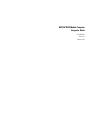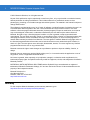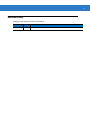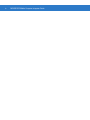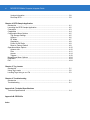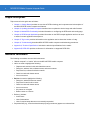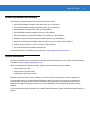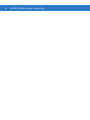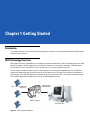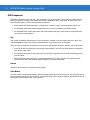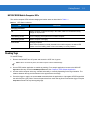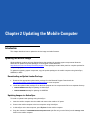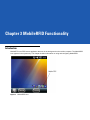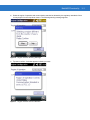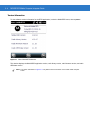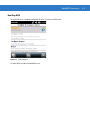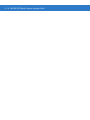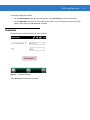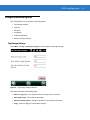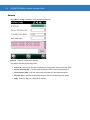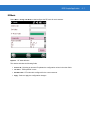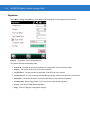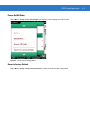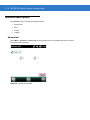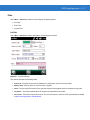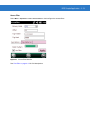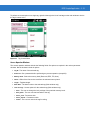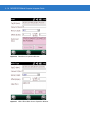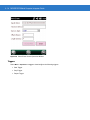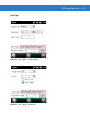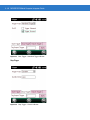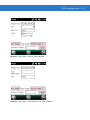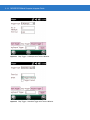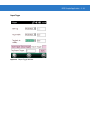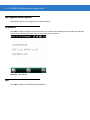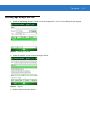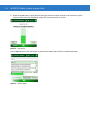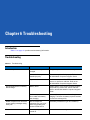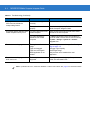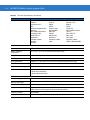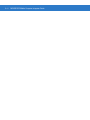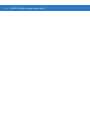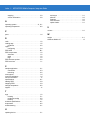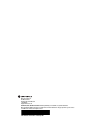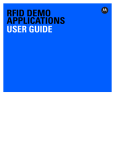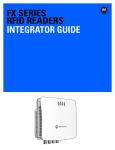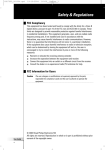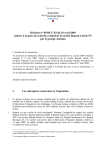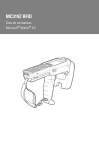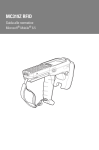Download Motorola MC319Z RFID Specifications
Transcript
MC319Z RFID Mobile Computer Integrator Guide MC319Z RFID Mobile Computer Integrator Guide 72E-146158-01 Revision A February 2011 ii MC319Z RFID Mobile Computer Integrator Guide © 2011 Motorola Solutions, Inc. All rights reserved. No part of this publication may be reproduced or used in any form, or by any electrical or mechanical means, without permission in writing from Motorola. This includes electronic or mechanical means, such as photocopying, recording, or information storage and retrieval systems. The material in this manual is subject to change without notice. The software is provided strictly on an “as is” basis. All software, including firmware, furnished to the user is on a licensed basis. Motorola grants to the user a non-transferable and non-exclusive license to use each software or firmware program delivered hereunder (licensed program). Except as noted below, such license may not be assigned, sublicensed, or otherwise transferred by the user without prior written consent of Motorola. No right to copy a licensed program in whole or in part is granted, except as permitted under copyright law. The user shall not modify, merge, or incorporate any form or portion of a licensed program with other program material, create a derivative work from a licensed program, or use a licensed program in a network without written permission from Motorola. The user agrees to maintain Motorola’s copyright notice on the licensed programs delivered hereunder, and to include the same on any authorized copies it makes, in whole or in part. The user agrees not to decompile, disassemble, decode, or reverse engineer any licensed program delivered to the user or any portion thereof. Motorola reserves the right to make changes to any software or product to improve reliability, function, or design. Motorola does not assume any product liability arising out of, or in connection with, the application or use of any product, circuit, or application described herein. No license is granted, either expressly or by implication, estoppel, or otherwise under any Motorola, Inc., intellectual property rights. An implied license only exists for equipment, circuits, and subsystems contained in Motorola products. MOTOROLA, MOTO, MOTOROLA SOLUTIONS and the Stylized M Logo are trademarks or registered trademarks of Motorola Trademark Holdings, LLC and are used under license. All other trademarks are the property of their respective owners. Motorola Solutions, Inc. One Motorola Plaza Holtsville, New York 11742-1300 http://www.motorola.com Warranty For the complete Motorola hardware product warranty statement, go to: http://www.motorola.com/enterprisemobility/warranty. iii Revision History Changes to the original manual are listed below: Change Date -01 Rev A 2/2011 Description Initial release iv MC319Z RFID Mobile Computer Integrator Guide Table of Contents About This Guide Introduction .................................................................................................................... Configurations................................................................................................................ Chapter Descriptions ..................................................................................................... Notational Conventions.................................................................................................. Related Documents and Software ................................................................................. Service Information........................................................................................................ vii vii viii viii ix ix Chapter 1: Getting Started Introduction ................................................................................................................... RFID Technology Overview .......................................................................................... RFID Components .................................................................................................. MC319Z RFID Mobile Computer .................................................................................. MC319Z RFID Mobile Computer Parts ................................................................... MC319Z RFID Mobile Computer LEDs ................................................................... Reading Tags ............................................................................................................... 1-1 1-1 1-2 1-3 1-4 1-5 1-5 Chapter 2: Updating the Mobile Computer Introduction ................................................................................................................... Updating the Device Image .......................................................................................... Downloading an Update Loader Package .............................................................. Updating Images via ActiveSync ............................................................................ Updating Images via AirBEAM ................................................................................ Updating the RFID Firmware ........................................................................................ 2-1 2-1 2-1 2-1 2-2 2-2 Chapter 3: MobileRFID Functionality Introduction ................................................................................................................... MobileRFID Icons ......................................................................................................... MobileRFID Menu ......................................................................................................... Configure Region .................................................................................................... Configure RFID ....................................................................................................... 3-1 3-2 3-3 3-4 3-7 vi MC319Z RFID Mobile Computer Integrator Guide Version Information ................................................................................................. 3-8 Run/Stop RFID ........................................................................................................ 3-9 Chapter 4: RFID Sample Application Introduction ................................................................................................................... Launching the RFID Sample Application ...................................................................... Connection .................................................................................................................... Capabilities ................................................................................................................... Configuration Menu Options ......................................................................................... Tag Storage Settings .............................................................................................. Antenna ................................................................................................................... RF Mode ................................................................................................................. Singulation .............................................................................................................. Power On/Off Radio ................................................................................................ Reset to Factory Default ......................................................................................... Operations Menu Options ............................................................................................. Antenna Info ............................................................................................................ Filter ........................................................................................................................ Access .................................................................................................................... Triggers ................................................................................................................... Management Menu Options ......................................................................................... Help Menu .................................................................................................................... Exit ................................................................................................................................ 4-1 4-2 4-3 4-4 4-5 4-5 4-6 4-7 4-8 4-9 4-9 4-10 4-10 4-11 4-14 4-18 4-24 4-24 4-24 Chapter 5: Tag Locator Introduction ................................................................................................................... 5-1 Using Tag Locator ........................................................................................................ 5-2 Locating Tags Using a .csv File .................................................................................... 5-3 Chapter 6: Troubleshooting Introduction ................................................................................................................... 6-1 Troubleshooting ............................................................................................................ 6-1 Appendix A: Technical Specifications Technical Specifications ............................................................................................... A-1 Appendix B: RFID APIs Index About This Guide Introduction This MC319Z RFID Integrator Guide provides the unique set up and operating procedures for the MC319Z RFID mobile computers. This guide is intended as a supplement to the MC3000 Integrator Guide, p/n 72E-68900-xx. Procedures common to MC3000 products are addressed in the MC3000 Integrator Guide. Screens and windows pictured in this guide are samples and may differ from actual screens. NOTE Configurations All MC319Z models support the following features: • Windows Mobile 6.5 Platform • 256 MB RAM / 1 GB Flash • 48-key alphanumeric keypad • Color display • WLAN 802.11 a/b/g radio • Bluetooth This guide covers the following configurations: Configuration Country Support Power Data Capture MC319Z-GL4H24EIW Worldwide 1W Laser, RFID MC319Z-GL4H24EIE Europe 0.5 W Laser, RFID MC319Z-GI4H24EIW Worldwide 1W Imager, RFID MC319Z-GI4H24EIE Europe 0.5 W Imager, RFID x MC319Z RFID Mobile Computer Integrator Guide Chapter Descriptions Topics covered in this guide are as follows: • Chapter 1, Getting Started provides an overview of RFID technology and components and a description of the MC319Z RFID mobile computer and features. • Chapter 2, Updating the Mobile Computer describes how to update the device image and radio firmware. • Chapter 3, MobileRFID Functionality includes information on configuring the RFID radio and reading tags. • Chapter 4, RFID Sample Application provides information on the RFID sample application and how to use it to assist in custom application development. • Chapter 5, Tag Locator provides information on the appliation used to detect the location of a tag. • Chapter 6, Troubleshooting describes MC319Z RFID mobile computer troubleshooting procedures. • Appendix A, Technical Specifications includes the technical specifications for the reader. • Appendix B, RFID APIs provides a reference for information on supported RFID APIs. Notational Conventions The following conventions are used in this document: • “Mobile computer” or “reader” refers to the MC319Z RFID mobile computer. • Italics are used to highlight the following: • Chapters and sections in this and related documents • Dialog box, window, links, software names, and screen names • Drop-down list, columns and list box names • Check box and radio button names • Icons on a screen • Bold text is used to highlight the following: • Dialog box, window and screen names • Drop-down list and list box names • Check box and radio button names • Icons on a screen • Key names on a keypad • Button names on a screen • Bullets (•) indicate: • Action items • Lists of alternatives • Lists of required steps that are not necessarily sequential. • Sequential lists (e.g., those that describe step-by-step procedures) appear as numbered lists. About This Guide xi Related Documents and Software The following documents provide more information about the reader. • MC319Z RFID Mobile Computer Quick Start Guide, p/n 72-146160-xx • MC319Z RFID Mobile Computer Regulatory Guide, p/n 72-146159-xx • MC3000 Mobile Computer User Guide, p/n 72E-68899-xx • MC3000 Mobile Computer Integrator Guide, p/n 72E-68900-xx • Microsoft Applications for Windows Mobile 6 User Guide, p/n 72E-108299-xx • Application Guide for Motorola Enterprise Mobility Devices, p/n 72E-68902-xx • Wireless Fusion Enterprise Mobility Suite User Guide for Version 3.00, p/n 72E-122495-xx • Mobility Services Platform 3.2 User’s Guide, p/n 72E-100158-xx • MC319Z RFID Enterprise Mobility Developer Kit For the latest version of this guide and all guides, go to: http://supportcentral.motorola.com. Service Information If you have a problem with your equipment, contact Motorola Solutions support for your region. Contact information is available at: http://supportcentral.motorola.com. When contacting Motorola Solutions support, please have the following information available: • Serial number of the unit • Model number or product name • Software type and version number Motorola responds to calls by e-mail, telephone or fax within the time limits set forth in service agreements. If your problem cannot be solved by Motorola Solutions support, you may need to return your equipment for servicing and will be given specific directions. Motorola is not responsible for any damages incurred during shipment if the approved shipping container is not used. Shipping the units improperly can possibly void the warranty. If you purchased your business product from a Motorola business partner, please contact that business partner for support. xii MC319Z RFID Mobile Computer Integrator Guide Chapter 1 Getting Started Introduction This chapter provides an overview of RFID technology and components, and describes the MC319Z RFID mobile computer and its features. RFID Technology Overview RFID (Radio Frequency Identification) is an advanced automatic identification (Auto ID) technology that uses radio frequency signals to identify tagged items. An RFID tag contains a circuit that can store data. This data may be pre-encoded or can be encoded in the field. The tags come in a variety of shapes and sizes. To read a tag the mobile computer sends out radio frequency waves using its integrated antenna. This RF field powers and charges the tags, which are tuned to receive radio waves. The tags use this power to modulate the carrier signal. The reader interprets the modulated signal and converts the data to a format for computer storage. The computer application translates the data into an understandable format. Tags Wireless LAN/ BT/ActiveSync RF Wave and Response Mobile Computer Host Computer Figure 1-1 RFID System Elements 1-2 MC319Z RFID Mobile Computer Integrator Guide RFID Components Motorola RFID solutions offer low cost, long read range, and a high read rate. These features provide real time end-to-end visibility of products and assets in the factory, distribution center, retail outlet, or other facility. The MC319Z RFID system consists of the following components: • Silicon-based RFID tags that attach to retail products, vehicles, trailers, containers, pallets, boxes, etc. • An integrated antenna that supports applications such as item level tracking and asset tracking. • An embedded radio module that powers and communicates with tags for data capture and provides host connectivity for data migration. Tags Tags contain embedded chips that store unique information. Available in various shapes and sizes, tags, often called transponders, receive and respond to data requests. Tags require power to send data. There are several categories of tags based on the protocol they support, read/write memory, and power options: • Active RFID tags are powered by internal light-weight batteries, and also use these batteries to broadcast radio waves to the reader. • Semi-passive RFID tags are also powered by internal light-weight batteries, but draw broadcasting power from the reader. • Passive RFID tags are powered by a reader-generated RF field. These tags are much lighter and less expensive than active tags, and are typically applied to less expensive goods. Antenna Antennas transmit and receive radio frequency signals. Radio Module The radio module communicates with the tags and transfers the data to a host computer. It also provides features such as filtering, CRC check, and tag writing. The MC319Z RFID mobile computer supports standard RFID tags as described by EPCGlobalTM Class 1 Gen2 protocol. Getting Started 1-3 MC319Z RFID Mobile Computer The Motorola MC319Z RFID mobile computer includes an intelligent C1G2 UHF RFID reader with RFID read performance that provides real-time, seamless EPC-compliant tags processing. MC319Z RFID mobile computers are designed for indoor inventory management and asset tracking applications, and can host third-party, customer-driven embedded applications. Features include: • ISO 18000-6C standard (EPC Class 1 Gen 2) • Read, write, kill, lock, block write/block erase, and permalock functionality • 48-key alphanumeric keypad • 3” color display • Orientation-insensitive integrated external antenna • Laser-based bar code reader - reads 1D bar codes • Windows® Mobile 6.5 • WLAN 802.11 a/b/g wireless connectivity • Application-specific setup for ease of installation • Low Level Reader Protocol (LLRP) • Sample application and support for custom or third-party applications • RFID API support • Event and tag management support Figure 1-2 MC319Z RFID Mobile Computer 1-4 MC319Z RFID Mobile Computer Integrator Guide The MC319Z RFID mobile computer provides a wide range of features that enable implementation of complete, high-performance, intelligent RFID solutions. NOTE The MC319Z RFID mobile computer supports a 2x battery only; do not use a 1x battery. The Four-Slot Cradle does not accommodate the MC319Z RFID mobile computer. Due to component tolerances, some users may experience undesired behavior when using battery part number 55-060112-xx. If the unit turns off without proper warning messages during heavy use, use battery 55-002152-xx (p/n 82-127909-xx). MC319Z RFID Mobile Computer Parts Charge LED Indicator (amber) Scan LED Indicators (red/green) Display Beeper Scan Button Keypad RFID Module Power Scan LED Indicator (red/green) Trigger Figure 1-3 MC319Z RFID Mobile Computer Parts Getting Started 1-5 MC319Z RFID Mobile Computer LEDs The mobile computer LEDs indicate charging and reader status as described in Table 1-1. Table 1-1 LED Status Indicators LED Indication Charging Indicators Off Mobile computer not placed correctly in the cradle; cable not connected correctly; charger is not powered. Fast Blinking Amber Error in charging; check placement of mobile computer. Slow Blinking Amber Mobile computer is charging. Solid Amber Charging complete. Note: When the battery is initially inserted in the mobile computer, the amber LED flashes once if the battery power is low or the battery is not fully inserted. Reading Tags To read RFID tags: 1. Remove the MC319Z from AC power and ensure the LLRP icon is green. NOTE When connected to power, the mobile computer cannot read RFID tags. 2. Use an RFID reader application to enable tag reading. For a sample application, browse to the MC319Z Application directory and select RFIDSample3Plus.exe. See Chapter 4, RFID Sample Application. 3. Aim the mobile computer at the tag, oriented horizontally or vertically depending on the tag orientation. The distance between the tag and the antenna is the approximate read range. 4. Press the trigger or tap the on-screen Read command within the application to interrogate all RFID tags within the radio frequency (RF) field of view and capture data from each new tag found. Release the trigger or tap the Stop Read command to stop interrogating tags. 1-6 MC319Z RFID Mobile Computer Integrator Guide Chapter 2 Updating the Mobile Computer Introduction This chapter describes how to update the device image and radio firmware. Updating the Device Image Windows Mobile contains an Image Update feature that updates all operating system components. Motorola distributes all updates as update packages on the Support Central Web Site http://www.motorola.com/enterprisemobility/support. These packages contain either partial or complete updates for the operating system. To update an operating system component, copy the update package to the mobile computer using ActiveSync, AirBEAM, or MSP. Downloading an Update Loader Package 1. Download the appropriate update loader package from the Motorola Support Central web site http://www.motorola.com/enterprisemobility/support to a host computer. 2. Locate the update loader package file on the host computer and un-compress the file into a separate directory: • 30XXw61RFIDSCxxxxx.zip for updating via ActiveSync • 30XXw61RFIDABxxxxx.zip for updating via AirBEAM Updating Images via ActiveSync To install an update loader package using ActiveSync: 1. Insert the mobile computer into the cradle and connect the cradle to AC power. 2. Connect the mobile computer to the host computer using ActiveSync. 3. In ActiveSync on the host computer, open Explorer for the mobile computer. 4. Copy the contents of 3190w65MenUL02270X\UpdateLoader (the files only, not the folder) into the \Storage Card folder on the mobile computer. 2-2 MC319Z RFID Mobile Computer Integrator Guide 5. On the mobile computer, navigate to the \Storage Card folder and tap the program STARTUPDLDR.EXE. The update takes approximately 10 minutes. Do not remove AC power during this time. 6. Copy MCRFIDInstall.CAB into the \Storage Card folder on the mobile computer. 7. On the mobile computer, navigate to the \Storage Card folder and tap MCRFIDInstall.CAB. The device reboots after the installation with RFID operational. Updating Images via AirBEAM Install the AirBEAM package files within 30XXw61RFIDABxxxxx.zip in sequence: 1. 30XXw61MenUPRXXXXX.apf 2. 30XXw61RFIDPkgXXXX.apf 30XXw61RFIDPkgXXXX.apf executes silently and the mobile computer boots after installation, which takes approximately 7-10 seconds. Refer to the MC3000 Integrator Guide for more information on AirBEAM. Updating the RFID Firmware The RFID_FLASH utility, used to update the RFID radio firmware, is no longer provided. For related issues, contact Motorola Solutions support. Chapter 3 MobileRFID Functionality Introduction MobileRFID is an RFID server application that runs in the background on the mobile computer. The MobileRFID icon appears in the system tray. This chapter includes information on using and configuring MobileRFID. Figure 3-1 MobileRFID Icon 3-2 MC319Z RFID Mobile Computer Integrator Guide MobileRFID Icons The MobileRFID icon indicates RFID radio status as described in Table 3-1. Table 3-1 MobileRFID Icon Indicators Icon Indication RFID running, radio on. RFID running, radio off. RFID stopped (radio not found/battery critical/stopped from user interface). RFID critical (radio muted, laser enabled).* RFID warning (Tx low power).* *RFID critical and RFID warning due to transmit low power is not applicable to the MC319Z. MobileRFID Functionality MobileRFID Menu If using RFID as the Windows default home screen, tap the RFID panel, then tap the Settings button. Figure 3-2 MobileRFID Home Window and Settings Window If not using RFID as the Windows default home screen, tap the MobileRFID icon in the system tray. A menu appears. Figure 3-3 MobileRFID Icon Menu 3-3 3-4 MC319Z RFID Mobile Computer Integrator Guide Configure Region Upon Startup After upgrading the mobile computer, the following window appears on startup. Figure 3-4 Country Not Set Window 1. Tap ok. When no country is selected, the Region Configuration window appears. Figure 3-5 Region Configuration Window MobileRFID Functionality 2. Select the region of operation and communication standard as allowed by the regulatory standards of that country/region from the drop-down menus. The following warning message appears. Figure 3-6 Region Selection Warning Message 3. Tap Yes to confirm. A window appears indicating success. Figure 3-7 Region Selection Success Window 3-5 3-6 MC319Z RFID Mobile Computer Integrator Guide After Startup If not done at startup, set the regulatory region as follows: 1. Invoke the MobileRFID menu, then tap Configure Region. 2. In the Region Configuration window, select a region from the Region of Operation drop-down menu. Figure 3-8 Region Configuration Window 3. Tap Yes on the warning window that appears. A confirmation window appears upon successful completion. Figure 3-9 Region Selection Success Window 4. Tap ok. MobileRFID Functionality 3-7 Configure RFID RFID is in Server Mode by default. To configure RFID to operate in Client Mode: 1. Invoke the MobileRFID menu, then tap Configure RFID. Figure 3-10 RFID Configuration Window 2. Select the Client Mode check box. 3. In the LLRP Port field, enter the port number on which the server waits for the RFID client to communicate. The default is 5084. 4. In the Server IP field, enter the server IP for the remote host to which RFID communicates as a client. 5. Tap Apply. 6. Tap ok to close the window. 3-8 MC319Z RFID Mobile Computer Integrator Guide Version Information To view software version information for the RFID application, invoke the MobileRFID menu, then tap About. Figure 3-11 About MobileRFID Window This window displays the MobileRFID application version, radio library version, radio firmware version, and radio OEM data version. NOTE The version information in Figure 3-11 may differ from the information on the actual mobile computer screen. MobileRFID Functionality Run/Stop RFID To stop RFID servic,e tap Stop in MobileRFID menu. This frees the RFID radio. Figure 3-12 RFID Stopped To restart RFID, tap Run in MobileRFID menu. 3-9 3 - 10 MC319Z RFID Mobile Computer Integrator Guide Chapter 4 RFID Sample Application Introduction The RFID Application CS_RFID3Sample6.exe provides an overview of how the application works and assists application developers in developing custom applications. The mobile computer can read, write, lock, kill, and program Gen2 tags. Each tag contains the EPC number (64 or 96 bits), CRC, and kill code. The mobile computer can also collect data by decoding in-range EPC Gen2 RFID tags. Initiating the read command within the sample application causes the mobile computer to interrogate all RFID tags within the radio frequency (RF) field of view. The reader captures data from each new tag and adds it to the list box in the EPC ID window. Select Stop Read to stop interrogating tags. 4-2 MC319Z RFID Mobile Computer Integrator Guide Launching the RFID Sample Application Select RFID Demo in the Start menu to start the RFID sample application. Figure 4-1 RFID Demo Icon Figure 4-2 RFID Sample Application Window RFID Sample Application In the sample application window: • Tap the Start Reading button to initiate the tag read. Tap Stop Reading to terminate tag reading. • Use the Mem Bank drop-down to select a tag memory bank to read. The default memory bank is EPC (None). Other options are TID, Reserved, and User. Connection Tap Connection to display the reader IP and port number. Figure 4-3 Connection Window Select Disconnect to disconnect the reader. 4-3 4-4 MC319Z RFID Mobile Computer Integrator Guide Capabilities Select Menu > Capabilities to view the capabilities of the connected reader. Figure 4-4 Capabilities Window RFID Sample Application Configuration Menu Options The Configuration menu includes the following options: • Tag Storage Settings • Antenna • RF Mode • Singulation • Power On/Off Radio • Reset to Factory Defaults Tag Storage Settings Select Menu > Config > Tag Storage Settings to view/configure tag storage settings. Figure 4-5 Tag Storage Settings Window This window includes the following fields: • Maximum Tag Count - The maximum number of tags to store in the DLL. • Max Tag ID Length - The maximum tag length. • Max Size of Memory Bank - Storage to allocate for the memory bank's data. • Apply - Select to apply the configuration changes. 4-5 4-6 MC319Z RFID Mobile Computer Integrator Guide Antenna Select Menu > Config > Antenna to view/configure the antenna. Figure 4-6 Antenna Configuration Window This window includes the following fields: • Antenna ID - Selecting an antenna ID updates the configuration values in the other fields. • Receive Sensitivity (dB) - Lists the reader-supported values for the selected antenna. • Transmit Power (dBm) - Lists the reader-supported values for the selected antenna. • Hop Table Index - Updates the Hop Frequency list with its corresponding frequencies. • Apply - Select to apply the configuration changes. RFID Sample Application RF Mode Select Menu > Config > RF Mode to view/configure the RF mode for each antenna. Figure 4-7 RF Mode Window This window includes the following fields: • Antenna ID - Selecting an antenna ID updates the configuration values in the other fields. • Tari Value - TARI specified in nsec. • RF Mode Table - RF mode table configured for the current antenna. • Apply - Select to apply the configuration changes. 4-7 4-8 MC319Z RFID Mobile Computer Integrator Guide Singulation Select Menu > Config > Singulation to view/configure the singulation control settings for each antenna. Figure 4-8 Singulation Control Settings Window This window includes the following fields: • Antenna ID - Selecting an antenna ID updates the configuration values in the other fields. • Session - The session number for the inventory operation. • Tag Population - The approximate tag population in the RF field of the antenna. • Tag Transit Time - The time in milliseconds that the tag typically remains in the RF field of the antenna. • State Aware - Indicates if the antenna performs state aware or state unaware singulation. • Inventory State - Select a tag of state A or B. Valid only for State Aware singulation • SL Flag - Valid only for State Aware singulation • Apply - Select to apply the configuration changes. RFID Sample Application Power On/Off Radio Select Menu > Config > Power On/Off Radio to change the power settings of the RFID radio. Figure 4-9 Radio Power Settings Menu Reset to Factory Default Select Menu > Config > Reset to Factory Default to restore the default reader configuration. 4-9 4 - 10 MC319Z RFID Mobile Computer Integrator Guide Operations Menu Options The Operations menu includes the following options: • Antenna Info • Filter • Access • Triggers Antenna Info Select Menu > Operations > Antenna Info to view/configure the list of antennas that can be used for inventory/access operations. Figure 4-10 Antenna Info Window RFID Sample Application 4 - 11 Filter Select Menu > Operations > Filter to view/configure the following filters: • Pre-Filter • Post-Filter • Access-Filter Pre-Filter Select Menu > Operations > Filter > Pre-Filter to view/configure pre-filters. Figure 4-11 PreFilter Window This window includes the following fields: • Antenna ID - Selecting an antenna ID updates the configuration values in the other fields. • Memory Bank - Memory bank on which the filter is applied. • Offset - The first (msb) bit location of the specified memory bank against which to compare the tag mask. • Tag Pattern - The pattern against which to compare the specified memory bank. • Filter Action - Select the required filter action. For more information, refer to the Gen2 specification available at http://www.epcglobalinc.org/standards/. 4 - 12 MC319Z RFID Mobile Computer Integrator Guide Post-Filter Select Menu > Operations > Filter > Post-Filter to view/configure post-filters. Figure 4-12 PostFilter Window This window includes the following fields: • Memory Bank - Memory bank on which the filter is applied. • Offset - The first (msb) bit location of the specified memory bank against which to compare the tag mask. • Tag Pattern - The pattern against which to compare the specified memory bank. • Tag Mask - The bit mask to facilitate bit wise filtering. • Match Pattern - Select the tag pattern to match (A, B, both, or neither). RFID Sample Application 4 - 13 Access-Filter Select Menu > Operations > Filter > Access-Filter to view/configure the access-filters. Figure 4-13 AccessFilter Window See Post-Filter on page 4-12 for field descriptions. 4 - 14 MC319Z RFID Mobile Computer Integrator Guide Access Select Menu > Operations > Access to perform the following access operations. Figure 4-14 Access Menu The Access menu includes the following options: • Read • Write • Lock • Kill • Block Write • Block Erase RFID Sample Application 4 - 15 To perform an access option on a single tag, right-click the tag in the list of read tags on the main window to invoke the tag’s context menu. Figure 4-15 Tag Context Menu Access Operation Windows The access operation windows include the following fields. Set options as required in the various parameter windows. Not all windows include all options. • Tag ID - The name of the selected tag. • Password - Set a password before performing any access operation (except Kill). • Memory Bank - Select the memory bank (Reserved, EPC, TID, User) • Offset - Offset of the first word to read from the selected memory bank. • Length - Tag/data length. • Write Data - The data to write to the selected tag (Write window only). • Lock Privilege - Access options for the selected tag (Write window only): • None - The can not change the lock privilege of the particular memory bank. • Read_Write - The user can read and write to the tag. • Perma_Lock - Permanent lock. • Perma_Unlock - Permanent unlock. • Unlock - The user can unlock the tag for writing. 4 - 16 MC319Z RFID Mobile Computer Integrator Guide Figure 4-16 Read Access Operation Window Figure 4-17 Write / Block-Write Access Operation Window RFID Sample Application 4 - 17 Figure 4-18 Lock Access Operation Window Figure 4-19 Kill Access Operation Window 4 - 18 MC319Z RFID Mobile Computer Integrator Guide Figure 4-20 Block Erase Access Operation Window Triggers Select Menu > Operations > Trigger to view/configure the following triggers: • Start Trigger • Stop Trigger • Report Trigger RFID Sample Application 4 - 19 Start Trigger Figure 4-21 Start Trigger - Periodic Window Figure 4-22 Start Trigger - GPI Window 4 - 20 MC319Z RFID Mobile Computer Integrator Guide Figure 4-23 Start Trigger - Handheld Trigger Window Stop Trigger Figure 4-24 Stop Trigger - Periodic Window RFID Sample Application 4 - 21 Figure 4-25 Stop Trigger - GPI with Timeout Window Figure 4-26 Stop Trigger - Tag Observation with Timeout Window 4 - 22 MC319Z RFID Mobile Computer Integrator Guide Figure 4-27 Stop Trigger - N Attempts with Timeout Window Figure 4-28 Stop Trigger - Handheld Trigger with Timeout Window RFID Sample Application 4 - 23 Report Trigger Figure 4-29 Report Trigger Window 4 - 24 MC319Z RFID Mobile Computer Integrator Guide Management Menu Options Management options are not applicable for handheld readers. Help Menu Select Menu > Help to display the version information. The version numbers displayed in this window are examples. Actual version numbers are based on the versions of the files on the device. Figure 4-30 Help Window Exit Select Menu > Exit to exit the RFID sample application. Chapter 5 Tag Locator Introduction Use Tag Locater to detect the location of a tag. By providing the TagID of an item, this application can find the relative position of the tag with respect to the mobile computer. Move the mobile computer back and forth to obtain the location of the tag as indicated by the beep frequency and a vertical progress bar showing the relative position of the tag. The Tag Locater application requires the following components/DLLs on the device: • RFIDAPI32.dll (Version 5.1.15 or higher) • Symbol.RFID3.Device.dll (Assembly version 1.1.0.1, File version 1.1.0.7 or higher) • Symbol.Audio.dll • Symbol.dll • Symbol.Notification.dll • Symbol.StandardForms.dll 5-2 MC319Z RFID Mobile Computer Integrator Guide Using Tag Locator To use the Tag Locator application: 1. Tap TagLocator in the Application folder on the mobile computer to open the Tag Locater application. Figure 5-1 Tag Locator 2. Enter the tag ID in one of three ways: • Type the tag ID in the TagID text box, then select Locate or press and hold the trigger. • Perform a search operation by selecting the Search Tags button or by pressing and holding the trigger. • Select the Import Tags button to import a list of saved tags from a .csv file. See Locating Tags Using a .csv File on page 5-3. Tag Locator Locating Tags Using a .csv File 1. Select the Import Tags button to import a list of saved tags from a .csv file. The following window appears. Figure 5-2 Opening a .csv File 2. Select the desired .csv file to import the tags to the list. Figure 5-3 Tag List 3. Select a tag from the list to search. 5-3 5-4 MC319Z RFID Mobile Computer Integrator Guide 4. Select the Locate button or press and hold the trigger. Move the mobile computer in all directions to get the relative position of the tag, indicated by a beep, the vertical progress bar, or both. Figure 5-4 Tag Search Use the Options menu to turn the beeper on and off and to display data in ASCII or hexadecimal format. Figure 5-5 Options Menu Chapter 6 Troubleshooting Introduction Table 6-1 on page 6-1 provides troubleshooting information. Troubleshooting Table 6-1 Troubleshooting Problem Mobile computer does not turn on. Possible Causes Possible Solutions Lithium-ion battery not charged. Charge or replace the lithium-ion battery. Lithium-ion battery not installed properly. Ensure battery is installed properly. Refer to the MC3000 Mobile Computer Integrator Guide. System crash. Perform a warm boot. If the RFID reader still does not turn on, perform a cold boot. Refer to the MC3000 Mobile Computer Integrator Guide. Battery failed. Replace battery. If the mobile computer still does not operate, try a warm boot, then a cold boot. Refer to the MC3000 Mobile Computer Integrator Guide. Mobile computer removed from cradle while battery was charging. Insert mobile computer in cradle and begin charging. The lithium-ion battery requires less than four hours to recharge fully. Mobile computer turns off without proper warning messages during heavy use. Due to component tolerances, this can occur when using battery part number 55-060112-xx. Use battery 55-002152-xx (p/n 82-127909-xx). No sound. Volume setting is low or turned off. Increase the volume setting. Rechargeable lithium-ion battery did not charge. 6-2 MC319Z RFID Mobile Computer Integrator Guide Table 6-1 Troubleshooting (Continued) Problem Possible Causes Possible Solutions Tapping the window buttons or icons does not activate the corresponding feature. LCD screen not aligned correctly. Re-calibrate the screen. Battery is not inserted properly. Insert the battery properly. Refer to the MC3000 Mobile Computer Integrator Guide. A message appears stating that the mobile computer memory is full. Too many files stored on the mobile computer. Delete unused memos and records. Save these records on the host computer. Too many applications installed on the mobile computer. If additional applications have been installed on the RFID reader, remove them to recover memory. Tap Start > Settings > System tab > Remove Programs icon. Reader is not reading tags. The tag is out of its read range. Tags are damaged. Tags are not EPCgen2. Read application is not loaded. Move the tag into the read range. See Reading Tags on page 1-5. Use tags of good quality. Use EPCgen2 tags. Verify that the unit is loaded with a read application. Reader is not reading tags and the LLRP icon is red. The battery is cold or degraded. Recharge or replace the battery. If the problem still exists, exit and restart LLRP. NOTE If problems still occur, contact the distributor or call the local contact. See page xi for contact information. Appendix A Technical Specifications Technical Specifications The following tables summarize the RFID reader intended operating environment and technical hardware specifications. Table A-1 Technical Specifications Item MC319Z RFID Physical and Environmental Characteristics Dimensions 9.1 in. L x 3.6 in. W x 7.6 in. H 23.1 cm L x 9.1 cm H x 19.3 cm H Weight 23 oz. / 650 g (includes battery, RFID, scanner, and radio) Keypad 48 key Terminal Emulation (5250, 3270, VT) Display 3 in. 320 x 320 pixel color Battery Extended capacity (2X) battery pack Performance Characteristics CPU Intel® XScale® Bulverde PXA270 processor at 624MHz Operating System Microsoft Windows Mobile 6.5 Memory (RAM/ROM) 256 MB RAM/1 GB Flash Application Development SMDKs available through the Support Web Site Data Capture Options Laser engine reads 1D symbologies with intuitive laser aiming. RFID reader reads Gen2 tags. A-2 MC319Z RFID Mobile Computer Integrator Guide Table A-1 Technical Specifications (Continued) Item Laser Decode Capability MC319Z RFID Code 39 Codabar Interleaved 2 of 5 MSI UPC/EAN supplementals Webcode GS1 DataBar Expanded Composite Code Macro PDF417 Data Matrix Australian 4-State Dutch Kix MicroQR Code 128 Code 11 EAN-8 UPCA Coupon Code GS1 DataBar EAN-128 PDF417 MSI Plessey US Planet Canadian 4-State Aztec Code 93 Discrete 2 of 5 EAN-13 UPCE Trioptic 39 GS1 DataBar Limited TLC39 Micro PDF417 Maxi Code UK 4-State Japanese 4-State USPS 4-State(US4CB) User Environment Operating Temperature -4°F to 122°F (-20°C to 50°C) Battery Charging Temperature 32° to 104° F (0° to 40° C) ambient temperature range Storage Temperature -25°F to 160°F (-40°C to 70°C) Humidity 0% to 95% non condensing Drop Specification Multiple 6 ft. (1.8m) drops to concrete across operating temperature range Tumble 2,000 one-meter tumbles at room temperature (4,000 hits) Environmental Sealing IP64 ESD +/-15kVdc air discharge +/-8kVdc direct discharge +/-8kVdc indirect discharge RFID Standards Supported EPC Generation 2 UHF Nominal read range1 10 ft./3.04 m with the RFX6000 4x4 tag optimally oriented. Field Half read range beam width: +/- 80 degrees (with tags optimally oriented). Antenna Integrated, circularly polarized, 1.5 dB effective linear gain per axis (nominal); Antenna port for future support of optional external antenna. Frequency Range 902-928 MHz Output power 1W conducted (1.4W EIRP with integrated antenna) Technical Specifications Table A-1 Technical Specifications (Continued) Item MC319Z RFID Wireless Data Communications WLAN 802.11a/b/g Output Power 100mW U.S. and International Data Rate 802.11a: 54Mb per second 802.11b: 11Mb per second 802.11g: 54Mb per second Antenna Internal Frequency Range: 802.11a: 5 GHz; country-dependent 802.11b: 2.4 GHz; country-dependent 802.11g: 2.4 GHz; country-dependent Bluetooth Bluetooth® Version 1.2 with BTExplorer™ (manager) included Peripherals and Accessories Cradles Single-slot available Printers Supports extensive line of Symbol approved printers, cables and accessories Charger 4-Slot universal battery charger Other Accessories Cable Adapter Module; Magnetic Stripe Reader; Modem; Full set of holsters In accordance with the SymbolPlus partner program A-3 A-4 MC319Z RFID Mobile Computer Integrator Guide Appendix B RFID APIs RFID APIs are available in C and .NET. For information on supported RFID APIs, refer to the Enterprise Mobility Developer Kit (EMDK), available at http://supportcentral.motorola.com For C, refer to the EMDK for C v2.1 or later. For .Net, refer to the EMDK for .NET v2.2 or later. B-2 MC319Z RFID Mobile Computer Integrator Guide Index A F activesync . . . . . . . . . . . . . . . . . . . . . . . . . . . . . . . . . 2-1 airbeam . . . . . . . . . . . . . . . . . . . . . . . . . . . . . . . . . . . 2-2 antenna . . . . . . . . . . . . . . . . . . . . . . . . . . . . . . . .1-2, 1-3 APIs . . . . . . . . . . . . . . . . . . . . . . . . . . . . . . . . . . . . . . B-1 firmware update . . . . . . . . . . . . . . . . . . . . . . . . . . . . 2-2 H humidity . . . . . . . . . . . . . . . . . . . . . . . . . . . . . . . . . . . A-2 B battery . . . . . . . . . . . . . . . . . . . . . . . . . . . . . . . . 6-1, A-1 battery charging temperature . . . . . . . . . . . . . . . . . . A-2 C charge LED indicator . . . . . . . . . . . . . . . . . . . . . . . . . 1-4 configuration . . . . . . . . . . . . . . . . . . . . . . . . . . . . . . . . vii configuring MobileRFID . . . . . . . . . . . . . . . . . . . . . . . 3-7 region . . . . . . . . . . . . . . . . . . . . . . . . . . . . . . . . . 3-4 connection ports . . . . . . . . . . . . . . . . . . . . . . . . . . . . . . . . . . 1-4 sample application . . . . . . . . . . . . . . . . . . . . . . . 4-3 conventions notational . . . . . . . . . . . . . . . . . . . . . . . . . . . . . . . viii CPU . . . . . . . . . . . . . . . . . . . . . . . . . . . . . . . . . . . . . . A-1 I icons MobileRFID . . . . . . . . . . . . . . . . . . . . . . . . . . . . . image update . . . . . . . . . . . . . . . . . . . . . . . . . . . . . . activesync . . . . . . . . . . . . . . . . . . . . . . . . . . . . . . airbeam . . . . . . . . . . . . . . . . . . . . . . . . . . . . . . . . update loader . . . . . . . . . . . . . . . . . . . . . . . . . . . 3-2 2-1 2-1 2-2 2-1 K keypad . . . . . . . . . . . . . . . . . . . . . . . . . . . . . . . . . .vii, A-1 L LEDs . . . . . . . . . . . . . . . . . . . . . . . . . . . . . . . . . . . . . 1-5 locating tags . . . . . . . . . . . . . . . . . . . . . . . . . . . . . . . 5-1 D data capture . . . . . . . . . . . . . . . . . . . . . . . . . . . . . vii, A-1 demo . . . . . . . . . . . . . . . . . . . . . . . . . . . . . . . . . . . . . 4-1 connection . . . . . . . . . . . . . . . . . . . . . . . . . . . . . . 4-3 launching . . . . . . . . . . . . . . . . . . . . . . . . . . . . . . . 4-2 dimensions . . . . . . . . . . . . . . . . . . . . . . . . . . . . . . . . A-1 display . . . . . . . . . . . . . . . . . . . . . . . . . . . . . . . . . . . . A-1 drop specification . . . . . . . . . . . . . . . . . . . . . . . . . . . . A-2 M memory . . . . . . . . . . . . . . . . . . . . . . . . . . . . . . . . . . . MobileRFID . . . . . . . . . . . . . . . . . . . . . . . . . . . . . . . . client mode . . . . . . . . . . . . . . . . . . . . . . . . . . . . . configuring . . . . . . . . . . . . . . . . . . . . . . . . . . . . . configuring region . . . . . . . . . . . . . . . . . . . . . . . . icons . . . . . . . . . . . . . . . . . . . . . . . . . . . . . . . . . . menu . . . . . . . . . . . . . . . . . . . . . . . . . . . . . . . . . . server mode . . . . . . . . . . . . . . . . . . . . . . . . . . . . starting . . . . . . . . . . . . . . . . . . . . . . . . . . . . . . . . A-1 3-1 3-7 3-7 3-4 3-2 3-3 3-7 3-9 Index - 2 MC319Z RFID Mobile Computer Integrator Guide activesync . . . . . . . . . . . . . . . . . . . . . . . . . . . . . . airbeam . . . . . . . . . . . . . . . . . . . . . . . . . . . . . . . . firmware . . . . . . . . . . . . . . . . . . . . . . . . . . . . . . . . RFID firmware . . . . . . . . . . . . . . . . . . . . . . . . . . . update loader . . . . . . . . . . . . . . . . . . . . . . . . . . . stopping . . . . . . . . . . . . . . . . . . . . . . . . . . . . . . . 3-9 version information . . . . . . . . . . . . . . . . . . . . . . . 3-8 O operating system . . . . . . . . . . . . . . . . . . . . . . . . . vii, A-1 operating temperature . . . . . . . . . . . . . . . . . . . . . . . . A-2 2-1 2-2 2-2 2-2 2-1 V P volume . . . . . . . . . . . . . . . . . . . . . . . . . . . . . . . . . . . . 6-1 ports . . . . . . . . . . . . . . . . . . . . . . . . . . . . . . . . . . . . . . 1-4 W R weight . . . . . . . . . . . . . . . . . . . . . . . . . . . . . . . . . . . . A-1 Windows Mobile 6.5 . . . . . . . . . . . . . . . . . . . . . . . . . . . vii radio . . . . . . . . . . . . . . . . . . . . . . . . . . . . . . . . . . . . . . 1-2 reading tags . . . . . . . . . . . . . . . . . . . . . . . . . . . . . . . . 1-5 problems . . . . . . . . . . . . . . . . . . . . . . . . . . . . . . . 6-2 region configuring . . . . . . . . . . . . . . . . . . . . . . . . . . . . . 3-4 RFID APIs . . . . . . . . . . . . . . . . . . . . . . . . . . . . . . . . . B-1 RFID components . . . . . . . . . . . . . . . . . . . . . . . . . . . 1-2 antennas . . . . . . . . . . . . . . . . . . . . . . . . . . . . . . . 1-2 radio . . . . . . . . . . . . . . . . . . . . . . . . . . . . . . . . . . 1-2 tags . . . . . . . . . . . . . . . . . . . . . . . . . . . . . . . . . . . 1-2 RFID firmware update . . . . . . . . . . . . . . . . . . . . . . . . 2-2 RFID overview . . . . . . . . . . . . . . . . . . . . . . . . . . . . . . 1-1 S sample application . . . . . . . . . . . . . . . . . . . . . . . . . . . 4-1 connection . . . . . . . . . . . . . . . . . . . . . . . . . . . . . . 4-3 launching . . . . . . . . . . . . . . . . . . . . . . . . . . . . . . . 4-2 scan buttons . . . . . . . . . . . . . . . . . . . . . . . . . . . . . . . 1-4 scan LED indicators . . . . . . . . . . . . . . . . . . . . . . . . . . 1-4 service information . . . . . . . . . . . . . . . . . . . . . . . . . . . .ix specifications . . . . . . . . . . . . . . . . . . . . . . . . . . . . . . . A-1 starting RFID . . . . . . . . . . . . . . . . . . . . . . . . . . . . . . . 3-9 stopping RFID . . . . . . . . . . . . . . . . . . . . . . . . . . . . . . 3-9 storage temperature . . . . . . . . . . . . . . . . . . . . . . . . . A-2 support . . . . . . . . . . . . . . . . . . . . . . . . . . . . . . . . . . . . . .ix T tags . . . . . . . . . . . . . . . . . . . . . . . . . . . . . . . . . . . . . . 1-2 locating . . . . . . . . . . . . . . . . . . . . . . . . . . . . . . . . 5-1 problems reading . . . . . . . . . . . . . . . . . . . . . . . . 6-2 reading . . . . . . . . . . . . . . . . . . . . . . . . . . . . . . . . 1-5 technical specifications . . . . . . . . . . . . . . . . . . . . . . . A-1 temperature . . . . . . . . . . . . . . . . . . . . . . . . . . . . . . . . A-2 troubleshooting . . . . . . . . . . . . . . . . . . . . . . . . . . . . . 6-1 U updating device . . . . . . . . . . . . . . . . . . . . . . . . . . . . . 2-1 Motorola Solutions, Inc. One Motorola Plaza Holtsville, New York 11742, USA 1-800-927-9626 http://www.motorola.com MOTOROLA, MOTO, MOTOROLA SOLUTIONS and the Stylized M Logo are trademarks or registered trademarks of Motorola Trademark Holdings, LLC and are used under license. All other trademarks are the property of their respective owners. © 2011 Motorola Solutions, Inc. All rights reserved. 72E-146158-01 - Revision A - February 2011