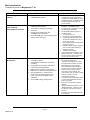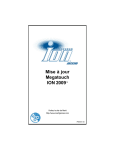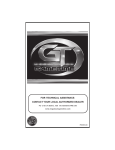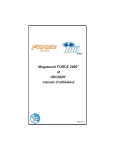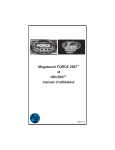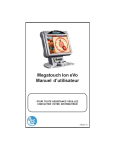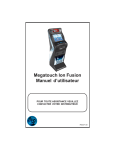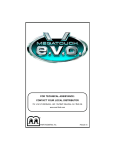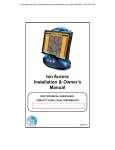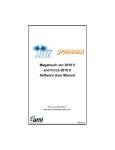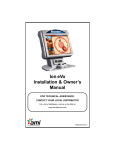Download MERIT INDUSTRIES Megatouch XL Troubleshooting guide
Transcript
Merit Industries Inc. Troubleshooting Guide for Megatouch™ XL Refer to the list below if you are experiencing a problem with your Megatouch XL Game… PROBLEM No Power, Game reboots/monitor seems to power cycle CORRECTIVE ACTION • • • • • No Video. • • • “BOOT ERROR - INSERT DISC IN DRIVE A,” “OPERATING SYSTEM NOT FOUND,” “SYSTEM BOOT FAILURE.” • • • • • Check that the power cord is connected to a “live outlet.” Check that the Power Switch is turned “ON.” Check that the power cord is connected to the game power supply. Check that the power supply’s voltage select switch is set to the proper voltage. Check that the game is powered and turned “ON.” Check that the monitor is connected to the game motherboard. Check that the power is connected to the monitor and the motherboard. Make sure the RAM SIMMs is properly seated. Make sure that the I/O board is correctly installed and seated. Make sure that the riser card is correctly installed and seated. Check EPROM chips. Make sure it is installed and seated. Check that no EPROM pins are bent. Make sure that the JP1 jumper is shorted. COMMENT • • • • • • • • • • • Game starts in cleaning or Troubleshooter mode when first turned on. • Switch DS2-2 or DS2-1 is set in the wrong position. • “ERROR - INVALID KEY” • Check the Dallas Key. Verify that it is installed and not damaged. Verify that the CD is the most recent version. • • • “FAILURE DRIVE F,” “BAD FILE COMMAND,” “FILE NOT FOUND,” Unit comes on but no game is displayed. • • Check that the game CD is installed. (CD must be installed with label UP.) Check the cable connections to CD-ROM drive (both ends). Re-seat if necessary. • • • “Live outlet” is an outlet powered with electricity. The power switch is located in the rear of the game. The power cord is plugged into the power supply inside the game. See “No Power” under “PROBLEM”. The monitor connection is located inside the rear compartment of the game. The monitor is powered from a connection on the game power supply, located inside the rear compartment. I/O board is the small printed circuit board in the CPU section of the game. Board must be fully inserted in its socket. Riser card is the printed circuit board connecting the I/O board to the motherboard. Riser card must be fully inserted in the socket. The EPROM is the IC chip installed in U12 socket on the I/O board. EPROM must be fully inserted in the socket. Bent pins on the EPROM result in unreliable contact with the circuit. JP1 is located near U3 on I/O board. Install hardware jumper in JP1. DS2-2 is located on the I/O Circuit Board in the back of the game. All switches (DS2 & DS3) should be UP for normal game operation. The Dallas key is located near DS2 & DS3 on the small circuit board inside the rear of the game. It is a black box approx. 3/4-inch square. Make sure that all pins are properly connected between the key and the board. The R2/R3 CD will automatically reprogram the Dallas key for the latest version. Afterwards, the key will no longer work with older versions of game CDs (the R5 CD will not reprogram the key). Game CD must be installed for operation. If CD-ROM drive cables are not completely connected, CD-ROM will not operate. Run the “Motherboard Tests,” using the diagnostics software, to make sure the motherboard is working properly. For more information contact Merit Customer Service at 1(800) 445-9353, 8:30 AM - 6:00 PM EST page: 1 PM0076-01-0A Merit Industries Inc. Troubleshooting Guide for Megatouch™ PROBLEM Game displays an error with memory. “Causeway Error #9,” Game locks up, Game graphics incorrect. XL CORRECTIVE ACTION COMMENT • Check that the RAM SIMMs is installed/seated properly. • • Check that the RAM SIMMs is installed/seated properly. Check CD for scratches or damage. Clean CD. Perform a Two-button clear. See “COMMENT” for instructions. Check NV RAM (U11 on I/O card) for proper seating and/or bent pins. • • • • • • • • • Touchscreen does not work. (Microtouch) • • • • • • • Verify that the Touchscreen controller is connected to power. Verify that the Touchscreen controller is operating. Verify that the Touchscreen controller is connected to the motherboard. Make sure the screen is not scratched. Make sure no metal is touching the screen. Upright games only - make sure the monitor door is closed properly. If it is loose, it can cause the game to lose calibration. Check COM1 setting during boot-up. • • • • • • The SIMMs is located on the motherboard in the rear of the game. Two 4MB or one 8MB SIMMs are factory installed in the game. The SIMMs must be fully seated and locked in place for proper operation. See “Game displays an error with memory” in the problem column. Dirt, fingerprints, or scratches on the CD will cause game malfunction. Use appropriate method to clean CD. Two Button Clear: 1. Turn game power off. 2. Remove the coin box/bill acceptor. 3. Depress and hold the Calibrate and Set-up buttons located in the rear of the coin box opening. 4. With Calibrate and Set-up depressed, turn game power on. 5. Release Calibrate and Set-up buttons when “2-Button Clear Detected” is displayed on screen. 6. “2-Button Clear Complete” Using the diagnostics software, run the “Motherboard Tests,” “Processor Test” and “Co-Processor Test” to make sure they are each working correctly. The touch screen controller is a small box mounted inside the rear compartment of the game. On a game with a Microtouch controller, an LED is illuminated when power is applied. When operating the LED will change intensity when the screen is touched. Check for proper connection of the touch screen power lead with the power harness. The connection is made near the controller in the rear compartment of the game. The Touch Screen is connected to COM 1 input on the motherboard in the CPU section of the game. If the screen is scratched, it must be replaced. Using the diagnostics software, run the “Motherboard Tests,” “Serial Port Test” to make sure they are each working correctly. If COM1 is bad, the motherboard needs to be replaced. For more information contact Merit Customer Service at 1(800) 445-9353, 8:30 AM - 6:00 PM EST page: 2 PM0076-01-0A Merit Industries Inc. Troubleshooting Guide for Megatouch™ PROBLEM Touch screen does not work “ELO Graphic” CORRECTIVE ACTION • • • • Poor picture quality. Game not recording credits from coins, Bill acceptor not working. XL • • • • • • COMMENT U12 on the I/O board must be revision R2 or higher Check the screen for any objects that may be stuck to it. Check connections on the controller Check that the gasket on the bezel is not dry Adjust Brightness, Contrast, Horizontal, Vertical controls • Check that the Coin Box/Bill Acceptor is correctly installed. Check that the wiring harness on the Coin Box/Bill Acceptor is intact and not damaged. Check that the Bill Acceptor is powered. Check the actuator wire on the coin mech micro switch. Check that JP3 (on the I/O board) is shorted correctly. • • • • • • • • Meter not advancing. • Check connection at I/O board. • • No sound, Game volume low. • • Adjust volume control. Make sure speaker is plugged in. • Game volume loud, Sound distorted. • Turn volume down. • Slow loading from CD player • • • • Clean CD Clean the lens in the CD player Replace the CD player Check the U11 on the I/O board for bent pins. JP2 on the I/O board should be shorted. • 99 Credits when the game is turned on • • LED on the control box will flash, then stay on steady when the screen is touched. Anything stuck to the touch screen will cause it not work. Monitor controls are located in the rear compartment of the game. Using the diagnostics software, run the “Video Tests” too fully test all aspects of the monitor performance. Coin Box/Bill Acceptor must be fully inserted and locked into place. Inspect the wiring harness on the Coin Box/Bill Acceptor for damage. Make sure that it is fully connected. Bill Acceptor (only) requires a power connection from the power supply. This power connection is the same plug that is used to power the monitor. There is a second connector (two conductors) behind the Coin Box/Bill Acceptor connector. Both connections must be complete for proper operation. The actuator wire is the thin wire at the end of the coin chute. Jumper JP3 (on the I/O board) should be shorted in the negative position. Check wiring at J3 METER connector on I/O board in rear compartment. Speaker magnet may interfere with the meter. If you believe this to be the case, the meter must be replaced. Volume control is VR1 & VR2 on the I/O board. Speaker connection is the small connector (J9) next to the larger white connectors on the I/O board. Volume control is VR1 & VR2 on the I/O board (and, on front-access, upright models, an auxiliary volume control is located on the front of the PC shelf). • For more information contact Merit Customer Service at 1(800) 445-9353, 8:30 AM - 6:00 PM EST page: 3 PM0076-01-0A