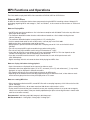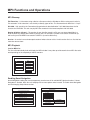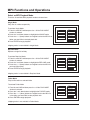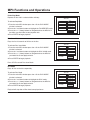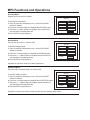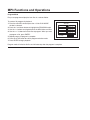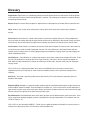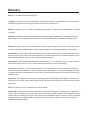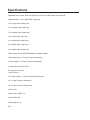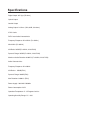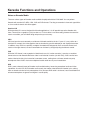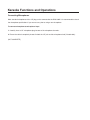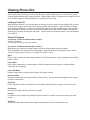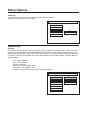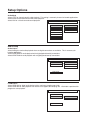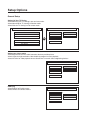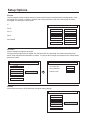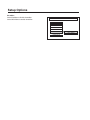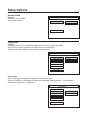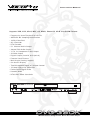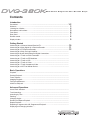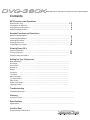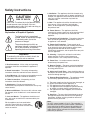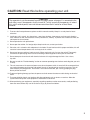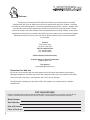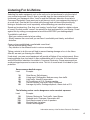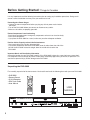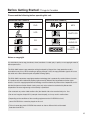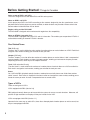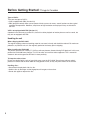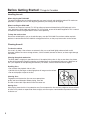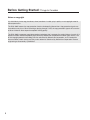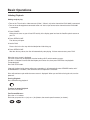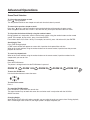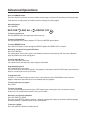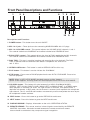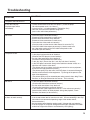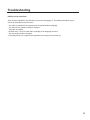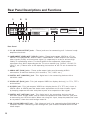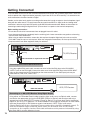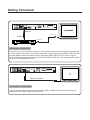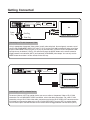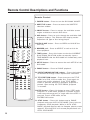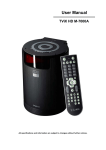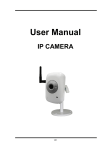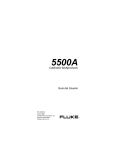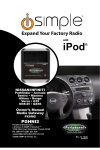Download VocoPro DVG-380K Specifications
Transcript
MP3 Functions and Operations
The DVG-380K can play back MP3’s files recorded to CD-ROM, CD-R or CD-RW discs.
Notes on MP3 Discs
An MP3 file stores audio data that has been compressed using the MPEG1 encoding scheme. Although PC
terminology regarding MP3s and storage is, "files" and "folders", in this manual we refer to them as "tracks and
albums".
Notes on Playing MP3s
• An MP3 track must be recorded on a disc in the format compliant with ISO9660. Track order may differ from
MP3 player to MP3 player.
• The maximum allowable number of tracks and/or albums located on a disc is 900, including the root
albums (directory).
• The maximum allowable depth of a nested folder is 127, including files.
• If a disc contains both audio as well as MP3 tracks, it will not play in the DVG-380K.
• Multi-session discs are limited to a total of 20 sessions.
• MP3 playback is optimal with MP3s encoded with a sampling rate of 44.1 kHz and a fixed bit rate of
128 kbps.
• The unit may not play MP3 tracks recorded using a packet writing utility.
• The unit can only play back MP3 tracks having a file extension of ".mp3".
• It may take 30 seconds or more before the unit can start playback of MP3’s. This time depends on the
number of recorded tracks and the complexity of the album tree.
• If you play a non-MP3 track that has the ".mp3" file extension, the unit will skip to the next valid
track automatically.
• Digital recordings with this unit cannot be done while playing back MP3 discs.
Notes on display indications during playback
• Up to 8 characters are displayed for the name of an album or track.
• Characters other than uppercase letters ("A" to "Z"), numerals ("0" to "9") and underscore ("_") may not be
displayed, or may be displayed in different characters.
• The elapsed playing time may not be displayed correctly for MP3 tracks.
• Depending on the condition of the recording equipment or the CD-R/RW disc itself, a false album or track
which cannot by played on the unit may be displayed on a TV screen.
Notes on creating MP3 discs
• When converting audio data to MP3, create MP3 files with a sampling frequency of 44.1 kHz and a fixed bit
rate of 128 kbps.
• When creating MP3 discs, do not store more than 900 albums and/or tracks in a disc.
• To play tracks in the order they were recorded, ensure your encoding software is set up to auto arrange by
name, or use only one album (if they are already alphabetized) or place a three digit number in front of each
track to set an order manually.
Recommended = 001-Song.mp3, 002-Song.mp3, 003-Song.mp3…
Not Recommended = 1-Song.mp3, 5-Song.mp3, 10-Song.mp3…
MP3 Functions and Operations
MP3 Glossary
File Extension – A 3-character string added to a file name under the Windows or DOS environment is called a
"file extension". A file extension is used mainly to identify types of files. The file extension for MP3 files is ".mp3".
ISO 9660 – ISO stands for the "International Organization for Standardization". ISO 9660 determines the file
structure for CD-ROMs. This unit can play MP3 files recorded in the format compliant with ISO 9660.
Nesting of folders (albums) – To organize all your data files stored in a PC, you can store related files in a
folder. A folder can contain other folders as well as files. For example, FOLDER A can contain FOLDER B (as
well as files) and FOLDER B can contain FOLDER C (as well as other files).
Session – A session is one uninterrupted section of written data on a disc. A multi-session disc is a disc that has
more than two sessions.
MP3 Playback
Load an MP3 disc.
The disc will automatically load and display the MP3 window. It may take up to 20 seconds for an MP3 disc to be
read depending on the complexity of the file structure.
SMART NAV I
ROOT
PLAY MODE:
MP3 SONG TITLE
1
MP3 SONG TITLE
2
MP3 SONG TITLE
3
MP3 SONG TITLE
4
MP3 SONG TITLE
5
FOLDER
Enabling Smart Navigation.
Smart Navigation enables the user the opportunity to select one of 10 available MP3 playback modes. If Smart
Navigation is disabled, MP3 discs will autoplay with no menu options when inserted. To enable Smart Navigation
see the Changing Setup Values section.
SETUP MENU-MAIN PAGE
GENERAL SET UP
SPEAKER SETUP
AUDIO SETUP
KARAOKE SETUP
PREFRENCE SETUP
EXIT SETUP
PREFERENCES
TV TYPE
VIDEO OUTPUT
PARENTAL
PASSWORD
DEFAULT
SMART NAV
MAIN MENU
NO MENU
WITH MENU
MP3 Functions and Operations
Select an MP3 Playback Mode.
There are 10 available MP3 playback modes to choose from.
Single Mode
Plays files in a folder sequentially
To activate Single Mode
1. From the main MP3 window press the > till the PLAY MODE
window is selected.
2. Press the ^ and down buttons to highlight the SINGLE mode.
3. Press the < > ^ (down) buttons to navigate back to the MP3 file or
folder you would like to start playback with.
4. Press ENTER to begin playback.
SMART NAV I
ROOT
PLAY MODE:
MP3 SONG TITLE
1
MP3 SONG TITLE
2
MP3 SONG TITLE
3
MP3 SONG TITLE
4
MP3 SONG TITLE
5
SINGLE
Skipping tracks is not available in Single Mode.
Rep-One Mode
Repeats a single file infinitely
To activate Rep-One Mode
1. From the main MP3 window press the > till the PLAY MODE
window is selected.
2. Press the ^ and down buttons to highlight the REP-ONE mode.
3. Press the < > ^ (down) buttons to navigate back to the MP3 file
you would like to play.
4. Press ENTER to begin playback.
SMART NAV I
ROOT
PLAY MODE:
MP3 SONG TITLE
1
MP3 SONG TITLE
2
MP3 SONG TITLE
3
MP3 SONG TITLE
4
MP3 SONG TITLE
5
REP-ONE
Skipping tracks is not available in Rep-One Mode.
Folder Mode
Plays all files within a selected folder
To activate Folder Mode
1. From the main MP3 window press the > till the PLAY MODE
window is selected.
2. Press the ^ and down buttons to highlight the FOLDER mode.
3. Press the < > ^ (down) buttons to navigate back to the MP3 file
in the folder you would like to start playback with.
4. Press ENTER to begin playback.
Skipping tracks is not available in Folder Mode
SMART NAV I
ROOT
PLAY MODE:
MP3 SONG TITLE
1
MP3 SONG TITLE
2
MP3 SONG TITLE
3
MP3 SONG TITLE
4
MP3 SONG TITLE
5
FOLDER
MP3 Functions and Operations
Folder Rep Mode
Repeats all files within a selected folder infinitely
To activate Rep Mode
1. From the main MP3 window press the > till the PLAY MODE
window is selected.
2. Press the ^ and down buttons to highlight the FOLDER REP mode.
3. Press the < > ^ (down) buttons to navigate back to the MP3 file in
the folder you would like to start playback with.
4. Press ENTER to begin playback.
SMART NAV I
ROOT
PLAY MODE:
MP3 SONG TITLE
1
MP3 SONG TITLE
2
MP3 SONG TITLE
3
MP3 SONG TITLE
4
MP3 SONG TITLE
5
FOLDER REP
Disc Scan Mode
Plays the first 10 seconds of all files on the disc
To activate Disc Scan Mode
1. From the main MP3 window press the > till the PLAY MODE
window is selected.
2. Press the ^ and down buttons to highlight the DISC SCAN mode.
3. Press the < > ^ (down) buttons to navigate back to the MP3 file
you would like to start playback with.
4. Press ENTER to begin playback.
SMART NAV I
ROOT
PLAY MODE:
MP3 SONG TITLE
1
MP3 SONG TITLE
2
MP3 SONG TITLE
3
MP3 SONG TITLE
4
MP3 SONG TITLE
5
DISC SCAN
Press STOP to cancel Disc Scan Mode.
Disc Mode
Plays all files on the disc sequentially
To activate Disc Mode
1. From the main MP3 window press the > till the PLAY MODE
window is selected.
2. Press the ^ and down buttons to highlight the DISC mode.
3. Press the < > ^ (down) buttons to navigate back to the MP3 file
you would like to start playback with.
4. Press ENTER to begin playback.
Playback will stop after all files have been played once.
SMART NAV I
ROOT
PLAY MODE:
MP3 SONG TITLE
1
MP3 SONG TITLE
2
MP3 SONG TITLE
3
MP3 SONG TITLE
4
MP3 SONG TITLE
5
DISC
MP3 Functions and Operations
Disc Rep Mode
Repeats all files on the disc infinitely
SMART NAV I
To activate Disc Rep Mode
1. From the main MP3 window press the > till the PLAY MODE
window is selected.
2. Press the ^ and down buttons to highlight the DISC REP mode.
3. Press the <>^ (down) buttons to navigate back to the MP3 file
you would like to start playback with.
4. Press ENTER to begin playback.
ROOT
PLAY MODE:
MP3 SONG TITLE
1
MP3 SONG TITLE
2
MP3 SONG TITLE
3
MP3 SONG TITLE
4
MP3 SONG TITLE
5
DISC REP
Random Mode
Plays all files on a disc in a random order
SMART NAV I
To activate Random Mode
1. From the main MP3 window press the > till the PLAY MODE
window is selected.
2. Press the ^ and down buttons to highlight the RANDOM mode.
3. Press the < > ^ (down) buttons to navigate back to the MP3 file
you would like to start playback with.
4. Press ENTER to begin playback.
ROOT
PLAY MODE:
MP3 SONG TITLE
1
MP3 SONG TITLE
2
MP3 SONG TITLE
3
MP3 SONG TITLE
4
MP3 SONG TITLE
5
RANDOM
Playback will stop after all files have been played once.
Shuffle On Mode
Plays files from a selected folder in a random order
To activate Shuffle On Mode
1. From the main MP3 window press the > till the PLAY MODE
window is selected.
2. Press the ^ and down buttons to highlight the SHUFFLE ON mode.
3. Press the < > ^ (down) buttons to navigate back to the MP3 file
you would like to start playback with.
4. Press ENTER to begin playback.
SMART NAV I
ROOT
PLAY MODE:
Playback is limited to one folder and will stop after all files have been played once
MP3 SONG TITLE
1
MP3 SONG TITLE
2
MP3 SONG TITLE
3
MP3 SONG TITLE
4
MP3 SONG TITLE
5
SHUFFLE
MP3 Functions and Operations
Program Mode
Plays user-programmed playlists from files in a selected folder
To create a file program for playback
1. From the main MP3 window press the > till the PLAY MODE
window is selected.
2. Press the ^ and down buttons to highlight the PROGRAM mode.
3. Use the < > buttons to navigate back to the MP3 folders and files.
4. Use the < > ^ buttons to find the files to program. When you want
to program a file, press ENTER.
5. Repeat process till program is complete.
6. Press the STOP button to end file program selection mode.
7. Press ENTER to begin playback.
SMART NAV I
ROOT
PLAY MODE:
Program mode is limited to 20 files and will auto-stop after the program is complete.
MP3 SONG TITLE
1
MP3 SONG TITLE
2
MP3 SONG TITLE
3
MP3 SONG TITLE
4
MP3 SONG TITLE
5
PROGRAM
Glossary
Digital Echo- Digital echo is a synthetically processed sound effect that mimics natural echo. Echo in general
is the "bouncing" of waves back and forth between 2 surfaces. This effect gives a spacious or ambient feeling
that works great with vocals.
Repeat- Repeat is facet of the echo process. Repeat refers to the frequency of echoes within a period of time.
Delay- Delay is also a facet of the echo process. Delay refers to the amount of time that exists between
echoes.
Vocal Cancel- Vocal Cancel is a feature that removes vocals from multiplex CD tracks. To be multiplexed, a
disc must have the vocals coded to the right channel and the music coded to the left channel. When you select
Vocal Cancel, the unit will remove the right channel (vocals) and split the left channel (music) to both sides.
Vocal Partner- Vocal Partner is a feature that removes vocals from multiplex CD tracks much in the same way
as Vocal Cancel, but with an added "auto-pilot" function. The main difference is that Vocal Partner will only
remove vocals as long as there is activity going through the microphone (singing). When you stop singing, the
vocals automatically return.
Vocal Reducer – Vocal Reducer is a feature that removes vocals from standard non-multiplex CD tracks. To do
this, the unit compares the audio on the left and right channels, and cancels out any signals that appear on
both. Most currently recorded CD’s contain the vocal layer on both sides, however some may not, leading to
varying results.
CD+G- A CD+G is a specially formatted disc that has an additional line of sub-code on the CD that is
responsible for the lyrics that play on video screen for Karaoke systems. CD+G stands for Compact Disc +
Graphics.
Sub-Code – Sub-code is specially coded area of data used by CD+G manufacturers to produce lyrics for
Karaoke video output.
Multiplex (MPX)- Multiplex is a type of Karaoke software that has specially formatted left and right channels to
make multiplex features available. To be formatted for multiplex use, a disc must have the vocals coded to the
right channel and the music to the left channel. When you select a multiplex mode, the unit will remove the right
channel (vocals) and split the left channel (music) to both sides.
Rack Mountable- Rack Mountable refers to the ability to place unit into professional or travel rack cases. Such
cases are great for building complete systems and protect them during transportation. The standard rack size
for MOST cases is 19".
VCD- VCD is a disc formatted in MPEG-1. These discs are good candidates for Karaoke use as they have an
audio and a video layer to them. VCD stands for Video Compact Disc.
Glossary
A/V- A/V is an abbreviation for Audio/Visual.
Y-Adapter - Any type of connection that splits a signal into two parts. An example would be a connector with
one male RCA jack on one end, and two female RCA jacks on the other end.
Woofer - A speaker, (driver), used for low-frequency reproduction. Usually larger and heavier than a midrange
or tweeter.
Midrange - A speaker, (driver), used to reproduce the middle range of frequencies. A midrange is combined
with a woofer for low frequencies and a tweeter for high frequencies to form a complete, full-range system.
Tweeter – A speaker, (driver), used to reproduce the higher range of frequencies. To form a full-range system,
a tweeter needs to be combined with a woofer, (2-way system), or a woofer and midrange, (3-way system).
Pre-Amplifier - Or Pre-amp is a device that takes a source signal, such as from a turntable, tape-deck or CD
player, and passes this signal on to a power-amplifier(s). The pre-amp may have a number of controls such as
source selector switches, balance, volume and possibly tone-controls.
Out of Phase - When speakers are mounted in reverse polarity, i.e., one speaker is wired +/+ and -/- from the
amp and the other is wired +/- and -/+. Bass response will be very thin due to cancellation.
Line Level - CD players, VCRs, Laserdisc Players etc., are connected in a system at line level, usually with
shielded RCA type interconnects. Line level is before power amplification. In a system with separate pre-amp
and power-amp the pre-amp output is line level. Many surround sound decoders and receivers have line level
outputs as well.
Frequency - The range of human hearing is commonly given as 20-20,000Hz (20Hz-20kHz). One hertz (Hz)
represents one cycle per second, 20Hz represents 20 cycles per second and so on. Lower numbers are lower
frequencies
Gain - To increase in level. The function of a volume control.
Decibel (dB) - Named after Alexander Graham Bell. We perceive differences in volume level in a logarithmic
manner. Our ears become less sensitive to sound as its intensity increases. Decibels are a logarithmic scale of
relative loudness. A difference of about 1 dB is the minimum perceptible change in volume, 3 dB is a moderate
change in volume, and about 10 dB is an apparent doubling of volume. 0 dB is the threshold of hearing and
130 dB is the threshold of pain.
Glossary
Clipping - Refers to a type of distortion that occurs when an amplifier is driven into an overload condition.
Usually the "clipped" waveform contains an excess of high-frequency energy. The sound becomes hard and
edgy. Hard clipping is the most frequent cause of "burned out" tweeters. Even a low-powered amplifier or
receiver driven into clipping can damage tweeters which would otherwise last virtually forever.
File Extension – A 3-character string added to a file name under the Windows or DOS environment is called a
"file extension". A file extension is used mainly to identify types of files. The file extension for MP3 files is
".mp3".
ISO 9660 – ISO stands for the "International Organization for Standardization". ISO 9660 determines the file
structure for CD-ROMs. This unit can play MP3 files recorded in the format compliant with ISO 9660.
Nesting of folders (albums) – To organize all your data files stored in a PC, you can store related files in a
folder. A folder can contain other folders as well as files. For example, FOLDER A can contain FOLDER B (as
well as files) and FOLDER B can contain FOLDER C (as well as other files).
Session – A session is one uninterrupted section of written data on a disc. A multi-session disc is a disc that
has more than two sessions.
Specifications
Supported Disc Formats: DVD, SVCD, HDCD, VCD 2.0-3.0, MP3, Audio CD, Photo-CD
Supported Discs: 12 cm single sided, single layer
12 cm single sided, double layer
12 cm double sided, single layer
12 cm double sided, double layer
8 cm single sided, single layer
8 cm single sided, double layer
8 cm double sided, single layer
8 cm double sided, double layer
Video System: NTSC (525/60, 625/50) PAL (625/50, 525/60)
Video Output Level: 1.0 Vp-p (75 ohms Unbalanced)
S-Video Output: Y: 1.0 Vp-p (75 ohms Unbalanced)
C: 0.286 Vp-p (75 ohms) NTSC
0.3 Vp-p (75 ohms) PAL
1 Mini Din 4-pin
YUV Video Output: Y: 1.0 Vp-p (75 ohms Unbalanced)
Cr: 0.7 Vp-p (75 ohms Unbalanced)
Cb: 0.7 Vp-p (75 ohms Unbalanced)
3 RCA Jacks
Audio System: MPEG 1-2
Linear PCM Audio
Dolby Digital (AC-3)
DTS
Specifications
Digital Output: 0.5 Vp-p (75 ohms)
Optical Output
Coaxial Output
Analog Output: 2.0 Vrms (1kHz, 0dB, 330 ohms)
2 RCA Jacks
DVD Linear Audio Characteristics
Frequency Response: 4Hz-22kHz (Fs=48kHz)
4Hz-44kHz (Fs=96kHz)
S/N Ratio: 105dB (Fs=48kHz, 24-bit PCM)
Dynamic Range: 105dB (Fs=48kHz, 24-bit PCM)
Maximum Audio Distortion: 0.0025% (Fs=48kHz, 24-bit PCM)
Audio Characteristics
Frequency Response: 4Hz-20kHz
S/N Ratio: > 105dB (EIAJ)
Dynamic Range: 100dB (EIAJ)
Max Distortion: 0.0003% (EIAJ)
Power Supply: 100-240V~50/60Hz
Power Consumption: 28 W
Operation Temperature: 5 - 35 Degrees Celsius
Operating Humidity Range: 5% - 90%
Karaoke Functions and Operations
Notes on Karaoke Media
There are various types of Karaoke media available for playback with the DVG-380K. You can perform
Karaoke with standard CD, MP3, CDG, VCD and DVD formats. The thing to remember is how each type differs
as far as audio channels and video support.
Standard CD
While standard CD’s are not designed for Karaoke applications, it is still possible to practice Karaoke with
them. There will be no graphics (lyrics) to view on a TV since there is no video coding, however because the
vocals are audible, you can follow along and practice your accuracy.
CDG
CDG has been the most commonly used format of Karaoke media for the last 7 years. It is very similar to a
standard CD, except it has video graphics that are decoded by your Karaoke player and displayed onscreen.
In addition, many CDG’s are specially ‘multiplex’ formatted with background music on the left channel and
vocals on the right channel, so vocal cancellation can be done by simply adjusting the balance control.
VCD
While the VCD format is not as popular in North America as it is in other countries, it remains an excellent
format to be used for Karaoke. Because video is not limited to 16 colors (as with CDG), VCD’s tend to have
motion video behind the lyrics instead of a monotone screen, making them a bit more attractive to party
atmospheres. Most VCD’s also have multiplexed coded audio for easy vocal cancellation.
DVD
DVD is most advanced format of Karaoke media available today, harnessing exceptional audio and video
capabilities. As with VCD, DVD Karaoke media usually has motion video behind the Karaoke lyrics, making
them an attractive choice to lively atmospheres. Also, because DVD audio is 6-channel, vocal cancellation and
enhancement options are greater and higher in sound quality.
Karaoke Functions and Operations
Connecting Microphones
Most standard microphones with a 1⁄4" plug can be connected to the DVG-380K. It is recommended to check
the microphone specifications if you are not sure, prior to using a new microphone.
To connect microphone to microphone input
1. Carefully insert a 1⁄4" microphone plug into one of the microphone channels.
2. Ensure the cable is completely inserted in both the 1⁄4" jack and the microphone itself (if detachable).
(NOT COMPLETE)
Viewing Photo-CDs
When creating a Photo-CD you can either include several .jpeg formatted images in a root menu or you can
create a photo slideshow with third-party software. Photo images must be in .jpeg format and image rendering
times will differ image to image depending on the resolution of each image.
Loading a Photo-CD
When loading a Photo-CD, you have the option of choosing via a main menu or linear playback with no menu.
To select menu support, you will need to have the SmartNav feature enabled. When SmartNav is enabled,
after inserting a Photo-CD, a file menu will automatically appear with image viewing options made available..
When SmartNav is disabled, no menu screen will be available and the disc will NOT autoplay, but play after
pressing play, manually activating the slide show. (Please refer to the SmartNav section in the setup options
in this manual.
Photo-CD Playback
To playback a Photo-CD with SmartNav disabled.
1. Insert a Photo-CD.
2. Press play after the disc has been loaded.
To playback a Photo-CD with SmartNav disabled.
When playing a CD with the SmartNav enabled, you have several playback modes available:
The first playback mode available will be Single Mode. Single Mode displays one photo at a time. When
viewing in single mode you can only view images one folder at a time.
REP-1
REP-1 mode will repeat the same image indefinitely until STOP is pressed. Image navigation is not available
in REP-1 mode.
Folder Mode
Plays images sequentially in a selected folder. When all images have been viewed in a selected folder,
viewing will auto disengage.
Folder REP Mode
Repeats images within a selected folder infinitely until stop is pressed.
Disk Scan Mode
Will preview each image within the Photo-CD at brief intervals. Preview will auto disengage after all images
have been viewed once.
Disk Mode
Each image in each folder on a Photo-CD will be viewed sequentially until all images have been viewed
Disk Repeat
All images will repeat infinitely until STOP is pressed.
Random
In Random mode all images on the Photo-CD will be viewed in a random order until all images have been
viewed.
Shuffle on
Similar to random mode except random images are played from within a selected folder only.
Setup Options
SCR Saver
Select ON to have a screen saver engage after 10 minutes of inactivity.
Select OFF to disable screen saver mode.
SCR SAVER
ON
OFF
MAIN PAGE
Speaker Setup
Downmix
The downmix settings can only be accessed if you have 5.1 speakers connected to the 5.1 jacks located on
the back of the DVG-380K. Use the NAVIGATION BUTTONS to access the downmix speaker settings and
adjustments. Speaker delay refers to the amount of time it takes for sound to leave the speaker and be heard
by viewers. A test tone will generate sounds from each speaker to test speaker settings. Available downmix
settings include:
Cntr - Center Speaker
Rear - Rear Speakers
Subwfr - Subwoofer
Cntr Delay - Center Speaker Delay
Rear Delay - Rear Speakers Delay
Test Tone - Generates tones for system diagnostic purposes
SPEAKER SETUP PAGE
DOWNMIX
CENTER
REAR
SUBWOOFER
CNTR DELAY
REAR DELAY
TEST TONE
MAIN PAGE
LT/RT
STEREO
VSS
OFF
Setup Options
Audio Mode
Select LT/RT for channel specific audio playback. This setting is commonly chosen for karaoke applications.
Select Stereo for standard two-channel stereo playback.
Select VSS for a virtual surround-sound playback.
SPEAKER SETUP PAGE
DOWNMIX
CENTER
REAR
SUBWOOFER
CNTR DELAY
REAR DELAY
TEST TONE
MAIN PAGE
LT/RT
STEREO
VSS
OFF
Audio Setup
Audio Output
Select Analog for stand audio playback where no digital connections are available. This is necessary for
karaoke applications.
Select SPDIF/RAW for audio playback with a digital(optical/coaxial) connections.
Select SPDIF/PCM for audio playback with a digital(optical/coaxial) connections.
AUDIO SETUP
AUDIO OUT
LPCM OUT
ANALOG
SPDIF/RAW
SPDIF/PCM
MAIN PAGE
LPCM Output
Select LPCM 48k for digital audio devices with a maximum sampling rate of 48k.
Select LPCM 96k for audio playback with devices that support 96k sampling rate. LPCM 96k is optimized for
progressive scan playback.
AUDIO SETUP
AUDIO OUT
LPCM OUT
MAIN PAGE
LPCM 48K
LPCM 96K
Setup Options
General Setup
Setting Up Your TV Display
Select Normal/PS for TV viewing in pan and scan mode.
Select Normal/LB for TV viewing in letterbox mode.
Select Wide for TV viewing in wide screen mode.
SETUP MENU-MAIN PAGE
GENERAL SET UP
SPEAKER SETUP
AUDIO SETUP
KARAOKE SETUP
PREFRENCE SETUP
GENERAL PAGE
TV DISPLAY
PIC MODE
OSD LANG
SCR SAVER
NORMAL/PS
NORMAL/LB
WIDE
MAIN PAGE
EXIT SETUP
Setting your picture mode
Select Auto to have the DVG-380K autoselect the best possible picture.
Select Hi-Res for high-resolution video suitable for progressive scan playback.
Select N-Flicker for video playback where video flicker is incurred due to neighboring devices.
GENERAL PAGE
PIC MODE
OSD Lang
Select English for English menus.
Select Chinese for Chinese menus.
AUTO
HI-RES
N-FLICKER
GENERAL PAGE
OSD LANG
MAIN PAGE
ENGLISH
CHINESE
Setup Options
Parental
Use the parental settings to allow viewing of certain media content and to block other viewing content. Once
the settings are in place, if a movie is inserted with a rating not allowed, the movie will not play and autodisengage. The settings are listed below:
G
PREFERENCES
PG-R
TV TYPE
VIDEO OUTPUT
PARENTAL
PASSWORD
DEFAULT
SMART NAV
NC-17
Adult
No Parental
MAIN MENU
1
2
3
4
5
6
7
8
G
PG
PG-13
PG-R
NC-17
ADULT
Password
Select Change to change the password.
The password change menu will appear with ‘old password’ ‘new password’ and ‘confirm password’ entry
boxes. Enter the password information as stated. In case you lose or forget your password, the default factory
password is 8888.
PREFERENCES
TV TYPE
VIDEO OUTPUT
PARENTAL
PASSWORD
DEFAULT
SMART NAV
PASSWOARD CHANGE
OLD PASSWORD:
NEW PASSWORD:
CHANGE
CONFIRM PWD:
MAIN MENU
Defaults
Select Reset to reset the DVG-380k back to original factory settings.
PREFERENCES
TV TYPE
VIDEO OUTPUT
PARENTAL
PASSWORD
DEFAULT
SMART NAV
MAIN MENU
RESET
Setup Options
SmartNav
Select No-Menu to disable SmartNav.
Select With Menu to enable SmartNav.
PREFERENCES
TV TYPE
VIDEO OUTPUT
PARENTAL
PASSWORD
DEFAULT
SMART NAV
MAIN MENU
NO MENU
WITH MENU
Setup Options
Karaoke Setup
Karaoke
Select OFF for no karaoke.
Select ON for karaoke.
KARAOKE SET UP
KARAOKE MODE
OFF
KARAOKE
MAIN PAGE
Preferences
TV Type
Select Multi to have the DVG-380k auto-toggle between NTSC and PAL video modes.
Select NTSC for video compatibility with North American based displays.
Select PAL for video compatibility with European based displays.
PREFERENCES
TV TYPE
VIDEO OUTPUT
PARENTAL
PASSWORD
DEFAULT
SMART NAV
MULTI
NTSC
PAL
MAIN MENU
Video Output
Select S-Video for video output to displays with S-Video connections.
Select YUV/YPBPR for video output to displays with component video connections. This connection is
optimized for progressive scan playback.
PREFERENCES
TV TYPE
VIDEO OUTPUT
PARENTAL
PASSWORD
DEFAULT
SMART NAV
MAIN MENU
S-VIDEO
YVV/YPBPR
Instruction Manual
Supports DVD, VCD, CD+G, MP3, CD, HDCD, Photo-CD, CD-R and CD-RW Formats
•
•
•
•
•
•
•
•
•
•
•
•
•
•
•
•
•
•
Progressive Scan Playback for HDTV's
96kHz/24-Bit Sampling/Quantization
1 0 - B i t Vi d e o D A C
AC-3 Decoder
DTS Decoder
5.1 Channel Audio Output
Stereo RCA Audio Output
Y, P b , C r C o m p o n e n t Vi d e o O u t p u t
S - Vi d e o O u t p u t
Digital Output (Coaxial and Optical)
Parental Lock Feature
M u l t i - A n g l e Vi e w i n g S u p p o r t
On-Screen Display
Tw o M i c r o p h o n e I n p u t s w / Vo l u m e C o n t r o l
15-Step Digital Key Controller
Professional Digital Echo
Karaoke Mode
N T S C / PA L Vi d e o S t a n d a r d s
DVG-380K
Multi-Format Progressive Scan Karaoke Player
DVG-380K
Multi-Format Progressive Scan Karaoke Player
Contents
Introduction
Precautions…………………………........................................................................................1-2
Welcome………………………………..................................................................................... 3
Listening for a lifetime………………....................................................................................... 4
Descriptions and functions…………....................................................................................... 5
Front panel………………………............................................................................................. 6
Rear panel………………………….......................................................................................... 7
Remote control……………………........................................................................................... 8
Display window…………………….......................................................................................... 9
Getting Started
Connecting to a 2-Channel Stereo Receiver/TV……….......................................................... 10
Connecting to a Dolby Digital AC-3 Receiver/Decoder………............................................... 11
Connecting to a DTS Receiver/Decoder………….................................................................. 12
Connecting to a Dolby Pro Logic Amplifier……………………................................................
Connecting Audio with both Analog and Digital Connections……………… ...........................
Connecting to a TV with an RCA Connection……………..…………......................................
Connecting to a TV with an RF Modulator…………………………..........................................
Connecting to a TV with a VCR…….. ....................................................................................
Connecting to a TV with S-Video……....................................................................................
Connecting to a TV with Component Video…………………..................................................
Connecting to an HDTV or Monitor Device………………………............................................
Basic Operations
Playback…………………………............................................................................................
Pausing Playback……………….............................................................................................
Frame Advance……………………..........................................................................................
Stopping Playback………………….........................................................................................
Fast Forward/Reverse……………..........................................................................................
Slow/Fast Playback………………….......................................................................................
Advanced Operations
Scene/Track Selection……………..…....................................................................................
Track Searching……………….…...........................................................................................
Searching by Time……………..…..........................................................................................
Zooming……………………………..........................................................................................
Changing Angles…………………….…...................................................................................
Random and Repeat Playback………..…..............................................................................
Repeat Playback………………………....................................................................................
Repeating a Segment with A-B. Programmed Playback…………..…....................................
Displaying and Changing Subtitles……
DVG-380K
Multi-Format Progressive Scan Karaoke Player
Contents
MP3 Functions and Operations
Notes on MP3 discs………………….….................................................................................. 1-2
Playing Back an MP3 Disc…………..….................................................................................
3
Programming an MP3 playlist…………..................................................................................
4
Repeat Playback of MP3’s…………….................................................................................... 5
Karaoke Functions and Operations
Notes on Karaoke Media……………………...........................................................................
Connecting Microphones……………..…................................................................................
Adjusting Mic Volume…………………….…............................................................................
Adjusting Echo Level…………………….….............................................................................
Using Digital Key Control…………………..….........................................................................
6
7
8
9
10
Viewing Photo-CD’s
Notes on Photo-CD’s………………………..............................................................................
Viewing Photo-CD’s…………………….…..............................................................................
Photo-CD Playback Options……………..…...........................................................................
11
12
Setting Up Your Preferences
Basic Operations……………………….…...............................................................................
Disc Audio……………………………….…...............................................................................
Disc Subtitle…………………………..…..................................................................................
Disc Menu……………………………….…...............................................................................
Rating……………………………………….…...........................................................................
Password…………………………………..…...........................................................................
TV Aspect………………………………….…...........................................................................
Menu Language………………………………….......................................................................
TV Output Select……………………………..….......................................................................
PBC On/Off………………………………..…............................................................................
Digital Audio Output………………………….….......................................................................
Language Codes…………………………….…........................................................................
Troubleshooting
Troubleshooting Chart………………………….....................................................................................
Glossary
Glossary of Terms…………………………..…......................................................................................
Specifications
Specifications………………………………..….....................................................................................
VocoPro Gear
Recommended VocoPro Gear……………. ….....................................................................................
Safety Instructions
CAUTION
RISK OF SHOCK
CAUTION: To reduce the risk of electric shock,
do not remove cover (or back). No userserviceable parts inside. Only refer servicing to
qualified service personnel.
Explanation of Graphical Symbols
The lightning flash & arrowhead
symbol, within an equilateral triangle,
is intended to alert you to the
presence of danger.
The exclamation point within an
equilateral triangle is intended to alert
you to the presence of important
operating and servicing instructions.
WARNING
To reduce the risk of fire or electric shock, do
not expose this unit to rain or moisture.
8. Ventilation - The appliance should be situated so its
location does not interfere with its proper ventilation. For
example, the appliance should not be situated on a bed,
sofa, rug, or similar surface that may block the
ventilation slots.
9. Heat - The appliance should be situated away from
heat sources such as radiators, heat registers,
stoves, or other appliances (including amplifiers)
that produce heat.
10. Power Sources - The appliance should be
connected to a power supply only of the type described
in the operating instructions or as marked on the
appliance.
11. Grounding or Polarization – Precautions should be
taken so that the grounding or polarization means of
an appliance is not defeated.
12. Power-Cord Protection – Power-supply cords
should be routed so that they are not likely to be walked
on or pinched by items placed upon or against them,
paying particular attention to cords at plugs,
convenience receptacles, and the point where they exit
from the appliance.
13. Cleaning – Unplug this unit from the wall outlet
before cleaning. Do not use liquid cleaners or
aerosol cleaners. Use a damp cloth for cleaning.
14. Power lines – An outdoor antenna should be
located away from power lines.
1. Read Instructions - All the safety and operating
instructions should be read before the appliance is
operated.
15. Nonuse Periods – The power cord of the appliance
should be unplugged from the outlet when left unused
for a long period of time.
2. Retain Instructions - The safety and operating
instructions should be retained for future reference.
16. Object and Liquid Entry – Care should be taken so
that objects do not fall and liquids are not spilled into the
enclosure through openings.
3. Heed Warnings - All warnings on the appliance and in
the operating instructions should be adhered to.
4. Follow Instructions - All operating and use
instructions should be followed.
5. Attachments - Do not use attachments not
recommended by the product manufacturer as they may
cause hazards.
6. Water and Moisture - Do not use this unit near water.
For example, near a bathtub or in a wet basement and
the like.
7. Carts and Stands - The appliance should be used
only with a cart or stand that is recommended by the
manufacturer.
7 A. An appliance and cart combination
should be moved with care. Quick stops,
excessive force, and uneven surfaces may
cause an overturn.
1
17. Damage Requiring Service – The appliance should
be serviced by qualified service personnel when:
A.
B.
C.
D.
The power supply cord or plug has been damaged; or
Objects have fallen into the appliance; or
The appliance has been exposed to rain; or
The appliance does not appear to operate normally
or exhibits a marked change in performance; or
E. The appliance has been dropped, or the enclosure
damaged.
18. Servicing – The user should not attempt to service
the appliance beyond that described in the operating
instructions. All other servicing should be referred to
qualified service personnel.
Note:
To CATV system installer’s (U.S.A.): This reminder is
provided to call the CATV system installer’s attention to
Article 820-40 of the NEC that provides guidelines for
proper grounding and, in particular, specifies that the
cable ground shall be connected as close to the point of
cable entry as practical.
CAUTION: Read this before operating your unit
CAUTION
The apparatus is not disconnected from the AC power source so long as it is connected to the
wall outlet, even if the apparatus itself is turned off. To fully insure that the apparatus is indeed
fully void if residual power, leave unit disconnected from the AC outlet for at least fifteen
seconds.
1. To ensure the finest performance, please read this manual carefully. Keep it in a safe place for future
reference.
2. Install your unit in a cool, dry, clean place – away from windows, heat sources, and too much vibration,
dust, moisture or cold. Avoid sources of hum (transformers, motors). To prevent fire or electrical shock, do
not expose to rain and water.
3. Do not operate the unit upside-down.
4. Never open the cabinet. If a foreign object drops into the set, contact your dealer.
5. Place the unit in a location with adequate air circulation. Do not interfere with its proper ventilation; this will
cause the internal temperature to rise and may result in a failure.
6. Do not use force on switches, knobs or cords. When moving the unit, first turn the unit off. Then gently
disconnect the power plug and the cords connecting to other equipment. Never pull the cord itself.
7. Do not attempt to clean the unit with chemical solvents: this might damage the finish. Use a clean,
dry cloth.
8. Be sure to read the “Troubleshooting” section on common operating errors before concluding that your unit
is faulty.
9. This unit consumes a fair amount of power even when the power switch is turned off. We recommend that
you unplug the power cord from the wall outlet if the unit is not going to be used for a long time. This will
save electricity and help prevent fire hazards. To disconnect the cord, pull it out by grasping the plug.
Never pull the cord itself.
10. To prevent lightning damage, pull out the power cord and remove the antenna cable during an electrical
storm.
11. The general digital signals may interfere with other equipment such as tuners or receivers. Move the
system farther away from such equipment if interference is observed.
12. When positioning your equipment, especially regarding speakers or other accessories, avoid positioning
them over areas where they can fall and cause injury to yourself and others.
2
Welcome….
Thank you for purchasing the DVG-380K from VocoPro, your ultimate choice in Karaoke
entertainment! With years of experience in the music entertainment business, VocoPro is a leading
manufacturer of Karaoke equipment, and has been providing patrons of bars, churches, schools, clubs
and individual consumers the opportunity to sound like a star with full-scale club models, in-home
systems and mobile units. All our products offer solid performance and sound reliability, and to further
strengthen our commitment to customer satisfaction, we have customer service and technical support
professionals ready to assist you with your needs. We have provided some contact information
for you below.
VocoPro
1728 Curtiss Court
La Verne, CA 91750
Toll Free: 800-678-5348
TEL: 909-593-8893
FAX: 909-593-8890
VocoPro Company Email Directory
Customer Service & General Information
[email protected]
Tech Support
[email protected]
Remember Our Web site
Be sure to visit the VocoPro web site www.vocopro.com for the latest information on new products,
packages and promo’s. And while you’re there don’t forget to check out our Club VocoPro for Karaoke
news and events, chat rooms, club directories and even a Service directory!
We look forward to hearing you sound like a PRO, with VocoPro, your ultimate choice in Karaoke
entertainment.
FOR YOUR RECORDS
Please record the model number and serial number below, for easy reference, in case of loss or theft. These
numbers are located on the rear panel of the unit. Space is also provided for other relevant information
Model Number
Serial Number
Date of Purchase
Place of Purchase
3
Listening For A Lifetime
Selecting fine audio equipment such as the unit you’ve just purchased is only the start of
your musical enjoyment. Now it’s time to consider how you can maximize the fun and
excitement your equipment offers. VocoPro and the Electronic Industries Association’s
Consumer Electronics Group want you to get the most out of your equipment by playing it
at a safe level. One that lets the sound come through loud and clear without annoying
blaring or distortion and, most importantly, without affecting your sensitive hearing.
Sound can be deceiving. Over time your hearing “comfort level” adapts to a higher volume
of sound. So what sounds “normal” can actually be loud and harmful to your hearing. Guard
against this by setting your equipment at a safe level BEFORE your hearing adapts.
To establish a safe level:
• Start your volume control at a low setting.
• Slowly increase the sound until you can hear it comfortably and clearly, and without
distortion.
Once you have established a comfortable sound level:
• Set the dial and leave it there.
• Pay attention to the different levels in various recordings.
Taking a minute to do this now will help to prevent hearing damage or loss in the future.
After all, we want you listening for a lifetime.
Used wisely, your new sound equipment will provide a lifetime of fun and enjoyment. Since
hearing damage from loud noise is often undetectable until it is too late, this manufacturer
and the Electronic Industries Association’s Consumer Electronics Group recommend you
avoid prolonged exposure to excessive noise. This list of sound levels is included for your
protection.
Some common decibel ranges:
Level
Example
30
40
50
60
70
80
Quiet library, Soft whispers
Living room, Refrigerator, Bedroom away from traffic
Light traffic, Normal Conversation
Air Conditioner at 20 ft., Sewing machine
Vacuum cleaner, Hair dryer, Noisy Restaurant
Average city traffic, Garbage disposals, Alarm clock at 2 ft.
The following noises can be dangerous under constant exposure:
Level
Example
90
100
120
140
180
Subway, Motorcycle, Truck traffic, Lawn Mower
Garbage truck, Chainsaw, Pneumatics drill
Rock band concert in front of speakers
Gunshot blast, Jet plane
Rocket launching pad
-Information courtesy of the Deafness Research Foundation
4
Before Getting Started: Things to Consider
It is very important to read the following instructions prior to starting any installation procedures. Doing so will
ensure a correct installation and may save you some time as well.
Protect Against Power Surges
• Connect all external components before you plug any of their power cords into the
wall outlet.
• Turn off the DVG-380K before you connect or disconnect any cables.
• Make sure all cables are properly grounded.
Protect Components from Overheating
• Don’t block ventilation holes. Arrange any components so that air can circulate freely.
• Don’t stack components.
• If you place the DVG-380K on a stand, make sure you allow adequate ventilation.
Position Cables Properly to Avoid Audio Interference
• Insert each cable firmly into the designated jack.
• If you place components above the DVG-380K, route all cables down the side of the
back of the DVG-380K instead of straight down the middle of the back of the
DVG-380K.
Important Stand and Base Safety Information
Choose the location for your DVG-380K carefully. If the DVG-380K is placed on a stand or base, ensure that it
is of adequate size and strength to prevent it from being accidentally tipped over, pushed off, or pulled off. This
could cause personal injury and/or damage to the DVG-380K.
Unpacking the DVG-380K
First carefully unpack all of the box contents. You should have found the following items with your new DVG-380K:
•
•
•
•
•
DVG-380K
Remote Control
2 AAA Batteries
RCA Patch Cable
User Manual
POWER
SUBTITLE
OSD
OPEN/CLOSE
2
3
4
5
6
7
8
9
0
10+
TIME
SETUP
TITLE/RETURN
REV
L/R
PROGRAM
5
ANGLE
1
PAUSE
STEP
FWD
MUTE
DIGEST
STOP
PREV
ZOOM
REPEAT
ENTER/PLAY
NEXT
SLOW
A-B
PBC
LANGUAGE
N/P
MODE
KEY-
KEY+
VOL-
VOL+
USER
MANUAL
Before Getting Started: Things to Consider
Please read the following before operating this unit.
SUPPORTED DISC FORMATS:
SUPPORTED DISC FORMATS:
DVD
MP3
VCD
PHOTO CD
PHOTO
SUPER
AUDIO CD
CD
SUPER AUDIO
CDG
HIGH
DENSITY CD
Notes on copyright
It is forbidden by law to copy, broadcast, show, broadcast via cable, play in public, or rent copyright material
without permission.
The DVG-380K features copy protection coding developed by Macrovision. Copy protection code is
recorded on many discs. When recording or playing through a VCR, the copy protection signals will cause
the audio and video to distort beyond acceptable viewing quality.
The DVG-380K incorporates copyright protection technology that is protected by method claims of certain
U.S. patents and other intellectual property rights owned by Macrovision Corporation and other rights
owners. Use of this copyright protection technology must be authorized by Macrovision Corporation, and is
intended for home and other limited viewing uses only unless otherwise authorized by Macrovision
Corporation. Reverse engineering or disassembly is prohibited.
• Do not attach any seal or label to either side (the labeled side or the recorded side) of a disc.
• Do not use irregular shaped CD’s (example: heart-shaped), as it may result in malfunctions.
• Depending on the conditions of the recording equipment or the CD-R/RW disc itself,
some CD-R/RW discs cannot be played on this unit.
• This unit cannot play back CD-R/RW that contain no data or different kinds of formatted
data other than MP3’s.
6
Before Getting Started: Things to Consider
Color system of DVD’s and VCD’s
This unit is designed for use with both NTSC and PAL color systems.
Notes on DVD’s and VCD’s
As this player plays DVD’s and VCD’s according to disc contents designed by the disc manufacturer, some
playback features of this player may not be available, or other functions may be added. Please refer to the
documentation included with the disc for details.
Region coding and the DVG-380K
The DVG-380K is designed and manufactured for region-free disc compatibility.
Notes on DTS/AC-3-encoded discs
The DVG-380K is equipped with built-in DTS and AC-3 decoders. This enables you to experience DTS/AC-3
audio without needing an external DTS/AC-3 decoder.
Disc Related Terms
Title (DVD only)
The term "title" is used to define the main section of a motion picture or musical album on a DVD. Each title is
assigned a title number enabling you to locate the title you want.
Chapter (DVD only)
The term "chapter" is used to define the sections of a motion picture or musical album. A title is composed of
several chapters. Each chapter is assigned a chapter number, enabling you to locate the chapter you want.
Depending on the disc, there may be no chapters recorded.
Track (VCD and audio CD only)
The term "track" is used to define the sections of a motion picture of musical album on a VCD or audio disc.
Each track is assigned a track number, enabling you to locate the track you want.
Scene
On a VCD with PBC (playback control) functions, motion picture and still pictures are divided into sections
called "scenes". Each scene is displayed in the menu screen and assigned a scene number, enabling you to
locate the scene you want. A scene is composed of one or several tracks.
Types of VCD’s
There are two types of VCD’s:
VCD’s equipped with PBC (Version 2.0)
PBC (playback control) allows you to interact with the system via menus or search functions. Moreover, still
pictures of high resolution can be played if they are included in the VCD.
VCD’s not equipped with PBC (Version 1.1)
Operated in the same way as audio CD’s, these discs allow playback of motion picture as well as sound, but
they are not equipped with PBC.
5
Before Getting Started: Things to Consider
Types of VCD’s
There are two types of VCD’s:
• VCD’s equipped with PBC (Version 2.0)
• PBC (playback control) allows you to interact with the system via menus, search functions or other typical
computer-like operations. Moreover, still pictures of high resolution can be played if they are included in
the VCD.
VCD’s not equipped with PBC (Version 1.1)
Operated in the same way as audio CD’s, these discs allow playback of motion picture as well as sound, but
they are not equipped with PBC.
Handling the unit
When shipping the DVG-380K
The original shipping carton and packing materials can come in handy and should be retained. For maximum
protection, re-pack the unit as it was originally packed at the factory prior to shipping.
When installing the DVG-380K
The picture and sound of a nearby TV, VCR or radio may become distorted during DVD playback. In this case,
position the DVG-380K away from the TV, VCR or radio, or turn off the other equipment. This is normal for
electronic devices that generate RF fields in close proximity.
To keep the surface clean
Do not use volatile liquids, such as insecticide spray, near the DVG-380K. Do not leave rubber or plastic
products in contact with the DVG-380K for a long period of time, as they may leave marks on the surface.
Handling discs
• Do not touch the playback side of a disc.
• Hold the disc by the edges so that fingerprints will not get on the surface.
• Do not stick paper or tape on the disc.
5
Before Getting Started: Things to Consider
Handling the unit
When shipping the DVG-380K
The original shipping box and packing materials may come in handy and should be retained. For maximum
protection, re-pack the unit as it was originally packed by the factory prior to shipping.
When installing the DVG-380K
The picture and sound of a nearby TV, VCR or radio may become distorted during DVD playback. In this
case, position the DVG-380K away from the TV, VCR or radio, or turn off the other equipment. This is normal
for electronic devices that generate RF fields in close proximity.
To keep the surface clean
Do not use volatile liquids, such as insecticide spray, near the DVG-380K. Do not leave rubber or plastic
products in contact with the DVG-380K for a long period of time, as they may leave marks on the surface.
Cleaning the unit
To clean the cabinet
Use a soft, dry cloth. If the surfaces are extremely dirty, use a soft cloth lightly moistened with a mild
detergent solution. Do not use strong solvents, such as alcohol, benzene or thinner, as these might damage
the surface.
Cleaning the optical mechanism
The DVG-380K is a high-tech, precision device. If the optical pick-up lens is dirty or worn down, the picture
quality will be degraded. Regular inspection and maintenance are recommended after every 1000 hours of
use. (This depends on the operating environment.) For details, contact VocoPro technical support.
Handling discs
• Do not touch the playback side of a disc.
• Hold the disc by the edges so that fingerprints will not get on the surface.
• Do not stick paper or tape on the disc.
Cleaning discs
Fingerprints and dust on the disc can cause poor picture
quality and sound distortion. Before playing, clean the
disc with a clean cloth. Wipe the disc from the center out.
Storing discs
After playing, store the disc in its protective case. Do not expose the disc to direct sunlight or sources of heat,
or leave it in a parked car exposed to direct sunlight, as there may be a considerable temperature increase
inside the car.
5
Before Getting Started: Things to Consider
Notes on copyright
It is forbidden by law to copy, broadcast, show, broadcast via cable, play in public, or rent copyright material
without permission.
The DVG-380K features the copy protection function developed by Macrovision. Copy protection signals are
recorded on many discs. When recording or playing through a VCR, the copy protection signals will cause the
audio and video to distort beyond acceptable viewing quality.
The DVG-380K incorporates copyright protection technology that is protected by method claims of certain U.S.
patents and other intellectual property rights owned by Macrovision Corporation and other rights owners. Use
of this copyright protection technology must be authorized by Macrovision Corporation, and is intended for
home and other limited viewing uses only unless otherwise authorized by Macrovision Corporation. Reverse
engineering or disassembly is prohibited.
5
Basic Operations
Initiating Playback
Getting ready to play
• Turn on the TV and set its video source to (Video 1, Video 3, etc) to the channel the DVG-380K is connected.
• Turn on the audio equipment connected to the unit. Set its input source to the channel that the DVG-380K
is connected.
1. Press POWER
When the unit turns on you will see LED activity in the display panel and see the VocoPro splash screen on
your TV.
2. Press OPEN/CLOSE
The disc tray will open.
3. Load a DISC
Place a disc in the disc tray with the label/printed side facing up.
4. Press OPEN/CLOSE
After the disc tray closes, the disc will automatically start playing. If it does not auto-start, press PLAY.
When the menu screen is displayed
The menu screen may be displayed first after loading a DVD, which contains a menu.
Use the <>^# buttons to select the title/chapter you want to view, then press ENTER to start playback.
To stop playback
Press the STOP button.
If the unit is left on for 20 minutes without any operations, it will automatically enter STANDBY mode, and if
SCREENSAVER is enabled, it will commence until an operation is executed.
Discs will continue to spin while the menu screen is displayed. When you are finished using the unit, turn the
power off.
Pausing Playback
Press PAUSE during playback
To return to normal playback
Press PLAY or PAUSE.
Fast Forward/Reverse
Press the <</>> buttons.
Each time you press the << (rev) or >> (fwd) button, the search speed increases (as shown):
Basic Operations
To fast forward a disc
Press
FW 1X
FW 2X
FW 3X
FW 4X
PLAY
FR 3X
FR 4X
PLAY
There is no audio during fast forward/reverse.
To fast reverse a disc
Press
FR 1X
FR 2X
There is no audio during fast forward/reverse.
To return to normal playback
Press the PLAY button.
Frame Advance
Press STEP during playback.
Each time you press the STEP button, the program advances one frame. There is no audio during STEP
playback.
To return to normal playback
Press PLAY.
Slow/Fast Playback
Press SLOW during playback.
Each time SLOW is pressed, the play speed changes.
SF 1X
SF 2X
SF 3X
STEP BWD
There is no audio during SLOW playback. Available SLOW playback speeds differ from DVD to VCD.
To return to normal playback
Press PLAY.
Advanced Operations
Scene/Track Selection
To skip to the next chapter or track
Press
during playback.
The disc position advances one chapter or track each time the button is pressed.
To return to the previous chapter or track
Press the
twice in rapid succession to return to the beginning of the previous chapter or track.
When using these features with a VCD1.1 disc with PBC on, you may be returned to the main menu.
To skip to the desired track directly using the number buttons
During playback or in stop mode, enter the desired track number using the number buttons on the remote
control. For example, to play track 3, press 3 and then ENTER.
For numbers above 10, use the +10 key. For example, for track 22, press +10 twice and 2, then ENTER.
Searching by Time
Press TIME during playback.
A TIME search window will appear on screen with a input box for chapters/titles and time.
When at the search window, using the number buttons on the remote control, input the time that you want
playback to start from.
To search by chapter/track
When at the search window, using the number buttons on the remote control, input the numbers for the
chapter/track you want to view.
Zooming
Press the ZOOM button.
The picture is enlarged each time the ZOOM button is pressed.
ZOOM 1X
ZOOM 1.5X
ZOOM 2X
ZOOM 3X
ZOOM OFF
To move the ZOOM area
Use the direction buttons to move the zoom
To return to the center
Press ?.
To cancel the ZOOM function
Press ZOOM till it cycles back to a normal view.
The zoom function may not work with some discs and when used in conjunction with the SLOW or
ANGLE functions.
Changing Angles
When playing a DVD with multi-angles recorded, you can select the angle you want to view. During playback,
when a multi-angle scene comes on, the angle symbol is displayed to queue you.
Advanced Operations
Press the ANGLE button.
Each time ANGLE is pressed, the next available viewing angle is initiated until returning to the original angle.
Other features including zoom and A-B prevent the changing of viewing angles.
Repeat Playback
Press REPEAT.
REP ONE
REP ALL
REPEAT OFF
To repeat a track/scene
Pressing REPEAT once will repeat that track/scene only.
To repeat a chapter/title
Pressing REPEAT twice selects between TITLE and CHAPTER repeat modes.
To cancel REPEAT mode
Press the PLAY button, or cycle through the REPEAT options till REPEAT OFF is initiated.
Repeating a Segment Using the A-B Feature
Press the A-B button.
The starting point of the LOOP region is immediately commenced after pushing A-B. Press the A-B button
again to establish the LOOP ending point.
To cancel the A-B loop
Press the A-B button a third time.
You cannot search and skip tracks while using the A-B feature.
Programmed Playback
Press PROGRAM in stop mode.
You can select up to 99 tracks to program. The program is maintained until the STOP button is pressed twice,
the disc is removed or the unit is turned off.
To program tracks
Use the <>^* or number buttons to select a track. Once selected, press PROGRAM to enter it into the
program. Repeat this procedure till you are complete with your program.
To start playback of a program
Press PLAY.
To cancel a program
You can cancel a program by pressing the STOP button twice, removing the disc is removed or turning
off the unit. This function does not work unless you turn PBC
Displaying and Changing Subtitles
Press the SUBTITLE button.
Each time the SUBTITLE button is pressed, a different language will display as the default subtitle language.
Subtitle availability is depended upon the disc manufacturer.
To remove subtitles
Press the SUBTITLE button till subtitles are off.
Front Panel Descriptions and Functions
1
3
4
5
6
2
7
8
12
10 11
9
13
Descriptions and Functions
1. POWER button - This button turns the unit ON/OFF.
2. MIC 1 & 2 jacks - These jacks are for connecting MICROPHONES with 1⁄4" plugs.
3. MIC 1 & 2 VOLUME control - This control adjusts the VOLUME of MIC channels 1 and 2.
Turn control clockwise to INCREASE and counter-clockwise to DECREASE level.
4. ECHO LEVEL control - This control adjusts the level of ECHO applied to the MIC channels.
Turn control clockwise to INCREASE and counter-clockwise to DECREASE level.
5. DISC TRAY - This tray is used for inserting and removing discs for playback. The DISC
TRAY is operated with the OPEN/CLOSE button. Compatible disc sizes are 5"
and 3" discs.
6. OPEN/CLOSE button - This button is used to OPEN/CLOSE the disc tray.
7. PLAY button - This button is used to initiate disc PLAYBACK.
8. STOP button - Press once to PAUSE playback and enter AUTO STOP MODE. Press twice
to STOP playback.
NOTE: When in AUTO STOP MODE, playback pauses and the Vocopro
splash screen appears. Pressing PLAY will resume playback and exit AUTO STOP MODE.
9. L/R AUDIO button - This button will cycle between five AUDIO PLAYBACK MODES:
STEREO, LEFT VOCAL, RIGHT VOCAL, MONO LEFT and MONO RIGHT. In STEREO mode,
audio playback is standard L/R audio. The right channel is removed, and replaced with a
duplicate left channel. In R/R mode, the left channel is removed, and replaced with a duplicate
right channel. The L/L and R/R audio modes are commonly used to manipulate the vocal layers
on multiplexed karaoke software.
10. PREV button - Press this button to go to the PREVIOUS track/scene.
11. NEXT button - Press this button to go to the NEXT track/scene.
12. DISPLAY WINDOW - Displays information on the unit’s OPERATING STATUS.
13. REMOTE SENSOR - This sensor receives infrared signals transmitted by the REMOTE
CONTROL transmitter. Obstacles located between the remote control and remote
sensor should be avoided as they can prevent signal recognition.
Troubleshooting
PROBLEMS
SOLUTIONS
The power does not come on.
Make sure the power cord is plugged firmly into a live outlet.
A disc does not play.
Playback stops almost
immediately.
• Is there condensation inside the DVD player? (Leave the player
idle with the power on for 1 to 2 hours.)
• Is the disc dirty? Is it loaded properly? (Reload the disc.)
• Does the disc exceed the specified rating level?
(Insert a disc within data parameters.)
No Picture.
• Is the DVD player connected correctly?
(Reconnect video connections to make sure.)
• Are the video connections firmly attached?
(Reconnect video connections to make sure.)
• Is the television video mode set correctly?
(Check to make sure the correct video channel is set on the TV.)
• Is the DVG-380K video output set correctly? (Check to make sure
the video output setting on the DVG-380K corresponds to the
connection you have made.)
The picture is bad.
• Is the player in place with lots of vibration?
(Relocate the DVD player to a new location.)
• Are the video connections firmly attached?
(Reconnect video connections to make sure.)
• Is the disc dirty? (Ensure the disc is not dirty and clean if need be.)
• Is the DVD player connected directly to the television selector switch, or a
television with a built-in video deck?
(The picture may be bad when used with some television sets or projectors,
due to the DVD copy protection scheme.)
(The picture quality may also suffer if the DVD player is connected through a
selector switch with other video equipment. Try turning off the power to the
other video equipment.)
(The picture quality may be somewhat poor when paused, when doing Frame
Advance, or during fast forward or fast reverse. This is normal.)
No sound.
• Is the DVD player connected correctly?
(Check audio connections to external devices.)
• Are the audio connections firmly attached?
(Check audio connections to external devices.)
• Is the connected audio equipment turned on? Is the volume set correctly?
(Note that there will be no audio playback during slow playback, Frame
Advance, fast forward, or fast reverse.)
The remote control does not work,
or does not work correctly.
• Are the remote control batteries installed correctly? (Check battery polarities.)
• Is the remote control too far from the main unit? Is there something in the way?
(Get within the recommended operating range of the remote control;
remove obstacles.)
• Are the remote control batteries getting weak? (Change with new batteries.)
• Is the DVD player in sunlight or strong fluorescent light? (Relocate DVG-380K
so that line of light with remote is not hindered by such lighting.)
12
Troubleshooting
DVD has many capabilities
Some of these capabilities may differ based on the disc being played. The following situations may be
caused by information on the disc itself.
• The audio or subtitles are not reproduced in the specified default language.
• The audio track or subtitles cannot be changed.
• There are no subtitles.
• No DVD menu. The DVD menu does not display in the language you want.
• The view angle cannot be changed.
• Everything on the disc is played back regardless of the rating level you have set.
12
Rear Panel Descriptions and Functions
1
2
5.1CH AUDIO OUT
FL
FR
5
COMPONENT/PROGRESSIVE
SW
Y
Cb/Pb
Cr/Pr
VIDEO
"DTS" and "DTS Digital out" are trademarks of Digital Theater Systems, Inc.
WWW.VOCOPRO.COM
La Verne California U.S.A.
Manufactured under license from Dolby Laboratories
"Dolby", "Pro Logic", and the double-D symbol are trademarks of Dolby Laboratories.
Confidential Unpublished works. Copyright 1992-1997 Dolby Laboratories. All rights reserved.
S VIDEO
SL
SR
CENTER
R
L
AUDIO OUT
COAXIAL
3
4
VIDEO
OPTICAL
6 7
!
WARNING
RISK OF ELECTRICAL SHOCK
DO NOT OPEN
1
VGA OUTPUT
CLASS 1 LASER PRODUCT
KLASSE 1 LASER PRODUCT
LUOKAN 1 LASER LAITE
KLASS 1 LASER APPARAT
DVD PLAYER
MODEL NO.: DVG-380K
POWER SUPPLY: 100-240V50/60Hz
POWER CONSUMPTIONS: 28W
100-240V~
50/60Hz
SERIAL NO.
8
Rear Panel
1. 5.1 CH. AUDIO OUTPUT jacks – These jacks are for connecting to 5.1 channel ready
amplifiers/receivers.
2. COMPONENT VIDEO OUT (Y/Pb/Pr) jacks - These jacks output VIDEO to a TV or
monitor via COMPONENT VIDEO cables. COMPONENT VIDEO outputs the different
color signals (Pr/Pb) and luminance signal (Y) separately in order to achieve high
fidelity in reproducing colors. The description of the component video output
connectors may differ depending on the TV set or monitor (e.g. Pr/Pb/Y, Cr/Cb/Y, RY/B-Y/Y, etc.). Please refer to the operating instructions of the TV set or monitor for
details.
3. AUDIO OUT (RCA) jacks - These audio output jacks provide analog AUDIO
connections to external devices (A/V receivers, TV’s, VCR’s etc.)
4. DIGITAL OUT (COAXIAL) jack - This digital out is for connecting devices with a
COAXIAL cable.
5. VIDEO OUT (RCA) jack - This jack outputs VIDEO to display device(s) i.e. TV’s, TFT’s
and monitors.
6. S-VIDEO jack - This jack outputs VIDEO to a display device (TV, TFT, etc) via an SVIDEO cable. S-VIDEO provides better color separation and a much cleaner signal
by keeping separate the color and picture parts of a composite-video signal.
7. DIGITAL OUT (OPTICAL) jack - This digital out is for connecting devices with an
OPTICAL cable. Please make sure to remove the protective cover from this jack prior
to connecting an OPTICAL cable. When not using this input, keep the protective cover
on to protect it from dust and foreign material.
8. HD-15 VGA VIDEO OUT jack – This video out jack is for connecting the DVG-380K to a
computer monitor. Connecting video through this jack enables PROGRESSIVE SCAN
video output.
13
Getting Connected
The DVG-380K can be used as both a home entertainment DVD player and a Karaoke player/mixer. Since DVD
audio is optimal with a digital connection (especially if you have an AC-3 or DTS receiver), it is common for the
audio connection to be either Coaxial or Digital.
Karaoke, on the other hand, requires an analog audio connection in order to output a mixed microphone signal
along with the audio source. This would mean that one would need BOTH a digital audio and analog audio
connection in order to enjoy both DVD quality audio AND Karaoke entertainment. Below are instructions for
connecting to both analog and digital devices. (Ensure there is no power to the involved components)
Before making connections
• Ensure that all units to be interconnected are not plugged into an AC outlet.
• Insert interconnecting plugs completely into the receiving jacks. Loose connections may produce a humming
sound or other noise interference.
• When using an optical connection, remove the dust cap from the optical digital out jack on the rear of the
DVG-380K. Keep the cap in a secure place. When not using optical connections, the dust cap should be in place.
• Keep instructions from other equipment handy for reference.
5.1CH AUDIO OUT
FL
FR
COMPONENT/PROGRESSIVE
Y
SW
Cb/Pb
Cr/Pr
VIDEO
"DTS" and "DTS Digital out" are trademarks of Digital Theater Systems, Inc.
WWW.VOCOPRO.COM
La Verne California U.S.A.
Manufactured under license from Dolby Laboratories
"Dolby", "Pro Logic", and the double-D symbol are trademarks of Dolby Laboratories.
Confidential Unpublished works. Copyright 1992-1997 Dolby Laboratories. All rights reserved.
S VIDEO
SL
SR
CENTER
L
R
AUDIO OUT
COAXIAL
WHITE
Plug
VIDEO
OPTICAL
!
1
WARNING
RISK OF ELECTRICAL SHOCK
DO NOT OPEN
CLASS 1 LASER PRODUCT
KLASSE 1 LASER PRODUCT
LUOKAN 1 LASER LAITE
KLASS 1 LASER APPARAT
VGA OUTPUT
DVD PLAYER
MODEL NO.: DVG-380K
POWER SUPPLY: 100-240V50/60Hz
POWER CONSUMPTIONS: 28W
100-240V~
50/60Hz
SERIAL NO.
RED Plug
TV/VCR/Receiver
This connection is required for karaoke
Connecting to a 2-Channel Stereo Receiver/TV
Using the supplied RCA patch cable, connect one set of red & white RCA plugs to the RCA AUDIO
OUTPUT jacks on the DVG-380K. Connect the other set of red & white RCA plugs to the AUDIO INPUT
jacks on your stereo receiver/TV. Depending on the stereo receiver/TV, the audio input jacks may be
labeled AUDIO, LINE, AUX, VIDEO 1/2/3.
5.1CH AUDIO OUT
FL
FR
COMPONENT/PROGRESSIVE
SW
Y
Cb/Pb
Cr/Pr
VIDEO
"DTS" and "DTS Digital out" are trademarks of Digital Theater Systems, Inc.
WWW.VOCOPRO.COM
La Verne California U.S.A.
Manufactured under license from Dolby Laboratories
"Dolby", "Pro Logic", and the double-D symbol are trademarks of Dolby Laboratories.
Confidential Unpublished works. Copyright 1992-1997 Dolby Laboratories. All rights reserved.
S VIDEO
SL
SR
AUDIO OUT
CENTER
L
R
COAXIAL
VIDEO
OPTICAL
!
WARNING
RISK OF ELECTRICAL SHOCK
DO NOT OPEN
1
CLASS 1 LASER PRODUCT
KLASSE 1 LASER PRODUCT
LUOKAN 1 LASER LAITE
KLASS 1 LASER APPARAT
VGA OUTPUT
DVD PLAYER
MODEL NO.: DVG-380K
POWER SUPPLY: 100-240V50/60Hz
100-240V~
50/60Hz
POWER CONSUMPTIONS: 28W
SERIAL NO.
Cable not included
AC-3/DTS Receiver
Connecting to an AC-3/DTS Receiver Using Digital Output
Using either an RCA-ended Coaxial cable suited for digital audio use or an Optical cable, connect
one end to the appropriate jack on the DVG-380K (Coaxial or Optical) and the other end to the
appropriate jack on the AC-3/DTS receiver (Coaxial or Optical). If you have both Coaxial and Optical
Inputs on your AC-3/DTS Receiver, it is recommended to use an Optical connection as those cables
eliminate the possibility of EMI (electromagnetic interference). NOTE: Digital audio output
(Coaxial/Optical) will not be a mixed signal (source audio output mixed with microphone output). To
have the microphone output mixed with source audio, you will need to have an RCA analog
connection to your amplifier/receiver. Both audio connections can be present simultaneously using
the Setup Menu to select between the two.
15
Getting Connected
5.1CH AUDIO OUT
FL
FR
COMPONENT/PROGRESSIVE
SW
Y
Cb/Pb
Cr/Pr
VIDEO
"DTS" and "DTS Digital out" are trademarks of Digital Theater Systems, Inc.
WWW.VOCOPRO.COM
La Verne California U.S.A.
Manufactured under license from Dolby Laboratories
"Dolby", "Pro Logic", and the double-D symbol are trademarks of Dolby Laboratories.
Confidential Unpublished works. Copyright 1992-1997 Dolby Laboratories. All rights reserved.
S VIDEO
SL
SR
AUDIO OUT
CENTER
L
R
COAXIAL
VIDEO
OPTICAL
!
WARNING
RISK OF ELECTRICAL SHOCK
DO NOT OPEN
1
CLASS 1 LASER PRODUCT
KLASSE 1 LASER PRODUCT
LUOKAN 1 LASER LAITE
KLASS 1 LASER APPARAT
VGA OUTPUT
Digital Connection
Anolog Connection
Connecting both Analog and Digital Audio
DVD PLAYER
MODEL NO.: DVG-380K
POWER SUPPLY: 100-240V50/60Hz
POWER CONSUMPTIONS: 28W
100-240V~
50/60Hz
SERIAL NO.
(Cable not included)
Center
Subwoofer
Surround Left
Surround Right
Amplifier
Right
Left
To do this you will need a Dolby Digital DTS/AC-3 receiver with analog audio inputs. Refer to the above
instructions for each connection (digital and analog).
15
Getting Connected
5.1CH AUDIO OUT
FL
FR
COMPONENT/PROGRESSIVE
Y
SW
Cb/Pb
VIDEO
Cr/Pr
"DTS" and "DTS Digital out" are trademarks of Digital Theater Systems, Inc.
WWW.VOCOPRO.COM
La Verne California U.S.A.
Manufactured under license from Dolby Laboratories
"Dolby", "Pro Logic", and the double-D symbol are trademarks of Dolby Laboratories.
Confidential Unpublished works. Copyright 1992-1997 Dolby Laboratories. All rights reserved.
S VIDEO
SL
SR
CENTER
R
L
AUDIO OUT
COAXIAL
VIDEO
OPTICAL
1
WARNING
!
RISK OF ELECTRICAL SHOCK
DO NOT OPEN
CLASS 1 LASER PRODUCT
KLASSE 1 LASER PRODUCT
LUOKAN 1 LASER LAITE
KLASS 1 LASER APPARAT
DVD PLAYER
MODEL NO.: DVG-380K
POWER SUPPLY: 100-240V50/60Hz
POWER CONSUMPTIONS: 28W
VGA OUTPUT
Digital Connection
100-240V~
50/60Hz
SERIAL NO.
(Cable not included)
Center
Subwoofer
Analog Connection
Surround Left
Surround Right
Amplifier
Right
Left
Connecting both Analog and Digital Audio
To do this you will need a Dolby Digital DTS/AC-3 receiver with analog audio inputs. Refer to the above
instructions for each connection (digital and analog).
5.1CH AUDIO OUT
FL
FR
COMPONENT/PROGRESSIVE
Y
SW
Cb/Pb
VIDEO
Cr/Pr
"DTS" and "DTS Digital out" are trademarks of Digital Theater Systems, Inc.
WWW.VOCOPRO.COM
La Verne California U.S.A.
Manufactured under license from Dolby Laboratories
"Dolby", "Pro Logic", and the double-D symbol are trademarks of Dolby Laboratories.
Confidential Unpublished works. Copyright 1992-1997 Dolby Laboratories. All rights reserved.
S VIDEO
SL
SR
CENTER
R
L
AUDIO OUT
COAXIAL
VIDEO
OPTICAL
WARNING
!
RISK OF ELECTRICAL SHOCK
DO NOT OPEN
1
CLASS 1 LASER PRODUCT
KLASSE 1 LASER PRODUCT
LUOKAN 1 LASER LAITE
KLASS 1 LASER APPARAT
VGA OUTPUT
DVD PLAYER
MODEL NO.: DVG-380K
POWER SUPPLY: 100-240V50/60Hz
POWER CONSUMPTIONS: 28W
100-240V~
50/60Hz
SERIAL NO.
TV
Yellow Plug
Connecting to a TV with an RCA Connection
Using either the yellow-ended RCA plug from the included RCA patch cable or a separate RCA patch
cable, connect one end to the RCA VIDEO OUTPUT jack on the DVG-380K and connect the other end to
the VIDEO INPUT jack on our TV or monitor device.
5.1CH AUDIO OUT
FL
FR
COMPONENT/PROGRESSIVE
SW
Y
Cb/Pb
Cr/Pr
VIDEO
"DTS" and "DTS Digital out" are trademarks of Digital Theater Systems, Inc.
WWW.VOCOPRO.COM
La Verne California U.S.A.
Manufactured under license from Dolby Laboratories
"Dolby", "Pro Logic", and the double-D symbol are trademarks of Dolby Laboratories.
Confidential Unpublished works. Copyright 1992-1997 Dolby Laboratories. All rights reserved.
S VIDEO
SL
SR
AUDIO OUT
CENTER
L
R
COAXIAL
VIDEO
OPTICAL
!
WARNING
RISK OF ELECTRICAL SHOCK
DO NOT OPEN
1
VGA OUTPUT
CLASS 1 LASER PRODUCT
KLASSE 1 LASER PRODUCT
LUOKAN 1 LASER LAITE
KLASS 1 LASER APPARAT
DVD PLAYER
MODEL NO.: DVG-380K
POWER SUPPLY: 100-240V50/60Hz
100-240V~
50/60Hz
POWER CONSUMPTIONS: 28W
SERIAL NO.
TV
Connecting to a TV with an RF Modulator
If your TV has only a RF-style Jack, such as Antenna In or 75 ohm, and no RCA video input jack, you can
connect video with a RF modulator (not supplied). Ask your dealer for details on RF modulator availability
and compatibility. Follow the instructions provided with the RF modulator to connect the DVG-380K to
your TV. (General model shown as an example).
15
Getting Connected
5.1CH AUDIO OUT
FL
FR
COMPONENT/PROGRESSIVE
Y
SW
Cb/Pb
Cr/Pr
VIDEO
"DTS" and "DTS Digital out" are trademarks of Digital Theater Systems, Inc.
WWW.VOCOPRO.COM
La Verne California U.S.A.
Manufactured under license from Dolby Laboratories
"Dolby", "Pro Logic", and the double-D symbol are trademarks of Dolby Laboratories.
Confidential Unpublished works. Copyright 1992-1997 Dolby Laboratories. All rights reserved.
CLASS 1 LASER PRODUCT
KLASSE 1 LASER PRODUCT
LUOKAN 1 LASER LAITE
KLASS 1 LASER APPARAT
S VIDEO
SL
SR
CENTER
R
L
AUDIO OUT
COAXIAL
VIDEO
OPTICAL
!
1
WARNING
RISK OF ELECTRICAL SHOCK
DO NOT OPEN
VGA OUTPUT
DVD PLAYER
MODEL NO.: DVG-380K
POWER SUPPLY: 100-240V50/60Hz
100-240V~
50/60Hz
POWER CONSUMPTIONS: 28W
SERIAL NO.
TV/MONITOR
Video Out
TV Antenna In
Video In
RF Output
VCR
Connecting to a TV with a VCR
You can also use a VCR to connect video to a TV with no RCA video input. You will need an RCA cable and
a 75-ohm "coaxial" type cable. Using the RCA video cable, connect one end to the VIDEO OUTPUT jack on
the DVG-380K and connect the other end of the cable to the VIDEO INPUT of a VCR. Then, using the
75-ohm "coaxial" type cable, connect one end to the RF OUTPUT of the VCR, and connect the other end to
the 75-ohm TV ANTENNA INPUT jack.
5.1CH AUDIO OUT
FL
FR
COMPONENT/PROGRESSIVE
SW
Y
Cb/Pb
Cr/Pr
VIDEO
"DTS" and "DTS Digital out" are trademarks of Digital Theater Systems, Inc.
WWW.VOCOPRO.COM
La Verne California U.S.A.
Manufactured under license from Dolby Laboratories
"Dolby", "Pro Logic", and the double-D symbol are trademarks of Dolby Laboratories.
Confidential Unpublished works. Copyright 1992-1997 Dolby Laboratories. All rights reserved.
S VIDEO
SL
SR
AUDIO OUT
CENTER
L
R
COAXIAL
VIDEO
OPTICAL
!
1
WARNING
RISK OF ELECTRICAL SHOCK
DO NOT OPEN
CLASS 1 LASER PRODUCT
KLASSE 1 LASER PRODUCT
LUOKAN 1 LASER LAITE
KLASS 1 LASER APPARAT
VGA OUTPUT
DVD PLAYER
MODEL NO.: DVG-380K
POWER SUPPLY: 100-240V50/60Hz
100-240V~
50/60Hz
POWER CONSUMPTIONS: 28W
SERIAL NO.
TV
Cable not included
Connecting to a TV with S-Video
Using an S-Video cable, connect one end to the DVG-380K’s S-VIDEO OUTPUT jack and connect the
other end to the S-VIDEO IN jack on your television.
Getting Connected
5.1CH AUDIO OUT
FL
FR
COMPONENT/PROGRESSIVE
Y
SW
Cb/Pb
Cr/Pr
VIDEO
"DTS" and "DTS Digital out" are trademarks of Digital Theater Systems, Inc.
WWW.VOCOPRO.COM
La Verne California U.S.A.
Manufactured under license from Dolby Laboratories
"Dolby", "Pro Logic", and the double-D symbol are trademarks of Dolby Laboratories.
Confidential Unpublished works. Copyright 1992-1997 Dolby Laboratories. All rights reserved.
S VIDEO
SL
SR
CENTER
L
!
R
AUDIO OUT
COAXIAL
VIDEO
OPTICAL
WARNING
RISK OF ELECTRICAL SHOCK
DO NOT OPEN
1
CLASS 1 LASER PRODUCT
KLASSE 1 LASER PRODUCT
LUOKAN 1 LASER LAITE
KLASS 1 LASER APPARAT
VGA OUTPUT
DVD PLAYER
MODEL NO.: DVG-380K
POWER SUPPLY: 100-240V50/60Hz
100-240V~
50/60Hz
POWER CONSUMPTIONS: 28W
SERIAL NO.
TV
Green
Plug
Red Plug
Blue Plug
Connecting to a TV with Component Video
Using 3 appropriate Component Video cables (usually color coded red, blue and green), connect a set of
plugs to the COMPONENT VIDEO OUT jacks (Y Cb Cr) on the DVG-380K and plug the other set of plugs
to your COMPONENT VIDEO IN jacks (Y Cb Cr) on your television. On some TV’s the component video
input jacks may be labeled (Y Pb Pr). You will need to press the MODE button on the remote control to
toggle between non-interlaced (HDTV) and interlaced (STANDARD) video output. You can only use the
MODE button when there is no disc inserted in the disc tray.
5.1CH AUDIO OUT
FL
FR
COMPONENT/PROGRESSIVE
SW
Y
Cb/Pb
Cr/Pr
VIDEO
"DTS" and "DTS Digital out" are trademarks of Digital Theater Systems, Inc.
WWW.VOCOPRO.COM
La Verne California U.S.A.
Manufactured under license from Dolby Laboratories
"Dolby", "Pro Logic", and the double-D symbol are trademarks of Dolby Laboratories.
Confidential Unpublished works. Copyright 1992-1997 Dolby Laboratories. All rights reserved.
S VIDEO
SL
SR
AUDIO OUT
CENTER
L
R
COAXIAL
VIDEO
OPTICAL
!
WARNING
RISK OF ELECTRICAL SHOCK
DO NOT OPEN
1
VGA OUTPUT
CLASS 1 LASER PRODUCT
KLASSE 1 LASER PRODUCT
LUOKAN 1 LASER LAITE
KLASS 1 LASER APPARAT
DVD PLAYER
MODEL NO.: DVG-380K
POWER SUPPLY: 100-240V50/60Hz
100-240V~
50/60Hz
POWER CONSUMPTIONS: 28W
SERIAL NO.
HDTV/MONITOR
Connecting to a HDTV or Monitor Device
To connect video to a HDTV or monitor device you can use either a Component Video or HD-15 VGA
connection. For a COMPONENT VIDEO connection, refer to the above instructions. For a HD-15 VGA
connection, using a HD-15 VGA video cable, connect one end to the HD-15 VIDEO OUT connector on the
DVG-380K and connect the other end to a HD-15 VGA VIDEO INPUT on your HDTV or monitor device.
You will need to press the MODE button on the remote control to toggle between non-interlaced (HDTV)
Remote Control Descriptions and Functions
Remote Control
1. POWER button – Press to turn the DVG-380K ON/OFF.
2
1
3
4
2. SUBTITLE button – Press to access the SUBTITLE
selection window.
5
3. ANGLE button – Press to access the available screen
angles available on certain DVD discs.
4. OSD button – Press to cycle through the available OSD
playback displays. The different OSD display modes
depend on the type of disc being played.
POWER
SUBTITLE
6
ANGLE
OSD
1
2
3
4
5
6
7
8
9
0
10+
7
8
9
OPEN/CLOSE
TIME
SETUP
PAUSE
TITLE/RETURN
STEP
STOP
ENTER/PLAY
FWD
PREV
NEXT
12
13
6. NUMBER pad – Press to SELECT a track or title for
direct playback.
7. TIME button – Press this button to view the CURRENT
DISC/TRACK POSITION and/or to manually input a
TIME MARKER that the DVG-380K will immediately start
playback from.
8. SETUP button – Press to access the main SETUP of the
DVG-380K.
9. PAUSE button – Press to PAUSE playback.
10
11
5.OPEN/CLOSE button – Press to OPEN and CLOSE the
disc tray.
REV
ZOOM
SLOW
PROGRAM
L/R
MUTE
DIGEST
REPEAT
A-B
PBC
LANGUAGE
N/P
MODE
KEY-
KEY+
VOL-
VOL+
10. DIRECTION/NAVIGATION buttons – Press the buttons
to NAVIGATE through screen options and selections.
11. TITLE/RETURN button – Press to access the TITLE
MENU of a DVD, VCD or media disc. Press again to
return back to disc playback. If the TITLE MENU
button is pressed during disc playback, playback is
paused. Upon exiting the TITLE MENU, playback
is resumed.
12 STEP button – Press this button to enter STEP mode
playback. In STEP mode, playback is paused and the
track/scene advances only a single each time STEP is
pressed. To exit STEP mode, hit the
ENTER/PLAY button.
13. STOP button – Press this button once to PAUSE
playback and enter AUTO STOP MODE. Press twice to
completely STOP playback. While in AUTO STOP
MODE, playback pauses and the Vocopro splash screen
appears. Pressing PLAY will resume playback and exit
AUTO STOP MODE.
13
Remote Control Descriptions and Functions
Remote Control
14. ENTER/PLAY button – Press this button to make
SELECTIONS, initiate COMMANDS and initiate disc
PLAYBACK.
15. REV. SEARCH button – Hold this button down to play
back a disc in REVERSE.
16. FWD. SEARCH button – Press to go to the beginning
of the NEXT track/scene.
17. REV. TRACK/SCENE button – Press to go to the
beginning of the PREVIOUS track/scene.
POWER
SUBTITLE
ANGLE
OSD
18. FWD. TRACK/SCENE button – Press to go to the
beginning of the PREVIOUS track/scene.
OPEN/CLOSE
1
2
3
4
5
6
7
8
9
0
10+
19. L/R AUDIO button - This button will cycle between five
AUDIO PLAYBACK MODES: STEREO, LEFT VOCAL,
RIGHT VOCAL, MONO LEFT and MONO RIGHT. In
STEREO mode, audio playback is standard L/R audio.
The right channel is removed, and replaced with a
duplicate left channel. In R/R mode, the left channel is
removed, and replaced with a duplicate right channel.
The L/L and R/R audio modes are commonly used to
manipulate the vocal layers on multiplexed karaoke
software.
TIME
SETUP
14
16
15
19
20
23
24
PAUSE
20. MUTE button – Press to SILENCE audio playback.
Video playback is not affected while using the
mute feature.
TITLE/RETURN
REV
L/R
STEP
STOP
ENTER/PLAY
FWD
PREV
NEXT
MUTE
ZOOM
SLOW
PROGRAM
DIGEST
REPEAT
A-B
PBC
LANGUAGE
N/P
MODE
KEY-
KEY+
VOL-
VOL+
17
18
22
21
21. ZOOM button – Press to ENLARGE the picture during
a DVD playback.
25
23. PROGRAM button – Press to access the PROGRAM
selection window.
22. SLOW button – Press to execute a SLOW motion
playback of a DVD or Video CD.
24. DIGEST button – Press to access a DIGEST or TITLE
WINDOW of a DVD, VCD or media disc. Press again to
return back to disc playback. If a DIGEST WINDOW
button is pressed during disc playback, playback is
paused. Upon exiting the DIGEST WINDOW, playback
is resumed.
25. REPEAT button – Press once to access the REPEAT
selection window, press twice to select TRACK REPEAT
mode and press a third time to select DISC REPEAT
mode.
13
Remote Control Descriptions and Functions
Remote Control
26. A-B button – This feature creates a selection of a
track/scene to loop infinitely. Press once to set the
A-MARKER where the loop will begin. Press a second
time to set the B-MARKER where the loop will end.
The loop will start immediately after you set the
B-MARKER. Press a third time to CANCEL
the A-B loop.
POWER
SUBTITLE
ANGLE
OSD
27. PBC button – The PBC (play back control) button
toggles the PBC mode ON/OFF. When in PBC mode,
you can direct access tracks/scenes by using the
NUMBER PAD. Not all discs have PBC support
coding. Check to make sure a disc has PBC support
before trying to use the feature. Note: Pressing the
PBC button during the playback of a track/scene will
cause the playback to stop and restart.
OPEN/CLOSE
1
2
3
4
5
6
7
8
9
0
10+
28. LANGUAGE button – Press to cycle through the
available audio LANGUAGES available on a disc.
TIME
SETUP
TITLE/RETURN
REV
L/R
27
28
31
32
29. N/P button – Press to toggle between NTSC and PAL
video settings. Select NTSC for North American
based video systems and PAL for European based
video systems.
PAUSE
STEP
STOP
30. MODE button – Press this button to toggle between
INTERLACED and NON-INTERLACED video modes.
ENTER/PLAY
FWD
PREV
NEXT
MUTE
ZOOM
SLOW
PROGRAM
DIGEST
REPEAT
A-B
PBC
LANGUAGE
N/P
MODE
KEY-
KEY+
VOL-
VOL+
26
30
29
34
33
31. KEY - button – Press to LOWER the musical key a
1⁄2 step.
32. KEY + button – Press to RAISE the musical key a
1⁄2 step.
33. VOL – button – Press this button to LOWER
the VOLUME.
34. VOL + button - Press this button to RAISE
the VOLUME.
13