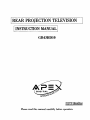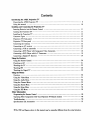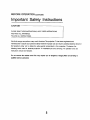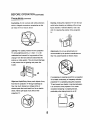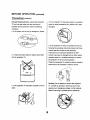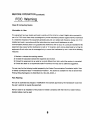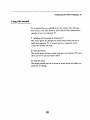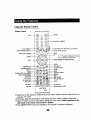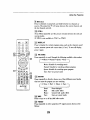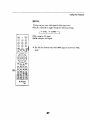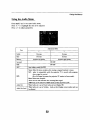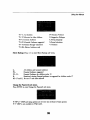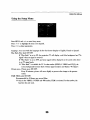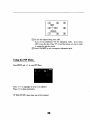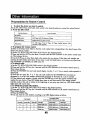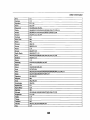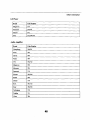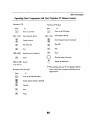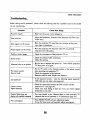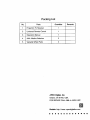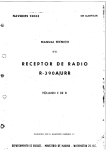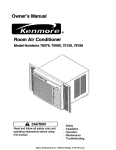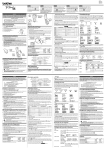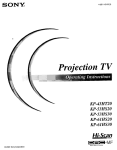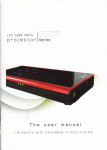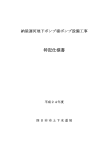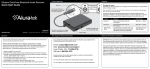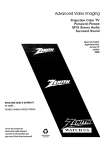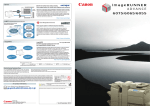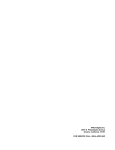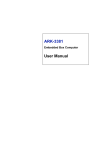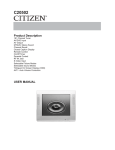Download Apex Digital GB43HD10 Instruction manual
Transcript
REAR PROJECTION TEI_EVISION
INSTRUCTION
MANUAL
GB43HD10
DIGITAL
Please read this manual carefully
before operation.
Contents
Introducing
the APEX
Presenting
9
.............................................................................................
and Connecting
Inserting Batteries
the Projection
into the Remote
Carrying the Projection
Installing
TV
the APEX Projection TV ...........................................................................
Using this manual
Installing
Projection
10
TV
Control
...............................................................
11
TV ....................................................................................
11
the Projection "IV .................................................................................
Connector Types
12
.............................................................................................
13
Projection
TV Front panel
.................................................................................
14
Projection
TV Rear panel
....................................................................................
14
Connecting
the Antenna
.......................................................................................
15
Connecting
an AV receiver
Connecting
a VCR or eameorder
Connecting
a DVD Player with Component
Connecting
a DVD Player
Connecting
a Digital TV Receiver
Using
.................................................................................
16
...........................................................................
with A/V
Video Connectors
Connectors
17
..........................................
18
.........................................................
18
........................................................................
19
the Features
Using the Remote
Control
....................................................................................
20
Poweringon/off ................................................................................................
21
Watching
the TV ................................................................................................
22
Watching
PIP ...................................................................................................
28
Watching
the Digital TV .......................................................................................
29
Using the Menus
Overview
.........................................................................................................
30
Using the Video Menu .......................................................................................
31
Using the Audio Menu .......................................................................................
32
Using the Channel
Menu ....................................................................................
33
Using the Parent Menu .......................................................................................
34
Using the Setup Menu .......................................................................................
36
Using the PIP Menu ..........................................................................................
39
Other
Information
Programming
Operating
T
1"O
ubl
Other Components
h
_
OO
Specifications
_Tbe
th e R emote C on trol
ring
.................................................
..........................
with Your Projection TV Remote Control
.............................
•
**,*,*oo
and Accessories
e.*oo**o**_*o9
,eoge
***************************
40
..............................
*e
ete*.**e*e
..............................................................................
OSD and figures shown in this manual
may be somewhat different
49
50
51
from the actual situation.
BEFORE OPERATION
Thank you for purchasing the APEX Projection TV.
PRODUCT INFORMATION
Before operating your projection IV, please read all
these safety and operation instructions completely
and then keep for future reference.
Keep your sales receipt to obtain warranty parts and
service and for proof of purchase. Attach it here and
record the serial model numbers in case you need
PRODUCT REGISTRATION
Please fill out the product registration card (packed
separately) and return it immediately. Returning the
card allows us to contact you if needed.
them. These numbers are located on the product.
Model No. GB43HD10
Serial No.
Purchase Date:
Dealer/Address/Phone:
Safety Precautions
CAUTIONS:
WARNING:
TO REDUCE THE RISK OF FIRE OR ELECTRIC
Using video games or any extemal accessory with
fixed images for extended pedods of time can cause
SHOCK,DO NOT EXPOSE THIS APPLIANCE TO
RAIN OR MOISTURE.
them to be permanently imprinted on the picture tube
(or projectionTV picture tubes), also, some network/
program loges, phone numbers, etc. may cause
similar damage. This damage is not covered by your
warranty.
NOTE TO CABLE INSTALLER IN USA:
CAUTION:TO REDUCE THE RISK OF
ELECTRIC SHOCK,DO NOT REMOVE
This reminder is provided to call your attention to
Article 820-40 of the NEC that provides guidelines
for proper grounding and,in particular,specifies that
COVER(OR BACK).NO USER SERVICEABLE
PARTS INSIDE.REFER SERVICING TO
QUALIFIED SERVICE PERSONNEL.
the cable ground shall be connected to the
grounding system of the building,as close to the
point of cable entry as practical.
This symbol indicates "dangerous voltage"
inside the product that presents a risk of
electric shock or personal injury.
DO NOT TRY TO SERVICE THIS
PRODUCT YOURSELF.
This symbol indicates important
instructionsaccompanying the symbol.
CAUTIONS:
To prevent electric shock, match wide blade of plug
to wide slot, fully insert.
FCC Regulations state that unauthorized changes or
modificationsto this equipment may void the user's
authority to operate it.
1
BEFORE
OPERATION
(continued)
Important Safety Instructions
CAUTION
PLEASE READ THESE INSTRUCTIONS, KEEP THESE iNSTRUCTIONS
AND HEED ALL WARNINGS.
FOLLOW ALL INSTRUCTIONS.
Electrical energy con perform many useful functions.This projection TV has been engineered and
manufactured to assure your personal safety.However improper use can result in potential electrical shock or
fire hazards.In order not to defeat the safe guards incorporated in this projection TV,observe the
following basic rules for antenna/projection
instructions should be followed.
"IV installation,use and servicing. All operation and use
Do not remove lhe cabinet cover.This may expose you to dangerous voltages.Refer all servicing to
qualified service personnel.
2
BEFORE
OPERATION
(continued)
Precautions
Power Sources-The projection TV should be
Alternate Wamings-A
operated only from the type of power source
plug-a plug having a third (grounding) pin. This
three wire grounding type
indicated on the projection TV or as indicated in
plug will only fit into grounding type power outlet.
the Operation Manual. If you are not sure of the
type of power supply in your home,consult your
sales person or your local power company .For
projection TV designed to operate from battery
power,or other sources,refer to the operating
instructions.
Water and Moisture Warnings-Do not use the
projection TV near water-for example,near a bath
tub,wash bowl,kitchen sink,or laundry tub;in a wet
01o
basement;or near a swimming pool;and the like.
The projection "IV shall not be exposed to ddpping
or splashing and no objects filled with liquids, such
as vases, shall be placed on the projectionTV.
Grounding or Polarization-Do not defeat the safety
purpose of the polarized or grounding-type plug.
A polarized plug has two blades with one wider
than the other. A grounding type plug has two
blades and a third grounding prong. The wide
blade or the third prong is provided for your safety.
If the provided plug does not fit into your outlet,
consult an electrician for replacement of the
Ventilation-Slots and openings in the cabinet are
obsolete outlet.
provided for ventilation and to ensure reliable
operation of the projectionTV and to protect it from
overheating,and these openings must not be
blocked or covered.This projectionTV shoold not
be placed in a built-in installationsuch as a
Wide blade
bookcase or rack unless proper ventilation is
Lame large
provided or the manufacturer's instructionshave
Cuchilla ancha
been adhered to.
3
BEFORE OPERATION (continued)
Precautions (continued)
Power-Cord Protection-Protect the power cord
from being walked on or pinched particularly at
plugs, convenience receptacles, and the point
where they exit from the apparatus.
A_essodes-Do
unstable
not place the projection IV on an
nart,stand,tri_x:_:l,bracket,or
table.The
projection IV may {all,causing serious injury to a
child or adult,and serious damage to the projection
TV.Use only with a cart,stand,tripod,bracket,or
table
recommended by the manufacturer,or accessory
recommended by the manufacturer,or sold with the
projection TV,and should use a mounting
accessory recommended by the manufacturer.
Heat-Do not install near any heat sources such
as radiators,heat registers,stoves,orother
apparatus(including amplifiers) that produce heat.
A product and cart combination should be moved
with care.Quick stops,excessive force,and uneven
surfaces may cause the projection TV and cart
combination to overtum.
4
BEFORE OPERATION (continued)
Precautions (continued)
Overloading-Do
Cleaning-Unplug
not overload wall outlets,extension
the projection TV from the wall
cords or integral convenience receptacles as this
outlet before cleaning or polishing it.Do not use
can result in fire or electric shock.
liquid cleaners or aerosol cleaners. Use a dry
cloth for cleaning the exterior of the projection
TV,
>
Ughtning-For
added protection for this projection
Attachments-Do not use attachments not
TV during lightning storms, or when it is left
recommended by the product manufacturer as
unattended and unused for long periods of time,
they may cause hazards or electric shock.
unplug it from the wail outlet and disconnect the
antenna or cable system. This will prevent damage
to the product due to lightning and power line
surges.
If a snapping or popping sound from a projection
TV is heard continuouslyor frequently while the
Object and Liquid Entry-Never push objects of any
projectionIV is operated,unplug the projection
kind into the projection TV through openings as
TV and consult your dearer or service technician.
they may touch dangerous voltage points or
It is normal for some projectionTV to make
shortout parts that could result in a fire or electric
occasional snapping or popping sounds,
shock. Never spill liquid of any kind on the
particularly when being turned on or off.
projection TV.
5
BEFORE OPERATION (continued)
Precautions
(continued)
Damage Requiring Sewice-Unplug
the projection
d. If the projection TV has been subject to excessive
TV from the wall outlet and refer servicing to
shock by being dropped,or the cabinet has been
qualified service personnel under the following
conditions:
damaged.
a. If the power cord or plug is damaged or frayed.
e. If the projection TV does not operate normally by
following the operating instructions.Adjust only those
controls that are covered by the operating
instructions as an improper adjustment of other
b. If liquid has been spilled or objects have fallen
controls may result in damage and will often require
into the projection TV.
extensive work by a qualified technician to restore
the projection TV to its normal operation.
f.When the projection TV exhibits a distinct change in
performance-this
A
4
indicates a need for service.
A
t_.
{)
Servicing-Do not attempt to service the projection
c. If the projection TV has been exposed to rain or
TV yourself as opening or removing covers may
water.
expose you to dangerous voltage or other hazards.
Refer all servicing to qualified service personnel.
6
BEFORE OPERATION (continued)
Precautions
(continued)
ANTENNA
Outdoor Antenna Grounding-if an outdoor antenna is
installed,follow the precautions below.
Replacement Parts-When replacement parts are
An outdoor antenna system should not be located in
required,be sure the service technician has used
the vicinity of overhead power lines or other electric
replacement parts specified by the manufacturer
light or power circuits,or where it can come in conact
or have the same characteristics as the original
parts.Unauthorized substitutions may result in fire,
with such power lines or circuits.
WHEN INSTALLING AN OUTDOOR ANTENNA
electric shock,or other hazards.
SYSTEM,EXTREME CARE SHOULD BE TAKEN TO
KEEP FROM CONTACTING SUCH POWER LINES
OR CIRCUITS AS CONTACT WITH THEM IS
ALMOST INVARIABLY FATAL
Be sure the antenna system is grounded so as to
provide some protection against voltage surges and
built-up static charges .Section 810 of the National
Electrical Code in USA and Section 54 of the
Canadian Electrical COde(ANSI/NFPA 70) in Canada
Safety Check-Upon completion of any service or
provides information with respect to proper
repairs to the projection TV,ask the service
grounding of the mast and supporting structure,
technician to perform routine safety checks to
grounding of the lead-in wire to an antenna
determine that the projection TV is in proper
discharge unit,size of grounding conductors,location
operating condition.
of antenna discharge unit,connection to grounding
electrodes,and requirements for the grounding
electrode.
When the projeotion TV reaches the and of its
useful life,improper disposal could result in a
picture tube implosion.Ask a qualified service
Example of antenna grounding according to National
technician to dispose of the projection TV.
Electrical COde(NECL
7
_.....jv,,,_
_.d. _-_
BEFORE OPERATION
(continued)
FCC Warning
Class B Computing
Device
Information to User
This equipment has been tested and found to comply with the limits for a class B digital device pursuant to
part 15 of FCC Rules.These limits are designed to provide reasonable protection against harmful interference
in a residential installation.This equipment generates,uses,and can radiate radio frequency energy and ,if not
installed and used in accordance with the instructions,may cause harmful interference to radio
communications.However,there
is no guarantee that interference will not occur in a particular iestallation.lf this
equipment does cause harmful interference to radio or TV reception, which can be determined by turning the
equipment off and on,the user is encouraged to try to correct the interference by one or more of the following
measures:
1) Reorient or relocate the receiving antenna.
2) Increase the separation between the equipment and receiver.
3) Connect the equipment into an outlet on a circuit different from that to which the receiver is connected.
4) Consult the dealer or an experienced radio,,'TV technician for help and for additional suggestions.
The user may find the following booklet prepared by the Federal Communications Commission helpful: "How
to Identify and Resolve Radio-TV Interference Problems". This booklet is available from the US Government
Printing Offica,Washington,D.C
20402,Steok No. 004-000-00345-4.
FCC Warning
The user is cautioned that changes or modifications not expressly approved by the manufacturer could void
the user's authority to operate the equipment.
NOTE:In order for an installation of the product to maintain compliance with the limitsfor a Class B device,
shielded cables must be used.
8
Presenting
the APEX Projection
TV
Features
that you will enjoy with your new projection
Some of features
Monitor:
HDTV
•
480i digital TV formats. By using the YPbPol/YPb_P_2 IN jacks, you can
connect a DTV (digital television) receiver to view DTV programs.
SMART FOCUS:
•
Press SMART FOCUS to electronically
3D Y/C Comb Filter
•
Film
Mode:Using
Enables
you to receive
the 3:2 Pulldown
the 1080i,
TV include:
•
optimize
Channel
Browsing:
•
programs.
Dual Tuner
•
Auto
technology,
the Film Mode feature
consistent
•
when playing back
Allows you to view and choose
PIP: Allows you to watch two programs
Volume
Control(AVC):
Equalizes
and
the picture.
allows you to obtain a smooth picture movement
movies or other video sources on film.
•
720p, 480p
channels
from nine
at the same time.
volume levels so there is
output between programs and commercials.
MTS/SAP
Sound
System:
Enjoy stereo,bilingual
• BBE Sound Enhancement:
This function
and mono programs.
can characterize
the sound,
and generate a natural like playback sound.
•
DBE Sound
frequency.
Enhancement:
• Component
(4S0p,
480i)
You can make bass richer by boosting low
Video Inputs: Offers the best video quality for DVD
and digital sot-top box (1080i, 720p, 48010, 480i)
connections.
•
S VIDEO
equipment.
Inputs:
•
FAVORITE:
Provides
a high-quality
image for connected
This key allows you to quickly
shift the TV to the set
channel or AV program.
•
On/off
number
Timer:
Turn on/off
at the specified time.
•
Trilingual
•
User Convergence
Adjustment:
•
V-Chip
V-Chip
•
unsuitable programming for younger viewers.
CCD function:Allow
you to select from three closed
Graphical
Function:
your projection
TV to a specific
channel
OSD (English/French/Spanish)
programs that are broadcast
9
Allows yon to adjust convergence.
technology
allows parents to block
with closed captioning).
caption
modes(for
Introducing the APEX Projection TV
Using this manual
We recommend
three section
operation
that you carefully
in the order
This section
Connecting
guides
2
the antenna
of the following
that you fully understand
the
TV.
the Projection
you through
install your projection
connect
shown to ensure
of your new projection
1 Installingand
review the contents
TV
your initial setup.It
TV, to connect
shows you how to
your new components
and to
and cable.
Using the Feature
This section
shows you how to begin
using your new projection
TV.It also
shows you how to use your remote control.
3
Using the menus
This section
projection
teaches
you how to access
TV settings.
10
an-screen
menus and adjust your
Inserting
Batteries
into the Remote Control
Insert two batteries by matching the (_ and (_) on the batteries to the
diagram inside the battery compartment.
Notes:
1. Alkaline batteries are recommended for longer life.
2. Always replace both batteries at the same time.
3. Do not expose batteries
4. To avoid battery
to fire or break
leakage,
remove batteries
it is not to be used for a long period
exhausted.
5. Your remote
equipment.
cont_l
them open.
from the remote control when
of time or the batteries are
can be pmgTammed to operate most video
(See "Programming the Remote
Control" on page 40.)
Carrying the Projection TV
Carrying the projection
The projection
TV requires 2 or more people.
TV is equipped with easters for easy movement
surface.
Please move your projection TV using the easters.
11
on a hard
Installing and Connecting the Projection TV
Installing
• Please
the Projection
TV
read the "Safety Precautions
" and "Specifications
and Accessories
" completely
before
installation.
• It is recommended
optimum
to watch projection
watching
• Allow enough
TV
in soft and indirect
light and face center
of the screen
for
effect.
space (at least
• Avoid excessively
10cm) between
warm or wet locations
the projection
to prevent
possible
TV and the wall for proper
damage
to the cabinet
ventilation.
or components.
Keep proper watching distance.
!
lOcm:_ [
• To prevent
the projection
of the projection
first
open
the
TV from toppling,
TV.
Please
packing
carton.
contact
there
with your
is supports
dealer
under
if there
front
panel and rear panel
is no such
supports
pF_uppol
• After installation,
plug the projection TV
in the supply
socket.
12
when
you
t
Installing and Connecting the Projection
Connector
TV
Types
You may find it necessary
during set up.
to use some of the following
Coaxial
cable
Standard
TV cable and antenna
connector
cable
Plug Type
Q
Screw-on Type
S Video
_
_
Push into connection.
_
_
Screw into conn_.-'tion.
cable
High quality video cable for enhanced
_
Audio/Video
picture
quality
_
Align Pins and push
into connection.
_
Push into connection.
cable
_
_.
Video - Yellow
Audio(Left)
- White
Audio(Right)
- Red
Some DVD Players are equipped
connectors:
Y - Green
Pb(Cb or B-Y)P,(C, or R-Y)
Blue
- Red
13
with the following three video
types
Installing and Connecting the Projection IV
Projection
TV Front panel
F_ntpanel
Front-set AV IN terminal
I
J
0
POWER--
--
_6666
4
I.
•
•
,1
POWER-ON indicator (Green)
STANDBY indicator (Off)
REMOTEindicator (flicker)
Note:
•_ The front panel allows you to do the basic operations without using the remote control. Similar
functions
Rear
on the front panel please
refer to the use of the remote
control.
panel
0
0
0
0
itat
® _o--5-0-_
_"_oO00OO
00000,
--
14
i,
y
,w __
Installing and Connecting the Projection IV
Connecting
An outdoor
the Antenna
antenna
differ dependent
or Cable
is recommended
for the best reception.
The antenna
type and its location
on local conditions.
Outdoor antenna
Rear of projection
TV
o
(
.o
CABLE
® o o-070-
O
o00000
00000
--
( not supplied )
•_ It is recommended
that a 75fl coaxial
noise which may occur due to nearby
•_ When using a 30011 twin-lead
into the projection
Connect an outdoor
regularly
cable
The two RF jacks
--
possible
y--h--p_--
interference
and
radio transmissions.
connect
it to a 300f_/75fl
converter
and insert the converter
TV's CABLE IN terminal.
antenna
when an outdoor
•_ The antenna
feeder,
cable be used in order to eliminate
I.-_M.-I,
referring
antenna
to the above figure. Set up a lightning
is used.
should not be tied together
with other wiring.
allow you to switch signal between
15
Cable and Air input.
arrester
and check
it
Installing and Connecting the Projection TV
Connecting
Please
an AV Receiver
turn off the power supply
the operation manuals
TV completely.
of the projection TV and external
of the external
audio/video
equipment
equipment
before
that will be connected
connection.Read
to the projection
You can connect a stereo system to the MONITOR OUT terminals on the projection TV to enjoy a high
quality sound, or connect a VCR to the projection TV to record programs. The MONITOR OUT
terminals
output the audio and video signals being monitored
on the projection
TV(main
picture).
I
_-_
To
"AL=
"
._ o o o0-_
,___
_•
_---_-_
_
00000,
St_
"_
Signal direction
(_) Yellow terminal
White terminal
(_
system
Red terminal
f
(Video)
To VIDEO 131
®_,,_
(Audio L/Mono)
r-_®/
_
=_.
(Audio R)
[
•_ MONITOR OUT is not available
To AUDIO IN
J
VCR
when the signal is coming from YPbP, of the main picture.
16
Installing and Connecting the Projection TV
Connecting
a VCR or Camcorder
Disconnect
all power before making any connections.
You can connect video equipment such as VCR or camcorder
quality
to the projection TV and enjoy a high
picture.
If your video equipment
projection
has a S VIDEO
'IT. If not, connect
OUT terminal,
it to the VIDEO
connect
it to the S VIDEO
IN terminal
of the
IN terminal.
±
Cam, corder,
Front panel
etc.
r---O
o
t
Rear of projection TV
: Signal direction
o_oo_ _
Rear
®®oC)
panel
-9_Q 0_0_
__00
(_)
: Yellow terminal
(Video)
_)
: White terminal
(Audio L)
(_) : Red terminal
(Audio R)
O,
o
€
VCR
without
"_ If you have a mono camcorder,connect
S Jr"
VIDEO terminal
/
_•
its left audio output to the projection
'IT's AUDIO L (INPUT) jack of
VIDEO1, VIDEO2 or VIDEO3.
Do not connect beth VIDEO terminal
and S VIDEO
I
terminal.
TV only receives
Otherwise,
the
signal from S VIDEO.
•_ During the watching process, you can
check whether S terminal is connected
and swap the mode in main picture.
This can not be done in sub-picture.
17
Installing
Connecting
a DVD Player with Component
Your DVD player has component
Disconnect
all power before
(Y, B-Y,
the Projection
TV
Video Connectors
and R-Y) jacks.
making any connections.
1 Using three separate component video cables,
connect
the YP_P,1 or YPt,P,2 jacks on the projection TV.
2 Using an audio
YPbP,2 AUDIO
and Connecting
cable,
connect
IN jacks.
the DVD player's
3 Switch to YPbP01 or YPbP,2 mode by pressing
the DVD player's
Audio
the VIDEO
OUT jacks
Y,
B-Y and R-Y jacks
to the projection
to
TV's YPbP,1 or
button.
Rear d projection TV
DVD player
_=> 0-0
G_D-oO0 0 O0
®
m,,h.
Connecting
a DVD Player with A/V Connectors
Your DVD player does not have component
Disconnect
all power before
If your video equipment
projection
making any connections.
has an S VIDEO
"IV. If not, connect
(Y, Pb and Pr) jacks.
OUT terminal,
connect
it to the S VIDEO
IN terminal
of the
it to the VIDEO IN terminal.
Rear of projection TV
DVD player
c_
©(D
o_o_()o
000()0,
?
18
Installing and Connecting the Projection TV
Connecting
a Digital TV Receiver
Disconnect all power before making any connections.
1 Using three separate component video cables, connect the digital TV set-top box's Y, Pb and P, jacks
to the YPbP,1 or YP_P,2 jacks on the projection TV.
2 Using an audio cable, connect the Digital TV Set-top box's Audio OUT jacks to the projection TV's
YP_,I or YPrP,2 AUDIO IN jacks.
3 Press VIDEO to switch to YP_Prl or YP_,2 mode.
Rear of projection
TV
Digital TV Set-top box
o
® _-o'-"6
oO _
®
._ oO._O
oo 9_
® 71 17
•_This
projection
TV is not compatible
with digital 'IV receivers
configured
with RGB or VGA output
conmsGtors.
•_ If your digital TV set-top
connect
box has both VIDEO OUT and S VIDEO
them to the corresponding
IN terminal
of the projection
19
TV.
OUT terminals,
you can also
Using the Remote Control
Remote
Control
SET_
_CHAN_EL
NUMBER
(TV DVD/VCR SAT/CAB AiYX)
MODE SELECT
DOWN
DOUBLE VIEW,
WIDE SCREEN
PIP
PIP TV/AV
A_=X
Instructions
projection
in this manual
are vn'itten for the remote control. Similar controls
are also found on the
TV console.
The button design and specifications
of the remote control are subject to change
"_ Many TV feature_ can be accesseddirectly throughtheremote control.
Before
slide switch on the remote control to the TV position.
Press SMART FOCUS (on the front terminal) to start automatic convergence
2O
without notice.
operation,
adjnsonent.
set the
Using the Features
Powering
Power
on/off
on
Plug in to the power outlet,
remote
control,
become
green.
or (_
the projection
or CH+/-
TV will be in STANDBY
mode. Press
on the front panel to turn on the projection
[]
or CH+/-
TV. The indicator
on the
will
Standby
Press
_
will enter
Power
on the front panel
into STANDBY
or []
on the remote control
after the projection
TV works normally,
it
mode.
off
To turn off the projection
The indicator
Auto off without
When a channel
flickers
signal
TV completely,
unplug
the power cable,
when receiving
the signal emitted
by the remote
control.
reception
has no signal (e.g. the TV station fails to send signals)
the projection TV will automatically
and blue background
appears,
enter into STANDBY mode if no button is pressed
about 15
signal does not function
YP_,
minutes.
The function
of Auto-off
without
21
in the VIDEO, S VIDEO,
mode.
Using the Features
Watching
the TV
[]
SLIDE
SWITCH(TV,
DVD/VCR,
SAT/CAB,
AUX)
When you want to use the remote control, first set the TV, DVD/VCR,
SAT/CAB, AUX switch to the desired position. Please refer to P40-49.
[]
SET(FUNCTION)
This key allows you to set operating
mode of the remote
remote control does not work, re-set
P40-49.
the operation
control
If the
mode. Please
refer to
[] ANT(Antenna)
Press ANT first to display the current antenna
change between the Cable and Air input.
mode. Press repeatedly
to
[] POWER
Turns on or off the projection TV.
[]
0-.9
Use for direct channel selection.
To enter a three-digit channel number when "Antenna"
press the three buttons you want sequentially.
is set to "Cable",
It is invalid if you enter channel number more than 69 (or less than 2)
in the Air mode or more than 125 ( or less than 1) in the Cable mode.
The channel
number
and the channel
is red when entered
by direct
channel
selection
is set to "Skip ON".
•_ The projection TV will return to the TV mode if you press valid
Channel Number in the VIDEO mode.
•_ To choose
a one-digit
to the selected
entered.
channel
or two-digit
in 3 seconds
channel number, the TV will shift
after the corresponding
number
[] CH+/Press to scan through the channels (+ up or - down).
[]
VOL +/-
Press to adjust
the volume (+ up or - down).
[_]_
During watching projection TV program, press MUTE to eliminate
Press it again to restore sound.
•_ Pressing VOL+ can also cancel the MUTE function.
•_ Pressing VOL-- can decrease
cancel the MUTE mode.
22
the volume
in the MUTE mode,
sound.
but not
is
Using the Features
[]
RECALL
Press to alternate or jump back and forth between two channels or
sources. The projection TV will jump between the current channel and
the last channel selected.
[_]
STILL
Press STILL repeatedly
and the picture
switches
between
the still and
moving modes.
_•
[_
STILL is not available
in YP_rl
or YP_P,2.
DISPLAY
Press to display the current
system,
antenna
program
system and current
status,
such as the channel,
sound
time ( if set ). To turn off display,
press it again.
[]
PICTURE
Press repeatedly
to scroll through
Movie-*- Normal--+
Movie: Suitable
Normal:
Sports:
User: User-set
[_
Sports-_Uscr
for watching
Suitable
Suitable
the following available
picture
N
movie
for watching
for watching
video modes:
ordinary program
sports program
mode
SOUND
Press repeatedly
to directly
that best suits the program
r.-.+
sound modes
you are watching.
News --1. Hall --+ Music --_ User
Hall:
News/dialogue
Hall audio effect
Music:
Concert
Ugel_.
User-set
New8:
BRE
choose one of four different
hall
audio
sound
!
effect
mode
Press to turn on or off the BBE effect mode.
IT_ VIDEO
Press repeatedly
follows:
to
select projection TV signal sources shown as the
23
Using the Features
CHANNEL
T
NO. ----_VIDEO I(S VIDEO 1)_
YP_,2
CHANNEL
_
YPbP,1
NO.
S VIDEO 1
VIDE02
S VIDEO2
VIDEO3
0
S VIDEO3
YP_P,I
YPbP2
lo ®__..0._i"_ Press
==
VIDE03(S
VIDEO2)
VIDE03)
Air4_able Signal
VIDEO1 Signal
S VIDEO Signal IN 1
VIDEO2 Signal
S VIDEO Signal IN 2
Side AV Signal
Side S VIDEO Signal IN
DVD Component Signal and DTV Signal IN 1
DVD Component Signal and DTV Signal IN 2
VIDEO1
io o o]
4--
VIDEO2(S
VIDEO to skip the related VIDEO (VIDEO1,
VIDEO3) if inserting
"_ To watch component
channel.
VIDEO2 and
the related S VIDEO.
signal and DTV signal, switch to YP_P,1 or YPbP_2
[_TIMER
You may use this function
to watch the desired
program at the preset time and
turn on/offyour projection TV at the preset
time.
E_-
_
_Y
_
_
Call up the item to be adjusted
by pressing
A / V and adjust it by </>.
•_ The other items in TIMER SET menu
can only available
after you finish Clock
setting.
•_ "On Set" and "Order Set" can set to
OFF/ONCE/ALWAYS
AP
X
projection
respectively.
Your setting is one-time
after your
"IV is set to ONCE, and last forever after set to ALWAYS unless
you pull nut the supply plug.
"_ "On Timer" and "On Channel"
are not available
when "On Set" is set to
OFF.
"Order Timer" and "Order Channel"
are not available
when "Order Set"
is set to OFF.
•_ The timer setting will be cancelled
supply plug of the projection
24
TV.
automatically
after pulling out the
Using the Features
SLEEP
Press E3 repeatedly until the projection TV displays the time in
minutes (0,15, 30, 60, 90, or 120) that you want the projection TV to
remain
on before
shutting
SLEEP 0 appears.
the remaining
i® ® ®_
off automatically.
Cancel
While the Sleep feature
by pressing
until
is set, press once to view
time.
[_
FAVORITE
1. Press FA_'_to access
the Favorite
Channel
menu.
!® ® ®i
i® @ @i
.=.-
18oo8
2. Use A/V
3. Press </>
to select
position.
to select a channel
1-6, you may set number
number
of channels
you want to set. On Position
the TV can receive
(1-125
in Cable mode, or 2-69 in Air). On Position 7-8, you may select
video programs among VIDEO1 (S VIDEO1 )---'VIDEO2(S
VIDEO2) --WIDE03(S
VIDEO3)--_YPbP,1---'YPbP,2.
4. After setting, press ENTER to confirm.
shift to the selected channel
For example,
choose
YP_,2
use
A/V
to select Position
7. Then use </>
will
to
among VIDEO1 (S VIDEO1 )--+VIDEO2(S
VIDEO2)--_--'---'YPbP,2.
AP------X
The whole TV screen
Press
from YPbP,2 will be displayed
25
ENTER
to confirm.
on the whole screen.
The program
Using the Features
[_
INDEX:
Using Browsing
and watch nine programs
1 Press _
to exit.
control
2 When
on the remote
the channel
low, press </>,
3 At the
®®®
®®®
®®®
@.@.
Function
C:3_Key allows you to select
The first nine receivable
o []
Channel
channel,
press
selected
channel
low, press </>,
channels
becomes
the selected
receiving
interval
A/V
becomes
will appear
channel
of the
first
moving
channel
8oo5
D [_ r-l I_1
DC_
26
and channel
nine
the channel
picture
and press
it again
one after another.
will enlarge
number
is yel-
for normal viewing.
channel
second
nine
that you wish to view.
The
and
and channel
will enlarge
will not function when
or in AV mode.
channel
moving picture
to select
the selected
Browsing Channel
to browse
at the same time.
number
for normal
"Parental
is yel-
viewing.
Lock" is set to ON
Using the Features
_]FULL
[_
Key lets you watch
Press [_
repeatedly
r
to toggle through
FULL _
ratio.
the following settings.
ZOOM------]
FULL: using for 4:3 signal
_o[_
ZOOM: using for 16:9 signal
®®®
®®®
®®®
_•
_'0©
"
The Full key fuctions
mode.
r-i-ICZI_1 _
c_ c_ [5_ [NF
AP
16:9 signal in 16:9 aspect
= X
27
only when 480P signal
is received
in YPbPr
Using the Features
Watching
PIP
[]
PIP ON, OFF
Press to turn on or off PIP function.
[]
PIP LOCATION
Press
to change
picture
upper
[]
will change
right comer
@ ® ®i
between
[]
of the sub-picture.
The position
in the order of lower right, lower left, upper
the size of the sub-picture.
The sub-picture
SMALL SIZE and BIG SIZE cyclically
6oo8 ®
diffent video modes.
@
[] PIP VIDEO
Press to switch between
"_ YPhP,1 and YP_P;2 are not available
C_KJ_Q
in PIP.
PIP CH+
Press
to select a upper channel
number for PIP.
"_ You can only select the programs that are auto-searched
pressing
I_ _1 r-7 r--1
[]
and stored
by
PIP CH+.
PIP CH-
Press to select
a lower channel
number for PIP.
•_ You can only select the programs that are auto-searched
pressing
[]
it repeatedly.
SWAP
t
[]
will change
by pressing
the main and sub-picture.
,
left and
of the screen.
@ ®_____@_j
Press to switch between
.......
of the sub-
PIP SIZE
Press to adjust
@®@i
the position
and stored by
PIP CH-.
PIP STILL
Press to make PIP picture still, and press it again to make the pieture
movable.
1"-9-1
PIP Quality
Adjustment
Menu
When PIP is set to ON, press 0
the following menu:
to display
Press A/V
to highlight the desired item and press </>
•_ PIP is not available in YPbP, mode.
28
to adjust.
Using the Features
Watching
the Digital
TV
When you have connected
projection
TV is capable
This projection
format
the DTV receiver,
of receiving
TV is not capable
signal is received,it
you can enjoy digital TV programs.
the 1080i,720p,480p
of display
This
and 480i digital TV formats.
a native 720p format signal.
When a 720p
make down-conversion.
Using Component VIDEO IN
1 Connect
the DTV receiver
2 Press VIDEO
3 Select
to select
a digital channel
to YP_rl
or YPhP_2 on the projection
YP_P,1 or YPbP,2.
on the DTV receiver.
For detail,
DTV receiver.
4 Adjust
TV (for detail, see page 19).
the volume of the projection
TV as necessary.
29
see the Operation
Manual
of the
Overview
Many functions are realized through
press again to exit.
menu operation.
Press
C) will display
the following
menus and
Video Menu
Audio Menu
Channel Menu
PIP Menu
Setup Menu
Parent Menu
Press </> to select a menu. After selecting
press </> to adjust.
a menu, press
A/V
•_ Items with the mark of "1_" indicate that there is a sub-menu
PIP menu will not available if PIP doesn't turn on.
to highlight
(except
the desired
item and
Auto Search).
Because of different anticopy technology used by different disc, poor picture
You may try to use Video or S Video Input to get normal picture.
could
possibly
appear
•_ When an item in MENU is displayed as grey, it means that the item is not available or
cannot be adjusted.
3O
Using the Video Menu
Press
MENU to enter
Press
A/V
Press
</>
Video menu.
to highlight
to adjust
the item to be adjusted.
parameters.
Adjustment Effect
Item
+
m
Brightness
Contrast
Color
Sharpness
Tint
VSM:
Velocity
Scan Modulation
Sharpness
LTI: Luminance
picture definition
Transience
•_ "Sharpness"
Color Temp:
doesn't
Darker
Lower
Brighter
Li_t_
Deeper
Higher
More Green
Higher
Lower
More Purple
Low/High/OFF
to give a sharp and clear edge.
Improvement
ON/OFF.
work when LTI is OFF.
Color Temperature
Adjust
Nornml/
Cold/ Warm
You can select Cold, Normal or Warm that best suits the program you are watching.
Cold:
Select
to give the white colors a blue tint.
Normal:
Select
to give the white colors a neutral
Warm:
Select
to give the white colors a red tint(NTSC-Standard).
31
tint.
Using the Menus
Using the Audio Menu
Press MENU and </>to
Press
A/V
Press </>
to highlight
enter Audio menu.
the item to be adjusted.
to adjust parameters.
Adjustment Effect
Item
<
>
Treble
Decrease
Increase
Bass
Decrease
Increase
Balance
Increase left speaker
Increase
Surround
ON/OFF
DBE
ON/OFF
AVC
right speaker
Auto volume control ON/OFF
Stereo: Select for stereo reception when viewing a program broadcast in stereo.
SAP:
select to automatically
switch the projection "IV to second audio programs
when a signal is received.
MTS
(If no SAP signal is present, the projection
TV remains in Stereo mode.)
Mono: Select mono reception.
Audio Out
Audio Out Level
_You
can not make selection when receiving Mono signal
_MTS
can not be selected in VIDEO mode and has only Stereo mode.
When Audio out is set to Fixed, Audio out level display 100.
When Audio out is set to Variable,
be adjusted.
32
Audio out level display current number and can
Using the Menus
Using the Channel
Press MENU and </>
Channel: Press </>
3D Comb:3D
AUTO:
Menu
to enter Channel Menu.
to select
the channel you want to adjust.
YC comb filter ON/AUTO/OFF
The projection
TV will be checked
automatically
once every 8 seconds
comb filter. If mode changes ,the 3D COMB function
then next checking
ON/OFF:
by the built-in
will be automatically
3D YC
set to ON or OFF,
process will start.
Customer ON or OFF 3D comb.
•_ 3D Comb is invalid for monochromatic
receiving
monochromatic,
signal. You are recommended
to set 3D Comb to OFF when
weak or nonstandard signal (For example VCR) to obtain better picture.
•_ After auto search, the 3D COMB function will be set to AUTO. It is recommended
function according
to quality of the signal received
to re-set
the
to obtain optimum picture.
•_ When the 3D COMB function changes among ON, OFF and AUTO,picture
may fluctuate.
Skip: ON/OFF
Skip ON
Enable you to skip undesirable
Skip OFF
Enable you add or resume
"_The channel number is red when
Antenna:
Air/Cable
Auto Search:
"Skip" is ON, and green when "Skip"
Allows you to select antenna
is OFF.
input mode.
The projection "IN will auto-search
and save channels automatically.
without
The skipped channel won't
program will be skipped.
CH+/CHPressing
•_When
program by pressing </>.
the skipped channel.
"Antenna"
The channel
be displayed
by pressing
or using Channel Index function.
</> or MENU stops auto-searching.
is set to the "Air" mode, the projection 'IN will auto search from channel number
2 to 69, and when set to the "Cable" mode, it will search fi'om 1 to 125.
•_ You need to auto-search
again if you change the antenna
33
mode.
Using
the Menus
Using the Parent Menu
You may prevent
children from watching
programs
not suitable
for them, such as sexual
or violence
program.
Press MENU and </> to enter Parent Menu.
Four-digit
password is repuired.
The factory default password is "6688".
The old password is invalid after change.
If you forget your password, see "Lost password" on page 50.
The next menu will turn on after you enter correct password.
Parent Lock:
ON/OFF
No Rating:
Parent lock is 0FF,No
Bleek/Unbleek
programs are blocked from viewing.
No Rating is block. Blocks all programs and movies that are broadcast without a rating.
No Rating is unblock.
Block/Unblock
Ext Source:
Rating
options
Press A/V
indicates
Allows programs
without a rating.
sub-menu
to highlight one of the items,and
a rating
TV Guidelines
and movies that are broadcast
which is unblocked
press </>
and a "B" indicates
:Press ENTER to enter TV Guidelines
34
to display U or B on the screen. A"U"
a rating
sub-menu.
which is blocked.
Using the Menus
TV-Y
:All children
FV: Fantasy Violence
TV-Y7
:Directed
D :Suggestive
TV-G: General
to older children
Audience
TV-PG:Parental
TV-14
TV-MA
Movie
V: Violence
Audience
</>
only
to enter Movie Ratings sub-menu.
G:
All children
PG:
PG-13:
Parental Guidance suggested
Parental Guidance for children
R:
NC-17
S: Sexual situations
Strongly Cautioned
: Mature
Ratings:Press
L: Strong I.anguage
Guidance suggested
:Parents
Dialogue
and General
Audience
under 13
Restricted viewing,Parental
guidance
and X: No one 17 and under allowed
is suggested
for children under 17
Change the Password sub-menu..
Press ENTER to enter Change
the Password sub-menu.
•_ PIP's V CHIP and rating options are set once you set those of main picture.
"_ V CHIP is not available in YPJ', mode.
35
Using the Menus
Using the Setup Menu
Press MENU and </> to enter Setup menu.
Press
A/V
to highlight
the item to be adjusted.
Press </> to adjust parameters.
Language:
You can switch the languages
Blue Back:Blue
for the On-Screen-Display
to English, French or Spanish.
back ON/OFF
If "Blue
Signal"
Back"
is set to ON, the projection
TV will display
a soft blue background
and "No
when no signal is received.
If "Blue
Back"
is set to OFF, and noise signal will be displayed
on the screen
when there
is no TV signal mode.
•_ "Blue Back"
screen
Picture
move:
Picture
is available
background
for TV. In other modes (VIDEO,
becomes
black without
signal reception
S VIDEO
and YPbP,), the
and display
"No Signal".
move ON/OFF.
Every 20 minutes,
picture
will move slightly to prevent
after-image
to the greatest
extent.
FILM: FILM mode ON/OFF.
Recommended
for 24 flame-per-second
"_ Only in the VIDEO, S VIDEO
function does not work.
£_as.
and 480i modes, FILM is activated.
3G
In other modes, the
Using the Menus
CCD:
"OFF"
"CC1,CC2,CC3,CC4"
Turns off closed
Displays
caption.
a printed version of the dialog or sound effects of a program.
(Should be set to CC1 for most programs).
"T1,T2S3,T4"
Display
"XDS"
whole screen (if available). For closed captioning,
set to CC1.
Display a network name, program name, program length, and time of the
show if the broadcast offers this service.
network/station
information
presented
using either half of the
_Xtended
Dam Service)
•_ If OSD appears on the screen, there is no CCD display.
CCD function is not available in PIP and YP_P_
Convergence
The picture
change
Adjustment
may blur because
the location
convergence
convergence
or direction
of magnetic field on the Earth if you
of the projection
TV ( due to poor
of three projection tubes). Press SMART FOCUS to adjust
automatically.
And you could adjust convergence
manually
tOO.
Unshielded
speakers
distortion if placed
Automatic
or other metallic objects can cause
close to the projection TV.
convergence
adjustment
Press SMART FOCUS to start automatic convergence
following pictures
picture
adjustment.
The
will appear.
m
im
_'÷"
i
12
1
Adjm_,,
The projection
adjusting.
_•
•
TV will auto return to normal viewing picture mode after
If convergence
deviates too much, SMART FOCUS can not perform
convergence correction.
When CCD activates, SMART FOCUS doesn't function.
37
Using the Menus
Manual
convergence
adjustment
Press A/V
to highlight the item of Convergence
in Setup Menu, and
press ENTER to enter convergence adjustment mode.
rT]Press "5" first to select the center
shown as the following figure.
point on the screen
to be adjusted
m
r .-tg-Fm+
IFAVOeJT£_V_t
[]
Press
MENU to select
led or blue convergence
adjustment.
When four arrows on the lower left comer become
red convergence
is ready
blue, it indicates
[_]Press
A/V
horizontally
for adjustment,
blue convergence
to adjust
and when they become
is ready for adjustment.
cress cursor vertically,
[_]I
IZ3 0
POOrconvergence line
C) (ZJ ED 0
_3 E3 _3 _1
AP
reference
"_ When
"MAX"
adjustment
[]
is displayed
white.
Convergence line is aligned with
green reference line basically
line
After adjustment
Before adjustment
X
and </> to adjust
so that the red and blue cress cursor is lined with the
green one, and the cross cursor becomes
IZD r-l
red, it indicates
on the screen,
it indicates
that the
is maximum.
After completion
of above adjsutment,
"7", "8", or "9" to adjust
press "1 ", "2",
"3", "4", "6",
the other points on the screen.
Repeat Step 2 and 3 to align the red or blue cress cursor with the
green
"_ To obtain better convergence,
-*1 "-*3 ---*7 -'-*9.
one.
it is recommended
to adjust points in the order of 5---*2 --*4 --+6 --+8
38
m
ix]
r-g3
[0i:_
r_--l--r33+
r-_
[FAVOP,
I_'_E_t
[_]To
save the adjusted
data, press ANT.
If you are not satisfactory
ANT to save the data. Press
to resume the previous
[]
Press FAVORITE
MENU and </>
Press
A/V
Press
</>
to highlight
to adjust
to enter PIP Menu.
the item to be adjusted.
parameters.
•_ With PIP OFF, these items can not be accessed.
39
result,
"0" to load the factory-set
status.
to exit convergence
Using the PIP Menu
Press
with the adjustment
adjustment mode.
do not press
data
in order
Programming
the Remote Control
1. To select the device you want to control
Set the TV, DVD/VCR, SAT/CAB, AUX switch to the desired position to control
2. To set the slide switch
Set Slide Switch to
TV position
the related device.
Device to Control
DVDNCR
"IV
position
DVD Player, VCIL CD Player or LD Play_
SAT/CAB position
Satellite Receiver or Cable Converter
AUX position
TV, DVD Player, VCR, CD Player,
Convexte_ cx Audio Amplifier
LD Playex, Satellite Receiver, Cable
3. To program the remote control
1) Refer to the Brand Code Table to find the code number that corresponding to the brand name of the
device you want to control.
2) Set the TV, DVD/VCR, SAT/CAB, AUX switch to the desired position.
3) Press and hold the SET key for about 3 seconds until the LED indicator on the remote control turns
on. Then release the key.
4) Use the 0-9 keys to enter three-diglt code number for your device. If the fight code number was
entered, the LED blinks three times. If you enter a cede not listed below, or you press any other keys
than STANDBY and ENTER, the LED turns off.
4. To search codes
1) Set the TV, DVD/VCR,
SAT/CAB, switch to the desired position.
2) Press and hold the SET key for 3 seconds until the LED indicator on the remote
Then release the key.
3) Press the STANDBY
downwards.
key and cede search
begins.
Use the
A or V key to search
control
turns on.
codes upwards
4) Each time you press the A or V key, the code number for the STANDBY key increases or
decreases by 1; or the code number automatically
increases or decreases by 1 per 3 seconds.
5) If the desired code number is found, press the ENTER key to save the current searched code
number for your device. Then LED blinks three times to exit from search. If the remote control
searches codes to the end or returns to the beginning,
eight times and search stops.
5. To check the current code number
or you press any other key, LED blinks rapidly
1) Set the TV, DVD/VCR, SAT/CAB, AUX switch to the desired position.
2) Press and hold the SET key for 3 seconds until the LED indicator on the remote control turns on.
Then release the key.
3) Press the ENTER key.
4) You may read the code number according to the LED display status as follows.
CodeNm_(2 _€. _
! First-dlgit Second-digit
Third-digiti Fh_t-digit
LEDDisplayStetus
inm-valbetw¢_ _ry twodigite)
Second-di_'t
Third-disit
0
0
0
Blinks rapidlycmce
Blinksrapidly _mce
Blinksrapidlyc_e
1
0
6
Blinks cece
Blinksrapidlymee
Blinkssix times
1
5
0
Blinlmonce
Blinksfive firaes
Bllaksrapidlyonce
40
or
Other Information
6.
To use the REC
key
With the slide switch set to the DVD/VCR
position,
the REC key functions
only when it is pressed
twice (or even times) continuously.
If there is no operation
within 20 seconds
automatically
exit from the appropriate
Brand Code Table
in the steps 3, 4 and 5, the remote
control
will
operation.
TV
Brand
Code Number
APEX
157,158,159,160,161,162
ChangHong
Admiral
157,158,159,160,161,162
Advenmra
120
Aiko
011
IAk_
001,119
002
AlleTon
O36
Amtron
O30
Anam National
030,133,134,135,154
AOC
003,004,005,136
Audlovox
030
Bell & Howell
001,068,115
Belcor
003
Bradford
030
Brokwood
0O3
Candle
003,005,006,120
Celebrity
002
Citizen
003,005,006,011,030,084,120,121
Colortyme
0003,005,007,139
Concerto
003,005
Contec/Cony
008,009,030
Craig
030
Curtis
Mathes
000,003,005,010,084,115
Daewoo
004,005,011,012,098,099,132,141
Day_'on
OO5
Dimensia
00O
Dumont
110
Electroband
002
Electrohome
013,014015,154
Emt_'$on
008,016,017,018,019,020,021,022,023,024,025,026,027,028,029,030,031,032,033,034,0
35,036,037,096,115,121,122,145,154
41
Other
Fisher
038,039,040,115,123
Fujitsu
036
Funai
036
GE
000,015,041,042,043,072, 116,117,118,124,147,154
Goldstar
004,008,013,014,044,045,046,113
C,-ibralter
110
Grundy
036
Hitachi
008,009,047,048,049,103,104,105,106,107,108,109,122,137,138
Infinity
050
Janeil
120
JBL
050
JC Penney
JCB
000,004,006,015,041,042,046,051,052,059,072,084,124,140
002
JVC
008,009,042,048,053,054,114,125
Kawasho
002
Kenwood
013,014
Kloss Novabeam
055,056,120,126
KTV
057,121
Loewe
050
Logik
068,151
LXI
000,038,050,058,059,060,115,124
Magnavox
006,013,050,055,056,061,062,063,069,073,100,101,102,126,127,152
Majesfio
068
Marants
050
Marantz
050,064
Mcgalron
047
Memorcx
003,067,068,115,151
MGA
004,013,014,015,040,065,067
Midland
042,110,124
Minutz
041
Mitsubishi
004,013,014,015,040,065,066,067,097
Montgomery
Ward
068
Motorola
119,154
MTC
004,084
NAD
058,059,12g
NEC
Nikko
004,070,014,139,154
011
42
Information
Other Information
NTC
011
Optimus
128
Optonica
Orion
077,I
19
Panasonic
042,050,148,150,154
Philco
006,008,013,055,056,061,063,069,126,127,152,154
Philips
006,008,013,055,056,061,062,071,072,073,154
Pioneer
074,075,122,128,149
Portland
Oil
Price Club
084
Prism
042
Proscan
000,124
Proton
008,076,129
Pulsar
llO
Quasar
042,057,148
Radio Shack
000,038,077,115
RCA
000,078,079,080,081,082,124,130,I
32,14I,142
Realistic
038,077,115
Runco
IIO
Samsun_
010,012,014,083,084,140,143
Sansui
145
Sanyo
Scott
038,039,065,085,123
Sears
009,014,036,038,039,040,054,058,059,086,087,123,124,131
027,145
017,027,036
022,077,088,089,090,091,095,119
Signature
001,068,151
shnpson
006
Sony
002,144,153
Soundesign
006,036
s_areview
131
SupreMacy
120
Supreme
002
Sylvania
055,056,061,062,063,069,073,092,126,127,152
Symphonic
131,155
Tandy
I19
Tatung
Technics
122
042
Teknika
009,011,062,067,068,084,151
Tent
129
43
Other Information
Toshiba
038,058,059,084,086,140
Univvrsal
041,072
Victor
054,125
Viking
120
Wards
001,017,041,055,056,061,062,068,069,072,073,077,093,094,127,155
Zenith
110,111,112,146,151
DVD Player
Brand
Code Number
APEX
362,363,364,365,366,367,368,369,370,435,436,437
ChangHong
362,363,364,365,366,367,368,369,370,435,436,437
Aiwa
351
Hitachi
352
JVC
348,353
Magnavox
347
Mitsubishi
346
Panasonic
354,361
Philips
347,355,356,357
Pioneer
345,350
Proscan
349
RCA
349
Sanyo
358
Sony
344,359,360
Toshiba
343
VCR
Brand
Code Number
Brand
Code Number
APEX
438
Canon
403,404
Admiral
415
391
Aiwa
382,427,428
Capeheart
Carver
Akai
392,421
CCE
421
Amstrad
382
Citizen
378,379,418,421
ASA
399
376,416
Craig
Curtis Mathes
373,379,418
Audio Dynamics
Audiovox
418
Daewoo
391,405,419,421,422
Broksonic
417,419
Daylron
391
Bush
381
DBX
376,416
Calix
418
Dhnens'm
425
Candle
378,418
Dynat h
382
44
385
374,378,403,414
Other Information
Brand
Code Number
Electrohome
Brand
Code Number
372,418,423
Ele_ophonic
418
NEC
375,376,378,392,394,400,406,
416
Em_Yson
372,380,382,387,417,418,419,
423
Nikko
418
olympus
424
Optirrms
415,418
Ftmai
371,373,382,383,393
419
Optonica
388
GE
Fisher
374,379,403,414
Panasonic
377,390,403,407,408
Go Video
401,402,429
Pentax
378,384,389
Goldstar
378,418,421
Perdio
382
Goodmans
381
Philco
385,386,403
Gradiente
420
Grundig
399
Philips
Pilot
385,388,399,403
418
Harley Davidson
420
Pioneer
376,384,394,400,416
Portland
391
Harman Kardon
406
Prosean
374,414
Hinari
381
Quasar
396,397,403
Hitachi
382,384,389,392
Instant Replay
426
Rafflo
Shack
371,372,373,383,388,415,418,
420,423
375,376,379,389,392,403,406,
Radix
418
416,418
Randex
418
Jensu=n
384,392
RCA
374,379,384,389,407,414
JVC
375,376,378,392,394,400,416
Kenwood
375,376,378,392,394,400,416
Realistic
382,383,388,403,415,418,420,
423
Kodak
418
Ricoh
411
Lloyd
382,420
Salom
398
Logik
381
Samsung
379,405
LXI
418,430,431,432,433,434
Sanky
415
Magnavox
Marantz
385,386,399,403
Sausui
[ 376,392,394,395
375,376,378,385,399,403,416
Sanyo
373
Malta
418
SBR
399
MEI
403
Schneider
Memo_x
373,382,403,415,418,420
Scott
380,387,417,419
MGA
372,387,398,423
Sears
371,373,383,384,389,393,418
Minolta
384,389
Mitsubishi
372,374,387,394,398,400,423
Sha_
Shintom
372,378,423
381
Motorola
415
Sony
409,410,411,412,413
MTC
382,420
STS
389
Mutitech
379,381,382,420
Sylvania
382,385,386,387,398,403,420
JC Penney
45
i 381
Other Infon_ation
Brand
Code Number
Brand
Code Number
Symphonic
382,420
Vector Research
376,406
Tandy
Tashiko
382
Victor
376,400
382,418
Videosenic
379
Taamg
375,392,395
Video Concepts
376
Teac
375,382,392,420
Wards
372,373,379,380,381,382,384,
388,389,403,415,418,420,423
Technics
390,403
Teknika
382,403,418,420
XR-1000
420
Toshiba
380,383,384,387,398,405
Yamaha
375,376,378,392,406
Totevision
379,418
Zenith
412,413
Cable
Converter
Brand
Code Number
ChangHong
500
ABC
508,509,510,511
General Instrument
525
hamiln
541,542,545,546,547
Hytex
508
Jarrold
506,510,511,512,513,520,525,548,549,550
Movie Time
515
NSC
515
Oak
501,508,516
Panasonic
502,507,544
Philips
514
Pione_
503,504,517
RCA
524
Scientific Atlantic
504,505,518,519
StarCom
511
Toeom
! TV86
United Artists
509,512
515
508
Viewstar
514,515
Zenith
504,521,522,523
46
Other Information
Satellite Reveiver
Brand
Code Number
GE
528,531,532
Genemal Electric
526
Hitaehi
534,535
Hughes
537,538
JVC
533
Magnavox
536
Pans.sonic
543
Philips
536
Proscan
528,531,532
RCA
528,531,532,540
Sony
529,539
Toshiba
527,530
CD Player
Brand
Device Code
Brand
Device Code
ADC
317
Luxman
332
ADO
318
Marantz
308,333
Aiwa
300,319
MCS
'334
Akai
320
Mit_bishi
335
Denon
322
NEC
307
Dy_t_b
301
_crsou
302
Panasonic
310
Fisher
303,325,326
Pioo_
311
GE
327
RCA
312,324
Hitachi
304
Sears
321
Inkel
328
Sony
313,323
YVC
305,329
Technics
314
Kenwood
306,330,331
Yamaha
315,316
3O9
47
Other
LD Player
Brand
Code Number
Magnavox
336
Panasonic
340,341
Pioneer
342
Sony
337,338,339
Audio
Amplifier
Brand
Code Number
ChangHong
700,701
Aiwa
702
Carver
709
Fisher
709
JVC
706,712
Magnavox
708
Meraorvx
704
Panasoni¢
710
Pioneer
703,704
Proton
708
Quasar
710
RCA
707,713
Sony
702,705
Teclmiques
710
Toshiba
711
Victor
706
48
Information
Other Information
Operating Other Components with Your Projeciton TV Remote Control
Operating a VCR
Press
To
[_
(_
(_
Press
Poweron the VCR
~ (_
Select channels directly
or(_
(E)
(_
Operating a DVD player
at the same
@
Power on the DVD player
~ (_
Select chapters directly
Change channels
0_]
Search chapters forwardor backward
Play video tape
[]_3
Play DVD
Stop
(_)
Stop
Search forward or backward
(]_
Pause
Pause
and [_
[]
To
Record
<_
@
Move the cursor in the menu
Display the DVD menu
time
"_ Whenoperatingyour
Operatinga lsserdiscplayer
remote control, refer to operation instructions
original remote.
Press
[]
To
Power on the laser disc pinyer
Search chapters forward or baekwad
0_
Play disc
CE)
Stop
non-TV AV equipment with the
Pause
49
of your
Other Information
Troubleshooting
Before calling
service
personnel,
please
check
the following
chart
for a possible
cause
to the trouble
you are experiencing.
Symptom
Check
these
things
No power supply
• Make sure the power cord is plugged
Poor color/tint
• Adjust the Brightness,
Video menu.
Spots appear
Stripes
on the screen.
appear
on the screen.
Double or triple images
Abnormal
Contrast,Color,sharpness
neon signs, or hairdryers.
• Move the projection TV away from other TV set, personal
computers and video games.
• Check
the convergence
of the projection TV set.
connections.
• Adjust the antenna.
color or no picture
• May be due to improper fast power-on.
TV, then power it on again.
• Set the "IV switch to the desired
The remote
control
• Batteries could be weak. Replace
• In the password screen,
1225, then you can enter
Lost password
• Check
receive
the connections
projection
enter the following
a new password.
between
Channel
• Use
Channel
Poor convergence
control
channels
Auto
channels
and the
Search
in the
that are not prescnfly
out if you can receive
Menu
to add
in TV memory(see
page 33).
the Setup menu and manually adjust convergence.
50
digital
receivable
• Press SMART FOCUS and auto adjustment begins.
• Access
password:
TV (see page 19).
to find
Index does not
master
the DTV receiver
• Check your local listing
broadcasts in your area.
all available
on the remote
the batteries.
Digital channels
display
position
Power off the projection
when operating your projection TV.
• Check the orientation of the batteries.
does not work.
Cannot
and Tint in the
• Move the projection TV away from noise sources such as cars,
• Check the antenna/cable
Snowy picture
in.
TV
Other Information
Specifications
and Accessories
Projection system
Picture tube
Rated voltage
Rated power consumption
Dimensions
Weight
Projection screen
3 picture tubes, 3 lenses, horizontal in-line system
7-inch high-brightness monochrometubes
AC: 120V- 60Hz
~280W
-940mm(w)x1190mm (h)x560mm(d)
~61kg
(Effectivescreen size)
-876mm(w)x656mm(h)
VHF 2-13
UHF 14..-69
CABLE 'IV:MID
Channel
coverage
BAND(A-5-A-1
,A-I)
SUPER BAND (J~W)
HYPER BAND (W+I - W+28)
ULTRA BAND (W+29
- W+84)
181
Channel preset
Television system
NTSC, American TV Standard
MONITOR OUT:
1 Video: 1Vp-p 75 ohms unbalanced, syne negative
Audio: 500 mVrms at the maximumvolume setting(Variable)
500 mVrms (Fixed)
Impedance : 1 kiloohm
Video(IN):
3 1Vp-p,75 ohms unbalanced,sync negative
S Video(IN) :
3 Y:lVp-p,75
Andio(IN):
5 500mVrms(100% modulation)
Number of inputs/outputs
ohms unbalanced,syne negative
C:O.286Vp-p (Burst signal),75 ohms
Impedance: 47 kiloohms
negative
Component Video(II_: 2 Y: 1Vp-p,75 ohms unbalanced,sync
Pb:0.YVp-p, 75 ohms
Pr: 0.7Vp--p, 75 ohms
Or, Pb, PO
75_(unbalanoed)
Antenna input
Audio output
15W+15W(THD=7% )
Operationmanual
Universal remote control
Aeoessori_
supplied
AAA alkaline batteries (2)
Versatile wheel pads:4
Designs
and specifications
are subject to change without notice.
51
Packing List
No.
Parts
Quantities
1
Projection TV Receiver
1
2
Universal Remote Control
1
3
Operation
1
4
AAA Alkaline Batteries
2
5
Versatile Wheel Pads
4
Manual
APEX
Remarks
Digital, Inc.
Ontario, CA 91761, USA.
FOR SERVICE CALL: 866-4-APEX-INC
Website: http://www,
apexdigitalinc.com
0
0
0
0
0
0
0
0
•
•
•
0
•
•