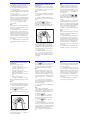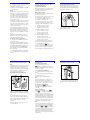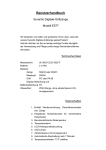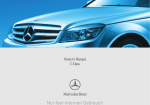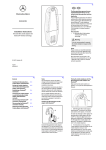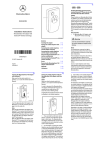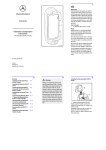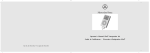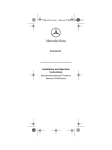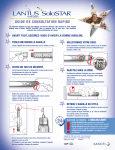Download Mercedes-Benz Audio 50 Operating instructions
Transcript
1 Validity These installation instructions are valid for vehicles equipped with a • mobile phone fitting with interface (code 386) or 1 • Mercedes-Benz mobile phone (code 388) Each in combination with COMAND or the audio system Audio 20/Audio 50. Accessories Parts included • (1) Mercedes-Benz telephone module with Bluetooth® SIM access profile In the following text, this will be referred to as "telephone module". Installation Instructions Overview • (2) Multi-function display Mercedes-Benz Telephone Module with Bluetooth® SIM Access Profile (3) COMAND or audio system • (4) Multi-function steering wheel General notes Please contact a qualified specialist workshop if you encounter installation difficulties. Mercedes-Benz recommends that you use a Mercedes-Benz Service Centre for this purpose. M+P-03F-6311 The manufacturer reserves the right to change technical details from those shown in the illustrations contained in these installation instructions. 2 © 2008, Daimler AG • These installation instructions also refer to the COMAND and audio system Operating Instructions, the vehicle Owner's Manual and the mobile phone operating instructions. Please keep them handy for reference. 3 4 08/08 03F004-07 M+P-03F-6848 2 Contents Fitting the telephone module Pairing the telephone module with the mobile phone Requirements General notes For the following vehicles: • S-Class, model series 221, and 컄5 컄5 컄6 컄7 • CL-Class, model series 216 컄9 For C-Class vehicles (model series 204) as well as the following vehicle model series starting from date of manufacture 04/2008: • SLK-Class, model series 171, • SL-Class, model series 230, • CLS-Class, model series 219, from date of manufacture 06/2008: • A-Class, model series 169, • B-Class, model series 245, • E-Class, model series 211, from date of manufacture 07/2008: • M-Class, model series 164, • GL-Class, model series 164, and • R-Class, model series 251 For all model series with COMAND or Audio 50, with the exception of S-Class vehicles, model series 221 and CL-Class vehicles, model series 216 컄 12 3 For the following vehicles: • E-Class, model series 211 up to date of manufacture 06/2008 • CLK-Class, model series 209 • SLK-Class, model series 171 up to date of manufacture 04/2008 • R-Class, model series 251 up to date of manufacture 07/2008 and • M-Class, model series 164 up to date of manufacture 07/2008 with audio system Audio 20 For all other vehicle model series with Audio 20 Connecting the telephone module with the mobile phone Searching for and connecting other paired mobile phones Downloading the phone book Disconnecting the telephone module from the mobile phone Resetting the telephone module Telephone module in SIM card mode Speed-dial keys Removing the telephone module 컄 14 4 GRisk of accident Please comply with the legal regulations of the country in which you are driving when you use the mobile phone inside the vehicle. If it is legally permissible to use the mobile phone while driving, only do so when traffic conditions allow for it. You may otherwise become distracted from the traffic, which may lead to an accident in which you or others may be injured. 컄 17 컄 19 컄 21 컄 22 컄 24 컄 25 컄 26 컄 27 컄 28 For safety reasons, while driving, only use the hands-free system to make calls. When you are using the mobile phone via the hands-free system, drive with extra caution, close all windows and try to eliminate background noise. Please pull over or park the car if you do not wish to use the handsfree system to make a call. Do not stop the vehicle or park where it is prohibited to do so. Place the telephone module into the cradle only while the vehicle is at a standstill. You could otherwise be distracted and cause an accident. 5 Fitting the telephone module 6 The mobile phone must be within a 10 metre (30 ft) reception range of the telephone module. General notes on pairing To establish a Bluetooth® connection, there must be no SIM card in the telephone module. Removing the SIM card (see 컄 26). 5 When a vehicle is unlocked, a connection can be established automatically between a paired mobile phone and the telephone module. Telephoning via the hands-free unit is not possible unless COMAND or the audio system is switched on. 1 M+P-03F-6893 1. Press the telephone module (1) into the bracket (5) until it engages into place. Pairing the telephone module with the mobile phone Mobile phone requirements for pairing (Please refer to the mobile phone operating instructions.) Certain settings must be made on the mobile phone depending on the mobile phone type. You can find particulars in the additional information entitled "Tips On How to Use and Make Settings for Different Mobile Phones" as well as in the mobile phone operating instructions. A maximum of 4 mobile phones may be paired with the telephone module. If a fifth mobile phone is paired, the first mobile phone in the list is deleted. CL-Class, model series 216 Note Operation of COMAND is described in the vehicle Owner's Manual. 1. Switch on COMAND. (Please refer to the vehicle Owner's Manual.) 2. Call up the telephone main menu: Select "Telephone" using the COMAND controller. A message appears in the COMAND display that no mobile phone is connected. 6 M+P-03F-6894 3. Press and hold button (6) on the telephone module for approx. 3 seconds. The LEDs (7) flash rapidly. A message appears in the COMAND display indicating that the telephone is being activated. 4. Select the call list: With the COMAND controller, select "Call lists" 씮 "Dialled" and confirm. The Bluetooth® names of the mobile phones within the reception range appear in the COMAND display. The mobile phone requires more power when in Bluetooth® mode. The mobile phone's battery should always be charged. 8 9 Note If the desired Bluetooth® telephone is not displayed, the Bluetooth® settings on the mobile phone must be checked, and corrected if necessary. If the settings are correct, the mobile phone can be searched for in the call list using "SEARCH..." on COMAND. Pairing the telephone module with the mobile phone Valid for C-Class vehicles (model series 204) as well as the following vehicles starting from date of manufacture 04/2008: • SLK-Class, model series 171, • SL-Class, model series 230, 5. Select the mobile phone using the COMAND controller and confirm. A 16-digit PIN number appears in the COMAND display. • CLS-Class, model series 219, from date of manufacture 06/2008: • A-Class, model series 169, • B-Class, model series 245, • E-Class, model series 211, from date of manufacture 07/2008: • M-Class, model series 164, • GL-Class, model series 164, and • R-Class, model series 251. Note A descending melody indicates that pairing was unsuccessful. If this happens, please repeat steps 3 through 6. Note The operation of COMAND and the audio system is described in the separate Operating Instructions. 7. Depending on the type of mobile phone you are using, the connection query of the telephone module must be confirmed on the mobile phone. For a connection query of the telephone module, the mobile phone must be set to "Automatic" or "Authorised yes". (Please refer to the mobile phone operating instructions.) 1. Switch on COMAND or the audio system. (Please refer to the separate Operating Instructions.) 8. Enter the PIN number of the SIM card on COMAND and confirm. • 7 The mobile phone must be switched on and the Bluetooth® function and the "Visible to others" setting must be enabled in the Bluetooth® settings menu. For Nokia mobile phones, the Remote SIM active setting must be activated. You must know the Bluetooth® name of the mobile phone. 6. When requested to do so, enter the displayed PIN number on the mobile phone within 20 seconds and confirm. After pairing has been successfully completed (indicated by an ascending melody), "Activating telephone, please wait" appears in the display. 7 Pairing the telephone module with the mobile phone Valid for the following vehicles: • S-Class, model series 221 and 2. Call up the telephone menu. (Please refer to the separate Operating Instructions.) 3. Using the controller, select Controller Telephone list 씮 Convenience phone. The message Telephone not inserted appears in COMAND or the multi- function display. 10 6 7 M+P-03F-6894 4. Press and hold button (6) on the telephone module for approx. 3 seconds. The LEDs (7) flash rapidly. The message Telephone not inserted appears in COMAND or the multi-function display. If a Bluetooth® mobile phone is found, a text message (SMS) is sent to COMAND or the audio system. This procedure is repeated for each Bluetooth® mobile phone found. 5. Select the text message (SMS) menu: Using the Controller select SMS (text message) and confirm. The Bluetooth® names of the mobile phones within the reception range appear in the COMAND or audio system display. Notes The Bluetooth® PIN of the mobile phone can be found in the default settings of the text message (SMS) menu. To display the Bluetooth® names, select Options 씮 Display text using the Controller. If the desired Bluetooth® telephone is not displayed, the Bluetooth® settings on the mobile phone must be checked, and corrected if necessary. If the settings are correct, the mobile phone can be searched for in the call list using "SEARCH..." on the audio system. 11 12 13 6. Using the Controller, open the text message (SMS) from the mobile phone which is to be paired in COMAND or the audio system. A 16-digit PIN number appears in the multi-function display. Pairing the telephone module with the mobile phone Valid for all vehicle model series equipped with COMAND or Audio 50, with the exception of the S-Class, model series 221, and the CL-Class, model series 216. Note If the desired Bluetooth® telephone is not displayed, the Bluetooth® settings on the mobile phone must be checked, and corrected if necessary. If the settings are correct, the mobile phone can be searched for in the call list using SEARCH... on COMAND or the audio system. 7. Using the Controller, select the displayed PIN in COMAND or the audio system and select Call sender. 8. When requested to do so, enter the displayed PIN number on the mobile phone within 20 seconds and confirm. After pairing has been successfully completed (indicated by an ascending melody), the message Telephone not inserted, then Activating telephone appear in the audio system display. Note A descending melody indicates that pairing was unsuccessful. If this happens, please repeat steps 4 through 8. 9. Depending on the type of mobile phone you are using, the connection query of the telephone module must be confirmed on the mobile phone. For a connection query of the telephone module, the mobile phone must be set to "Automatic" or "Authorised yes". (Please refer to the mobile phone operating instructions.) 10. Enter the PIN number of the SIM card on COMAND or the audio system and confirm. Note The operation of COMAND or the audio system is described in the separate Operating Instructions. 1. Switch on COMAND or the audio system. (Please refer to the vehicle Owner's Manual.) 2. Select the telephone menu: Press the button h on COMAND or the audio system. A message appears in COMAND or the audio system display indicating that no mobile phone is connected. 6 5. Select the mobile phone on COMAND or the audio system using the Ô or Ó button and confirm. A 16-digit PIN number appears in the COMAND or audio system display. 6. When requested to do so, enter the displayed PIN number on the mobile phone within 20 seconds and confirm. After pairing has been successfully completed (indicated by an ascending melody), the message Please insert telephone appears in COMAND or the audio system display, followed by Please wait. Note A descending melody indicates that pairing was unsuccessful. If this happens, please repeat steps 3 through 6. 7 M+P-03F-6894 3. Press and hold button (6) on the telephone module for approx. 3 seconds. The LEDs (7) flash rapidly. A message appears in COMAND or the audio system display indicating that the telephone is being activated. 7. Depending on the type of mobile phone you are using, the connection query of the telephone module must be confirmed on the mobile phone. For a connection query of the telephone module, the mobile phone must be set to "Automatic" or "Authorised yes". (Please refer to the mobile phone operating instructions.) 8. Enter the PIN number of the SIM card on COMAND or the audio system and confirm. 4. Select the call list: On COMAND or the audio system, select Redial 씮 Dialled. The Bluetooth® names of the mobile phones within the reception range appear in the COMAND or audio system display. 15 16 Pairing the telephone module with the mobile phone Valid for the following vehicles: • E-Class, model series 211 (up to date of manufacture 06/2008) • CLK-Class, model series 209 • SLK-Class, model series 171 (up to date of manufacture 04/2008) • R-Class, model series 251 (up to date of manufacture 07/2008) and • M-Class, model series 164 (up to date of manufacture 07/2008 ) 14 4. Select the call list: Press the s button on the multi-function steering wheel. The Bluetooth® names of the mobile phones within the reception range appear in the multi-function display. Notes A descending melody indicates that pairing was unsuccessful. If this happens, please repeat steps 3 through 9. When equipped with the Audio 20 operating system. 5. Once the Bluetooth® name appears, press the NUM function key on the audio system. A 16-digit PIN number appears in the multi-function display. Note The operation of the audio system is described in the separate Operating Instructions. 1. Switch on the audio system. (Please refer to the vehicle Owner's Manual.) 2. Select telephone mode: Press the h button on the audio system. NO PHONE appears in the multi-function display. Note If the desired Bluetooth® telephone is not displayed, the Bluetooth® settings on the mobile phone must be checked, and corrected if necessary. If the settings are correct, the mobile phone can be searched for in the call list using "SEARCH..." on the audio system. 6. Please write down the 16-digit PIN number displayed. Note Only 12 digits can be displayed in the multi-function display. The last digits must therefore be cleared using the CLR function button on the audio system in order to display the first digits. 7. Press the t button on the multifunction steering wheel. The Bluetooth® name of the mobile phone appears again on the multi-function display. 6 8. Press the s button on the multifunction steering wheel. 7 M+P-03F-6894 3. Press and hold button (6) on the telephone module for approx. 3 seconds. The LEDs (7) flash rapidly. WAIT... appears on the audio system display. 9. When requested to do so, enter the PIN number you have written down on the mobile phone within 20 seconds and confirm. After pairing has been successfully completed (indicated by an ascending melody), WAIT... appears in the multi-function display. 10. Depending on the type of mobile phone you are using, the connection query of the telephone module must be confirmed on the mobile phone. For a connection query of the telephone module, the mobile phone must be set to "Automatic" or "Authorised yes". (Please refer to the mobile phone operating instructions.) 11. Enter the PIN number of the SIM card on the audio system and confirm. 17 18 Pairing the telephone module with the mobile phone Valid for all other vehicle model series equipped with Audio 20. Note If the desired Bluetooth® telephone is not displayed, the Bluetooth® settings on the mobile phone must be checked, and corrected if necessary. If the settings are correct, the mobile phone can be searched for in the call list using "SEARCH..." on the audio system. Note The operation of the audio system is described in the separate owner's manual. 1. Switch on the audio system. (Please refer to the vehicle Owner's Manual.) 2. Select the telephone menu: Press the è or ÿ button on the multifunction steering wheel. A message appears in the multi-function display that no mobile phone is connected. 6 5. Select the mobile phone using the j or k button on the multi-function steering wheel and confirm. A 16-digit PIN number appears in the multi-function display. 6. When requested to do so, enter the displayed PIN number on the mobile phone within 20 seconds. After pairing has been successfully completed (indicated by an ascending melody), WAIT... appears in the multi-function display. Notes A descending melody indicates that pairing was unsuccessful. If this happens, please repeat steps 3 through 6. 7 M+P-03F-6894 3. Press and hold button (6) on the telephone module for approx. 3 seconds. The LEDs (7) flash rapidly. WAIT... appears on the audio system display. 4. Select the call list: Press the s button on the multi-function steering wheel. The Bluetooth® names of the mobile phones within the reception range appear in the multi-function display. 7. Depending on the type of mobile phone you are using, the connection query of the telephone module must be confirmed on the mobile phone. For a connection query of the telephone module, the mobile phone must be set to "Automatic" or "Authorised yes". (Please refer to the mobile phone operating instructions.) 8. Enter the PIN number of the SIM card on the audio system and confirm. 19 Connecting the telephone module with the mobile phone Notes Before being connected, the mobile phone must be paired with the telephone module (see 컄 5 to 컄 17). The telephone module always searches for and connects with only the most recently connected mobile phone. For information on searching for and connecting other paired mobile phones, see 컄 21. Automatic connection When a paired mobile phone is within the telephone module's range, and COMAND or the audio system is switched on Please enter PIN appears in the COMAND or multi-function display. 1. Enter the PIN number of the SIM card on COMAND or the audio system. Telephoning via the hands-free unit is then possible. Note The PIN number is saved by the telephone module. Entering the PIN number again is only necessary if the SIM PIN number has changed. Manual connection For S-Class vehicles, model series 221, and CL-Class vehicles, model series 216: 1. Using the COMAND controller, select "Telephone" 씮 "Telephone on" and confirm. For all other vehicle model series: 1. Press the button on COMAND or the audio system. 20 21 22 Notes If there is a connection between the telephone module and the mobile phone, incoming text messages (SMS) will be saved on the mobile phone's SIM card. In vehicles equipped with Audio 20, the text messages cannot be read in the multi-function display. For more detailed information about accessing saved text messages on Nokia mobile phones, please refer to the additional information entitled "Tips On How to Use and Make Settings for Different Mobile Phones". Searching for and connecting other telephones The telephone module always searches for the most recently connected mobile phone and connects it automatically. Connecting a different mobile phone with the telephone module is only possible when there is no active Bluetooth® connection. Downloading the phone book To use the phone book stored on the mobile phone via the hands-free system, it must be downloaded to COMAND or the audio system. The mobile phone must be logged onto the mobile network for this procedure. The download can take up to 10 minutes, depending on the size of the phone book, and will be indicated by a symbol on the display of the mobile phone. Please wait appears in the COMAND, audio system or multi-function display, depending on the vehicle. It is not possible to make any changes to the SIM card settings (e.g. call forwarding, call waiting, SMS parameters, etc.) on the telephone module. To change the SIM card settings, the SIM card must be taken out of the telephone module and inserted into a mobile phone. Depending on the type of mobile phone you are using, a display appears on the mobile phone's screen, indicating SIM card access via COMAND or the audio system. In this mode, the telephone may only be used via the hands-free system. Connecting a different paired mobile phone 1. Disconnect any possible existing connections to a mobile phone (see 컄 24). For C-Class vehicles (model series 204) as well as the following vehicle model series starting from date of manufacture 04/2008: • SLK-Class, model series 171, 6 7 • SL-Class, model series 230, • CLS-Class, model series 219, from date of manufacture 06/2008: • A-Class, model series 169, • B-Class, model series 245, • E-Class, model series 211, M+P-03F-6894 2. Briefly press button (6) on the telephone module. The LEDs (7) flash slowly and a message appears in the COMAND or audio system display indicating that the telephone is being activated. The telephone module always searches for and connects the previously paired mobile phone. from date of manufacture 07/2008: • M-Class, model series 164, • GL-Class, model series 164, and • R-Class, model series 251: 1. Enter 0000 on COMAND or the audio system. The phone book is downloaded and the following messages appear alternately in the COMAND or multi-function display: Telephone not inserted and Activating telephone. 2. If the SIM PIN number is activated, enter it on COMAND or the audio system and confirm. 23 Using the Controller, select Telephone 씮 Import external data on COMAND or the audio system. The phone book is downloaded to COMAND or the audio system. 3. Notes The phone book of the previously connected mobile phone remains stored in the telephone module. Only the SIM card phone book of the newly connected mobile phone can be accessed. To access the mobile phone telephone book, it must first be downloaded to the telephone module. The phone book of the previously connected mobile phone is deleted if the phone book of the newly connected mobile phone is downloaded. Only one phone book can be stored in the telephone module. Depending on the operating system, 250, 650 or 999 saved phone book entries can be downloaded to COMAND or the audio system. Therefore, some phone book entries may not be shown on COMAND or the audio system. During an active Bluetooth® connection, phone book entries on the SIM card can be read, and deleted if necessary. For all other vehicle model series: 1. Enter 0000 on COMAND or the audio system and confirm. The phone book is downloaded and a message appears in the COMAND or multi-function display. A SIM PIN number query or the phone menu (for deactivated SIM PIN) appears after the phone book download has been completed. 24 Disconnecting the telephone module from the mobile phone Automatic disconnection When the mobile phone is out of the telephone module's range, the mobile phone is automatically disconnected. 25 Resetting the telephone module The telephone module can be reset to the factory settings. The stored phone book and the information necessary for pairing will be deleted if the settings are reset. 6 Manual disconnection The Bluetooth® connection can be manually disconnected as follows: For S-Class vehicles, model series 221, and CL-Class vehicles, model series 216: 1. Using the COMAND controller, select "Telephone" 씮 "Telephone off". 7 For C-Class vehicles (model series 204) as well as the following vehicle model series starting from date of manufacture 04/2008: • SLK-Class, model series 171, • SL-Class, model series 230, • CLS-Class, model series 219, 1. Press and hold button (6) on the telephone module for approx. 7 seconds. The LEDs (7) flash irregularly. from date of manufacture 06/2008: • A-Class, model series 169, • B-Class, model series 245, • E-Class, model series 211, M+P-03F-6894 from date of manufacture 07/2008: • M-Class, model series 164, • GL-Class, model series 164, and • R-Class, model series 251: Only on the mobile phone. (Please refer to the mobile phone operating instructions.) For all other vehicle model series: 1. Press and hold the button for approx. 3 seconds on COMAND or the audio system or on the mobile phone. (Please refer to the mobile phone operating instructions.). 2. If the SIM PIN number is activated, enter it on COMAND or the audio system and confirm. 26 Telephone module in SIM card mode Note The telephone module can also be used as a SIM card telephone. Once a SIM card is inserted into the telephone module, an existing Bluetooth® connection is disconnected. It is not possible to establish a Bluetooth® connection to the mobile phone. Inserting and removing a SIM card 9 8 27 Speed-dial keys Speed-dial key for mailbox In some vehicle model series, the A button on COMAND or the audio system can be programmed as the speed-dial key for your mailbox. To program the speed-dial key: 1. Call up the phone book on the mobile phone. 2. Create the following entry in the phone book: Name: MAILBOX. Telephone number: mailbox number Note To activate the mailbox, the phone book must be downloaded to the hands-free system (see 컄 22). As soon as the MAILBOX entry is found, the speed-dial key is active. 1 10 To call up the speed-dial key: Press and hold the A button on COMAND or the audio system for approx. 3 seconds. M+P-03F-6895 1. Slide the cover (8) on the telephone module (1) downward and remove, slide the SIM card holder (9) towards the right and flip it up. 2. Slide the SIM card (10) into place as shown in the illustration, flip the SIM card holder (9) down and slide it towards the left until it engages into place. Close the cover (8). Follow the same procedure in reverse to remove the SIM card. Other speed-dial keys In some vehicle models, the keys 2 through 9 on COMAND or the audio system can be used to access memory positions 2 through 9 of the telephone book (speed-dial function). The memory positions 2 through 9 in the phone book of the mobile phone or SIM card must be programmed according to your wishes. (Please refer to the mobile phone operating instructions.) Note The memory positions are not displayed on some mobile phones. The corresponding telephone number is displayed by pressing a key between 2 and 9. If you want to store a different telephone number in memory positions 2 through 9, these should be renamed as needed on the mobile phone. (Please refer to the mobile phone operating instructions.) 28 Removing the telephone module 11 1 M+P-03F-6896 1. Press the release button (11), slide the telephone module (1) downwards and remove.