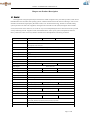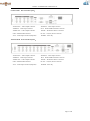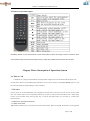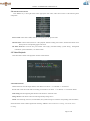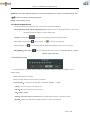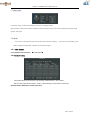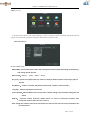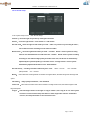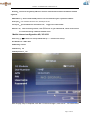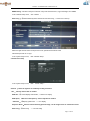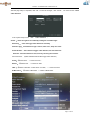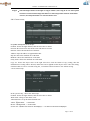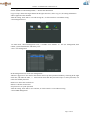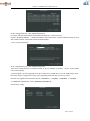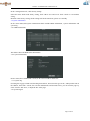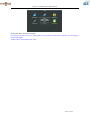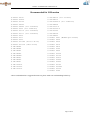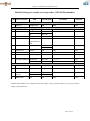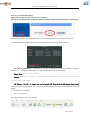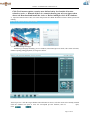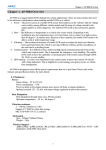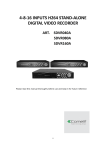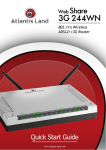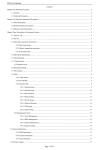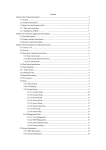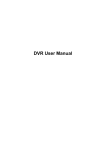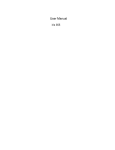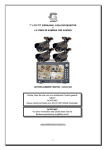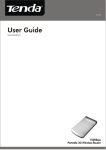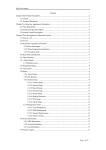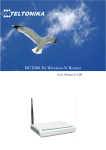Download Magus Data Card (16) Series DVR User manual
Transcript
Data Card (16) Series DVR USER MANUAL MAGUS 16 SERIES DVR USER MANUAL Contents Chapter One Product Description .................................................................................................... 3 1.1 General ............................................................................................................................... 3 1.2 Technical Parameters ......................................................................................................... 3 Chapter Two Structure Appearance Description .............................................................................. 3 2.1 Panel Description ............................................................................................................... 3 2.2 Product Interface Description ............................................................................................ 4 2.3 Remote Control Description .............................................................................................. 5 Chapter Three Description for Operation System ............................................................................ 5 3.1 Turn on / off ....................................................................................................................... 5 3.2 Preview .............................................................................................................................. 5 3.3 Menu basic operation instructions ..................................................................................... 6 3.3.1Enter menu mode ..................................................................................................... 6 3.3.2 Menu Composition instruction................................................................................ 6 3.3.3 Exit menu mode ...................................................................................................... 6 3.4 Main Menu Introduction .................................................................................................... 6 3.5 Video Playback .................................................................................................................. 7 3.5.1 Video Search ........................................................................................................... 7 3.5.2 Article replay tools .................................................................................................. 7 3.6 Manual Recording.............................................................................................................. 8 3.7 PTZ Control ....................................................................................................................... 8 3.8 Menu .................................................................................................................................. 8 3.8.1 Video Search ........................................................................................................... 8 3.8.2 File Backup ............................................................................................................. 9 3.8.3 System Setup ......................................................................................................... 9 3.8.3.1 Miscellaneous Setup .................................................................................... 9 3.8.3.2 Encode Setup ............................................................................................. 10 3.8.3.3 Record Setup .............................................................................................. 11 3.8.3.4 Network Setup ........................................................................................... 11 3.8.3.5 Screen Setup............................................................................................... 12 3.8.3.6 Motion Detection ....................................................................................... 13 3.8.3.7 PTZ Setup ............................................................................................... 13 3.8.3.8 Sensor Setup............................................................................................... 14 3.8.4 Management Tools ........................................................................................................ 15 3.8.4.1 User Management...............................................................................................15 3.8.4.2 HDD Management..............................................................................................15 3.8.4.3 System Maintencance ........................................................................................16 3.8.4.4 Factory Setting......................................................................... . ........................16 3.9 Information System .............................................................................................. 16 3.9.1 HDD Information......................................................................................... 17 3.9.2 System Information ...................................................................................... 17 3.9.3 Log Information ........................................................................................... 17 3.10 System Logout ............................................................................................................... 17 Page 2 of 20 MAGUS 16 SERIES DVR USER MANUAL Chapter one Product Description 1.1 General This equipment is designed specifically for the field of a number of digital security surveillance products, which uses an Embedded Processor Init (MPU) and operating systems, combined with the field of the latest IT technologies, such as video and audio encode/decode, high-capacity hard disk recorder, TCP / IP network technology, firmware in FLASH, making system operation more stable. This equipment, with digital video and audio recorder (DVR) and digital video and audio server (DVS) features at the same time, can works not only in local independently,but also be networked to form a powerful security monitoring network. It applies to bank, telecommunications, electric power, justice, transportation,residencel, factory, warehouses, water conservancy facilities and other areas and departments of the safety precautions. Model 4 channel DVR 8 channel DVR 16 channel DVR Operation system Embedded Linux operation system System resource 4/8/16 channel CIF real-time video and network-wide transmission, 1 ,4,9or 16-channel CIF Playback at the same time. Operation interface Graphical user interface (GUI), mouse, panel, remote control operation Video standard PAL、NTSC Image compression H.264 Audio compression ADPCM Recoding mode Manual, timing, alarm, motion detection Video Search Time search, event search, channel search, the log search Backup network backup, USB backup 4BNC Video input 8BNC 16BNC 1BNC,1VGA out Video output Audio input 2ch 2ch 2ch Audio output 1ch 1ch 1ch Monitoring quality PAL:720x576(D1);NTSC:720x480(D1) Playback quality PAL:352x288(CIF);NTSC:352x240(CIF) Image Control 6 shifts for regulable Motion Detection for each channel of the detection area (16 × 16), multi-level sensitivity can be set Image display 1,4 Image display Video Speed PAL: 25 frames / sec (adjustable) NTSC: 30 frames / sec (adjustable) Video Save The hard drive, network Local playback 1,4 Image display Alarm Input/output 4 channel/in&1 channel out (optional) PTZ RS485 HardDisk Interface 1 SATA interfaces Network interface Self-adaptive Ethernet interface. 1,4,8 Image display 1,4,8 Image display 2 SATA interfaces 1,4,9,16 Image display 1,4,9,16 Image display 2 SATA interfaces RJ45 10MB/100MB,TCP/PPPOE/DHCP/DDNS/FTP/UPNP USB Interface 2USB2.0 high-speed interface; Power 12v power Page 3 of 20 MAGUS 16 SERIES DVR USER MANUAL Chapter Two: Structure Appearance Description 2.1 Panel Description Keys Identifier Power indicator POWER Features The DVR is powered when the power indicator lights up HDD LED HDD REC lamp flashes when the hard disk working Status indicator RUN Flashes when the machine working Infrared receiver IR Infrared remote control receiver Menu key MENU Press the Menu key to enter the menu interface Exit key ESC Exit the current screen The number keys 0-9 Digital input,full screen to enlarge the corresponding channel under the preview mode Function of auxiliary F1、F2 Auxiliary function keys PTZ control key PTZ Video button REC To enter the PTZ control interface Enter into the video settings interface , you can choose the automatic recording, manual recording , stop recording Play button PLAY Arrow keys ▲▼◄ ► Start playback Switch the current activated control,to move up and down ,left and right Enter key Operation confirmed Window switching key For 1/4/8/9/16 picture segmentation mode switch 2.2 Product Interface Description 4 channel DVR Rear Panel Description: AUDIO OUT:Audio Output Connector AUDIO IN:Audio Input Connecor VIDEO IN:Video Input Connector NET:RJ-45 Standard Network Connector VIDEO OUT:Video Output Connector RS-485:485 Pan/Tile Device Connector USB:Standard USB Connector DC12V:12V(DC) Power Connector VGA:Video Output Connector(Optional) POWER:Power key Page 4 of 20 MAGUS 16 SERIES DVR USER MANUAL 8 channel DVR Rear Panel Description: AUDIO OUT:Audio Output Connector AUDIO IN:Audio Input Connecor VIDEO IN:Video Input Connector NET:RJ-45 Standard Network Connector VIDEO OUT:Video Output Connector RS-485:485 Pan/Tile Device Connector USB:Standard USB Connector DC12V:12V(DC) Power Connector VGA:Video Output Connector(Optional) POWER:Power key 16channel DVR Rear Panel Description: AUDIO OUT:Audio Output Connector AUDIO IN:Audio Input Connecor VIDEO IN:Video Input Connector NET:RJ-45 Standard Network Connector VIDEO OUT:Video Output Connector RS-485:485 Pan/Tile Device Connector USB:Standard USB Connector DC12V:12V(DC) Power Connector VGA:Video Output Connector(Optional) POWER:Power key Page 5 of 20 MAGUS 16 SERIES DVR USER MANUAL 2.3 Remote Control Description Note:Many devices in near space,remote control should select a device according to device number.So each device needs a unique device number,unless remote control may operate devices with the same number. Chapter Three: Description of Operation System 3.1 Turn on / off Confirm that AC voltage accessible matches the requirements of digital video recorder.Ensure that the digital video recorder power outlet to a good middle ground termination. Access to power, the device started 【POWER】 light is on, into the system, the panel RUN light flashing as normal conditions. 3.2 Preview Preview screen can be seen immediately after equipment is normally starts. In the preview screen you can see the system date, time, channel name. Press corresponding number key of panel or click the left mouse button, then a single image preview can be available; Press panel "QUAD" key or click the left mouse button, you can return to a multi-screen monitoring state. 3.3 Menu basic operation instructions 3.3.1Enter menu mode 【Main Menu / MENU】 key to enter the device's main menu interface. 【PLAY / PLAY】 shortcut keys to enter playback Page 6 of 20 MAGUS 16 SERIES DVR USER MANUAL interface. 【Video / REC】 shortcut keys to enter manually recording interface. 【PTZ】 shortcut keys into PTZ control interface. Description: Default password is empty, click "enter" can into menu directly. 3.3.2 composition of the menu Menu component units mainly in the following categories: (1) Check box: providing two kinds of status options, "√" represent enable, "□" disable, use 【confirmation / 】 button or 【↑】, 【↓】 key or click the left mouse button to choose. For example: file search menu page, the "Select Channel" and the "video type" check box. (2) Selection box: According to the system, the contents of the drop-down box options, select the target content. Use 【↑】, 【↓】 key or click the left mouse button to select. For example: in the encode setup menu,choose "Select Channel" and the "video type" check box. (3) List Box: Displays the inquiry results of information in the list, you can select one option for operation in the provided list. For example: Choosing the file in the Video backup result list by pressing 【OK/ 】 button or the left mouse button. (4)Edit box: Enter the target name into edit box For example: System Configuration menu pages, the “equipment name” edit box, enter numbers, English letters, punctuation and so on use panel key 【↑】【↓】【←】, 【→】or after positing the edit box by mouse, press " " key or click the left mouse button, then the enter keyboard appears, select the desired input target characters through the arrow keys or click the left mouse button. b) Safe or Exit the editing status by pressing 【ENTER】 【CANCEL】 button or button【ESC】 (5) Button: used to implement a specific function or enter the next setting menu, enter by clicking 【OK / key and the left mouse button. 3.3.3 Exit Menu mode Press 【MENU】, 【Exit / ESC】 or the right mouse button to exit the menu mode Click the right mouse button, return to the previous menu level. Page 7 of 20 】 MAGUS 16 SERIES DVR USER MANUAL 3.4 Main Menu Introduction Press MENU key or the right mouse button pop-up the main menu, main menu consists of the following three components Preview mode: in the menu column, select the corresponding screen preview mode. Shortcut menu: in menu column, there are: video playback, manual recording, PTZ control, sound shortcut menu can be directly into the corresponding pages in the menu. The main menu bar: Click into the post includes video inquiry, document backup, system setting, management information, system information , exit menu column. 3.5 Video Playback Click main menu column "video playback" into file search interface. 3.5.1 Video Search Channel selection: select the target channel, click check box to choose. "√" is checked; "□" not selected. Record mode: select the record mode of searching, click check box to choose. "√" is checked; "□" not selected. DATE Time setting: enter the beginning and end time in the edit box to search the video. Storage device: in the selection box select the target backup storage device. Search : after searching criteria set, click the button, the system will begin to search the corresponding video information, and list the search results. “RED”-regular time recording,” GREEN”- Motion Detection recording, ”YELLOW”-alarm recording. Page 8 of 20 MAGUS 16 SERIES DVR USER MANUAL Playback: Go into video playback interface, use up-down-left-right button or mouse to set the time period, click 【 】or left of mouse go into playback interface. Cancel : back to previous menu 3.5.2 Article playback tools Select the playback file or playback by time, it will enter the video playback interface. Article playback tools: Article playback tools will appear below the in the playback interface, you can click the left mouse button to magnify or narrow channel video. Stop Play: Click the button , the system will stop playing and exit the playback interface Pause / Play: Click the button Fast forwarding: click to pause playback, click to continue video playback. can fast forwarding playback. Times fast forwarding can be set by click again. Exit playback:Click “ESC” or button to withdraw playback screen at any time; After play all,it will quit the playback screen voluntarily 3.6 Manual Recording Click left mouse button to choose "manual recording" in main menu column or click【Video / REC】to enter its settings interface. Manual Video Interface Description Manual recording interface consists of several components: Channel number:correspond to the equipment video channel.“☑” open;“□”close。 Full On:choose all channels video settings "on" Full Off:choose all channels video settings "off"。 OK:Confirm and exit。 Cancel:Click return button, it will exit Manual recording interface and back to main menu column Remark:Manual recording must be stopped by manual,or it will record continually Page 9 of 20 MAGUS 16 SERIES DVR USER MANUAL 3.7 PTZ Control Click "PTZ control" in main menu interface for access to its settings interface Main operation of PTZ control include: directional control; horizontal sweep; zoom control; adjust the focal length; adjust aperture; PTZ speed. 3.8 Menu Click "menu" in shortcut menu enter into the main menu interface, including: video inquiry, record backup, system settup, information management , information system,system logout. 3.8.1 video inquiry In the playback shortcut menu (see3.5playback) 3.8.2document backup Choose"channel"and "record mode", set the range of date and time,click "search". After choosing a file from the column--"enter". It will be backup success when it show 100%. Remark: Backup USB device must be fat32 form. Page 10 of 20 MAGUS 16 SERIES DVR USER MANUAL 3.8.3System Setup In the main menu interface, select "System Settings" to enter its sub-menu interface. Including: Miscellaneous,Encode setup,record setup,network setup,screen setup,video detection,PTZ set up,sensor setup. 3.8.3.1Miscellaneous Choose"system setup" DATE TIME:preview time show in DVR . After setting,click"refresh".Notice: Recording will stop during time change period. OK,safe. Date Format:setting in :Y/M/D”、“D/M/Y”、“M/D/Y” Key Lock:system will logoff present user if there is 10munite without operate. It needs login again to operate. Key Buzzer :"enable"--controller and panel key with sound ."disable"--without sound选 Language:Chinese and English can be used. Video standard:PAL and NTSC can be choose. PAL is default setting. It will work after setting,safe and reboot. DVR ID : controller connect by device number when it is used to control.The controller must correspond it's ID so that it can work. (see 2.3) After setting this interface,click"ok",the information will safe and exit.click"cancel",the information will not safe and exit. Page 11 of 20 MAGUS 16 SERIES DVR USER MANUAL 3.8.3.2 Encode setup In the "system setup" menu, click "Encode setup " Channel :chose the right CH you like by clicking the select box Stream: chose the right stream : "main stream" or "sub stream " Encode mode:chose the right encode model you need : "video only "means only encoding for video ; "AV combined" means encoding for both video and audio. Bitrate mode :chose the right bitrate mode you need : "constant bitrate " means system encoding video as user-defined bitrate and and frame rate. "variable bitrate" means system encoding according to user-defined image quality and video frame rate , but bit rate is automatically adjusted by the system depending on the video sceen. "average birtrate " means system automatically adjusted fluctuation as user- defined bitrate. Encode format: encoding resolutions defined by user' need : (QCIF)176*144、 (CIF)352*288 (HD1)576*288 (D1)704*576 Bitrate: users select the encoding bitrate as needed. The higher bitrate ,the better image but with large disk space Fluctuation: image quality fluctuations , user identified. Frame rate :users select the video frame rate as needed. The higher frame rate ,the better image but with large disk space Copy to : select the target channel on the right of "copy to "button ,click "copy to" & ''ok " then system will set the current channel setup information to other target video channel. Click button "cancel", the setup information is non-saved but to exit. Page 12 of 20 MAGUS 16 SERIES DVR USER MANUAL 3.8.3.3Recode setup In the "system setup" menu, click "Record Setup " Channel :chose the right CH as needed by clicking the inverted triangle Weekday : chose the right day as user's need, "ALL" means all days in a week. Image mode and time : every time slot can set different recoding mode in all 4 time slot. "Time " recording with red color , "Motion" recording with green color , "Sensor"recording with yellow color ; “☑" means working , “□” means invalid. The bottom parts has times status display, whole schedule from time 0~24 hours Copy to : select the target channel on the right of "copy to "button ,click "copy to" & ''ok " then system will set the current channel setup informations to other target video channel. Click button "cancel", the setup informations is non-saved but to exit. 3.8.3.4Network setup In the "system setup" menu, click " Network Setup " MAC address:showing the device's MAC address DHCP:select whether to start up DHCP to automatically obtain IP 。“☑”means works ;“□” means non-work IP address :the IP address must be unique and can not be in conflict with the host or workstation on the same network segment Subnet Mask :subnet for the network segment。 Page 13 of 20 MAGUS 16 SERIES DVR USER MANUAL Gateway:need to set the gateway address to achieve communication between the different network segments. DNS address :devices used PPPOE protocol to access network to gain a dynamic IP address HTTP port :port number IE browser visit , default port is "80" Client port ;port number device and mobile visit , suggest to set above 2000 ESeenet ID: after connecting internet , click“☑Eseenet” to gain a Eseenet ID , which can be used in IP remote monitoring in ESeenet network server Mobile Internet configuration 4G, 3G & 2G Start using :“☑3G”means to start up PPPOE dial-up. “□” means not to start up Dial Number for: *99# or #777 APN Setting: internet PPPOE user: Nil PPPOE password :Nil After the page setup is completed, click '"OK " to save the changes ; click "cancel " , non-save but exit. Page 14 of 20 MAGUS 16 SERIES DVR USER MANUAL DDNS setting: automatic analytical function of dynamic domain name, supported Magus free DDNS In the "network setup" menu, click " DDNS " Start using :“☑”means DDNS dynamic domain services start using ;“□”means not to start up。 Select the right network server and input user name, password and domain name edit method pls refer to 3.3.2(4)) In the "system setup" menu, click " Network Setup " 3.8.3.5 Screen setup In the "system setup" menu, click " Screen setup " Channel :chose the right CH as needed by clicking select box title :edit any channel title as needed OSD title : “☑” means display channel title, “□”means non-display OSD Alpha: OSD menu transparency. Can be adjusted as needed OSD time :“☑”display system time,“□” non- display; Sequence Dwell :the time of auto switching preview image , can be single screen or 4 Channels screen. Start using:“☑”start using ,“□” non-start using Page 15 of 20 MAGUS 16 SERIES DVR USER MANUAL After the page setup is completed, click '"OK " to save the changes ; click "cancel " , non-save but exit. 3.8.3.6 video detection In the "system setup" menu, click " video detection " Sensor :chose the right CH as needed by clicking the inverted triangle Sensitivity : chose the trigger video detection sensitivity Detection type:select detection type --motion, video loss ,“keep out" alarm Alarm duration: after chose the trigger video detection, the time alarm last Area edit : set motion detection area ;move by choosing left of mouse. Record channel : system defaulted channel after trigger video detection,, Alarm:“☑”means start ,“□”means non start 。 Buzzer :“☑”means start ,“□”means non start。 OSD :“☑”means '"detection " marks shows on screen,,“□” means non show E-Mail notice :“☑” means E-Mail valid,“□” means E-Mail invalid。 Page 16 of 20 MAGUS 16 SERIES DVR USER MANUAL Copy to : select the target channel on the right of "copy to "button ,click "copy to" & ''ok " then system will set the current channel setup information’s to other target video channel. Click button "cancel", the setup information’s is non-saved but to exit. 3.8.3.7 PTZ Control In system setup,click"PTZ set up" Channel: choose the right channel, click the select box to choose Protocal: the selected one must be the same with the one of PTZ Data bit: choose the matched one of the PTZ Address: input the address of appointed decoder Stop bit: choose the matched one of the PTZ Baudrate: choose the matched one of the PTZ Parity check: choose the matched one of the PTZ Copy set: choose the object route in the right select box, click the button of copy setting, then the informations of setting will be showed, which also can be applied in other object routes. After the setting, click the button of sure to exit with saving the , or click the botton of cancle to exit without saving. 3.8.3 8 Sensor setup In the system setup , choose the "PTZ setup" Channel: choose the right channel, click the select box to choose Work mode: setting to start alarm or not Alarm duration: set up the alarm duration time Alarm: “☑”start alarm, “□”close alarm Buzzer: “☑”start buzzer, “□” close buzzer Screen note: “☑”alarm icon shows on the displayer, “□” no alarm icon showson the displayer Page 17 of 20 MAGUS 16 SERIES DVR USER MANUAL E-mail: “☑”start "e-mail" senting function, “□”shows close the function Copy to setup: choose the target channel in the right select box, click" copy to" ,the setting information will be applied to other channel. After the setting, click "OK" to exit with saving the , or click"cancle"to exit without saving. 3.8.4 management tool In main menu, choose"management tool", it includes four interface of the user management, disk control, system maintainance and factory reset. 3.8.4.1 user management In the management tool, click" user management ". Add user: input a new user name in the edit box and set up the operational authority. Choosing in the right check box, “☑” users can use it, “□” users can not use it. Click the "password setup" to set the password, or it can be the default password. Delete user: delete the secelted user Edit user: edit the selected user Set password : set up the password After the setting, click "OK" to save and exit, or click t"cancle" to exit without saving. 3.8.4.2 HDD management Page 18 of 20 MAGUS 16 SERIES DVR USER MANUAL In the " management tool", click "HDD management" Overwrite: “☑” early videos will be covered when the disk is full, “□"shows not cover. Format: “☑” stands selected, “□” stands not selected, when click "format" a confirm interface will pop up, then click confirm to format, click cancle to return the main interface. 3.8.4.3 system maintenance In the " management tool", click "HDD management". Auto reboot: setting the time of automatic reboot, it can set" Saturday to Sunday" . "Never" means donnot reboot automatically. sysytem upgrade: copy the upgraded file to the root directory of USB drive, select the USB storage device, then click "begin" to upgrade the system. After upgrading,click"OK" then system auto reboot. Remarks: the upgrade document name must be: FWHI1504A_***.rom(4ch), FWHI1508A_***.rom (8ch), “***” means the publish time: such as FWHI1504A_20110520.rom 3.8.4.4 factory setting Page 19 of 20 MAGUS 16 SERIES DVR USER MANUAL In the " management tool", click"factory setting" Select the terms which need factory setting, click "OK"to save and exit or click "cancle" to exit without saving. Remarks: after factory setting, all the settings will be the initial one, please use carefully. 3.9 system information In the main menu,click"system information"which include HDD information, system information and system log . 3.9.1 HDD information The listbox shows the HDD status information 3.9.2 system information Device name,device model,H/W version, S/W version could be check here. 3.9.3 system log Choosing the log type which need checking from listbox, First select the type in the , and input the time in the editbox, then click" search", the relevant informations will showed below, you can turn the page by click " former" and "next", or input the No. of the page. 3.10 system logout Page 20 of 20 MAGUS 16 SERIES DVR USER MANUAL In the main menu, click"system logout" User logout: uesd for exit users. After logout, if you want to use the device continue, it is necessary to relogin after logout. System reboot: It will reboot after "OK". Page 21 of 20 MAGUS 16 SERIES DVR USER MANUAL Recommended list USB modem # # # # # # # # # # # # # # # # # # # # # # # # Huawei E270+ Huawei E1820 Huawei K3765 Huawei K4505 Huawei K4605 (for Vodafone) Huawei E352 (for T-Mobile) Huawei K3770 (for Vodafone) Huawei K3771 (for Vodafone) Huawei E535 Huawei E171 Huawei E353 Huawei E173Bu (Airtel E1731) Huawei E173Du (Idea E1732) ZTE MF620 ZTE MF628 ZTE MF622 ZTE MF626 ZTE MF628+ ZTE MF633 ZTE MF636 ZTE MF637 ZTE AC8710 ZTE AC2726 ZTE AC2710 # # # # # # # # # # # # # # # # # # # # # # # # # ZTE MF110 (for Variant) ZTE MF112 ZTE K3806-Z (for Vodafone) ZTE MF638 ZTE 6535-Z ZTE K3520-Z ZTE K3565 ZTE MF190 ZTE MF652 Huawei E261 (WCDMA Open modem) Huawei E220 Huawei E230 Huawei E270 Huawei E870 Huawei E169 Huawei E630 Huawei E1550 Huawei E1750 Huawei E1612 Huawei E1690 Huawei E1692 Huawei E1762 Huawei EC168C Huawei EC156 Huawei E180 *Above said modem list is suggested but not test, please make sure well-matching before buy Page 22 of 20 MAGUS 16 SERIES DVR USER MANUAL Default Setting for various service provider (APN & Dial number) Sl.No. Service Provider APN 4G Mobile Data Service 1 Airtel 4G airtelgprs.com 2G & 3G Mobile Data Service 2 Airtel-3G airtelgprs.com 3 Idea Netseter-3G internet imis 4 Aircel-3G aircelgprs.com 5 MTNL-3G gprsmtnldel or gprsmtnlmum or www 6 BSNL-3G Dialup Number User Name Password *99# None None *99# *99# *99***1# *99***1# *99# None None None None None mtnl None mtnl123 None None None None None None None None None None 7 8 9 Reliance-3G rcomnet Vodafone-3G www TATA DOCOMO-3G tatadocomo3g *99***1# *99# *99# *99# *99# 10 Loop (BPL) Mobile bplgprs.com mizone *99***1# *99# bplmobile None None #777 #777 internet internet [email protected] 123 Internet or None None #777 or *99# #777 None None None None CDMA 12 Tata Photon+ 13 MTS Mblaze 14 Reliance Net connect 15 BSNL-EVDO None *APN & Dial number are by default used by the various service provider, however you can use current setting of your Data card. Page 23 of 20 MAGUS 16 SERIES DVR USER MANUAL Esee net operational description 1.DVR connect with network and insure it is running. 2.Setup the UPNP function from Router: this Router is TP-LINK, just find the UPNP out and setup. 1. Turn into DVR: click right button of mouse-setup-system setup-network setup,as below: IP Address:Default for:192.168.1.114(fill out according to your actual situation:1 segment: 192.168.1.114,0 segment: 192.168.0.114,If IP without conflict, no need to change.) Subnet Mask:default for 55.255.255.0 Gateway:default for 192.168.1.1(can be change according to the actual situation)routers running status can check from segment. DNS Address:192.168.1.1, change into user's network DNS. (can check the DNS address from router) After full fill all the information and save, exit to menu then turn into above menu again. Esee ID will appear. 4、visit IE browser and input: www.e-seenet.com First setup enable the active-X as picture: Page 24 of 20 MAGUS 16 SERIES DVR USER MANUAL Click Tool- internet option- security-user defined safety level-enable all section related to Active x . Remark:if there is a remark showing (not safe),can ignore-then choose ok. Download and install the Active x. Before install,pls close all IE windows. 5、input Esee ID into Device ID, user name and passwords as DVR. Default user name: admin, passwords: nothing. 1.1 video monitoring homepage: Monitoring homepage including: preview window, PTZ control,preview mode, code stream selection, channel opening,setting,playback, user logout as below: Turn on preview:click the target channel with left button of mouse, red color means select already. Double click the channel can open or close the correspond preview channel, such as: open; close Page 25 of 20 MAGUS 16 SERIES DVR USER MANUAL Preview mode:can click multi-channel mode. to choose the mode, or double click preview window to switchover into Disclaimers This series specifically meant for mobile network video transmission application. Always check the DVR with data card at the installation location of the DVR before buying data card. Don’t go by standards, refer suggested list of hardware& services. Page 26 of 20