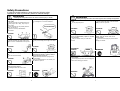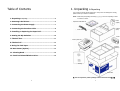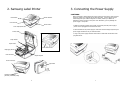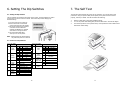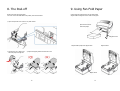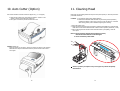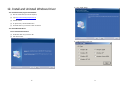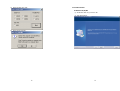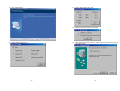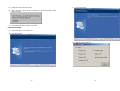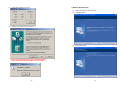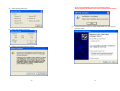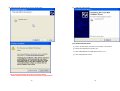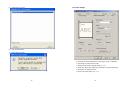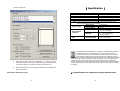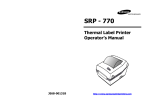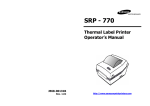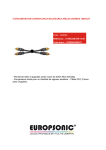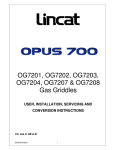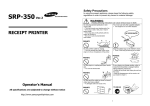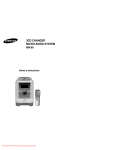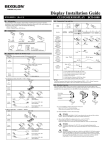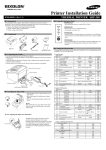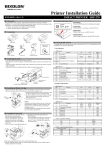Download Samsung JE68-00131B User`s manual
Transcript
USER’S MANUAL SRP-770 LABEL PRINTER JE68-00131B Rev. 1.05 www.samsungminiprinters.com 1 Safety Precautions In using the present appliance, please keep the following safety regulations in order to prevent any hazard or material damage. WARNING Violating following instructions can cause serious injury or death. Do not plug several products in one multi-outlet. You must use only the supplied adapter. It is dangerous to use other adapters. This can provoke over-heating and a fire. If the plug is wet or dirty, dry or wipe it before usage. If the plug does not fit perfectly with the outlet, do not plug in. Be sure to use only standardized multi-outlets. WARNING Violating following instructions can cause slight wound or damage the appliance. Keep the desiccant out of children’s reach. Install the printer on the stable surface. PROHIBITED PROHIBITED Use only approved accessories and do not try to disassemble, repair or remodel it for yourself. Do not use the printer when it is out of order. This can cause a fire or an electrocution. DISASSEMBLING PROHIBITED TO UNPLUG If the printer falls down, it can be broken and you can hurt yourself. If not, they may eat it. ONLY SUPPLIED ADAPTER PROHIBITED Do not pull the cable to unplug. Keep the plastic bag out of children’s reach. PROHIBITED PROHIBITED If not, a child may put the bag on his head. This can damage the cable, which is the origin of a fire or a breakdown of the printer. Do not plug in or unplug with your hands wet. If you observe a strange smoke, odor or noise from the printer, unplug it before taking following measures. You can be electrocuted. Switch off the printer and unplug the set from the mains. After the disappearance of the smoke, call your dealer to repair it. PROHIBITED Call your dealer when you need these services. Switch off and unplug the printer before calling your dealer. PRINER PRINTER DEALER Do not let water or other foreign objects in the printer. If this happened, switch off and unplug the printer before calling your dealer. Do not bend the cable by force or leave it under any heavy object. A damaged cable can cause a fire. PROHIBITED TO UNPLUG 2 PRINTER PRINTER PROHIBITED PRINTER 3 Table of Contents 1. Unpacking & Repacking Your printer box should include these items. If any items are damaged or missing, please contact your dealer for assistance. 1. Unpacking & Repacking .........................................................................5 2. Samsung Label Printer ...................................................................6 Note : Please keep the packing materials(①,②,④,⑥) for future repacking to send a printer for repairs. ⑨ Label (Paper) ⑧ Operator’s Manual & CD 3. Connecting the Power Supply ......................................................7 4. Connecting the Interface Cable ..................................................8 ⑥ Cushion (TOP) ⑦ Power Cord 5. Installing or Replacing the Paper Roll ......................................9 6. Setting the Dip Switches .............................................................10 7. The Self Test .....................................................................................11 ③ Power Supply ⑤ Printer (SRP-770) 8. The Peel-off ......................................................................................12 9. Using Fan Fold Paper.....................................................................13 ② Cushion (Bottom) 10. Auto Cutter (Option) ...................................................................14 11. Cleaning Head ...............................................................................15 12. Install and Uninstall Windows Driver ...........................................16 ④ Pe-bag ① Printer Box ※ You can repack the printer package in above numeric order(①~⑨) 4 5 2. Samsung Label Printer 3. Connecting the Power Supply CAUTIONS: Status Indicator Feed Button Cover Peel-off Power Switch Cover Open/Close When connecting or disconnecting the power supply from the printer, make sure that the power supply is not plugged into an electrical outlet. And the power supply’s rated voltage and your outlet’s voltage do not match, contact your dealer for assistance. Then do not plug in the power cord. Otherwise, you may damage the power supply or the printer. 1. Make sure that the printer’s power switch is turned off, and the power supply’s power cord is unplugged from the electrical outlet. 2. Check the label on the power supply to make sure that the voltage required by the power supply matches that of your electrical outlet. Printer Head (Option) 3. Plug in the power supply’s cable as shown below. Notice that the flat side of the plug faces down. Paper Holder Paper Guide Auto Cutter Paper(gap) Sensor Peel-off Sensor Paper Adjuster Power Connector Dip Switch Interface Connectors [RS-232C, IEEE1284, USB] 6 7 4. Connecting the Interface Cable 5. Installing or Replacing the Paper Roll ① Open Cover ② Open Guides ③ Install Roll Universal Serial Bus (USB) Parallel Interface Serial Interface RS-232 default setting is 19200 baud, no parity, 8 data bits and 1 stop bit ④ Close Guides to the Width of the paper 8 ⑤ Close Cover 9 6. Setting The Dip Switches 7. The Self Test 6-1. Setting the Dip Switches The self-test checks whether the printer has any problems. (You cannot perform this procedure if using the printer’s label peel-off option) If the printer does not function properly, contact your dealer. The self-test checks the following; The Dip Switches are located on the bottom of the printer. The Dip Switches are used to set the Printer to perform various functions. Follow these steps when changing Dip Switches setting : 1. Turn the printer power switch off. 2. Remove the screw on the bottom of the printer and open the bracket. 3. Flip the Dip Switches using tweezers or another narrow-ended tool. Switches are off when up and on when down in the Figure below. 4. The new setting takes effect when you turn on the printer. 1. Make sure that paper roll has been installed properly. 2. Turn on the power while holding(2sec) down the FEED button. The self-test begins. 3. The self-test prints the current printer status, which provides the control ROM version and the DIP switch setting. Note : Always change Dip Switch settings only when the printer is turned off. 6-2. Functions of Dip Switches 6-2-1. Dip S/W 1 No Functions 1,2 Speed Selection 3,4 Density Selection 5 6 Exhibition Selection Media Selection 7 Auto Cutter 8 Position Selection With AutoCutter Details 2 Off Off On On 4 Off Off On On Off On Off On Off On Off On Off On 6-2-2. Dip S/W 2 No Functions 1 Speed Off 2.5 ips On 3.0 ips Off 4.0 ips On 5.0 ips 3 Density Off 0(Low) On 7 Off 13 On 20(High) Normal mode Demo mode Label Paper Normal Paper Without Auto Cuter With Auto Cutter Move to Cutting Position Move to top of next page Back Feeding printing Continuous printing 10 1,2 Baud Rate 3 Media Detection 4 Memory Selection for Image Store 5 Emulation 6~8 Developer Mode 2 Off Off On On Off On Off 1 Off On Off On Details Baud Rate 9,600 bps 19,200 bps 57,600 bps 115,200 bps Detect Gap only Detect Gap and Black-mark SRAM On Flash Rom Off On SAMSUNG command Emulation Default --- off 11 8. The Peel-off 9. Using Fan Fold Paper Printers can Peel-off a single label. You must remove the label before the printer prints the next label. Insert paper through both the rear slot and guides. Adjust holders and guides to the width of the paper. ① Open the peel-off cover and turn on peeler switch. Open the Dust Cover and Insert paper Dust Cover Adjust holders papers and paper Fixed ② Remove the one a paper and insert the paper through slot. Adjust Guides ③ Adjust the paper guides and close the cover. remove Paper Fixed 12 13 10. Auto Cutter (Option) 11. Cleaning Head Auto cutter should be used for continuous paper only. ( i.e. roll paper) Paper dust on the heating elements may lower the printer quality. In this case, clean the print head as follows : 1. Open the Dip switch cover, and make the switch 1 number 7 “On”. (Refer to printer mode setting at Chapter 6.) 2. Put a paper roll into the printer and close the cover. Cautions 1. Turn Off the printer power before cleaning. 2. Note that the thermal head becomes very hot during normal operation, creating the danger of burn injury. Be sure to wait for about 2~3 minutes after turning printer power off before beginning the cleaning. 1. Open the printer cover. 2. Clean the thermal element (the area which is marked a thin black line) of the thermal head with a cotton swab moistened with a alcohol solvent (ethanol, methanol, or IPA). 3. After confirming that the alcohol solvent has been dried up completely, close the cover-open. Note 1. Never touch the thermal element with your hand, then the thermal element can be damaged. 2. Don’t scratch the printer head. Caution (Partial cut) : Once the printer cut the paper, remove the receipt in order for next printing. Otherwise the receipt could be back into the printer and the cutter would cut it again. 䧎 Clean it up when you replace every roll of paper to prevent the quality deterioration. 14 15 12. Install and Uninstall Windows Driver (3) Click “Install” Button. 12.1 Download install-program from Website (1) Execute web-browser.(Ex: Internet Explorer) (2) Type http://www.samsungminiprinters.com (3) Connect website. (4) In “Quick menu”, click download button. (5) Download “SRP-770_V3.X.X.exe” in SRP-770 section. 12.2 Install Windows Driver 12.2.1 Serial Parallel interface (1) Double click “SRP-770_V3.X.X.exe” file. (2) Click “Next” Button. (4) Select operating system type. 16 17 (5) Select interface (port) type. 12.2.2 USB interface A. Windows 95/98/ME (1) Double click “SRP-770_V3.X.X.exe” file. (2) Click “Next” Button. (6) Please reboot computer. 18 19 (3) Click “Install” Button. (4) Select operating system type. 20 (5) Select “USB” interface (port) type. (6) Please turn-off printer and turn-on printer. (7) When “Add new hardware wizard” for install “USB print support” driver pops up, click “Next” button. 21 (8) Please click “Next” button three times. (9) When “USB print support” driver is installed, your system automatically restart after 10 seconds. (10) (3) Click “Install” Button. (4) Select operating system type. After the system restart, please turn-on printer. B. Windows NT/2000 (1) Double click “SRP-770_V3.X.X.exe” file. (2) Click “Next” Button. 22 23 (5) (6) Select “USB” interface (port) type. C. Windows XP/2003 Server (1) Double click “SRP-770_V3.X.X.exe” file. (2) Click “Next” Button. (3) Click “Install” Button. Please turn-off printer and turn-on printer. * If you can see this dialog, don’t worry comment in dialog. Printer and driver work well. Please click “Yes” button. 24 25 (4) * If you can see this dialog, don’t worry comment in dialog. Printer and driver work well. Please click “Continue Anyway” button. Select operating system type. (7) (5) Select “USB” interface (port) type. (6) Please turn-off printer and turn-on printer. 26 If “Add new hardware wizard” for install “SAMSUNGSRP-770” driver pops up, click “Next” button. 27 (8) Please click “Next” button until you can see “Finish” button. (9) Please click “Finish” button. 12.3 Uninstall Windows Driver (1) Click on the Start button, and then click on Settings > Control Panel. (2) Double click “Add/Remove Programs” icon. (3) Select “SAMSUNG SRP-770 LABEL Windows Driver 3.X.X”. (4) Click “Change/Remove” button. *If you can see this dialog, don’t worry comment in dialog. Printer and driver work well. Please click “Continue Anyway” button. 28 29 (5) Select printer to remove. (6) Click “Uninstall” Button. (7) Please reboot computer. 12.4 Printer Settings 1) Measurement: Select measurement of “Top Margin”. (Inch or millimeters) 2) Top Margin: top margin value of paper 3) Density: Select density of printing quality. (0 ~ 20) 4) Media Type: Select paper media type. (“Black Mark” is under development) 5) Orientation: Set printing direction. 6) Speed: Set printing speed. (2.5 ~ 3.0) 30 31 7) Customer Paper Size 【 Specification 】 Printing method Thermal line printing Dot density 203 dpi (8 dot/mm) Printing width 25.4 ~ 101.6 mm Paper width 38.1 ~ 104 mm Printing speed 127 mm/sec Receive Buffer Size 4K Byte ※ Note : Printing speed may be slower, depending on the data transmission speed and the combination of control commands. Input voltage 100~240V AC Supply voltage Frequency 50/60 Hz Output voltage DC 24V 5 ~ 45 ℃ (Operating) Temperature -25 ~ 70 ℃ (Storage) Environmental 30 ~ 80 % RH (Operating) conditions Humidity 10 ~ 90 % RH (Storage) ; Except for paper 10,000,000 lines LIFE Mechanism Head 5×107 pulse (50km) MCBF Mechanism 20,000,000 lines a) Add Customized Form: Create new customized form. Customer must type “Form Name”, “Width” and “Length”. Width and Length in customized form must be the number in the range from Minimum to Maximum size. b) Delete Customized Form: You can delete customized form but default form may not be deleted. This marking shown on the product or its literature, indicates that is should not be disposed with other household wastes at the end of its working life, To prevent possible harm to the environment or human health from uncontrolled waste disposal, please separate this from other types of wastes and recycle it responsibly to promote the sustainable reuse of material resources. Household users should contact either the retailer where they purchased this product, or their local government office, for details of where and how they can take this item for environmentally safe recycling. Business users should contact their supplier and check the terms and conditions of the purchase contract. This product should not be mixed with other commercial wastes for disposal. ※ All specifications are subjected to change without notice. Exit Program: Exit utility program. 32 33