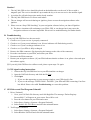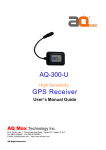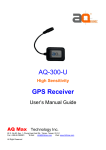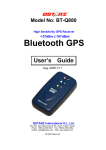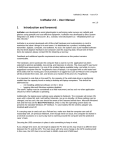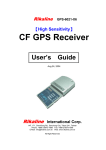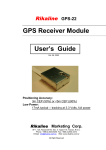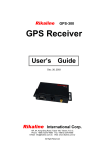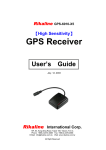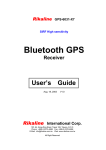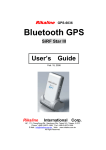Download Rikaline GPS-6017 Installation manual
Transcript
AQmax AQ-300 Series PDA Installation Manual—for USB Interface A. GPS Installation (for PDA with USB Interface) 1. Installation Procedure 1.1 Connect the PDA with your computer using the ActiveSync software. (In PDA package) 1.2 Double-click the file Setup.exe under the “PocketPC_USB\UsbDriver” Directory in your CD-ROM to begin the driver installation procedure. 1.3 Double-click the file Setup.exe under the “PocketPC_USB\ UsbTools” Directory in your CD-ROM to begin the Tool installation procedure. 1.4 Disconnect the PDA from your computer and press the PDA reset button to restart your PDA. Driver and Tool Installations completed. ※ The Installation procedure only needs to be performed once. ※ To check if your GPS Driver was successfully installed, go to your Start Menu and click the ComNo icon under the “Program Files\UsbTools” Directory. If you see Port Name:COM1, your driver has been successfully installed If you see No device found, you need to install the driver again. After driver installation please do not click the file Regkiller. If you run the file Regkiller, it will render your driver unusable. You need to remove all files which you installed above and reinstall the driver again. 2. GPS Receiver Connecting Instructions 2.1 Press the Reset button on your PDA to restart your PDA before you start GPS. (Please do not connect the A-6017-T2 cable with your PDA at this moment) 2.2 Connect the PS-2 connecter on your A-6017-T2 cable with the GPS-6010. (Fig. 1 - (1)) 2.3 Connect the A-6017-T2 cable with your PDA. (Fig 1 – (2)) 2.4 Plug the car charger into the cigarette lighter socket. 2.5 Start the navigation software. (Please refer to the navigation mapping software) ※ Cable A-6017-T2 is for Toshiba E330/E740 only. ※ Please refer to the CD-ROM user manual for details about GPS-6010 GPS Receiver. PD A UP (2) A -6 0 1 7 -T 2 R ik a lin e G PS (1) Fig 1 Caution! 1. The AQ-300 GPS receiver should be placed on the dashboard or on the roof of the car with a magnetic pad. The receiver should face up towards the sky or it can not receive the satellite signal. 2. A position fix will take longer time under cloudy weather. 3. The AQ-300 GPS Receiver will not work indoor. 4. The car charger will not work during car ignition, please execute the navigation software after ignition. 5. Please execute “Stop GPS Searching” in your navigation software before you shut off ignition. ※ The above situations will not damage your PDA, GPS, or car charger but it may cause the navigation software to become inoperable. Please refer to troubleshooting for further details. B. Troubleshooting If your AQ-300 GPS Receiver does not work: 1. Check to see if your receiver is properly connected. 2. Check to see if your power indicator is on. (Power indicator will flash during search) 3. Check to see if your car charger indicator is on. 4. Check to see if you PDA is fully-recharged. 5. Remove the PDA connector. (By depressing the buttons on the sides of the connector) 6. Press the reset button on your PDA, and restart your PDA. 7. Reconnect the PDA connector. 8. Restart your navigation software. (If your PDA indicates that the software is on, please close and open the software again) ※ If your AQ-300 GPS Receiver still not work, please repeat steps 5-8 again. ※ GPS signal testing instructions 1. Connect the AQ-300 GPS Receiver to your PDA and the car charger. 2. Open the UsbTools directory and click the file Test. 3. Click Open 1. If you see data appearing on your message window, your GPS signal is fine. 2. If you see the message “OPEN COM1 : FAILED”, your PDA and GPS connecting Com Port has failed. Please refer to B. Troubleshooting to correct this problem. C. GPS Driver and Tool Program Uninstall 1. Driver Uninstall 1. Go to your UsbTools file directory and click Regkiller. The message “Delete Registry Successfully!!” will appear on your screen. Press OK to exit. 2. Press the reset button on your PDA and restart. 3. Select Start→Setting→Systems→Program Uninstall 4. Select Prolific PL-2303 Driver and click the uninstall button. 2. Tool Program Uninstall 1. Select Start→Setting→Systems→Program Uninstall 2. Select Rikaline UsbTools and click the uninstall botton.