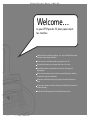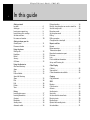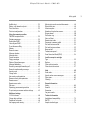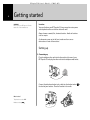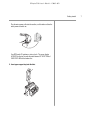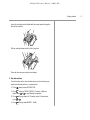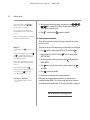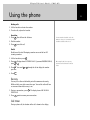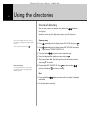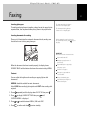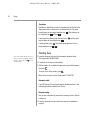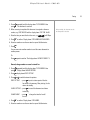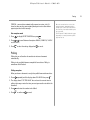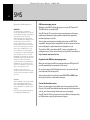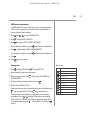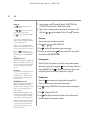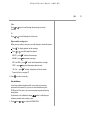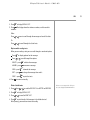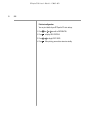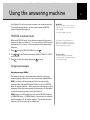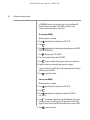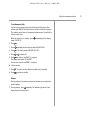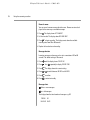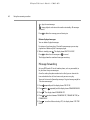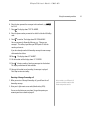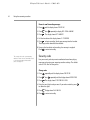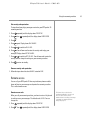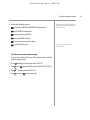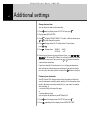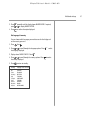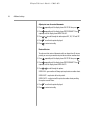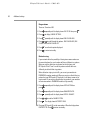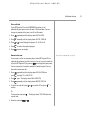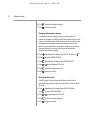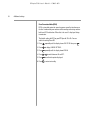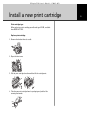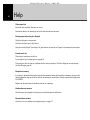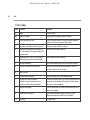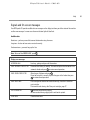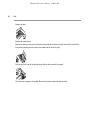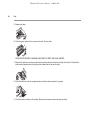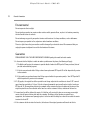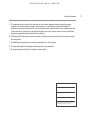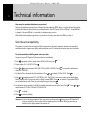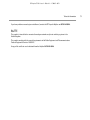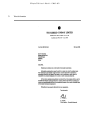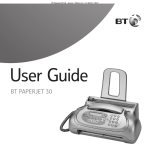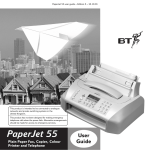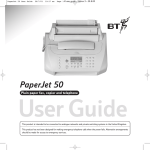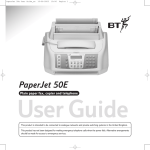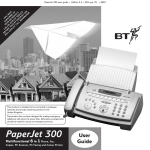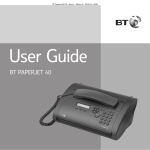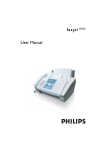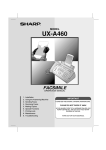Download British Telecommunications (BT) PaperJet 65E User guide
Transcript
BT PaperJet 35 UG – Issue 2 – Edition 2.1 – 17.02.05 – 6672 User Guide BT PAPERJET 35 BT PaperJet 35 UG – Issue 2 – Edition 2.1 – 17.02.05 – 6672 Welcome… to your BT PaperJet 35 plain paper inkjet fax machine. Combines phone, answering machine, fax, copy and SMS text message functions in one compact machine. Send a fax to an individual number or groups of up to 10. Delayed sending so you can choose what time a fax is sent. Adjustable contrast and resolution for fine detail, drawings and photographs. Receive text messages and send texts to compatible phones, mobiles, fax machines and e-mail addresses. Automatic redial feature keeps trying engaged numbers three more times. 10 one-touch name and number directory and 50 Speed dial name and number directory. Redial the last 10 outgoing calls and last 20 incoming calls. BT PaperJet 35 UG – Issue 2 – Edition 2.1 – 17.02.05 – 6672 This user guide provides you with all the information you need to get the most from your fax machine. Got everything? BT PaperJet 35 fax Handset Paper support tray You must first set up your machine before you can use it. This doesn’t take long as it is easy to do. Just follow the simple instructions on the next few pages or see the Quick Start guide enclosed. Need help? If you have any problems setting up or using your BT PaperJet 35, contact the Helpline on 0870 240 8026. Alternatively, you may find the answer on the web at www.bt.com/fax or in ‘Help’ at the back of this guide. Mains power cable Telephone line cord Quick Start Guide User Guide Starter black ink cartridge BT PaperJet 35 UG – Issue 2 – Edition 2.1 – 17.02.05 – 6672 4 In this guide Getting started Location . . . . . . . . . . . . . . . . . . . . . . . . . . . . . . . . 6 Setting up . . . . . . . . . . . . . . . . . . . . . . . . . . . . . . 6 Insert paper support tray . . . . . . . . . . . . . . . . . . . 8 Insert starter print cartridge . . . . . . . . . . . . . . . . . 8 Set date and time . . . . . . . . . . . . . . . . . . . . . . . . . 9 Fax name and number . . . . . . . . . . . . . . . . . . . . . 10 Getting to know your fax Control panel . . . . . . . . . . . . . . . . . . . . . . . . . . . . 11 Document feeders . . . . . . . . . . . . . . . . . . . . . . . . 12 Using the phone Making calls . . . . . . . . . . . . . . . . . . . . . . . . . . . . . 13 Handsfree. . . . . . . . . . . . . . . . . . . . . . . . . . . . . . . 13 Redial . . . . . . . . . . . . . . . . . . . . . . . . . . . . . . . . . . 13 Secrecy. . . . . . . . . . . . . . . . . . . . . . . . . . . . . . . . . 13 Call timer . . . . . . . . . . . . . . . . . . . . . . . . . . . . . . . 13 Using the directories One touch directory . . . . . . . . . . . . . . . . . . . . . . . 14 Store . . . . . . . . . . . . . . . . . . . . . . . . . . . . . . . . . . 14 Dial . . . . . . . . . . . . . . . . . . . . . . . . . . . . . . . . . . . 14 Edit and delete . . . . . . . . . . . . . . . . . . . . . . . . . . . 15 Speed dial directory Store . . . . . . . . . . . . . . . . . . . . . . . . . . . . . . . . . . 15 Dial . . . . . . . . . . . . . . . . . . . . . . . . . . . . . . . . . . . 16 Edit . . . . . . . . . . . . . . . . . . . . . . . . . . . . . . . . . . . 16 Delete . . . . . . . . . . . . . . . . . . . . . . . . . . . . . . . . . 16 View . . . . . . . . . . . . . . . . . . . . . . . . . . . . . . . . . . . 16 Faxing Inserting plain paper . . . . . . . . . . . . . . . . . . . . . . . 17 Inserting documents . . . . . . . . . . . . . . . . . . . . . . . 17 Contrast . . . . . . . . . . . . . . . . . . . . . . . . . . . . . . . . 17 Resolution . . . . . . . . . . . . . . . . . . . . . . . . . . . . . . 18 Sending faxes . . . . . . . . . . . . . . . . . . . . . . . . . . . . 18 Automatic redial . . . . . . . . . . . . . . . . . . . . . . . . . . 18 Delayed sending . . . . . . . . . . . . . . . . . . . . . . . . . . 18 Resend, change number or cancel a stored fax . . . 19 Send fax using redial. . . . . . . . . . . . . . . . . . . . . . . 20 Reception mode . . . . . . . . . . . . . . . . . . . . . . . . . . 20 Set reception mode . . . . . . . . . . . . . . . . . . . . . . . 21 Polling . . . . . . . . . . . . . . . . . . . . . . . . . . . . . . . . . 21 Polling reception. . . . . . . . . . . . . . . . . . . . . . . . . . 21 Change/cancel a timed poll . . . . . . . . . . . . . . . . . . 22 Reports and lists Reports. . . . . . . . . . . . . . . . . . . . . . . . . . . . . . . . . 23 Report meanings . . . . . . . . . . . . . . . . . . . . . . . . . 23 Transmission report . . . . . . . . . . . . . . . . . . . . . . . 24 Broadcast transmission report. . . . . . . . . . . . . . . . 24 Print now . . . . . . . . . . . . . . . . . . . . . . . . . . . . . . . 24 Lists . . . . . . . . . . . . . . . . . . . . . . . . . . . . . . . . . . . 25 Print installation information. . . . . . . . . . . . . . . . . 25 Set-up and Directory list . . . . . . . . . . . . . . . . . . . . 25 Caller Display Calls list . . . . . . . . . . . . . . . . . . . . . . . . . . . . . . . . 26 View and dial . . . . . . . . . . . . . . . . . . . . . . . . . . . . 26 Caller information not available. . . . . . . . . . . . . . . 26 Copying Copy document . . . . . . . . . . . . . . . . . . . . . . . . . . 27 SMS Register . . . . . . . . . . . . . . . . . . . . . . . . . . . . . . . . 28 Cost of service . . . . . . . . . . . . . . . . . . . . . . . . . . . 28 Activate . . . . . . . . . . . . . . . . . . . . . . . . . . . . . . . . 29 Sending texts . . . . . . . . . . . . . . . . . . . . . . . . . . . . 29 Save texts. . . . . . . . . . . . . . . . . . . . . . . . . . . . . . . 30 Set time limit for stored texts . . . . . . . . . . . . . . . . 30 Receiving texts . . . . . . . . . . . . . . . . . . . . . . . . . . . 30 Reading texts . . . . . . . . . . . . . . . . . . . . . . . . . . . . 30 Options while reading texts. . . . . . . . . . . . . . . . . . 31 Set subaddress . . . . . . . . . . . . . . . . . . . . . . . . . . . 31 BT PaperJet 35 UG – Issue 2 – Edition 2.1 – 17.02.05 – 6672 In this guide Audible alert . . . . . . . . . . . . . . . . . . . . . . . . . . . . . 32 Delete, edit, forward and print . . . . . . . . . . . . . . . 32 Print list of texts . . . . . . . . . . . . . . . . . . . . . . . . . . 33 Print text configuration . . . . . . . . . . . . . . . . . . . . . 34 Using the answering machine TAD/FAX reception mode . . . . . . . . . . . . . . . . . . . 35 Outgoing messages . . . . . . . . . . . . . . . . . . . . . . . 35 Record your OGM . . . . . . . . . . . . . . . . . . . . . . . . . 36 Listen to your OGM . . . . . . . . . . . . . . . . . . . . . . . 36 To set Announce Only . . . . . . . . . . . . . . . . . . . . . . 37 Volume . . . . . . . . . . . . . . . . . . . . . . . . . . . . . . . . . 37 Record a memo . . . . . . . . . . . . . . . . . . . . . . . . . . 38 Message duration . . . . . . . . . . . . . . . . . . . . . . . . . 38 Message alerts . . . . . . . . . . . . . . . . . . . . . . . . . . . 38 Private reception . . . . . . . . . . . . . . . . . . . . . . . . . 39 Playing messages . . . . . . . . . . . . . . . . . . . . . . . . . 39 Delete all played messages . . . . . . . . . . . . . . . . . . 40 Message forwarding . . . . . . . . . . . . . . . . . . . . . . . 40 Receiving a message forwarding call . . . . . . . . . . . 41 Record a new forwarding message . . . . . . . . . . . . 42 Security code . . . . . . . . . . . . . . . . . . . . . . . . . . . . 42 Change code . . . . . . . . . . . . . . . . . . . . . . . . . . . . 42 Set security code protection . . . . . . . . . . . . . . . . . 43 Remove security code protection . . . . . . . . . . . . . 43 Remote access . . . . . . . . . . . . . . . . . . . . . . . . . . . 43 Remote access code . . . . . . . . . . . . . . . . . . . . . . . 43 Toll saver . . . . . . . . . . . . . . . . . . . . . . . . . . . . . . . 44 Operating your answering machine . . . . . . . . . . . 44 To print out your answer machine settings . . . . . . 45 Additional settings 12 /24 hr format . . . . . . . . . . . . . . . . . . . . . . . . . . 46 Change date and time . . . . . . . . . . . . . . . . . . . . . 46 Position of fax header . . . . . . . . . . . . . . . . . . . . . . 46 Set language and country . . . . . . . . . . . . . . . . . . . 47 Adjust print area for received documents . . . . . . . 48 Received fax size. . . . . . . . . . . . . . . . . . . . . . . . . . 48 Silent reception . . . . . . . . . . . . . . . . . . . . . . . . . . 49 Number of rings before answer . . . . . . . . . . . . . . . 49 Ringer volume . . . . . . . . . . . . . . . . . . . . . . . . . . . 50 Distinctive ring . . . . . . . . . . . . . . . . . . . . . . . . . . . 50 Voice call alert . . . . . . . . . . . . . . . . . . . . . . . . . . . 51 Remote start code . . . . . . . . . . . . . . . . . . . . . . . . 51 Document in memory redial . . . . . . . . . . . . . . . . . 52 Dial and fax tones on/off . . . . . . . . . . . . . . . . . . . . 52 Dial and fax tones volume. . . . . . . . . . . . . . . . . . . 53 Beeps on/off . . . . . . . . . . . . . . . . . . . . . . . . . . . . . 53 Transmission speed. . . . . . . . . . . . . . . . . . . . . . . . 53 Error Correction Mode (ECM) . . . . . . . . . . . . . . . . 54 Install a new print cartridge Type . . . . . . . . . . . . . . . . . . . . . . . . . . . . . . . . . . . 55 Replace . . . . . . . . . . . . . . . . . . . . . . . . . . . . . . . . 55 Clean and test nozzles . . . . . . . . . . . . . . . . . . . . . 57 Clean electrical contacts . . . . . . . . . . . . . . . . . . . . 57 Help. . . . . . . . . . . . . . . . . . . . . . . . . . . . . . . . . . . 60 Error codes . . . . . . . . . . . . . . . . . . . . . . . . . . . . . . 62 Signals and on-screen messages . . . . . . . . . . . . . . 63 Paper jams . . . . . . . . . . . . . . . . . . . . . . . . . . . . . . 65 Cleaning . . . . . . . . . . . . . . . . . . . . . . . . . . . . . . . . 67 General information Safety. . . . . . . . . . . . . . . . . . . . . . . . . . . . . . . . . . 69 General . . . . . . . . . . . . . . . . . . . . . . . . . . . . . . . . 69 Guarantee . . . . . . . . . . . . . . . . . . . . . . . . . . . . . . 70 For your records . . . . . . . . . . . . . . . . . . . . . . . . . . 71 Technical information Switchboard compatibility. . . . . . . . . . . . . . . . . . . 72 R&TTE . . . . . . . . . . . . . . . . . . . . . . . . . . . . . . . . . 73 Sample standard page . . . . . . . . . . . . . . . . . . . . . 74 5 BT PaperJet 35 UG – Issue 2 – Edition 2.1 – 17.02.05 – 6672 6 Getting started WARNING Do not place your BT PaperJet 35 in the bathroom or other humid areas. Location You need to place your BT PaperJet 35 close enough to mains power and telephone sockets so that the cables will reach. Always choose a smooth, flat, horizontal surface. Avoid soft surfaces such as carpets. As documents come out at the front, make sure there are no obstructions in front of the machine. Setting up 1. Connecting up Plug the telephone line cord into the line socket at the rear of your BT PaperJet 35 and plug the other end into the telephone wall socket. LINE Connect the telephone handset curly cable into the handset socket the back of your machine. Place the handset in the cradle. LINE Which socket? Telephone line socket: LINE Handset socket: at BT PaperJet 35 UG – Issue 2 – Edition 2.1 – 17.02.05 – 6672 Getting started Plug the mains power cable into the machine, and the other end into the mains power and switch on. Your BT PaperJet 35 performs a start up check. The screen displays AUTOMATIC on the top line and alternates between SET DATE/TIME and CHECK PRINT HEAD on the bottom line. 2. Insert paper support tray into the slots. 7 BT PaperJet 35 UG – Issue 2 – Edition 2.1 – 17.02.05 – 6672 8 Getting started 3. Insert paper into the paper tray. Your BT PaperJet 35 can hold up to 40 sheets of 80g/m2 paper. To prevent several sheets being drawn into the machine together, fan out the paper first, then tap it down on a flat surface before inserting it into the paper tray. IMPORTANT TEST PRINT Once the print cartridge has been installed and the front cover closed, your BT PaperJet 35 will automatically clean the cartridge nozzles and perform a test print. 4. Insert the starter print cartridge. Remove handset and open the front cover. Make sure a sheet of paper is loaded in the plain paper feeder. The test page will be printed and the display shows CHECK PRINT OUT. 1 = EXIT 0 = REPEAT. Examine the test page. Check that the numbered scale is not broken at any point and that there are no horizontal white lines within the black areas. If everything seems OK, press . If there is a problem, press to repeat the process. If the test print is still not satisfactory, see ‘Clean print cartridge electrical contacts’ and ‘Clean print cartridge nozzles’, page 57. The starter print cartridge allows you to print up to 80 standard pages. Normal print cartridges have a greater capacity and can print up to 450 standard pages. See page 74 for a sample ‘standard page’. Peel protective film off cartridge, being careful not to touch the nozzles or electrical contacts. BT PaperJet 35 UG – Issue 2 – Edition 2.1 – 17.02.05 – 6672 Getting started Insert the cartridge into the holder with the metal contacts facing the front of the machine. Pull the cartridge forward until it clicks into place. Close the front cover and replace the handset. 5. Set date and time You will need to set the date and time when you first switch on your machine and whenever there is a power failure. 1. Press , display shows DATE AND TIME. 2. Press to display FORMAT: DD/MM/YY. To select a different format press or to scroll through the options. 3. Press press . Display shows 24H. To switch to the 12 hour format, or . 4. Press . Display shows DD/MM/YY HH:MM. 9 BT PaperJet 35 UG – Issue 2 – Edition 2.1 – 17.02.05 – 6672 10 Getting started If you make a mistake, press or to move the cursor to the digit you want and enter the new one to overwrite it. 5. Use the keypad to enter the correct date and time, e.g. . for 11 January 05, 9.30am. As each digit is entered, the cursor moves to the next space. If you selected the 12 hour format, the time display will show a to indicate am and p for pm. 6. Press Once set, the date and time can be changed, see Change Date and Time, page 46. to confirm then to return to standby. 6. Enter fax name and number These will be printed on the top of each page received at the machine you send a fax to. Writing tips To enter a space, press cursor. The name can be up to 16 characters long and the number up to 20 digits. to move the 1. Press To enter a special character, e.g. &, press and to scroll through the options. For a full guide to available symbols and characters, see character map, page 29. If you make a mistake, move the cursor to the character you want and overwrite it with a new one. To delete the whole name, press . If you want to include the international code in your number press instead of the zeros, The display will show +. until the display shows INSTALLATION, then press 2. Display shows TEL LINE SET UP. Press TYPE YOUR NAME. . until the display shows 3. Use the keypad to enter your name then press PHONE NUMBER. . Display shows 4. Press then enter your fax machine’s phone number. Press to confirm. 5. Press to return to standby. 6. Record your answering machine outgoing message. Connecting to a switchboard? To set your switchboard/PBX connection, see page 72. Before you can use your answering machine, you must record an outgoing message (OGM). This is the message your callers hear when the answering machine takes their call. To record your OGM, see page 36. Your BT PaperJet 35 is now ready for use. BT PaperJet 35 UG – Issue 2 – Edition 2.1 – 17.02.05 – 6672 Getting to know your fax 11 Fax machine Speed dial directory Calls lists//Pause F (Function) (S) Press to access Speed Dial and One Touch Directory numbers. Also use to delete during editing. Displays the last 10 outgoing fax and phone calls, page 20. Press to open the main menu. Displays the last 20 incoming fax and phone calls, page 26. Press to select further menu options displayed on screen. Adjusts the speaker volume when the speaker is active. Also used to access SMS (Text). Resolution/Hold Inserts a pause when dialling or storing a number, page 15. When a document is inserted in the feeder tray, press to adjust the faxing/copying resolution. page 18. During a telephone conversation, press to put the line on hold, page 13. Error light Indicates a fault when sending or receiving a fax. Message indicator On – you have old messages Flashing – you have new messages Off – no messages BT PaperJet 35 Stop Keypad Cancels a fax, copy and SMS text operation. For dialling numbers and entering names and numbers in memory and writing texts. Also, press and hold to dial any one-touch numbers stored, page 14. Turns off the Error indicator light. Returns your machine to standby. Stop message playback or recording on the answering machine. Answering machine functions /|| (UP) Press to pause message playback, press again to resume playback. 䊳䊳 Start Handsfree (SPEAKER) Press to begin sending or receiving a document. Press to make calls via the built-in loudspeaker, page 13. Confirms menu options on-screen. Press to start copying a document inserted in the feeder tray. Play messages or start recording on your answering machine. 䊳䊳| (RIGHT) Play next message. Start recording a memo. |䊴䊴 (LEFT) Play previous message. X (DOWN) Delete messages. (UP/DOWN/LEFT/RIGHT) R (Recall) Scroll through menus and settings. Used to access switchboard functions and with some BT Calling Features. Move the cursor left and right when entering names and numbers. BT PaperJet 35 UG – Issue 2 – Edition 2.1 – 17.02.05 – 6672 12 Getting to know your fax Paper support tray Plain paper feeder compartment Automatic document feeder Insert documents to be faxed or copied. (Up to 5 sheets at a time.) 35 Received/copied documents come out here BT PaperJet 35 UG – Issue 2 – Edition 2.1 – 17.02.05 – 6672 Using the phone 13 Making calls 1. Lift the handset and enter the number. 2. To end a call, replace the handset. Handsfree 1. Press . You will hear the dial tone. 2. Dial the number. 3. Press You can transfer a handsfree call to the handset to keep your conversation private. Just lift the handset off the hook. to end the call. Redial Redial one of the last 10 outgoing numbers or one of the last 20 incoming numbers. 1. Lift the handset or press 2. Press press . Display shows OUTCOMING CALLS. If you want INGOING CALLS, or . 3. Press then scroll you want. 4. Press . or through the list to display the number . Secrecy You can put a caller on hold while you talk to someone else nearby. While on hold, your caller cannot hear you. You and the caller will hear an assurance tone whilst secrecy is on. 1. During a conversation, press PRESS HOLD. 2. Press . The display shows LINE ON HOLD, again to resume your conversation. Call timer During a phone call, the duration of the call is shown in the display. When using Redial, do not put any document in the automatic document feeder. BT PaperJet 35 UG – Issue 2 – Edition 2.1 – 17.02.05 – 6672 14 Using the directories One-touch directory You can store a name and number entry under each the keypad. - button on Numbers can be up to 64 digits long, names up to 16 characters. If you make a mistake, move the cursor to the character you want and overwrite it with a new on. To delete the whole name, press . Store an entry 1. Press repeatedly until the display shows FAX SET-UP then press . 2. Press repeatedly until the display shows ONE TOUCH DIAL then press . Display shows TYPE ONE TOUCH KEY 0-9. 3. Press the button - you want to use to store the entry. 4. Enter the telephone/fax number you want and press . 5. The display shows NAME. Use the keypad to enter the name you want and press to confirm. Print a directory list You can print a list of the one-touch and speed dial directories. See printing reports and lists, page 25. to select another 6. Display shows EDIT ANOTHER YES. Press one-touch button or to return to standby. - Dial 1. Press and hold the and dialled. - button you want until the number is displayed 2. Lift handset when instructed. BT PaperJet 35 UG – Issue 2 – Edition 2.1 – 17.02.05 – 6672 Using the directories Edit and delete 1. Press repeatedly until the display shows FAX SET-UP then press . 2. Press repeatedly until the display shows ONE TOUCH DIAL then press . Display shows TYPE ONE TOUCH KEY 0-9. If you make a mistake, move the cursor to the character you want and overwrite it with a new one. To delete the whole name, press . 3. Press the button that holds the entry you want to edit or delete. The stored number is displayed. 4. To edit the number, press the or buttons to move the cursor under the digit you want to change and enter the new one. To delete a number, press the button when the number is displayed. 5. Press to confirm the change. The display shows the stored name. 6. Edit or delete the name in the same way as the number. Press confirm the change. 7. Display shows EDIT ANOTHER YES. Press or to return to standby. to to edit/delete another entry Speed dial directory You can store 50 name and number entries in the speed dial directory. Dial each entry using a two-digit code . If you need to enter a pause into the number you are storing press . Numbers can be up to 64 digits long, names up to 16 characters. Store an entry 1. Press repeatedly until the display shows FAX SET-UP then press . 2. Press repeatedly until the display shows CODED SPEED DIAL then press . Display shows TYPE SPEED NO. (01-50). 3. Enter the two digit code you want, e.g. and press 4. Enter the telephone/fax number you want and press . . 5. The display shows NAME. Use the keypad to enter the name you want and press to confirm. 15 BT PaperJet 35 UG – Issue 2 – Edition 2.1 – 17.02.05 – 6672 16 Using the directories 6. Display shows EDIT ANOTHER YES. Press code or to return to standby. to select another speed dial To change a speed dial entry, simply overwrite the existing entry with a new one. Dial 1. Press to display ADDRESS BOOK CODE OR < >. 2. Enter the speed dial code, e.g. to display and dial the entry or press or to scroll to the entry you want then press . 3. Lift handset when prompted. Edit and delete speed dial entries 1. Press repeatedly until the display shows FAX SET-UP then press . 2. Press repeatedly until the display shows CODED SPEED DIAL then press . Display shows TYPE SPEED NO. (01 - 50). 3. Enter the code that holds the entry you want to edit or delete. The stored number is displayed. 4. To edit the number, press the or buttons to move the cursor under the digit you want to change and enter the new one. To delete a number, press the button when the number is displayed. 5. Press to confirm the change. The display shows the stored name. 6. Edit or delete the name in the same way as the number. Press confirm the change. 7. Display shows EDIT ANOTHER YES. Press or to return to standby. to edit/delete another entry View one touch and speed dial entries 1. Press then press or 2. Press to dial a displayed number. to to scroll through the entries. BT PaperJet 35 UG – Issue 2 – Edition 2.1 – 17.02.05 – 6672 Faxing 17 Inserting plain paper The plain paper feeder holds up to 40 sheets of 70-110g/m2 paper To avoid pages being drawn in together, always fan out the pages first to separate them, then tap down before placing them in the paper feeder. The document feeder holds up to 5 sheets of 70 – 110g/m2 paper. Inserting documents for sending Place up to 5 sheets into the automatic document feeder, making sure the side to be sent is facing away from you. If the document does not feed properly into your BT PaperJet 35, press to eject the page. IMPORTANT Do not insert into the document feeder: Pages smaller than A5. Newspaper pages (because of printer’s ink). When the document has been inserted properly, the display shows DOCUMENT READY and the bottom line shows the contrast setting NORMAL. Pages with staples or paperclips, sticky tape or glue. Creased or torn pages. Wet paper or paper with wet correction fluid. Contrast You can adjust the brightness for sending or copying light or dark documents. Glossy or laminated paper. Paper thicker than 110g/m2 or thinner than 70g/m2. NORMAL should be suitable for most documents. Select DARK when sending light originals and LIGHT when sending dark originals. 1. Press repeatedly until the display shows FAX SET UP then press 2. Press to display VARIOUS SETTINGS then press CONTRAST:NORMAL is displayed. 3. Press 4. Press or until to switch between NORMAL, DARK and LIGHT. to confirm and then to return standby. . BT PaperJet 35 UG – Issue 2 – Edition 2.1 – 17.02.05 – 6672 18 Faxing Resolution Resolution is identified by an arrow in the bottom left hand corner of the display when there is a document in the document feeder. The arrow normally points at the standard resolution icon . The resolution can be changed to Fine or Photo . If sending text and drawings with fine detail, press appears above the fine resolution icon . If sending photos, press photo resolution icons until the arrow until arrows appear above the fine and . Sending faxes If you make a mistake dialling, press (<>) to move the cursor to the digit and overwrite it with the correct one. Or press to delete the whole number. 1. Insert the document to be sent in the automatic document feeder. The display shows DOCUMENT READY. 2. If required, set the contrast and resolution. 3. Dial the number – or use redial or the one touch or speed dial directories – then press . To cancel the fax during sending, press . When the fax has been sent, the display shows TX COMPLETED. Automatic redial If your BT PaperJet 35 cannot get through to the other machine, it will automatically redial the number up to 3 times. Delayed sending You can store a document in your machine’s memory and set a time for it to be sent. 1. Insert the document to be sent and set the contrast and resolution if required. BT PaperJet 35 UG – Issue 2 – Edition 2.1 – 17.02.05 – 6672 Faxing 2. Press press repeatedly until the display shows TX FROM MEMORY then . The document is scanned. 3. When scanning is completed the document is assigned a reference number, e.g. DOC.N.XXXX and the display shows TYPE TIME HH:MM. 4. Enter the time you want the fax to be sent, e.g. 5. Press . for 6.20pm. to confirm. Display shows TYPE NUMBER NUM/TOUCH/SPEED. 6. Enter the number or use the one-touch or speed dial directories. 7. Press . You can now enter another number to send the same document to another person. Or Press again to confirm. The display shows AUTOMATIC MEMORY TX. Resend, change number or cancel a stored fax 1. Press press repeatedly until the display shows TX FROM MEMORY then . Display shows ALREADY ENTERED. 2. Press display shows PRINT SETTING? 3. Press or to switch between the options: PRINT SETTING? – press to print a status report of the last fax stored in the memory. After printing, the fax returns to standby. CANCEL SETTING? – press to cancel the document and return to standby. CHANGE PARAM? 4. Press – press to change the time the fax will be sent. to confirm. Display shows TYPE NUMBER. 5. Enter the number or use the one-touch or speed dial directories. If the power fails, the document stored in the memory will be cancelled. 19 BT PaperJet 35 UG – Issue 2 – Edition 2.1 – 17.02.05 – 6672 20 Faxing 6. Press . You can now enter another number to send the same document to another person. Or Press again to confirm. The display shows AUTOMATIC MEMORY TX. Send a fax using redial You can redial any of the last 10 outgoing numbers or 20 incoming numbers. 1. Insert a document in the automatic feeder and adjust the contrast or resolution if required. 2. Press or 3. Press 4. Press Low ink warning When the print cartridge is close to running out, the display shows INK LOW. to display INCOMING CALLS or to view OUTGOING CALLS, press . Press . or to scroll to the number you want. to dial. Reception Mode Faxes are received automatically unless you change the reception mode. When there is no ink left, OUT OF INK is displayed. You can set the way your BT PaperJet 35 handles incoming calls. See page 55, Replace the print cartridge. MANUAL reception – you answer calls by lifting the handset and pressing if you hear the fax tones. Deteriorating print quality? If the print quality deteriorates, set your BT PaperJet 35 to clean the print head and nozzles and print a test page, see page 57. Reception in memory If you place a document to be faxed or copied in the automatic feeder while receiving a document, printing the received document stops and it will be stored in the memory for printing later. During reception the display shows RX IN MEMORY. AUTOMATIC reception – your machine automatically answers each call expecting a fax. PHONE/FAX – automatic reception with call recognition. Your machine answers each call after the number of rings set. If it is a fax call the document is received. If it is a voice call, you hear a tone and the display shows LIFT HANDSET. If you do not answer within 20 seconds, your machine tries to receive a fax. BT PaperJet 35 UG – Issue 2 – Edition 2.1 – 17.02.05 – 6672 Faxing TAD/FAX – your machine automatically prepares to receive a fax if it hears fax tones or plays your outgoing message to voice callers before preparing to take a voice message. When a document has been received, the display shows DOC. IN MEMORY and then prompts you to remove the document from the feeder tray. Your machine will then print the received fax. Set reception mode The BT PaperJet 35 will hold about 20 pages (depending on content) in its memory if the paper has run out. to display RECEPTION MODE then press 1. Press . 2. Press or to scroll between the options MANUAL, PHONE/FAX, TAD/FAX and AUTOMATIC. 3. Press to select the setting displayed or to cancel. Polling Polling lets you call another fax machine to retrieve a document automatically. Polling is only available between compatible fax machines. Polling is sometimes called Faxback. Polling reception When you know a document is ready to be polled from another machine: 1. Press repeatedly until the display shows POLLING RX then press . 2. The display shows TYPE TIME HH:MM. You can leave the current time for polling right away or enter the time you want your machine to collect the document. 3. Press and enter the number to be dialled. 4. Press to confirm or to cancel. 21 BT PaperJet 35 UG – Issue 2 – Edition 2.1 – 17.02.05 – 6672 22 Faxing Change/cancel a timed poll. If you have set your machine to poll a document at a later time, you can cancel it or change the time at which it starts to poll. 1. Press repeatedly until the display shows POLLING RX then press . 2. The display shows ALREADY ENTERED. 3. Press . Press or to switch between: CANCEL SETTING? – press CHANGE PARAM? 4. Press to cancel polling. – press . The display shows TYPE TIME HH:MM. Enter the new time you want your machine to collect the document. Now press and change the number to be dialled if necessary. to confirm. BT PaperJet 35 UG – Issue 2 – Edition 2.1 – 17.02.05 – 6672 Reports and lists Your BT PaperJet 35 can print out a list of faxes sent and received, speed dial and one-touch entries and other useful information. Reports Power failure report – printed automatically after a power failure. If there are documents stored in the memory, the report indicates the number of pages lost. Activity report – details of the last 42 faxes sent and received. Printed automatically after every 32 actions or on request, see page 24. Last transmission report – information on the last fax sent or received. You can set your machine to print automatically after each action or on request, see page 24. Failed transmission report – printed automatically only when a fax has failed to be sent or received. You can switch automatic printing on or off. Last broadcast report – information about the last fax sent to a group, see page 24. Act. N Reference number for the sent or received fax. Doc.N Reference number assigned by the machine for a document stored in the memory. Type Type of action: TX = fax sent RX = fax received RX POLL = polled fax received Dialled number Fax number you dialled. Name Name of the person you called. Only displayed if it has been stored with the number in the one-touch or speed dial directories. Received Id Number and/or name (if available) of the fax machine that called you. Date/Time Date and time the fax was sent/received. Duration Time it took to send/receive the fax. Pages Total number of pages sent/received. Result OK – fax sent/received successfully ERROR CODE XX – if the fax was not sent/received successfully. See Error Codes, page 51 for an explanation of the code number provided. 23 BT PaperJet 35 UG – Issue 2 – Edition 2.1 – 17.02.05 – 6672 24 Reports and lists Transmission Report Select the printing option you prefer. 1. Press repeatedly until the display shows FAX SET-UP then press 2. Press REPORT. then press 3. Press or . repeatedly until the display shows FAILED TX to scroll through the options FAILED TX REPORT – automatically printed whenever a fax is not sent successfully. TX REPORT ALWAYS – report is always printed after each fax sent. TX REPORT OFF – no report will be printed. 4. Press to confirm the option displayed then to return to standby. Broadcast Transmission Report Select the printing option you prefer – on or off. repeatedly until the display shows FAX SET-UP then press 1. Press 2. Press then press BROADC.REP.:ON. 3. Press 4. Press or . repeatedly until the display shows to switch to BROADC.REP.:OFF. to confirm the option displayed then to return to standby. Print now You can print a Last Transmission, Activity, Last Broadcast and Caller ID list on request. 1. Press press repeatedly until the display shows PRINT OUT REPORT then . 2. Display shows LAST TX REPORT. BT PaperJet 35 UG – Issue 2 – Edition 2.1 – 17.02.05 – 6672 Reports and lists 3. Press or to scroll through the options: LAST BROAD. REP, ACTIVITY REP, PRINT: ID LIST, PRINT OUT:EXIT 4. Press to confirm the option displayed. After printing out your BT PaperJet 35 returns to standby. Lists SMS text printing To print the SMS text configuration of your BT PaperJet 35, see page 34. You can print out a list containing the: To print text messages, see page 33. installation and set-up settings one-touch directory speed dial directory Print Installation information repeatedly until the display shows INSTALLATION then 1. Press press . 2. Press press repeatedly until the display shows PRINT INSTALL then . Display shows PRINT INSTALL. 3. Press to print. After printing out or selecting EXIT your BT PaperJet 35 returns to standby. Print Set-up and Directory list 1. Press repeatedly until the display shows FAX SET-UP then press 2. Press press repeatedly until the display shows PRINT OUT SET-UP then . Display shows PRINT SETTINGS. 3. Press or to scroll through the other options PRINT: ONE TOUCH, PRINT: SPEED DIAL and PRINT OUT: EXIT. 4. Press to confirm the option displayed. After printing out your BT PaperJet 35 returns to standby. . 25 BT PaperJet 35 UG – Issue 2 – Edition 2.1 – 17.02.05 – 6672 26 Caller Display IMPORTANT To use Caller Display you must first subscribe to the service from your network provider. A quarterly fee is payable. For more information on BT’s Calling Features, call BT free on 0800 800 150. Caller information not available. With some incoming calls, the telephone number of the caller is not available and cannot therefore be displayed. In this case your BT PaperJet 35 provides you with some explanatory information. UNAVAILABLE The number is unavailable. WITHHELD The caller has withheld their number. Caller Display If you subscribe to a Caller Display service you can see the number of the person who is calling on the display screen. Whether an incoming call is answered or not, the caller’s details including the date and time of the call are stored in the Calls list. Calls list The Calls list contains information about your last 20 incoming callers. If a call is received when the Calls list is full, the oldest entry will be replaced with the new call. View and dial a number from the calls list If sending a fax, insert the document in the feeder tray first. RINGBACK Ringback call. 1. Press . Display shows INCOMING CALLS. OPERATOR The call has been made via the operator. 2. Press then scroll PAYPHONE The caller is ringing from a payphone. 3. Press to dial the displayed number. If making a phone call, lift the handset when prompted. INTERNAT International call. or through the list. BT PaperJet 35 UG – Issue 2 – Edition 2.1 – 17.02.05 – 6672 Copying 27 You can copy original documents inserting them one page at a time in the automatic feeder. IMPORTANT Do not insert into the document feeder: Pages smaller than A5. Make up to 9 copies of each page. Newspaper pages (because of printer’s ink). Copy a document You can set the contrast and resolution as in fax documents. Contrast: Pages with staples or paperclips, sticky tape or glue. Creased or torn pages. NORMAL LIGHT for dark originals DARK for light originals Wet paper or paper with wet correction fluid. Glossy or laminated paper. Resolution: TEXT for normal typed documents PHOTO if the page contains pictures or fine detail. Paper thicker than 110g/m2 or thinner than 70g/m2. 1. Insert one page of the document in the automatic feeder with the text facing away from you. The display shows DOCUMENT READY. 2. Press . Display shows the settings for copy size, contrast and resolution, e.g. 100%, NORMAL and TEXT and the number of copies to be printed. If you are happy with the standard settings just select the numbers of copies you want - on the keypad and press . If you want to change any of the settings follow steps 3 to 8. 3. Press to set the quality of copy. Press or to switch between the options HIGH QUAL for best reproduction or NORMAL for standard. 4. Press . The display shows ZOOM 100%. Press options: 140%, 70%, 50% or 100%. or to select the 5. Press . The display shows CONTRAST: Press option you want. or to select the 6. Press . Press to select the resolution option you want. 7. Select the number of copies you want 8. Press Pressing - to begin copying. cancels copying at any time. . Deteriorating print quality? If the print quality deteriorates, set your BT PaperJet 35 to clean the print head and nozzles and print a test page, see page 57. BT PaperJet 35 UG – Issue 2 – Edition 2.1 – 17.02.05 – 6672 28 SMS SMS stands for Short Messaging Service IMPORTANT You must subscribe to your Network Provider’s Caller Display Service so that you can use SMS text messaging. A quarterly fee may be payable, please contact your network provider for more details. When you are using SMS text messaging you must not withhold your telephone number or the service will not allow you to connect. BT have prefixed the Service Centre number with ‘1470’, this will release your telephone number only to the SMS Provider, even if you normally have your number withheld. You must have your network’s Caller Display service activated on your line. To send an SMS message, you must have the call number of an SMS message provider entered in your BT PaperJet 35. Some other network provider lines may not be compatible with this SMS service. If your BT PaperJet 35 is connected to a switchboard, you may not be able to use text message services. You will not be able to receive text messages until you have first sent a message. The first sent message registers you with the text service. Voice text Please note that the conversion can translate common abbreviations and smileys etc., but to ensure maximum clarity of message delivery, abbreviations etc. should be used sparingly. Some other network provider lines may not be compatible with this SMS service. SMS text messaging service Welcome to the SMS Text Messaging service on your BT PaperJet 35. The SMS Service is provided by BT. Your BT PaperJet 35 can send and receive messages to and from any mobile phone (from participating mobile networks) and compatible landline telephones in the UK. You may also send messages to landline phones that are NOT SMS compatible. Messages to non-compatible lines will be connected to voice text and delivered in spoken words to the telephone as a call. The fixed line SMS is provided under BT’s terms and conditions for telephone service. These can be found by visiting the BT.com website at: http://www.bt.com/terms/tor.htm Register for the SMS text messaging service When you send your first SMS text message from your BT PaperJet 35 you will automatically be registered for the service. On receipt of your first SMS through the service, the system will send you a welcome SMS message back. You may also register by sending the word REGISTER to 00000 upon which you will receive a confirmation message. Cost of the fixed line service There is no subscription charge (other than the subscription to Caller Display). Visit the BT.com website (www.bt.com) to find out how much it costs to send a text message (depends on your call package). Your BT PaperJet 35 lets you send and receive SMS text messages of up to 160 characters using the alpha-numeric keypad. BT PaperJet 35 UG – Issue 2 – Edition 2.1 – 17.02.05 – 6672 SMS SMS Service centre numbers Your BT PaperJet 35 is preset to send and receive text messages using the BT service. If you want to use a different service you will need to change the service centre numbers. 1. Press then or to scroll to CONFIGURATION. 2. Press to display SERV. CENTRE NO. 3. Press to display TX SERV. CENTRE 1470P1709400. You can delete this number using the 4. Press button to enter a different one. . Display shows RX SERV. CENTRE 080058752. You can delete this number using the 5. Press . 6. Press to return to standby. button to enter a different one. Sending texts 1. Press to display SMS SEND then Character map to display SMS TEXT. 1 . / - a b c å äæà ç 2 Γ . Display shows TYPE NUMBER and 4. Enter the number you want to send to and press Character @ space 2. Use the keypad to write your text message. 3. When you have finished, press NUM/TOUCH/SPEED. Button d e f è È é 3 ∆Φ gh i ì 4 . 5. Display shows TERMINAL NO.:YES. Unless you have been asked by your recipient to add a sub-address press again to send the text. again to display SEND: YES. Press If the person you are sending to has asked you to send to a specific subaddress then use or to display YES and press start to display RECIP. TERM.NO.: 9. You can now change the default subaddress (9) to the required number and press to display SEND: YES. Now press to send. j k l 5Λ mn o ñ öØò 6 p q r s ß 7ΠΣ t u v üù8 wx y z 9 space + & / 0 € £ ¥ $ ¿ ß ¡ Θ Ξ Ψ Ω 29 BT PaperJet 35 UG – Issue 2 – Edition 2.1 – 17.02.05 – 6672 30 SMS Writing tips Press to switch between upper and lower case letters. 7. During sending, your BT PaperJet 35 displays TRANSMITTING, then TX COMPLETED if successful or TX ERROR if unsuccessful. Press or to move the cursor to the point you want or create a space. 8. After sending, the display gives you the option to save the text - SAVE to switch between YES or NO. Press to confirm. SMS: Press or Press to delete a character to the left of the cursor. The top left of the display shows you the number of characters remaining, starting at 160 and counting down to 0. Save texts You can write a text and save it to send later. If you save a copy of your text message it will be stored in the SMS SENT folder so you can send it to another recipient or change it. 1. Press If you press after writing a text or no button is pressed for 2 minutes, your text is automatically saved in the SMS WRITTEN folder. 3. When you have finished, press . Display shows SAVED. Your text will be saved in the SMS WRITTEN folder. SENT SMS memory full When the memory is full, the display shows MEMORY FULL DELETE SENT SMS. You will not be able to write any more texts. Delete one or more messages from the memory, page 32. Power failure If your BT PaperJet 35 is without power for over one hour, all saved/stored text messages will be lost. This will be listed in the power failure report printed when the power is restored. WRITTEN SMS memory full When the memory is full, the display shows MEMORY FULL DELETE WRITTEN SMS. You will not be able to write any more texts. Delete one or more messages from the memory, page 32. If MEM ALMOST FULL DELETE REC. SMS is displayed you have reached 28 messages out of 30 max. It is advisable to read and delete messages. See Delete texts page 33. If MEM FULL. DELETE REC. SMS appears the memory is full and you will not be able to receive any more text messages until you have deleted texts from the memory. See Delete texts page 33. 2. Press then or to scroll to WRITE SMS. and use the keypad to write your text message. Receiving texts Your BT PaperJet 35 can store up to 30 texts in the reception memory. When you receive a text message, the icon on the display flashes and indicator light also flashes. You can also shows SMS RECEPTION. The set your BT PaperJet 35 to give an audible alert, see page 32. Reading texts When the icon appears on the display and the message LED is flashing, you have received one or more text messages. 1. Press to display SMS RECEIVED. The number of texts is also displayed (max. 30). 2. Press to display DISPLAY LIST. 3. Press . The display starts with the newest text first and shows the reference number and the sender’s number. BT PaperJet 35 UG – Issue 2 – Edition 2.1 – 17.02.05 – 6672 SMS Either Press or the data. once to scroll through the message and see all Or Press or to scroll through the list of texts. Options while reading texts: When you are reading a text you can scroll through a number of options: Press Press to display options for the message. or to scroll through the options: DELETE – press to delete the messages. ANSWER – press to answer a message. EDIT and SEND – press PRINT – press to edit and/or forward the message. to print information about the text. TEL CALL – press to make a telephone call to the sender. To print all texts, see page 33. 4. Press to return to standby. Set subaddress If you have another telephone which can receive text messages connected to the same line, you can set the subaddress on your BT PaperJet 35 so that it can receive messages separately from the other phone. A subaddress is an additional number telephone number when sending a text. 1. Press then or which is added to your to scroll to CONFIGURATION. 31 BT PaperJet 35 UG – Issue 2 – Edition 2.1 – 17.02.05 – 6672 32 SMS 2. Press 3. Press 9 is the default subaddress used by the BT text service. Any texts sent to you without the subaddress specified will go to subaddress 9. 4. Press to display SERV.CENTRE NO. or to display TERMINAL NO. . The display shows TERMINAL NO. (0-9) 9. 5. Enter a one digit number - , different to the subaddress used by your other phone (which probably use 9) so that your BT PaperJet 35 can receive messages sent to it. 6. Press to confirm. 7. Press to return to standby. 8. When you change the subaddress of your BT PaperJet 35 you should send a text to register the address with the BT text system. Audible alert Set your BT PaperJet 35 to give an audible alert whenever it receives at text message. You can switch the audible alert on or off. 1. Press 2. Press 3. Press 4. Press 5. Press Message folders The Sent and Written Message folders can each hold up to 5 texts. The Received Message folder can hold up to 30 texts. When they are full, you must delete texts before sending new ones. then or to scroll to CONFIGURATION. to display SERV.CENTRE NO. or to display SMS RX ADVICE. to display SMS RX ADVICE N. or to switch between options N = no, Y = yes. 6. Press to confirm the option displayed. 7. Press to return to standby. Delete, edit, forward and print texts You can view messages in the SENT, WRITTEN and RECEIVED folders and then delete or edit and forward them. 1. Press then or to scroll to SMS SENT XX or WRITTEN or RECEIVED. BT PaperJet 35 UG – Issue 2 – Edition 2.1 – 17.02.05 – 6672 SMS 2. Press to display DISPLAY LIST. 3. Press The display shows the reference number, and the sender’s number. Either Press or once to scroll through the message and see all the data. or to scroll through the list of texts. Or Press Options while reading texts: When you are reading a text you can scroll through a number of options: Press to display options for the message. Press or to scroll through the options: DELETE – press to delete the messages. ANSWER – press to answer a message. SEND – press to forward the message EDIT – press to change the message then send it PRINT – press 4. Press to print the texts. to return to standby. Print a list of texts 1. Press 2. Press 3. Press then or If there are no messages in the folder you select, the display shows MEMORY EMPTY. to scroll to SMS SENT XX or WRITTEN or RECEIVED. to display DISPLAY LIST. or to scroll to PRINT LIST. 4. Press to print details of all messages in the folder selected. After printing, your machine returns to standby. 33 BT PaperJet 35 UG – Issue 2 – Edition 2.1 – 17.02.05 – 6672 34 SMS Print text configuration You can print details of your BT PaperJet 35’s text settings. 1. Press 2. Press 3. Press 4. Press then or to scroll to CONFIGURATION. to display SERV.CENTRE NO. or to display PRINT CONFIG. . After printing, your machine returns to standby. BT PaperJet 35 UG – Issue 2 – Edition 2.1 – 17.02.05 – 6672 Using the answering machine Your PaperJet 35 can be set to take messages if you cannot answer calls. To use the Answering Machine, set the reception mode to TAD/FAX. See also Reception Mode, page 20. IMPORTANT Before you can set the reception mode to TAD/FAX, you must record an outgoing message (OGM). To record your OGM, see page 36. TAD/FAX reception mode. When set to TAD/FAX mode, the fax machine automatically prepares to receive a fax when a call comes in. If it is a fax call the fax will be received automatically. If it is a voice, call, the answering machine automatically takes over. 1. Press to scroll to RECEPTION MODE then press . 2. Press or to scroll between the options MANUAL, PHONE/FAX, TAD/FAX and AUTOMATIC. 3. Press to select the setting displayed or If you want to call your machine from another phone to play your messages, it must be set to TAD/FAX reception mode. See also Reception Mode, page 20. to cancel. Outgoing messages Outgoing messages (OGMs) Your outgoing message is the announcement callers hear when your answering machine takes their call. You can record two different OGMs:OGM 1 can be up to 20 seconds long and is the message normally played to callers when your BT PaperJet 35 takes a call in the TAD/FAX mode. An example would be:- “Hello, I am sorry we cannot take your call at the moment. Please leave a message after the beep or press the Start button on your fax machine if you want to send a fax. Thank you”. OGM2 can be up to 10 seconds long and is used in TAD/FAX mode and in PHONE/FAX mode – in TAD/FAX mode it is played when the answering machine memory is full. An example might be “I”m sorry but the answer machine is full. You can send a fax or call back later”. Recording capacity Your BT PaperJet 35 has a maximum recording capacity of 14 minutes including your outgoing messages. 35 BT PaperJet 35 UG – Issue 2 – Edition 2.1 – 17.02.05 – 6672 36 Using the answering machine In PHONE/FAX mode it is played to the caller, in the period before BT PaperJet 35 beeps and displays LIFT HANDSET each time a call is answered. An example might be “Please hold”. To record your OGM(s) When the machine is in standby: repeatedly until the display shows TAD SET-UP. 1. Press 2. Press . 3. Press repeatedly until the display shows the option you want RECORD OGM #1 or RECORD OGM #2 Press . Display shows: LIFT HANDSET 4. Pick up the handset. Display shows TO RECORD. 5. Press to begin recording. Display counts down your recording time. 6. Replace handset to end recording, your message is replayed. If you run out of time, your BT PaperJet 35 automatically stops recording and will play back the OGM. 7. Press to return to standby. Listen to your OGM(s) When the machine is in standby: repeatedly until the display shows TAD SET-UP. 1. Press 2. Press . 3. Press repeatedly until the display shows either PLAY OGM #1 or PLAY OGM #2 4. Press . Your message is played back over the loudspeaker. (To hear your message privately, pick up the handset.) Display shows: PLAYING. After playback you can record a new OGM which will replace the existing OGM. 5. Press to return to standby. BT PaperJet 35 UG – Issue 2 – Edition 2.1 – 17.02.05 – 6672 Using the answering machine To set Announce Only You can set your answering machine to Announce Only where callers will hear your OGM #1 but your machine will not record their messages. This enables you to leave an information announcement. You will still be able to receive faxes. When the machine is in standby, press shows TAD SET-UP. 1. Press 2. Press 3. Press 4. Press repeatedly until the display . repeatedly until the display shows ANNOUNCE ONLY. . The display shows ANNOUNCE ONLY:OFF. or to display ON. 5. Press to confirm, your OGM 1 is replayed. The display now shows LIFT HANDSET. You can now record a new OGM 1 if required. 6. Lift the handset. 7. Press to begin recording. Replace handset to end recording. 8. Press to return to standby. Volume During playback of incoming messages and memos you can adjust the speaker volume. 1. During playback, press repeatedly. The bottom right corner of the display shows the volume level. 37 BT PaperJet 35 UG – Issue 2 – Edition 2.1 – 17.02.05 – 6672 38 Using the answering machine Record a memo You can record a memo message for other users. Memos are stored and played in the same way as recorded messages. 1. Press . The display shows LIFT HANDSET. 2. Lift the handset. The display shows REC.MEMO MSG? 3. Press to begin recording. The display counts down the available recording time from 30 or 60 seconds. 4. Replace the handset to end recording. Message duration Incoming messages and memos can be set to a maximim of 30 or 60 seconds. The default setting is 30 seconds. 1. Press until the display shows TAD SET-UP. 2. Press then 3. Press . The display shows the current setting. 4. Press or repeatedly to display ICM REC.TIME. to switch between 30 SECS and 60 SECS. 5. Press to confirm. 6. Press to return to standby. Message alerts flashes = new messages. on = old messages. The display shows the total number of messages e.g. 03 TAD/FAX 03 10.02.05 10:32 BT PaperJet 35 UG – Issue 2 – Edition 2.1 – 17.02.05 – 6672 Using the answering machine Private reception When your answering machine receives a message, it is played over the loudspeaker. To keep messages confidential, you can set your BT PaperJet 35 to receive them silently. This will switch the speaker off during reception only and not affect normal playback. 1. Press 2. Press repeatedly until the display shows TAD SET-UP. . The display shows ICM ON SPEAKER. 3. Press then 4. Press to confirm the option displayed. 5. Press or to switch between ICM SPEAKER: ON or OFF. to return to standby. Playing messages Messages cannot be deleted until they have been played. Play, repeat, skip and delete 1. Press to hear messages through the speaker. Or To hear messages privately through the handset, press handset. and lift the The display shows the message you are playing and the total number of messages. e.g. playing message 1 of 3 = PLAY MSG 01 03 During playback, press: – pause playback, press again to resume playback – press once to delete the current message. The next message is played. – to play the previous message If you do not want to delete any messages, press . 39 BT PaperJet 35 UG – Issue 2 – Edition 2.1 – 17.02.05 – 6672 40 Using the answering machine – play the next message – stops playback and returns the machine to standby. All messages are saved. Press to delete the message you are listening to. Delete all played messages You can delete all played messages. For instance if you have played 3 out of 6 new messages you can stop playback and delete only the 3 messages played. 1. When in standby press . The display shows DELETE OLD MSG? Press to delete the old messages or to cancel. The display shows the number of messages remaining. Message forwarding Set your BT PaperJet 35 to call another phone, such as your mobile, to let you listen to any new messages. As well as setting the phone number to be called, you can also set the time and whether the call is to be once only or once every day. You must first record a Forwarding message. A typical message might be “You have new message”. 1. Press repeatedly until the display shows TAD SET-UP. 2. Press then 3. Press . The display shows FORWARDING OFF. repeatedly until the display shows FORWARD MESSAGES. 4. Press or to select between FORWARDING OFF, FORWARD ONE TIME, or FORWARD DAILY. 5. Press HH:MM. to confirm. Unless selecting OFF, the display shows TYPE TIME BT PaperJet 35 UG – Issue 2 – Edition 2.1 – 17.02.05 – 6672 Using the answering machine 6. Enter the time you want the messages to be transferred, e.g. for 11:45. 7. Press . The display shows TYPE TEL.NUMBER. 8. Enter the phone number you want to be called. Include the full dialling code. 9. Press to confirm. The display shows REC.FORW.ANNOUNC. You can now record a Forwarding Message, e.g. “Here are your messages”. This will be played when your BT PaperJet 35 calls the number you have set. If you have already recorded a Forwarding message the new message will overwrite the old one. 10. Press . The display shows LIFT HANDSET. 11. Lift the handset and the display shows <I> TO RECORD. 12. Press to begin recording. Speak your message into the handset. The display counts down the time available. 13. Hang up the handset to end recording, the message is replayed. Press Stop to return to standby. Receiving a Message Forwarding call 1. When you receive a Message Forwarding call, you will hear the call forwarding message. 2. Enter your 4-digit remote access code (default setting 1234). You can use the buttons on your phone’s keypad to operate your answering machine as shown on page 44. If the power fails or your BT PaperJet 35 is disconnected from the mains, the Call Transfer setting will be cancelled. 41 BT PaperJet 35 UG – Issue 2 – Edition 2.1 – 17.02.05 – 6672 42 Using the answering machine Record a new Forwarding message 1. Press until the display shows TAD SET-UP. 2. Press then 3. Press . The display shows LIFT HANDSET. repeatedly to display REC. FORW. ANNOUNC. 4. Lift the handset and the display shows <I> TO RECORD. 5. Press to begin recording. Speak your message into the handset. The display counts down the time available. 6. Hang up the handset to end recording, the message is replayed. Press to return to standby. The security code is also your answering machine’s remote access code which is used to access your messages from another phone. See page 43. Security code Use your security code to prevent unauthorised users from playing messages or changing your answering machine settings. The default code is 1234. You can change this. Change code 1. Press repeatedly until the display shows TAD SET-UP. 2. Press then 3. Press . The display shows TYPE CODE (0-9) 1234. repeatedly until the display shows ACCESS CODE. 4. Enter the new 4-digit code you want. If you make a mistake, press to delete the digits. 5. Press . Display shows PLAY UNLOCK. 6. Press to return to standby. BT PaperJet 35 UG – Issue 2 – Edition 2.1 – 17.02.05 – 6672 Using the answering machine Set security code protection To stop others from playing messages received on your BT PaperJet 35 answering machine. 1. Press repeatedly until the display shows TAD SET-UP. 2. Press then 3. Press . 4. Press again. Display shows PLAY UNLOCK. 5. Press or repeatedly until the display shows ACCESS CODE. to switch to PLAY LOCK. 6. Press . You will now need to enter the security code to play your messages. Display shows SET-UP UNLOCK. 7. Press or to switch to SET-UP LOCK. You will now need to enter the security code to change the settings on your answering machine. 8. Press to return to standby. Remove security code protection 1. Follow the steps above but select UNLOCK instead of LOCK. Remote access You can call your BT PaperJet 35 from any touchtone phone or mobile phone to listen to your messages and operate the answering machine. This is called remote access. Remote access code When you call your answering machine, you have to enter a 4-digit code in order to access your messages. The default code is 1234. You can change this. 1. Press repeatedly until the display shows TAD SET-UP. 2. Press then repeatedly until the display shows ACCESS CODE. The Remote Access code is also the your Answering Machine’s security code. This code can be used to prevent unauthorised users accessing you messages or changing your answering machine settings. See page 45. 43 BT PaperJet 35 UG – Issue 2 – Edition 2.1 – 17.02.05 – 6672 44 Using the answering machine 3. Press . The display shows TYPE CODE (0-9) 1234. 4. Enter the new 4-digit code you want. If you make a mistake, press to delete the digits. 5. Press . Display shows PLAY UNLOCK. 6. Press to return to standby. Toll saver To set the number of rings for other reception modes, see Additional settings, ‘Number of rings before answer’, page 49. IMPORTANT For Remote Access to work, your BT PaperJet 35 must be set to FAX/TAD reception mode. See page 35. Providing you have set your BT PaperJet 35 to TAD/FAX mode, when you call your it from another phone your answering machine will answer after 2 rings if you have new messages. If you hear a third ring, you do not have new messages. Now you can hang up before you are connected, saving you the cost of a call. 1. Press repeatedly until the display shows TAD SET-UP. 2. Press then 3. Press then 4. Press to return to standby. repeatedly until the display shows TOLL SAVER. or to switch between the options OFF or ON. Operating your answering machine 1. Dial your phone number. After your Answer and Record outgoing message, enter your Remote Access Code (default setting 1234) on your phone’s keypad. 2. Now use the buttons on the keypad to operate your answering machine. to play new messages to play all messages to play previous message to skip forward to the next message to delete all played messages. BT PaperJet 35 UG – Issue 2 – Edition 2.1 – 17.02.05 – 6672 Using the answering machine 3. You can also change the settings to switch from TAD/FAX to AUTOMATIC reception mode. If entering a 2 digit instruction, wait for the confirmation beep after the first digit before pressing the second. to set TAD/FAX reception mode. to start recording a new OGM1 to end your OGM1 recording to cancel any message transfer setting to set Answer Only mode. To print out your answer machine settings You can print out details of the set up of the answer machine. It will also show the original settings. 1. Press repeatedly until the display shows TAD SET-UP. 2. Press then 3. Press . The display shows PRINT OUT:<I>. 4. Press to print or repeatedly until the display shows PRINT TAD SET-UP. to return to standby. To cancel any of the remote access instructions, press 0 45 BT PaperJet 35 UG – Issue 2 – Edition 2.1 – 17.02.05 – 6672 46 Additional settings Change date and time You can adjust the date and time manually. 1. Press until the display shows FAX SET-UP then press . 2. Display shows DATE AND TIME. 3. Press or to display FORMAT: DD/MM/YY. To select a different format press to scroll through the options. 4. Press press . Display shows 24H. To switch to the 12 hour format, or . 5. Press . Display shows DD/MM/YY 25.03.04 HH:MM. 1:23 6. Use the keypad to enter the correct date and time, e.g. for 11 January 05, 9.30am. As each digit is entered, the cursor moves to the next space. You can use the or buttons to move the cursor to make corrections. If you have selected 12 hour format an a or p will appear between the date and time to indicate morning or afternoon. If you want to change button to change it. the a or p place the cursor under it and press the Position of your fax header. Your BT PaperJet 35 is designed to send the fax header inside the text area of a document received by other machines. If the information at the top of a document received by another fax (i.e. your name, fax number, date and time), is: – not printed fully at the top of the page or – too low down the page you can adjust the position on your BT PaperJet 35. 1. Press until the display shows FAX SET-UP then press . 2. Press repeatedly until the display shows VARIOUS SETTINGS. BT PaperJet 35 UG – Issue 2 – Edition 2.1 – 17.02.05 – 6672 Additional settings 3. Press press 4. Press repeatedly until the display shows HEADER INSIDE. If required, or to display HEADER OUTSIDE. to confirm the option displayed. Set language & country You can choose which language your machine uses for the display and set the country you are in. 1. Press then . 2. Press or to scroll through the language options. Press the language displayed. 3. Display shows CHOOSE COUNTRY. Press . 4. Press or to scroll through the country options. Press the country displayed. 5. Press to return to standby. Country Language to be selected UK France Germany Italy Portugal Spain Sweden Denmark Holland ENGLISH FRANCAIS DEUTSCH ITALIANO PORTUGUES ESPANOL SVENSKA DANSK NEDERLANDS to select to select 47 BT PaperJet 35 UG – Issue 2 – Edition 2.1 – 17.02.05 – 6672 48 Additional settings Adjust print area of received documents 1. Press repeatedly until the display shows FAX SET-UP then press . 2. Press repeatedly until the display shows PRINTER PARAMET. Press repeatedly until the display shows REDUCTION: 94%. 3. Press or to scroll through the other options 80%, 76%, 70% and OFF. 4. Press to confirm the option displayed. 5. Press to return to standby. Received fax size To make sure that received documents which are longer than A4 size are printed, you can set your machine to print the extra text on another sheet. 1. Press repeatedly until the display shows FAX SET-UP then press . 2. Press repeatedly until the display shows PRINTER PARAMET. Press repeatedly until the display shows SURPLUS:AUTO. 3. Press or to scroll through the options: SURPLUS:ON – your machine will always print surplus text on another sheet. SURPLUS:OFF – surplus text will not be printed. SURPLUS AUTO – surplus text will be printed on another sheet providing the surplus exceeds 12mm. 4. Press to confirm the option displayed. 5. Press to return to standby. BT PaperJet 35 UG – Issue 2 – Edition 2.1 – 17.02.05 – 6672 Additional settings Silent reception If your machine is set to AUTOMATIC or PHONE/FAX reception modes (page 39) you can set it to receive documents without the ringer sounding. In AUTOMATIC mode, your machine will never ring when an incoming call is received. In PHONE/FAX mode, the ringer does not sound but if you receive a voice call, you will hear the voice call alert. 1. Press repeatedly to display INSTALLATION then press 2. Press to display ENHANCED FEATUR. Press SILENT RX: NEVER. 3. Press or . until display shows to scroll through the options: SILENT RX: NEVER – the ringer is always on. SILENT RX: ALWAYS – the ringer is switched off. SILENT RX: DAILY – the ringer is off for the next 24 hours. 4. Press to confirm the option displayed. 5. Press to return to standby. Number of rings before answer If your machine is set to AUTOMATIC or PHONE/FAX reception mode, it will answer calls after 4 rings. You can change this to 1-8 rings. 1. Press repeatedly until the display shows INSTALLATION. 2. Press repeatedly until the display shows RING COUNT:04. 3. Press or to scroll through the options: 01-08. 4. Press to confirm the option displayed. 5. Press to return to standby. 49 BT PaperJet 35 UG – Issue 2 – Edition 2.1 – 17.02.05 – 6672 50 Additional settings Ringer volume There are 3 levels and Off. 1. Press repeatedly until the display shows FAX SET-UP then press 2. Press to display VARIOUS SETTINGS. 3. Press repeatedly until the display shows RING VOLUME: HIGH. . 4. Press or to scroll through the options: RING VOLUME: MED, RING VOLUME: LOW and RING VOLUME: OFF. 5. Press to confirm the option displayed. 6. Press to return to standby. Distinctive ring If your network offers the possibility of having two or more numbers on the same telephone line, each number will have a different ring pattern. When you use the distinctive ring feature for the first time, your BT PaperJet 35 will “learn” one of the patterns and will then react differently to calls with that ring pattern. When distinctive ringing is set to On, you can set your machine to PHONE/FAX reception mode only. When you receive a call with the ring pattern that your BT PaperJet 35 has learnt, it will always answer in fax receive mode. If you receive calls with other ring patterns, your machine will not auto answer in PHONE/FAX mode but ring normally. 1. Press press repeatedly until the display shows INSTALLATION then . 2. Press repeatedly until the display shows ENHANCED FEATUR. 3. Press repeatedly until the display shows DISTINC. RING:OFF. 4. Press 5. Press or to scroll to CHANGE PATTERN. . The display shows AUTODETECT.RING. 6. Ring your BT PaperJet 35 on the new number. When the display shows RING DETECTED. Press to return to standby. BT PaperJet 35 UG – Issue 2 – Edition 2.1 – 17.02.05 – 6672 Additional settings Voice call alert If your BT PaperJet 35 is set to PHONE/FAX reception, it will automatically alert you to voice calls with a 20 second tone. You can change the duration of the tone, from 15 to 40 seconds. 1. Press repeatedly until the display shows INSTALLATION. 2. Press repeatedly until the display shows FAX/TEL TIMER:20. 3. Press or to scroll through the options: 15, 20, 30 or 40. 4. Press to confirm the option displayed. 5. Press to return to standby. Remote start code If connected to a switchboard, see page 72. If you answer a call on an extension phone, before BT PaperJet 35 has automatically answered, and then find it is a fax call, you can transfer the call to the BT PaperJet 35 by pressing on the keypad of your phone. You can change the 5 to another number 0-9 or ✱ if required. You can also switch remote start off. 1. Press press repeatedly until the display shows INSTALLATION then to display TEL. LINE SET-UP. 2. Press again. The display shows PUBL.LINE(PSTN). 3. Press repeatedly until the display shows REMOTE START:ON. 4. To switch the code off, press confirm. or to scroll to OFF and press to Or To change the code press current code. 5. Enter the new code - . The display shows TYPE CODE above the or . 51 BT PaperJet 35 UG – Issue 2 – Edition 2.1 – 17.02.05 – 6672 52 Additional settings 6. Press to confirm the option displayed. 7. Press to return to standby. Resending of documents in memory If a document stored in memory fails to be sent (for example, the number was engaged), your BT PaperJet 35 will automatically retry up to 3 times at 2 minute intervals. If after all retries the fax has not been sent, the document will normally be deleted from memory. You have the option of retaining failed faxes in memory to enable you to try sending them again without re-scanning. To do this you must enable the document re-transmission feature. 1. Press repeatedly until the display shows FAX SET-UP then press 2. Press to display VARIOUS SETTINGS. 3. Press repeatedly until the display shows RETRANS DOC:OFF. 4. Press or . to switch between OFF and ON. 5. Press to confirm the option displayed. 6. Press to return to standby. Dial and fax tones on/off Your BT PaperJet 35 lets you hear the dial tones as well as the fax tones when connecting to another fax machine. You can turn the sound On or Off. 1. Press press 2. Press repeatedly until the display shows INSTALLATION then to scroll to LINE MONITOR:OFF. or to switch between OFF and ON. 3. Press to confirm the option displayed. 4. Press to return to standby. BT PaperJet 35 UG – Issue 2 – Edition 2.1 – 17.02.05 – 6672 Additional settings Dial and fax tones volume You can adjust the volume for the line tones you hear when dialling and connecting to another fax machine. 1. Press 2. Press you hear the dial tone. to adjust the volume which is displayed on the screen. Beeps on/off Your BT PaperJet 35 gives beeps to alert you to faults, errors etc. You can switch these beeps to High, Med, Low or Off. 1. Press repeatedly until the display shows FAX SET-UP then press 2. Press to display VARIOUS SETTINGS. 3. Press repeatedly until the display shows BUZZER VOL:LOW. 4. Press or . to switch between HIGH, MED, LOW and OFF. 5. Press to confirm the option displayed. 6. Press to return to standby. Transmission speed Your BT PaperJet 35 is set to send faxes at 9600bps (9.6). If you consistently fail to send faxes to a particular number it may help to reduce the transmission speed to 4800bps (4.8). 1. Press repeatedly until the display shows FAX SET-UP then press 2. Press to display VARIOUS SETTINGS. 3. Press repeatedly until the display shows TX SPEED 9.6. 4. Press or to switch between 4.8 and 9.6. 5. Press to confirm the option displayed. 6. Press to return to standby. . 53 BT PaperJet 35 UG – Issue 2 – Edition 2.1 – 17.02.05 – 6672 54 Additional settings Error Correction Mode (ECM) ECM is a standard system for correcting errors caused by interference on the line. It works when your machine and the sending or receiving machine both have ECM switched on. When this is the case E is displayed during transmission. The default setting for ECM on your BT PaperJet 35 is On. You can switch the setting On or Off. 1. Press repeatedly until the display shows FAX SET-UP then press 2. Press to display VARIOUS SETTINGS. 3. Press repeatedly until the display shows ECM:ON. 4. Press or to switch between ON and OFF. 5. Press to confirm the option displayed. 6. Press to return to standby. . BT PaperJet 35 UG – Issue 2 – Edition 2.1 – 17.02.05 – 6672 Install a new print cartridge Print cartridge type When replacing a print cartridge you will need type M2201, available from 0870 240 7285. Replace print cartridge 1. Remove the handset from its cradle. 2. Open the front cover. 3. Pull the print cartridge lever forward then lift the cartridge out. 4. Take the new print cartridge from its packaging and peel the film covering the nozzles. 55 BT PaperJet 35 UG – Issue 2 – Edition 2.1 – 17.02.05 – 6672 56 Install a new print cartridge 5. Avoid touching the electrical contacts and nozzles. 6. Insert the new print cartridge with the electrical contacts facing towards the front of the machine. 7. Push the print head forward until it clicks into place. 8. Close the cover and replace the handset. 9. When you have installed a new cartridge to replace one that has run out of ink, your BT PaperJet 35 will automatically recognise a new cartridge and the display shows NEW PRINT HEAD? 1 = YES, 0 = NO. Press 1. A test page will be printed. Examine the test page. Check that the numbered scale is not broken at any point and that there are no horizontal white lines within the black areas. If everything seems OK, press repeat the process. . If there is a problem, press to BT PaperJet 35 UG – Issue 2 – Edition 2.1 – 17.02.05 – 6672 Install a new print cartridge Clean print cartridge head and test the nozzles If the print quality deteriorates, set your BT PaperJet 35 to clean the print head and nozzles and print a test page. 1. Press Press repeatedly until the display shows HEAD MAINTENANCE. . 2. Display shows NEW HEAD:ON. Press Press . or 3. Display shows CLEANING:ON. Press . to switch to NEW HEAD:OFF. Your BT PaperJet 35 cleans the print head and the test page will be printed. Examine the test page. Check that the numbered scale is not broken at any point and that there are no horizontal white lines within the black areas. If you are not satisfied with the test page, repeat the process. Press to cancel the test procedure at any time. Clean print cartridge’s electrical contacts 1. Remove the handset from its cradle. 2. Open the front cover and wait for cartridge to stop moving. 57 BT PaperJet 35 UG – Issue 2 – Edition 2.1 – 17.02.05 – 6672 58 Install a new print cartridge 3. Disconnect your BT PaperJet 35 from the mains power. 4. Pull the print cartridge lever forward then lift the cartridge out. 5. Clean the electrical contacts inside the cartridge compartment using a slightly damp cloth. DO NOT TOUCH THE NOZZLES. 6. Now clean the electrical contacts on the cartridge with a slightly damp cloth. BT PaperJet 35 UG – Issue 2 – Edition 2.1 – 17.02.05 – 6672 Install a new print cartridge 7. Replace the print cartridge and push until it clicks into place. 8. Close cover and replace the handset. Reconnect the mains power. You will need to reset the date and time. 59 BT PaperJet 35 UG – Issue 2 – Edition 2.1 – 17.02.05 – 6672 60 Help If the power fails One-touch and speed dial directories are saved. Documents stored in the memory as well as the date and time are not saved. Printing stops before the job is finished Check that the paper is not jammed. Check that the front cover is fully closed. Have you run out of paper? If receiving a fax, your machine can store up to 19 pages in its memory for printing later. Cannot send a fax There may be interference on the line. Try sending the fax at a slower speed, see page 53. There may have been an error or a problem with the receiving machine. Check the display for an error message. See Error Messages, page 54. Reception in memory If you place a document to be faxed or copied in the automatic feeder while receiving a document, printing of the received document stops and it will be stored in the memory for printing later. During reception the display shows RX IN MEMORY. Remove the document from the feeder to print the fax in memory. Machine does not come on Check that you have plugged it into the mains and that the power is switched on. Document does not load Check that it is an acceptable size and type of paper, see page 17. BT PaperJet 35 UG – Issue 2 – Edition 2.1 – 17.02.05 – 6672 Help Machine will not send a document Check that the document is not jammed. The line may be busy. Wait until it is free and try sending again. Machine will not receive a document Check the reception mode. If it is set for manual reception you must lift the handset and press reception, see page 20. to begin Cannot copy a document Check that the document is not jammed. Remember when copying, you can only feed one sheet of paper at a time into the automatic feeder, see page 27. You may be using an unsuitable kind of paper, see page 17. Blank sheets are printed when copying You may be copying the blank side of the page. Feed in pages with the side to be copied facing away from you. Error code is listed in a report If there has been a specific problem sending or receiving a fax you may see an error code listed in the transmission or activity report. To check what has caused the problem, see Error Codes below, page 62. Cannot fix a recurring problem Try unplugging your machine from the mains power, wait at least 10 seconds, then switch the power back on again. If the fault continues, call the Helpline 0870 240 8026. 61 BT PaperJet 35 UG – Issue 2 – Edition 2.1 – 17.02.05 – 6672 62 Help Error Codes Code Problem Solution OK None Fax successful (OK) Poor print quality. Check with sender about quality of original. 02 Could not connect to line. Check that your machine is plugged into the telephone network. Check the handset is on the hook. 03 No answer from other machine or person. Check the number dialled is correct. 04 Error has occurred when re-sending a fax. nn = the number of the page on which the error occurred. Resend from the page indicated. 05 Resend pages nn – nn. (nn = the number of the page on which the error occurred. Resend from the page indicated. 07 Document too long. Split the document to be sent into small sets of pages. 08 Scanner cannot read the document. Remove the document from the automatic feed and reinsert it when it tries to connect. 09 STOP pressed. 10 Problem during reception. Ask your sender to send the document again. 11 Printing error during reception. Document stored in memory but the memory was filled before completion. Correct the printing fault (e.g. out of ink) and wait for the document in the memory to be printed. Contact sender for the rest of the document. 13 Problem with polling. Call the sender and check their machine has been set up correctly for polling. 16 Power failure on page nn. The power failed when sending or receiving a fax. Resume transmission from the page indicated. OCC Line busy. Try again later. BT PaperJet 35 UG – Issue 2 – Edition 2.1 – 17.02.05 – 6672 Help Signals and On screen messages Your BT PaperJet 35 provides audible alerts or messages on the display to inform you of the status of the machine and for error messages. In some cases the error indicator light will also flash. Audible alerts Short tone – you have pressed the incorrect button when using the menu. Long tone – fax has not been sent or received correctly. Continuous tone – you must hang up the line. Note: To turn off the ERROR LIGHT, press . Display error messages AUTOREDIAL NNN Line busy, getting ready to redial the number. CHECK DOCUMENT, PRESS (STOP) Document not feeding in correctly. Take out and replace the document in the automatic feeder and press to restore normal operation. CHECK PAPER, PRESS (STOP) Out of paper. Add more and press . Paper not being fed in correctly. Replace the paper in the feeder then press to restore normal operation. CHECK PRINT HEAD Print cartridge not detected or installed incorrectly. Install or re-install the print cartridge. Print nozzles need cleaning. See Clean print cartridge, page 57. COPY INTERRUPTED has been pressed during copying. An error occurred during copying and it could not be printed. COVER OPEN Close the front cover. 63 BT PaperJet 35 UG – Issue 2 – Edition 2.1 – 17.02.05 – 6672 64 Help DOC IN MEMORY The document received is saved in the memory because an error occurred during reception – e.g. paper jam, ink out etc) - preventing it from being printed. Check and correct the problem. MEMORY FULL One or more documents in the memory have filled the available capacity. Check to see if there is fault with printing (e.g. paper out, paper jam etc) and correct it. NOT PROGRAMMED You selected a one-touch or speed dial code that has not been set. OUT OF INK Insert a new cartridge, see page 55. PAPER ERROR. PRESS (STOP) Paper jam during copying or receiving. Press . If the sheet is not ejected automatically, remove it. See Paper Jams, page 65. POLL. RETRY NNN Polling reception connection not established. Your BT PaperJet is getting ready to redial. REMOVE DOCUMENT, PRESS (STOP) Paper jam during copying or sending. Press . If the sheet is not ejected automatically, remove it. See Paper Jams, page 65. Scanning cancelled because was pressed. RX ERROR Document not received correctly. Press light off and acknowledge the message. to switch the error indicator RX IN MEMORY Received rest of fax into memory because an error occurred during sending, preventing it from being printed. The type of fault is displayed on the bottom line. SYSTEM ERROR NN A fatal error has occurred. Turn your machine off, wait for a few seconds, then turn it back on again. If the problem continues, call the BT PaperJet Helpline on 0870 240 8026. TX ERROR Document not sent correctly. Press to switch off the error indicator light and acknowledge the message. Send the fax again. BT PaperJet 35 UG – Issue 2 – Edition 2.1 – 17.02.05 – 6672 Help Paper jams If sheets of plain paper get jammed, the display shows PAPER ERROR PRESS 1. Press . . If the jammed sheet does not eject automatically, carefully pull it out manually. 2. If the sheet is jammed inside the machine: Turn off the mains power and take the handset off the cradle and open the front cover. Move the print cartridge to the left hand side of the fax machine. Release the paper feed roller by pulling the green lever forward as shown. 65 BT PaperJet 35 UG – Issue 2 – Edition 2.1 – 17.02.05 – 6672 66 Help Remove the roller. Remove the jammed paper. Replace the roller by inserting one end into the locating hole on the left-hand side of the machine. Then with the lever pointing forward press the right hand end down into the slot on the right. Push the lever back into the upright position so that the roller cog wheel is engaged. Close the cover and replace the handset. Reconnect the power and reset the date and time. BT PaperJet 35 UG – Issue 2 – Edition 2.1 – 17.02.05 – 6672 Help Cleaning the scanner Dust on the glass surface of the scanner may cause problems when scanning documents. To check if the scanner is clean, make a copy of a blank piece of paper. If vertical lines appear on the copy, clean the scanner. If vertical lines still appear, call the BT PaperJet Helpline 0870 240 8026. 1. Disconnect your BT PaperJet 35 from the mains power and remove the handset from its cradle. 2. Turn off the mains power and open the front cover. 3. Move the print cartridge to the left hand side of the fax machine. 4. Release the paper feed roller by pulling the green lever forward as shown. 67 BT PaperJet 35 UG – Issue 2 – Edition 2.1 – 17.02.05 – 6672 68 Help 5. Remove the roller. 6. Clean the glass surface of the scanner with a soft, lint-free cloth. DO NOT POUR OR SPRAY CLEANING FLUID DIRECTLY ONTO THE GLASS SURFACE. 7. Replace the roller by inserting one end into the locating hole on the left-hand side of the machine. Then with the lever pointing forward press the right hand end down into the slot on the right. 8. Push the lever back into the upright position so that the roller cog wheel is engaged. 9. Close the cover and replace the handset. Reconnect the power and reset the date and time. BT PaperJet 35 UG – Issue 2 – Edition 2.1 – 17.02.05 – 6672 General information Safety General Your BT PaperJet 35 should be placed on a level and stable surface at least 10cm away from other electrical equipment. Do not place it in direct sunlight or near a radiator, heater or air conditioning unit. Do not allow it to become dusty or come into contact with water or chemicals. Make sure air can circulate freely around your BT PaperJet 35. Do not cover or use in very enclosed spaces. Do not place your machine on soft surfaces such as beds, duvets, cushions, sofas or carpets as there is a risk of overheating. Do not touch telephone wires or mains cables where the insulation is missing or damaged unless they have been disconnected. Do not attempt any repairs. This could expose you to high voltages or other risks. Contact the helpline for all repairs. Do not expose to rain or any other form of moisture. There is a risk of electric shock or fire. If any liquid is accidentally spilled into your machine, immediately remove the mains power plug and have the BT PaperJet 35 inspected professionally. Do not submerge any part of the product in water and do not use in damp conditions, such as bathrooms. There is a slight chance that your BT PaperJet 35 could be damaged by an electrical storm. We recommend that you unplug the power and telephone line cord for the duration of the storm. Do not expose to fire, explosive or other hazardous conditions. Cleaning Unplug your BT PaperJet 35 from the mains and telephone line before cleaning. Do not use liquid or aerosol cleaning agents such as sprays or polishes as these will damage the product. Cleaning the exterior Simply clean the casing with a damp (not wet) cloth or anti-static wipe. Never use a dry cloth as this may cause a static shock. 69 BT PaperJet 35 UG – Issue 2 – Edition 2.1 – 17.02.05 – 6672 70 General information Environmental Do not expose to direct sunlight. Do not stand your product on carpets or other surfaces which generate fibres, or place it in locations preventing the free flow of air over its surfaces. Do not submerge any part of your product in water and do not use it in damp conditions, such as bathrooms. Do not expose your product to fire, explosive or other hazardous conditions. There is a slight chance that your machine could be damaged by an electrical storm. We recommend that you unplug the power a telephone line cord for the duration of the storm. Guarantee FOR ASSISTANCE CALL THE HELPLINE ON 0870 240 8026 quoting the model and serial number. 1. In the event that the Helpline is unable to resolve a problem over the phone, the following will apply: I. The Helpline will require the customer to provide details of where the BT PaperJet 35 was purchased, date of purchase and method of payment. II. If the fax was purchased within 28 days a brand new replacement BT PaperJet 35 will be despatched by courier to the customer. III. If the product was purchased more than 28 days ago and within the guarantee period, a ‘loan’ BT PaperJet 35 will be despatched by courier to the customer. 2. If 1 (III) applies, the original fax will be repaired free of charge subject to the conditions in clause 5. BT’s normal repair times for most faults is 14 days. If the fax is beyond economical repair we will replace it with a brand new BT PaperJet 35. On completion of repair the customer will be contacted and give the option of the return of the original repaired fax and free collection of the loan fax or at the customer’s choice, retention of the loan fax. 3. A new or loan fax will be delivered by courier. If a Helpline call is received by 4pm we can arrange an overnight courier, but will agree a delivery time with the customer. On delivery of the new loan or repaired fax as appropriate, the customer must promptly replace it in the box with the faulty fax or loan fax to enable the courier to return the fax to BT. 4. If the customer decides to retain the loan fax, the balance of the original guarantee will transfer to this fax. BT PaperJet 35 UG – Issue 2 – Edition 2.1 – 17.02.05 – 6672 General information 5. This guarantee does not cover the fair wear and tear or accidental damage or damage caused by improper installation. The guarantee will not apply if upon inspection it is established that unauthorised repairs or modifications have been made to the fax. In such circumstances the customer will be sent a condition report with a choice of either (a) paying the cost of repair of the faulty fax or (b) the carriage charges incurred in having the original fax returned un-repaired and the loan fax collected. 6. The liability of BT under the terms of the guarantee is limited to the exchange of the fax or the repair and return of the original fax. 7. Excluded from this guarantee are accessories, consumables (e.g. ink cartridges). 8. This guarantee applies to the original customer only and is not transferable. 9. This guarantee does not affect the customer’s statutory rights For your records Date of purchase: Place of purchase: Serial number: For guarantee purposes proof of purchase is required so please keep your receipt. 71 BT PaperJet 35 UG – Issue 2 – Edition 2.1 – 17.02.05 – 6672 72 Technical information How many fax machines/telephones can you have? All items of telephone equipment have a Ringer Equivalence Number (REN), which is used to calculate the number of items which may be connected to any one telephone line. Your BT PaperJet 35 has a REN of 1. A total REN of 4 is allowed. If the total REN of 4 is exceeded, the telephone may not ring. With different fax/telephone types there is no guarantee of ringing, even when the REN is less than 4. Switchboard compatibility This product is intended for use within the UK for connection to the public telephone network and compatible switchboards which support tone dialling and timed break recall. If in doubt please consult your service provider. To set the switchboard dialling mode and access code You must set your BT PaperJet 35 for connection to a switchboard. 1. Press repeatedly until the display shows INSTALLATION then press 2. Display shows TEL. LINE SET-UP. Press . . 3. Press or to switch between PUBL.LINE (PSTN) and PRIV.LINE(PBX). Press select PRIV.LINE(PBX). 4. Set Tone or Pulse dial mode for your switchboard. Press or . For use with a switchboard to display TONE or PULSE. Press . 5. Press or to switch between EXT. LINE PREFIX or EXT. LINE FLASH. If your access code to get an outside line is Recall, choose FLASH. If your access code is a digit(s), choose PREFIX. Press to confirm. If you choose PREFIX, you are asked for the code. Enter the code using the keypad and press . 6. Set dial mode for the network (in the UK the network dial mode must be set to Tone). Press switch between PSTN DIAL:TONE and PSTN DIAL:PULSE. 7. Press to confirm. 8. Press to return to standby. . Press or to Important: If you set the output mode to Flash, you simply need to press the button on your BT PaperJet 35 to get an outside line. You can then dial the number you want as normal. When you are using an outside line the display shows E for external call. BT PaperJet 35 UG – Issue 2 – Edition 2.1 – 17.02.05 – 6672 Technical information If you have problems connecting to a switchboard, contact the BT PaperJet Helpline on 0870 240 8026. R&TTE This product is intended to be connected to analogue networks and private switching systems in the United Kingdom. This product complies with the essential requirements of the Radio Equipment and Telecommunications Terminal Equipment Directive 1999/5/EC. A copy of the certificate can be obtained from the Helpline 0870 240 8026. 73 BT PaperJet 35 UG – Issue 2 – Edition 2.1 – 17.02.05 – 6672 74 Technical information BT PaperJet 35 UG – Issue 2 – Edition 2.1 – 17.02.05 – 6672 Visit us at www.bt.com Offices worldwide The telecommunications services described in this publication are subject to availability and may be modified from time to time. Services and equipment are provided subject to British Telecommunications plc’s respective standard conditions of contract. Nothing in this publication forms any part of any contract. © British Telecommunications plc 2005. Registered Office: 81 Newgate Street, London EC1A 7AJ. Registered in England No. 1800000. BT PaperJet 35 UG (02/05) Issue 2 Edition 2.1 Designed and produced by The Art & Design Partnership Ltd. Printed in Thailand. 255993V