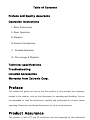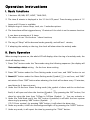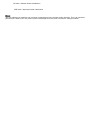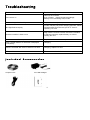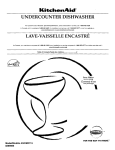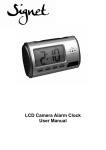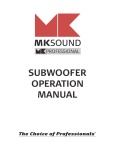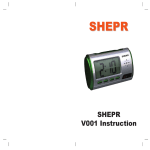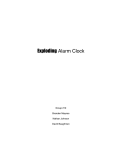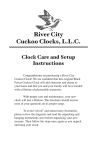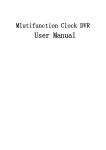Download Zetronix zClock-1000 User manual
Transcript
HD DVR Alarm Clock zClock-1000 User Manual Table of Contents Preface and Quality Assurance Operation Instructions I. Basic Instructions II. Basic Operation III. Diagram IV.Product Introduction V. Detailed Operation VI. File storage & Playback Technical specifications Troubleshooting Included Accessories Warranty from Zetronix Corp. Preface This manual will guide you how to use the product. It also provides the necessary related to the product, such as the information for operating and handling. You are recommended to read the Instructions carefully and understand all contents herein operating. Please save the Manual Instructions for your future reference. Product Assurance This product is with FCC and CE certificate and had inspected by the authorized assurance when operating this product. Operation Instructions I. Basic functions 1. 5 buttons: HR, MIN, SET, LIGHT, TALK/SNZ; 2. The time & minute is displayed in the 3.5 bit LCD panel. Time-showing system of 12 hours and 24 hours is available; 3. Multiple rings of choice: Beep, cock, etc. 5 melodies options. 4. The time alarm will be triggered every 10 minutes if the clock is on the snooze function. It can alarm a maximum of 6 times. 5. The choice of two “On-the-hour “ alarm functions; 6. The ring of “Beep” will be become louder generally, and will last 1 minute; 7. If adopting the melody as the ring, the clock will alarm when the melody ends. II. Basic Operation When turning the power on, the whole LCD will display; after the ring of a melody ends, the clock will display time; 1. Press “Set” button under the Time mode using the following sequence (the display will flash Timesimultaneously): setting Alarm setting On-the-hour alarm setting 2. Press “HR” button under the Time Setting mode to set hour, and “MIN” button to set 3. minute; Press “HR” button under the Alarm Setting mode (Symbol: ) to set hour, and “MIN” set minute. Press “SNZ” button when alarming, the clock will re-alarm every 10 minutes, send alarm by 6 times at most; 4. Under the On-the-hour Alarm Setting mode (the symbol of alarm and the on-the-hour flash): It will open and close the function (Symbol: ) by pressing the “HR” button, Set alarm by using the time from 7:00am to 9:00pm (Symbol: ); You can activate or 5. Under the Time Mode and if the “HR” button is pressed, it will shift the hour system alarm ring by pressing “MIN” button (Symbol: ). (12/24 hour system); by pressing “MIN” button, it will select the alarm ring. 6. Under any modes, it will turn the background light off by pressing the “LIGHT” button. 7. Under any mode, it will report the time by pressing the “TALK” button. III. Diagram 1. Alarm Clock Time-telling button Ti Rotational cover MicroSD Memory card Camera Lens USB Port Off Position Electronic Clock Function Buttons 2. Remote control On Position IR Receiver IR Transmitter Power button Take a photo Video Record Motion Activated Video Sound recording IV. Product Introduction This product is a high-resolution 30 frames-per-second (640X480, 1280*960) remote video surveillance clock, with an external TF Card. As a multifunctional high-tech product, the device is available with multiple functions, such as: video, sound recording, video recording, photo taking, cyber chat, electronic alarm clock and file storage; with the high-capacity battery, it can last for about 12 hours continuous video recording, or 25 hours of audio recording; also the device saves the high-resolution video with 2 million pixels, sound and file automatically, The device is designed with the multiple languages support for telling the time. The MicroSD interface supports up to 32GB of storage. Also included is an easy to use and compact remote control. With the best imperceptibility, this product will be as your ideal assistant to prevent theft or to gather evidence. V. Detailed Operation 1. Turning on the unit: Open the rotational cover at the right side, insert the TF card and turn “ON” to get ready. 2. Rem ote Control: Use the remote controller to aim to the receiver of the clock and press 3. to start. When the blue lamp is on, the clock is in the stand by mode. Record Video: Press to start recording video. After the blue lamp flashes 3 times and then turns off, the DVR Clock is recording. Stop by pressing, the unit will save the video file and return to the “standby mode” , and the blue lamp will come on (the default time length for video recorded is 20 minutes). 4. Record Audio: Press button to start audio recording; after the blue lamp flashes 3 times and turns off, the zClock-100 is recording. Press again, the clock will save the sound file and return to the “standby mode” , the blue will light on (the default time length for sound recorded is 20 minutes); 5. Taking Photographs: Press photo by pressing the button to start in photo mode. The unit will take a again. When pressing this button, the blue lamp will flash; after taking the photo, it will return to the stand by. 6. Motion Activated Video Mode: Press button to start in motion activated video mode, then the blue lamp will flash quickly. If a moving object is detected, the blue lamp will flash slowly two times and the device will be start recording video. If there is no moving object to be detected, the blue lamp will return to “Quick-flash: and stay in motion detection mode (the default length for the video file is 3 minutes); 7. Turning off the unit: Press button to will turn the device off and the blue lamp will turn off. 8. External Drive: When the switch is “ON”, insert the USB cable and then press button on the remote control, the device will access to the removable-disc mode. 9. PC cam era function: Please install the driver software which is included in the Compact Disc before operating; Turn on the device by pressing on the remote controller when the device is “ON”, insert USB cable to connect the computer; this time, it will change into PC CAM mode 10. Charging: Place the chief switch to “OFF” position, insert USB adapter, and the red lamp will turn on; when it is fully charged, the red lamp will be off. You can also charge it by connecting the device to a computer ( Please use only the adapter provided with the device; if the device is getting hot or while charging, please disconnect the adapter's power source); 11. Reset: If the product stops working or responding under illegal operation or other unclear reasons, please turn the switch of the device to “OFF” position, and then to “ON” position. It will reset the product accordingly; 12. When the battery is low, the blue lamp will keep flashing, or the screen display will be unclear. If so please charge it immediately. When charge starts running out, media files will be saved automatically; 13. Recorder date: Run the writertime file (included in CD) when the camera is connected to computer. The program will use the time from your computer. 14. File update: please install “Network Installer” from the installation disc; use the remote control to open the clock, then insert the USB cable for 10 seconds; afterwards, the computer will open the interface automatically; click “Program Upgrade”, it will open a dialogue box; click “Update”. When ① DRAM Timing, select 0X35 When ② DRAM Size, select “8M”; press “OK” to upgrade; several minutes later, press “Confirm” button. 15. When the program is lost, please install the software which is saved in the Compact Disc, and then click “STK02NU Program Upgrading Tool”, then click “Update”; Under Under DRAM Timing, select 0X35 DRAM Size, select “8M”; press “OK” to upgrade; several minutes later, press “Confirm” button. VII. File storage and Playback When finishing video-recording and other operations, please place the switch to “ON” position, connect the clock to your computer by USB cable, and press on the remote controller; copy the file or cut and paste it to the your computer to play; or you can remove the TF card and use the card reader to read the data inside. The Media player / KM player is recommended. USB data cable Computer’ s USB port Precautions Application conditions: Please abide by the related national laws and regulations strictly; it is prohibited to use the product for illegal purpose, otherwise you must be responsible for the consequences. Software upgrade: In order to keep the device available and for better performance, the manufacturer shall improve the product software continuously. The device is designed to update by user itself, please claim the latest software and upgrading method towards your local dealer. Working temperature: Please use the device only at the room temperature; never use the device at the temperature that human body feels unconformable. Working humidity: Please use the device only in the environmental humidity suitable for living; keep the device far away from the humid or wet environment. This device is not water-proof. Video luminance: Please use the device when the sufficient luminance is available; do not aim the camera lens to the sun or other intensive light source; otherwise it may damage the optical apparatus; Cleanliness requirement: Please do not use the device in a dusty environment; otherwise it may cause the lens or other parts to attach with dirt and effect video quality. A lens wiping paper or glass cloth can be used to clean. Other precautions: This device is a sensitive electronic product; please avoid intensive impact, shock, intense magnetic fields or high electro-static environments. Technical Specifications Pixel 2.0 Mega pixel Resolution 640*480、1280*960 Video format AVI Frame number 30fps Vision angle 72° Induction photographing 6 meters for Straight-line distance Minimal illumination 1LUX Battery capacity 2200MA Continuous recording time Over 12 hours Remote operating distance 19.7 feet Scope for sound recording 131 feet2 Power consumption 130MA / 3.7V Storage temperature -4~176 F working temperature 14 ~ 140 F working humidity 15~85% RH Type of memory card Mini SD card Capacity of memory card 32GB maximally Player software Media player / KM player USB Interface USB1.1/2.0 Operating system WIN 2000/ XP / Visat32 / 7 Time consumed of storage 1GB/40 minutes Charging time About 4 hours This product can only be allowed to comply the authorized power sources with the following marks, i.e.: UL mark / American Power Certification CE mark / UN Power Certification CCC mark / Chinese Power Certification BS mark / British Power Certification C-TICK mark / Australian Power Certification GS mark / German Power Certification PSE mark / Japanese Power Certification Note: The A/C adapter may experience an increase in temperature on the surface during operation. This is an expected phenomenon. When not in use, please remove the adapter from the power socket as a safety precaution. Troubleshooting Trouble Troubleshooting Can not turn on Remove the insulator lock of Power, please charge accordingly; Battery is not contacting well, re-start Can not charge the electricity Replace the battery or adapter Blue light flashes rapidly re-start camera, low-power charging reminder, delete redundant files from the card, put in TF Card or replacing TF Card. Remote controller is hard to use Align with the receiverʼs head, remove the insulator of remote controller, replace battery or wait for reading the card Cannot connect with computer Replace the data cable or computer Clockʼs screen flashes or character is displayed incompletely Charging Sound is recorded with noise or video is not clear Charging, replace TF card Other problems Please contact local seller Included Accessories Compact Disc USB Data Cable A/C Wall Charger Instruction Manual Limited Warranty from Zetronix Corp., Zetronix Corporation (“Zetronix”) warrants this product against defects in material or workmanship PRODUCT: Zetronix as follows: will repair this product with new or refurbished parts, free of charge, for a period of one (1) year from the date of original purchase in the event of a defect in materials or workmanship. REPAIRS: Zetronix will repair or replace defective parts used in the repair or replacement of this product with new or refurbished parts, free of charge, for a period equal to the remainder of the original limited warranty period on the original product, or for 60 days after the date of the repair or replacement, whichever is longer. This warranty is extended only to the original purchaser. Proof of purchase in the form of a bill of sale or receipted invoice, which is evidence that the unit is within the warranty period, must be presented to obtain warranty service. To obtain warranty service, you must take this product, or deliver the product freight prepaid, in either its original packaging or packaging affording an equal degree of protection, to Zetronix Corporation. See below for additional information. THERE ARE NOThis EXPRESS warranty WARRANTIES only covers EXCEPTfailures AS LISTED dueABOVE. to defects REPAIR in OR REPLACEMENT materials and workmanship, AS PROVIDED which UNDER occur THISduring WARRANTY normal IS use. THE The EXCLUSIVE warranty does REMEDY not cover OF THE damages PURCHASER. which occurred MYVU SHALL in shipment, NOT BEcosmetic LIABLE damage, FOR LOST damage PROFITS, thatLOST is attributable SALES, LOSS to actsOF of USE God,OF failures THE which are caused PRODUCT, OR OTHER by products INCIDENTAL not supplied OR CONSEQUENTIAL by the warrantor, DAMAGES or failures RESULTING which result FROM from THE Imitation accident, USE OF THIS of misuse, liability PRODUCT, abuse, ORneglect, ARISINGmishandling, OUT OF ANYfaulty BREACH installation, OF THIS WARRANTY. misapplication, ALL improper EXPRESS SELLER SHALL HAVE NO LIABILITY FOR ANY CLAIM, LOSS, DAMAGE OR EXPENSE OF ANY installation, AND IMPLIEDoperation WARRANTIES, or maintenance, INCLUDING THE alteration, WARRANTIES modification, OF MERCHANTABILITY, introduction of FITNESS sand, KIND, INCLUDING FOR LOST PROFITS, SPECIAL, INDIRECT, CONSEQUENTIAL, EXEMPLARY OR humidity FOR A PARTICULAR or liquids, PURPOSE line power AND surge, TITLE, improper ARE LIMITED voltage TO supply, THE APPLICABLE lightning damage, WARRANTY or INCIDENTAL DAMAGES, WITH RESPECT TO THE SELECTION, QUALITY, CONDITION, subjecting PERIOD MAINTENANCE SETthe FORTH OR product REPAIR ABOVE. toOF operating/environmental THE PRODUCTS EVEN IF conditions SELLER OR in BUYER excess HAS ofBEEN the maximum ADVISED MERCHANTABILITY, SUITABILITY, FITNESS, OPERATION, PERFORMANCE, OR THE USE, values OF THE or below POSSIBILITY the minimum THEREOF. values THE set forth PRICE inSTATED the applicable HEREIN specifications, WAS ARRIVED or products AT IN serviced CONSIDERATION Some states by anyone do not FORother allow LIMITING the than exclusion SELLERS Zetronix.or WARRANTIES This limitation warranty of AND incidental is invalid LIABILITY iforthe consequential AS factory-applied PROVIDED damages, HEREIN. serial number or allow has limitations been altered on how or long removed an implied from the warranty product. lasts, This so warranty the above does exclusions not cover or products limitations If a problem sold may with AS not this IS or apply product WITH to ALL you. develops FAULTS. This warranty during This or warranty gives afteryou the excludes specific warranty consumable legal period, rights please parts and you contact: such may as batteries also Zetronix haveCorporation, and other power rights, supplies. which vary from state to state.