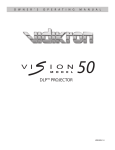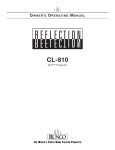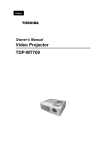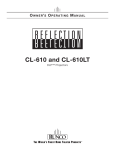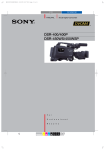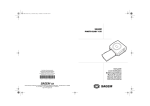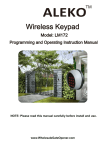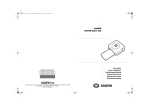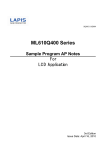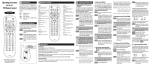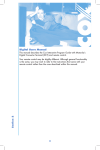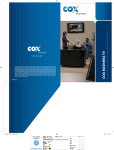Download Motorola HDD200 Series User guide
Transcript
HDD-200 High Definition Decoder HDD200 Series High Definition Decoder This manual is for use with the HDD200 High Definition Decoder. Publication #485037-001 Rev B General Instrument Corporation doing business as the Broadband Communications Sector of Motorola, Inc. (Motorola BCS) 6450 Sequence Dr. San Diego, California 92121 DOCUMENTATION NOTICE The information contained in this document is subject to change without notice and should not be construed as a commitment by Motorola BCS. Motorola BCS assumes no responsibility for any errors that may appear in this document nor does it make an express or implied warranty of any kind with regard to this material, including, but not limited to, the implied warranties of merchantability and fitness for a particular purpose. Motorola BCS shall not be liable for incidental or consequential damages in connection with, or arising out of the furnishing, performance, or use of this document and the program material which it describes. HDD200 Series High Definition Decoder User Guide Motorola Broadband Communications Sector HDD200 Decoder Welcome to the world of high definition television! You're about to change the way you experience video entertainment as the picture you watch becomes so real, so sharp, so detailed, that you'll be drawn into the scene like never before. Your decision to use Motorola BCS equipment has placed you on the forefront of this new technology. As a pioneer and leader in the field of digital high definition signal transmission, we have worked to bring you the finest in home equipment by using some of the same technology imbedded in our professional broadcast systems. Your new HDD200 decoder is an easy-to-use, easy to set up decoder that will accept a high-speed data stream from your digital satellite or cable receiver and convert it to the appropriate format for your high definition monitor or television. It has been designed to integrate well with your existing home theater equipment and provide many years of service. The instructions that follow will walk you through the steps needed to install the product and begin enjoying the excitement and sheer beauty of high definition television. We have designed your HDD200 decoder to work with a number of Motorola BCS set-top devices. These devices include satellite receivers and cable set-top boxes. In this guide we will refer to all of these devices as “set-top boxes.” HDD200 User Guide 1 Regulatory Information Federal Communications Commission Radio and Television Interference Statement for a Class B Device This equipment has been tested and found to comply with the limits for a Class B digital device, pursuant to Part 15 of the FCC Rules. These limits are designed to provide reasonable protection against harmful interference in a residential installation. This equipment generates, uses, and can radiate radio frequency energy. If not installed and used in accordance with the instructions, the equipment may cause harmful interference to radio communications. However, there is no guarantee that interference will not occur in a particular installation. User Instructions If this equipment causes interference to radio or television reception (which can be determined by turning the equipment off and then on) the user is encouraged to try to correct the interference by one or more of the following measures: - Reorient or relocate the receiving antenna. - Increase the separation between the equipment and receiver. - Connect the equipment into a different outlet so that the equipment and receiver are on different branch circuits. - Consult a dealer or an experienced radio/TV technician for help. Changes or modifications not expressly approved by Motorola BCS could void the user’s warranty. Operation Precautions WARNING: To reduce the risk of fire or electric shock, do not expose this unit to rain or moisture. Do not open the unit. Refer servicing to qualified personnel only. CAUTION: To prevent electric shock, do not use the (polarized) plug with an extension cord receptacle or other outlet unless the plug can be fully inserted, preventing blade exposure. Lightning Flash Icon. The lightning flash with arrowhead symbol within an equilateral triangle is intended to alert the user to the presence of un-insulated “dangerous voltage” within the product’s housing which may be strong enough to constitute a risk of electric shock to persons. 2 HDD200 Decoder Exclamation Point Icon. The exclamation point within an equilateral triangle is intended to alert the user to the presence of important operating and maintenance (servicing) instructions in the literature accompanying the appliance. This digital apparatus does not exceed the Class B limits for radio noise emissions from digital apparatus as set out in the Radio Interference Regulations of the Canadian Department of Communications. Important Safeguards Read, Follow and Keep Instructions. Before you operate the unit, read and follow all safety and operating instructions. Keep the safety and operating instructions for future reference. Heed Warning. Pay attention to all warnings on the equipment and in the operating instructions. Cleaning. Do not use liquid or aerosol cleaners. Use a damp cloth to clean the outside of the unit. Do not open the unit for cleaning or any other reason. Power Cord Protection. Place the power supply cords so that they are not walked on or pinched by items placed on or against them. Pay particular attention to the cords where they join the plug, near convenience receptacles, and where they exit from the equipment. Power Sources/Grounding. Operate the equipment from the type of power source indicated on the marking label. This product has a polarized alternating-current line plug as a safety feature. This plug fits into the power outlet only one way. If the plug does not fit, contact your electrician to replace your obsolete outlet. Do not try to change the plug or defeat its safety purpose. Ventilation. Do not block or cover the slots and openings of the unit. They provide ventilation and protect it from overheating. Never place the unit on carpeting; it may block ventilation through the bottom slots. Never place the unit near a source of heat or in a built-in installation rack unless there is proper ventilation. HDD200 User Guide 3 Do Not Operate Near Water. Do not use this product near water. For example; a bath tub, wash bowl, kitchen sink, swimming pool, laundry tub, in a wet basement, or in similar situations. Objects or Liquid in the Unit. Never push any object into this unit through any of its openings because they may touch dangerous voltage points or short out the parts. This could cause a fire or an electrical shock. Do not spill liquid of any kind onto the unit. Overloading. Do not overload power outlets or extension cords. This can result in a risk of fire or electrical shock. Damage Requiring Service. Unplug this equipment from the power source and contact a qualified service provider if any of the following situations occur: - If the power supply cord or plug is damaged. - If liquid or objects have fallen into the unit. - If the unit became wet from rain or water. - If the unit was dropped or damaged. - If the unit’s performance changes. Service. Do not try to service this product yourself. If you open or remove the cover, you may be exposed to dangerous voltage or other hazards and may void the unit’s warranty. Contact a qualified service provider for all service. &+ 0(18 . *2%$& (17(5 3 2 : ( 5 &+ Mounting and Placement. Do not place this product on an unstable surface such as a cart, stand, tripod, bracket, or table. It may fall and cause serious injury to a child, adult, or to the unit itself. The unit should be placed on a flat, secure surface. Do not place this product directly on wood or simulated wood surfaces because these surfaces may become damaged. Replacement Parts. If your decoder requires repairs, contact your dealer or vendor from which you purchased the unit for assistance. See page 15 for more information. Safety Check. After the unit is serviced or repaired, ask the service technician to perform safety checks to find out if the unit is in proper operating condition. 4 HDD200 Decoder Lightning. To protect the product from damage caused by lightning and power line surges, unplug it from the wall outlet and disconnect it before a lightning storm. Also disconnect the unit if it will be left unattended or unused for a long period of time. Once a storm passes, reconnect the unit. If you live in an area that has frequent lightning storms, buy polarized surge protectors for the power line to protect your system from damage. Never attempt to connect or disconnect any wires during a thunderstorm or lightning storm. HDD200 User Guide 5 Connecting the HDD200 Front Panel The following items are located on the front panel of the HDD200 decoder. Power Button. A green button in the upper left hand corner turns the power on and off. On/Off Indicator. When the HDD200 decoder is on, a green light will be visible on the front panel. Closed Caption Button. A button to activate the Closed Caption feature is located to the right of the Power button on the front panel display. Can also be used with the Power button to access Menu options. Front Panel Display. The front panel has light-emitting diodes (LEDs) that are shaped like icons. ® +'' 6' CC Dolby Digital® - The Dolby Digital LED, located on the left of the Power button, indicates that the unit is receiving a signal using Dolby® brand, AC-3® Digital encoding. HDD / SD - The next two LEDs indicate whether the unit is receiving standard input or high definition input. “SD” indicates Standard input and “HDD” indicates High Definition input. Closed Caption - The Closed Caption icon (the LED located on the far right) indicates that Closed Caption decoding is activated. NOTE: A protective film covers the lens cover on the front panel. This MUST be removed before plugging the unit into the electrical outlet. Otherwise the unit will repeatedly turn itself on and off. 6 HDD200 Decoder Back Panel Connections The following connections are located on the back panel of the decoder. 1. High Speed Data Input 2. Video Format Selector Switch 3. Dolby Digital Input 4. Dolby Digital Output 5. Analog Audio Input 6. Analog Audio Output 7. Composite Video Input 8. S-Video Input 9. Sync Outputs 10. Component Video Outputs 11. GBR HV / Y PB PR Select HDD200 User Guide 7 Input Connections Using the appropriate cables (additional A/V cables may be required, depending on your specific installation), connect the following input terminals from your cable or satellite set-top box or VCR equipment to the HDD200. See page 12 for connection diagrams. High Speed Data Input (1). The HDD200 decoder converts the HD data on the High Speed Interface (HSI) to HD video and audio. Use the High Speed Data cable (provided) to connect your set-top box to the HDD High Speed Data Input port. Some satellite receivers require an adapter (provided) between the High Speed Data cable and the satellite receiver. Standard Video Input (7, 8). Composite Video and S-Video. The HDD converts standard NTSC video to an HD format so that your High Definition Television (HDTV) can display NTSC video. The standard video can be from your set-top box, VCR, or other video equipment. The HDD accepts both NTSC composite and S-Video. In the simplest configuration, connect the video from your set-top box directly to the HDD. However, if you have a VCR connected to the output of your set-top box, then connect the output of your VCR to the HDD standard video input. If you have a more sophisticated entertainment system (that is, you use an A/V receiver or other video switching equipment), take the video that was previously connected to your NTSC television and connect it to the HDD. Analog Audio Input (5). Along with the standard video source (set-top box, VCR, or A/V receiver) that you just connected, is a pair of analog audio Left/Right outputs. Connect these analog L/R outputs to the HDD200 decoder analog audio input. The HDD200 decoder will automatically route the analog audio input to the analog audio output when HD video is not available. If HD is available, the HDD200 decoder will output the HD service analog audio. Dolby Digital Audio Input (3). Along with the standard video source (set-top box, VCR, or A/V receiver) that you just connected, there may be a digital audio (S/PDIF) output. If so, connect the digital audio output to the HDD200 decoder digital audio input. The HDD200 decoder will automatically route the digital audio input to the digital audio output when HD video is not available. If HD is available, the HDD200 decoder will output the HD service digital audio. 8 HDD200 Decoder Output Connections Using the appropriate cables (additional A/V cables may be required, depending on your specific installation), connect the following output terminals from your HDD200 decoder to your HDTV or audio equipment. See page 12 for connection diagrams. Output Video Switches Video Format (2). Set this selector based on the capability of your HD compatible TV. Select the input format that your HD supports (480p, 720p, 1080i, or native). You should use “Native” mode if your HDTV has the ability to display and detect all HD formats. “Native” mode allows the HD decoder to display video in its original format. YPBPR / Select (11). Select the component video form used by your HDTV. NOTE: The HDD200 supports four output modes: 480p, 720p, 1080i and native. Select an output mode that is compatible with your HDTV. (Refer to your HDTV user’s manual for mode options. The manual is provided by the HDTV manufacturer.) For proper operation, select the output mode before plugging in your HDD200. NOTE: The HDD200 supports closed captions in 480p, 720p, and 1080i modes. The unit does not support closed captions in the native output mode on high definition channels. Output Video Connections YPBPR (10). If you have selected YPBPR Video component output, connect the HDD’s three YPRPB connectors to your HDTV. GBRHV (9,10). If you have selected the Video component output, connect the HDD’s five connectors to your HDTV. Output Audio Connections Audio Outputs R, L (6). These audio outputs connect to your TV or your Dolby brand Pro-Logic® 3 (4-channel) surround sound device if your unit is equipped with this capability. Connect the right and left output ports to the right and left input ports on your equipment. Dolby Digital Output (4). If your entertainment center is enabled for Dolby Digital AC-3 Version 5.1 (six channel) surround sound, connect one end of the cable to this port and the other end of the cable to the device that hosts the processor (ie. A/V receiver, DVD player, etc.). HDD200 User Guide 9 DCT HSI Connection A washer is enclosed with your unit that is designed to be used with the DCT settop box HSI connection. Refer to the following for connection. Assemble washer onto one end of the connector. Fully insert connector into HSI (High Speed Data) port on the DCT set-top box. 10 HDD200 Decoder Installation Instructions Included with your HDD200 are the following components: - 1 ea. HDD200 high definition decoder - 1 ea. User Guide and 1 ea. warranty card - 1 ea. 1/8" mini-stereo phone cable for use with the Motorola BCS digital cable terminal (DCT2000) - 1 ea. 1/8" mini-stereo phone to DB-9 (9-pin HSI connector) for use with Motorola BCS digital satellite receiver DSR400 series satellite receivers Installation To install your HDD200 to your digital satellite receiver (either series) use the 9pin HSI connector. 1. Connect the 9-pin side of the HSI connector to the MMAP port (Multi Media Access Port) on your satellite receiver. 2. Connect the 1/8" stereo phone side of the HSI connector to the HDD200 using the High Speed digital satellite receiver via the corresponding colored connectors on the HDD200. There is an optional S-Video port (N/A on the DSR410 series) that can be used for analog video passthrough, instead of using the RCA connectors. 3. To connect audio outputs, you need a second set of RCA cables. Use this set to connect the second row of audio outputs on your HDD200 to the corresponding ports on your television set or stereo. 4. Using either the RGB/HV ports (with a red/green/blue/yellow/white cable) or the YPBPR ports on the back of your HDTV. The HDD200 has both RGB/HV and YPBPR connectors to work with various different HDTV’s. Use the button on the rear panel of the HDD200 to select the output. 5. Once you have made all of your audio and video connections to the HDD200, the digital satellite receiver, the HDTV and stereo, plug in your HDD200. 6. Turn the power on for all connected components; satellite receiver, HDD200, HDTV and stereo (if connected). 7. Since HDTV’s have different output formats, use the switch on the back of the HDD200 to adjust the output to your specific HDTV’s format. The HDD200 supports 480p, 720p, 1080i, or native mode formats. HDD200 User Guide 11 Connection Diagrams The following diagrams show the most common types of connections. Satellite Receiver or Cable Set Top Box Audio Video/S-Video VCR High Speed Data/ MMAP R R L L 1080i 720p 480p Native i G Y H B PB V R PR G B R Y PR PB Stereo or TV HD Compatible TV Satellite Receiver or Cable Set Top Box High Speed Data/ MMAP R R L L 1080i 720p 480p Native i G Y H B PB V R PR G B R Stereo or TV HD Compatible TV 12 Y PR PB HDD200 Decoder Using Your HDD200 A protective film covers the lens cover on the front panel (upper left corner). This MUST be removed before plugging the unit into the electrical outlet. After plugging in your HDD200, let it "warm up" for 30 seconds. When tuned to a high definition channel, the HDD200 decoder will first display a program or other banners and will then display HD video. Press EXIT or VIEW on your television remote control to remove a banner and display video more quickly. HDD200 Menu Options There are three menus available from the front panel of the HDD200. These menu options allow the user to change the viewing and language settings, the video position and the aspect ratio of the viewing screen. To access these menus, the HDD200 must be powered off (the television must be on).While pressing the CC button on the front panel, also press the POWER button. The HD System Settings menu will appear on your TV. HD System Settings Menu To scroll through the list of options, use the POWER button on the front panel. To make a selection or change an item, press the CC button. For example, if you wish to change the language setting to French, press Power once, then press the CC button to select the French language option. Press POWER to move to "Save & Exit" which will exit the menu and return to television viewing. HDD200 User Guide 13 Video Position On the Video Position menu there are four video adjustment options available. Each allow adjustments to the picture on the television screen. Press POWER to scroll through the items, then press the CC button to move the video screen right, left, up or down. Press POWER to scroll through the options available and press CC to select or change the item. Select Save & Exit to return to television viewing. Aspect Ratio The Aspect Ratio menu options allow the user to choose the screen size. The choices are 16 x 9 (letterbox), 4 x 3 Normal and 4 x 3 Stretch. Press POWER to scroll through the options available and press CC to select or change the item. Select Save & Exit to return to television viewing. 14 HDD200 Decoder LIMITED WARRANTY AND OBTAINING SERVICES Motorola BCS Home Satellite Television Systems and Components To Original Consumer Purchaser at Retail General Instrument Corporation, doing business as the Broadband Communications Sector of Motorola, Inc. (“Motorola BCS”), warrants only to the original consumer purchaser at retail each Motorola BCS satellite television system and component which it sells under this limited warranty to be free from defects in materials and workmanship under conditions of normal home use. This limited warranty is for one (1) year on all electrical and mechanical components. This limited warranty runs from the date of original purchase for consumer use. Responsibilities for You and Motorola BCS. You must retain your sales receipt or provide other proof-of-purchase date. Promptly completing and mailing in the warranty registration card is one way of providing proof-of-purchase date. If you have no such proof, then the warranty will run from the date of shipment by Motorola BCS. You should also keep this warranty for your records. If you desire warranty service you must notify Motorola BCS within the applicable warranty period. See “How to Obtain Warranty Service” below. Within a reasonable period after proper notification, Motorola BCS or an authorized Motorola BCS Response Center shall, at its option, repair or replace the defective part(s) or the affected component. Replacement may be with factory refurbished parts or components. You are responsible for any packing, shipping and insurance charges associated with sending the component to any authorized service center for repair or replacement. This warranty does not cover charges for any assembly, installation, setup or removal, or adjustment of controls. This warranty shall be void if any product marking or label has been altered, defaced, or removed, or if any product components has been altered, modified, used improperly, or had its housing opened. MOTOROLA BCS IS NOT RESPONSIBLE FOR DAMAGES CAUSED BY LIGHTNING, IMPROPER ASSEMBLY, INSTALLATION, SETUP, OR REMOVAL, DAMAGES OR INOPERABILITY CAUSED BY ASSEMBLY OR USE WITH INCOMPATIBLE PRODUCTS, RECEPTION PROBLEMS CAUSED BY INADEQUATE ANTENNA SYSTEMS, OR DAMAGES CAUSED BY MISUSE, ALTERATION, IMPROPER MAINTENANCE, SHIPMENT, ACCIDENT, OR ABUSE. AS TO ANY OUTDOOR COMPONENT, THIS WARRANTY DOES NOT COVER THE PAINTING OR PLATING. HDD200 User Guide 15 Limitations MOTOROLA BCS MAKES NO OTHER EXPRESS WARRANTIES ON HOME SATELLITE TELEVISION SYSTEMS AND COMPONENTS. TO THE EXTENT ALLOWED BY LAW, ANY WARRANTY BY MOTOROLA BCS ON A SYSTEM OR COMPONENT (INCLUDING ANY IMPLIED WARRANTY OF MERCHANTABILITY OR FITNESS) IS LIMITED TO THE WARRANTY PERIOD APPLICABLE TO THE AFFECTED COMPONENT UNDER THIS EXPRESS LIMITED WARRANTY. Some states do not allow limitations on how long an implied warranty lasts, so the above limitation may not apply to you. IN NO EVENT SHALL MOTOROLA BCS BE LIABLE FOR INDIRECT, EXEMPLARY, INCIDENTAL, SPECIAL OR CONSEQUENTIAL DAMAGES (INCLUDING LOST PROFITS AND LOSS OF USE OR PAID TV TIME) BASED UPON BREACH OF WARRANTY OR CONTRACT, NEGLIGENCE, STRICT LIABILITY, OR ANY OTHER LEGAL THEORY. Some states do not allow the exclusion or limitation of incidental or consequential damages, so the above limitation may not apply to you. NO AGENT, DEALER, DISTRIBUTOR, SERVICE CENTER, COMPANY, OR OTHER PERSON IS AUTHORIZED TO CHANGE, MODIFY OR EXTEND THE TERMS OF THIS WARRANTY IN ANY MANNER WHATSOEVER. This warranty gives you specific legal rights, and you may have other rights, which vary from state to state. Calling for Service Before you call for service: 16 • Unplug your receiver from the AC outlet, wait one minute, plug the receiver back in, and try to use it again. • Do not open the cover (enclosure) or attempt to repair the receiver. This will void the warranty. • Call our Technical Response Center: 1-888-944-HELP between 8am-5pm, Mon - Fri, Pacific Standard Time (PST) and choose the Satellite Products option. HDD200 Decoder How to Obtain Warranty Service How to Obtain Warranty Service. To obtain warranty service, you must call or write Motorola BCS Technical Assistance Center within the applicable warranty period at Motorola BCS, Technical Assistance Center, 6450 Sequence Drive, San Diego, CA 92121, and (858) 535-1717. When you call or write, explain the problem. Ask whether the component should be returned for service or retained by you for servicing in place. Ask for a Return Service Authorization (RSA) number and for the address to send the component if the component is to be returned. If you write, be sure to include a copy of your sales receipt or other proof of purchase date, a copy of your warranty, your phone number, and return address. If the Motorola BCS Technical Assistance Center requests you to return the component, pack it safely and securely, preferably in the original shipping carton. Put the RSA number on the outside of the shipping carton. Enclose a letter explaining the problem. Be sure to include a copy of your sales receipt or other proof of purchase date, a copy of your warranty, and your phone number and return address. Ship it insured to the authorized service center specified by Motorola BCS. All packing, shipping and insurance charges to return the component to Motorola BCS must be prepaid by you. A qualified technician may be required to remove or install a component, and any charges for such work are your responsibility. NOTE: If the Warranty on your component is expired, voided or inapplicable, Motorola BCS will not repair the component until you agree to pay for quoted charges. If you do not agree within 30 days, the component will be returned unrepaired. You are responsible for transportation charges both ways on components that are not under warranty. Out of warranty product shall be subject to additional service and repair charges if it is determined that any product label, marking or serial number has been altered, defaced or removed, and/or if a product or component has been altered, modified, used improperly, or had its housing opened. HDD200 User Guide 17 MOTOROLA, the Stylized "M" Logo and all other trademarks indicated as such herein are trademarks of Motorola, Inc. ®Registered U.S. Patent & Trademark Office. Dolby, the double "D" symbol, Pro-Logic and AC-3 are registered trademarks of Dolby Laboratories Licensing Corporation. All other product or service names are the property of their respective owners. ©2001-2002 Motorola, Inc. All rights reserved. Covered under one or more U.S. patents: 4,577,216; 4,631,603; 4698672; 4,790,016; 4,819,098; 4908859; 4,914,701; 5068724; 5091782; 5093720; 5,109,417; 5,142,656; 5,230,038; 5345408; 5517250; 5565922; 5566089; 5598415; 5638128; 5675387; 5699120; 5703877; 571746; 5742623; 5771239. Macrovision patent numbers 4,631,603; 4,577,216; 4,819,098 are licensed for limited Pay-Per-View purpose only. This device incorporates a copyright protection technology that is protected by U.S. patents and other intellectual property rights. Use of the copyright protection technology is granted by Macrovision for home and other limited Pay-Per-View uses only, unless otherwise authorized by Macrovision, reverse engineering or disassembly is prohibited. Dolby digital audio system manufactured under license from Dolby Laboratories Licensing Corporation. 18 1 1 Motorola Broadband Communications Sector 6450 Sequence Dr. San Diego, CA 92121 Publication #485037-001 Rev. B