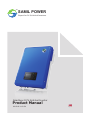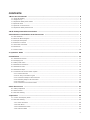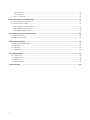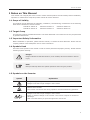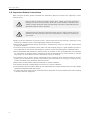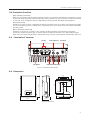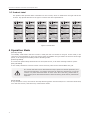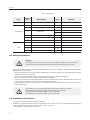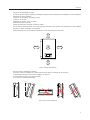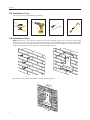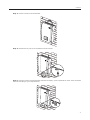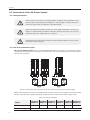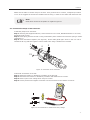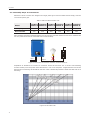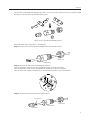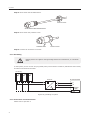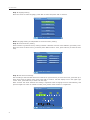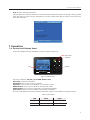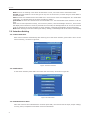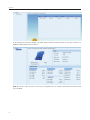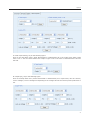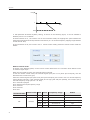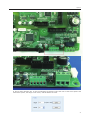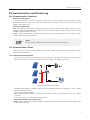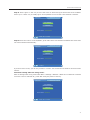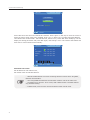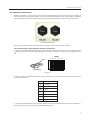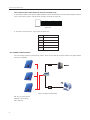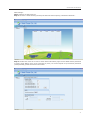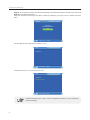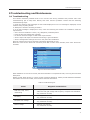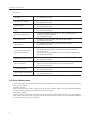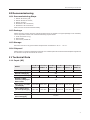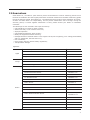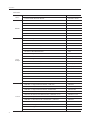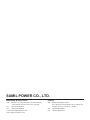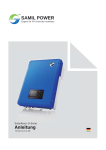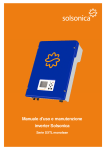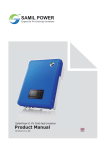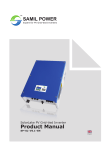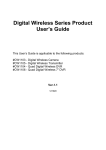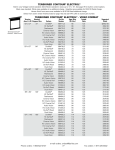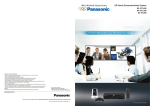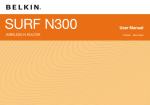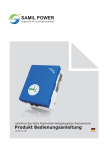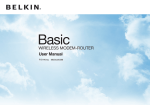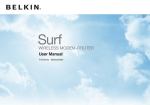Download Samil Power SolarRiver 5000TL-D Product manual
Transcript
TM SAMIL POWER Expert for PV Grid-tied Inverters SolarRiver-D PV Grid-tied Inverter Product Manual SP-SR-D-V1.2-EN English Copyright Declaration The copyright of this manual belongs to Samil Power Co., Ltd. Any corporation or individual should not plagiarize, partially copy or fully copy it (including software, etc.), and should not reproduce or distribute it in any form or by any means. All rights reserved. Samil Power reserves the right of final interpretation. This manual changes according to user’s or customer’s feedback. Please check our website at www.samilpower.com for the latest version. 01 02 CONTENTS 1 Notes On This Manual ......................................................................................................... 5 1.1 1.2 1.3 1.4 1.5 1.6 Scope Of Validity .................................................................................................................. Target Group ........................................................................................................................ Important Safety Information ................................................................................................ Symbols Used ...................................................................................................................... Symbols on the Inverter ........................................................................................................ Important Safety Instructions ................................................................................................. 5 5 5 5 5 6 2 Grid-tied System Brief Introduction .................................................................................... 7 3 Introduction of SolarRiver-D Series Inverter ...................................................................... 7 3.1 New Features ....................................................................................................................... 7 3.2 Electrical Block Diagram .......................................................................................................... 8 3.3 Principle Description .............................................................................................................. 8 3.4 Protection Function ................................................................................................................ 9 3.5 Terminals of Inverter 3.6 Dimension ............................................................................................................ 9 ........................................................................................................................... 9 3.7 Product Label ....................................................................................................................... 10 4 Operation Mode ................................................................................................................. 10 5 Installation ........................................................................................................................ 11 5.1 Installation Process ............................................................................................................. 11 5.2 Packaging List ..................................................................................................................... 11 5.3 Safety Instruction ................................................................................................................ 12 5.4 Installation Precaution ......................................................................................................... 12 5.5 Installation Tools .................................................................................................................. 14 5.6 Installation Steps ................................................................................................................ 14 5.7 Connections of the PV Power System ...................................................................................... 16 5.7.1 Announcements .......................................................................................................... 16 5.7.2 PV Array Connection Types ........................................................................................... 16 5.7.3 Connection Steps of DC Connector ................................................................................. 17 5.7.4 Assembly Steps of AC Connector ................................................................................... 18 5.7.5 Grounding .................................................................................................................. 20 5.7.6 Connection of Communication ....................................................................................... 20 6 Run the Inverter ............................................................................................................... 21 6.1 Safety Inspection ................................................................................................................ 21 6.2 Start Inverter ...................................................................................................................... 21 6.3 Interface Setting ................................................................................................................. 21 7 Operation ......................................................................................................................... 23 7.1 Control and Display Panel ..................................................................................................... 23 7.2 Interface Setting .................................................................................................................. 24 7.2.1 Home Interface ........................................................................................................... 24 7.2.2 Main Menu .................................................................................................................. 24 7.2.3 Instantaneous Data ...................................................................................................... 24 7.2.4 Historical Data ........................................................................................................... 25 03 7.2.5 Event List .................................................................................................................... 25 7.2.6 Settings ................................................................................................................... 25 7.3 CEI 0-21 Settings ................................................................................................................ 25 8 Communication and Monitoring ....................................................................................... 31 8.1 Communication Interface ..................................................................................................... 31 8.2 Communication Mode ............................................................................................................ 31 8.2.1 Ethernet Communication .............................................................................................. 31 8.2.2 RS485 Communication ................................................................................................. 35 8.2.3 WIFI Communication .................................................................................................... 36 9 Troubleshooting and Maintenance ................................................................................... 39 9.1 Troubleshooting .................................................................................................................. 39 9.2 Daily Maintenance ................................................................................................................ 40 10 Decommissioning ............................................................................................................ 40 10.1 Decommissioning Steps ...................................................................................................... 41 10.2 Package ............................................................................................................................ 41 10.3 Storage ............................................................................................................................ 41 10.4 Disposal ........................................................................................................................... 41 11 Technical Data ................................................................................................................ 41 11.1 Input (DC) ........................................................................................................................ 41 11.2 Output (AC) ....................................................................................................................... 42 11.3 Efficiency .......................................................................................................................... 42 11.4 General Data ..................................................................................................................... 42 12 Guarantees 04 .................................................................................................................... 43 Notes on This Manual 1 Notes on This Manual This manual is an integral part of the inverter. Please read the product manual carefully before installation, operation or maintenance. Keep this product manual for future reference. 1.1 Scope of Validity This product manual describes the assembly, installation, commissioning, maintenance of the following Samil Power SolarRiver-D series inverters. SolarRiver 3400TL-D SolarRiver 5000TL-D SolarRiver 4000TL-D SolarRiver 5200TL-D SolarRiver 4500TL-D SolarRiver 6000TL-D 1.2 Target Group This manual is read by qualified electricians. The tasks described in this manual must only be performed by qualified electricians. 1.3 Important Safety Information Before installation or operation, please read the manual, or contact the local distributor. Please visit the company website: www.samilpower.com for more information. 1.4 Symbols Used There are some symbols in this manual in order to ensure personal and property security. Please read the following symbols carefully. Danger! Danger indicates a hazardous situation, if not avoided, will result in death or serious injury. Note! Note provides tips about the optimal operation when using the product. 1.5 Symbols on the Inverter Symbol Explanation Danger of high voltages Danger to life due to high voltages in the inverter! Beware of hot surface. The inverter can become hot during operation. Avoid contact during operation. 5 min Danger to life due to high voltages in the inverter! There is residual voltage in the inverter. The inverter requires 5 minutes to discharge. Wait 5 minutes before you open the upper lid or the DC lid. 05 Notes on This Manual 1.6 Important Safety Instructions When using the product, please remember the information below to avoid the fire, lightning or other personal injury: Ensure input DC voltage ≤ Max.DC voltage .Over voltage may cause permanent damage to inverter or other losses, which will not be included in warranty! This chapter contains important safety and operating instructions. Read and keep this Operation Guide for future reference. Authorized service personnel must disconnect both AC and DC power from the SolarRiver-D Series inverter before any maintenance or cleaning or working on any circuits. ● Before using the SolarRiver-D Series inverter, read all instructions and cautionary markings on the SolarRiver-D Series inverter, and all appropriate sections of this guide. ● Recommend the attachments sold by Samil Power, otherwise may result in a risk of fire, electric shock, or injury to persons. ● To avoid a risk of fire and electric shock, make sure that existing wiring is in good condition and wire is not undersized. Do not operate the SolarRiver-D Series inverter with damaged or substandard wire. ● Do not disassemble the SolarRiver-D Series inverter. It contains no user-serviceable parts. See warranty for instructions on obtaining service. Attempting to service the SolarRiver-D series inverter by yourself may result in a risk of electric shock or fire and will void your warranty. ● To reduce the risk of electric shock, authorized service personnel must disconnect both AC and DC power from the SolarRiver-D series inverter before any maintenance or cleaning or working on any circuits connected to the SolarRiver-D Series inverter. ● Keep away from flammable, explosive materials to avoid fire disaster. ● The product should be installed away from humid or corrosive substance. ● To avoid electric shock accident, please do not disassemble the inverter because there are high-voltage capacitances installed inside the inverter. ● To reduce the risk of short-circuits, authorized service personnel must use insulated tools when installing or working with this equipment. 06 Grid-tied System Brief Introduction & Introduction of SolarRiver-D Series Inverter 2 Grid-tied System Brief Introduction The SolarRiver-D series inverter is a PV inverter which converts the DC current of a PV generator into AC current and feeds it into the public grid. PV modules Inverter Public grid Figure 1 PV Grid-tied System SolarRiver-D series inverter has the latest technology, and complies with safety procedures. Even so, misoperation will cause property destruction and personal injury. The inverter must be reliably connected to utility power grid when working. The inverter is not designed for mobile application. The inverter must not be used for any other or additional purposes. The manufacturer / supplier does not take any mis-use. The installer must strictly abide by these relevant specifications of the manual. 3 Introduction of SolarRiver-D Series Inverter 3.1 New Features In order to meet the users’ needs, the SolarRiver-D series inverter has the following new features; ● Dual MPPT can be connected in Multi-string input or independent input so the system is designed flexibly and each individual MPPT can improve the efficiency of the system. ● MPPT range is wide, so expanding the voltage range. This feature adapts to the current trend which voltage of PV is reduced, and the system is designed flexibly. ● Built-in DC Switch is optional. It can be used to cut off the DC source when in emergency. This feature improves equipment, personnel safety in operation. ● 3.5 inch TFT LCD display, so human-machine interface is more friendly and convenient! The user can see the real-time power data, operating mode, a day total generating capacity and other relevant information! ● Password protected grid codes which can be selected in the field. This feature avoids the misoperation, ensure that the grid is more reliable and safe. ● Designed without fan, cooled by cooling fin at the rear side. This feature reduces power consumption and running noise of machine. ● RS485 and WIFI are optional,and ethernet interface for networking is standard in the inverter. Users can analyse and monitor the data by Internet, Android, iPhone intelligent mobile phone. ● Built-in mass storage which stores more historical data. 07 Introduction of SolarRiver-D Series Inverter 3.2 Electrical Block Diagram Electrical block diagram of SolarRiver-D series inverter is as figure2. Inverter DC SPD PV modules AC switch DC switch Leakage protection AC SPD Public grid DC SPD PV modules Figure 2 Electrical block diagram of SolarRiver-D series inverter 3.3 Principle Description Principle description of SolarRiver-D series inverter is as figure3. DC Switch (Optional) + PV 1 - MPPT1 (DC/DC) DC BUS N Inverter (DC/AC) LC Filter Relay L MPPT2 (DC/DC) + PV 2 - N PE PV Insulation Detection RS485/WiFi/GPRS LCD DSP B DSP A ARM RCMU Ethernet Figure 3 Principle description figure 08 GFCI Introduction of SolarRiver-D Series Inverter 3.4 Protection Function 【Anti-islanding protection】 When the local power grid shut down because of failure or equipment maintenance, SolarRiver-D series inverter should be physically disconnected under safety conditions, so as to protect any personnel working on the grid, in full compliance with the applicable prevailing national standards and regulations. 【Grounding fault】 SolarRiver-D series inverter is designed as floating connection with PV( positive and negative terminals are not connected to ground ). When there is grounding fault, the inverter will be shut down and display grounding fault. 【More equipment protection】 SolarRiver-D series can run safely in any working condition because of the following protections: Continuous monitoring power grid, to ensure that the voltage and frequency is in the standard range; When the environment temperature is beyond the range, inverter will limit power automatically and so on. Terminals of Inverter Venting Element M16x1.5 RS-485 DC1 RS-485 DC2 DC Input RS-485 LAN AC Output M16x1.5 3.5 Antenna Relay AC LAN Antenna Relay Figure 4 Terminals of PV inverter SolarRiver Normal Fault ESC OK 320.5mm 230mm 120mm 115mm 180mm 111mm 21mm Dimension 520mm 3.6 244mm 380mm 175mm Figure 5 Dimension 09 Introduction of SolarRiver-D Series Inverter & Operation Mode 3.7 Product Label The product label provides basic information for the inverter, which is attached to the right side of the inverter. Pay special attention to the type of inverter and other specifications. TM TM TM PV Grid-tied Inverter www.samilpower.com Model: SolarRiver 3400TL-D Model: SolarRiver 4000TL-D Absolute maximum voltage(Vmax) 550V Absolute maximum voltage(Vmax) Nominal operating voltage 360V Nominal operating voltage Absolute maximum current(Isc) 10.5/10.5A Absolute maximum current(Isc) Nominal operating voltage Nominal operating voltage 230V Model: SolarRiver 4500TL-D PV Grid-tied Inverter www.samilpower.com Model: SolarRiver 5000TL-D 550V Absolute maximum voltage(Vmax) 550V Absolute maximum voltage(Vmax) 360V Nominal operating voltage 360V Nominal operating voltage 12/12A 230V TM TM PV Grid-tied Inverter www.samilpower.com Absolute maximum current(Isc) 13.5/13.5A Absolute maximum current(Isc) Nominal operating voltage Nominal operating voltage 230V PV Grid-tied Inverter www.samilpower.com PV Grid-tied Inverter www.samilpower.com Model: SolarRiver 5200TL-D 550V Absolute maximum voltage(Vmax) 360V Nominal operating voltage 15/15A Absolute maximum current(Isc) 230V Nominal operating voltage Model: SolarRiver 6000TL-D 550V Absolute maximum voltage(Vmax) 360V Nominal operating voltage Nominal operating voltage 230V 550V 360V Absolute maximum current(Isc) 15/15A 15/15A 230V Maximum continuous current 16A Maximum continuous current 16A Maximum continuous current 22A Maximum continuous current 23A Maximum continuous current 24A Maximum continuous current Nominal operating frequency 50Hz Nominal operating frequency 50Hz Nominal operating frequency 50Hz Nominal operating frequency 50Hz Nominal operating frequency 50Hz Nominal operating frequency 50Hz Maximum continuous power 3000W Maximum continuous power 3680W Maximum continuous power 4000W Maximum continuous power 4600W Maximum continuous power 4600W Maximum continuous power 5750W Maximum power 3200W Maximum power 3680W Maximum power 4300W Maximum power 4600W Maximum power 5000W Maximum power 5750W Power factor outdoor 0.95 lagging ~ 0.95 leading Power factor 0.95 lagging ~ 0.95 leading Power factor 0.95 lagging ~ 0.95 leading Power factor 0.95 lagging ~ 0.95 leading Power factor 0.95 lagging ~ 0.95 leading Power factor 25A 0.95 lagging ~ 0.95 leading Ingress protection IP65 Ingress protection IP65 Ingress protection IP65 Ingress protection IP65 Ingress protection IP65 Ingress protection IP65 Operating temperature range -20/+60°C Operating temperature range -20/+60°C Operating temperature range -20/+60°C Operating temperature range -20/+60°C Operating temperature range -20/+60°C Operating temperature range -20/+60°C Protective class Class Ⅰ Communication Type outdoor RS485 AS4777 RoHS XXX1223001 Protective class Class Ⅰ Communication Type Made in China S/N: TM PV Grid-tied Inverter www.samilpower.com S/N: G83/1 outdoor RS485 XXX1223001 Class Ⅰ Communication Type Made in China RoHS Protective class outdoor RS485 AS4777 RoHS XXX1223001 Class Ⅰ Communication Type Made in China S/N: Protective class outdoor RS485 RoHS XXX1223001 Class Ⅰ Communication Type Made in China S/N: Protective class outdoor AS4777 RoHS Class Ⅰ Communication Type RS485 RS485 Made in China Made in China S/N: Protective class S/N: XXX1223001 CEI 0-21 RoHS XXX12BD001 Figure 6 Product label 4 Operation Mode 【standby Mode】 The standby mode means that the inverter is ready but still not connect to the grid. In this mode, it will continue to check whether PV array has enough power to feedback into grid. When the inverter has enough power, it will change from standby mode to Checking mode. 【Checking Mode】 If inverter has passed dump load test and no error/fault occurs, it will start checking to deliver power. 【On-grid Mode】 In this mode, SolarRiver-D series inverter convert PV array’s DC into AC and feedback into grid. It is normal that the inverter decreases the output power for thermal protection, but if this occurs frequently, you need to check the air-cooling fin and the fan, or put the inverter in a place which has better air flow. If the fan is too dirty, please clean it, and if output power decreases because of electrical faults, please ask for professional supports. 【Fault Mode】 If any fault/error occurs, the inverter will stop delivering power until the fault/error is removed. Some fault/ error will auto recover, and some may need manual restart. 10 Installation 5 Installation 5.1 Installation Process ● Ready to install(refer to 5.2、5.3、5.4、5.5) Complete the preparation before installation: √ Read the user manual carefully; √ Check the products and parts; √ Inspection installation tools; √ Checkthe installation environment. ● Mechanical installation(refer to 5.6) Work during mechanical installation: √ Fix the panel of inverter; √ Install inverter. ● Electrical connection(refer to 5.7) Work during electrical connection: √ Connect DC side; √ Connect AC side; √ Ground joint; √ Connect line of communication. 5.2 Packaging List Please check the package list for all the parts. The product on the list are for installation. If anything is damage or some missing, please contact Samil Power’s sales. 1 8 2 3 9 4 5 6 7 10 11 TM Sam Expert for PV il Po Grid-tied wer Inverters Solar ProRiver-D Gr duct id-tied SRD-V 1.0 Man Inverter -EN ual SP- Engl ish Figure 7 packing table 11 Installation Table 1 packing list Type Project No. Equipment Accessories Files Description QTY 1 PV Grid-tied Inverter 1 unit 2 Bracket 1 pc 3 Installation Kit 1set 4 RJ45 plug 5 Cable gland 1 pc 6 AC connector 1 pc 7 DC connector assembly 2 sets 8 Packing list 1 pc 9 Quality certifcation 1 pc 10 Product manual 1 pc 11 Warranty card 1 pc Remark 1 set for inverters without RS-485 3 sets for inverters with RS-485 5.3 Safety Instruction Danger! DC voltage can be as much as 550 V, three-phase AC voltage reaches up to 270 V. Ensure AC/DC side unplugged before installing and maintaining the inverter. Must observe the following standard and specifications strictly when installing, operating and maintaining SolarRiver-D series inverter. ① Get the permission from the local power department to combine inverter to the grid and operate by the professional electrical engineer. ② All the electrical installation must comply with local electrical installation standard. ③ Don't touch the other parts except terminals When installing. ④ There is high electrical voltage when working. Users should cut off inverter AC/DC power and external control power and wait for at least 5 minutes before maintaining ⑤ Pay attention to surface heat of inverter. For example, the power Semiconductor Devices remain hot when switched off. Pay attention to the rated voltage and current when design the system. Please assess the following factors when designing PV system: The largest input voltage of MPPT circuit in any case; The largest input current of MPPT circuit in any case. 5.4 Installation Precaution Checking environment where system is installed: SamilPower suggests customer check the installation site. Do not fall into any of the following conditions: ● The ambient temperature is out the range of -20°C to +60°C. ● The altitude is 2,000 m above sea level. 12 Installation ● ● ● ● ● ● ● ● Prone to be damaged by water. Close to corrosive gas or liquid (for example, locations where chemicals are processed or around livestock). Exposed to direct sunlight. Prone to be flooded or covered by snow. Little or no air flow. Exposed to steam, vapor, or water. Exposed to direct cool air. Near the television antenna or antenna cable. The inverter is needed at least 30 cm (see figure 8) clearance. The system may malfunction if not installed properly, is water damaged, or overheats. 30cm Faults caused by any of the above conditions are not covered by the warranty. 30cm 30cm Normal Fault ESC OK 30cm S ol a r R iv e r Figure 8 Space specification Choose inverter installation position: ● Inverter must be installed on a solid surface which bears the weight of the inverter; ● Tilted degree should not exceed 15 degree, as figure 9: ● Terminals of inverter must be face down; ● Can not be installed horizontally. max 15 Figure 9 Incorrect installation 13 Installation 5.5 Installation Tools The below tools are needed before installation. 5.6 Installation Steps Step1: Drill holes in the wall with diameter 6mm drill according to the size of bracket. Keep drilling perpendicular to the wall, and don’t shake when drilling to avoid damage to the wall. Then put expansion pipe into the hole, use rubber hammer to tap the pipe into the wall completely. Put the bracket into expansion pipes and then use expansion screws to fasten bracket. Mounting bracket on the wooden wall is as the following picture. 14 Installation Step 2: Put the inverter onto the bracket. Step 3: Use M5 hex key nut to fix the bottom of the inverter. Step 4: Lock the inverter and the bracket with lock for safety. (This is optional for users. User can select the lock according to your requirements). 15 Installation 5.7 Connections of the PV Power System 5.7.1 Announcements Ensure that the DC side is not charged before installation and maintenance. But after DC side is disconnected, the capacitor is still charged, so need to wait for 5 minutes to ensure that the capacitor is fully discharged. Before the electrical connection, make sure to use opaque material to cover the PV battery or disconnected the breaker of DC side. Exposure to the sun, PV array will produce a dangerous voltage after sun exposure. Ensure that not connect each PV module to the DC/DC power optimizer, or the inverter would not function normally. 5.7.2 PV array Connection Types PV array connection types: There are 2 independent MPP trackers in inverter. You can choose common -string input connection and multi-strings input connection. We recommend that choose multi-strings to harvest max. PV power. Figure 10 Multi-string input connection (Left) and common-string input connection (Right) Please select excellent function and reliable quality PV arrays. Open-circuit voltage of PV arrays should be<Max. input DC input voltage. Operating voltage should be conformed to MPPT voltage range. Table 2 DC Voltage Limitation Model SolarRiver SolarRiver SolarRiver SolarRiver SolarRiver SolarRiver 3400TL-D 4000TL-D 4500TL-D 5000TL-D 5200TL-D 6000TL-D MPPT voltage range 160~500V Max. DC voltage 16 165~500V 165~500V 175~500V 550 Vdc 175~500V 210~500V Installation Please use PV cable to connect arrays to inverter. From junction box to inverter, voltage drop is about 1-2%. So we suggest the inverter be installed near PV arrays, in order to save cable and reduce DC loss. Note! Please don’t connect the PV positive or negative to ground. 5.7.3 Connection Steps of DC Connector ● Assembly steps of DC connector Step 1: Inserting the stripped conductor, Cross-sections 2.5 to 6 mm2, Outside diameter 5.0 to 8 mm, Stripping length 15 mm. Step 2: Close spring with the thumb or using combination pliers. Please ensure that the spring is closed. (see figure 11) Step 3: Push connectors together (see figure11). Screw cable gland tight. Screw in the nut until it reaches the O-ring and then tighten it with at least 2 Nm using a suitable tool. Finished. 1 4 2 15 3 Figure 11 Connection of the connector ● Electrical connections of DC side Step Step Step Step 1: 2: 3: 4: Install the breaker or SolarArray Combiner in the DC side. Disconnect the breaker or SolarArray Combiner with SolarRiver-D inverter. Ensure open-circuit voltage of PV arrays is<1000V. Put the positive and negative connector into the terminals on the bottom of inverter. Figure 12 Use multimeter to measure PV array voltage 17 Installation 5.7.4 Assembly Steps of AC Connector SolarRiver series inverters are designed for single phase grid. Technical data should comply with the rule of local public grid. Table 3 Cable and Micro-breaker rule Model Cable (Cu) Micro-Breaker SolarRiver SolarRiver SolarRiver SolarRiver SolarRiver SolarRiver 3400TL-D 4000TL-D 4500TL-D 5000TL-D 5200TL-D 6000TL-D 4mm² 4mm² 4mm² 6mm² 6mm² 6mm² 20A 20A 25A 32A 32A 32A Micro-breaker should be installed between inverter and grid, and the residual current is 30 mA≤Ifn≤300 mA. Any load should not be connected with inverter directly. S o la r R i v e r Input ESC OK Output Figure 13 Incorrect Connections between Load and Inverter Impedance of SolarRiver-D inverter AC connector should be less than 2Ω. To ensure anti-islanding function reliable, wire loss power of PV cable should <1% of normal power. Length between inverter AC side and grid connecting dot should be less than 150m. Relationship between cable and cable loss is as following: Figure 14 AC Cable Loss 18 Installation This product is equipped with IP66 AC connector. You can connect inverter AC side by yourself. Please see figure 15 for AC connector disassembling guide. Figure 15 AC connector disassembling guide Assembly steps of AC connector are as following: Step 1: Put the AC wire through the threaded sleeve and pressure screw. Pressure screw Threaded sleeve Step 2: Wire the AC side refer to following instructions. • Screw the green-yellow wire to the ground terminator in the AC Connector. • Screw the N wire (blue wire) to the N(Neutral) terminator in the AC Connector. • Screw the L wire (brown or black wire) to the L(Line) terminator in the AC Connector. N L Step 3: Confirm all the wires should be screwed down. Connected wires Pressure screw Threaded sleeve Socket element 19 Installation Step 4: Screw down the threaded sleeve. Pressure screw Socket element with threaded sleeve Step 5: Screw down the pressure screw. Threaded sleeve Pressure screw Step 6: Connect AC connector to inverter. 5.7.5 Grounding Neither positive nor negative could grounding because of no transformer, or it will break down. In the system, all non-current-carrying metal parts (such as shell of combiner, distribution and inverter) should be connected to the earth. PV String AC Switchboard Inverter L N PE PV module frame Figure 16 grounding of system 5.7.6 Connection of Communication Please refer to part 8.2.2. 20 EARTH LINK Run the Inverter 6 Run the Inverter 6.1 Safety Inspection PV array Inspect the PV array to determine whether each PV array opening voltage meets the standard before operating the inverter. - Open-circuit voltage of PV arrays should be<Max. input DC input voltage; - ensure positive and negative polarity correct. Collection of inverter DC side Confirm DC side no voltages and currents by multimeter. Check the wiring of DC side whether the wiring of polarity is consistent with PV array. Measure each DC input voltage (open). Ensure that polarity is correct. Check voltage bias (in stable weather), if the bias is more than 3%, PV array may has the problem. Collection of inverter AC side Ensure that the breaker of inverter AC side is “OFF”. Measure THD (total harmonic distortion) possibly, then check the curve. If it is distorted seriously, the inverter can not run. 6.2 Start Inverter Steps of Start inverter are as following: Step 1: Turn on DC switch. Step 2: If it’s the first time starting the inverter, please set accords to part 6.3. Step 3: Turn on AC breaker. If the inverter shows other fault, please refer to part 9--error table. Note! If the inverter fail, please refer to part 9--error table. 6.3 Interface Setting Enter start-up interface after starting inverter, shown as figure17. SAMIL POWER CO., LTD. Inverter type: SolarRiver 5200TL-D S/N: S521233001 Master DSP SW: V1.00 Slave DSP SW: V1.00 HMI MCU SW: V2.23 Press OK to start commissioning Figure 17 start-up interface Press "OK", will enter language setting interface automatically. 21 Run the Inverter Step 1: language setting Move the cursor to select language, press "OK" to select and press "OK" to confirm. Language English German French Espana Italy Press OK to confirm Note: Language setting is independent to Grid-tied country setting. Step 2: Grid-tied country setting Next interface is grid-tied country setting interface. Different countries have different grid safety rules. Move the cursor to select country, and then press “OK”to confirm. Then, press “OK” key to enter the next step. Country Germany Czech Italy GreeceIslands Australia GreeceContin Spanish Netherland Press OK to confirm Step 3: Date and time settings Set according to the local date and time. Press left or right arrow key to move the cursor, press the up or down arrow keys to change value, then press “OK” to confirm. LCD will display time in the upper right corner. Then, press “OK” key to enter the next step. Note: Inverter will check whether the setting is legitimate when changing the time automatically, and prevent illegal time value. If unable to modify time, please check whether it is legitimate. Date/Time YYYY 2 0 MM 1 - 2 0 hh 1 0 : 3 mm 1 0 Left/Right : Move Selection Up/Down : Increase/Decrease value Press OK to confirm 22 DD - 0 3 Run the Inverter & Operation Step 4: Check settings information LCD will display the settings information. Please check the settings information. If setting is wrong, please press the “ESC” to reset. If all the information is correct, please press “OK” to confirm, the inverter will save all the settings. End commission Current Country: Germany Press OK to Start running Press ESC to Back Press OK to confirm 7 Operation 7.1 Control and Display Panel Control and Display Panel of SolarRiver inverter is shown as figure 18. Green LED Red LED Home 2012-03-03 10 : 00 : 00 Power kwh 0.0 W Today Total t LCD 208.4 V 205.9 V = 0.0 KWh 0.0 KWh 1.045 kw ~ Buttons 49.99 Hz Press Esc to Main Menu SolarRiver ESC OK Figure 18 HMI interface There are 6 buttons: OK, ESC, UP, DOWN, RIGHT, LEFT. OK button: confirm the selection. ESC button: exit current screen or selection Up button: move cursor to up selection or increase the values DOWN button: move cursor to down or decrease the values. RIGHT button: move cursor to right side or increase the backlight. LEFT button: move cursor to left side or decrease the backlight. There are two LEDS on the panel. Different LED status means inverter different working statutes. Table 4 LED statutes LED Flash Light green Wait state Normal state red Fault state Permanent state 23 Operation Wait: Inverter is checking in this state. If finds fault or error, will enter Fault or Permanent state. normal: Inverter feeds AC current into grid. If any error or fault occurs, inverter will go to Fault State or Permanent State. fault: Inverter has checked some recoverable error. It can recover if the error disappears. If in Fault State continually, you should check the inverter according to table 5. permanent: Inverter has checked some unrecoverable error. You should take some measure or ask for help. When the inverter operates normally, user touch any button, then the backlight will be on, and inverter will display home interface. If none key touched for 60 seconds, the backlight will be off. In next 10 seconds if still no operation the screen will back to home interface, otherwise the backlight will be illuminated. Note: After starting inverter and restoring the factory settings, LCD backlight will not shut down automatically. 7.2 Interface Setting 7.2.1 Home Interface Enter home interface automatically after startup (If not the home interface, press “ESC” return to the home interface), as shown in figure19. Home 2012-03-03 10 : 00 : 00 Power kwh Today Total t 208.4 V 205.9 V = 0.0 W 0.0 KWh 0.0 KWh 1.045 kw ~ 49.99 Hz Press Esc to Main Menu Figure 19 home interface 7.2.2 Main Menu In the home interface press “ESC” then enter the main menu, as shown in figure 20. Main Menu 2012-03-03 10 : 01 : 00 Instantaneous values History Event List Settings System Info Press Esc to Home Figure 20 main menu 7.2.3 Instantaneous Data Move the cursor to the" Instantaneous" and then press “OK”, the user will see the input, output voltage, current, power, temperature and other real-time information. 24 Operation 7.2.4 Historical Data Move the cursor to the" History" and then press “OK”, the user will see the power amount histogram of every hour. The user press the left or right arrow key to see daily electricenergy production histogram in the current month, mensal electricenergy production histogram in the current in the current year. 7.2.5 Event List Move the cursor to the" Event List" and then press “OK”, the user will see the list of events of inverter. Record 100 event information at most. Press the right or left keys to select events. 7.2.6 Settings Move the cursor to the" Settings" and then press “OK”, the user will enter the setting interface, as shown in figure 21. Settings 2012-03-03 10 : 02 : 25 Language Input config Date/Time Reset Password Clear date Network Clear events AutoTest(Italy) LCD contrast Factory set Country Safety param Press Esc to Main Menu Figure 21 settings interface Some settings need to input password. There are 3 kinds of password: user password, installation password and factory password. You can enter "Clear data", "Clear events", "Network" and "Reset password" interface after inputting password. 1. Initial user password: 111111. 2. Password is composed of 6 figures. 3. If forget password, please contact installation contractor. 7.3 CEI 0-21 Settings Steps of the settings are as followings: Step 1: Connect your laptop to the Ethernet port of inverter with an Ethernet cable and run Solar Power Browser (V2.10.0.0 or higher). If the connection is successful, the serial number of the inverter will be displayed in the left navigation bar. A: When clicking on “Inverters”, the interface is shown as the following image. You can set the parameters conforming to CEI 0-21 to all the inverters which are connected to Solar Power Browser. For detailed settings please refer to step 2. 25 Operation B: By clicking on the serial number, the Solar Power Browser interface shows as the figure below. For detailed settings please refer to step 3. Step 2: Click on “CEI 0-21/A70” on the top of navigation bar, to configure parameters conform to CEI 0-21 standard. 26 Operation A. Fixed cosphi setting, as per the following figure. Click on the drop-down menu, select Overexcited or Underexcited, fill in the cosphi value which range from 0.9 to 1. You can check whether the cosphi is right or not in the menu of ‘Instantaneous’ value on the LCD. B. Cosphi=f(P), as per the following figure. Click on the drop-down menu, select Overexcited or Underexcited, fill in cosphi value, ratio of P and Pn, Lock-in Voltage, Lock-out Voltage corresponding to the voltage value of the reactive power production or not. 27 Operation Cos-phi 1 P1 P2 0.2 P3 0.5 1 P/Pn 0.95 C. SPI (Interface Protection System) setting, as shown in the following figure, it can be enabled or disabled, and it is on as default. If Communication is on , the inverter runs in local command mode, the tripping time (time between the instant the fault begins and the protection intervention) is 0.1s~5s with frequency tripping range between 47.5Hz and 51.5Hz; If Communication is off, the inverter runs in remote control mode, please see remote control mode for details. Remote control mode: As shown in the following photo, on the inverter control board there is a connector which allows to wire an external signal input. When the local mode is active, the external signal is ignored. To set the remote control mode, the external signal input pin1 is low (short pin1 and pin5), this will disconnect the inverter from grid; when the external signal input pin2 is low (short pin2 and pin5), the inverter runs in a narrow frequency range (49.5Hz--50.5Hz); if the external signal pin2 is high (pin2 and pin5 opened), the inverter runs in the wide frequency range (47.5Hz---51.5Hz). Pin1: Pin2: Pin3: Pin4: Pin5: external trip signal wide/narrow scope frequency range reserved reserved Gnd Communication Control mode On Off 28 Local Remote Pin1 Pin2 Frequency range Status - - 47.5-51.5 Hz normal high high 47.5-51.5 Hz normal low high 47.5-51.5 Hz Waiting(reconnecting) high low 49.5-50.5 Hz high low low 49.5-50.5 Hz Waiting(reconnecting) Operation D. Active power derating set, as per the following screenshot. Insert the ratio of the active power and rated active power, the range is 0%-100%, and the default is 100%. 29 Operation E. Active power derating settings, as the following picture. Fill in the ratio of the active power and rated active power, the range is 0%-100%, and the default is 100%. Active power In Po 100% 100%Pn 50%Pn 50% 0% t Step 3: Inverter safety parameters setting, as the following picture. Before setting, click ‘Read’ Data to refresh current data then set parameters, click ‘save’ at last. The following picture shows default parameters of CEI 0-21. 30 Communication and Monitoring 8 Communication and Monitoring 8.1 Communication Interface Standard configuration: 1. Ethernet: Transmit the inverter working state such as output voltage, current, frequency, fault information to the PC machine or other monitoring system. Ethernet can achieve multi-inverter wired network at the same time. Optional configuration: WIFI: Wireless connect to route. Transmit the inverter working state such as output voltage, current, frequency, fault information to the PC machine or other monitoring system. WIFI can achieve multi-inverter wireless network at the same time. RS485: Achieve multi-inverter network to monitor the inverter working state such as output voltage, current, frequency, fault information. Note! Only choose one optional configuration when inverter is working. 8.2 Communication Mode When user want to know the information of the power system and monitor power system. We offer following communications. 8.2.1 Ethernet Communication You can connect inverter to Internet by router (the router is not special for inverters, you can get any brand in the market). Then you can see the inverter’s data in any place of the world. WAN Router Figure 22 Ethernet communication Hardware Requirements: computer which support windows(including xp,vista,win7), router, netting twine, inverter(LAN mode). Monitor mode: LAN and WAN. LAN: Install SolarPower Browser in PC which can monitor inverters .In this mode, you can use a router or nonuse. If you use a router, you can monitor 254 inverters. Parameter setting when using router: Step 1: Enter home interface automatically after startup (If not the home interface, press “ESC” return to the home interface). 31 Communication and Monitoring Home 2012-03-03 10 : 00 : 00 Power kwh 0.0 W Today Total t 208.4 V 205.9 V = 0.0 KWh 0.0 KWh 1.045 kw ~ 49.99 Hz Press Esc to Main Menu Step 2: Press “ESC” in home interface then enter the main menu. Main Menu 2012-03-03 10 : 01 : 00 Instantaneous values History Event List Settings System Info Press Esc to Home Step 3: Move the cursor to "settings" and then press “OK”, will enter settings interface. Settings 2012-03-03 10 : 02 : 25 Language Input config Date/Time Reset Password Clear date Network Clear events AutoTest(Italy) LCD contrast Factory set Country Safety param Press Esc to Main Menu Step 4: Move the cursor to "network", press "OK" and then enter "Input Password" interface. Input Password 2012-03-03 10 : 03 : 10 Please input customer password 0 Left/Right : Move Selection Up/Down : Increase/Decrease value Press Esc to Settings 32 Communication and Monitoring Step 5: Press "right" or "left" key to move the cursor to select the figure which need to be modified. Press "up" or "down" key to modify figure. If the password is correct will enter 'Ethernet" interface. Ethernet 2012-03-03 10 : 16 : 23 Auto-IP/DHCP Manual-IP Current mode: Auto-IP/DHCP Press OK to confirm Step 6: Move the cursor to "Auto-IP/DHCP", press "OK" twice. LCD interface will Reboot and then enter into home interface automatically. Ethernet 2012-03-03 10 : 16 : 40 Auto-IP/DHCP Manual-IP Current mode: Auto-IP/DHCP Confirm? If you don’t use a router, you can only monitor 1 inverter. You will need to use cable to connect inverter with PC. Parameter setting when not using router: Refer to settings when using router:Main Menu->Settings->Network->Ethernet. In "Ethernet" interface move the cursor to "Manual-IP", press "OK" twice(one press to confirm). Ethernet 2012-03-03 10 : 22 : 23 Auto-IP/DHCP Manud-IP Current mode: Manual-IP Press OK to confirm 33 Communication and Monitoring Ethernet 2012-03-03 10 : 22 : 50 Auto-IP/DHCP Manud-IP Current mode: Manual-IP Confirm? Press "OK" twice then will enter "Manual-IP" interface. Press "right" or "left" key to move the cursor to select the figure which need to be modified. Press "up" or "down" key to modify figure(IP Address: 192.168.000.002. Subnet Mask:255.255.255.000, others are 0). Press “OK” after modifying. LCD will display the setting parameter and press “OK” again, now setting is over. LCD interface will Reboot and then enter to home interface automatically. Manual-IP 2012-03-03 10 : 26 : 05 IP: 192.168.000.002 SubnetMask: 255.255.255.000 Gateway: 000.000.000.000 DNS: 000.000.000.000 Left/Right : Move Selection Up/Down : Increase/Decrease value Press OK to confirm Parameter set for PC: Set IP address as 192.168.000.001, Set Subnet mask as 255.255.255.000. ① Need to install SolarRiver-D inverter monitoring software in the PC when using WIFI, Ethernet communication. ② Can’t using RS485 and Ethernet communication mode for a PC at the same time. ③ The default set is “Auto IP”. If use router, LAN or WAN monitor is available without any parameter setting. ④ In WAN mode, must use router and recommend to select auto IP mode. 34 Communication and Monitoring 8.2.2 RS485 Communication RS485 is generally for a maximum of 32 inverters communication at the same time. But the length of communication wire should be≤1200m. You can read and analyse data by PC if the system is equipped with Solar-Log200/500/1000. Please refer to Solar-Log200/500/1000 manual for more information. Figure 23 RS-485 jack Two types of cable must be prepared before using Solar-Log to monitor mult-inverters. The communication cable between inverter and inverter: 1. Prepare two 8-PIN RJ45 modular plug, hold the RJ45 modular plug with the 'clip' on the bottom, the 'opening' (where you insert the cable) facing you, the order number is 1 to 8 from left to right, as figure 24. T-568B Pin 1 RJ-45 Plug 1 2 3 4 5 6 7 8 O/ O G/ B B/ G Br/ Br Figure 24 2. Use a length of communication cable, then push the 8 color wires into the modular plug follow the same order as below. 1 orange white 2 orange 3 green white 4 blue 5 blue white 6 green 7 brown white 8 brown 3. Then put the both ends of communication cable into the communication ports of inverter respectively. If there are N inverters, need N-1 this communication cable. 35 Communication and Monitoring The communication cable between inverter and Solar-Log: 1. One side of cable is the same as cable between inverter and inverter, the other side remains 4 colour wires: green white, green, orange white, orange, as shown in figure 25. Figure 25 2. Connect 4 colour wires to 1,4,5,6 port of Solar-Log. 1 green white 2 reserve 3 reserve 4 green 5 orange white 6 orange 8.2.3 WIFI Communication You can connect inverter to Internet by router. Then you can see the inverter’s data in any place where internet is available. WAN Router Figure 26 WIFI communication OS: win xp, Vista, Win7; Network: Lan or Wan; Wifi: 802.11g. 36 Communication and Monitoring WIFI settings: Note: Appendix is WIFI route list. Step 1: Connect a cable following the steps of Ethernet before opening "SolarPower Browser". Step 2: Double-click name of inverter to enter detail information page. Set the SSID and the password of router which WIFI is going to be connected to, then you will be request to input another password (samilpower88), please save these information. 37 Communication and Monitoring Step 3: If success,The inverter will reboot automatically and please disconnect netting twine connection. Step 4: Check WIFI information: Enter the interface successively: Main Menu->Settings->Network, move the cursor to "WIFI" and press "OK". Network 2012-03-03 10 : 27 : 23 Ethernet WIFI Press OK to confirm The GUI bellow tells the WIFI hasn’t been set yet. Wifi 2012-03-03 10 : 28 : 10 Link Name: Press ESC to Back If WIFI has been set, it will be shown as such. Wifi 2012-03-03 10 : 28 : 50 Link Name: BAFFAL0-5D8959 Press ESC to Back Hardware Requirements: router, inverter equipped with WIFI, PC (with SolarPower Browser software) 38 Troubleshooting and Maintenance 9 Troubleshooting and Maintenance 9.1 Troubleshooting This section illustrates possible faults of an inverter and solving methods and provides users with troubleshooting tips to help them identify and solve common problems. Please read the following troubleshooting steps: 1. Check the warning, fault messages or fault codes displayed on LCD. If a message is displayed, record it before doing anything further. 2. Attempt the solution according to table 5. 3. If no fault message is displayed on LCD, check the following list whether the installation meet the requirements. — Is the inverter installed in a clean, dry, adequately ventilated place? — Have the DC input switch been opened? — Do section area and length of cable meet requirements? — Are the input and output connections and wiring in good condition? — Are the configuration settings correct for user particular installation? Steps of checking the warning and fault information displayed on LCD: Move the cursor to the "Event list" and then press “OK” in main menu interface, then enter "Event list" interface. Events list Code 40 10 09 08 08 2012-03-03 10 : 42 : 07 Message Bus over voltage 2012-03-03 10 : 40 : 36 PV2 over voltage 2012-03-03 10 : 40 : 34 PV1 over voltage 2012-03-03 10 : 40 : 34 No utility 2012-03-03 10 : 40 : 22 No utility 2012-03-03 10 : 40 : 14 01/20 Press ESC to Main Menu Figure 27 Event list interface When SolarRiver-D inverter is at fault, the fault information is composed of code, occurring time and fault description. Please contact Samil Power Co.,Ltd for further technical assistance. Please provide detailed installation information and inverter model, serial number and fault information. Table 5 Troubleshooting list Faults Diagnosis and Solutions Grid volt / freq over / underrating - Wait grid go back to normal working state. - Mak sure that grid voltage and frequency complies with standards. - Or, please ask for help No Utility - Check grid-connection - Or, please ask for help. PV1/PV2 over voltage - Check the PV open-circuit voltage whether it is >Max.DC voltage. - Or, please ask for help. DCI out range - Wait for one minute. - Or, please ask for help. 39 Troubleshooting and Maintenance Contiuned: No Utility - Check grid-connection - Or, please ask for help. PV1/PV2 over voltage - Check the PV open-circuit voltage whether it is >Max.DC voltage. - Or, please ask for help. DCI out range - Wait for one minute. - Or, please ask for help. SCI/ SPI communication fault - Disconnect DC and AC side, and connect them again. - Or, please ask for help. PV1/ PV2 isolation fault - Check the impedance among PV (+)、PV (-) and grounding whether they are>600Kohm. - Or, please ask for help. Consistent Fault - Disconnect DC and AC side, and connect them again. - Or, please ask for help. Relay Failure - Disconnect DC and AC side, and connect them again. - Or, please ask for help. GFCI over 30mA /60mA / 150mA /300mA fault - Check whether leakage current is too high. - Disconnect DC and AC side, check the surrounding equipment on the AC side. - Reconnect the input side and check inverter after troubleshooting. - Or, please ask for help. EEPROM read/ write failure - Disconnect DC and AC side, and connect them again. - Or, please ask for help. Bus over voltage - Disconnect DC side, and connect them again. - Check L line and N line whether it has connection faults. - Or, please ask for help. GFCI device failure - Disconnect DC and AC side, and connect them again. - Or, please ask for help. Input/ output current high - Disconnect DC and AC side, and connect them again. - Or, please ask for help. 9.2 Daily Maintenance Inverters generally do not need any maintenance or calibration, but ensure air-cooling fin not be covered by any dust or dirties. ● Inverter cleaning Please use electric drier, soft dry cloth or brush to clean inverters. Water, corrosive chemical substance or intense cleaning agent are not allowed to clean the inverter. ● Cooling fin cleaning To ensure inverter good performance and long-period usage, cooling fin needs to be left with adequate space. Please use electric drier, soft cloth or brush to clean cooling fin. Water, corrosive chemical substance or intense cleaning agent is not allowed. 40 Decommissioning & Technical Data 10 Decommissioning 10.1 Decommissioning Steps 1. 2. 3. 4. 5. Switch off the AC grid; Switch Off the DC switch; Wait 5 minutes; Release the DC connectors; Release the AC connectors. Now inverters can be demounted safely. 10.2 Package Please pack the inverter with the original package as far as possible. If original package is not available, use an equivalent carton that meets the following requirements: 1. Load more than 50 kg; 2. With handle; 3. Can be fully sealed off. 10.3 Storage Store the inverter in dry place where temperatures are between -25 °C - +70 °C. 10.4 Disposal Please deliver inverters and packing materials to a suitable space where should meet disposal regulations for electronic scrap at the end of its service. 11 Technical Data 11.1 Input (DC) Model Max.PV power[W] SolarRiver SolarRiver SolarRiver SolarRiver SolarRiver SolarRiver 3400TL-D 4000TL-D 4500TL-D 5000TL-D 5200TL-D 6000TL-D 3400 4000 Max.DC voltage[V] Max.input current[A] 4500 5000 5200 6000 15/15 15/15 15/15 550 10.5/10.5 12/12 13.5/13.5 Number of MPP trackers/strings per MPP tracker 2/1 Max power of Track1 /Track2[W] 2200/2200 2500/2500 2750/2750 3000/3000 3100/3100 3500/3500 MPP voltage range (at rated power)[V] 160~500 165~500 165~500 175~500 DC Switch optional Shutdown voltge/ Start voltage[V] 60/100 175~500 210~500 41 Technical Data 11.2 Output (AC) Model SolarRiver SolarRiver SolarRiver SolarRiver SolarRiver SolarRiver 3400TL-D 4000TL-D 4500TL-D 5000TL-D 5200TL-D 6000TL-D AC nominal power [W] 3000 3680 4000 4600 4600 5750 Max. AC power [W] 3200 3680 4300 4600 5000 5750 Max. AC current [A] 16 16 22 23 24 25 Nominal AC voltage / range [V] 230 / 180~270 AC grid frequency / range [Hz] 50 / 47~52 Power factor (cosφ) 0.8 lagging ~ 0.8 leading Total harmonic distortion (THDi) (at nominal power) <3% 11.3 Efficiency Model SolarRiver SolarRiver SolarRiver SolarRiver SolarRiver SolarRiver 3400TL-D 4000TL-D 4500TL-D 5000TL-D 5200TL-D 6000TL-D Max. efficiency 97.4% 97.6% 97.6% 97.6% 97.6% 97.2% Euro efficiency 96.5% 97.1% 97.1% 97.1% 97.1% 96.5% MPPT efficiency 99.9% 11.4 General Data Model SolarRiver SolarRiver SolarRiver SolarRiver SolarRiver SolarRiver 3400TL-D 4000TL-D 4500TL-D 5000TL-D 5200TL-D 6000TL-D Dimensions(W/H/D) [mm] Weight [kg] Operating temperature range [°C] Ingress protection Topology Internal consumption (night) [W] Cooling concept Noise (typical) [dB] LCD display Communication Standard warranty [year] 42 520 / 380/ 175 23 25 -20~+60 IP65 transformerless <3 Convection < 30 3.5 inch TFT LCD Ethernet(standard) / optional for RS485 / WiFi 5 Guarantees 12 Guarantees Samil Power Co., Ltd offers 5 years warranty service for SolarRiver-D inverter. Warranty period is from the date of installation. But the longest period don’t exceed 66 months from the date of delivering goods. During the warranty period, Samil Power Co., Ltd guarantees normal function of the SolarRiver-D inverter. If there are faults within our responsibility, we will provide maintenance free of charge. During the warranty period, if inverter appears malfunction or fault, please contact your dealer or installation contractor. The followings are not included in the scope of warranty: Use SolarRiver-D inverter for other purpose; Install incorrectly or not conform to the rule; Improper operation Useunqualified protection when working; Modify the equipment without authority; Damage because of external factors or the majeure force(such as lightning, over-voltage, bad weather, and fire, earthquake, tsunami and so on); √ Poor ventilation; √ Don’t comply with the relevant safety regulations; √ Transportation damage. √ √ √ √ √ √ Appendix: Apple Corega Belkin AirPort Express with 802.11n A1264 AirPort Extreme Simultaneous dual-band 802.11n A1301 AirPort Extreme Simultaneous dual-band 802.11n (Late 2009) A1354 Apple A1143 CG-WLR300NNH CG-WLR300NNH CG-WLR300NM CG-WLR300NM IEEE802.11b/g/n Wireless Broadband AP/Router CG-WLR300GNE N Wireless Router F5D8236-4 v2 N+ Wireless Router F5D8235-4 v2 Enhanced Wireless Router F6D4230-4 v2 Belkin N Wireless Router F5D8236-4 v3000 N+ Wireless Router F5D8235-4 v3 N Wireless Modem Router F5D8636-4 v2 Belkin Router F7D3302 v1 Belkin Router F7D4302 v1 Belkin Router F7D4301 v1 Belkin Wireless Modem Router F7D1401 v1 Belkin Wireless Modem Router F7D2401 v1, F7D2401-B v1 Belkin Modem Router F7D3402 v1 Surf Wireless Router F7D2301 Share Max Wireless Router F7D3301 Surf N300 Wireless N Router F7D2301 V3000 Surf N300 Wireless N Router F7D6301 V3000 43 Guarantees Continued: Belkin Buffalo Cisco Linksys D-Link 44 Connect N150 Wireless Router F7D5301 V3000 Connect N150 Wireless Router F7D1301 V3000 BUFFALO Nfiniti Router WHR-HP-G300N WHR-HP-G300N BUFFALO AirStation WHR-HP-GN WHR-HP-GN BUFFALO Nfiniti Router WHR-G301N WHR-G301N BUFFALO Nfiniti Accesspoint WLAE-AG300N WLAE-AG300N BUFFALO Nfiniti Router WZR-HP-AG300H WZR-HP-AG300H BUFFALO Nfiniti Router WZR-HP-G302H WZR-HP-G302H BUFFALO-WZR-AMPG144NH WZR-AMPG144NH Wireless-N Gigabit Router WRT310Nv2 Wireless-N Home Router WRT120N Wireless-N Access Point with Dual-Band WAP610N Dual-Band Wireless-N Gigabit Router E2000 Wireless-N Broadband Router E1000 Wireless-N Broadband Router M10 Wireless-N Gigabit Router M20 Wireless-N Broadband Router E1000(v2.1) Wireless-N Gigabit Router M20 Dual-Band Wireless-N Gigabit Router E2000 Wireless-N Broadband Router E1000(v2) Wireless-N Broadband Router M10(v2) Linksys WRT54G v8 Cisco AIR-AP1231G-A-K9 AIR-AP1231G-A-K9 Linksys WRT54 WRT54 G2 v1 Cisco Aironet Aironet 1200 Cisco Controller AP 1130G Cisco Controller 1242AG IEEE 802.11 b/g/N Wireless Router / DIR-605 DIR-605 D-Link DIR-615 Wireless N Router DIR-615E3/E4 IEEE 802.11 b/g/N Wireless Router /DIR-605.B2 DIR-605.B2 WIRELESS N 150 HOME ROUTER / DIR-600 V.B4 DIR-600 V.B4 DIR-815 Wireless N Dual Band Router / DIR-815 v1.00 DIR-815 v1.00 Wireless N 8 port router DIR-632 IEEE 802.11 Wireless N 150 Home Router / DIR-501 DIR-501 IEEE 802.11 Wireless N Router / DIR-515 DIR-515 IEEE 802.11a/b/g/n wireless Access Point / DAP-2690 DAP-2690 IEEE 802.11 b/g Mobile Wireless Router / DIR-412 DIR-412 Dlink G730AP v2 G730AP v2 Guarantees Continued: IO Data I-O DATA WN-G54/DCR WN-G54/DCR Motorola Symbol AP-5131 AP5131 Aterm WR4100N WR4100N NEC PA-WR8170N-HP PA-WR8170N-HP NEC PA-WR8700N-HP PA-WR8700N-HP Wireless-N 300 Router JWNR2000 Wireless-N 150 Router WNR1000v2 Wireless-N 300 Router WNR2000v2 Wireless-N 150 Router WNR612v2 N150 Wireless Router WNR1000v3 N150 Wireless Router WGR614v10 Powerline AV 200 Wireless-N Extender XAVN2001 XAVN2001 N300 Wireless Router with USB WNR2200 ProSafe Dual Band Wireless-N Access Point WNDAP350 ProSafe Wireless-N Access Point WNAP320 WGR614 v9 WGR614 v9 Orinoco AP-700 Orinoco AP-700 Proxim ORiNOCO AP-600 150Mbps Wireless Lite N Router TL-WR740N 150Mbps Wireless Lite-N Router TL-WR741ND 300Mbps Wireless N Router TL-WR841N TP-LINK Wireless N Access Point TL-WA901ND TP-LINK 300Mbps Wireless N Access Point TL-WA801ND Planex-MZK-MF300N MZK-MF300N NEC Netgear Proxim TP-Link Planex 45 SAMIL POWER CO., LTD. Marketing & Sales Office Factory Add: No.52,Huigu Innovation Park, Huishan District, Wuxi,Jiangsu Province,P.R.China 214174 Add: Tel: +86 510 83593131 Fax: +86 510 81819678 E-mail:[email protected] http://www.samilpower.com No.66 Taihangshan Road, Suyu Economic Development Zone, Suqian City, Jiangsu Province, P.R.China Tel: +86 527 88754666 Fax: +86 527 84453877 223800