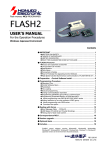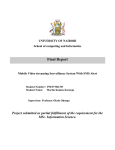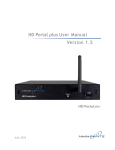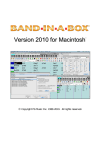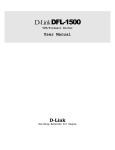Download Advanced Media Design MediaPointe User manual
Transcript
MediaPOINTE Performer User Manual An Advanced Media Design Technology Performer | MediaPOINTE Performer © 2011, Advanced Media Design, Inc All rights reserved. This document contains information that is proprietary to Advanced Media Design, the manufacturer of all MediaPOINTE® products. No part of this publication may be reproduced, stored in a retrieval system, or transmitted, in any form, or by any means, electronically, mechanically, by photocopying, or otherwise, without the prior written permission of Advanced Media Design, Inc. Nationally and internationally recognized trademarks and trade names are the property of their respective holders and are hereby acknowledged. MediaPOINTE® is a registered trademark of Advanced Media Design, Inc. Disclaimer The information in this document is believed to be accurate and reliable; however Advanced Media Design, Inc. assumes no responsibility or liability for any errors or inaccuracies that may appear in this document, nor for any infringements of patents or other rights of third parties resulting from its use. No license is granted under any patents or patent rights of Advanced Media Design, Inc. This document was written by the Development Department of Advanced Media Design, Inc. We are fully committed to, and take pride in maintaining high quality documentation. We welcome and appreciate any comments or suggestions you may have regarding content, presentation, structure and distribution of this document. Please use the contact information below for all correspondence: Development Department MediaPOINTE, Inc. 667 Rancho Conejo Blvd. Newbury Park, CA 91320 USA [email protected] Version 4.5 ii | Performer User Manual 4.5 February 2011 Safety Precautions For your protection, please read all related safety instructions, observe all warnings and precautions, and exercise common sense while operating this electronic equipment. • Always place the unit on a stable cart, stand or table. • Do not use the unit near water or sources of heat. • Do not drop or shake the unit. Do not place or install the unit in environments where it can be dropped or shaken. Make sure the unit is powered off while being moved even for short distances. • Observe the power requirements of the unit; if you are not sure of the power available, consult your local dealer or power company. • When plugging into a power outlet, insert the plug firmly into the outlet. Route the power cord so as to avoid any activity that may result in fraying or other damage to the cord or the plug. • Under no circumstances should you attempt to override the polarization or grounding protection on the plug. • Do not overload wall outlets, integral convenience receptacles or extension cords. • Unplug the unit from the wall before cleaning. Do not use liquid or aerosol cleaners. • For proper ventilation, do not block the slots and openings. Do not install the unit in a location where the ventilation slots and openings can be plugged during everyday use. • Do not place or install the unit under, on top of or near any heat-producing equipment (i.e. radiators, stoves, or amplifiers), or in a heated place. • Unplug the unit during lightning storms, when it will not be used for extended periods of time, or before you have a scheduled power outage. If the unit is visibly damaged either by not observing the precautions above or for any other reason, contact your local dealer immediately. If the unit does not operate to the specifications set forth in this user guide, or exhibits a distinct change in performance, this may be an indication of a problem needing repair. Environmental Operating Limits of MediaPOINTE Performer Operating Temperature: 0°C to 32°C (32°F to 90°F) Relative Humidity: 10% to 90% non-condensing Storage & Transport Temperature: -20°C to 80°C (-4°F to 140° F) Electrical requirements Input: 100-240V ~50/60Hz Service Support and Training MediaPOINTE®, Inc. is committed to providing the service support and training needed to install, manage, and maintain your MediaPOINTE® equipment. All MediaPOINTE® products are sold through a wide network of Authorized MediaPOINTE® Dealers. For help with your products, contact your local dealer for assistance first. If for any reason, you would like to contact MediaPOINTE® directly for information regarding service programs and extended warranty information, training, installation or usage, we are glad to be of assistance. You can contact us at the phone number listed below, or visit our website. MediaPOINTE® Technical Support Hours: 8:30 a.m. – 5:30 p.m. Pacific Standard Time (866) 709-0444 TOLL FREE (805) 214-7911 INTERNATIONAL [email protected] Performer | iii MediaPOINTE Performer Package Contents • 1 - MediaPOINTE Performer • 1 – Male Composite Cable • 1 - CAT-5e LAN Cable • 1 - CAT-6 Crossover Cable • 1 - RCA Stereo Audio Cable • 1 - AC Power Cable • 1 – Male S-Video-D Cable • 1 – 75 ohm Video Terminator • 1 – IR Remote Control plus 2 AAA batteries • 1 – Rack Mount Kit • MediaPOINTE Performer User Guide Document Conventions The following conventions are used throughout this user’s guide. The hand symbol indicates a note, containing special instructions, and in some cases, circumstances that require caution. The light bulb symbol highlights suggestions or hints. The high voltage symbol is intended to alert the user to the presence of uninsulated, dangerous voltages. Warranty MediaPOINTE warrants that the MediaPOINTE Performer (excluding spare parts if applicable, external peripheral devices and consumables) will be free from any defect in materials or workmanship and shall perform in accordance with its specification for a period of 30 days for MediaPOINTE software and 1 year for hardware, starting on shipment date of the initial purchase of the equipment. MediaPOINTE disclaims any and all implied warranties of merchantability or fitness for a particular purpose. MediaPOINTE’s sole liability for breach of this warranty will be (at its option) to provide access to software for download or to repair or replace the defective unit or component after customer has shipped the product to MediaPOINTE for return-to-factory repair. Customer must obtain an RMA (return material authorization) number from MediaPOINTE prior to returning equipment. Replacement parts may be new or equivalent to new. Part(s) replaced will be covered for the remaining term of the warranty. MediaPOINTE shall not be liable for any loss of profits or incidental or consequential loss for whatever reason. This warranty will be void if the equipment has been subject to any unauthorized modifications, improper operation, user negligence, service by an unauthorized person, accident, neglect, misuse, tampering, acts of God, or any event other than ordinary use. iv | TABLE OF CONTENTS Table Of Contents About this guide Disclaimer. . . . . . . . . . . . . . . . . . . . . . . . . . . . . . . . i Safety Precautions. . . . . . . . . . . . . . . . . . . . . . . . . . . . . ii Services & Support . . . . . . . . . . . . . . . . . . . . . . . . . . . . ii Package Contents . . . . . . . . . . . . . . . . . . . . . . . . . . . . iii Warranty. . . . . . . . . . . . . . . . . . . . . . . . . . . . . . . . iv Document Conventions . . . . . . . . . . . . . . . . . . . . . . . . . . iv 1 MediaPOINTE Performer Introduction Introduction . . . . . . . . . . . . . . . . . . . . . . . . . . . . . . . . . 1 Key Features. . . . . . . . . . . . . . . . . . . . . . . . . . . . . . . 1 Front Panel . . . . . . . . . . . . . . . . . . . . . . . . . . . . . . . . . 2 Optical Drive. . . . . . . . . . . . . . . . . . . . . . . . . . . . . . . 2 Front Keypad. . . . . . . . . . . . . . . . . . . . . . . . . . . . . . . 2 LED Status. . . . . . . . . . . . . . . . . . . . . . . . . . . . . . . . 2 IR Receiver. . . . . . . . . . . . . . . . . . . . . . . . . . . . . . . . 2 Reset Button . . . . . . . . . . . . . . . . . . . . . . . . . . . . . . . 2 Power Switch. . . . . . . . . . . . . . . . . . . . . . . . . . . . . . . 3 USB Port. . . . . . . . . . . . . . . . . . . . . . . . . . . . . . . . . 3 Back Panel . . . . . . . . . . . . . . . . . . . . . . . . . . . . . . . . . . 3 Inputs/Outputs. . . . . . . . . . . . . . . . . . . . . . . . . . . . . . . . 4 Setup Diagram. . . . . . . . . . . . . . . . . . . . . . . . . . . . . . . . 4 2 Setup and Single Mode DVD Burning Connecting . . . . . . . . . . . . . . . . . . . . . . . . . . . . . . . . . 5 Using MediaPONITE Performer (single mode) . . . . . . . . . . . . . . . . . . 5 Table of contents | 3 Setup and Multi Mode DVD Burning Connecting . . . . . . . . . . . . . . . . . . . . . . . . . . . . . . . . . 7 Switching between Single and Multi Mode . . . . . . . . . . . . . . . . . . . 7 Using MediaPOINTE Performer (multi mode). . . . . . . . . . . . . . . . . . . 8 4 On Screen Menu | Front Control Panel On Screen Menu | Front Control Panel . . . . . . . . . . . . . . . . . . . . . 9 External Control . . . . . . . . . . . . . . . . . . . . . . . . . . . . . . . 9 RS-232. . . . . . . . . . . . . . . . . . . . . . . . . . . . . . . . . . 9 Telnet . . . . . . . . . . . . . . . . . . . . . . . . . . . . . . . . . . 9 Infra-Red . . . . . . . . . . . . . . . . . . . . . . . . . . . . . . . . 10 Remote Contact Closure (Relay). . . . . . . . . . . . . . . . . . . . . . 10 5 Upgrade System Software 5 To Upgrade System Software. . . . . . . . . . . . . . . . . . . . . . . . . 11 6 Artist KeyCard System Artist KeyCard System . . . . . . . . . . . . . . . . . . . . . . . . . . . . 12 7 Best Practices for MediaPOINTE Performer . . . . . . . . . . . . . . . . . . . . . . . . . . . . . . . . . . . . . . 13 Appendix A Shooting Stars Program. . . . . . . . . . . . . . . . . . . . . . . . . . . 14 DVDs & Cases. . . . . . . . . . . . . . . . . . . . . . . . . . . . . . . . 14 Branded Posters . . . . . . . . . . . . . . . . . . . . . . . . . . . . . . . 14 Branded Table Top Flyers . . . . . . . . . . . . . . . . . . . . . . . . . . . 14 1 Performer | MediaPOINTE Performer Introduction Introduction Welcome to the user’s guide for the MediaPOINTE® MediaPOINTE Performer. The MediaPOINTE Performer is one of the easiest to use, cost-effective and reliable recording products on the market today. The MediaPOINTE Performer allows you to capture performance and automatically burn recordings to mastered DVDs. Its functionality is flexible enough to be used in any live performance venue and enables anyone to capture moments or events on a DVD. This user’s guide describes how to set up and use the MediaPOINTE Performer to record and create DVDs of any live event. The MediaPOINTE Performer has two modes of operation. The single use mode allows you to put a single recording on one DVD and a Multi Use Mode allows you to put multiple recording on the same DVD. This guide goes over the setup and DVD Burning instructions for both operational modes. This guide is written for units running 4.5 software versions or higher. If your MediaPOINTE Performer is operating on a different version of software, some capabilities and screenshots may be different. Key Features The MediaPOINTE Performer may be used in a variety of situations to develop DVD masters for live performances and event capturing: • Karaoke recording. • Open Microphone • Comedy nights. • Concerts • Band performances. • Auditions • Any other performance or venue that can be recorded by a standard video camera... | Performer User Manual 4.5 February 2011 MediaPOINTE Performer Front Panel 1 2 3 4 5 6 7 Front Panel View 4. RESET Button The front panel consists of an Optical Drive, the main operation Keypad, two status LEDs, a small RESET button, IR receiver, a power switch and a USB port. The following is a brief description of each of these components. To avoid inadvertent resetting of the system, the RESET button is hidden behind a tiny hole in the front panel and requires activation using a small device such as a pin or paperclip. Pressing the RESET button will reset the Administrator Password and return the IP settings back to the default network settings. 1. Optical Drive The MediaPOINTE Performer features an optical drive capable of recording to DVD-R, DVD+R, and CD-R media. 2. Front Keypad The MediaPOINTE Performer has a front keypad that allows the user to start and stop recording as well as navigate the on screen menus without using the remote control. When the REC button is pressed a menu will appear on the display so you can determine which recording profile to use. A monitor is required to use this feature. 5. IR Receiver The IR Receiver is used with the included remote control. 6. Power Switch This POWER button on the front of the unit will turn the unit on and off. It is used in conjunction with the main power switch on the rear of the unit. 1. Ensure power supply switch is in the ON position (on back panel) 3. LED Status The LED indicators are used to describe system states, actions and error conditions. The valid LED states are described in the table below. LED 1 (top) LED 2 (bottom) RED/YELLOW/ ORANGE BLUE Powering On Orange OFF Ready OFF ON Record/Stream RED ON Indexing RED Fast Blink ON Play/ OFF Slow Blink Error YELLOW Fast Blink OFF Disk Burn RED Slow Blink ON Mute (not record) OFF Fast Blink Mute (record) RED Fast Blink 2. Start the unit by pressing the POWER button 7. USB Port The USB port can be used to offload media from and to the MediaPOINTE Performer. It is also used for Single and Multi Mode Setup- see Chapter 3. Performer | Back Panel View 8 7 10 9 1 2 3 4 5 6 11 AUDIO/ VIDEO INPUTS Connector Function Description Unbalanced Line level stereo audio inputs that use standard RCA connectors. 1 Stereo Audio Pair Composite Video input 1 on the MediaPOINTE Performer 2 Composite S-Video input 1 on the MediaPOINTE Performer 3 S-Video AUDIO/ VIDEO OUTPUTS Connector Function Description Unbalanced Line level stereo audio outputs that use standard RCA connectors. 4 Stereo Audio Pair 5 Composite Composite Video Output 1 on the MediaPOINTE Performer S-Video Output 1 on the MediaPOINTE Performer 6 S-Video | Performer User Manual 4.5 February 2011 ALL OTHER CONNECTIONS Connector 7 8 Function LAN Remote Relay Closure 9 USB 10 RS-232 11 Setup Diagram AC Power Description The RJ45 connector allows the included standard 10/100Mb CAT-5e LAN cable to connect the MediaPOINTE Performer to a network. The standard 3.5 mini mono connector allows a remote switch (contact closure) to start/stop a session of the MediaPOINTE Performer. The USB port on the back of the unit can be used to manage software upload and Keycard Multimode functionality. This standard serial DB9 connector allows connection for serial control (note: a null-modem serial cable is required). The IEC connector allows the included IEC cable to connect the MediaPOINTE Performer to AC power. Make sure the power on/off switch is in the off position before plugging in the power cable. Performer | 2 Setup & Single Mode DVD Burning Single Mode DVD Burning is the Default Setting for theMediaPOINTE Performer. This section will explain how to connect/ record/ burn a DVD with your MediaPOINTE Performer in single mode. **IMPORTANT** If you have purchased the KeyCard system, please refer Chapter 3. 1. Connecting • S-video is the default video input on the MediaPOINTE Performer. Connect the S-video output of the optional camera to this input jack. o If you need to use the composite input, please refer to the manual or call tech support. • Connect two RCA cables (L&R audio) from the output mixer/source to the input (L&R audio) of the MediaPOINTE Performer. • With the appropriate cable (composite/s-video) connect the output of the MediaPOINTE Performer to a video monitor as a confidence monitor. o On power up, the MediaPOINTE Performer senses what output is connected and will disable the one not being used; so it is important to have the video output connected to the display on power up. o **IMPORTANT** If a confidence monitor is not being used, please connect the gold 75 ohm terminator (supplied) to the composite out of the MediaPOINTE Performer • Make sure that the power supply switch on the back of the MediaPOINTE Performer is switched off. Connect the supplied IEC power cable to the A/C jack of the MediaPOINTE Performer; connect the other end of this cable to a powered electrical outlet (110/240V~50/ 60Hz). • Switch the power supply switch on the back of the MediaPOINTE Performer to the ON position. 2. Using the MediaPOINTE Performer (Single mode is the default setting) • Turn the MediaPOINTE Performer on by pushing the power button on the front panel. Power-up is between 50~60 seconds o Boot-up is indicated by an orange LED o When the MediaPOINTE Performer is ready, the blue LED on the front panel will be on solid, and you will see your video source on the monitor. • Adjust the camera as desired. • Insert a blank DVD-R or DVD+R disc into the optical drive. Disc acceptance is between 20~25 seconds and is indicated by a “swoosh” sound o A disc can be inserted any time before or after a recording has been started. o If the disc is not blank or is damaged, the MediaPOINTE Performer will eject the disc. • Push the REC on the front panel membrane switch. o You will see a record icon and the record message “Now recording:/DVD_xxxxx” on the monitor. The red LED on the front panel will also be illuminated. • To stop recording push the down arrow/square icon key on the front membrane switch. o Once you’ve stopped the recording, the message | Performer User Manual 4.5 February 2011 “Done recording:/DVD_xxxxx” will be displayed. • The MediaPOINTE Performer will automatically start to process the last recording. The message “Now processing DVD:/xxxxx” will be displayed. o When the processing is done the burning process will start automatically if there is a blank disk in the drive. If there is not a disc in the drive the MediaPOINTE Performer, the message “please enter a disc for:/DVD_ xxxxx” will be displayed. o While the disc is being burned, the message “Now burning:/DVD_xxxxx” will be displayed and the red LED on the front panel will blink. When the burn process is complete, the disc will be ejected, accompanied by a “swoosh” sound. The message “Pick up:/DVD_xxxxx” will be displayed. • At this point the MediaPOINTE Performer will continue burning multiple copies of the last recording, just insert another disc. If you wish to stop the current file in the queue from being burned, push the right arrow button on the front panel ( >>). The message “Burning cancelled:/DVD_xxxxx” will be displayed. o The MediaPOINTE Performer is capable of recording/ burning and processing at the same time, so you do not have to wait for the burn to be completed before you start the next recording. The MediaPOINTE Performer will queue all recording in order, so simply press the right arrow button (>>) to burn the next recording in the queue All recorded content will be burned in the order that it was created. Once a DVD disc has been burned you cannot write to it again; you must insert a fresh blank disc. The maximum duration that can be recorded and burned to a single-layer disc (DVD-R or DVD+R) is approximately 60 minutes. The MediaPOINTE Performer can also burn to Dual-layer discs. The maximum recorded duration for a dual-layer disc is approximately 120 min. If the recorded material is too big for the disc to handle, the disc will be ejected “Burn failed (156):/DVD_xxxxx” will be displayed. All burned discs will have an auto-play DVD format file of the performance, and a digital Mp4 file that can be saved to your PC. 3 Performer | Setup & Multi Mode DVD Burning This section will explain how to connect/ record/ burn a DVD with your MediaPOINTE Performer in Multi mode utilizing the KeyCard system. For more information about where and when to use the MediaPOINTE KeyCard system, refer to Chapter 6. 2. Switching between single and Multi Mode 1. Connecting • Turn the MediaPOINTE Performer on by pushing the power button on the front panel. Power-up takes 50~60 seconds to complete. • S-video is the default video input on the MediaPOINTE Performer. Connect the S-video output of the optional camera to this input jack. o If you need to use the composite input, please refer to the manual or call tech support. • Connect two RCA cables (L&R audio) from the output mixer/source to the input (L&R audio) of the MediaPOINTE Performer. • With the appropriate cable (composite/s-video) connect the output of the MediaPOINTE Performer to a video monitor as a confidence monitor. o On power up, the MediaPOINTE Performer senses what output is connected and will disable the one not being used; so it is important to have the video output connected to the display on power up. o **IMPORTANT** If a confidence monitor is not being used, please connect the gold 75 ohm terminator (supplied) to the composite out of the MediaPOINTE Performer • Make sure that the power supply switch on the back of the MediaPOINTE Performer is switched off. Connect the supplied IEC power cable to the A/C jack of the MediaPOINTE Performer; connect the other end of this cable to a powered electrical outlet (110/240V~50/ 60Hz). • Switch the power supply switch on the back of the MediaPOINTE Performer to the ON position. o Boot-up is indicated by an orange LED o When the MediaPOINTE Performer is ready, the blue LED on the front panel will be on solid, and you will see your video source on the monitor. • With the KeyCard purchase, you received a black and silver foldable USB stick with the MediaPOINTE logo imprinted on it. This USB stick is used to change the mode of the MediaPOINTE Performer called Kar.switch. Please follow steps below to switch modes. ***IMPORTANT*** please make sure the MediaPOINTE Performer has had all of its recordings canceled before you switch Modes. i.e. press the right arrow button on the front panel ( >>). The message “Burning cancelled:/DVD_xxxxx” will be displayed for the last recording. 1. With the MediaPOINTE Performer powered up and in an idle state, insert the Kar.switch USB into the front USB port of the MediaPOINTE Performer 2. The Green LED on the Kar.switch USB will illuminate and start blinking, followed by a “swoosh” sound. 3. “Executing/amd/Kar.switch” will be displayed and the MediaPOINTE Performer will reboot. Please leave the Kar.switch USB in the MediaPOINTE Performer until the MediaPOINTE Performer has rebooted. This process takes 80~90 seconds to complete. 4. Once the MediaPOINTE Performer has rebooted please remove the Kar.switch USB. | Performer User Manual 4.5 February 2011 5. Double check Multi Mode switch was successful. Use one of the Flip open white MediaPOINTE Performer KeyCard’s and insert into the front USB port of the MediaPOINTE Performer. If “USB stick accepted!” is displayed, switch was successful. • The MediaPOINTE Performer will stay in Multi Mode even through power cycles. If you ever would like to switch to Single Mode repeat steps 1 – 4. **IMPORTANT** The Kar.switch USB is the only way to change between the two modes (single and Multi Mode), Please keep it in a dry safe place. If you’re Kar.switch USB ever is Lost, stolen, or damaged, please visit www. mediapointe.com or contact technical support for a replacement. 3. Using the MediaPOINTE Performer (Multi Mode) • Turn the MediaPOINTE Performer on by pushing the power button on the front panel. Power-up takes 50~60 seconds to complete. o Boot-up is indicated by an orange LED o When the MediaPOINTE Performer is ready, the blue LED on the front panel will be on solid, and you will see your video source on the monitor. • Adjust the camera as desired. • Flip open the white MediaPOINTE Performer KeyCard and insert into the front USB port of the MediaPOINTE Performer. The KeyCard acceptance is between 3~5 seconds indicated by “USB stick accepted!” displayed, followed by a “swoosh” sound. o An identifier is now placed on the KeyCard. Any subsequent recordings that are started with this KeyCard in place, will be associated with this KeyCard • To start a recording, push the REC button on the front panel membrane switch. o You will see a record icon and the record message “Now recording:/DVD_xxxxx” on the monitor. The red LED on the front panel will also be illuminated. o If you wish to cancel the recording and not have the recording associated with the KeyCard, press the right arrow button on the front panel (>>) before you stop the recording. The message “Cancelled recording:/ DVD_xxxxx” will be displayed. • To stop recording, push the down arrow/square icon key on the front membrane switch. o Once you’ve stopped the recording, the message “Done recording:/DVD_xxxxx” will be displayed. o At this point you may remove the KeyCard • To burn all recording associated to a KeyCard: 1. Insert KeyCard into the front USB port of the MediaPOINTE Performer. Acceptance takes 3~5 seconds. “USB stick accepted!” is displayed, followed by a “swoosh” sound. 2. Insert a blank DVD-R or DVD+R disc into the optical drive. Disc acceptance is between 20~25 seconds and is indicated by a “swoosh” sound 3. After the “swoosh” sound the MediaPOINTE Performer will queue up all associated recordings and will start to burn to the disc. “Now burning dvd..(X)” will be displayed and the red LED on the front panel will blink. It is important to note that “(X)” will be the quantity of recordings associated with that KeyCard and burn to the disc. 4. When the burn process is complete, the disc will be ejected, accompanied by a “swoosh” sound. The message “The dvd is ready…(X)” will be displayed. 5. If you would like to burn another DVD, repeat steps 1-4 • The MediaPOINTE Performer is capable of recording/ burning and processing at the same time, so you do not have to wait for the burn to be completed before you start the next recording. • To delete all recording associated with the KeyCard. It is important to note that it is highly recommended for this to be done at the end of the night or before MediaPOINTE Performer is powered down. 1. Insert KeyCard into the front USB port of the MediaPOINTE Performer. Acceptance takes 3~5 seconds. “USB stick accepted!” is displayed, followed by a “swoosh” sound. 2. Using the supplied remote, press the F1 key. “Erasing all content for this stick..” will be displayed, followed by “Done…” when the process is completed. It is important to note that it is highly recommended for this to be done at the end of the night or before MediaPOINTE Performer is powered down. Once a DVD disc has been burned you cannot write to it again; you must insert a fresh blank disc. The maximum duration that can be recorded and burned to a single-layer disc (DVD-R or DVD+R) is approximately 60 minutes. The MediaPOINTE Performer can also burn to Dual-layer discs. The maximum recorded duration for a dual-layer disc is approximately 120 min. If the recorded material is too big for the disc to handle, the disc will be ejected “Burn failed (156):/DVD_xxxxx” will be displayed. All burned discs will have an auto-play DVD format file of the performance, and a digital Mp4 file that can be saved to your PC. 4 Performer | On-Screen Menu | Front Control Panel 1. On-Screen Menu / Front Control Panel The On-Screen Menu is displayed on the Composite or S-Video output of the MediaPOINTE Performer. The MediaPOINTE Performer IR remote or Front Control Panel (keypad) will provide some configuration features. Currently the on screen menus give the user the following capabilities: Terminal session settings required for RS-232 control are: 9600, 8, None, 1 with No Flow Control. There is no password protection on this interface and, by default, the RS-232 port is enabled. However, the administrator has the ability to disable the serial control port from the Web Portal. See below for a list of the available commands. • Start/Stop Recording audiogain help or ? multicast shutdown • Burn content to optical disk author input multicast_ttl smtp • Copy content to USB bye/quit ipassign notify status cli ipset play sysinfo copyme ipstat playstatus test defaultprofile key reboot usersec • Adjust the Menu opacity, position and timeout displayres limit record volume • Retrieve System Information displayratio listfiles rename file info list profiles resetconf • Display test images and tones • Set audio input recording level 2. External Control A. RS-232 B. Telnet RS-232 is not required for operation of the MediaPOINTE Performer. It is an optional feature that only applies to the Single Mode Setting. The telnet client within the MediaPOINTE Performer provides access to the Command Line Interface through the TCP/IP protocol. By default, telnet is disabled but can be activated from the Web Portal with an optional password. The available commands are the same as listed in the RS-232 section. DB-9 Female Function DB-9 Female 2 Rx to Tx 3 3 Tx to Rx 2 5 Signal Ground 5 On the back of the MediaPOINTE Performer there is a single control port configured as a DTE that supports the RS-232 protocol. A Null-Modem cable should be used between the MediaPOINTE Performer and the COM port on your PC – the pin-out is shown here. To access the telnet client, open a command prompt on your computer and enter: telnet <ipaddress> Once connected to the MediaPOINTE Performer, a connect message will be displayed. MediaPOINTE Performer Welcome to MediaPOINTE Password:_ Once logged in, type ‘help’ or ‘?’ for a list of commands. 10 | Performer User Manual 4.5 February 2011 C. Infra-Red The Infra-Red (IR) receiver for the remote control is located on the front of the MediaPOINTE Performer. It can also be used for IR control via control systems such as AMX or Crestron. D. Remote Contact Closure (Relay) A relay contact closure connection is mounted on the back as a 1/8th (3.5mm) phone plug. Either a mono or stereo plug can be used, but in the case of the stereo phone plug, short the sleeve to the ring as the negative connection. This connection can be wired to a simple switch closure and will start or stop a recording. Note: There is a +5V on the tip This closure can be in the form of a relay, manual switch or semi-conductor switch. This allows for relay control via external control systems such as AMX, Crestron, or by a plain momentary trigger, such as a foot switch. Semi-conductor closures are found on AMX or Crestron controllers in the form of a D I/O port. If using a semiconductor closure, polarity is important. The phone plug tip must be wired to the + or individual input of the D I/O port, and the sleeve connected to the ground or - connector. Note that, unlike relay connections, these connections are not isolated and can form grounding or hum loops. Performer | 11 5 Upgrade System Software 1. Upgrade System Software MediaPOINTE’s Development Team is constantly striving to refine and upgrade features on the MediaPOINTE Performer to lead technological advances in the archiving and streaming marketplace. In order to keep the MediaPOINTE Performer up to date with all of the latest features, you may want to update the system software from time to time. Follow the following steps A. To upgrade the MediaPOINTE Performer software: • Contact your MediaPOINTE dealer for the latest software version. This file will have an *.mpup extension. The downloaded file must be placed on the same network as the PC that may be used to browse the web portal. • Go to the Software Management section of the main menu and click on the browse button to search for the downloaded *.mpup file. Locate the file and specify the path to the file as shown in the window. • Select the Upgrade button to begin the upgrade. Wait until the upgrade is complete before proceeding. If your MediaPOINTE Performer doesn’t automatically reboot, manually do this by selecting the Reboot button in the info section. This will reboot the unit and the new software will be in place. 12 | Performer User Manual 4.5 6 February 2011 Artist KeyCard System This section will help illustrate the best situations to use the Artist KeyCard system. For more information about how to connect/ record/ burn a DVD with your MediaPOINTE Performer in Multi mode utilizing the KeyCard system, please see Chapter 3. The MediaPOINTE Performer is designed to capture performances and automatically burn DVDs. But in many cases like an open mic night or a school talent show where there are multiple performers, you won’t know who will want copies of their performance or how many DVDs they will want. The MediaPOINTE Artist KeyCard System allows you to record EVERY performance capitalizing on the opportunity to create DVDs after the fact. You simply plug an Artist KeyCard into your MediaPOINTE Performer before starting each recording then remove it and write the performer’s name on the KeyCard with a dry erase marker. If the performer wants a DVD later, you simply plug that card back into your MediaPOINTE Performer, insert a DVD, and it will automatically burn one or more copies of their performance, regardless of how many other recordings you’ve made since. While the MediaPOINTE Artist KeyCard System has a wide range of applications ranging from performing arts schools to comedy clubs, let’s take a look at how you would use it for karaoke. As you know, many karaoke customers will sing multiple songs throughout an evening. The standard, out-ofthe-box MediaPOINTE Performer is designed to capture and create DVDs of each performance istantly. But that means customers would have one DVD for each performance and customers don’t want to carry out a stack of DVDs at the end of the night. With the MediaPOINTE Artist KeyCard System you simply insert your customers’ KeyCards each time they sing, all night long. When your customer is finished for the night, you insert their KeyCard again along with a blank disc and your MediaPOINTE Performer will burn a single DVD of all of their performances. The DVD has each song as a separate track, as well as a digital copy of each song that they can upload to YouTube, Facebook, or their personal electronics. Rather than offering customers a DVD of a single, two to three minute song, you’re offering them a DVD for their entire evening. They can even pick and choose the performances they want. After each performance they can decide whether or not they want to keep that song. If they don’t want it, you simply hit the skip button and it’s deleted from their recordings. They only pay for performances that they liked. The MediaPOINTE Artist KeyCards come in packages of 20 cards initial order. You also have the option to reorder additional Artist KeyCards any time you need them. Performer | 13 7 Best Practices for MediaPOINTE Performer A. When using the MediaPOINTE Performer in Multi Mode, always delete all key cards at the end of the night by inserting the key Card into the MediaPOINTE Performer and pressing the F1 key on the remote B. To Cancel a Recoding in Multi mode, press the FF key on the front keypad BEFORE the recording has ended. C. In single mode; to skip to the next recording in the queue, Press the FF on the front Keypad before D. Powering down the system, should be done by double pressing the front power button. You should never pull the power to avoid losing recorded content E. If a Confidence monitor is not being used, connect the 75 ohm connecter (supplied) to the composite output of the MediaPOINTE Performer F. Never use Key cards for anything other than intended use with the MediaPOINTE Performer G. Try and have MediaPOINTE Performer and Camera on same power strip. H. If you switch from single mode to Multi mode, Make sure you cancel all recordings before you switch modes. 14 | APPENDIX A MediaPOINTE Performer Accessories & Marketing Materials Shooting Stars Program The Shooting Stars Program is a comprehensive program consisting of product, maintenance support and marketing resources. When you add the MediaPOINTE Performer to your venue’s total experience and utilize the tools in the program, you will be able to create a memorable experience for your customers as quickly as you can open the box! You will be armed with marketing materials that include your name and logo and the confidence that comes with having full time Technical Support backing you up. The Shooting Stars Program will make sure you create a lasting memory for your patrons and a profitable one for you Artist KeyCard System The MediaPOINTE Artist Keycard System simplifies and organizes the recording process so you can offer multiple recordings to a customer on a single DVD and burn multiple copies. It is the perfect solution for Karaoke and Open Mic nights where artists will want to perform multiple times. Its also opens up the market for a wide range of applications such as Performing Arts Schools and comedy clubs. DVDs & Cases By providing your patrons DVDs branded with your venue’s logo, everyone who sees it knows where to go to make their own lasting memory. Branded Posters Let everyone know that you are “Shooting Stars Nightly” with branded posters complete with your venue’s logo. There is space provided at the bottom for you to insert event information. Branded Table Top Flyers Place Branded Flyers on each table in your venue to let patrons know when they can join in the fun and take home a DVD of their performances. Space is provided for you to insert event information For complete details and pricing, contact your MediaPOINTE Dealer or MediaPOINTE Sales Representative. MediaPOINTE Performer An Advanced Media Design Technology Technical Support 805.214.7911 [email protected] Main Office 667 Rancho Conejo Blvd.. Newbury Park, CA 91320 805.480.3700 www.mediapointe.com