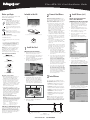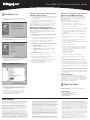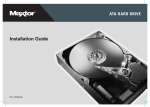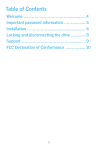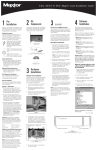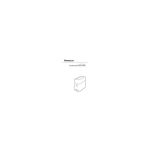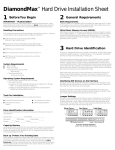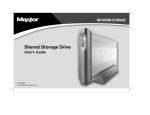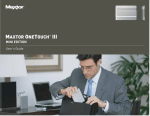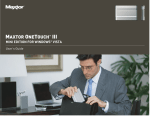Download Acard PCI-to-IDE ATA-133 Installation guide
Transcript
Ultra ATA/133 Card Installation Guide Before you Begin 2 Included in this Kit Thank you for selecting the Maxtor Ultra ATA/133 PCI Adapter Card. Windows NT/2000/XP Note: If you have an existing Windows NT, 2000, or XP installation, please skip to section 3: Install Drivers before connecting any drives to the ATA/133 card. Handling Precautions Adapter cards are sensitive to electrostatic discharge (ESD) damage. Handle the adapter card by its sides. Do not touch the printed circuit board assembly. 1. Configure the jumpers of the hard drive(s) you are preparing to install. Maxtor recommends setting all devices connected to the card as Cable Select. Refer to your hard drive manual or the drive label for the correct jumper settings. Ultra ATA/133 PCI Adapter Card Do not connect/disconnect any cables when the system power is on. Do not force or rock the adapter card connectors into or out of their connection sockets. System Requirements Note: Do not set any jumpers that reduce the capacity of the drive such as an Alternate Capacity (AC) or Capacity Limitation (CLJ) jumper. Ultra ATA Interface Cable (necessary for Ultra ATA 66/100/133 devices) 2. Install the hard drive in an available drive bay in your system. Refer to your system user manual for more information. • Pentium II processor or higher • Available PCI slot • Windows 98, Me, NT 4.0 SP4, 2000, or XP Tools Required for Installation Small (#2) Phillips Screwdriver Small Needle-Nose Pliers MaxBlast™ Installation CD 1 Install the Card Adapter Card Installation 1. Turn off the power to your system and remove the system cover. 2. Unscrew and remove the inside slot cover of an available 32-bit PCI slot on the motherboard. b. If you are connecting two drives to the same cable, both devices must be configured as Cable Select, or one as Master and the other as Slave. Master devices must be connected to the black cable connector; Slave devices must be connected to the gray. See Figure 3 (below) or your hard drive manual for more details. 3. Handle the Ultra ATA/133 PCI Adapter Card by its sides and install it into the open slot (Figure 1). • Uninstall any hard drive overlay software (Ontrack, EZ-Drive, or older versions of MaxBlast) on drives you wish to attach to the Ultra ATA/133 card. This may be done after you’ve installed the adapter card and hard drive. Refer to the following URL if the existing hard drive is from Maxtor or Quantum: http://www.maxtorkb.com. Warning: Removing overlay software from hard drives other than Maxtor can result in data loss. Please contact other hard drive manufacturers for their specific third party overlay removal procedures. Fujitsu http://www.fujitsu.com Seagate http://www.seagate.com Western Digital http://www.wdc.com Figure 1 Installing the Adapter Card into a PCI Slot 3. After installation, go to the “Start” menu and select “Settings.” 4. From the “Settings” menu, select “Control Panel.” 5. In the “Control Panel” window, double-click on the “System” icon. 6. In the “System” window, select “Device Manager.” 7. In the hierarchical display under “Other Devices” is a listing for “PCI Mass Storage Controller.” Select it and then press the “Properties” button. 3 4. If applicable, attach the LED cable connector on your system case to the LED connector on the Adapter Card (Figure 2). If your system LED connector does not light up, try reconnecting in the opposite direction. IDE 2 (secondary) Install Drivers The next step is to install the drivers that will allow your operating system to recognize the card. • Option A: Installing Drivers with a New Windows 98/Me Installation IDE 1 (primary) LED connector • Option B: Installing Drivers with an Existing Windows 98/Me Installation • Option C: Installing Drivers During a New Windows NT 4.0/2000/XP Installation • Option D: Installing Drivers with an Existing Windows NT 4.0/2000/XP Installation 32-pin PCI connector Note: If, upon booting, your system doesn’t recognize the adapter card, change the card to a different PCI slot. Maxtor recommends using one of the first 3 slots nearest to the processor. Figure 2 Adapter Card Connections 5. Fasten the adapter card bracket to the system case. Striped Edge (Pin 1) ATAPI Devices (DVD-ROM, Tape Backup) If your ATAPI device (CD, DVD, Zip, or tape) is not UDMA 66, 100 or 133 compliant and is functioning properly, please leave it on its current ATA channel. These devices will not benefit from the additional performance provided by this card. 2. Install Windows 9x/Me using your Windows installation diskettes or CD. c. If you are connecting more than two drives to the ATA/133 card, you will need to connect a separate Ultra ATA cable to the IDE2 connector on the card. This cable is included with the Maxtor Hard Drive Mounting Kit, available from your local Maxtor retailer or www.maxstore.com. Your System User Manual • In order to boot from a drive connected to the ATA card, you may need to change the Boot Order setting in your system BIOS so that "SCSI add-on card" or "Add-on IDE adapter" is first. See your system user manual for details. 1. After installing the Ultra ATA/133 PCI Adapter Card and connecting the hard drives, format and partition the drives using the software included with the drives. a. If you are connecting a single drive configured as Cable Select or Master, plug the black cable connector into the ATA connector on the drive. System Man ual • Make a backup copy of the files on any existing hard drive(s) prior to installing the new adapter card. Option A: Installing Drivers with a New Windows 98/Millennium OS Installation The blue cable connector should be plugged into the IDE1 connector on the card. The remaining connections depend on how many drives you are connecting to the card: Operating System CD and Boot Diskette Important – Please Read 3 Install Drivers (cont.) 3. Connect the hard drive to the IDE1 connector on the ATA/133 card using the included Ultra ATA cable (Figure 3). MaxBlast ™ For maximum compatibility, Maxtor recommends that you visit the Microsoft Windows Update site at windowsupdate.microsoft.com for the latest Windows updates. Note: This card is not Macintosh compatible. Mac-compatible Ultra ATA/133 cards are available from companies such as Sonnet Technologies (www.sonnettech.com). Connect Hard Drives Drive 1 - Slave (gray) Adapter Connector (blue) Drive 0 - Master (black) Figure 3 Ultra ATA Interface Cable www.maxtor.com P/N: 20209900/B 8. Select the “Driver” tab in the “Properties” window, choose "Update Driver..." and then press “Next.” Ultra ATA/133 Card Installation Guide 3 Install Drivers (cont.) 9. Select “Search for a better driver than the one your device is using now (recommended),” and press “Next.” Option B: Installing Drivers with an Existing Windows 98/Me Installation Option D: Installing Drivers with an Existing Windows NT 4.0/2000/XP Installation 1. After installing the Ultra ATA/133 PCI Adapter Card and connecting the hard drives, power up the system and boot into Windows. Note: The Ultra ATA/133 drivers must be installed in Windows on the boot drive (running off of an existing ATA port) before you connect any hard drives to the Ultra ATA/133 card. 2. The “Add New Hardware Wizard” will appear, informing you that it has found a "PCI Mass Storage Controller." Refer to steps 9 through 13 of Option A to complete the driver installation, then format and partition your hard drives using the software provided with the drives. Note: The screenshots under Option A are also applicable for an Option D installation. 1. Select “Settings” from “Start” menu. 2. Select “Control Panel” from the “Settings” menu. 3. Open the "System" control panel. 10. Select the "Specify a location:" checkbox and press the "Browse..." button. Option C: Installing Drivers during a New Windows NT 4.0/2000/XP Installation 4. Click on the "Hardware" tab, then select "Device Manager..." Note: Before installing Windows NT, 2000, or XP, the Maxtor Ultra ATA/133 card drivers must be extracted from the MaxBlast CD. 5. Click on the '+' sign next to "SCSI & Raid controllers" and double-click the "Mass Storage controller" item that appears. 1. Change the boot sequence or boot order in your system BIOS to "A>CD-ROM>C" or "Diskette Drive, CDROM, Hard Disk." 6. Click the "Driver" tab, then press the "Update Driver..." button. 2. Boot your system to the MaxBlast CD, and select the "Create Maxtor Ultra ATA Driver Diskette" option. 3. Follow the onscreen prompts to create the driver diskette. When finished, eject the floppy. 4. Depending on the type of Windows installation media you have, perform one of the following OS installations: a. Floppy Install: Boot the system using the Windows installation diskettes. b. CD-ROM Install: Insert the Windows Install CD, reboot your system, and follow the on-screen prompts. 5. When prompted by the installer, press 'S' to Specify An Additional Device(s). 11. In the "Browse for Folder" window that appears, select your CD-ROM drive letter. Select the "Win9x-Me" folder, then click "OK." 7. When the Upgrade Device Driver Wizard appears, click "Next." 8. Select "Search for a suitable driver for my device (recommended)" and click "Next." 9. Select the "Specify a location:" checkbox, and press the "Browse..." button. 10. Click the "Browse..." button. 11. In the "Locate File" window, browse to the folder on the root level of the Maxblast CD that contains the correct driver for your operating system. The folders are named as follows: Windows XP: WinXP Windows 2000: Win2000 Windows NT: NT4 6. A list of devices will appear. Select "Other." 12. Select the "ULTRA.INF" file, then click "Open." 7. Insert the Maxtor Ultra ATA Driver Diskette into the floppy drive and press the "Enter" key. 13. Select "OK" in the "Upgrade Device Driver Wizard" window. 8. Select the Maxtor Ultra ATA/133 adapter from the list that appears and press "Enter." 14. Choose the Maxtor Ultra ATA/133 adapter from the list that appears, and click "Next." 9. Follow the on-screen prompts to complete the Windows installation process. 15. If Windows informs you that the driver has not been digitally signed by Microsoft, choose "Yes" to continue. Maxtor drivers have been fully tested for use on Windows. 16. Eject the MaxBlast CD and click "Finish" to restart your system. 17. After you have verified in the Device Manager that the card has been installed properly, shut down your system. 18. Attach your hard drives to the Ultra ATA/133 card, and format and partition them using the software included with the drives. Driver Confirmation To confirm that the driver was properly loaded, select “Settings” from the "Start" menu. Select “Control Panel,” and then double-click on the “System” icon. Open the Device Manager and click on the '+' sign next to "SCSI Adapters" or "SCSI & RAID controllers." An entry for "Maxtor Ultra ATA/133 Adapter" should appear. 4 12. Select the "Next" button on the "Update Device Driver Wizard" screen. Windows will display the name of the Ultra ATA/133 driver file found on your CD-ROM drive. Register Your Product Register your Maxtor Ultra ATA/133 PCI Adapter Card at www.maxtor.com 13. Press “Next", then "Finish,” then “Yes” when asked if you want to restart your computer. Be sure to remove the MaxBlast CD from the CD-ROM drive before rebooting. For more help: • Go to the Maxtor Knowledge Base at www.maxtorkb.com • Contact Maxtor Technical Support at www.maxtor.com Product Warranty Maxtor’s warranty obligations are limited to the terms set forth: Maxtor warrants only to the original consumer purchaser that new Maxtor Ultra ATA/133 PCI Adapter Card products will be free from defects in material and workmanship for 1 year from the date of original purchase. For a replacement Ultra ATA/133 PCI Adapter Card, the warranty on the replacement card is the remainder of the warranty on the original card or 90 days, whichever is longer. If you discover a defect, Maxtor will replace the Card at no charge to you, provided you return it during the warranty period, with transportation charges prepaid, to Maxtor in Ireland, Singapore or the USA. Ultra ATA/133 PCI Adapter Cards must be properly packaged in Maxtor packaging or Maxtor approved packaging to obtain warranty service. Before returning a Maxtor Adapter, please contact Maxtor at: +353 1 204 1111 (in Europe) or 1-800-2MAXTOR (in U.S.) to obtain a Return Material Authorization (RMA) number. A copy of the receipt or a bill of sale bearing the appropriate Maxtor serial number and model number may be required for warranty service. The warranty applies only to the Maxtor Ultra ATA/133 PCI Adapter Cards that can be identified by the Maxtor trademark, trade name, serial number or logo affixed to them. Maxtor does not warrant any Card that is not manufactured by, for or with permission from Maxtor. This warranty is not applicable to: Abnormal wear and tear; Abuse, unreasonable use, mistreatment, or neglect; Damage caused during installation of the Card; Damage caused by the equipment or system with which the Card is used; Damage caused by modification or repair not made or authorized by Maxtor; Cards whose Maxtor Serial Number and/or Material Number label has been removed, torn or defaced; Damage caused by use of non-Maxtor packaging; Damage caused by improper or improperly used packaging; Damage caused by lack of ESD protection; Cards that are determined to be stolen. THIS WARRANTY AND REMEDIES SET FORTH ABOVE ARE EXCLUSIVE AND IN LIEU OF ALL OTHERS, WHETHER ORAL OR WRITTEN, EXPRESSED OR IMPLIED. MAXTOR SPECIFICALLY DISCLAIMS ANY AND ALL IMPLIED WARRANTIES, INCLUDING, WITHOUT LIMITATION, WARRANTIES OF MERCHANTABILITY AND FITNESS FOR A PARTICULAR PURPOSE AND AGAINST INFRINGEMENT. No Maxtor dealer, agent or employee is authorized to make any modification, extension or addition to this warranty. MAXTOR IS NOT RESPONSIBLE FOR SPECIAL, INCIDENTAL, INDIRECT OR CONSEQUENTIAL DAMAGES RESULTING FROM ANY BREACH OF WARRANTY, OR UNDER ANY OTHER LEGAL THEORY, INCLUDING BUT NOT LIMITED TO LOSS OF DATA, LOSS OF PROFITS, DOWNTIME, GOODWILL, DAMAGE OR REPLACEMENT OF EQUIPMENT AND PROPERTY, AND ANY COSTS OF RECOVERING, PROGRAMMING OR REPRODUCING ANY PROGRAM OR DATA STORED IN OR USED WITH MAXTOR DISK DRIVES OR MAXTOR’S ULTRA ATA/133 PCI ADAPTER CARDS. Some states/jurisdictions do not allow the exclusion or limitation of incidental or consequential damages or exclusions of implied warranties, so the above limitations or exclusions may not apply to you. This warranty gives you specific legal rights, and you may also have other rights that vary from jurisdiction to jurisdiction. Changes are periodically made to the information herein – which will be incorporated in revised editions of the publication. Maxtor may make changes or improvements in the product(s) described in this publication at any time and without notice. Copyright© 2003 Maxtor Corporation. All rights reserved. Printed in the U.S.A. 1/03. MaxBlast™ is a trademark and Maxtor® is a registered trademark of Maxtor Corporation. Other brands or products are trademarks or registered trademarks of their respective holders.