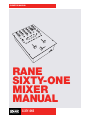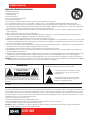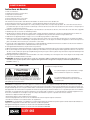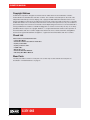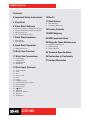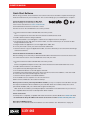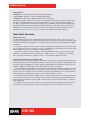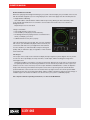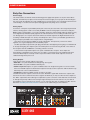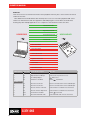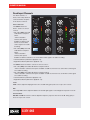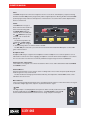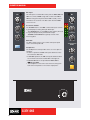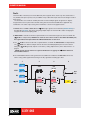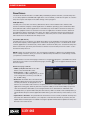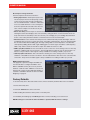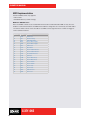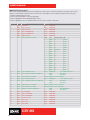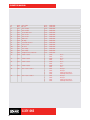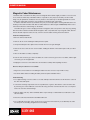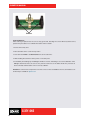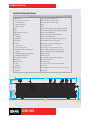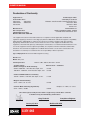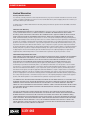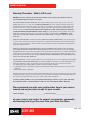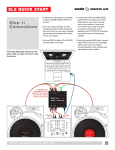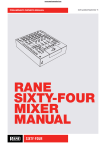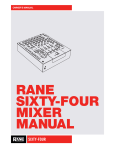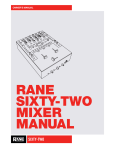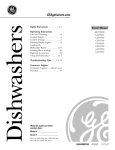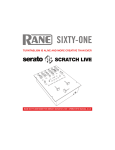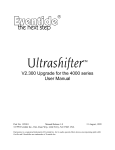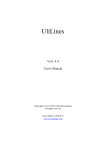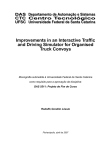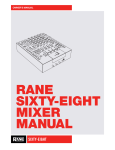Download Rane SIXTY-ONE Owner`s manual
Transcript
OWNER’S MANUAL RANE SIXTY-ONE MIXER MANUAL SIXTY-ONE OWNER’S MANUAL Important Safety Instructions 1. Read these instructions. 2. Keep these instructions. 3. Heed all warnings. 4. Follow all instructions. 5. Do not use this apparatus near water. 6. Clean only with a dry cloth. 7. Do not block any ventilation openings. Install in accordance with manufacturer’s instructions. 8. Do not install near any heat sources such as radiators, registers, stoves, or other apparatus (including amplifiers) that produce heat. 9. Do not defeat the safety purpose of the polarized or grounding-type plug. A polarized plug has two blades with one wider than the other. A grounding-type plug has two blades and a third grounding prong. The wide blade or third prong is provided for your safety. If the provided plug does not fit into your outlet, consult an electrician for replacement of the obsolete outlet. 10. Protect the power cord and plug from being walked on or pinched particularly at plugs, convenience receptacles, and the point where it exits from the apparatus. 11. Only use attachments and accessories specified by Rane. 12. Use only with the cart, stand, tripod, bracket, or table specified by the manufacturer, or sold with the apparatus. When a cart is used, use caution when moving the cart/apparatus combination to avoid injury from tip-over. 13. Unplug this apparatus during lightning storms or when unused for long periods of time. 14. Refer all servicing to qualified service personnel. Servicing is required when the apparatus has been damaged in any way, such as power supply cord or plug is damaged, liquid has been spilled or objects have fallen into the apparatus, the apparatus has been exposed to rain or moisture, does not operate normally, or has been dropped. 15. The plug on the power cord is the AC mains disconnect device and must remain readily operable. To completely disconnect this apparatus from the AC mains, disconnect the power supply cord plug from the AC receptacle. 16. This apparatus shall be connected to a mains socket outlet with a protective earthing connection. 17. When permanently connected, an all-pole mains switch with a contact separation of at least 3 mm in each pole shall be incorporated in the electrical installation of the building. 18. If rackmounting, provide adequate ventilation. Equipment may be located above or below this apparatus, but some equipment (like large power amplifiers) may cause an unacceptable amount of hum or may generate too much heat and degrade the performance of this apparatus. 19. This apparatus may be installed in an industry standard equipment rack. Use screws through all mounting holes to provide the best support. WARNING: To reduce the risk of fire or electric shock, do not expose this apparatus to rain or moisture. Apparatus shall not be exposed to dripping or splashing and no objects filled with liquids, such as vases, shall be placed on the apparatus. WARNING CAUTION RISK OF ELECTRIC SHOCK DO NOT OPEN ATTENTION: RISQUE DE CHOCS ELECTRIQUE - NE PAS OUVRIR To reduce the risk of electrical shock, do not open the unit. No user serviceable parts inside. Refer servicing to qualified service personnel. The symbols shown below are internationally accepted symbols that warn of potential hazards with electrical products. This symbol indicates that a dangerous voltage constituting a risk of electric shock is present within this unit. This symbol indicates that there are important operating and maintenance instructions in the literature accompanying this unit. WARNING: This product may contain chemicals known to the State of California to cause cancer, or birth defects or other reproductive harm. NOTE: This equipment has been tested and found to comply with the limits for a Class B digital device, pursuant to part 15 of the FCC Rules. These limits are designed to provide reasonable protection against harmful interference in a residential installation. This equipment generates, uses and can radiate radio frequency energy and, if not installed and used in accordance with the instructions, may cause harmful interference to radio communications. However, there is no guarantee that interference will not occur in a particular installation. If this equipment does cause harmful interference to radio or television reception, which can be determined by turning the equipment off and on, the user is encouraged to try to correct the interference by one or more of the following measures: • Reorient or relocate the receiving antenna. • Increase the separation between the equipment and receiver. • Connect the equipment into an outlet on a circuit different from that to which the receiver is connected. • Consult the dealer or an experienced radio/TV technician for help. CAUTION: Changes or modifications not expressly approved by Rane Corporation could void the user's authority to operate the equipment. This Class B digital apparatus complies with Canadian ICES-003. SIXTY-ONE 2 OWNER’S MANUAL Instructions de Sécurité 1. Lisez ces instructions. 2. Gardez précieusement ces instructions. 3. Respectez les avertissements. 4. Suivez toutes les instructions. 5. Ne pas utiliser près d’une source d’eau. 6. Ne nettoyer qu’avec un chiffon doux. 7. N’obstruer aucune évacuation d’air. Effectuez l’installation en suivant les instructions du fabricant. 8. Ne pas disposer près d’une source de chaleur, c-à-d tout appareil produisant de la chaleur sans exception. 9. Ne pas modifier le cordon d’alimentation. Un cordon polarisé possède 2 lames, l’une plus large que l’autre. Un cordon avec tresse de masse possède 2 lames plus une 3è pour la terre. La lame large ou la tresse de masse assurent votre sécurité. Si le cordon fourni ne correspond pas à votre prise, contactez votre électricien. 10. Faites en sorte que le cordon ne soit pas piétiné, ni au niveau du fil, ni au niveau de ses broches, ni au niveau des connecteurs de vos appareils. 11. N’utilisez que des accessoires recommandés par Rane. 12. N’utilisez que les éléments de transport, stands, pieds ou tables spécifiés par le fabricant ou vendu avec l’appareil. Quand vous utlisez une valise de transport, prenez soin de vous déplacer avec cet équipement avec prudence afin d’éviter tout risque de blessure. 13. Débranchez cet appareil pendant un orage ou si vous ne l’utilisez pas pendant un certain temps. 14. Adressez-vous à du personnel qualifié pour tout service après vente. Celui-ci est nécessaire dans n’importe quel cas où l’appareil est abimé : si le cordon ou les fiches sont endommagés, si du liquide a été renversé ou si des objets sont tombés sur l’appareil, si celui-ci a été exposé à la pluie ou l’humidité, s’il ne fonctionne pas correctement ou est tombé. 15. La fiche du cordon d’alimentation sert à brancher le courant alternatif AC et doit absolument rester accessible. Pour déconnecter totalement l’appareil du secteur, débranchez le câble d’alimentation de la prise secteur. 16. Cet appareil doit être branché à une prise terre avec protection. 17. Quand il est branché de manière permanente, un disjoncteur tripolaire normalisé doit être incorporé dans l’installation électrique de l’immeuble. 18. En cas de montage en rack, laissez un espace suffisant pour la ventilation. Vous pouvez disposer d’autres appareils au-dessus ou en-dessous de celui-ci, mais certains (tels que de gros amplificateurs) peuvent provoquer un buzz ou générer trop de chaleur au risque d’endommager votre appareil et dégrader ses performances. 19. Cet appareil peut-être installé dans une baie standard ou un chassis normalisé pour un montage en rack. Visser chaque trou de chaque oreille de rack pour une meilleure fixation et sécurité. ATTENTION: afin d’éviter tout risque de feu ou de choc électrique, gardez cet appareil éloigné de toute source d’humidité et d’éclaboussures quelles qu’elles soient. L’appareil doit également être éloigné de tout objet possédant du liquide (boisson en bouteilles, vases,…). ATTENTION CAUTION RISK OF ELECTRIC SHOCK DO NOT OPEN ATTENTION: RISQUE DE CHOCS ELECTRIQUE - NE PAS OUVRIR Afin d’éviter tout risque de choc électrique, ne pas ouvrir l’appareil. Aucune pièce ne peut être changée par l’utilisateur. Contactez un SAV qualifié pour toute intervention. Les symboles ci-dessous sont reconnus internationalement comme prévenant tout risque électrique. Ce symbole indique que cette unité utilise un voltage élevé constituant un risque de choc électrique. Ce symbole indique la présence d’instructions d’utilisation et de maintenance importantes dans le document fourni. REMARQUE: Cet équipement a été testé et approuvé conforme aux limites pour un appareil numérique de classe B, conformément au chapitre 15 des règles de la FCC. Ces limites sont établis pour fournir une protection raisonnable contre tout risque d’interférences et peuvent provoquer une énergie de radiofréquence s'il n'est pas installé et utilisé conformément aux instructions, peut également provoquer des interférences aux niveaux des équipements de communication. Cependant, il n'existe aucune garantie que de telles interférences ne se produiront pas dans une installation particulière. Si cet équipement provoque des interférences en réception radio ou télévision, ceci peut être detecté en mettant l'équipement sous/ hors tension, l'utilisateur est encouragé à essayer de corriger cette interférence par une ou plusieurs des mesures suivantes: • Réorienter ou déplacer l'antenne de réception. • Augmenter la distance entre l'équipement et le récepteur. • Connecter l'équipement à une sortie sur un circuit différent de celui sur lequel le récepteur est branché. • Consulter un revendeur ou un technicien radio / TV expérimenté. ATTENTION: Les changements ou modifications non expressément approuvés par Rane Corporation peuvent annuler l'autorité de l'utilisateur à manipuler cet équipement et rendre ainsi nulles toutes les conditions de garantie. Cet appareil numérique de classe B est conforme à la norme Canadienne ICES-003. Cet appareil numérique de classe B est conforme à la norme Canadienne NMB-003. SIXTY-ONE 3 OWNER’S MANUAL Copyright Notices ©2014 Rane Corporation. All rights reserved. Serato DJ and Scratch Live are trademarks of Serato. Trademarked in the United States and other countries. This software is based in part on the work of the Independent JPEG Group, and uses libpng code, copyright © 2000-2002 Glenn Randers-Pehrson. The Serato NoiseMap™ Control Tone, the audio pressed on Serato Control vinyl and Control CDs, is copyright ©2004-2014 Serato. The Control Vinyl and Control CDs are licensed for personal use only. The creation of personal backups of the Control CD is allowed, however duplicating Control CDs for commercial benefit is strictly prohibited. For avoidance of doubt the duplication or creation of Control vinyl for any use is strictly prohibited. Please respect our copyright. Windows® is a registered trademark of Microsoft Corporation in the United States and other countries. Apple, Mac, Macintosh, iTunes, Safari, QuickTime, GarageBand, and OS X are registered trademarks of Apple Inc., registered in the United States and other countries. Check List These items are included in the box: • 1 Sixty-One Mixer. • Serato DJ software and drivers install disc. • 2 (two) control CDs. • 2 (two) control records. • 1 USB cable. • IEC C5 line cord. • Serato DJ Software Manual. • This Sixty-One Mixer Manual. Wear Parts The Sixty-One Mixer contains no wear parts. The control vinyl records and CDs are wear parts as described in "Limited Warranties" on page 27. SIXTY-ONE 4 OWNER’S MANUAL Contents 2 Important Safety Instructions 16 FlexFx 4 Check List 17 Rane Drivers 6 Quick Start: Software 6 6 6 6 Serato DJ Software Installation for Mac OSX Serato DJ Software Installation for Windows Serato Scratch Live Other DJ and DAW Programs 7 Quick Start: Hardware 7 Analog Inputs 8 Analog Outputs 18 Factory Defaults 19 MIDI Mapping 20 MIDI Implementation 23 Magnetic Fader Maintenance 8 USB Control Source 23 Fader Assembly Removal 23 Fader Cleaning 24 Fader Calibration 10 Sixty-One Overview 25 Technical Specifications 11 Sixty-One Connections 26 Declaration of Conformity 8 Quick Start: Operation 11 11 11 12 Power Supply Analog Inputs Analog Outputs USB Audio 13 Deck Input Channels 13 Source Selector 13 Level 13 Pan 13 Tone Controls 14 Filter 14 FlexFx 14 Headphone Cues 14 Channel Faders & Crossfader 14 Channel Meters 14 Mute Switches 14 AUX 15 Mic Input 15 Session In and Out 15 Main Out 15 Headphones SIXTY-ONE 5 17 ASIO (Windows) 17 Core Audio (Macintosh) 27 Limited Warranties OWNER’S MANUAL Quick Start: Software Before using your mixer, at least read this short section for the basics. Read the complete manual to get the best investment from your new Sixty-One. This section will help get you started with one computer. Serato DJ Software Installation for Mac OSX Before installing, we recommend you check for a newer version of Serato DJ at serato.com/downloads and install the latest Serato DJ version if it is newer than the version on the CD-ROM that comes with your mixer. 1. Insert the Serato DJ Installer CD-ROM that came with your unit, -or browse using Finder to the location where the Serato DJ download was saved. 2. Double click the Serato DJ .dmg installer file. 3. The software EULA screen will appear - read the License Agreement, then click Agree. 4. The disk image mounts and opens the actions folder, once this is finished you can unmount the disk image and launch Serato DJ. 5. Drag the Serato DJ application icon to the Applications folder alias. 6. You may then need to enter your User Password to authenticate. 7. Serato DJ will now copy to the Applications folder, once this is finished you can unmount the disk image and launch Serato DJ. Serato DJ Software Installation for Windows Before installing, we recommend you download and install the latest Serato DJ version from serato.com if it is newer than the version on the CD-ROM that comes with your mixer. 1. Insert the Serato DJ Installer CD-ROM that came with your unit, -or browse using Windows Explorer to the location where the Serato DJ download installer was saved. 2. Double click the Serato DJ .exe installer file. 3. Accept the Security Warning and click “Run”. 4. The installer introduction screen will appear, click Next. 5. Read the License Agreement, then tick “I agree to the license terms and conditions,” then click Install. 6. If a User Account Control window appears, click Yes. 7. Serato DJ will now perform a standard installation. 8. The installation is now complete. You can now click Close. NOTE: A shortcut will be also be created on desktop. When you first connect your Sixty-One Mixer via USB, you may see a request to install drivers. Accept the request and allow the driver installation to proceed. After drivers are installed, a Sixty-One control panel will be available, and your software will recognize the Sixty-One. After Serato DJ is installed, you will be prompted to "Install Driver" in the Online Panel if you connect a new compatible device that has not already had its driver installed. Serato Scratch Live Your Sixty-One is completely compatible with Serato Scratch Live, downloadable from serato.com. You can download the Sixty-One Manual for Serato Scratch Live at either serato.com or dj.rane.com. Other DJ and DAW Programs Rane drivers come with the Serato DJ installer to use other software. See "Rane Drivers" on page 17. SIXTY-ONE 6 OWNER’S MANUAL POWERED POWERED MAIN SPEAKERS OR AMPS PHONO GROUNDS ACN 001 345 482 100-240V PH 50/60 Hz 15 WATTS USB MAIN OUT SESSION OUT 4 FLEXFX LOOP IN CD PH 3 CD PH MADE IN U.S.A. RANE CORP. 2 1 CD PH ANALOG INPUT SELECT 4 3 2 CD MIC LINE MIC INPUT 1 CD OR TURNTABLE OUT CD OR TURNTABLE OUT USB Quick Start: Hardware This guide will help you get your decks connected and music playing. Leave the power off until your decks and amplifiers are connected. Analog Inputs 1. Connect your Left deck’s RCA cables to ANALOG INPUT 1. • If it’s a CD player, select CD with the switch above the input jacks. • If it’s a turntable, select PH (Phono) with the switch above the input jacks. Secure the ground wire to a Phono Ground terminal. 2. Set the SOURCE selector for DECK 1. THRU 1 plays directly from your deck. To play from the Left Virtual Deck in Serato DJ or Scratch Live, choose 3. Connect your Right deck’s RCA cables to ANALOG INPUT 3. • Select CD or PH as in step 1. 4. Set the SOURCE selector for DECK 2. THRU 3 plays directly from your deck. To play from the Right Virtual Deck in Serato DJ or Scratch Live, choose SIXTY-ONE 7 1. 2. OWNER’S MANUAL Analog Outputs •Main Out is on a pair of balanced ¼˝ TRS (tip-ring-sleeve) jacks. •Session Out is available on a pair of unbalanced RCA jacks. •Headphones output mix is available on both ¼˝ and 3.5 mm jacks. The Main and Session outputs arrive from the same “Main Mix” signal. Main and Session outputs each have their own LEVEL control. Because all signals are identical, you may use either of these outputs as the “Main” output if a different cable type is required to your amplifiers. Rane recommends balanced ¼˝ TRS (tip-ring-sleeve) cables for the strongest signal and rejection of hum and noise. If your cable to the destination is less than 10 feet (3 meters), you can often get away with an unbalanced cable. See the RaneNote “Sound System Interconnection” at rane.com for cable wiring recommendations. Quick Start: Operation USB Control Source The default Inputs for decks performing Digital Vinyl Simulation (DVS) are Inputs 1 and 3, but you can change this. Analog Input 1 or 2 may be selected in Serato DJ or Scratch Live software as the DVS signal for the Left Virtual Deck. Analog Input 3 or 4 may be selected in software as the DVS signal for the Right Virtual Deck. To select the control sources in Serato DJ, click the SETUP button at the top of the screen. In the Audio tab, verify that Control Source > PGM 1 is set to “1”. This will be your Left Virtual Deck. verify that Control Source > PGM 2 is set to “3”. This will be your Right Virtual Deck. To select the control sources in Scratch Live, click the SETUP button at the top of the screen. In the Hardware > General tab, verify that Control Source > PGM 1 is set to “1”. This will be your Left Virtual Deck. verify that Control Source > PGM 2 is set to “3”. This will be your Right Virtual Deck. Calibrating Serato DJ for Control Vinyl or CD Since Serato DJ is controlled by an analog signal, there is no guarantee of what state that signal will be in by the time the software gets to interpret it. Therefore, Serato DJ needs to be able to handle a wide range of signals, and be configurable to use them optimally. Calibrating is just configuring the software to your situation. Calibration is equally important for both vinyl and CD users of Serato DJ. There are two parts to the Serato DJ Control Vinyl: The directional tone, and the NoiseMap™. Listening to the control vinyl, the directional tone is the 1 kHz tone. The noise map sounds like random noise over the top of the tone. The directional tone provides the current speed and direction of the record, while the noise map tells the software precisely where on the record the needle is currently. The Noise Sensitivity slider lets you adjust the noise threshold. A threshold is a lower limit, below which a process will not occur. In the case of Serato DJ, the noise threshold is the limit below which the input signal will not be interpreted as control signal; in other words if it’s below the threshold, it is considered noise and ignored. This setting is necessary because a stylus is very sensitive, and will inevitably pick up noise from the environment as well as the signal on the record, especially in the noisy environment of a live show. SIXTY-ONE 8 OWNER’S MANUAL How To Calibrate Serato DJ With music playing in the background through your system or booth output, put your needle on the record with the turntable stopped. If you are using CD players, the same rules apply. Have the CD deck paused or stopped while calibrating. Click and hold the estimate button until the slider stops moving. Moving the Noise Sensitivity slider to the left will make Serato DJ more sensitive to slow record movement, but also more sensitive to background noise. Repeat the process for each deck. Things to remember: • Your needle must be on the record. • Your turntable (or CD player) must be stationary. • The background music playing must be at a similar level to which you will play your set at. • Calibrate Serato DJ every time you play. TIP: If the slider jumps to the far right, then you have a problem with noise in your turntables/CD players/mixer. Check all your connections and make sure your equipment is well earthed. In some situations you will not be able to improve the signal quality, and you will have to play on regardless. In this situation, stick to rel mode. The Scopes The scopes on the setup screen in Serato DJ display the input signal as a phase diagram. The key factors to look at on the scope display are crisp clean lines, round shape, and the tracking percentage in the lower right corner. Start both turntables or CD players. You will see green rings appear in the scope view, as shown above. For optimal performance the inner ring should be as close to circular as possible. Use the scope zoom slider to zoom in or out as necessary. Use the scope L/R balance and P/A balance controls to adjust the shape of the inner ring. The number in the top left corner of the scope view gives the current absolute position within the control record or CD. The number in the top right corner is the current speed in RPM. In the bottom left is the current threshold setting, and the number in the bottom right shows percentage of readable signal – this number should be close to 85% when your system is calibrated properly. For complete software operating instructions, see the Serato DJ Manual. SIXTY-ONE 9 OWNER’S MANUAL Sixty-One Overview • Includes Serato DJ software. • Includes Rane ASIO and Core Audio Drivers for Serato DJ and other audio programs. •The USB 2.0 port supports six stereo record and four stereo playback channels. •Record channels support: • Control signal for two Virtual Decks. • Record Deck 1 and Deck 2 post-fader. • Recording the Main Mix or the Mic. • FlexFx USB Insert Send to a computer. •Playback channels support: • Playback for two Virtual Decks. • USB Aux playback for the SP-6 sample player. • FlexFx USB Insert Return from computer. •32-bit floating-point audio, 48 kHz sample rate. This switchable Mic or Line level input has 2-band full-cut Two Program buses: • Select USB channel for playback. tone controls. The Mic can route to FlexFX or record to a USB output. • Four Phono / Line Inputs. • Left / Right Pan. • 3-band full-cut tone controls. Level control for each Output: • Main Output on 1/4" TRS • Session Output on RCA • Sweepable Low / High-pass filter. MIC FlexFX are stackable: • External Insert engages the external analog Effects Loop. • DECK 1 THRU 4 6 2 2 1 1 8 0 LEVEL 10 DECK 2 4 2 6 2 8 0 SOURCE 4 LEVEL 6 2 10 MIX THRU 4 1 3 8 0 LEVEL 4 2 6 2 10 8 0 SOURCE MAIN 4 10 6 2 Insert engages software effects through USB, can be Serato FX or any VST / AU OFF +6 HIGH LEFT PAN RIGHT OFF HIGH +6 OFF HIGH +6 LEFT PAN RIGHT 8 0 10 4 6 effects. OFF LOW +6 LOW FILTER HIGH OFF MID +6 OFF MID LOW +6 FILTER general purpose auxiliary input. SESSION OUT 2 HIGH 8 0 10 SESSION IN PHONES Aux Input is from the USB playback stereo pair 5-6, usually from the Serato SP-6 sample player. You can apply FlexFX to samples. FLEXFX FLEXFX 4 6 2 LEVEL OFF DRY 8 0 +6 LOW DECK 1 2 hardware effects. This submix may be recorded via the USB Send, or output by the analog FlexFx Loop Send. The Crossfader and channel faders are no-noise, no-bleed, no-contact magnetic faders. SIXTY-ONE 8 0 INSERT ANALOG INSERT LEVEL 10 and 3.5mm headphone jacks. CUE AUX FLEX FX DECK 2 PAN MAIN Mute joysticks temporarily cut MUTE SPLIT CUE DECK 1 CONTOUR DECK 1 REVERSE True Split Cue for any Deck or FlexFX submix with effects heard at the front panel 1/4" DECK 2 CUE FLEXFX CHANNEL SWAP 6 WET 10 DECK 1 4 FLEXFX +6 FLEX FX and Aux feed, and then add external software and 10 LOW AUX MUTE The FlexFx Loop can create a sub-mix with any combination of the two Program buses, Mic, OFF Session Input may connect two mixers together, or as a CROSSFADER CONTOUR REVERSE DECK 2 CONTOUR DECK 2 REVERSE the signal in any direction, also known as “transform” switches. Channel Swap switches the left or right fader between Deck 1 and Deck 2. Contour controls adjust faders and crossfader for a smooth transistion or a fast cut. Faders can be individually reversed. OWNER’S MANUAL Sixty-One Connections Power Supply This mixer features an internal universal switching power supply that operates on any AC mains 100 to 240 VAC, 50 or 60 Hz (most places in the world). The universal supply is a major plus for the traveling DJ, who only needs the right IEC line cord, available from a local electronics store. Though this mixer has turn on/off muting, it’s smart to leave the power unplugged until everything else is connected. Analog Inputs Four Phono / CD inputs are provided by RCA jacks. These may be set for PH or CD using rear panel slide switches. Analog inputs 1 and 2 are used by the DECK 1 controls. Analog inputs 3 and 4 are used by the DECK 2 controls. Analog input 1 or 2 may be selected in Serato DJ software (Audio tab in the Setup screen) as the Digital Vinyl Simulation (DVS) signal for the Left Virtual Deck or for recording on USB stereo pair 5-6. Analog input 3 or 4 may be selected in software as the DVS signal for the Right Virtual Deck or for recording on USB stereo pair 7-8. Set any unused inputs to CD. Connect your turntable ground wires to the ground posts provided on the rear panel when using PH inputs. One stereo Session Input is available on a pair of RCA jacks. This input may connect two mixers together, or as a general purpose line-level auxiliary input. The Mic Input will accept an XLR 3-pin plug, a balanced ¼˝ TRS (tip-ring-sleeve) plug or an unbalanced ¼˝ TS (tip-sleeve) plug. This input may be set for Microphone or Line level using the Mic / Line switch on the rear panel. Set this to LINE when connecting a wireless receiver. A stereo FlexFx Loop Return input is from a pair of unbalanced ¼˝ TS jacks. These inputs are automatically configured for mono when only one cable is connected to the Left or Right Return input. The FlexFx Return input is normally used in conjunction with the FlexFx Send output to connect an outboard analog effects processor. Analog Outputs There are four stereo analog outputs on the mixer: •Main Out is on a pair of balanced ¼˝ TRS (tip-ring-sleeve) jacks. •Session Out is on a pair of unbalanced RCA jacks. •FlexFx Loop Send output is on a pair of unbalanced ¼˝ inch TS (tip-sleeve) jacks. For a mono FlexFx Send, use the Left output. The FlexFx Send output is normally used in conjunction with the FlexFx Loop Return input to connect outboard effects. •Headphones output is available on both ¼˝ and 3.5 mm jacks. The Main and Session outputs come from the same “Main Mix” signal. Main and Session outputs each have their own Level control. Because these signals are identical, you may use either of these outputs as the “Main” output if the other cable type is required for system connection. That said, Rane recommends ¼˝ TRS (tip-ring-sleeve) cables for the strongest signal and rejection of hum and noise. If your cable to the amplifiers are less than 10 feet (3 meters), you can often get away with an unbalanced cable. See the RaneNote “Sound System Interconnection” at rane.com for cable wiring recommendations. PHONO GROUNDS ACN 001 345 482 100-240V PH 50/60 Hz 15 WATTS USB MAIN OUT SESSION OUT SIXTY-ONE 11 IN 4 FLEXFX LOOP CD PH 3 CD PH MADE IN U.S.A. RANE CORP. 2 1 CD PH ANALOG INPUT SELECT 4 3 2 CD MIC LINE MIC INPUT 1 OWNER’S MANUAL USB Audio There are six stereo record channels and four stereo playback channels, plus a stereo channel for effects send from the mixer. Rane ASIO and Core Audio drivers allow the Sixty-One to act as a 12-record 8-playback USB sound card for use with Serato DJ and other popular DJ and DAW programs. These drivers are multi-client, meaning they allow multiple applications on a computer to share the device at the same time. Left Virtual Deck L&R Right Virtual Deck L&R USB RECORD USB PLAYBACK SP-6 Sample Player L&R FX Return L&R Deck 1 Record L&R Deck 2 Record L&R Left DVS Control L&R Right DVS Control L&R FX Send L&R Main Mix Record L&R USB Playback Stereo Pair Serato DJ Description Mixer Use 1 1-2 Left Virtual Deck Output Select as Deck 1 or Deck 2 Source 2 3-4 Right Virtual Deck Output Select as Deck 1 pr Deck 2 Source 3 5-6 SP-6 Output Option 4 7-8 FX Return to the Mixer FlexFX 1 1-2 Record Source Deck 1 Deck 1 Post-Fader and Post-Crossfader Output 2 3-4 Record Source Deck 2 Deck 2 Post-Fader and Post-Crossfader Output 3 5-6 Record or DVS for Left Deck Selects PH/CD 1 or PH/CD 2 in Control Panel 4 7-8 Record or DVS for Right Deck Selects PH/CD 3 or PH/CD 4 in Control Panel 5 9-10 FX Send from the Mixer FlexFx 6 11-12 Record the Main Mix or Mic Select Main Mix or Mic in the Control Panel AUX Source Insert Return USB Record SIXTY-ONE 12 Insert Send OWNER’S MANUAL Deck Input Channels Two Deck channels, or MIC identical buses, have nearly controls with the 4 exception 6 of the Source selectors. 2 THRU 1 DECK 1 2 1 DECK 2 4 2 8 2 6 4 8 2 6 MIX THRU 4 1 3 2 8 Source Selector 0 10 0 10 0 10 LEVEL LEVEL LEVEL for SOURCE The SOURCE selector Deck 1 selects one of four sources: •PH / CD 1 (THRU): Set to PH or CD with the panel OFF rear +6 LEFT RIGHT OFF +6 OFF +6 HIGH HIGH HIGH PAN switch. • When selected in software, this input is available on USB record LOW HIGH OFF +6 OFF +6 5-6 for use OFF as the +6 DVS MID MID LOW FILTER control signal or for audio recording. •PH / CD 2 (THRU): Set to PH or CD with theFLEXFX rear panel FLEXFX OFF +6 OFF +6 switch. LOW LOW • When selected in software, this input is AUX FLEX FX available on USB record 5-6 for use as the DVS control signal or for audio recording. 4 6 DRY WET •Left Virtual Deck 1 (USB stereo playback 1-2). •Right Virtual Deck 2 (USB stereo playback 3-4). INSERT DECK 1 ANALOG INSERT 2 8 CONTOUR CONTOUR 10 6 2 LEFT PAN RIGHT 8 0 10 4 6 SESSION OUT 2 LOW FILTER 8 0 HIGH 10 SESSION IN PHONES 4 FLEXFX 6 2 8 0 LEVEL 10 DECK 2 CONTOUR DECK 2 Tone Controls HIGH, MID and LOW full-cut tone controls adjust the frequency response from off to +6 dB. Unity gain (no boost or cut) is at 12 o’clock. 13 MAIN 4 Pan Left / Right PAN controls adjust the balance of left and right signals. Left and right are equal at 12 o’clock. SIXTY-ONE 8 0 SOURCE Level LEVEL controls adjust the input gain from off to +15 dB. Unity gain (no boost or cut) is at 12 o’clock. DECK 1 6 2 0 10 The SOURCE selector for Deck 2 selects one of four sources: CUE LEVEL •PH / CD 3 (THRU): Set to PH or CD with the rear panel switch. • When selected in software, this input is available on USB record 7-8 for use as the DVS control signal AUX MUTE DECK 1 FLEX FX DECK 2 MUTE or for audio recording. FLEXFX •PH / CD 4 (THRU): Set to PH or CD with the rear panel switch. • When selected in software, this input is available on USB record 7-8 for use as the DVS control signal or for audio recording. •Left Virtual Deck 1 (USB stereo playback 1-2). DECK 1 CROSSFADER REVERSE DECK 2 •Right Virtual DeckCHANNEL 2 (USB stereo playback 3-4). REVERSE SWAP 4 CUE PAN MAIN SPLIT CUE REVERSE 2 OFF OWNER’S MANUAL HIGH +6 LEFT PAN RIGHT OFF HIGH +6 OFF HIGH +6 LEFT PAN RIGHT 8 0 10 4 6 SESSION OUT 2 Filter LOW HIGH LOW HIGH OFF +6 OFF +6 OFF +6 MID MID FILTER FILTER The FILTER sweepsLOW from Low-Pass to High-Pass. Set to 12 o’clock for a flat frequency response. Moving the filter toward the LOW position progressively reduces high-frequencies. Moving the filter toward the HIGH position progressively reduces low-frequencies. The Resonance or Q of the Filter can be adjusted in the Device Control Panel. FLEXFX FLEXFX OFF +6 OFF LOW LOW FlexFx The FLEXFX button assigns a FLEX FX Deck channel to theAUX FlexFx bus where external analog (with 4 6 DRY WET the ANALOG INSERT button) or DECK 1 ANALOG INSERT INSERT DECK 2 2 software effects via USB8 (with the INSERT button) may be 0 10 CUE inserted, such as LEVEL Serato DJ Izotope FX. The FlexFx loop allows any AUX MUTE DECK 1 FLEX FX DECK 2 MUTE combination of DECK 1, FLEXFX DECK 2, MIC or AUX to be assigned to external analog effects or software effects via USB. The DRY / WET pan control lets you set the amount of FlexFX in the Main Mix. DRY equals no effect, WET MIC gives maximum effect. CHANNEL DECK 1 REVERSE CROSSFADER REVERSE DECK 2 SWAP CONTOUR 4 CONTOUR 6 CONTOUR Headphone Cues 2 8 Headphone CUE assigns a signal to the headphone monitor. Headphone Cue controls operate as solo or radio-button controls. This means engaging a headphone Cue turns all the other headphone Cue 0 controls 10 LEVEL2 DECKby1 simultaneously pressing more than one CUE button. DECK off. You can select more than one at a time Channel Faders & Crossfader These faders use magnetic non-contact mechanisms with no noise and no bleed. Each fader has REVERSE OFF +6 and CONTOUR controls. HIGH Channel Meters Each Deck channel has a mono meter to assist in setting levels. These meters are quasi-peak with peak hold. The goal is to stay out of the red. OFF +6 The best method is to bring up a Deck fader all the way, then adjust the channel LEVEL control so LOWthat red flashes are rare to none. Mute Switches These joysticks provide quick program mute, much like transform switches on the other mixers. FLEXFX The signal is ON in the straight-up position, a push in any direction kills the signal. AUX This digital input is on USB playback stereo pair 5-6 and is normally used for the Serato DJ SP-6 sample player. This AUX input has it’s own LEVEL, FLEXFX assign and CUE. See the Serato DJ Manual SP-6 section for how to assign samples to this input. 0 10 SESSION IN PHONES 4 FLEXFX +6 8 6 2 8 0 LEVEL CUE PAN 10 MAIN SPLIT CUE DEC THRU REVERSE 2 1 1 2 SOURCE LEFT PAN LOW RIGHT FILTER HIGH FLEXFX AUX 4 6 2 8 0 LEVEL DECK 1 10 MUTE FLEXFX SIXTY-ONE ANAL CHANNEL SWAP DECK 1 CONTOUR 14 DECK 1 D OWNER’S MANUAL MIC MIC 4 6 2 4 82 0 OFF LEVEL 0 +6 HIGH OFF 10 OFF +6 LOW OFF FLEXFX +6 LEFT HIGH +6 LOW FILTER LOW 4 0 LEVEL 10 FLEXFX 8 0 LEVEL DECK 1 10 MUTE FLEXFX CHANNEL SWAP LEVEL LEVEL LEVEL LEVEL SOURCE HIGH LOW Main 6 82 SOURCE SOURCE Session In and Out The SESSION IN has it’s own LEVEL control and may be used as a general purpose analog RCA jack AUX input. RIGHTThe OFF +6 RIGHT LEFT LEFT RIGHTOFF OUT +6 +6 LEVEL OFFand may +6 LEFTbe used SESSION has OFF it’s own control HIGH HIGH PAN PAN HIGH HIGH PAN PAN as a general purpose RCA jack Main Mix output. SESSION IN and SESSION OUT are typically used to chain mixers together. AUX 6 2 SOURCE FLEXFX AUX 4 LEVEL Mic Input DECK 1 input DECKLEVEL, 2 DECK 1 XLR/TRS combo jack has DECKand 2 This Mic on a HIGH THRU THRU THRU THRU 2 1 4 or 1 2tone 1 controls, 4 1 4 6 FLEXFX 4and a6 meter. 6 4 assign 6 4 Select 6 LOW MIC 1 2 1 3 2 3 2 2 LINE level using the rear panel switch. LINE is usually correct 2 82 28 82 2 8 8 for wireless mic receivers. The Mic is OFF when the LEVEL control is at 0“0”. 10 0 10 10 0 10 0 10 +6 +6 HIGH HIGHOFF OFF +6 OFF OFF +6 LOW Out MID MID FILTER MID MID FILTER The Main outputs have a Level control and a quasi-peak stereo meter with peak hold. Headphones FLEXFX FLEXFX OFF +6 +6 OFF +6 OFF OFF +6 The Headphone provides LOW stereo or mono LOW monitor LOW LOW split-cue operation. •In Stereo operation, FLEX the PAN FX control FLEX pans FX between stereo Cue and stereo Main Mix. DRY WET pans WET DRYPAN control •In SPLIT CUE operation, the between Mono INSERT ANALOG DECK 2 DECKin1INSERT ANALOG INSERT Cue the left earINSERT and mono Main Mix in the right ear. •Individual CUE buttons are provided for DECK 1, DECK 2, AUX and FLEXFX. CUE CUE • The Headphone Level control sets the level coming from both of the front panel 3.5 mm and ¼˝ output jacks. DECK 1 MUTE DECK 1AUX FLEX FX AUX DECK FLEX FX2 LOW MIX 6 0 MAIN DECKREVERSE 1 CONTOUR DECK 1 CROSSFADER CROSSFADER REVERSE REVERSE CONTOUR CONTOUR 0 6 4 2 DECK 2 10 6 8 10 0 10 6 4 6 SESSION OUT SESSION OUT 4 2 82 HIGH 0 10 8 0 10 SESSION IN SESSION IN PHONES PHONES 4 4 6 2 6 82 0 LEVEL 10 8 0 LEVEL 10 DECK 2 CUE PAN MAIN CUE PAN MAIN MUTE DECKREVERSE 2 CONTOUR DECK 2 HEADPHONES SIXTY-ONE MAIN 82 RIGHT 0 FLEXFX MUTE DECK 2 DECK 2 REVERSE CONTOUR 6 8 10 SPLIT CUE DECK 1 CHANNEL CONTOUR SWAP 4 82 4 FILTER FLEXFX DECK 1 15 MIX 4 SPLIT CUE REVERSE OWNER’S MANUAL FlexFx The FlexFx Bus in the Sixty-One works differently than a typical effects insert loop. This architecture is very flexible and opens up many new possibilities not possible with simple effect insert designs found on other mixers. The FlexFx Bus is more like an auxiliary bus that can have multiple signals assigned to it. Signals assigned to the bus may then have external analog effects and external USB effects applied in any combination. The order of processing in the FlexFx Bus is shown in the graphic below. 1. FLEXFX buttons for DECK 1, DECK 2, MIC and AUX assign signals to the FlexFx Bus (BRIGHT BLUE) or the Main Mix (dim blue). This allows assigning multiple inputs to the FlexFx Bus and/or changing the assignment without interrupting audio. 2. ANALOG INSERT is turned on/off with a separate button. The external analog insert can be used with the INSERT or independently. NOTE: If no external connection is made to the FLEXFX LOOP RETURN jack, the signal will be interrupted when the ANALOG INSERT button is turned on. 3. The INSERT is turned on/off with a separate button, used with the ANALOG INSERT or independently. The INSERT uses USB record pair 9-10 for the Send, and USB playback pair 7-8 for the Return. Using the INSERT generally requires a low latency setting. Adjust latency in the "Rane Drivers" on page 17. NOTE: Assign a Deck channel or signal to FLEXFX before engaging the INSERT button to avoid audible artifacts. 4. The FlexFX CUE is after the analog external insert, USB insert and before the WET / DRY control. This allows cueing a Wet signal while listening to the Dry signal before fading up to Wet. 1 DECK 1 FLEXFX 2 SEND RIGHT DECK 2 FLEXFX MIC FLEXFX AUX FLEXFX 3 LEFT SEND SEND RETURN RETURN ANALOG INSERT RETURN 16 DRY Main Mix RIGHT SIXTY-ONE USB Record 4 LEFT INSERT USB Playback WET CUE FLEXFX Cue Bus OWNER’S MANUAL Rane Drivers The Serato DJ installer includes Core Audio (Mac) and ASIO (PC) drivers that allow your Rane Sixty-One to use other popular DJ and DAW audio applications. Once installed, you will have the option to select the Sixty-One’s inputs and outputs in the audio settings of these programs. ASIO (Windows) The Sixty-One comes with a low-latency ASIO device driver on the installation CD to interface with Serato DJ and other 3rd-party software applications on Windows operating systems. Multi-client ASIO allows different audio software applications to simultaneously stream audio to and from the Sixty-One. If the same playback channel is selected in more than one application, the driver mixes the audio from the applications before streaming it to the device. The driver Control Panel may be launched from the Windows Control Panel. Select Start > Control Panel > Rane Sixty-One. It can also be launched from within Serato DJ in the Audio tab of the Setup screen. Core Audio (Macintosh) The Sixty-One uses a low-latency Core Audio device driver on the installation CD to interface with Serato DJ and other 3rd-party software applications on Macintosh operating systems. Core Audio allows audio software applications to simultaneously stream audio to and from the Sixty-One. To launch the Sixty-One driver Control Panel, open the System Preferences window. Locate the Sixty-One in the “Other” section and click the Sixty-One icon. NOTE: Settings are saved in the mixer. The control panel for Windows or Macintosh is updated with the mixer’s settings. Therefore, when you connect to a different Sixty-One Mixer, it's saved settings override your previous Control Panel settings. The control Panel consists of three pages: Preferences, Program (Deck) Inputs 1-2, and MIDI. The current page title is in the center. To move between the pages, click the icon in the upper left-hand corner of the control panel. Preferences page controls: •USB-6 (11-12) Record source: Two radio buttons select the Main Mix or Mic. •Analog Insert: +4 dBu or -10 dBV. We recommend the +4 dBu setting unless you insert a low-voltage device, in which you should use the -10 dBV setting. •Buffer Size: The Buffer Size control allows the USB driver buffer to be increased or decreased. The Sixty-One drivers are designed to run at latencies as low 8 milliseconds. However, computer performance and available resources (number of applications running) may adversely affect the computer’s ability to stream audio reliably. If pops and clicks are heard in the USB audio, try increasing the buffer size to eliminate them. With ASIO, total round-trip latency is equal to Buffer Size plus device latency. With Core Audio, total round-trip latency is equal to Buffer Size plus software application buffer latency, plus device latency. Device latency is 2.26 ms. •Update Device Firmware: This panel indicates the firmware version currently installed in the Sixty-One. If the Sixty-One firmware installed on your computer is newer than the firmware in your Sixty-One, the Update Device Firmware panel is enabled. Pressing the Update Firmware button updates the Sixty-One firmware to the newer version. SIXTY-ONE 17 OWNER’S MANUAL Deck Inputs 1-2 Page Controls: Each Deck panel controls these functions: •Analog Input Source: Each input may be set to Line level (CD) or Phono level (PH) using a switch on the rear of the mixer. PH/CD 1 and PH/CD 2 are associated with Deck 1. PH/CD 3 and PH/CD 4 are associated with Deck 2. The control panel shows the input mode selected on the mixer for each of the four inputs. The mode can only be changed on the mixer. •Phono Sensitivity: If Phono input is selected on the mixer, the Phono Sensitivity control appears. Clicking the down-arrow displays a list of 16 sensitivity settings between 2.5 mV and 10 mV in 0.5 mV steps. Set the Phono Sensitivity to the same level of your cartridge (see your cartridge documentation for the correct value). Another method is to match the level of a CD on another input. •Filter Resonance: Each channel of the Sixty-One has a Filter knob that provides both High- and LowCut filtering. Filter resonance controls the “peak” of the filter cutoff frequency. The Low setting provides the smoothest Filter without adding gain. The High setting adds accent to frequencies near the Filter cutoff point by adding about 12 dB of gain. Adding gain in a narrow region around the cutoff frequency adds a “zip” effect to audio as the Filter is swept. The default resonance is 5 dB. •USB-3 (5-6) Record Source: This control allows users to select one of two analog sources as the vinyl emulation or USB record source for Deck 1. The two radio buttons allow the user to select PH/CD 1 or PH/CD 2. The post-Deck 1 fader signal is always available for recording on USB 1 (1-2) record. • USB-4 (7-8) Record Source: This control allows selecting one of two analog sources as the vinyl emulation or the USB record source for Deck 2. The two radio buttons allow the user to select PH/CD 3 or PH/CD 4. The post-Deck 2 fader signal is always available for recording on USB 2 (3-4) record. MIDI Configuration Page: This page has a panel to configure the MIDI Out Port and another to configure the MIDI In Port. MIDI In and MIDI Out may be set to any channel between 1 and 16 or OFF. If MIDI In or Out are not being used, set them to OFF. MIDI Out defaults to Channel 1 and MIDI In defaults to OFF. See "MIDI Mapping" on page 19. Factory Defaults To reset the Sixty-One’s Record/Control Sources, Phono Sensitivity and Filter Resonance to defaults: 1.Power off the Sixty-One. 2.Push both FLEXFX buttons at the same time. 4.While holding these buttons down, power on the Sixty-One. 5.Immediately after fading up, the FLEXFX lights flash one time, indicating a successful reset. NOTE: Settings are saved in the mixer. Software is updated with the mixer’s settings. SIXTY-ONE 18 OWNER’S MANUAL MIDI Mapping INPUT SELECT When using Serato DJ software, the mixer is plugand-play with all required MIDI mapping done for you. For advanced users or users using 3rd party DAWs, it is possible to custom MIDI-map most mixer controls on the SixtyOne. 112 113 114 115 PH - CD 1 PH - CD PH - CD 2 3 PH - CD 4 DECK 1 DECK 2 100 116 89 90 117 93 94 4 101 102 5 87 82 65 77 78 66 69 34 68 71 72 67 99 91 7 31 63 DECK 1 59 26 24 INSERT 69 77 4 70 DECK 2 60 27 105 56 AUX 17 2 35 98 DECK 1 37 3 36 DECK 2 DECK 1 DECK 2 83 84 0 Control Change 112 113 114 115 21 24 27 30 33 22 23 25 SIXTY-ONE 19 26 Note On / Off OWNER’S MANUAL MIDI Implementation Serato DJ MIDI Control only supports: • Note On/Off • Standard 7-bit CC (Control Change) MIDI Note ON/OFF Chart Note on/off MIDI controls are associated with mixer functions and restricted to MIDI out only. A user is unable to control mixer functions via MIDI and is unable to change the color or intensity of an LED under one of these mixer controls. Users are able to use MIDI out messages from these controls to trigger or control software functions. Note # Hex # Function 4 0x04 FlexFx Cue 17 0x11 Channel Swap 24 0x18 USB AUX FlexFx 26 0x1A Deck 1 Mute Toggle Deck 2 Mute Toggle 27 0x1B 31 0x1F USB Insert 34 0x22 Mic FlexFx 35 0x23 Deck 1 Fader Reverse Deck 2 Fader Reverse 36 0x24 37 0x25 Crossfader Reverse 56 0x38 Split Cue 59 0x3B Deck 1 Mute Press 60 0x3C Deck 2 Mute Press 67 0x43 Deck 2 FlexFx 68 0x44 Deck 1 FlexFx 69 0x45 Deck 1 Cue 70 0x46 Deck 2 Cue 77 0x4D USB Aux Cue 91 0x5B Ext. Insert SIXTY-ONE 20 OWNER’S MANUAL MIDI Control Change Chart MIDI control changes initiated by the mixer are dedicated to mixer functions and read only. MIDI out messages may be used to trigger or control external software functions. The mixer can receive MIDI in control changes for USB record sources, phono sensitivity and HP/LP filter resonance. See the control panel graphics on the preceding page. Functions highlighted in RED are MIDI-Out Mixer controls. Functions highlighted in GREEN are MIDI-In Mixer controls from the software control panel. Control # Hex # Function 0 0x00 Crossfader 0-127, 0x00-0x7F 2 0x02 Deck 1 Contour 0-127, 0x00-0x7F 3 0x03 Deck 2 Contour 0-127, 0x00-0x7F 4 0x04 Deck 1 Left-Right Pan 0-127, 0x00-0x7F 5 0x05 Deck 2 Left-Right Pan 0-127, 0x00-0x7F 7 0x07 USB Aux Level 0-127, 0x00-0x7F 21 0x15 Analog 1 Phono Sensitivity Value Hex Sensitivity (mV) dB 0 0x00 2.5 16.04 1 0x01 3 14.46 2 0x02 3.5 12.12 3 0x03 4 11.96 4 0x04 4.5 10.94 5 0x05 5 (Default) 10.02 6 0x06 5.5 9.19 7 0x07 6 8.44 8 0x08 6.5 7.74 9 0x09 7 7.10 10 0x0A 7.5 6.5 11 0x0B 8 5.94 12 0x0C 8.5 5.41 13 0x0D 9 4.92 14 0x0E 9.5 4.45 15 0x0F 10 4.00 22 0x16 Deck 1 Filter Resonance 0-127, 0x00-0x7F Low to High Resonance 23 0x17 Deck 1 Input Record Source (USB 5-6) 1 2 0x01 0x02 Record A1 Record A2 24 0x18 Analog 2 Phono Sensitivity Same as Analog 1 Phono Sensitivity 25 0x19 Deck 2 Filter Resonance 0-127, 0x00-0x7F Low to High Resonance 26 0x1A Deck 2 Input Record Source (USB 7-8) 1 2 0x01 0x02 Record A3 Record A4 27 0x1B Analog 3 Phono Sensitivity Same as Analog 1 Phono Sensitivity 30 0x1E Analog 4 Phono Sensitivity Same as Analog 1 Phono Sensitivity 33 0x21 Main Record Select, (USB 11-12) 1 2 0x01 0x02 63 0x3F FlexFX Wet/Dry 0-127 0x00-0x7F 65 0x41 Deck 1 LP/HP Filter 0-127 0x00-0x7F 66 0x42 Deck 2 LP/HP Filter 0-127 0x00-0x7F 69 0x45 Session In Level 0-127 0x00-0x7F 71 0x47 Deck 1 Low 0-127 0x00-0x7F 72 0x48 Deck 2 Low 0-127 0x00-0x7F 77 0x4D Deck 1 Mid 0-127 0x00-0x7F SIXTY-ONE 21 Values Record Main Mix Record Mic OWNER’S MANUAL 78 0x4E Deck 2 Mid 0-127 0x00-0x7F 82 0x52 Mic Low 0-127 0x00-0x7F 83 0x53 Deck 1 Fader 0-127 0x00-0x7F 84 0x54 Deck 2 Fader 0-127 0x00-0x7F 87 0x57 Session Out Level 0-127 0x00-0x7F 89 0x59 Deck 1 Level 0-127 0x00-0x7F 90 0x5A Deck 2 Level 0-127 0x00-0x7F 93 0x5D Main Level 0-127 0x00-0x7F 94 0x5E Mic High 0-127 0x00-0x7F 98 0x62 Crossfader Contour 0-127 0x00-0x7F 99 0x63 Phones Level 0-127 0x00-0x7F 100 0x64 Mic Level 0-127 0x00-0x7F 101 0x65 Deck 1 High 0-127 0x00-0x7F 102 0x66 Deck 2 High 0-127 0x00-0x7F 105 0x69 Headphone Cue / Main Pan 0-127 0x00-0x7F 112 0x70 PH/CD 1 Select 0 1 0x00 0x01 Phono Line 113 0x71 PH/CD 2 Select 0 1 0x00 0x01 Phono Line 114 0x72 PH/CD 3 Select 0 1 0x00 0x01 Phono Line 115 0x73 PH/CD 4 Select 0 1 0x00 0x01 Phono Line 116 0x74 Deck 1 Source Select 1 2 3 4 0x01 0x02 0x03 0x04 Analog 1 Analog 2 USB Left Virtual Deck USB Right Virtual Deck 117 0x75 Deck 2 Source Select 1 2 3 4 0x01 0x02 0x03 0x04 Analog 3 Analog 4 USB Left Virtual Deck USB Right Virtual Deck SIXTY-ONE 22 OWNER’S MANUAL Magnetic Fader Maintenance The faders and crossfader in the Sixty-One are designed with materials highly resistant to corrosion and most chemicals. While they will handle millions of operations, they may become dirty over time. Bad things may be spilled into a fader, but in many instances the fader may not be damaged and the sound quality thus unaffected. Cleaning is only required to maintain the feel of the fader. In order to maintain the feel of your faders, they may occasionally require cleaning and lubrication. The bearings in the fader work best with DuPont Teflon Multi-use Lubricant (part # D00040101). Make sure to follow the instructions and warnings on the bottle. This lubricant goes on wet to deeply penetrate moving parts, but sets up with a clean, dry, long-lasting film which will not attract and absorb dirt and grime. Wet or oily lubricants may feel good at first, but will attract dirt and evaporate or become dry over time. See the fader cleaning instructions below. Fader Assembly Removal 1.Remove all three fader knobs. 2.Remove all six screws holding the fader panel face plate. 3.Lift up the fader panel face plate and set it aside where it can’t get damaged. 4.Remove the two screws at each end of a fader, holding the bottom of the fader in place with your other hand. 5.Take out the fader assembly completely. 6.Note the left connector goes to the left fader, the center connector goes to the crossfader, and the right connector goes to the right fader. 7.Unplug the connectors of the white wires at the fader assembly without pulling the wires. Reverse this procedure to re-assemble. • Plug in the connector before re-installing the fader. Note the connector only will fit one way. • Test all the faders before installing the fader panel face plate and fader knobs. Fader Cleaning 1. For a light cleaning, move the carrier to one side and wipe rails with a lint-free cloth. Move the carrier to the other side and repeat. 2. If a heavier cleaning is required to remove oily lubricants or grease, first take the carrier off of the rails by removing one of the endblocks. Clean the rails using a lint-free cloth and alcohol. Use a cue-tip and alcohol to clean the carrier bearings. 3. With the fader clean, dry and assembled, add a couple of drops of Teflon Multi-use Lubricant to each rail of the fader. 4. Move the carrier back and forth to distribute lubricant. 5. Do not disturb the position of the small sensors at each end of the fader. If you accidentally do, make sure the parts are standing straight before re-installing. SIXTY-ONE 23 OWNER’S MANUAL Sensors Fader Calibration After cleaning or replacement, the sensors may get moved, affecting the contour. After any fader service, perform this procedure to re-calibrate the faders and crossfader. 1.Power off the Sixty-One. 2.Move all faders to the center-most position. 3.Push down both DECK 1 and DECK 2 CUE buttons at the same time. 4.While holding these buttons down, power on the Sixty-One. 5.Immediately after fading up, the CUE lights will flash one time, indicating a successful calibration. If the CUE lights flash three times, the sensors may have moved too far, or the faders knobs may not have all been centered, and the faders cannot correctly calibrate. Problems? Contact Rane Corporation customer service at 425-355-6000 or email us at [email protected]. Online help is available at dj.rane.com. SIXTY-ONE 24 OWNER’S MANUAL Technical Specifications Sixty-One Specifications All specifications typical unless otherwise stated Analog Inputs 4 Stereo unbalanced RCA jacks …...Phono or Line level input Rear panel switches for each input …...Phono Response RIAA ±1 dB, Gain: 31 dB at 1 kHz …...Max Phono Input 126 mV …...Max Line Input 4 Vrms ADCs 24-bit, 48 kHz; Dynamic range 101 dB A-weighted DACs 24-bit, 48 kHz; Dynamic range 107 dB A-weighted Digital Signal Processing 48 kHz, 32-bit floating point USB Audio Six Stereo Record, Four Stereo Playback …...Operation 48 kHz, 32-bit floating point FlexFX Return Stereo unbalanced ¼˝ TS (tip-sleeve) phone jack FlexFX Send Stereo unbalanced ¼˝ TS phone jack Mic Input Balanced ¼˝ TRS & XLR combination jack …...Tone Controls 2-band, High and Low …...Mic-Line level switch Choose Line to connect wireless receiver Line Outputs: Frequency Response 20 Hz to 20 kHz ±0.25 dB, Line in to Line out …...THD+N <0.01% re 0 dBFS, 20 to 20 kHz, 20 kHz BW …...Unbalanced jacks (RCA & FlexFX) Maximum 4 Vrms …...Balanced jacks (Main 1/4˝) Maximum 8 Vrms Universal Power Supply 100 to 240 VAC, 50 Hz to 60 Hz, 15 W max USB Power Mixer is self-powered Unit: Conformity CE, FCC, cCSAus ......Size 13.3˝ x 10˝ x 4˝ (33.8 cm x 25.4 cm x 10.2 cm) ......Weight 8 lb (3.7 kg) Shipping Size 7.75˝ H x 15˝ W x 19.25˝ D (19.7 cm x 38.1 cm x 49 cm) ......Weight 12 lb (5.5 kg) .65" (1.6 cm) PROJECTION 12.8" (32.5 cm) 25 ADD 3.5” (8.9 cm) MINIMUM CLEARANCE FOR CABLES 13.3" (33.8 cm) .7” (1.8 cm) PROJECTION 4.2" (10.7 cm) .25” (.635 cm) LIP ADD 3.5” (8.9 cm) MIN. CLEARANCE FOR PHONES 3.25" (8.3 cm) SIXTY-ONE OWNER’S MANUAL Declaration of Conformity Standard(s) to which conformity is declared: Application of Council Directives: 2001/95/EC 2002/96/EC 2004/108/EC 2006/95/EC 2011/65/EU EN60065: 2002/A1:2006/A11:2008/A2:2010/A12:2011 EN55103-1:2009 EN55103-2:2009 EN50581:2012 ENVIRONMENT E2 SERIAL NUMBERS 850000 - 950000 CE MARK FIRST AFFIXED IN: 2012 Manufacturer: Rane Corporation 10802 47th Avenue West Mukilteo WA 98275-5000 USA This equipment has been tested and found to be in compliance with all applicable standards and regulations applying to the EU’s Low Voltage (LV) directive 2006/95/EC and Electromagnetic Compatibility (EMC) directive, 2004/108/EC. In order for the customer to maintain compliance with this regulation, high quality shielded cable must be used for interconnection to other equipment. Modification of the equipment, other than that expressly outlined by the manufacturer, is not allowed under this directive. The user of this equipment shall accept full responsibility for compliance with the LV directive and the EMC directive in the event that the equipment is modified without written consent of the manufacturer. This declaration of conformity is issued under the sole responsibility of Rane Corporation. Type of Equipment: Professional Audio Signal Processing Brand: Rane Model: Sixty-One Immunity Results: THD+N: 4 dBu, 400 Hz, BW 20 Hz - 20 kHz Test Description Measurement Conditions RF Electromagnetic Fields Immunity 80 MHz -1000 MHz, 1 kHz AM, 80% depth, 3V/m <-61 dB 1400 MHz - 2700 MHz, 1 kHz AM, 80% depth, 3V/m <-61 dB Conducted RF Disturbances Immunity 150 kHz - 80 MHz, 1 kHz AM, 80% depth, 3V rms <-71 dB Magnetic Fields Immunity 50 Hz - 10 kHz, 3.0 - 0.3 A/m <-67 dB Common Mode Immunity (Signal Ports) 50 Hz - 10 kHz, -20 dBu <-66 dB Bandpass re: 4 dBu, 1/3-octave I, the undersigned, hereby declare that the equipment specified above conforms to the Directive(s) and Standard(s) shown above. (Signature) Compliance Engineer (Full Name) (Position) January 25, 2012 Mukilteo WA USA (Date) (Place) SIXTY-ONE 26 Greg Frederick OWNER’S MANUAL Limited Warranties Factory Authorized Service Your unit may someday need to be serviced by the Rane Factory if you live in the USA. International customers should contact your dealer or distributor for service. You must call the Rane factory before shipping. Please do not return your unit to Rane without prior authorization. To obtain service or a Return Authorization in the USA, please phone Rane Corporation at 425-355-6000, or fax Rane at 425-347-7757. Limited U.S.A. Warranty RANE CORPORATION WARRANTS ALL RANE PRODUCTS (except those items classified and listed in "Wear Parts" on page 4) PURCHASED IN THE U.S. AGAINST DEFECTS IN MATERIAL OR WORKMANSHIP FOR A PERIOD OF TWO (2) YEARS. WEAR PARTS ARE LIMITED TO A PERIOD OF NINETY (90) DAYS FROM THE INITIAL DATE OF RETAIL PURCHASE FROM AN AUTHORIZED RANE DEALER—WEAR PARTS REQUIRE PROOF OF PURCHASE DATE. This limited warranty extends to all purchasers or owners of the product during the warranty period beginning with the original retail purchase. Rane Corporation does not, however, warrant its products against any and all defects: 1) arising out of material or workmanship not provided or furnished by Rane, or 2) resulting from abnormal use of the product or use in violation of instructions, or 3) in products repaired or serviced by other than the Rane Factory, or 4) in products with removed or defaced serial numbers, or 5) in components or parts or products expressly warranted by another manufacturer. Rane agrees to supply all parts and labor to repair or replace defects covered by this limited warranty with parts or products of original or improved design, at its option in each respect, if the defective product is shipped prior to the end of the warranty period to the Rane Factory in the original packaging or a replacement supplied by Rane, with all transportation costs and full insurance paid each way by the purchaser or owner. Limited Warranty Outside the U.S.A. RANE PRODUCTS ARE WARRANTED ONLY IN THE COUNTRY WHERE PURCHASED, THROUGH THE AUTHORIZED RANE DISTRIBUTOR IN THAT COUNTRY, AGAINST DEFECTS IN MATERIAL OR WORKMANSHIP, THE SPECIFIC PERIOD OF THIS LIMITED WARRANTY SHALL BE THAT WHICH IS DESCRIBED TO THE ORIGINAL RETAIL PURCHASER BY THE AUTHORIZED RANE DEALER OR DISTRIBUTOR AT THE TIME OF PURCHASE. Rane Corporation does not, however, warrant its products against any and all defects: 1) arising out of materials or workmanship not provided or furnished by Rane, or 2) resulting from abnormal use of the product or use in violation of instructions, or 3) in products repaired or serviced by other than authorized Rane repair facilities, or 4) in products with removed or defaced serial numbers, or 5) in components or parts or products expressly warranted by another manufacturer. Rane agrees, through the applicable authorized distributor, to repair or replace defects covered by this limited warranty with parts or products of original or improved design, at its option in each respect, if the defective product is shipped prior to the end of the warranty period to the designated authorized Rane warranty repair facility in the country where purchased, or to the Rane factory in the U.S., in the original packaging or a replacement supplied by Rane, with all transportation costs and full insurance paid each way by the purchaser or owner. ALL REMEDIES AND THE MEASURE OF DAMAGES ARE LIMITED TO THE ABOVE SERVICES, IT IS POSSIBLE THAT ECONOMIC LOSS OR INJURY TO PERSON OR PROPERTY MAY RESULT FROM THE FAILURE OF THE PRODUCT; HOWEVER, EVEN IF RANE HAS BEEN ADVISED OF THIS POSSIBILITY, THIS LIMITED WARRANTY DOES NOT COVER ANY SUCH CONSEQUENTIAL OR INCIDENTAL DAMAGES. SOME STATES OR COUNTRIES DO NOT ALLOW THE LIMITATIONS OR EXCLUSION OF INCIDENTAL OR CONSEQUENTIAL DAMAGES, SO THE ABOVE LIMITATION MAY NOT APPLY TO YOU. ANY AND ALL WARRANTIES, EXPRESS OR IMPLIED, ARISING BY LAW, COURSE OF DEALING, COURSE OF PERFORMANCE, USAGE OF TRADE, OR OTHERWISE, INCLUDING BUT NOT LIMITED TO IMPLIED WARRANTIES OF MERCHANTABILITY AND FITNESS FOR A PARTICULAR PURPOSE, ARE LIMITED TO A PERIOD OF TWO (2) YEARS FROM EITHER THE DATE OF ORIGINAL RETAIL PURCHASE OR, IN THE EVENT NO PROOF OF PURCHASE DATE IS AVAILABLE, THE DATE OF MANUFACTURE, SOME STATES OR COUNTRIES DO NOT ALLOW LIMITATIONS ON HOW LONG AN IMPLIED WARRANTY LASTS, SO THE ABOVE LIMITATIONS MAY NOT APPLY TO YOU. THIS LIMITED WARRANTY GIVES YOU SPECIFIC LEGAL RIGHTS, AND YOU MAY ALSO HAVE OTHER RIGHTS WHICH VARY FROM STATE TO STATE, COUNTRY TO COUNTRY. SIXTY-ONE 27 OWNER’S MANUAL Warranty Procedure - Valid in U.S.A. only NOTICE! You must complete and return the warranty card or register your product online to extend the Warranty from 2 years to 3 years! TO VALIDATE YOUR EXTENDED WARRANTY: Use the postcard that came in the box with your unit, or go to the support page at dj.rane.com and click on product registration. Fill out the warranty completely, being sure to include the model and serial number of the unit since this is how warranties are tracked. If your Rane product was purchased in the U.S.A., mail the completed card or register online with to Rane Corporation within 10 days from the date of purchase. If you purchased the product outside the U.S.A. you must file your warranty registration with the Rane Distributor in that country. It is advised that you keep your bill of sale as proof of purchase, should any difficulties arise concerning the registration of the warranty card. NOTICE: IT IS NOT NECESSARY TO REGISTER IN ORDER TO RECEIVE RANE CORPORATION’S STANDARD TWO YEAR LIMITED WARRANTY. WARRANTY REGISTRATION is made and tracked by MODEL AND SERIAL NUMBERS ONLY, not by the purchaser’s or owner’s name. Therefore any warranty correspondence or inquires MUST include the model and serial number of the product in question. Be sure to fill in the model and serial number in the space provided below and keep this in a safe place for future reference. WARRANTY SERVICE MUST BE PERFORMED ONLY BY AN AUTHORIZED RANE SERVICE FACILITY LOCATED IN THE COUNTRY WHERE THE UNIT WAS PURCHASED, OR (if product was purchased in the U.S.) AT THE RANE FACTORY IN THE U.S.. If the product is being sent to Rane for repair, please call the factory for a Return Authorization number. We recommend advance notice be given to the repair facility to avoid possible needless shipment in case the problem can be solved over the phone. UNAUTHORIZED SERVICE PERFORMED ON ANY RANE PRODUCT WILL VOID ITS EXISTING FACTORY WARRANTY. FACTORY SERVICE: If you wish your Rane product to be serviced at the factory, it must be shipped FULLY INSURED, IN THE ORIGINAL PACKING OR EQUIVALENT. This warranty will NOT cover repairs on products damaged through improper packaging. If possible, avoid sending products through the mail. Be sure to include in the package: 1. Complete return street shipping address (P.O. Box numbers are NOT acceptable). 2. A detailed description of any problems experienced, including the make and model numbers of any other system equipment. 3. Remote power supply, if applicable. Repaired products purchased in the U.S. will be returned prepaid freight via the same method they were sent to Rane. Products purchased in the U.S., but sent to the factory from outside the U.S. MUST include return freight funds, and the sender is fully responsible for all customs procedures, duties, tariffs and deposits. In order to qualify for Rane’s one year extended warranty (for a total of 3 years parts and labor), the warranty must be completely filled out and sent to us immediately. Valid in USA only. We recommend you write your serial number here in your owners manual and on your sales receipt for your records. SERIAL NUMBER:____________________________PURCHASE DATE:___________________________ dj.rane.com is your center for support, accessories, community, and learning how to get the most from your Sixty-One Mixer. SIXTY-ONE 28 PART 21627