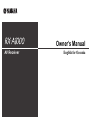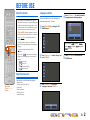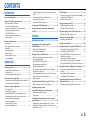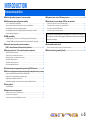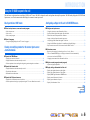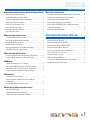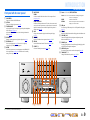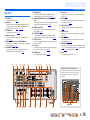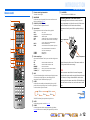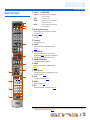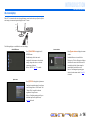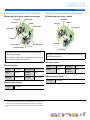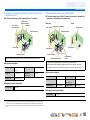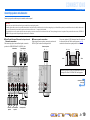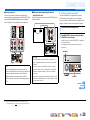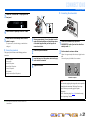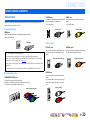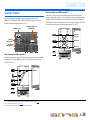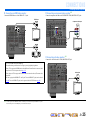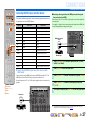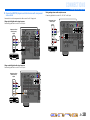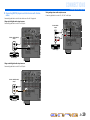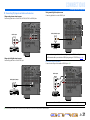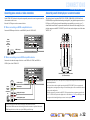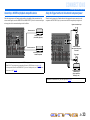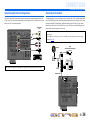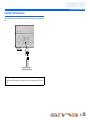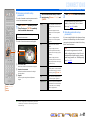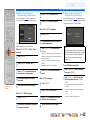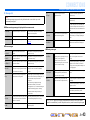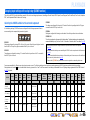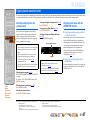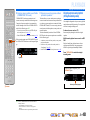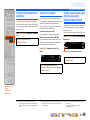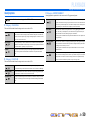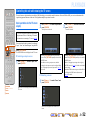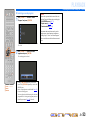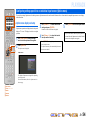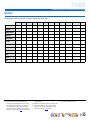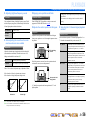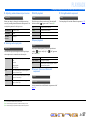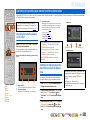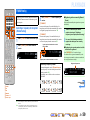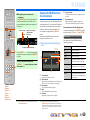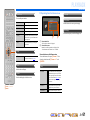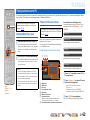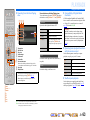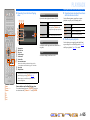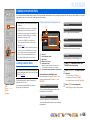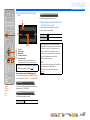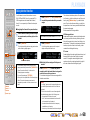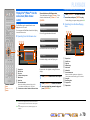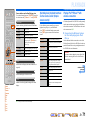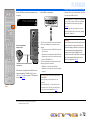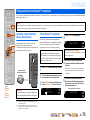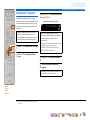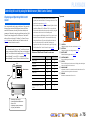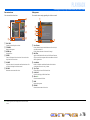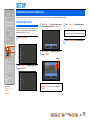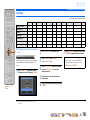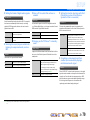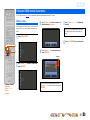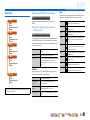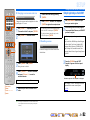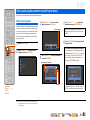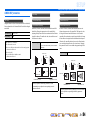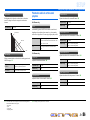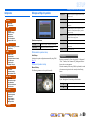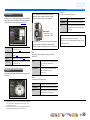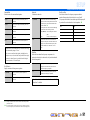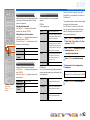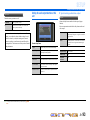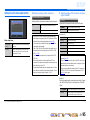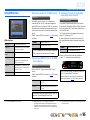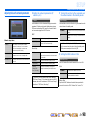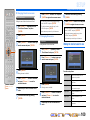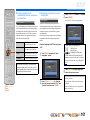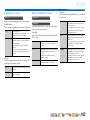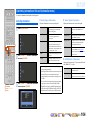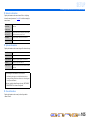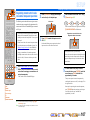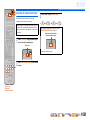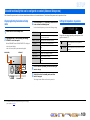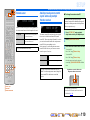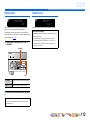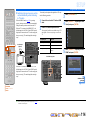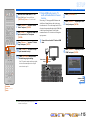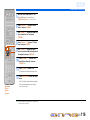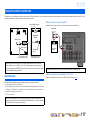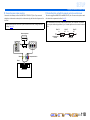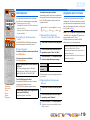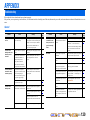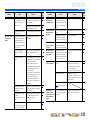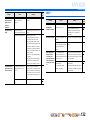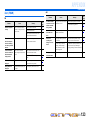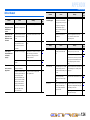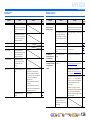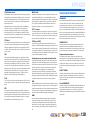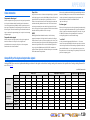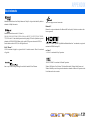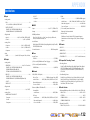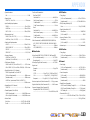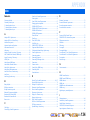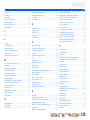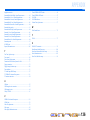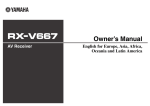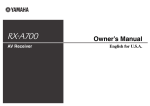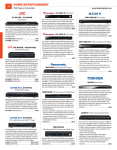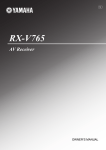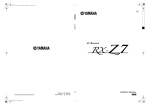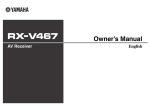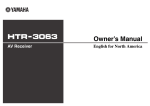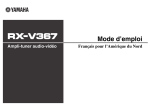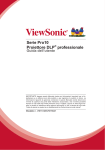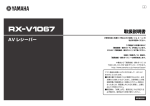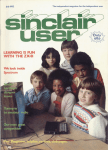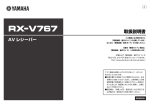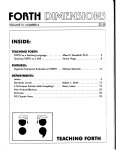Download Yamaha RX-A1000 Owner`s manual
Transcript
Owner’s Manual AV Receiver English for Oceania BEFORE USE MAIN ZONE 2 CODE SET About this manual SOURCE RECEIVER Language selection AV 1 2 3 4 5 6 7 V-AUX 1 2 3 USB NET MULTI • Some features are not available in certain regions. • This manual is created prior to production. Design and specifications are subject to change in part as a result of improvements, etc. In case of differences between the manual and product, the product has priority. • “jON SCREEN” (example) indicates the name of the parts on the remote control. Refer to the “Remote control” (☞p. 12) for the information about each position of the parts. • J1 indicates that the reference is in the footnote. Refer to the corresponding numbers on the bottom of the page. • ☞ indicates the page describing the related information. • Click on the “ ” at the bottom of the page to display the corresponding page in “Part names and functions.” Front panel Rear panel Front panel display Remote control AUDIO 4 DOCK HDMI OUT TUNER PHONO FM AM INFO MEMORY MOVIE MUSIC SLEEP PARTY PRESET TUNING ENHANCER SUR. DECODE STRAIGHT PURE DIRECT SCENE 1 2 3 4 BD/DVD TV CD RADIO ON SCREEN j OPTION VOLUME ENTER RETURN k DISPLAY TOP MENU POP-UP MENU MUTE REC 1 2 3 5 6 7 9 0 10 4 8 This procedure allows you to select the language of menus and messages on the TV screen. 1 4 Press kCursor B / C to select the favorite language from the following options. Press jON SCREEN to display the ON SCREEN menu. English (English), (Japanese), (French), (German), (Spanish), (Russian) 2 Press kCursor B / C to select “Setup” and press kENTER. 3 Press kCursor D / E to select the “Language” and press kENTER. 5 Press jON SCREEN to close the ON SCREEN menu. ENT INPUT Supplied accessories MUTE Check that you received all of the following parts. j ON SCREEN k Cursor B / C / D / E k ENTER • • • • • • Remote control Batteries (AAA, R03, UM-4) x 2 Power cable YPAO microphone AM loop antenna Indoor FM antenna En 2 CONTENTS INTRODUCTION Features and capabilities ................................................... 5 Using the TV OSD to operate the unit ............................. 6 Basic operation of OSD menu.......................................... 6 Viewing or modifying content for the current input source <Content window>............... 6 Configuring settings for this unit <ON SCREEN menu>...................................................... 6 Adjust settings for each input source <Option menu>................................................................. 7 Part names and functions.................................................. 8 Front panel........................................................................ 8 Front panel with the cover opened ................................... 9 Rear panel....................................................................... 10 Front panel display ......................................................... 11 Remote control ............................................................... 12 Remote control (sequel) ................................................. 13 On-screen display ........................................................... 14 CONNECTIONS Connecting speakers ........................................................ 15 Speaker channels and functions...................................... 15 Speaker layout ................................................................ 16 Connecting speakers and subwoofers............................. 19 Advanced speaker configuration .................................... 22 Speaker layout utilizing an external power amplifier..... 22 Connecting an external amplifier ................................... 22 Connecting external components.................................... 23 Jacks and cables.............................................................. 23 Connecting a TV monitor............................................... 24 Connecting BD/DVD players and other devices ............ 27 Connecting game consoles or video camcorders............ 32 Connecting a multi-format player or an external decoder .................................................... 32 Connecting a SCENE link playback-compatible device ........................................... 33 Using the Trigger function to link external component power .............................................................................. 33 Connecting audio/video recording devices .................... 34 Connecting to the network ............................................. 34 Connecting a USB storage device .................................. 35 Connecting the FM/AM antennas .................................. 36 Setting up the speaker parameters automatically (YPAO).............................................................................. 37 PLAYBACK Basic playback procedure ............................................... 44 Changing input settings with a single key (SCENE function) ............................................................ 46 Selecting the SCENE suitable for the external component............................................. 46 Enjoying favorite sound field effect ............................... 47 Selecting sound programs and sound decoders.............. 47 Enjoying spatial sound with the CINEMA DSP function ................................... 47 Enjoying unprocessed playback (Straight decoding mode) ............................................... 48 Enjoying Hi-Fi Sound Quality (Pure Direct Mode) ....... 49 Enjoying stereo playback ............................................... 49 Enjoying compressed music source with better sound quality (Compressed Music Enhancer) .......................... 49 Sound programs.............................................................. 50 Controlling this unit while viewing the TV screen ....... 52 Basic operations via the TV screen display ................... 52 FM/AM tuning ................................................................. 59 Selecting a frequency for reception (Normal tuning) .... 59 Navigating the FM/AM tuner from the content window ............................................... 60 Playing back tunes on the PC......................................... 62 Windows Media Player setup......................................... 62 Playback of PC music contents...................................... 62 Playing back tunes on the USB storage devices............ 64 Playback of the USB storage device .............................. 64 Listening to the Internet Radio ...................................... 66 Listening to Internet Radio ............................................ 66 Using shortcut function................................................... 68 Playing back tunes from your iPod™/iPhone™ ........... 69 Connecting the Universal Dock for iPod ....................... 69 Controlling an iPod™/iPhone™ .................................... 69 Playing iPod™/iPhone™ from the menu screen (Menu browse control)................................................... 70 Operating basic playback functions via the remote control (Simple remote control) ............. 71 Playing iPod™/iPhone™ with wireless connection ...... 71 Playing back tunes from Bluetooth™ components ...... 73 Connecting a Yamaha Bluetooth Wireless Audio Receiver.......................................................................... 73 Pairing Bluetooth™ components ................................... 73 Using Bluetooth™ components ..................................... 74 Controlling this unit by using the Web browser (Web Control Center)...................................................... 75 Displaying and Operating Web Control Center ............. 75 Configuring settings specific to an individual input source (Option menu) ................ 54 Option menu display and setup ...................................... 54 Option menu................................................................... 55 Confirming and operating input sources from the content window ................................................................ 58 Displaying the content window on the TV screen ......... 58 Switching the display between the Now Playing view and the Browse view ...................................................... 58 En 3 SETUP Configuring input sources (Input menu) ....................... 77 Configuring input sources .............................................. 77 Input menu...................................................................... 78 Editing the SCENE function (Scene menu) ................... 80 Editing a scene................................................................ 80 Scene menu..................................................................... 81 Simple registering as the SCENE................................... 82 Setting sound program parameters (Sound Program menu) ................................................... 83 Editing sound programs.................................................. 83 CINEMA DSP parameters ............................................. 84 Parameters usable in certain sound programs ................ 86 Parameters usable in surround decoder .......................... 87 Setting various functions (Setup menu) ......................... 88 Operating the Setup menu .............................................. 88 Setup menu ..................................................................... 89 Manages settings for speakers ........................................ 89 Setting the audio output function of this unit ................. 93 Setting this unit’s video output function......................... 95 Setting HDMI functions ................................................. 96 Adjusting this unit’s network parameters ....................... 98 Setting this unit’s multi-zone function ........................... 99 Making the receiver easier to use ................................. 100 Language ...................................................................... 103 Confirming information of this unit (Information menu) ....................................................... 104 Selecting information ................................................... 104 Controlling the remote control to operate various functions.......................................................................... 106 Keys connecting external components ......................... 106 Default remote control code settings............................ 106 Registering remote control codes for external component operations ............................... 107 Resetting all remote control codes ............................... 108 Extended functionality that can be configured as needed (Advanced Setup menu)............................... 109 Displaying/Setting the Advanced Setup menu............. 109 Setting the impedance of speakers ............................... 109 Remote sensor .............................................................. 110 Avoiding crossing remote control signals when using multiple Yamaha receivers ........................ 110 Changing TV format .................................................... 111 Removing HDMI video output up-scaling limits......... 111 Recovery and backup of the system settings................ 111 Initializing various settings for this unit....................... 111 Firmware update........................................................... 112 Firmware version.......................................................... 112 Information on HDMI™............................................... 130 About trademarks ......................................................... 131 Specifications.................................................................. 132 Index ............................................................................... 134 Using the HDMI Control function ............................... 113 Enjoying the contents in another room ....................... 117 Connecting Zone2 ........................................................ 117 Controlling Zone2 ........................................................ 119 Enjoying the music in all rooms................................... 119 APPENDIX Troubleshooting ............................................................. 120 General ......................................................................... 120 HDMI™ ....................................................................... 122 Tuner (FM/AM) ........................................................... 123 USB and Network ........................................................ 124 iPod™/iPhone™ .......................................................... 125 Bluetooth™ .................................................................. 126 Remote control ............................................................. 126 Glossary .......................................................................... 127 Audio information ........................................................ 127 Sound program information ......................................... 128 Video information ........................................................ 129 Compatibility of the input and output video signals............................................... 129 En 4 INTRODUCTION Features and capabilities ■ Built-in high-quality, high-power 7-channel amplifier ■ Playback of music on the USB storage devices ................................................... 64 ■ Multi-channel speaker configuration capability ■ Sophisticated on-screen display (OSD) for easy operation – – – – – 2- to 7.1-channel speaker configurations .................................................................................................16 Presence speaker connections for playback with a richer sound field effect...........................................19 Bi-amplification connections for high-quality playback .........................................................................20 External amplifier connections for high-quality playback and expansion of channels ...........................22 Speaker impedance configuration............................................................................................................20 ■ HDMI compatibility – 8 HDMI input jacks (7 on the rear, 1 on the front) supporting 3D video signal input ............................27 – 2 selectable HDMI output jacks supporting Audio Return Channel and 3D video signal ......................25 – – – – Selection of input sources, scenes, and sound programs .........................................................................52 Navigation for the current input source (content window) ......................................................................58 Setup for this unit (ON SCREEN menu) .................................................................................................77 Setup for each input source (Option menu) .............................................................................................54 Most of functions can be operated with on-screen display on the TV screen. Refer to “Using the TV OSD to operate the unit” on the following pages for information on functions that can be controlled using the on-screen display. ■ Automatic setup for speaker acoustic parameters (YPAO - Yamaha Parametric Room Acoustic Optimizer) ......................................37 ■ Customizable remote control ■ Extensive inputs (max. 13) for external playback components ■ Multi-room listening capability (Zone2) ............................................................... 117 – – – – – – – Remote control code setup for operation of external components ........................................................106 BD/DVD/CD player connection ..............................................................................................................27 Game console / video camcorder connection ..........................................................................................32 Multi-format player / external decoder connection .................................................................................32 iPod/iPhone wired connection .................................................................................................................69 iPod/iPhone wireless connection .............................................................................................................71 Bluetooth component connection ............................................................................................................73 ■ 1-button input/sound program/setting switching (SCENE function) ...................46 ■ Built-in sound programs and surround decoders for playback variety of sources – – – – Spatial sound playback with sound field effects (CINEMA DSP) ..........................................................47 Playback with no sound field effects (straight decoding) ........................................................................48 High-fidelity sound playback (Pure Direct).............................................................................................49 Enhanced sound playback for compressed sources (Compressed Music Enhancer)...............................49 ■ Tuner playback – FM/AM broadcast....................................................................................................................................59 ■ Playback and control via network – Playback of music on the PC and DLNA server......................................................................................62 – Internet radio service playback ................................................................................................................66 – Control this unit via network (Web Browser Control).............................................................................75 En 5 INTRODUCTION Using the TV OSD to operate the unit This unit features a sophisticated on-screen display (OSD) for the TV screen. The OSD is designed to enable visual guidance that simplifies operations. The OSD mainly displays the ON SCREEN and Option menus, as well as the content window that displays the content of current input sources. Basic operation of OSD menu Configuring settings for this unit <ON SCREEN menu> ■ Select an input source, scene and sound program ■ Configure an input source – Select an input source ..............................................................................................................................52 – Select a scene ...........................................................................................................................................52 – Select a sound program............................................................................................................................53 ■ Select a language – Change the language displayed on the TV screen <Language> ............................................................103 Viewing or modifying content for the current input source <Content window> ■ Operate the FM/AM tuner – Display preset stations for selection ........................................................................................................60 – Display information on the station currently received.............................................................................60 – Perform operations such as searching for and registering stations using the screen buttons ..................60 ■ Operate the Internet radio – Display information on the station currently received.............................................................................66 – Play back the radio contents ....................................................................................................................66 – Bookmark Internet radio stations.............................................................................................................66 ■ Operate the iPod music sources – Display the list of iPod music sources for selection ................................................................................70 – Perform operations such as play, stop and pause using the TV screen <Menu browse control> ............70 – – – – Change the input source name <Rename/Icon Select> ...........................................................................78 Specify a format for digital audio signals <Decoder Mode> ..................................................................79 Enhance the sound of compressed audio <Enhancer> ............................................................................79 Output a video signal input from another input source while playing a multi-channel audio signal <Video Out> .......................................................................79 – Charge the iPod/iPhone when this unit is in standby mode <Standby Charge>......................................79 – Play the music sources on PC with the external control <DMC Control> ..............................................79 ■ Customize a scene – Register or clear settings for a selected scene <Save>, <Load>, <Reset> ........................................81, 82 – Turn on a Yamaha BD/DVD player or CD player connected to this unit automatically when a scene is selected <SCENE IR> ...................................................................................................81 – Changing a scene name and icon <Rename/Icon Select> .......................................................................82 ■ Adjust a sound program (sound program) – Adjust sound program parameters ...........................................................................................................83 ■ Display settings information for this unit – – – – – – Display audio signal information <Audio Signal>................................................................................104 Display video signal information <Video Signal> ................................................................................104 Display HDMI signal information <HDMI Monitor>...........................................................................104 Display network information <Network>..............................................................................................105 Display system information <System>..................................................................................................105 Display Zone information <Zone> ........................................................................................................105 Continues to the next page En 6 INTRODUCTION Using the TV OSD to operate the unit ■ Adjust acoustic parameters to match your speakers and listening environment – Specify speaker acoustic parameters automatically (Yamaha Parametric Room Acoustic Optimizer - YPAO).......................................................................37 – Set up this unit’s speaker configuration simply <Power Amp Assign> ..................................................90 – Specify settings for each speaker <Configuration> .................................................................................90 – Control volume control for each speaker <Level> ..................................................................................92 – Apply speaker distance settings <Distance> ...........................................................................................92 – Control equalizer sound quality <Parametric EQ>..................................................................................92 – Adjust test tone speaker <Test Tone> ......................................................................................................93 ■ Adjust audio signals output from this unit – – – – – – Correct lag between audio and video signals <Lipsync> ........................................................................93 Select a dynamic range adjustment method <Dynamic Range> .............................................................94 Specify the maximum volume <Max Volume> .......................................................................................94 Specify the initial volume <Initial Volume>............................................................................................94 Restrict the video signals during the Pure Direct Mode <Pure Direct Mode> ........................................94 Adjust DSP effect and volume level <Adaptive DSP Level>..................................................................94 ■ Adjust video signals output from this unit – Convert analog video signal to another type of signal <Analog to Analog Conversion> .......................95 – Specify the resolution and aspect ratio of output video signals <Processing>........................................95 ■ HDMI settings – – – – ■ Specify other functions for this unit – – – – – Enter standby mode automatically when no operations are performed <Auto Power Down> .............101 Assign the other input to the selected input source <Input Assignment> .............................................101 Adjust the brightness of the front panel display <Dimmer> .................................................................102 Change the wall paper displayed on the TV screen <Wall Paper>........................................................102 Specify the function of the TRIGGER OUT jack for controlling external components <Trigger Output1/Trigger Output2>......................................................................................................102 – Prohibit changes to settings <Memory Guard> .....................................................................................103 Adjust settings for each input source <Option menu> – – – – – – – – – – Adjust bass and treble levels <Tone Control> .........................................................................................56 Enable low-volume background music <Adaptive DRC> ......................................................................56 Enjoying more spatial sound fields <CINEMA DSP 3D Mode> ............................................................56 Adjust the vertical position of dialogues <Dialogue Lift> ......................................................................56 Select the 5.1-channel signal playback method <Extended Surround> ..................................................56 Adjust the volume of input sources <Volume Trim>...............................................................................57 Selecting audio input jacks <Audio Select> ............................................................................................57 Shuffle or repeat the song <Shuffle/Repeat>...........................................................................................57 Connect / Disconnect Bluetooth component to this unit <Connect/Disconnect> ...................................57 Pairing Bluetooth component with this unit <Pairing> ...........................................................................57 Assign the audio input source for the TV <TV Audio Input>.................................................................97 Listen to TV audio with HDMI cable connection <ARC (Audio Return Channel)>..............................96 Transmit HDMI audio/video to the TV during standby mode <Standby Through> ...............................97 Change the output destination of HDMI input audio signals <Audio Output>.......................................97 ■ Network settings – Set the IP address of this unit <IP Address> ...........................................................................................98 – Accept the commands via LAN network when this unit is in the standby mode <Network Standby> .................................................................................................................................98 – Set the mac address filter for this unit <MAC Address Filter> ...............................................................98 ■ Enable listening in multiple rooms (multi-zone function) – Adjust Zone2 volume <Zone2 Set>.........................................................................................................99 – Display the Zone2 menu on the TV <Monitor Out Assign> ...................................................................99 – Rename each zone or scene <Zone2 Scene Rename/Zone Rename> ...................................................100 En 7 INTRODUCTION Part names and functions c Front panel display Front panel Displays information on this unit (☞p. 11). d PURE DIRECT a MAIN ZONE A (Power) Switches this unit between on and standby mode. e b HDMI Through/iPod Charge indicator Lights up in any of the following cases while the unit is in standby mode. • When the Standby Through function is enabled and audio/video from an external component connected with HDMI is output to a TV during standby mode (☞p. 97). • When an iPod/iPhone, which is placed in the Universal Dock for iPod, is charging while the unit is in standby mode (☞p. 79). This indicator also lights up when the Yamaha Wireless System for iPod is connected to this unit (☞p. 71). a e b f Switches this unit to Pure Direct Mode (☞p. 49). INPUT selector Selects an input source from which to playback. Rotate this selector to cycle through the input sources in order. VOLUME Adjusts the volume level. c ■ Opening and closing the front panel door To use controls or jacks behind the front panel door, gently press the bottom of the door to open it. Keep the door closed when not using controls or jacks behind the front panel door. d f Continues to the next page En 8 INTRODUCTION Part names and functions Front panel with the cover opened m MULTI ZONE g ON SCREEN Turns on and off the ON SCREEN menu. h OPTION Turns on and off the Option menu (☞p. 54). i TONE/BALANCE j k l Adjusts high-frequency/low-frequency output of speakers/headphones in each zone (☞p. 45, p. 119). Adjusts the balance of the volume of the left and right channels in Zone2 (☞p. 119). STRAIGHT Changes a sound program to straight decoding mode (☞p. 48). PROGRAM l / h Selects a sound program (☞p. 47). Press the left or right key repeatedly to cycle through sound programs. SCENE Switches the input source, the sound program, and the HDMI OUT with a single button (☞p. 46, p. 80). When this unit is in standby mode, press this key to switch on. r Cursor B / C / D / E, ENTER, RETURN ZONE2 Switches to enable/disable the audio and video output to Zone2 (☞p. 99, p. 117). n o p q ZONE CONTROLS Switches to Zone2 operation mode. This unit, or its remote control, can be used to select input sources or adjust volume for an external amplifier in another room or the built-in amplifier for speakers in another room (☞p. 119). INFO Changes the information displayed on the front panel display (☞p. 11). MEMORY Registers FM/AM stations as preset stations (☞p. 59). J1 FM/AM Sets the FM/AM tuner band to FM or AM (☞p. 59). J1 PRESET j / i Selects an FM/AM preset station (☞p. 60). J1 Cursor B / C / D / E Select menu items and change settings when menus, etc., are displayed. ENTER Confirms a selected item. RETURN Returns to the previous screen when menus are displayed, or close the menu. s USB port t u v w x g h i jk rs n t uv l For connecting a USB memory device or USB portable audio player (☞p. 35). DISPLAY Switches the display between the Now Playing view and the Browse view. YPAO MIC jack Connect the supplied YPAO microphone and adjust the speaker balance automatically (☞p. 37). PHONES jack For plugging headphones in. Sound effects applied during playback can also be heard through the headphones. VIDEO AUX jacks For connecting game consoles to this unit temporarily (☞p. 32). TUNING/CH jj / ii Changes FM/AM tuner frequencies (☞p. 59). J1 mn o p q w x J 1 : Usable when you have selected TUNER input. En 9 INTRODUCTION Part names and functions Rear panel g HDMI input jacks a PHONO jacks h b c d e f For connecting a turntable (☞p. 31). DOCK jack For connecting an optional Universal Dock for iPod (such as YDS12), Wireless System for iPod (YID-W10), or Bluetooth Wireless Audio Receiver (YBA-10) (☞p. 69, p. 71, p. 73). NETWORK port For connecting to the network (☞p. 34). HDMI OUT 1-2 jacks For connecting an HDMI - compatible TV to output audio/video signals (☞p. 25). MON.OUT/ZONE OUT jacks (S-VIDEO/VIDEO jacks) For connecting a TV capable of receiving video input, and outputting video signals to it (☞p. 25, p. 26). COMPONENT VIDEO jacks For connecting external components equipped component videocompatible outputs to receive video signals (☞p. 28). a c b DOCK de NETWORK ARC AV 2 AV 3 AV 4 (1 BD/DVD) AV OUT SELECTABLE For connecting TV that are compatible with component video signals, using three cables to output video signal (☞p. 25). REMOTE IN/OUT jacks For connecting an external component that supports the remote control function (☞p. 33). TRIGGER OUT 1-2 jack For connecting an external component that supports the trigger function to operate it linked with operation of this unit (☞p. 33). RS-232C terminal This is a control expansion terminal for custom installation. Consult your dealer for details. AV1-4 jacks For connecting to external components equipped with audio/video outputs to receive audio/video signals (☞p. 28). ANTENNA jacks For connecting AM and FM antennas (☞p. 36). i j k l m g h i j HDMI AV 1 AV 2 AV 3 AV 5 AV 6 AV 7 TRIGGER OUT COMPONENT VIDEO Y PB PR Y AV 3 PB C PR AV 1 A PHONO GND 1 REMOTE MONITOR OUT/ZONE OUT Y PB PR IN D AV 4 AUDIO 2 AUDIO 3 s t 2 B (2 TV) r OUT AV 2 AUDIO 1 q Distinguishing the input and output jacks The area around the audio/video output jacks is marked in white to prevent connection errors. Use these jacks to output audio/video signals to a TV or other external component. RS-232C AV 4 p For outputting audio/video signals received when analog inputs are selected (☞p. 34). AUDIO1-4 jacks For connecting external components equipped with audio outputs to receive audio signals (☞p. 31). MULTI CH INPUT jacks For connecting a player that supports a multi-channel output (☞p. 32). ZONE OUT jacks Outputs sound of this unit to an external amplifier set in a different room. (☞p. 117). PRE OUT terminals For connecting a subwoofer with built-in amplifier or an external power amplifier (☞p. 21, p. 22). SPEAKERS terminals For connecting the front, center, surround and surround back speakers (☞p. 19). Connect the presence speakers (☞p. 19) or the speakers for Zone2 (☞p. 18) to the EXTRA SP jacks. AC IN For connecting the supplied power cable. k (1 BD/DVD) ARC MON.OUT/ZONE OUT o jacks) f HDMI OUT 2 1 AV 1 n AV OUT jacks For connecting external components equipped with HDMIcompatible outputs to receive audio/video signals (☞p. 27). MONITOR OUT/ZONE OUT jacks (COMPONENT VIDEO AUDIO 4 MULTI CH INPUT (3 CD) CENTER +12V 0.1A MAX. ZONE OUT PRE OUT (SINGLE) ARC 4 AV OUT HDMI HDMI OUT 2 1 1 SELECTABLE AV 1 AV 3 AV 4 AV 5 AV 6 AV 7 COMPONENT VIDEO MON.OUT/ZONE OUT 2 AV 2 (1 BD/DVD) ARC Y PB PR Y AV 3 PB C PR AV 1 REMOTE A Y PB PR IN PRE OUT (SINGLE) OUT AV 2 Ԙ COAXIAL ԙ COAXIAL Ԛ OPTICAL ԛ OPTICAL Ԝ OPTICAL ԝ COAXIAL FRONT SURROUND SUR. BACK SUBWOOFER ZONE 2 SURROUND FRONT SUR. BACK SUBWOOFER B CENTER AUDIO 1 SPEAKERS SURROUND SURROUND BACK/ BI-AMP CENTER D AV 4 FRONT ZONE2/ F.PRESENCE (2 TV) AC IN AUDIO 2 AUDIO 3 AUDIO 4 MULTI CH INPUT (3 CD) CENTER ZONE OUT 1 2 ANTENNA TICAL (4 RADIO) GND AM 75 Ԝ OPTICAL ԝ COAXIAL FRONT SURROUND SUR. BACK SUBWOOFER ZONE 2 SURROUND FRONT SUR. BACK SUBWOOFER CENTER SPEAKERS SURROUND SURROUND BACK/ BI-AMP CENTER FRO EXTRA SP SINGLE SINGLE Output jacks l m n o p q r s t En 10 INTRODUCTION Part names and functions h ENHANCER indicator Front panel display i a Tuner indicator Light up according to the status of a received station (☞p. 59). b ZONE2 indicator c d e f g j Lights up when the audio and video output to Zone2 is enabled (☞p. 119). SLEEP indicator Blinks when the sleep timer is on (☞p. 12, p. 119). PARTY indicator Lights up when the party mode is active (☞p. 99). Multi information display Displays a range of information on menu items and settings. VOLUME indicator Displays the current volume level. HDMI indicator Lights up during normal HDMI communication. IN indicator Lights up when this unit detects the external component connected to the HDMI input jack (☞p. 27). OUT 1/OUT 2 indicators Indicate which HDMI OUT jack outputs audio/video signals (☞p. 25). a b c d PARTY STEREO TUNED ENHANCER gh i k l m n ADAPTIVE DRC indicator Lights up when the Compressed Music Enhancer is active (☞p. 49). CINEMA DSP indicator Lights up when a sound field effect that uses CINEMA DSP technology is selected. CINEMA DSP 3D indicator Lights up when CINEMA DSP 3D is activated (☞p. 48). Cursor indicators Light up if corresponding cursors on the remote control are available for operations. MUTE indicator Blinks when audio is muted. Speaker indicators Indicate speaker terminals from which signals are output. Center speaker Subwoofer 1 Front speaker L Subwoofer 2 Front speaker R Presence speaker L Surround speaker L Surround back speaker L Lights up when the adaptive dynamic range control feature is tuned on (☞p. 56). ■ Switching information on the front panel display The front panel can display sound programs and surround decoder names as well as the active input source. Press fINFO repeatedly to cycle through displayed informations. J2 Input source name AV1 Standard VOLUME Sound program (DSP program) Presence speaker R Surround speaker R Surround back speaker J1 Surround back speaker R e f MUTE VOLUME ADAPTIVE DRC SLEEP j k lk m n J 1 : “SB” is displayed when using a 6.1-channel configuration only. J 2 : During FM/AM reception, the frequency is displayed instead of the input source. En 11 INTRODUCTION Part names and functions a Remote control signal transmitter Remote control j ON SCREEN Transmits infrared signals. Turns on and off the ON SCREEN menu. b MAIN/ZONE2 Switches the zone to be operated by the remote control between the Main zone and Zone2 (☞p. 119). a MAIN ZONE 2 CODE SET b SOURCE RECEIVER Select an input source on this unit from which to playback. AV 1 2 3 4 5 6 7 V-AUX AUDIO 1 2 3 USB NET MULTI 4 TUNER FM PHONO INFO i MULTI DOCK TUNING MEMORY ENHANCER SUR. DECODE g h AV1-7 jacks Front panel VIDEO AUX jacks AUDIO1-4 jacks A USB storage device connected to the USB port. Internet radio, a USB connected to the USB port, or a PC connected to the NETWORK port. MULTI CH INPUT jacks A Universal Dock for iPod, Wireless System for iPod, or Bluetooth Wireless Audio Receiver connected to the DOCK jack. FM/AM tuner PHONO jacks AM PRESET f AV1-7 V-AUX AUDIO1-4 USB NET DOCK HDMI OUT e Switches an external component on and off. d Input selector c d c SOURCE A (SOURCE Power) MOVIE MUSIC SLEEP PARTY 1 2 3 4 BD/DVD TV CD RADIO When inserting batteries in the remote control, remove the battery compartment cover from the reverse side of the remote control, and insert four AAA batteries into the battery compartment so that they match with the polarity markings (+ and -). Battery compartment cover j ON SCREEN OPTION VOLUME ENTER TOP MENU POP-UP MENU MUTE Battery compartment FM AM MEMORY PRESET F / G TUNING H / I Sets the FM/AM tuner band to FM. Sets the FM/AM tuner band to AM. Presets radio stations. Selects a preset stations when the FM/AM. Changes tuning frequencies. Cycles the information displayed on the front panel display (the name of the currently selected input source, the sound program, the surround decoder, the FM/AM tuner frequency, etc.). g SLEEP REC 1 2 3 4 5 6 7 8 9 0 10 c Operates the FM/AM tuner. These keys are used when using the tuner input. f INFO DISPLAY a b e Radio control keys STRAIGHT PURE DIRECT SCENE RETURN TUNER PHONO ■ Installing batteries in the remote control Switches this unit to standby mode automatically after a specified period of time has elapsed (sleep timer). Press this key repeatedly to set the time for the sleep timer function. 120min. Off NOTE If there are remote control codes for external components registered to the remote control, removing the batteries for more than 2 minutes, or leaving exhausted batteries in the remote control, may clear the remote control codes. If this should occur, replace the batteries with new ones, and set the remote control codes. 90min. ENT TV Replace the batteries with new ones if the remote control can only be operated within a narrow range. 30min. 60min. Continues to the next page INPUT TV VOL MUTE TV CH The SLEEP indicator lights up when the sleep timer is on. h PARTY Switches the party mode on and off (☞p. 119). i SCENE Switch the input source and the sound program with a single button (☞p. 46). When this unit is in standby mode, press this key to switch on. En 12 INTRODUCTION Part names and functions k Cursor B / C / D / E, ENTER, RETURN Remote control (sequel) MAIN ZONE 2 CODE SET o p q SOURCE RECEIVER AV 1 2 3 4 5 6 7 V-AUX USB 2 3 NET MULTI m Numeric keys Enter numbers. 4 n TV control keys DOCK Operate a monitor such as a TV. HDMI OUT TUNER FM TUNING p SOURCE/RECEIVER MEMORY ENHANCER SUR. DECODE MOVIE MUSIC SLEEP PARTY 1 2 3 4 BD/DVD TV CD RADIO STRAIGHT PURE DIRECT s ON SCREEN Switches this unit between on and standby mode. t VOLUME ENTER u POP-UP MENU s Sound selection keys Switch between the sound field effect (sound program) you are using and the surround decoder (☞p. 47). DISPLAY TOP MENU r HDMI OUT Switches the output jack connected to an HDMI compatible TV (☞p. 44). OPTION RETURN Switches remote control key function to operate this unit or an external component (☞p. 106). Operate an external component when this key glows green, or this unit when this key glows orange. q RECEIVER A (RECEIVER Power) SCENE k o CODE SET Sets remote control codes for external component operations (☞p. 107). AM PRESET INFO r PHONO l External component operation keys Operate recording, playback, and menu displays etc. for external components (☞p. 106). J1 AUDIO 1 Cursor B / C / D / E Select menu items and change settings when menus, etc, are displayed. ENTER Confirms a selected item. RETURN Returns to the previous screen when menus are displayed, or close the menu. DISPLAY Switches the display between the Now Playing view and the Browse view. MUTE v t OPTION Turns on and off the Option menu (☞p. 54). REC l u VOLUME +/Adjust the volume level (☞p. 44). m 1 2 3 4 5 6 7 8 9 0 10 v MUTE Turns the mute function of the sound output on and off (☞p. 44). ENT TV INPUT n TV VOL TV CH MUTE J 1 : You can use lExternal component operation keys for each input source to operate registered components. Remote control codes must be registered for each input in advance if you want to operate external components (☞p. 107). En 13 INTRODUCTION Part names and functions On-screen display When a TV is connected to this unit, the supplied remote control can be used to specify and verify this unit’s settings via menus and options displayed on the TV screen. The following displays are available in the on-screen display. ON SCREEN menu Option menu Content window Press jON SCREEN to display the ON SCREEN menu. Press dInput selector to display the content window. Detailed settings for this unit can be configured. Use this menu to select desired settings, change their values, or check the current status of this unit. Refer to “SETUP” (☞p. 77) for details. Includes the Browse view and the Now Playing view. The Now Playing view displays the status of the source from which music is currently played back. Adjust settings for music content from the Browse view. Refer to “Confirming and operating input sources from the content window” (☞p. 58) for details. Press tOPTION to display the Option menu. Configure the optional settings for each input source. Settings such as “Tone Control” and “Volume Trim” are applied to this unit regardless of the input source. Refer to “Configuring settings specific to an individual input source (Option menu)” (☞p. 54) for details. En 14 CONNECTIONS Connecting speakers This unit uses acoustic field effects and sound decoders to bring you the impact of a real movie theater or concert hall. These effects will be brought to you with ideal speaker positioning and connections in your listening environment. Speaker channels and functions ■ Front left and right speakers The front speakers are used for the front channel sounds (stereo sound) and effect sounds. ■ Surround left and right speakers ■ Surround back left and right speakers The surround speakers are for effect and vocal sounds when playing back a 5.1-channel source or higher. If used with no surround back speaker when playing back a 6.1-channel source or higher (including a surround back channel), the sound of the surround back channel is distributed between the left and right surround speakers. The surround back speakers are for rear effect sounds when playing back a 6.1-channel source or higher. If used with only one surround back speaker when playing back a 7.1-channel source or higher, the sound of the left and right surround back channel is mixed and output from a single speaker. E.g. E.g. Front speaker layout: Place these speakers at an equal distance from the ideal listening position in the front of the room. When using a projector screen, the appropriate top positions of the speakers are about 1/4 of the screen from the bottom. E.g. Surround speaker layout: Place the speakers at the rear of the room on the left and right sides facing the listening position. They should be placed between 60 degrees and 80 degrees from the listening position and with the speaker tops at a height of 1.5 – 1.8 m from the floor. ■ Presence left and right speakers ■ Center speaker The center speaker is for the center channel sounds (dialog, vocals, etc.). The presence speakers are used for front effect sounds. When used in combination with the sound programs (☞p. 50), a sound with a richer and more spatial presence is possible. Surround back speaker layout: When used with 7.1ch sound, arrange the left and right speakers towards the listening position, to the rear of the listening position. Arrange the left and right speakers at least 30 cm apart. The same separation as with the front left and right speakers is optimum. When used with 6.1ch sound, arrange these to the rear of the listening position. ■ Subwoofer The subwoofer speaker is used for bass sounds and low-frequency effect (LFE) sounds included in Dolby Digital and DTS. Use a subwoofer that is equipped with built-in amplifier. E.g. Center speaker layout: Place it halfway between the left and right front speakers. When using a TV, place the speaker just above or just under the center of the TV with the front surfaces of the TV and the speaker aligned. When using a screen, place it just under the center of the screen. E.g. Presence speaker layout: Place the left and right presence speakers 0.5 – 1 m to the outside of the left and right front speakers respectively. The tops of the presence speakers should be 1.8 m above the floor. E.g. Subwoofer speaker layout: Place it to the outside of the front left and right speakers facing slightly inward to reduce echoes from the wall. You can use one or two subwoofers. En 15 CONNECTIONS Connecting speakers Speaker layout ■ Enjoying the 7.1 channel audio source ■ 7.1-channel speaker layout (7 speakers + subwoofer) In addition to the 7.1-channel speaker layout, a variety of speaker configurations can be specified with presence speaker connection, bi-amp connection or the Zone2 function. And, this unit is equipped with “Power Amp Assign” function which can easily apply the appropriate speaker setting to this unit according to your speaker configuration. Front R speaker Subwoofer Front L speaker Surround R speaker ■ Connection of speakers Connect the speakers to the appropriate jacks shown in the table for each speaker layout. Refer to “Connecting speakers and subwoofers” (☞p. 19) for details on connecting speakers. You can also use two subwoofers by connecting them to both SUBWOOFER1 and SUBWOOFER2 jacks. In this case, monaural sound of subwoofer channel is output from both speakers. ■ Assigning a speaker configuration Center speaker A speaker configuration must be assigned to this unit to activate the speakers. Use the Power Amp Assign function to apply the appropriate settings shown in the table for each speaker layout. Refer to “Power Amp Assign” (☞p. 90) for details on setting. 30 cm or more Surround L speaker Surround back L speaker J1 Surround back R speaker Audio from a 7.1-channel audio source can be played back with no degradation with this speaker configuration. ■ Connections of speakers FRONT jacks Front L/R speakers SURROUND BACK jacks Surround back L/R speakers CENTER jack Center speaker SUBWOOFER (PRE OUT) jack Subwoofer SURROUND jacks Surround L/R speakers ■ Assigning a speaker configuration Power Amp Assign 7ch Normal (Default) J 1 : The sound of surround back channel can also be output from a single surround back speaker. When only one surround back speaker is used, connect it to the SURROUND BACK L (SINGLE) jack and place it directly behind the listening position. En 16 CONNECTIONS Connecting speakers ■ Adding the presence speakers for a richer sound field effect ■ Enjoying the audio source without surround back speakers ■ Presence speaker layout (7 speakers + subwoofer + presence speakers) ■ 5.1-channel speaker layout (5 speakers + subwoofer) Front R speaker Presence R speaker Front R speaker Front L speaker Front L speaker Subwoofer Surround R speaker Subwoofer Surround R speaker Presence L speaker Center speaker Surround L speaker Center speaker Surround back R speaker 30 cm or more Surround back L speaker J1 Surround L speaker This unit automatically selects the presence speakers or surround back speakers to output sounds according to the selected sound program. When the sound program is changed, the speakers that output the sound are switched between the presence speakers and surround back speakers automatically. J2 This unit can mix 7.1-channel audio source down to 5.1-channel sound. This enables 7.1-channel sound without surround back speakers. ■ Connections of speakers ■ Connections of speakers FRONT jacks Front L/R speakers SURROUND BACK jacks Surround back L/R speakers CENTER jack Center speaker SUBWOOFER (PRE OUT) jack Subwoofer SURROUND jacks Surround L/R speakers EXTRA SP jacks Presence L/R speakers ■ Assigning a speaker configuration Power Amp Assign FRONT jacks Front L/R speakers SURROUND jacks Surround L/R speakers CENTER jack Center speaker SUBWOOFER (PRE OUT) jack Subwoofer ■ Assigning a speaker configuration Power Amp Assign 7ch Normal (Default) 7ch Normal (Default) J 1 : The sound of surround back channel can also be output from a single surround back speaker. When only one surround back speaker is used, connect it to the SURROUND BACK L (SINGLE) jack and place it directly behind the listening position. J 2 : Sound cannot be output from the surround back speakers when it is output from the speakers connected to the EXTRA SP jacks. En 17 CONNECTIONS Connecting speakers ■ Using the front speakers that support bi-amp connections for a ■ Using speakers in two rooms (Zone2 function) ■ 5.1-channel speaker layout (Front speakers (Bi-amp) + 3 speakers) ■ 7.1-channel speaker layout + Zone2 (7 speakers (in main zone) + subwoofer (in main zone) + front speakers (in secondary zone)) high quality sound Front R speaker (Bi-amp connection) Front L speaker (Bi-amp connection) Main zone Subwoofer Zone2 Front R speaker Front L speaker Subwoofer Surround R speaker Center speaker Surround R speaker Front L speaker Center speaker Surround L speaker 30 cm or more Surround L speaker Using the front speakers that support bi-amp connections reproduces a high quality sound. ■ Connections of speakers FRONT jacks Front L/R speakers (bi-amp) SURROUND BACK jacks Front L/R speakers (bi-amp) CENTER jack Center speaker SUBWOOFER (PRE OUT) jack Subwoofer SURROUND jacks Surround L/R speakers Surround back L speaker J1 Surround back R speaker In addition to the main room, speakers in another room can also be controlled. When the built-in amplifier assigned to speakers in another room is turned on, sound output automatically switches from the surround back speakers to the speakers in the other room. J2 ■ Connections of speakers FRONT jacks Front L/R speakers SURROUND BACK jacks Surround back L/R speakers CENTER jack Center speaker SUBWOOFER (PRE OUT) jack Subwoofer SURROUND jacks Surround L/R speakers EXTRA SP jacks Zone2 speakers ■ Assigning a speaker configuration Power Amp Assign Front R speaker 5ch BI-AMP ■ Assigning a speaker configuration Power Amp Assign 7ch + 1ZONE J 1 : The sound of surround back channel can also be output from a single surround back speaker. When only one surround back speaker is used, connect it to the SURROUND BACK L (SINGLE) jack and place it directly behind the listening position. J 2 : Sound cannot be output from the surround back speakers when it is output from the speakers connected to the EXTRA SP jacks. En 18 CONNECTIONS Connecting speakers Connecting speakers and subwoofers Connect your speakers to their respective terminals on the rear panel. CAUTION • Remove the power cable of this unit from the power outlet before connecting the speakers. • Generally speaker cables consist of two parallel insulated cables. One of these cables is a different color, or has a line running along it, to indicate different polarity. Insert the different colored (or lined) cable into the “+” (positive, red) terminal on this unit and the speakers, and the other cable into the “–” (negative, black) terminal. • Be careful that the core of the speaker cable does not touch anything or come into contact with the metal areas of this unit. This may damage this unit or the speakers. If the speaker cables short circuit, “CHECK SP WIRES!” will appear on the front panel display when this unit is switched on. ■ Front/Center/Surround/Surround back speaker and Subwoofer connection When connecting only one surround back speaker, connect the speaker to the SURROUND BACK L (SINGLE) jacks. Subwoofer ■ Presence speaker connection When using the presence speakers, connect the speakers to the EXTRA SP jacks as shown in the diagram below. The presence speakers (PL/PR) that output front effect sounds can be connected to this unit. With the sound programs (☞p. 50), sound with a richer and more spatial presence can be created. Presence speaker Front speaker R L R L 1.8 m 0.5 – 1 m 0.5 – 1 m PL PR L R 1.8 m RS-232C HDMI AV 2 AV 3 AV 7 RS-232C AV 4 AV 5 AV 6 AV 7 D/DVD) PR Y AV 3 PB C PR Y MONITOR OUT/ZONE OUT PB PR IN 1 1 REMOTE OUT 2 2 D AV 4 MULTI CH INPUT CENTER Connection of presence speakers is recommended to take full advantage of the effects of CINEMA DSP sound programs. TRIGGER OUT TRIGGER OUT COMPONENT VIDEO +12V 0.1A MAX. +12V 0.1A MAX. ZONE OUT PRE OUT (SINGLE) SURROUND SUR. BACK 2 ENTER SURROUND SUR. BACK SUBWOOFER ZONE 2 FRONT SUBWOOFER CENTER FRONT SPEAKERS SURROUND SURROUND BACK/ BI-AMP CENTER FRONT ZONE2/ F.PRESENCE ZONE2/ F.PRESENCE AC IN Continues to the next page EXTRA SP SINGLE R L Surround speaker R L Surround back speaker EXTRA SP Center speaker En 19 CONNECTIONS Connecting speakers ■ Bi-amp connection This unit can be connected to speakers that support bi-amp connections. When connecting speakers, connect the FRONT jacks and the SURROUND BACK/BI-AMP jacks as in the diagram below. Configure the bi-amp settings to activate connections. ■ Changing speaker impedance ■ Multi-zone audio system using the internal amplifier of this unit Connect the speakers in the second zone to the EXTRA SP jacks as in the diagram below. 1 2 ZONE2/ F.PRESENCE Zone2 SPEAKERS EXTRA SP DOCK NETWORK ARC AV 2 AV 3 AV 4 AV OUT HDMI HDMI OUT 2 1 AV 1 (1 BD/DVD) SELECTABLE AV 2 AV 1 AV 3 RS-232C AV 4 AV 5 AV 6 AV 7 (1 BD/DVD) ARC TRIGGER OUT COMPONENT VIDEO MON.OUT/ZONE OUT Y PB PR Y AV 3 PB C PR AV 1 A PHONO Y GND MONITOR OUT/ZONE OUT PB PR 1 REMOTE IN OUT AV 2 2 B D AV 4 AUDIO 1 (2 TV) AUDIO 2 AUDIO 3 AUDIO 4 MULTI CH INPUT (3 CD) CENTER +12V 0.1A MAX. ZONE OUT PRE OUT (SINGLE) SURROUND SUR. BACK Switch this unit to the standby mode. Press MAIN ZONE A while pressing and holding STRAIGHT on the front panel. Release the keys when “ADVANCED SETUP” is displayed on the front panel display. After approximately a few seconds, the top menu item is displayed. J1 FRONT SURROUND BACK/ BI-AMP This unit is configured for 8 Ω speakers at factory setting. When connecting to 6 Ω speakers, carry out the following procedure to switch to 6 Ω. When this unit is configured for 6 Ω speakers, 4 Ω speakers can also be used as the front speakers. 1 2 Ԙ COAXIAL ԙ COAXIAL Ԛ OPTICAL ԛ OPTICAL Ԝ OPTICAL ԝ COAXIAL FRONT SURROUND SUR. BACK SUBWOOFER ZONE 2 FRONT SUBWOOFER CENTER SPEAKERS SURROUND SINGLE SURROUND BACK/ BI-AMP CENTER FRONT ZONE2/ F.PRESENCE AC IN ANTENNA FM (4 RADIO) GND AM 75 SINGLE DOCK NETWORK ARC AV 1 AV 2 AV 3 AV 4 (1 BD/DVD) AV OUT HDMI HDMI OUT 2 1 SELECTABLE AV 2 AV 1 AV 3 AV 5 AV 6 AV 7 TRIGGER OUT COMPONENT VIDEO MON.OUT/ZONE OUT Y PB PR Y AV 3 PB C PR AV 1 A Y GND MONITOR OUT/ZONE OUT PB PR 1 REMOTE IN OUT AV 2 2 B D AV 4 AUDIO 1 (2 TV) AUDIO 2 AUDIO 3 AUDIO 4 MULTI CH INPUT (3 CD) CENTER CAUTION +12V 0.1A MAX. ZONE OUT PRE OUT (SINGLE) 1 2 Ԙ COAXIAL ԙ COAXIAL Ԛ OPTICAL ԛ OPTICAL Ԝ OPTICAL ԝ COAXIAL FRONT SURROUND SUR. BACK SUBWOOFER ZONE NE 2 SURROUND FRONT SUR. BACK ER SUBWOOFER CENTER SPEAKERS SURROUND SURROUND BACK/ BI-AMP CENTER FRONT ZONE2/ F.PRESENCE AC IN ANTENNA 75 FM MAIN ZONE A RS-232C AV 4 (1 BD/DVD) ARC PHONO EXTRA SP HD Radio (4 RADIO) RADIO GND AM SINGLE EXTRA SP NOTE Before making bi-amplification connections, remove any brackets or cables that connect a woofer with a tweeter. Refer to the instruction manuals of speakers for details. When not making bi-amplification connections, make sure that the brackets or cables are connected before connecting the speaker cables. The EXTRA SP jacks of this unit should not be connected to a Passive Loudspeaker Selector Box or more than one loudspeaker per channel. Connection to a Passive Loudspeaker Selector Box or multiple speakers per channel could create an abnormally low impedance load resulting in amplifier damage. See this owner’s manual for correct usage. Compliance with minimum speaker impedance information for all channels must be maintained at all times. This information is found on the back panel of this unit. STRAIGHT Continues to the next page J 1 : Refer to the “Extended functionality that can be configured as needed (Advanced Setup menu)” (☞p. 109) for details on the Advanced Setup menu. En 20 CONNECTIONS Connecting speakers 3 ■ Connecting the subwoofers Check that “SPEAKER IMP.” is displayed on the front panel. + 3 FR ON PRE T SPEAKERIMP. 8MIN 1 1 - 2 SURR UND SUR. BACK Press STRAIGHT repeatedly to select a “6ΩMIN.” SUBW OOFE R CEN TER CEN TER FRO Switch this unit to the standby mode, and then switch it on again. 1 Remove approximately 10 mm of insulation from the ends of the speaker cables, and twist the bare wires of the cables together firmly so that they will not cause short circuits. 2 3 4 Loosen the speaker terminals. The power turns on, when the settings you made has been configured. ■ Connecting speakers This type of jack can connect to the following speakers or connection. • • • • • • • (SIN G LE) 2 4 4 5 OUT Front L/R speakers Center speaker Surround L/R speakers Surround back L/R speakers Presence L/R speakers Zone2 speakers Bi-amp connection (Front L/R speakers) Insert the bare wire of the speaker cable into the gap on the side of the terminal. NT 1 Connect the subwoofer input jack to the SUBWOOFER 1 and/or 2 jack on this unit with an audio pin cable. J1 2 Set the subwoofer volume as follows. Volume: Set to approximately half volume (or slightly less than half). Crossover frequency (if available): Set to maximum. VOLUME Tighten the terminal. MIN MAX CROSSOVER/ HIGH CUT MIN MAX Subwoofer examples NOTE After connection, applying this setting to this unit is required to activate all speaker connections. With using “Power Amp Assign” function, you can easily apply the speaker configuration. Refer to “Power Amp Assign” (☞p. 90) for details on using “Power Amp Assign” function. J 1 : When using the only one subwoofer, connect the subwoofer to the SUBWOOFER 1. En 21 CONNECTIONS Advanced speaker configuration Speaker layout utilizing an external power amplifier More speakers can be used by connecting an external amplifier to this unit’s PRE OUT jacks. The speaker layout specified using the Power Amp Assign function varies when an external amplifier is connected. ■ Using front speakers that support bi-amp Connecting an external amplifier ■ 7.1-channel speaker layout (Front speaker (Bi-amp) + 3 speakers + external surround back speakers) The same channel signals are output from the jacks of the PRE OUT terminals as from their corresponding SPEAKERS terminals. When connecting an external power amplifier (pre-main amplifier) to enhance speaker output, connect the input terminals of the power amplifier to the PRE OUT terminals of this unit. connection and surround back speakers BI-AMP Symbols on the table L Front L speaker SBL Surround back L speaker C Center speaker SBR Surround back R speaker BI-AMP C L R SW SL R Front R speaker Speakers that output sound SBL SL Surround L speaker SBR SR EA EA External amplifier SR Surround R speaker ■ Connections of speakers Connect the speakers to the following jacks according to the speaker layout. Refer to “Front/Center/Surround/Surround back speaker and Subwoofer connection” for details on connecting speakers (☞p. 19). Also, refer “Connecting an external amplifier” for details on connecting an external amplifier. You can also use two subwoofers by connecting them to both SUBWOOFER1 and SUBWOOFER2 jacks. In this case, monaural sound of subwoofer channel is output from both speakers. ■ Assigning a speaker configuration A speaker configuration must be assigned to this unit to activate speakers and an external amplifier. Use the “Power Amp Assign” function to easily apply the appropriate speaker settings to this unit in accordance with speaker configuration. Connecting surround back speakers to an external amplifier enables simultaneous use of front speakers that support bi-amp connection and surround back speakers. NOTES • When a component is connected to the PRE OUT terminals, do not connect speakers to the SPEAKERS terminals corresponding to those PRE OUT terminals. • When an external amplifier equipped with a volume adjustment function is connected, a sufficient volume level may not be achieved. Use of the following components is recommended. – An amplifier with no volume adjustment function. – An integrated amplifier equipped with a function that bypasses volume circuitry, such as the Yamaha A-S2000 with MAIN IN input. V3 PB C PR OUT MONITOR OUT/ZONE OUT Y PB PR 1 REMOTE IN OUT 2 ■ Connections of speakers D V4 CENTER FRONT jacks Front L/R speakers (bi-amp) CENTER jack Center speaker SURROUND jacks Surround L/R speakers SURROUND BACK jacks Front L/R speakers (bi-amp) SUR. BACK (PRE OUT) jacks External amplifier (for surround back L/R speakers) SUBWOOFER (PRE OUT) jack Subwoofer +12V 0.1A MAX. ZONE OUT PRE OUT (SINGLE) 1 2 SUBWOOFER ZONE 2 FRONT SURROUND SUR. BACK SUBWOOFER CENTER SPEAKERS ROUND SURROUND BACK/ BI-AMP CENTER abc FRONT F d a FRONT (PRE OUT) jacks Front channel or front presence channel output jacks. ■ Assigning a speaker configuration Power Amp Assign 5ch BI-AMP + SB b SURROUND (PRE OUT) jacks Surround channel output jacks. c SUR. BACK (PRE OUT) jacks d Surround back output jacks. When you only connect one external amplifier for the surround back channel, connect it to the SUR. BACK (SINGLE) jack. CENTER (PRE OUT) jack Center channel output jack. En 22 CONNECTIONS Connecting external components Jacks and cables S-VIDEO jacks This unit is equipped with the following input/output jacks. Use jacks and cables appropriate for components that you are going to connect. To transmit S-video signals that include luminance These jacks transmit conventional analog video (Y) and chrominance (C) components. signals. Use S-video cables. Use video pin cables. VIDEO jacks ■ Audio/Video jacks S-video cable AV 1 Video pin cable HDMI jacks Digital video and digital sound are transmitted through a single jack. Only use an HDMI cable. AV 1 HDMI cable • Use a 19-pin HDMI cable with the HDMI logo. • We recommend using a cable less than 5.0 m long to prevent signal quality degradation. • When a TV that supports HDMI functions and Audio Return Channel function is connected, audio output from the TV can be input to this unit (☞p. 115). • When a player and TV that support the 3D video format are connected to this unit, 3D content can be played back. • If you connect this unit to a component that has a DVI jack, an HDMI/DVI-D cable is required. ■ Analog video jacks ■ Audio jacks OPTICAL jacks COAXIAL jacks These jacks transmit optical digital audio signals. Use fiber-optic cables for optical digital audio signals. These jacks transmit coaxial digital audio signals. Use pin cables for digital audio signals. Digital audio fiber-optic cable Digital audio pin cable AUDIO jacks COMPONENT VIDEO jacks The signal is separated into three components: luminance (Y), chrominance blue (PB), and chrominance red (PR). Use component video pin cables with three plugs. Component video pin cable These jacks transmit conventional analog audio signals. Use stereo pin cables, connecting the red plug to the red R jack, and the white plug to the white L jack. Stereo pin cable EN PON COM AV 1 A En 23 CONNECTIONS Connecting external components Connecting a TV monitor When connecting to a non-HDMI compatible TV This unit is equipped with the following four types of output jack for connection to a TV. HDMI OUT 1-2, COMPONENT VIDEO, S-VIDEO or VIDEO. Select the proper connection according to the input signal format supported by your TV. COMPONENT VIDEO jacks (MONITOR OUT) HDMI OUT 1-2 jacks K ARC AV 4 AV OUT HDMI HDMI OUT 2 1 SELECTABLE Connect to the TV using the same type of connection that you used to connect to the external component, and change the inputs on your TV to match that of the external component you are using for playback. If the external component and TV are equipped with different types of analog video jacks, this unit will convert the component video, S-video or video signal to component video, S-video or video signal, according to the type of video input jacks used by the TV. J2, J3 AV 1 AV 2 AV 3 AV 4 AV 5 Input Output COMPONENT VIDEO COMPONENT VIDEO Component video input AV 6 (1 BD/DVD) ARC TV COMPONENT VIDEO MON.OUT/ZONE OUT Y VIDEO jack (MONITOR OUT) PB PR Y AV 3 PB C PR S VIDEO AV 1 A Y MONITOR OUT/ZONE OUT PB PR REMOTE IN S VIDEO S-video input OUT AV 2 B D AV 4 S-VIDEO jack (MONITOR OUT) AUDIO 1 (2 TV) AUDIO 2 AUDIO 3 AUDIO 4 MULTI CH INPUT (3 CD) CENTER ZONE OUT PRE OUT (SINGLE) 1 VIDEO VIDEO Video input 2 ԛ OPTICAL Ԝ OPTICAL ԝ COAXIAL FRONT SURROUND SUR. BACK SUBWOOFER ZONE 2 SURROUND FRONT SUR. BACK SUBWOOFER SPEAKERS SURROUND SURROUND BACK/ CENTER When connecting to an HDMI compatible TV Video signal such as component video, S-video and video received by this unit is converted to HDMI and output to the TV. Just select HDMI input on the TV to view video from any external source connected to this unit. J1 Input Output HDMI HDMI Through Converted TV HDMI input COMPONENT VIDEO S VIDEO VIDEO Through Converted J 1 : You can change the resolution and aspect ratio when converting to HDMI to suit your requirements (☞p. 95). J 2 : Set “Analog to Analog Conversion” to “On” (☞p. 95). J 3 : Analog to analog conversion is available only for 480i/576i-resolution video signal. En 24 CONNECTIONS Connecting external components ■ Connecting an HDMI video monitor ■ Connecting a component video monitor J1 Connect the HDMI cable to one of the HDMI OUT 1-2 jacks. Connect the component video cable to the COMPONENT VIDEO (MONITOR OUT) jacks. HDMI input HDMI AV 1 HDMI AV 2 AV 3 AV 4 AV 5 AV 6 Component video input AV 7 (1 BD/DVD) HDMI TRIGGER OUT COMPONENT VIDEO Y PB PR Y PB AV 3 C HDMI OUT 2 1 ARC SELECTABLE AV 1 AV 2 AV 2 AV 3 AV 4 AV OUT (1 BD/DVD) ARC Y HDMI PB PR IN OUT 2 B COMPONENT VIDEO MON.OUT/ZONE OUT PR V2 D AV 4 AV 1 PB Y 3 TV COMPONENT VIDEO 1 REMOTE A Y NETWORK (1 BD/DVD) PR V1 HDMI DOCK AUDIO 4 MULTI CH INPUT PR +12V 0.1A MAX. ZONE OUT CENTER PRE OUT Y AV 1 PB (SINGLE) 1 PB PR A PHONO 2 Y GND AV 2 B AUDIO 1 (2 TV) AUDIO 2 AUDIO 3 FRONT AUDIO 4 SURROUND SUR. BACK SURROUND FRONT ZONE 2 SUR. BACK SUBWOOFER CENTER SPEAKERS MULTI CH INPUT (3 CD) SUBWOOFER SURROUND SURROUND BACK/ BI-AMP CENTER FRONT TV Ԙ COAXIAL ԙ COAXIAL Ԛ OPTICAL ԛ OPTICAL Ԝ OPTICAL ԝ COAXIAL FRONT SURROUND SUR. BAC SU HDMI EXT SINGLE ANTENNA FM (4 RADIO) GND AM 75 HDMI Projector ■ Connecting a S-video monitor J1 Connect the S-video cable to the S-VIDEO (MONITOR OUT) jack. • Use a 19-pin HDMI cable with the HDMI logo. • We recommend using a cable less than 5.0 m long to prevent signal quality degradation. • When a TV that supports the HDMI function and Audio Return Channel function is connected, audio output from the TV can be input to this unit (☞p. 115). • When a player and TV that support the 3D video format are connected to this unit, 3D content can be played back. • This unit is equipped with HDMI OUT 1 and 2 jacks. The active HDMI OUT jack(s) can be selected (☞p. 44). The active HDMI OUT jack(s) can be registered with the SCENE function (☞p. 80). DOCK NETWORK HDMI OUT 2 1 ARC AV 1 AV 2 AV 3 AV 4 (1 BD/DVD) AV OUT SELECTABLE AV 1 A (1 BD/DVD) ARC COMPONENT MON.OUT/ZONE OUT Y PB PR AV 1 A PHONO GND S-video input AV 2 B AUDIO 1 (2 TV) AUDIO 2 AUDIO 3 AUDIO 4 MULTI CH IN (3 CD) S VIDEO S Ԙ COAXIAL ԙ COAXIAL Ԛ OPTICAL ԛ OPTICAL ANTENNA Ԝ OPTICAL ԝ COAXIAL FRONT SURROUND SU TV FM (4 RADIO) GND AM 75 J 1 : The video signal for the COMPONENT VIDEO or S-VIDEO jacks is converted and output from HDMI OUT 1-2 jacks. When connecting to a TV via the HDMI jack, you do not need to use these jacks. En 25 CONNECTIONS Connecting external components ■ Connecting a video monitor J1 When using other TVs Connect the video pin cable to the VIDEO (MONITOR OUT) jack. DOCK NETWORK HDMI OUT 2 1 ARC AV 1 AV 2 AV 3 AV 4 (1 BD/DVD) SELECTABLE AV 1 TV audio output A (1 BD/DVD) ARC COMPONENT ZONE OUT AV OUT To transmit sound from the TV to this unit, connect the TV’s audio output to the AUDIO1-4 jacks. Y PB PR Connection Optical digital audio output Connect to the OPTICAL jack of the AUDIO1 with a fiber-optic cable. Coaxial digital audio output Connect to the COAXIAL jack of the AUDIO2 with a digital audio pin cable. Analog stereo output Connect to one of the AUDIO1-4 with a stereo pin cable. AV 1 A PHONO GND Video input AV 2 B V AUDIO 1 (2 TV) AUDIO 2 AUDIO 3 AUDIO 4 MULTI CH IN (3 CD) VIDEO V Ԙ COAXIAL ԙ COAXIAL Ԛ OPTICAL ԛ OPTICAL Ԝ OPTICAL ԝ COAXIAL ANTENNA FM (4 RADIO) GND AM 75 FRONT SURROUND SU TV Select the input source connected via TV’s audio output jack to enjoy the TV sound. If the TV supports optical digital audio output, we recommend that you connect the TV audio output to the receiver’s AUDIO1 jack. Connecting to AUDIO1 allows you to switch the input source to AUDIO1 with just a single key operation using the SCENE function (☞p. 46). Available input jacks ■ Listening to TV audio To transmit sound from the TV to this unit, connect as followings according to the TV: Audio output (Optical, coaxial, or analog) DOCK NETWORK HDMI OUT 2 1 ARC AV 1 AV 2 AV 3 AV 4 (1 BD/DVD) AV OUT SELECTABLE AV 1 AV 2 (1 BD/DVD) ARC COMPONENT VIDEO MON.OUT/ZONE OUT Y PB PR Y A AV 1 AUDIO COAXIAL OPTICAL A PHONO GND AV 2 B A When using a TV that supports the Audio Return Channel function and HDMI Control function When your TV supports both HDMI Control (e.g., Panasonic VIERA Link) and Audio Return Channel functions, audio/video output from the unit to the TV and audio output from the TV to the unit are possible using a single HDMI cable. The input source is switched automatically to match operations carried out on the TV, and that makes TV sound control easier to use. For the connections and settings, refer to “Single HDMI cable input to TV audio with Audio Return Channel function” (☞p. 115). When using a TV that supports the HDMI Control functions MULTI CH INPUT (2 TV) TV Ԙ COAXIAL ԙ COAXIAL Ԛ OPTICAL ԛ OPTICAL Ԝ OPTICAL ԝ COAXIAL FRONT SURROUND SUR. BACK SU ANTENNA FM (4 RADIO) GND AM 75 You can control your TV using the receiver’s remote control by entering the TV’s remote control code (☞p. 107). When using a TV that supports HDMI Control functions (e.g., Panasonic VIERA Link), if HDMI Control functions are enabled on the unit, then input source can be switched automatically to match operations carried out on the TV. For the connections and settings, refer to “Switching the input source on this unit automatically when listening to TV audio” (☞p. 114). J 1 : The video signal for the VIDEO jacks is converted and output from HDMI OUT 1-2 jacks. When connecting to a TV via the HDMI jack, you do not need to use these jacks. En 26 CONNECTIONS MAIN Connecting external components ZONE 2 CODE SET Connecting BD/DVD players and other devices SOURCE RECEIVER AV 1 2 3 4 5 6 7 V-AUX 1 2 3 4 USB NET MULTI DOCK This unit has the following input jacks. Connect them to the appropriate output jacks on the playback devices such as BD/DVD players. d HDMI OUT TUNER PHONO FM AM INFO MEMORY Input jack Video input Audio input AV1 J1 HDMI/Component video/S-video/Video HDMI/Coaxial digital/Analog (Stereo) AV2 J1 HDMI/Component video/S-video/Video HDMI/Coaxial digital/Analog (Stereo) AV3 J1 HDMI/Component video/S-video/Video HDMI/Optical digital/Analog (Stereo) ■ Receiving video signals from the HDMI jack and audio signals from jacks other than HDMI This unit can use the AV1-4 or AUDIO1-4 input jacks to receive audio signals from other input jacks. For example, if a playback device cannot produce audio signals from an HDMI jack, use the following method to change the audio input. DOCK NETWORK HDMI OUT 2 1 PRESET TUNING ARC AV 1 AV 2 AV 3 AV 4 (1 BD/DVD) AV OUT SELECTABLE AV 1 COMPONENT VIDEO Y PB MOVIE MUSIC SLEEP PARTY Y AV 3 P A GND AV4 J1 HDMI/Component video/S-video/Video HDMI/Optical digital/Analog (Stereo) HDMI/Audio (Optical) output STRAIGHT PURE DIRECT AV5 HDMI HDMI AV6 HDMI HDMI AV 2 B AV 4 AUDIO 1 (2 TV) AUDIO 2 AUDIO 3 AUDIO 4 MULTI CH INPUT (3 CD) CEN HDMI SCENE 1 2 3 4 BD/DVD TV CD RADIO ON SCREEN PR HDMI AV 1 PHONO ENHANCER SUR. DECODE AV 2 (1 BD/DVD) ARC MON.OUT/ZONE OUT t HDMI Ԙ COAXIAL ԙ COAXIAL Ԛ OPTICAL ԛ OPTICAL Ԝ OPTICAL ԝ COAXIAL FRONT SURROUND SUR. BACK OPTICAL AV7 HDMI HDMI AUDIO1 — Optical digital/Analog (Stereo) AUDIO2 — Coaxial digital/Analog (Stereo) AUDIO3 — Analog (Stereo) AUDIO4 — Analog (Stereo) VIDEO AUX HDMI/S-video/Video HDMI/Optical digital/Analog (Stereo) PHONO — Analog (for turntable connection only) SUBWO SURROUN O O ANTENNA FM (4 RADIO) GND AM 75 OPTION VOLUME ENTER RETURN DISPLAY k BD/DVD player TOP MENU POP-UP MENU MUTE REC 1 2 3 4 5 6 7 8 9 0 10 ENT INPUT MUTE ■ Connecting BD/DVD players and other devices with HDMI cable Connect the device with an HDMI cable to one of the HDMI jacks of the AV1-7. The HDMI IN jack of the VIDEO AUX on the front panel can also be used. Select the input source (AV1-7 or V-AUX) that the playback device is connected to for playback. d Input selector k Cursor B / C / D / E k ENTER t OPTION AV 1 AV 2 AV 3 AV 4 AV 5 AV 6 AV 7 (1 BD/DVD) TRIGGER OUT COMPONENT VIDEO Y PB PR HDMI Y AV 3 PB C PR Y HDMI output MONITOR OUT/ZONE OUT PB PR 1 REMOTE IN 1 2 3 4 5 Press dInput selector to choose an input source (AV1-4, V-AUX, AUDIO1-4, or PHONO). Press tOPTION to enter the Option menu. Press kCursor B / C to choose “Audio Select” and press kENTER. Press kCursor D / E to choose an audio input jack and press kENTER. Once setup is complete, press tOPTION to close the Option menu. OUT 2 D AV 4 DIO 4 MULTI CH INPUT HDMI CENTER +12V 0.1A MAX. ZONE OUT PRE OUT (SINGLE) SURROUND SUR. BACK 1 HDMI 2 FRONT SURROUND SUR. BACK SUBWOOFER ZONE 2 FRONT SUBWOOFER CENTER SPEAKERS SURROUND SURROUND BACK/ BI-AMP CENTER FRONT J 1 : Coaxial digital and optical digital jacks function can be assigned to other AV jacks using “Input BD/DVD player Assignment.” Refer to “Input Assignment” for details (☞p. 101). En 27 CONNECTIONS Connecting external components ■ Connecting BD/DVD players and other devices with component video cables Using analog stereo audio output sources Connect the playback device to the AV1, AV2, AV3 or AV4 jacks. Connect the device with a component video cable to one of the AV1-4 input jacks. Component video / Audio output Using optical digital audio output sources DOCK Connect the playback device to the AV3 or AV4 jacks. NETWORK HDMI OUT 2 1 ARC SELECTABLE AV 1 ARC Y PB Y PB AV 2 AV 3 PR (1 BD/DVD) COMPONENT AV 1 AV 2 AV 3 AV 4 (1 BD/DVD) AV OUT MON.OUT/ZONE OUT PR Y PB C PR AV 1 PR Component video / Audio (Optical) output A PHONO GND NETWORK AV 2 HDMI OUT 2 1 ARC SELECTABLE AV 1 AV 2 B PB AV 3 PR PB Y (1 BD/DVD) ARC (2 TV) AV 2 AV 3 AV 4 AV OUT Y COMPONE MON.OUT/ZONE OUT Y PB PR Y AV 3 PB C PR D AV 4 AUDIO 1 AUDIO 2 AUDIO 3 AUDIO 4 MULTI CH INPUT (3 CD) ZONE OU CENTER L AV 1 COMPONENT A AUDIO AV 2 D AV 4 AUDIO 1 (2 TV) AUDIO 2 AUDIO 3 AUDIO 4 MULTI CH INPUT (3 CD) CENTER R L B PR Ԙ COAXIAL ԙ COAXIAL Ԛ OPTICAL ԛ OPTICAL Ԝ OPTICAL ԝ COAXIAL FRONT SURROUND SUR. BACK SUBWOOFER ZONE 2 SURROUND ZONE O R PB ANTENNA FM (4 RADIO) GND AM Y 75 ԙ COAXIAL Ԛ OPTICAL ԛ OPTICAL FRONT Ԝ OPTICAL ԝ COAXIAL SURROUND SUR. BACK OPTICAL SUBWOOFER ZONE 2 SURROUND O O ANTENNA BD/DVD player FM (4 RADIO) GND AM BD/DVD player Using coaxial digital audio output sources Connect the playback device to the AV1 or AV2 jacks. Component video / Audio (Coaxial) output DOCK NETWORK HDMI OUT 2 1 ARC AV 1 AV 2 AV 3 AV 4 (1 BD/DVD) AV OUT SELECTABLE AV 1 ARC Y PB Y PB AV P (1 BD/DVD) R COMPONEN NT VI MON.OUT/ZONE OUT PR Y AV 1 COMPONENT VIDEO A PHONO GND AV 2 B PR AUDIO 1 (2 TV) AUDIO 2 AUDIO 3 AUDIO 4 MULTI CH INP (3 CD) PB Y Ԛ OPTICAL ԛ OPTICAL Ԝ OPTICAL ԝ COAXIAL FRONT SURROUND SUR. B COAXIAL C C ANTENNA FM (4 RADIO) GND AM 75 BD/DVD player En 28 CONNECTIONS Connecting external components ■ Connecting BD/DVD players and other devices with S-video Using analog stereo audio output sources Connect the playback device to the AV1, AV2, AV3 or AV4 jacks. cables Connect the playback device with a S-video cable to one of the AV1-4 input jacks. DOCK Using optical digital audio output sources NETWORK HDMI OUT 2 1 ARC Connect the playback device to the AV3 or AV4 jacks. S-video / Audio output DOCK NETWORK ARC AV 1 AV 2 AV 3 AV 4 (1 BD/DVD) SELECTABLE AV 1 AV 3 AV 4 (1 BD/DVD) AV OUT PR GND AV 2 B AUDIO 2 AUDIO 3 AUDIO 4 MULTI C (3 CD) L PR AV 1 AUDIO A PHONO PB A AUDIO 1 S COMPONEN PB COMPONE Y AV 1 (2 TV) Y (1 BD/DVD) MON.OUT/ZONE OUT PHONO VIDEO (1 BD/DVD) ARC MON.OUT/ZONE OUT AV OUT AV 2 AV 1 ARC S HDMI OUT 2 1 AV 1 SELECTABLE R GND S-video / Audio (Optical) output L AV 2 S B AUDIO 1 (2 TV) AUDIO 2 AUDIO 3 AUDIO 4 Ԙ COAXIAL ԙ COAXIAL Ԛ OPTICAL ԛ OPTICAL Ԝ OPTICAL ԝ COAXIAL FRONT SURROUND MULTI CH (3 CD) R ANTENNA VIDEO FM (4 RADIO) GND AM 75 S Ԙ COAXIAL ԙ COAXIAL FRONT Ԝ OPTICAL ԝ COAXIAL OPTICAL SURROUND OPTICAL O O ANTENNA BD/DVD player FM (4 RADIO) GND AM 75 BD/DVD player Using coaxial digital audio output sources Connect the playback device to the AV1 or AV2 jacks. DOCK NETWORK HDMI OUT 2 1 ARC AV 1 AV 2 AV 3 AV 4 (1 BD/DVD) AV OUT SELECTABLE AV 1 A (1 BD/DVD) ARC COMPONENT MON.OUT/ZONE OUT Y PB PR AV 1 A PHONO GND S-video / Audio (Coaxial) output AV 2 S B AUDIO 1 (2 TV) AUDIO 2 AUDIO 3 AUDIO 4 MULTI CH IN (3 CD) VIDEO S Ԛ OPTICAL ԛ OPTICAL Ԝ OPTICAL ԝ COAXIAL FRONT SURROUND SU COAXIAL C C ANTENNA FM (4 RADIO) GND AM 75 BD/DVD player En 29 CONNECTIONS Connecting external components ■ Connecting BD/DVD players and other devices with video cables Connect the playback device with a video pin cable to one of the AV1-4 input jacks. Using analog stereo audio output sources Connect the playback device to the AV1, AV2, AV3 or AV4 jacks. Using optical digital audio output sources DOCK NETWORK Connect the playback device to the AV3 or AV4 jacks. HDMI OUT 2 1 ARC DOCK NETWORK Video / Audio output HDMI OUT 2 1 ARC SELECTABLE AV OUT (1 BD/DVD) AV 2 PB B AUDIO 1 V PR AV 1 V PR GND AV 2 COMPONEN Y PB A (1 BD/DVD) MON.OUT/ZONE OUT AV OUT COMPONEN Y AV 1 V AV 1 ARC (1 BD/DVD) MON.OUT/ZONE OUT (2 TV) (1 BD/DVD) AV 1 ARC PHONO VIDEO AV 1 SELECTABLE AUDIO 2 AUDIO 3 AUDIO 4 MULTI CH (3 CD) L A PHONO AUDIO GND Video / Audio (Optical) output AV 2 R B AUDIO 1 (2 TV) AUDIO 2 AUDIO 3 AUDIO 4 MULTI CH (3 CD) L Ԙ COAXIAL ԙ COAXIAL Ԛ OPTICAL ԛ OPTICAL Ԝ OPTICAL ԝ COAXIAL FRONT SURROUND R ANTENNA VIDEO FM (4 RADIO) GND AM 75 V Ԙ COAXIAL ԙ COAXIAL FRONT Ԝ OPTICAL ԝ COAXIAL SURROUND OPTICAL O O ANTENNA FM (4 RADIO) GND AM 75 BD/DVD player BD/DVD player Using coaxial digital audio output sources Connect the playback device to the AV1 or AV2 jacks. DOCK NETWORK HDMI OUT 2 1 ARC AV 3 AV 4 (1 BD/DVD) AV OUT SELECTABLE AV 1 COMPONEN MON.OUT/ZONE OUT Y PB PR AV 1 V A PHONO Video / Audio (Coaxial) output (1 BD/DVD) ARC GND AV 2 B AUDIO 1 (2 TV) AUDIO 2 AUDIO 3 AUDIO 4 MULTI CH (3 CD) VIDEO V Ԛ OPTICAL ԛ OPTICAL Ԝ OPTICAL ԝ COAXIAL FRONT SURROUND COAXIAL C C ANTENNA FM (4 RADIO) GND AM 75 BD/DVD player En 30 CONNECTIONS Connecting external components ■ Connecting CD players and other audio devices Using coaxial digital output sources Connect the playback device to the AUDIO2 jack. Using analog stereo output sources Connect the playback device to the AUDIO1, AUDIO2, AUDIO3 or AUDIO4 jacks. DOCK NETWORK HDMI OUT 2 1 ARC DOCK NETWORK AV 1 HDMI OUT 2 1 ARC SELECTABLE AV 2 AV 3 AV 4 (1 BD/DVD) AV 1 SELECTABLE AV 1 COMPONE MON.OUT/ZONE OUT AV OUT Y AV 1 AV 2 AV 3 AV 4 PR A PHONO (1 BD/DVD) PB AV 1 (1 BD/DVD) ARC (1 BD/DVD) ARC GND COMPON MON.OUT/ZONE OUT AV OUT Y PB AV 2 PR B AV 1 A PHONO AUDIO 1 (2 TV) GND AUDIO 2 AUDIO 3 AUDIO 4 MULTI C (3 CD) AV 2 B Audio output (2 TV) Audio (Coaxial) output MULTI C (3 CD) L Ԙ COAXIAL ԙ COAXIAL Ԛ OPTICAL ԛ OPTICAL AUDIO L Ԝ OPTICAL FRONT COAXIAL SURROUND COAXIAL R C C Ԙ COAXIAL ԙ COAXIAL Ԛ OPTICAL ԛ OPTICAL FRONT Ԝ OPTICAL ԝ COAXIAL SURROUND ANTENNA FM (4 RADIO) GND AM 75 R ANTENNA FM (4 RADIO) GND AM 75 CD player CD player We recommend connecting audio devices with a coaxial digital output to the AUDIO2 coaxial digital jack on this unit. This connection allows you to switch to the AUDIO2 just by pressing the “CD” SCENE key (☞p. 46). Using optical digital output sources ■ Connecting a turntable Connect the playback device to the AUDIO1 jack. Connect the audio output of the turntable to PHONO jacks. J1 DOCK NETWORK HDMI OUT 2 1 ARC SELECTABLE AV 1 (1 BD/DVD) ARC DOCK NETWORK HDMI OUT 2 1 AV 1 AV 2 AV 3 AV 4 (1 BD/DVD) AV OUT ARC COMPONEN MON.OUT/ZONE OUT Y PB AV 1 AV 1 A PHONO AUDIO 3 AV 4 AV 1 (1 BD/DVD) ARC AV OUT COMPONEN MON.OUT/ZONE OUT Y PB PR A PHONO B AUDIO 2 AV 3 AV 1 Audio output AV 2 (2 TV) AV 2 (1 BD/DVD) GND AUDIO 1 SELECTABLE PR GND AUDIO 4 AV 2 MULTI CH (3 CD) B GND AUDIO 1 (2 TV) Audio (Optical) output AUDIO 2 AUDIO 3 AUDIO 4 MULTI CH (3 CD) L Ԙ COAXIAL ԙ COAXIAL Ԛ OPTICAL ԛ OPTICAL Ԝ OPTICAL ԝ COAXIAL FRONT AUDIO SURROUND R L OPTICAL Ԙ COAXIAL ԙ COAXIAL Ԛ OPTICAL ԛ OPTICAL O Ԝ OPTICAL ԝ COAXIAL FRONT SURROUND O R ANTENNA FM (4 RADIO) GND AM 75 ANTENNA FM (4 RADIO) GND AM 75 CD player Turntable Connect your turntable to the GND terminal of this unit to reduce noise in the signal. J 1 : When connecting a turntable with a low-output MC cartridge to the PHONO jacks, use an in-line boosting transformer or MC-head amplifier. En 31 CONNECTIONS Connecting external components Connecting game consoles or video camcorders Connecting a multi-format player or an external decoder Use the VIDEO AUX jacks on the front panel to temporarily connect devices such as a game console or video camcorder to the receiver. Select the V-AUX input to use these connected devices. This unit has 8 sets of input jacks (FRONT L/R, CENTER, SURROUND L/R, SUR. BACK and SUBWOOFER) to input multi-channel analog sound signals. If your playback component, such as a DVD player or SACD player, has multi-channel analog output capability, you can enjoy up to 7.1channel multi-channel sound. To output multi-channel sound, connect the audio output jacks of your playback component to the MULTI CH INPUT jacks of this unit, and set the input source of this unit to “MULTI CH.” ■ When connecting an HDMI compatible device Connect the HDMI output of the device to the HDMI IN jack of the VIDEO AUX. MULTI CH INPUT Game Console, Video Camcorder, etc. FRONT L R L SURROUND SUR. BACK R L CENTER SUBWOOFER R HDMI HDMI output HDMI Center out Subwoofer out Surround out Connect the video and audio outputs of the device to the VIDEO or S-VIDEO, and AUDIO or OPTICAL jacks of the VIDEO AUX. Front out ■ When connecting an non-HDMI compatible device Surround back out HDMI Multi-format player/External decoder (7.1-channel output) S VIDEO V L R O S-video output S Game Console, Video Camcorder, etc. Video output VIDEO V AUDIO L Analog audio output R Audio (Optical) output OPTICAL • When you select “MULTI CH” as the input source, the digital sound field processor and tone control are automatically disabled. • As this unit does not redirect signals input through the MULTI CH INPUT jacks to compensate for missing speakers, make appropriate settings on the multi-format player or the external decoder that suit to the speaker configuration. • When the input source is switched to “MULTI CH,” images input from a component connected to the AV1-7 or VIDEO AUX jacks can be displayed on a video monitor (☞p. 79). If your DVD player does not support multi-channel digital output, connect it to these input jacks. O • Be sure to turn down the volume when connecting this unit and the other devices. • When both the HDMI connection and the analog video/audio connection are performed between the HDMI compatible device and this unit, only the HDMI signal will be input. En 32 CONNECTIONS Connecting external components Connecting a SCENE link playback-compatible device Using the Trigger function to link external component power When the components are the Yamaha products and have the capability of the transmission of the remote control signals, connect the REMOTE IN and REMOTE OUT jacks to the remote control input and output jack with the monaural analog mini cable as follows. When this unit is connected to a Yamaha subwoofer that supports the system connection or the component with TRIGGER IN jack, you can turn on and off the component by using this unit. System connection input HDMI 1 AV 2 AV 3 AV 4 AV 5 AV 6 Remote control in AV 7 (1 BD/DVD) TRIGGER OUT COMPONENT VIDEO PR Y AV 3 PB C PR Y MONITOR OUT/ZONE OUT PB PR 1 REMOTE IN Yamaha component (CD or DVD player, etc.) OUT 2 D AV 4 MULTI CH INPUT CENTER +12V 0.1A MAX. ZONE OUT PRE OUT HDMI 2 AV 3 AV 5 AV 6 AV 7 DEO AV 3 (SINGLE) RS-232C AV 4 PB C PR OUT 1 Y MONITOR OUT/ZONE OUT PB PR 1 REMOTE IN OUT 2 2 D AV 4 SURROUND SUR. BACK SUBWOOFER ZONE 2 SURROUND FRONT SUR. BACK SUBWOOFER UT CENTER CENTER +12V 0.1A MAX. ZONE OUT PRE OUT (SINGLE) 1 SPEAKERS SURROUND SURROUND BACK/ BI-AMP CENTER FRONT Remote control out Yamaha subwoofer that supports the system connection 2 ACK SUBWOOFER ZONE 2 SURROUND FRONT SUR. BACK SUBWOOFER CENTER SPEAKERS SINGLE EX Infrared signal receiver or Yamaha component SURROUND SURROUND BACK/ BI-AMP CENTER FRONT ZONE2/ F.PRESENCE Trigger input TRIGGER IN SINGLE EXTRA SP • When a Yamaha component that supports the SCENE link playback function is connected via the REMOTE OUT jack, playback begins automatically when the SCENE function is used (☞p. 46). • If the component connected to the REMOTE OUT jack is not a Yamaha product, set “SCENE IR” in the Scene menu to “Off” (☞p. 81). Component with the TRIGGER IN jack (Power amplifier or DVD player, etc.) Functions of the TRIGGER OUT jack can be specified (☞p. 102). En 33 CONNECTIONS Connecting external components Connecting audio/video recording devices Connecting to the network This receiver can transmit selected incoming audio/video signals to external components through the AV OUT jacks. You can record these input audio and video signals to VCRs or similar devices, or send them to other TVs or external components. To connect this unit to your network, plug one end of a network cable (CAT-5 or higher straight cable) into the NETWORK port of this unit, and plug the other end into one of the LAN ports on your router that supports the DHCP (Dynamic Host Configuration Protocol) server function. To enjoy Internet Radio or music files saved on PC and DLNA server such as NAS (Network Attached Storage), each device must be connected properly in the network. Video / Audio input DOCK NETWORK HD HDMI OUT 2 1 ARC SELECTABLE AV 1 AV 2 VIDEO AV 3 (1 BD/DVD) ARC V AV 1 AV 2 AV 3 AV 4 (1 BD/DVD) AV OUT COMPONENT VIDEO MON.OUT/ZONE OUT Y PB PR Y AV 3 PB C PR VIDEO AV 1 V A PHONO M Y GND AV 2 S B D AV 4 AUDIO 1 (2 TV) AUDIO 2 AUDIO 3 AUDIO 4 MULTI CH INPUT (3 CD) CENTER AUDIO ZONE OUT L L R Ԙ COAXIAL ԙ COAXIAL Ԛ OPTICAL ԛ OPTICAL S Ԝ OPTICAL ԝ COAXIAL R FRONT SURROUND SUR. BACK SUBWOOFER NAS (Network Attached Storage) Internet ZONE 2 OPTICAL SURROUND O • Use an STP (shielded twisted pair) cable (commercially available) to connect a network hub or router and this unit. • If the DHCP server function on your router is disabled, you need to configure the network settings manually (☞p. 98). O ANTENNA FM (4 RADIO) GND AM 75 WAN PC LAN VCR/Audio recorder Modem HDMI audio/video signals and component video signals cannot be transmitted from these jacks. Router Network cable DOCK HDMI OUT 2 1 ARC AV 1 AV 2 AV 3 AV 4 (1 BD/DVD) AV OUT SELECTABLE AV 1 (1 BD/DVD) ARC COMPONEN MON.OUT/ZONE OUT Y PB PR AV 1 A PHONO GND AV 2 B AUDIO 1 (2 TV) Ԙ COAXIAL ԙ COAXIAL Ԛ OPTICAL ԛ OPTICAL AUDIO 2 AUDIO 3 AUDIO 4 MULTI CH (3 CD) Ԝ OPTICAL ԝ COAXIAL FRONT SURROUND ANTENNA FM (4 RADIO) GND AM 75 En 34 CONNECTIONS Connecting external components Connecting a USB storage device Connect a USB memory device or USB portable audio player to the USB port on the front panel of this unit. USB memory device or USB portable audio player NOTE Be careful that the USB storage device is facing the correct way when inserted into the USB port of this unit. En 35 CONNECTIONS Connecting the FM/AM antennas An indoor FM antenna and an AM loop antenna are supplied with this receiver. Connect these antennas properly to their respective jacks. AM loop antenna Position the AM antenna away from the receiver. The wires of the AM antenna have no polarity. You can connect either wire to the AM jack or the GND jack. Indoor FM antenna DOCK NETWORK ARC AV 1 AV 2 AV 3 AV 4 (1 BD/DVD) AV OUT HD HDMI OUT 2 1 SELECTABLE AV 1 AV 2 AV 3 (1 BD/DVD) ARC COMPONENT VIDEO MON.OUT/ZONE OUT Y PB PR Y PB AV 3 C PR ■ Improving FM reception We recommend using an outdoor antenna. For more information, consult the nearest authorized dealer. ■ Improving AM reception Connect this unit to an outdoor antenna with a 5 – 10 m vinyl-coated wire. Make sure the AM loop antenna is still connected. Connecting the GND jack can reduce noise. Connect the jack to a store-bought ground bar or copper plate with a vinyl-covered wire and bury this new attachment in moist ground. The GND jack is not to be connected to the ground socket of an electrical outlet. AV 1 A PHONO M Y GND AV 2 B D AV 4 AUDIO 1 (2 TV) Ԙ COAXIAL ԙ COAXIAL Ԛ OPTICAL ԛ OPTICAL AUDIO 2 AUDIO 3 AUDIO 4 MULTI CH INPUT (3 CD) Ԝ OPTICAL ԝ COAXIAL FRONT SURROUND SUR. BACK CENTER SUBWOOFER ZONE OUT ZONE 2 SURROUND FM (4 RADIO) GND AM 75 Connecting the AM loop antenna Press and hold Insert Release Assembling the AM loop antenna En 36 CONNECTIONS Setting up the speaker parameters automatically (YPAO) This unit is equipped with a Yamaha Parametric Room Acoustic Optimizer (YPAO) that adjusts the configuration, size, and volume balance of the speakers in order to provide an optimal sound field. Using YPAO allows you to automatically configure settings, such as adjusting speaker output and acoustic parameters to suit your listening room (the room in which this unit is placed). J1 Be aware of the following when using YPAO. • The amount of time for measurement varies from about two to ten minutes according to settings. • The test tone is output at high volume. Refrain from using this function at night when it may be a nuisance to others. • Take care that the test tone does not frighten small children. YPAO operations can be viewed on the front panel display or TV screen. 1 Check the following before using YPAO. 2 Place the supplied YPAO microphone at ear height in your listening position. Face the head of the YPAO microphone upwards. This unit • The headphones are removed. YPAO microphone TV • This unit is connected to the TV correctly. • The power is turned on. • The video input to which the video output from this unit has been selected. Subwoofer • The power is turned on. • Volume is set to approximately half, and the cross-over frequency (if present) is set to maximum. VOLUME MIN MAX CROSSOVER/ HIGH CUT MIN When positioning the microphone, we recommend that you use equipment that allows you to adjust the height (such as a tripod) as a microphone stand. When using a tripod, use the tripod screws to fix the microphone in place. MAX Subwoofer examples Power amp assign • “Power Amp Assign” applies the appropriate speaker settings to this unit according to speaker configuration. Refer to “Speaker layout” and “Speaker layout utilizing an external power amplifier” for details (☞p. 16, p. 22). 3 Switch this unit on. Continues to the next page J 1 : When you have changed the number of speakers or the locations in which they are installed, first use YPAO to adjust the speaker balance. En 37 CONNECTIONS MAIN Setting up the speaker parameters automatically (YPAO) ZONE 2 CODE SET SOURCE RECEIVER 4 AV 1 2 3 4 5 6 7 V-AUX 1 2 3 USB NET MULTI Connect the YPAO microphone to the YPAO MIC jack on the front panel. AUDIO TUNER FM 5 Press kCursor B / C to select the “Multi Position” and press kENTER to set the number of listening positions to measure. HDMI OUT To measure at the multiple listening positions (up to 8), press kCursor B / C to select “Yes” and press kENTER. TUNING To measure at one listening position, press kCursor B / C to select “No” and press kENTER. 4 DOCK PHONO AM PRESET INFO MEMORY MOVIE MUSIC SLEEP PARTY 6 Press kCursor B / C repeatedly to select the “Measure” and press kENTER to start measurement. Auto measurement starts in 10 seconds. • To start the measurement immediately, press kENTER again. • To cancel the automatic setup, press kRETURN and then kENTER. ENHANCER SUR. DECODE YPAO STRAIGHT PURE DIRECT SCENE 1 2 3 4 BD/DVD TV CD RADIO ON SCREEN OPTION VOLUME ENTER k M L T . P o s i t i o n >YesNo VOLUME “Mic On View ON SCREEN” appears on the front panel display, and the following display appears on the front panel display or TV screen. Display during measurement YPAO M e a s u r i n g . . . Progress0% VOLUME DISPLAY TOP MENU POP-UP MENU MUTE REC 1 2 3 5 6 7 9 0 10 INPUT MUTE k Cursor B / C k ENTER k RETURN YPAO M e a s u r e m e n t ENTERtoStart VOLUME 4 8 ENT “Multi Position” is set to “Yes” as the initial factory settings. If not necessary, skip this step. This completes preparation. To achieve more accurate results, take note of the following when measuring acoustics. Continues to the next page • It takes a few minutes to accurately measure acoustics for one position. Keep the room as quiet as possible while acoustics are measured. • Wait in a corner of the room, or leave it entirely, while acoustics are measured to avoid creating an obstruction between the speakers and the YPAO microphone. En 38 CONNECTIONS MAIN Setting up the speaker parameters automatically (YPAO) ZONE 2 CODE SET When “Multi Position” is set to “No” in step 5 The following display appears when measurement finishes without any problems. SOURCE RECEIVER AV 1 2 3 4 5 6 7 V-AUX 1 2 AUDIO 3 USB NET MULTI TUNER SIRIUS PHONO YPAO 4 DOCK M e a s u r e . F i n i s h Save/Exit AM MEMORY MOVIE MUSIC SLEEP PARTY PRESET YPAO Auto measurement restarts in 10 seconds. M e a s u r e . F i n i s h Save/Exit VOLUME The following illustration shows how to place the optimizer microphone to optimize the setup of this unit for eight listening positions for example. Up to 8 listening positions can be measured. J1 CATEGORY FM The following display appears when measurement at the last position finishes without any problems. VOLUME HDMI OUT INFO 7 Replace the optimizer microphone at your choosing position and press kENTER to restart the automatic measurement. TUN./CH ENHANCER SUR. DECODE STRAIGHT PURE DIRECT SCENE 1 2 3 4 BD/DVD TV CD RADIO ON SCREEN 8 6 4 OPTION VOLUME ENTER RETURN DISPLAY TOP MENU POP-UP MENU MUTE REC k Go to step 8. When “Multi Position” is set to “Yes” in step 5 The following display appears when measurement at the first position finishes without any problems. YPAO 1 2 3 4 5 6 7 8 9 0 10 M L T . P o s i t i o n 2 ? >YesNo 21 3 7 5 VOLUME ENT Repeat step 7 until the measurement at all listening positions are made. NOTE If a problem occurs, an error message or report is displayed either during or after acoustic measurement. Refer to “When an error message is displayed during measurement” (☞p. 42), or “When a warning message is displayed after measurement” (☞p. 42) to resolve the problem and measure acoustics with YPAO again. INPUT Continues to the next page MUTE k ENTER Go to step 7. J 1 : Measure from the most frequent listening position, such as directly in front of the TV, first. En 39 CONNECTIONS MAIN Setting up the speaker parameters automatically (YPAO) ZONE 2 CODE SET SOURCE RECEIVER Result AV 1 2 3 4 5 6 7 V-AUX 1 2 3 4 USB NET MULTI DOCK AUDIO Save/Exit Displays the results of automatic acoustics measurement. Refer to “Reviewing automatic setup parameters” (☞p. 41) for details. SAVE Applies the result to the speaker setup and finishes the automatic measurement. J1 CANCEL Returns to the previous screen. EXIT Finishes the automatic measurement without applying the result to the speaker setup. HDMI OUT TUNER PHONO FM AM INFO MEMORY PRESET TUNING ENHANCER SUR. DECODE MOVIE MUSIC SLEEP PARTY 1 2 3 4 BD/DVD TV CD RADIO STRAIGHT PURE DIRECT SCENE ON SCREEN 8 Press kCursor B / C to select “Save/Exit” and press kENTER. YPAO S a v e / E x i t Select:Save VOLUME 10 Press kENTER. Automatic setup is completed. Disconnect the YPAO microphone. The YPAO microphone is sensitive to heat. When you have finished measuring, store the microphone out of direct sunlight, and away from locations that may experience high temperatures, such as on top of AV equipment. OPTION VOLUME ENTER DISPLAY TOP MENU POP-UP MENU MUTE k • When the warning message appears on this display, refer to “When a warning message is displayed after measurement” (☞p. 42) for details. • Press kRETURN to return to the previous screen. REC 1 2 3 5 6 7 9 0 10 9 Press kCursor D / E to select “SAVE” and press kENTER. YPAO F I N I S H DisconnectMic VOLUME 4 8 ENT INPUT MUTE k Cursor B / C / D / E k ENTER k RETURN J 1 : The result of the measurement is assigned to the “Setting Pattern” currently selected. Refer “Setting Pattern” (☞p. 89) for details on “Setting Pattern.” En 40 CONNECTIONS MAIN Setting up the speaker parameters automatically (YPAO) ZONE 2 CODE SET ■ Reviewing automatic setup SOURCE RECEIVER parameters AV 1 2 3 4 5 6 7 V-AUX 1 2 3 4 USB NET MULTI DOCK The results of automatic acoustics measurement can be reviewed once measurement is complete. AUDIO 1 HDMI OUT TUNER PHONO FM AM INFO MEMORY PRESET MUSIC SLEEP PARTY Wiring The Result menu can be viewed only by performing the automatic measurement. STRAIGHT PURE DIRECT The results of acoustics measurement are displayed. SCENE 1 2 3 4 BD/DVD TV CD RADIO ON SCREEN Select the desired menu item (or enable a function) using kCursor B / C / D / E and kENTER. TUNING ENHANCER SUR. DECODE MOVIE Press kCursor B / C repeatedly to select “Result” and press kENTER immediately after the automatic measurement. 2 Size OPTION VOLUME ENTER k a c DISPLAY TOP MENU POP-UP MENU MUTE REC b 1 2 3 4 5 6 7 8 9 0 10 a List of menu items Menu items available in the Result menu are displayed. INPUT c MUTE Indicates the number of measurements for multiple listening positions. Diagram Shows the speaker setup and sound adjustment as diagram. k Cursor B / C / D / E k ENTER k RETURN Displays the size of the connected speakers. • “Large” is displayed when the connected speaker has the ability to reproduce the low-frequency signals effectively. • “Small” is displayed when the connected speaker does not have the ability to reproduce the low-frequency signals effectively. Distance Displays the distance from the listening position to speakers. The unit for distance can be switched between “ft” (feet) and “m” (meter) by pressing kCursor D / E. Level Displays the result of the adjustment of each connected speaker output level. Setup Reload J1 Clears the fine-adjustment with Manual Setup and reloads the result of automatic setup. For details, refer to “Reloading automatic setup parameters.” b Number of measurement ENT Displays the speakers connected to this unit and the polarity of each connected speaker. • “Normal” is displayed when the polarity of the connected speaker is normal. • “Reverse” is displayed when the polarity of the connected speaker is opposite. 3 Press kRETURN to finish the Result menu. The result of automatic setup can be fine-tuned manually by “Manual Setup.” Refer to “Manual speaker setup” (☞p. 89) for details. ■ Reloading automatic setup parameters If you are not satisfied with the fine-adjustment of setup parameters with Manual Setup, the result of automatic setup saved on this unit can be reloaded. Select “Setup Reload” in the Result menu. NOTE When automatic setup parameters are reloaded, manually configured settings are cleared. To avoid clearing manually configured settings by reloading automatic setup parameters, see “Prohibiting setting changes” (☞p. 103). J 1 : This item is displayed after the fine-adjustment is performed with “Manual Setup.” Use this item to return the settings to the result of automatic setup. En 41 CONNECTIONS MAIN Setting up the speaker parameters automatically (YPAO) ZONE 2 CODE SET ■ When an error message is SOURCE RECEIVER displayed during measurement AV 1 2 3 4 5 6 7 V-AUX 1 2 3 USB NET MULTI AUDIO See “Error messages” (☞p. 43) for instructions on resolving the problem and measure acoustics again. 4 3 4 Press kCursor E to select “RETRY.” Press kENTER to use YPAO again. ■ When a warning message is displayed after measurement See “Warning messages” (☞p. 43) for instructions on resolving the problem. The speaker causing the problem can be confirmed from the TV screen display. DOCK HDMI OUT TUNER PHONO FM AM INFO MEMORY PRESET When “E-5” or “E-9” is displayed: TUNING ENHANCER SUR. DECODE MOVIE MUSIC SLEEP PARTY STRAIGHT PURE DIRECT SCENE 1 2 3 4 BD/DVD TV CD RADIO ON SCREEN OPTION VOLUME ENTER RETURN Check the error code displayed and use YPAO to measure acoustics again as described below. When “E-1,” “E-2,” “E-3,” “E-4” or “E-6” is k displayed: 1 2 3 DISPLAY TOP MENU POP-UP MENU MUTE REC 1 2 3 4 5 6 7 8 9 0 10 ENT INPUT MUTE k Cursor B / C / D / E k ENTER 1 2 3 4 5 Press kENTER. Press kCursor E to select “EXIT.” Check that the environment is suitable for accurate measurement. Press kCursor D / E to select a option. PROCEED: When “E-5” is displayed, measurement can proceed. However, the measurement in noisy environment may reduce the accuracy. When “E-9” is displayed, resume the aborted step. RETRY: Restart measurement from the beginning. Press kENTER to execute the selected option. Press kENTER to terminate YPAO, and switch the unit to standby mode. 4 Check that the speakers are properly connected. When “E-10” is displayed: Turn on the unit and use YPAO again. When “E-7” or “E-8” is displayed: 1 2 Press kENTER. Press kENTER. Check that the environment is suitable for accurate measurement. 1 2 3 4 Press kENTER. Press kCursor E to select “EXIT.” Press kENTER to terminate YPAO, and switch the unit to standby mode. NOTE Although the results of acoustics measurement can be applied when a warning message is displayed, optimal sound will not be achieved. Resolving the problem and using YPAO to measure acoustics again is recommended. To exit YPAO with some options 1 2 Use kCursor B / C to select “Save/Exit” and press kENTER. Use kCursor D / E to select one of the following options and press kENTER. SAVE: Exits YPAO applying the results of measurement. CANCEL: Returns to the previous screen (warning message screen). EXIT: Exits YPAO without saving the results. Turn on the unit and use YPAO again. En 42 CONNECTIONS Setting up the speaker parameters automatically (YPAO) ■ Message list E-8: No Signal NOTE The YPAO microphone could not distinguish a test tone. Check that each speaker has been connected and installed correctly. If the following messages appear, resolve the problems that have occurred and carry out the measurement process again. The YPAO microphone or the YPAO MIC jack may be broken. Inquire at the retailer where you purchased this unit, or the nearest Yamaha service center. ■ When a warning message is displayed before measurement Connect MIC! The YPAO microphone is not connected. Connect the YPAO microphone to the YPAO MIC jack on the front panel. Unplug HP! The headphones are connected. Remove the headphones. Memory Guard! The settings of this unit are protected. Set “Memory Guard” in the Setup menu to “Off” (☞p. 103). E-9: User Cancel You have carried out an operation that has cancelled the measuring process. Carry out the measuring process again. Do not operate this unit by, for example, adjusting the volume. E-10: Internal Error An internal error has occurred. Carry out the measuring process again. Contact a Yamaha service center if “E-10” is displayed again. ■ Error messages E-1: No Front SP The unit was not able to find the front channel. Check that the left and right front speakers are connected correctly. E-2: No Sur. SP The unit was only able to find one of side of the surround channels. Check that the left and right surround speakers are connected correctly. E-3: No F.PRNS SP The unit was only able to find one of side of the presence channels. Check that the left and right presence speakers are connected correctly. E-4: SBR→SBL Only one surround back speaker is connected and only the right side surround back channel sound is detected. When only one surround back speaker is connected, connect to the left side (SINGLE) terminal. The noise is too loud, preventing accurate measurements from being taken. Measure again in quiet surroundings. Turn off any devices in the room that may be emitting noise, or place them further away from the YPAO microphone. When this message is displayed, selecting “PROCEED” will allow you to continue measuring. However, we recommend resolving the problem and measuring again, as continuing measurement without doing so will not give accurate results. E-5: Noisy E-6: Check Sur. E-7: No MIC Even though surround left and right speakers are not connected, only the surround back speakers are connected. When using surround back speakers, connection of the surround left/right speakers is necessary. The YPAO microphone has been removed. While measuring, take care not to touch the YPAO microphone. Check that the YPAO microphone has been installed correctly. ■ Warning messages W-1: Out of Phase The speakers displayed are connected with the opposite polarity. Depending on the type of speakers you are using and the environment in which you have them installed, this message may occur even if the speakers are connected correctly. Depending on the type of speakers, “W-1” may display even if the speakers are connected correctly. W-2: Over 24m/80ft The speakers displayed are separated from the listening position by more than 24 m, and cannot be adjusted correctly. Install the speakers with 24 m of the listening position. W-3: Level Error Volume level varies greatly for individual channels, and cannot be adjusted correctly. Check that all speakers are installed in the same surroundings. Check that the speaker polarity + (positive), and (negative) are correct. If these are connected correctly, you can use the speakers normally even this message appears. Check that the speaker polarity + (positive), and (negative) are correct. We recommend the same speakers or speakers with as similar specifications as possible. Adjust the volume of the subwoofer. If “W-2” or “W-3” appears, you can apply measurement results, but they will not give optimal results. We recommend that you resolve the problem and carry out the measurement process again. En 43 PLAYBACK MAIN ZONE 2 CODE SET Basic playback procedure SOURCE RECEIVER AV 1 2 3 4 5 6 7 V-AUX 1 2 3 USB NET MULTI AUDIO 4 DOCK HDMI OUT TUNER PHONO FM AM INFO MEMORY PRESET d r 1 2 ENHANCER SUR. DECODE MUSIC SLEEP PARTY 1 2 3 4 BD/DVD TV CD RADIO Use the dInput selector to select the input source. 4 Press uVOLUME +/- to adjust the volume. To mute the output. Press vMUTE to mute the audio output. Press vMUTE again to unmute. ■ Selecting the active HDMI OUT jack Use this function to select the HDMI OUT jack(s) used to output signal. Press rHDMI OUT repeatedly to select setting. The HDMI output setting changes as follows. The name of the selected input source is displayed on the front panel display. J1 TUNING MOVIE Turn on external components (TV, DVD player, etc.) connected to this unit. When USB, NET, DOCK or TUNER is selected, the content window is displayed (☞p. 58). STRAIGHT PURE DIRECT HDMIOUTSel. OUT1+2 HDMIOUTSel. OUT1 HDMIOUTSel. Off HDMIOUTSel. OUT2 SCENE ON SCREEN 3 OPTION VOLUME ENTER RETURN u Refer to the instruction manuals provided with the external component for details on playback. DISPLAY TOP MENU POP-UP MENU Play the external component that you have selected as the source input, or select a radio station on the tuner. MUTE v For details on the following operations, refer to the corresponding pages: REC 1 2 3 5 6 7 9 0 10 INPUT MUTE 4 8 ENT • “FM/AM tuning” (☞p. 59) • “Playing back tunes on the PC” (☞p. 62) • “Playing back tunes on the USB storage devices” (☞p. 64) • “Listening to the Internet Radio” (☞p. 66) • “Playing back tunes from your iPod™/iPhone™” (☞p. 69) • “Playing back tunes from Bluetooth™ components” (☞p. 73) d Input selector r HDMI OUT u VOLUME +/v MUTE OUT 1+2 Outputs the signal at both the HDMI OUT 1 and HDMI OUT 2 jacks simultaneously. OUT 1 Outputs the signals at the HDMI OUT 1 jack. OUT 2 Outputs the signals at the HDMI OUT 2 jack. Off Any signals are not output at the HDMI OUT 1 and HDMI OUT 2 jacks. Select this setting when you do not use the video monitor connected to one of the HDMI OUT jacks. • The HDMI OUT jack that utilizes the HDMI Control function can be selected with “Control Select” (☞p. 96). • When “HDMI Control” is set to “On,” the HDMI OUT jack selected with “Control Select” is automatically enabled in addition to the HDMI OUT jack selected here by commands from the external component supporting HDMI Control connected to the jack (☞p. 96). • The active HDMI OUT jack(s) can be registered with the SCENE function (☞p. 80). J 1 : You can change the input source name displayed on the front panel display as necessary (☞p. 78). En 44 PLAYBACK Basic playback procedure ■ Adjusting high/low-frequency sound (Tone control) You can adjust the balance of the high-frequency range (Treble) and low-frequency range (Bass) of sounds output from the front left and right speakers to obtain desired tone. The tone control of the speakers or headphones can be set separately. Set the headphone tone control with the headphones connected. 1 Press TONE/BALANCE on the front panel repeatedly to select “Treble” or “Bass.” TONE/BALANCE 2 Press PROGRAM l / h to adjust the output level in the following frequency range. Adjustable range -6.0 dB to +6.0 dB Adjustment increments 0.5 dB The display returns to the previous display soon after you release the key. • The tone control settings are not effective when this unit is in the Pure Direct Mode or “MULTI CH” is selected as an input source. • If you set the balance extremely off, sounds may not match those from other channels well. • The tone control can also be adjusted in the Option menu (☞p. 56). PROGRAM l / h The current setting is displayed on the front panel display. ToneControl Treble+0.5dB VOLUME En 45 PLAYBACK Changing input settings with a single key (SCENE function) This unit has a SCENE function that allows you switch this unit on and change input sources, the settings of Audio Select, HDMI Output, Sound Program, Pure Direct Mode, Tone Control, Adaptive DRC, and Compressed Music Enhancer with one key. Selecting the SCENE suitable for the external component At initial factory settings, SCENE functions are configured for the following components. Select a scene according to the component that you want to play back. SCENE 1 2 3 4 BD/DVD TV CD RADIO SCENE 1 Settings are configured for viewing DVD or Blu-ray Disc content. Press this key and play back content from the DVD or Blu-ray Disc player connected to the AV1 jack on this unit. SCENE 2 The settings are configured for viewing a TV content. Press this key and turn on the TV connected to the AUDIO1 jack on this unit. SCENE 3 The settings are configured for listening to CD content. Press this key and play back the CD player connected to the AUDIO2 jack on this unit. SCENE 4 Settings are configured for listening to a radio station. Press this key and tune into a radio station. SCENE 5-12 The nothing is registered on the scenes at initial factory setting. The favorite settings can be registered on the scenes and reloaded by using “Save” and “Load” in Scene menu. For details, refer to “Scene menu” (☞p. 81). • When switching scenes, also change the external component that the remote control operates (☞p. 106). • We recommend that selecting a scene and editing the SCENE function are performed in the Scene menu (☞p. 80). • This unit has eight additional scene functions. After selecting one of these scenes, one of the additional eight scenes may also be selected (☞p. 81). • Press and hold iSCENE key for about three seconds to register the current setting to the scene. Four scenes are available for different uses, such as playing movies or music. The following settings such as input sources, sound programs, and HDMI Output are provided at initial factory settings. Settings that are not checked ( ) are not enabled when a scene key is pressed. Use “Load” in the Scene menu to check settings to be enabled. Refer to “Adjusting settings registered with the SCENE function” (☞p. 81) for details. Compressed Music Enhancer CINEMA DSP 3D Mode Dialogue Lift Extended Surround Video Processing Master Volume Lipsync Delay Setting Pattern On Off On 0 Auto Off -40.0 dB Auto 0 ms Pattern1 Natural Bass: 0.0 dB Treble: 0.0 dB On On On 0 Auto Off -40.0 dB Auto 0 ms Pattern1 Natural STRAIGHT Auto Bass: 0.0 dB Treble: 0.0 dB Off Off On 0 Auto Off -40.0 dB Auto 0 ms Pattern1 Natural STRAIGHT Auto Bass: 0.0 dB Treble: 0.0 dB Off On On 0 Auto Off -40.0 dB Auto 0 ms Pattern1 Natural Audio Select HDMI Output 1 AV1 (BD/DVD Movie Viewing) Auto OUT 1+2 Drama Auto Bass: 0.0 dB Treble: 0.0 dB 2 (TV Viewing) AUDIO1 Auto OUT 1+2 STRAIGHT Auto 3 (CD Music Listening) AUDIO2 Auto OUT 1+2 4 (Radio Listening) TUNER --- OUT 1+2 Input SCENE ✓ Sound Program ✓ Pure Direct Mode Tone Control Adaptive DRC ✓ PEQ Select ✓ En 46 PLAYBACK MAIN ZONE 2 CODE SET Enjoying favorite sound field effect SOURCE RECEIVER AV 1 2 3 4 5 6 7 V-AUX 1 2 3 4 USB NET MULTI DOCK AUDIO HDMI OUT TUNER FM Selecting sound programs and sound decoders AM TUNING MEMORY ENHANCER SUR. DECODE MOVIE MUSIC SLEEP PARTY 1 2 3 4 BD/DVD TV CD RADIO STRAIGHT PURE DIRECT Turning on Straight decoding mode (☞p. 48): Press sSTRAIGHT This unit offers sound programs in many different categories suitable for movies, music and other uses. Choose a sound program that sounds best with the s source you are playing back, rather than relying on the name or explanation of the program. Press sPURE DIRECT Turning on Compressed Music Enhancer (☞p. 49): Press sENHANCER repeatedly SCENE ON SCREEN OPTION VOLUME ENTER RETURN DISPLAY TOP MENU POP-UP MENU MUTE REC 1 2 3 5 6 7 9 0 10 INPUT MUTE s MOVIE s MUSIC s ENHANCER s SUR. DECODE s STRAIGHT s PURE DIRECT 4 Sound program categories • Sound programs are stored for each input source. When you change the input source, the sound program previously selected for that input source is applied again. • When you playback DTS Express sources or audio signals with sampling frequency of higher than 96 kHz, the straight decoding mode (☞p. 48) is automatically selected. • When you playback DTS-HD sources with CINEMA DSP, the DTS decoder is automatically selected. 8 ENT Enjoying spatial sound with the CINEMA DSP function Turning on Pure Direct Mode (☞p. 49): PHONO PRESET INFO This unit is also equipped with a Yamaha digital sound field processing (DSP) chip. Multi-channel playback from almost any audio source can be enjoyed using a variety of sound decoders and various sound field effect programs stored on the chip. Sound field effect programs built into this unit are called “sound programs.” Selecting sound program (☞p. 50): Movie MOVIE Sci-Fi VOLUME Program • You can use the speaker indicators on the front panel display to check what speakers are currently outputting sound (☞p. 11). • You can adjust sound field elements (sound field parameters) for each of the programs (☞p. 83). ■ Enjoying sound programs without surround speakers This unit allows you to use virtual surround speakers to enjoy sound field surround effects, even without any surround speakers (Virtual CINEMA DSP mode). You can even enjoy surround sound presence with just a minimal configuration of the front speakers only. This unit will switch to Virtual CINEMA DSP mode automatically when Surround is set to “None” in Configuration (☞p. 91). J1 ■ Enjoying sound programs with headphones Even when headphones are connected, you can enjoy the reproduction sound field presence with ease (SILENT CINEMA mode). J2 MOVIE, ENTERTAINMENT category: Press sMOVIE repeatedly CLASSICAL, LIVE/CLUB, STEREO category: Press sMUSIC repeatedly Selecting stereo reproduction (☞p. 49): Press sMUSIC repeatedly Selecting surround decoder: Press sSUR. DECODE repeatedly J 1 : However, Virtual CINEMA DSP mode is not available under the following conditions: • When headphones are connected to this unit. • When a “7ch Stereo” or “2ch Stereo” sound program is selected. • When Pure Direct Mode or straight decoding mode is selected. J 2 : However, SILENT CINEMA mode is not available under the following conditions: • When a “2ch Stereo” sound program is selected. • When Pure Direct Mode or straight decoding mode is selected. En 47 PLAYBACK MAIN Enjoying favorite sound field effect ZONE 2 CODE SET SOURCE RECEIVER 1 2 3 4 5 6 7 V-AUX 1 2 3 USB NET MULTI AUDIO 4 DOCK HDMI OUT TUNER ■ Enjoying more spatial sound fields ■ Enjoying sound programs without CINEMA DSP 3D mode creates an intensive and accurate stereoscopic sound field in the listening room. Connection of presence speakers is recommended to take full advantage of the effects of CINEMA DSP 3D mode. Do the following steps. J1 This unit allows you to use virtual presence speakers to create an intensive and accurate stereoscopic sound field, even when no presence speakers are connected (Virtual CINEMA DSP 3D mode). You can even enjoy surround sound presence with front speakers, center speaker, and surround speakers. This unit automatically switches to Virtual CINEMA DSP 3D mode when presence speakers are not available. Do the following steps. (CINEMA DSP 3D mode) AV PHONO FM AM INFO MEMORY MOVIE MUSIC SLEEP PARTY 1 2 3 4 BD/DVD TV CD RADIO PRESET TUNING • Connect the presence speakers to the EXTRA SP jacks and set the speakers to use (☞p. 17). • Enable CINEMA DSP 3D in the Option menu (☞p. 54). ENHANCER SUR. DECODE STRAIGHT PURE DIRECT SCENE ON SCREEN Music OPTION VOLUME ENTER RETURN When a sound program runs in CINEMA DSP 3D mode, s the CINEMA DSP 3D indicator on the front panel lights up. DISPLAY TOP MENU POP-UP MENU MUTE CLASSICAL HallinVienna VOLUME presence speakers • At minimum, connect the front speakers, center speaker, and surround speakers. • Enable the center speaker and surround speakers in “Configuration” (☞p. 90). • Enable CINEMA DSP 3D in the Option menu (☞p. 56). Enjoying unprocessed playback (Straight decoding mode) Use straight decoding mode when you want to playback sound without sound field processing. You can playback as follows in straight decoding mode. 2-channel sources such as CD Stereo sound plays through the front left and right speakers. Multi-channel playback sources such as BD/ DVD Plays back audio from a playback source without applying sound field effects, using an appropriate decoder to split the signal into multiple channels. Press sSTRAIGHT to enable the straight decoding mode. Lights up REC 1 2 3 5 6 7 9 0 10 STRAIGHT VOLUME 4 To disable straight decoding mode, press sSTRAIGHT again. 8 ENT INPUT Movie MUTE MOVIE Sci-Fi VOLUME Previously selected program s STRAIGHT J 1 : However, CINEMA DSP 3D mode is not available under the following conditions: • When headphones are connected to this unit. • When a “7ch Stereo” or “2ch Stereo” sound program is selected. • When Pure Direct Mode or straight decoding mode is selected. En 48 PLAYBACK MAIN Enjoying favorite sound field effect ZONE 2 CODE SET Enjoying Hi-Fi Sound Quality (Pure Direct Mode) SOURCE RECEIVER AV 1 2 3 4 5 6 7 V-AUX 1 2 3 USB NET MULTI Use Pure Direct Mode to enjoy the pure high fidelity sound of the selected source. When Pure Direct Mode is enabled, this unit plays back the selected source with the least circuitry. J1 AUDIO 4 DOCK HDMI OUT TUNER PHONO FM AM INFO MEMORY PRESET Press sPURE DIRECT to turn Pure Direct Mode on. J2 TUNING ENHANCER SUR. DECODE MOVIE MUSIC SLEEP PARTY STRAIGHT PURE DIRECT SCENE 1 2 3 4 BD/DVD TV CD RADIO ON SCREEN s RETURN Select “2ch Stereo” from the sound programs when you want to playback 2-channel stereo sound (from the front speakers only), regardless of the playback source. Selecting “2ch Stereo” will playback as follows for the playback of CD and BD/DVD sources. 2-channel sources such as CD To disable Pure Direct Mode, press sPURE DIRECT again. Enjoying compressed music source with better sound quality (Compressed Music Enhancer) Compressed Music Enhancer improves the sound quality of the compressed music source closer to its original depth and width. J3 This mode can be used along with any other DSP modes. Stereo sound plays back through the front speakers. Multi-channel sources such as BD/DVD Playback channels other than the front channels in the playback source are mixed with the front channels and played back through the front speakers. Press sENHANCER to turn Compressed Music Enhancer on. EnhancerOn VOLUME ENHANCER Press sMUSIC repeatedly to select “2ch Stereo.” OPTION VOLUME ENTER Enjoying stereo playback Lights up Compressed Music Enhancer is active DISPLAY TOP MENU POP-UP MENU Music MUTE REC 1 2 3 4 5 6 7 8 9 0 10 STEREO 2chStereo VOLUME To disable Compressed Music Enhancer, press sENHANCER again. To disable stereo playback, press any of the sSound selection keys to select a sound program other than “2ch Stereo.” ENT INPUT MUTE s Sound selection keys s MUSIC s ENHANCER s PURE DIRECT J 1 : The following features are disabled in Pure Direct Mode. • sound program, tone control, PEQ Select, and Adaptive DRC • displaying and operating the Option menu and ON SCREEN menu J 2 : While Pure Direct Mode is on, the front panel display screen turns off in order to reduce noise. When turning Pure Direct Mode off, the screen returns on. J 3 : However, Compressed Music Enhancer is not available in the following audio: • Signals of which sampling rate is over 48kHz • High Definition stream En 49 PLAYBACK Enjoying favorite sound field effect Sound programs ■ Category: ENTERTAINMENT Sound programs are optimized for video sources such as TV programs and games. in the table indicates the sound program for CINEMA DSP. Sports This program allows the listeners to enjoy stereo sport broadcasts and studio variety programs with enriched live feeling. In sports broadcasts, the voices of the commentator and sportscaster are positioned clearly at the center while the atmosphere of the stadium expands in an optimal space to offer the listeners a feeling of presence in the stadium. Action Game This sound field is suitable for action games such as car racing, fighting games and FPS games. The reality of, and emphasis on, various effects makes the player feel like they are right in the middle of the action, allowing for greater concentration. Use this program in combination with Compressed Music Enhancer for a more dynamic and strong sound field. Roleplaying Game This sound field is suitable for role-playing and adventure games. This program adds depth to the sound field for natural and realistic reproduction of background music, special effects and dialogue from a wide variety of scenes. Use this program in combination with Compressed Music Enhancer for a more clear and spatial sound field. Music Video This sound field offers an image of a concert hall for live performance of pop, rock and jazz music. The listener can indulge oneself in a hot live space thanks to the presence sound field that emphasizes the vividness of vocals and solo play and the beat of rhythm instruments, and to the surround sound field that reproduces the space of a big live hall. ■ Category: CLASSICAL This sound field is suitable when listening to music sources such as CDs. Hall in Munich This sound field simulates a concert hall with approximately 2500 seats in Munich, using stylish wood for the interior finishing as normal standards for European concert halls. Fine, beautiful reverberations spread richly, creating a calming atmosphere. The listener’s virtual seat is at the center left of the arena. Hall in Vienna This is an approximately 1700-seat, middle-sized concert hall with a shoebox shape that is traditional in Vienna. Pillars and ornate carvings create extremely complex reflections from all around the audience, producing a very full, rich sound. Chamber This program creates a relatively wide space with a high ceiling like an audience hall in a palace. It offers pleasant reverberations that are suitable for courtly music and chamber music. ■ Category: LIVE/CLUB This sound field is suitable when listening to music sources such as CDs. Cellar Club This program simulates a live house with a low ceiling and homey atmosphere. A realistic, live sound field features powerful sound as if the listener is in a row in front of a small stage. The Roxy Theatre This is the sound field of a rock music live house in Los Angeles, with approximately 460 seats. The listener’s virtual seat is at the center left of the hall. The Bottom Line This is the sound field at stage front in The Bottom Line, a famous New York jazz club once. The floor can seat 300 people to the left and right in a sound field offering real and vibrant sound. En 50 PLAYBACK Enjoying favorite sound field effect ■ Category: MOVIE ■ Category: STEREO Sound programs optimized for viewing video sources such as movies. Sound programs are optimized for listening to stereo sources. Standard This program creates a sound field emphasizing the surround feeling without disturbing the original acoustic positioning of multi-channel audio such as Dolby Digital and DTS. It has been designed with the concept of an ideal movie theater, in which the audience is surrounded by beautiful reverberations from the left, right and rear. Spectacle This program represents the spectacular feeling of large-scale movie productions. It reproduces a broad theater sound field that matches cinemascope and wider-screen movies with an excellent dynamic range providing everything from very small sound effects to large, impressive sounds. Sci-Fi This program clearly reproduces the finely elaborated sound design of the latest science fiction and special effects-featuring movies. You can enjoy a variety of cinematographically created virtual spaces reproduced with clear separation between dialogue, sound effects and background music. Adventure Drama Mono Movie This program is ideal for precisely reproducing the sound design of action and adventure movies. The sound field restrains reverberations but puts emphasis on reproducing a powerful space expanded widely to the left and right. The reproduced depth is also restrained relatively to ensure the separation between audio channels and the clarity of the sound. This sound field features stable reverberations that match a wide range of movie genres from serious dramas to musicals and comedies. The reverberations are modest but offer an optimum 3D feeling, reproducing effects tones and background music softly but cubically around clear words and center positioning in a way that does not fatigue the listener even after long hours of viewing. This program is provided for reproducing monaural video sources such as a classic movie in an atmosphere of a good old movie theater. The program produces the optimum expansion and reverberation to the original audio to create a comfortable space with a certain sound depth. 2ch Stereo Use this program to mix down multi-channel sources to 2-channels. When multi-channel signals are input, they are down mixed to 2-channels and output from the front left and right speakers. 7ch Stereo Use this program to output sound from all speakers. When you playback multi-channel sources, this unit down-mixes the source to 2-channels, and then outputs the sound from all speakers. This program creates a larger sound field and is ideal for background music at parties, etc. ■ Category: SUR.DECODE (Surround decode mode) Select this program to playback sources with selected decoders. You can playback 2-channel audio sources in up to 7-channels using a surround decoder. q Pro Logic Reproduces sound using the Dolby Pro Logic decoder. This is suitable for all kinds of audio sources. q PLIIx Movie / q PLII Movie Reproduces sound using the Dolby Pro Logic IIx (or Dolby Pro Logic II) decoder. This is suitable for movies. J1 q PLIIx Music / q PLII Music Reproduces sound using the Dolby Pro Logic IIx (or Dolby Pro Logic II) decoder. This is suitable for music. J1 q PLIIx Game / q PLII Game Reproduces sound using the Dolby Pro Logic IIx (or Dolby Pro Logic II) decoder. This is suitable for games. J1 Neo:6 Cinema Reproduces sound using the DTS Neo:6 decoder. This is suitable for movies. Neo:6 Music Reproduces sound using the DTS Neo:6 decoder. This is suitable for music. J 1 : You cannot select the Dolby Pro Logic IIx decoder in the following conditions: • When “Surround Back” is set to “None” (☞p. 91). • When headphones are connected. En 51 PLAYBACK MAIN ZONE 2 Controlling this unit while viewing the TV screen CODE SET SOURCE RECEIVER This unit features a sophisticated on-screen display (OSD) that helps you to control the amplifier function of this unit. With the OSD, you can view information of the signals being input and the status of this unit. Visual guidance simplifies operations for menus. AV 1 2 3 4 5 6 7 V-AUX 1 2 3 4 USB NET MULTI DOCK AUDIO Basic operations via the TV screen display HDMI OUT TUNER 2 PHONO FM AM INFO MEMORY MOVIE MUSIC SLEEP PARTY PRESET The input source is selected. 2 Use kCursor D / E to select a scene and press kENTER. The scene is selected. A TV screen is required to display the ON SCREEN or Option menu. Refer to “Connecting a TV monitor” for instructions on connecting a TV screen (☞p. 24). TUNING ENHANCER SUR. DECODE STRAIGHT PURE DIRECT SCENE 1 2 3 4 BD/DVD TV CD RADIO ON SCREEN Use kCursor D / E to select a Input source press kENTER. This section describes basic operations for configuring j “Input,” “Scene” and “Sound Program” using the OSD. OPTION VOLUME ENTER k Press jON SCREEN. The ON SCREEN menu is displayed on the TV screen. DISPLAY TOP MENU POP-UP MENU MUTE REC ■ Selecting an input source 1 1 2 3 5 6 7 9 0 10 Use kCursor B / C to select “Input” and press kENTER. 4 8 ENT INPUT • Pressing kRETURN displays the previous menu screen. Press kRETURN repeatedly to close the ON SCREEN menu. • In addition to selecting an input source, detailed settings for each input source can be configured. Refer to “Configuring input sources (Input menu)” (☞p. 77) for details. ■ Selecting a scene MUTE 1 j ON SCREEN k Cursor B / C / D / E k ENTER k RETURN • Pressing kRETURN displays the previous menu screen. Press kRETURN repeatedly to close the ON SCREEN menu. • Refer to “Changing input settings with a single key (SCENE function)” (☞p. 46) for details on the default scene settings. • Detailed SCENE function settings can be edited. Refer to “Editing the SCENE function (Scene menu)” (☞p. 80) for details. Use kCursor B / C to select “Scene” and press kENTER. Input source icons are displayed at the bottom of the TV screen. Scene icons are displayed at the bottom of the TV screen. En 52 PLAYBACK MAIN Controlling this unit while viewing the TV screen ZONE 2 CODE SET ■ Selecting a sound program SOURCE RECEIVER AV 1 2 3 4 5 6 7 V-AUX 1 2 3 USB NET MULTI 1 AUDIO Use kCursor B / C to select “Sound Program” and press kENTER. 4 DOCK NOTES Menus can be operated and the status of this unit confirmed from the following three main displays. • ON SCREEN menu (☞p. 77) • Option menu (☞p. 54) • Content window (☞p. 58) HDMI OUT TUNER FM PHONO These menus and status features can be used to configure more various functions in addition to selecting “Input,” “Scene” and “Sound Program.” Refer to each references for details on menus and status. AM PRESET INFO MEMORY MOVIE MUSIC SLEEP PARTY TUNING ENHANCER SUR. DECODE STRAIGHT PURE DIRECT SCENE 1 2 3 4 BD/DVD TV CD RADIO ON SCREEN Sound program icons are displayed at the bottom of the TV screen. OPTION VOLUME ENTER DISPLAY TOP MENU POP-UP MENU MUTE k 2 Use kCursor D / E to select a sound program and press kENTER. The sound program is selected. REC 1 2 3 5 6 7 9 0 10 4 8 ENT INPUT MUTE k Cursor B / C / D / E k ENTER k RETURN • Pressing kRETURN displays the previous menu screen. Press kRETURN repeatedly to close the ON SCREEN menu. • Refer to “Enjoying favorite sound field effect” (☞p. 47) for various sound programs. • You can configure the detailed settings for each sound program. Refer to “Setting sound program parameters (Sound Program menu)” (☞p. 83) for details. En 53 PLAYBACK MAIN ZONE 2 Configuring settings specific to an individual input source (Option menu) CODE SET SOURCE RECEIVER This unit has a unique Option menu for each input source. Option menus can be used to enable features such as volume trim for compatible input sources or to display audio/video data. AV 1 2 3 4 5 6 7 V-AUX 1 2 3 4 USB NET MULTI DOCK AUDIO d HDMI OUT TUNER Option menu operations are displayed on the front panel display or TV screen. TV display is used here to explain operation. PHONO FM AM INFO MEMORY PRESET Option menu display and setup TUNING ENHANCER SUR. DECODE MOVIE MUSIC SLEEP PARTY 1 2 3 4 BD/DVD TV CD RADIO STRAIGHT PURE DIRECT SCENE ON SCREEN t OPTION VOLUME ENTER POP-UP MENU Use dInput selector to select an input source to which options will be applied. Press tOPTION. The Option menu is displayed. Use kCursor B / C to select the desired setting and press kENTER. 5 Press tOPTION to close the Option menu. Parameters of the selected item are displayed. 4 Use kCursor D / E to select the desired item (or enable a function). The keys on the remote control may not respond for a few seconds after the Option menu is closed. Should this occur, select the input source again. • Press kRETURN to display the previous screen or close the Option menu. • The Option menu may close automatically when some functions are enabled. k Option menu DISPLAY TOP MENU 1 2 3 MUTE REC 1 2 3 5 6 7 9 0 10 4 8 ENT INPUT MUTE The displayed Option menu settings differ depending on the input source. For more information, refer to the “Option menu” on the next page. d Input selector k Cursor B / C / D / E k ENTER k RETURN t OPTION En 54 PLAYBACK Configuring settings specific to an individual input source (Option menu) Option menu The following items are provided for each input source. “✓” indicates the available menu for each input source. J1 AV1-4 AV5-7 V-AUX AUDIO1-4 PHONO Tone Control ✓ ✓ ✓ ✓ Adaptive DRC ✓ ✓ ✓ CINEMA DSP 3D Mode ✓ ✓ Dialogue Lift J2 ✓ ✓ Extended Surround ✓ Volume Trim ✓ Audio Select ✓ MULTI CH USB PC NET RADIO DOCK (iPod) DOCK (Bluetooth) TUNER ✓ ✓ ✓ ✓ ✓ ✓ ✓ ✓ ✓ ✓ ✓ ✓ ✓ ✓ ✓ ✓ ✓ ✓ ✓ ✓ ✓ ✓ ✓ ✓ ✓ ✓ ✓ ✓ ✓ ✓ ✓ ✓ ✓ ✓ ✓ ✓ J3 ✓ ✓ ✓ ✓ ✓ ✓ ✓ ✓ ✓ ✓ ✓ ✓ J3 ✓ J3 Shuffle ✓ ✓ ✓ J4 Repeat ✓ ✓ ✓ J4 ✓ Connect ✓ Disconnect ✓ Pairing ✓ J 1 : When “Tone Control,” “Adaptive DRC,” “CINEMA DSP 3D Mode,” “Dialogue Lift,” or “Extended Surround” is adjusted for an input source, the same value is applied to other input sources and “ALL” is displayed on the front panel display. When settings specific to a certain input source are selected, the input source name is displayed on the front panel display. If the name of the input source has been changed (☞p. 78), the original name of the input source is displayed. J 2 : “Dialogue Lift” can be adjusted only when the presence speakers are available. J 3 : This function is only available when “Coax/Opt” is assigned to this input J 4 : Not available for Yamaha iPod wireless receiver. source from “Input Assignment” in the Setup menu. Refer to “Assigning component input and output jacks” (☞p. 101) for details. En 55 PLAYBACK Configuring settings specific to an individual input source (Option menu) ■ Adjusting high/low-frequency sound Tone Control ■ Enjoying more spatial sound fields CINEMA DSP 3D Mode You can adjust the balance of the high-frequency range (Treble) and low-frequency range (Bass) of sounds output from the front left and right speakers to obtain desired tone. Adjustable range -6.0 dB to +6.0 dB Adjustment increments 0.5 dB When CINEMA DSP 3D is enabled, set whether to use sound programs in CINEMA DSP 3D mode (☞p. 48). ■ Adjusts the vertical position of dialogues • “Dialogue Lift” can be adjusted only when the presence speakers are available. • You cannot move the dialog position lower than the default setting. ■ Selecting the 5.1-channel signal playback method Dialogue Lift Extended Surround ■ Auto-adjusting the sound level to make Adjusts the vertical position of center sound such as dialogues when presence speakers are used. Increasing this parameter raises the position. even low volumes more audible Selects whether to reproduce 5.1-channel input signals in 6.1- or 7.1-channel when surround back speakers are used. J2 Auto (Default) Automatically selects the most suitable decoder if a flag for reproducing surround back channel is present, and reproduces the signals in 6.1- or 7.1-channel. The ideal dialog position q PLIIx Movie If the dialog seems to come out from a lower position than the video monitor screen, increase this parameter. Always reproduces signals in 7.1-channel using the Dolby Pro Logic IIx Movie decoder whether or not surround back channel signals are contained. You can select this parameter when two surround back speakers are connected. q PLIIx Music Always reproduces signals in 6.1- or 7.1-channel using the Dolby Pro Logic IIx Music decoder whether or not surround back channel signals are contained. You can select this parameter when one or two surround back speakers are connected. EX/ES Automatically selects the most suitable decoder for input signals whether or not the flag for reproducing surround back channel is present, and always reproduces signals in 6.1-channel. Off Always reproduces original channels whether or not the flag for reproducing surround back channel is present. Adaptive DRC Adjusts the dynamic range in conjunction with the volume level (from minimum to maximum). When this item is set to “On,” dialogue and sound effects are clearer. J1 On Adjusts the dynamic range automatically. Off (Default) Does not adjust the dynamic range automatically. When “On” is selected, the dynamic range is adjusted as follows. If the volume level is low, the dynamic range is narrow. If the volume level is high, the dynamic range is wide. On Off Input Level Volume: low Output Level Output Level Move up to the ideal dialog position On Off “0” (default) corresponds to the lowest position and “5” to the highest position. Input Level Volume: high J 1 : “Adaptive DRC” is also effective when you use headphones. J 2 : AV5-6 or AUDIO1-2 are available when “Audio Return Channel” is on, and the input source is used for “TV Audio Input.” En 56 PLAYBACK Configuring settings specific to an individual input source (Option menu) ■ Adjusting volume between input sources Volume Trim ■ Shuffle playback Shuffle Reduces any change in volume when switching between input sources by correcting volume differences in each input source. You can adjust this parameter for each input source. Pairing Plays back songs or albums in random order. When the shuffle function is enabled, “ ” appears on the TV screen. J1 Off The shuffle function is turned off. -6.0 dB to +6.0 dB On J2 The shuffle function is tuned on. Default setting 0.0 dB Songs J3 Plays songs back in random order. Adjustment increments 0.5 dB steps Albums J3 Plays albums back in random order. Adjustable range ■ Selecting audio input jacks Audio Select Select the audio input jack through which source signal is input when an input source is connected to more than one jack. Auto (Default) Automatically selects input signals in the following order: (1) HDMI (2) Digital signals (3) Analog signals ■ Pairing Bluetooth component Performs pairing of this unit and a Bluetooth component (☞p. 73). ■ Repeat playback Repeat Plays songs or albums repeatedly. When the repeat function is enabled, “ (Single / One[iPod])” or “ (All)” appears on the TV screen. J1 Off The repeat function is turned off. Single / One[iPod] Plays a song back repeatedly. All When all songs have completed playback, returns to the start and repeats playback. ■ Connect / Disconnect Bluetooth HDMI Selects only HDMI signals. When HDMI signals are not input, no sound is output. Coax/Opt Selects only coaxial or optical signal. When no signal is input, no sound is output. Connect Analog Selects only analog signals. If no analog signals are input, no sound is output. Disconnect component Switches communication with a Bluetooth component on and off (☞p. 73). J 1 : Not available for Yamaha Wireless System for iPod. J 2 : This item is displayed only when PC or USB is selected as input source. J 3 : This item is displayed only when DOCK (iPod) is selected as input source. En 57 PLAYBACK MAIN ZONE 2 Confirming and operating input sources from the content window CODE SET SOURCE RECEIVER When USB, NET, DOCK or TUNER is selected, the content window is displayed on the TV screen. Playback style for iPod, functions for FM/AM tuner, Internet Radio, PC, and USB can be set in the content window. AV 1 2 3 4 5 6 7 V-AUX 1 2 3 USB NET MULTI AUDIO 4 DOCK HDMI OUT TUNER PHONO FM AM INFO MEMORY PRESET TUNING ENHANCER SUR. DECODE MOVIE MUSIC SLEEP PARTY d A TV screen is required to display the content window. Refer to “Connecting a TV monitor” for instructions on connecting a TV monitor (☞p. 24). Displaying the content window on the TV screen STRAIGHT PURE DIRECT SCENE 1 2 3 4 BD/DVD TV CD RADIO ON SCREEN OPTION VOLUME ENTER RETURN Press dUSB, dNET, dDOCK or dTUNER to display the content window. The content window consists of two main displays, the k Now Playing view and the Browse view. DISPLAY TOP MENU POP-UP MENU MUTE Below is the example of the Now Playing view for DOCK (iPod). REC 1 2 3 4 5 6 7 8 9 0 10 c Screen button area Buttons to operate each input source are displayed here. These buttons vary depending on the selected input. For details on operations for each input, see the following. – FM/AM stations (☞p. 60) – PC servers (☞p. 63) – USB storage (☞p. 65) – Internet Radio (☞p. 67) – iPod (☞p. 70) • In the Now Playing view, press kENTER and use kCursor B / C to select a button. Then press kENTER to execute the selection. • In the Browse view, press kCursor E and use kCursor B / C to select a button. Then press kENTER to execute the selection. • Press kRETURN repeatedly to exit from the operation. Switching the display between the Now Playing view and the Browse view ENT INPUT MUTE a d USB d NET d DOCK d TUNER k Cursor B / C / D / E k ENTER k RETURN k DISPLAY b c a Image display Icon for each input source or album art is displayed. b Information display Information on the current input source is displayed. You can switch the display between the Now Playing view and the Browse view by the following methods. • Press kDISPLAY to cycle between the Now Playing view and the Browse view. Browse view or kDISPLAY or kDISPLAY Now Playing view When selecting “DOCK (iPod)” as input source and playing back video content of iPod/iPhone, the screen switches as follows by pressing kDISPLAY repeatedly. Now Playing view → Browse view → Video playback screen (content window disappears) → Now Playing view • In the Now Playing view, press kENTER and use kCursor B / C to select the icon. Then press kENTER to switch to the Browse view. • In the Browse view, press kCursor E and use kCursor B / C to select the icon. Then press kENTER to switch to the Now Playing view. En 58 PLAYBACK MAIN ZONE 2 FM/AM tuning CODE SET SOURCE RECEIVER AV 1 2 3 4 5 6 7 V-AUX 1 2 3 USB NET MULTI AUDIO 4 d DOCK Selecting a frequency for reception (Normal tuning) HDMI OUT TUNER PHONO FM AM INFO MEMORY PRESET TUNING ENHANCER SUR. DECODE MOVIE MUSIC SLEEP PARTY 1 2 3 4 BD/DVD TV CD RADIO e STRAIGHT PURE DIRECT SCENE ON SCREEN OPTION Press dTUNER to switch to the tuner input. POP-UP MENU 3 Use eTUNING H / I to set a frequency to receive. eTUNING H Increases the frequency. Press and hold this key for longer than a second to search automatically for a station on a higher frequency than the current one. J1 eTUNING I Decreases the frequency. Press and hold this key for longer than a second to search automatically for a station on a lower frequency than the current one. J1 Lights up when a broadcast is received from a station Press eFM or eAM to select a band to receive. STEREO TUNED DISPLAY TOP MENU 1 2 VOLUME ENTER RETURN When using the FM/AM tuner, adjust the direction of the FM/AM antenna connected to this unit to get the best reception. ENHANCER MUTE FM87.50MHz STEREO TUNED VOLUME ENHANCER FM98.50MHz VOLUME Lights up when a stereo broadcast is received 2 3 4 5 6 7 8 9 0 10 Select stations manually and register them as presets individually. 1 Tune in to the station you want to register, referring to “Selecting a frequency for reception (Normal tuning).” 2 Use one of the following methods to register the station you are currently receiving. ■ Registering to a preset number to which no station is registered REC 1 ■ Registering stations manually (Manual Preset) Press eMEMORY for 3 seconds or longer. The station will be registered automatically to the lowest open preset number (or the next number after the one registered most recently). Registered frequencies ■ Entering a frequency number m In normal tuning mode, use the mNumeric keys to enter a frequency. Leave the decimal point out when entering a number. J2 For example, enter as follows to select a station on 98.50 MHz. ENT INPUT MUTE 9 8 5 0 5 ENT or d TUNER e FM e AM e MEMORY e TUNING H / I m Numeric keys 9 8 Preset STEREO TUNED ENHANCER 01:FM98.50MHz Memorized VOLUME Continues to the next page J 1 : When searching for a station, release the key once the search has started. J 2 : “Wrong Station!” appears on the front panel display when you enter a frequency that is out of receivable range. Make sure that the frequency entered is correct. En 59 PLAYBACK MAIN FM/AM tuning ZONE 2 CODE SET Navigating the FM/AM tuner from the content window SOURCE RECEIVER ■ Designating a preset number for registration AV 1 2 3 4 5 6 7 V-AUX 1 2 3 USB NET MULTI Press eMEMORY once, to display “Manual Preset” on the front panel display. After a small wait, the preset number that the station has been registered to will appear. J1 AUDIO 4 DOCK HDMI OUT TUNER d PHONO Preset number FM AM INFO MEMORY PRESET TUNING Blinks ENHANCER SUR. DECODE MOVIE MUSIC SLEEP PARTY e Preset STRAIGHT PURE DIRECT STEREO TUNED SCENE ENHANCER 1 2 3 4 BD/DVD TV CD RADIO ON SCREEN VOLUME POP-UP MENU VOLUME The station currently received can be confirmed from the menu displayed on the TV screen. Various FM/AM tuner operations can be performed from the content window rather than controls on the front panel display. The content window is displayed when dTUNER is pressed. You can operate the FM/AM tuner from the Now Playing view or the Browse view. ■ Operating from the Now Playing view k DISPLAY TOP MENU 01:Empty FM98.50MHz g The newly registered frequency OPTION ENTER Empty, or the frequency registered most previously MUTE Press ePRESET F / G to select the preset number to register the station to, and then press eMEMORY to register. d 2 3 4 m 5 6 7 9 0 10 To select a registered station, press ePRESET F / G to select the preset number of the station. J2 The frequency currently received is displayed as a cursor on the bar. Screen button area Buttons for available operations are displayed. See “Screen buttons on the Now Playing view” for details. Screen buttons on the Now Playing view To use these buttons, first press kENTER. Then select the desired one with kCursor B / C and kENTER. Manual Tuning You can tune in to a desired FM/AM station by specifying its frequency. FM Switches a band to FM. AM Switches a band to AM. c e Tuning - Decreases the frequency. Tuning + Increases the frequency. g Auto - Automatically searches for a station on a lower frequency than the current station. Auto + Automatically searches for a station on a higher frequency than the current station. Direct Selects the frequency manually. Memory Registers the station currently received as a preset station. Up to 40 FM/AM stations can be registered. a b REC 1 f Frequency guide 8 f ENT INPUT a Tuned indicator MUTE Lights up when a station is received. b Stereo indicator c d TUNER e MEMORY e PRESET F / G k Cursor B / C k ENTER k RETURN m Numeric keys d e J 1 : Press kRETURN or wait with no operation for 30 seconds to exit the Manual Preset mode. Lights up when a stereo broadcast is received. When “FM Mode” is set to “Mono,” the indicator does not light. Preset number The selected preset number is displayed. Band The selected band (FM or AM) is displayed. Frequency The frequency currently received is displayed. J 2 : To select a station by selecting a preset number, use the mNumeric keys to enter the preset number of the station you want to listen. When an invalid number is entered, “Wrong Num.” appears on the front panel display. Check that you have entered the correct number. En 60 PLAYBACK MAIN FM/AM tuning ZONE 2 CODE SET ■ Operating from the Browse view SOURCE RECEIVER Preset Select AV 1 2 3 4 5 6 7 V-AUX 1 2 3 4 Preset - Selects the previous preset number. USB NET MULTI DOCK Preset + Selects the next preset number. Preset -8 Returns the previous page. Preset +8 Goes to the next page. Memory Registers the station currently received as a preset station. Up to 40 FM/AM stations can be registered. Direct Selects a station directly by entering the preset number. 1 Page Up You can call preset stations. 1 Page Down AUDIO Scrolls the list to the next or previous page. HDMI OUT TUNER FM PHONO AM PRESET INFO MEMORY ENHANCER SUR. DECODE MOVIE MUSIC SLEEP PARTY 1 2 3 4 BD/DVD TV CD RADIO STRAIGHT PURE DIRECT SCENE ON SCREEN VOLUME ENTER k Utility DISPLAY TOP MENU POP-UP MENU Switches the display to the Now Playing view. a b a Preset station list The list of preset stations is displayed. b Screen button area Buttons for available operations are displayed. See “Screen buttons on the Browse view” for details. OPTION RETURN Now Playing TUNING Screen buttons on the Browse view MUTE FM Mode Selects “Stereo” or “Mono” when receiving the FM station (☞p. 59). REC 1 2 3 4 5 6 7 8 9 0 10 Scroll MUTE k Cursor B / C / D / E k ENTER Utility Switches the scroll target. ENT INPUT To use these buttons, first press kCursor E. Then select the desired one with kCursor B / C and kENTER. Auto Preset Detects FM stations with a strong signal and automatically registers up to 40 FM stations, beginning with the next number after the current number (☞p. 61). AM stations cannot be registered by using “Auto Preset.” Clear Preset Clears registration of the preset station highlighted in the preset station list. Clear All Preset Clears registration of all preset stations. Browse Switches the display to the Browse view. En 61 PLAYBACK MAIN ZONE 2 Playing back tunes on the PC CODE SET SOURCE RECEIVER You can enjoy playback of audio files stored on PCs connected to this unit via your network. To play back audio files on your PC, you need to install Windows Media Player on the PC and configure the media sharing setting of Windows Media Player. AV 1 2 3 4 5 6 7 V-AUX 1 2 3 4 USB NET MULTI DOCK AUDIO HDMI OUT TUNER PHONO FM AM INFO MEMORY MOVIE MUSIC SLEEP PARTY PRESET If you do not use a DHCP server, configure the d network parameters (IP address, etc.) of this unit manually (☞p. 98). TUNING Windows Media Player setup Playback of PC music contents Screen buttons on the Browse view For a complete list of status messages that appear on the front panel display and GUI screen, see “USB and Network” (☞p. 124). To use these buttons, first press kCursor E. Then select the desired one with kCursor B / C and kENTER. 10 Pages Up ENHANCER SUR. DECODE STRAIGHT PURE DIRECT 1 SCENE 1 2 3 4 BD/DVD TV CD RADIO ON SCREEN OPTION VOLUME ENTER k Install Windows Media Player on your PC. You can download the installer of Windows Media Player from the Microsoft website, or use the upgrade function of the installed Microsoft Windows Media Player. The PC music contents can be operated from the menu displayed on the TV screen. You can operate the PC contents from the Now Playing view or the Browse view. ■ Operating from the Browse view DISPLAY TOP MENU POP-UP MENU MUTE REC 1 2 3 5 6 7 9 0 10 2 Activate Windows Media Player first, enable the media sharing and then select this unit as a device to which the media is shared. 4 8 ENT INPUT MUTE d NET k Cursor B / C / D / E k ENTER k RETURN NOTES • Some security software installed on your PC (antivirus software, firewall software, etc.) may block the access of this unit to your PC. In such cases, configure the security software appropriately. • You can connect this unit to up to 16 PC servers, and each server must be connected to the same subnet as this unit. e f h 1 Page Up Scrolls the list to the next or previous page. d g h a b c d e f g Goes to 10 pages forwards or backwards. 1 Page Down a b c Turn on your PC then allow media sharing. 10 Pages Down Repeat icon Shuffle icon Play icon Current directory name Menu items Album art / Input icon Screen button area Buttons for available operations are displayed. See “Screen buttons on the Browse view” for details. Current menu number / Number of all menu items Now Playing Switches the display to the Now Playing view. 1 2 Press dNET repeatedly to select “PC” as the input source. Press kCursor B / C to select a PC server and music file to play back. • To select a PC server, folder or file, press kCursor B / C. • To confirm the selection, press kENTER. • To return to the previous menu, press kRETURN. 3 Press kENTER to start playback. The Now Playing view appears during playback. En 62 PLAYBACK MAIN Playing back tunes on the PC ZONE 2 CODE SET ■ Operating from the Now Playing SOURCE RECEIVER view AV 1 2 3 4 5 6 7 V-AUX 1 2 3 USB NET MULTI a b c AUDIO AM INFO MEMORY PRESET Play Control Operates the basic playback functions of PC. DOCK PHONO FM To use these buttons, first press kENTER. Then select the desired one with kCursor B / C and kENTER. 4 HDMI OUT TUNER Screen buttons on the Now Playing view TUNING f ENHANCER SUR. DECODE MOVIE MUSIC SLEEP PARTY 1 2 3 4 BD/DVD TV CD RADIO STRAIGHT PURE DIRECT e f d h i g p (Play) Starts playback. s (Stop) Stops playback. e (Pause) Stops playback temporarily. b (Skip -) Skips to the beginning of the currently playing song. Press kENTER at the beginning of the song to skip to a previous song. a (Skip +) Skips to the beginning of the next song. SCENE ON SCREEN OPTION VOLUME ENTER RETURN DISPLAY TOP MENU POP-UP MENU MUTE REC 1 2 3 4 5 6 7 8 9 0 INPUT MUTE f INFO k Cursor B / C k ENTER lp ls le la lb 10 ENT a b k c d e f l g h i Repeat icon Shuffle icon Play icon Album image Artist name Album title Screen button area Buttons for available operations are displayed. See “Screen buttons on the Now Playing view” for details. Song title Elapsed time • You can switch the information displayed on the front panel display by pressing fINFO (☞p. 11). • Album images are available only when the file contains image data. ■ Compatibility of Digital Media Controller A DLNA-compliant Digital Media Controller (DMC) device can also be used to control music playback. Refer to “Using a PC to control this unit over a network” (☞p. 79) for details. J1, J2 CAUTION When DMC controls are used to adjust volume, playback volume may be unexpectedly loud. This could result in damage to this unit or the speakers. “Max Volume” can be used to specify the maximum volume level to prevent excessively loud playback (☞p. 94). ■ Operating basic playback functions with the remote control Scroll Switches the scroll target (artist name, album title, or song title). Browse Switches the display to the Browse view. Use the following remote control keys to operate (playback, stop, skip, etc.) your PC contents. lp Play ls Stop le Switches between playback and pause. la Skip forward during playback lb Skip backward during playback ■ Shuffle/repeat playback Use the Option menu to apply playback shuffle and repeat settings. Refer to “Shuffle playback” (☞p. 57) and “Repeat playback” (☞p. 57) for details. J 1 : A shortcut button cannot be registered when a DMC is used. J 2 : Set “DMC Control” to “Disable” to automatically play back the last song played when this unit is turned on. En 63 PLAYBACK MAIN ZONE 2 Playing back tunes on the USB storage devices CODE SET SOURCE RECEIVER You can enjoy playback of WAV (PCM format only), MP3, WMA, MPEG-4 AAC and FLAC files stored on your USB memory device or USB portable player connected to the USB port on the front panel of this unit. This unit supports USB mass storage class devices (FAT 16 or FAT 32 format, except USB HDDs). AV 1 2 3 4 5 6 7 V-AUX 1 2 3 4 USB NET MULTI DOCK AUDIO d HDMI OUT TUNER PHONO FM AM INFO MEMORY MOVIE MUSIC SLEEP PARTY 1 2 3 4 BD/DVD TV CD RADIO PRESET TUNING ENHANCER SUR. DECODE STRAIGHT PURE DIRECT SCENE ON SCREEN • You can play back only the files stored in the first partition. • Some files may not be playable depending on models and types of USB storage devices. • For a complete list of status messages that appear on the front panel display and GUI screen, see “USB and Network” (☞p. 124). • This unit is compatible with sampling frequency of up to 48 kHz for the USB storage device. Playback of the USB storage device The USB storage device can be operated from the menu displayed on the TV screen. You can operate the contents of USB storage device from the Now Playing view or the Browse view. ■ Operating from the Browse view If you have connected the USB storage device to this unit before, playback of the music file played at the last time automatically starts. VOLUME k POP-UP MENU MUTE e 2 3 5 6 7 9 0 10 10 Pages Down Goes to 10 pages forwards or backwards. 1 Page Down REC 1 10 Pages Up a b c DISPLAY TOP MENU To use these buttons, first press kCursor E. Then select the desired one with kCursor B / C and kENTER. 1 Page Up OPTION ENTER Screen buttons on the Browse view 4 f d g Scrolls the list to the next or previous page. Now Playing Switches the display to the Now Playing view. 8 ENT h INPUT MUTE d USB k Cursor B / C / D / E k ENTER k RETURN a b c d e f g h Repeat icon Shuffle icon Play icon Current directory name Menu items Input icon Screen button area Buttons for available operations are displayed. See “Screen buttons on the Browse view” for details. Current menu number / Number of all menu items 1 2 3 4 Connect your USB storage device to the USB port on the front panel (☞p. 35). Rotate the INPUT selector (or press dUSB) to select “USB” as the input source. Press kCursor B / C / D / E to select a music file to play back. • To select a file or folder, press kCursor B / C. • To confirm the selection, press kENTER. • To return to the previous menu, press kRETURN. Press kENTER to start playback. The Now Playing view appears during playback. En 64 PLAYBACK MAIN Playing back tunes on the USB storage devices ZONE 2 CODE SET ■ Operating from the Now Playing SOURCE RECEIVER view AV 1 2 3 4 5 6 7 V-AUX 1 2 3 USB NET MULTI 4 DOCK HDMI OUT PHONO FM AM INFO MEMORY PRESET TUNING f ENHANCER SUR. DECODE MOVIE MUSIC SLEEP PARTY STRAIGHT PURE DIRECT e f d h i g 1 2 3 4 BD/DVD TV CD RADIO OPTION VOLUME ENTER RETURN DISPLAY TOP MENU POP-UP MENU MUTE REC 1 2 3 5 6 7 9 0 10 INPUT MUTE f INFO k Cursor B / C k ENTER lp ls la lb s (Stop) Stops playback. b (Skip -) Skips to the beginning of the currently playing song. Press kENTER at the beginning of the song to skip to a previous song. a (Skip +) Skips to the beginning of the next song. a b k c d e f l g 4 8 ENT h i Repeat icon Shuffle icon Play icon Album image Artist name Album title Screen button area Buttons for available operations are displayed. See “Screen buttons on the Now Playing view” for details. Song title Elapsed time Use the following remote control keys to operate (playback, stop, skip, etc.) USB storage device. lp Play ls Stop la Skip forward during playback lb Skip backward during playback ■ Shuffle/repeat playback Scroll SCENE ON SCREEN with the remote control Operates the basic playback functions of USB. a b c AUDIO TUNER ■ Operating basic playback functions Play Control Switches the scroll target (artist name, album title, or song title). Use the Option menu to apply playback shuffle and repeat settings. Refer to “Shuffle playback” (☞p. 57) and “Repeat playback” (☞p. 57) for details. Browse Switches the display to the Browse view. • You can switch the information displayed on the front panel display by pressing fINFO (☞p. 11). • Album images are available only when the file contains image data. Screen buttons on the Now Playing view To use these buttons, first press kENTER. Then select the desired one with kCursor B / C and kENTER. En 65 PLAYBACK MAIN ZONE 2 Listening to the Internet Radio CODE SET SOURCE RECEIVER You can listen to Internet Radio stations using the vTuner Internet Radio station database service particularly customized for this unit, providing a database of over 2000 radio stations. Also, you can store your favorite stations with bookmarks. AV 1 2 3 4 5 6 7 V-AUX 1 2 3 4 USB NET MULTI DOCK AUDIO d HDMI OUT TUNER PHONO FM AM INFO MEMORY MOVIE MUSIC SLEEP PARTY PRESET TUNING ENHANCER SUR. DECODE STRAIGHT PURE DIRECT SCENE 1 2 3 4 BD/DVD TV CD RADIO ON SCREEN OPTION VOLUME ENTER DISPLAY TOP MENU POP-UP MENU MUTE k • To use this feature, your network must be connected to the Internet. • A narrowband Internet connection (i.e. 56K modem, ISDN) will not provide satisfactory results, and a broadband connection is strongly recommended (i.e. a cable modem, an xDSL modem, etc.). For detailed information, consult with your ISP. • If you do not use a DHCP server, configure the network parameters (IP address, etc.) of this unit manually (☞p. 98). • Some security devices (such as firewall) may block the access of this unit to Internet Radio stations. In such cases, configure the security settings appropriately. • This service may be discontinued without notice. • Some Internet Radio stations may not be played. REC Listening to Internet Radio 1 2 3 5 6 7 9 0 10 ■ Operating from the Browse view a b c d INPUT MUTE d NET k Cursor B / C / D / E k ENTER k RETURN The Internet Radio can be operated from the menu displayed on the TV screen. You can operate the Internet Radio from the Now Playing view or the Browse view. e 1 Page Up 1 Page Down f a b c d e 8 For a complete list of status messages that appear on the front panel display and GUI screen, see “USB and Network” (☞p. 124). 10 Pages Down Goes to 10 pages forwards or backwards. 4 ENT 10 Pages Up f Play icon Current directory name Menu items Album art / Input icon Screen button area Buttons for available operations are displayed. See “Screen buttons on the Browse view” for details. Current menu number / Number of all menu items Screen buttons on the Browse view Scrolls the list to the next or previous page. Now Playing Switches the display to the Now Playing view. 1 2 To use these buttons, first press kCursor E. Then select the desired one with kCursor B / C and kENTER. Bookmark On 3 Press dNET repeatedly to select “NET RADIO” as the input source. Press kCursor B / C to select an item to play back. • To select an item, press kCursor B / C. • To confirm the selection, press kENTER. • To return to the previous menu, press kRETURN. Press kENTER to start playback. The Now Playing view appears during playback. The selected Internet Radio station is added to the Bookmarks list in “NET RADIO.” Bookmark Off This item is displayed in the bookmark directory. The selected Internet Radio station is removed from the Bookmarks list. En 66 PLAYBACK MAIN Listening to the Internet Radio ZONE 2 CODE SET ■ Operating from the Now Playing SOURCE RECEIVER view AV 1 2 3 4 5 6 7 V-AUX 1 2 3 USB NET MULTI Switches the display to the Browse view. a AUDIO ■ Operating basic playback functions 4 with the remote control DOCK Use the following remote control keys to operate (playback, stop) the Internet Radio. HDMI OUT TUNER PHONO FM AM INFO MEMORY PRESET TUNING f e b ENHANCER SUR. DECODE MOVIE MUSIC SLEEP PARTY 1 2 3 4 BD/DVD TV CD RADIO Browse lp Play ls Stop STRAIGHT PURE DIRECT SCENE ON SCREEN OPTION VOLUME ENTER RETURN DISPLAY TOP MENU POP-UP MENU MUTE REC 1 2 3 5 6 7 9 0 10 INPUT MUTE 4 8 cd a k b c d l e Play icon Album image Elapsed time Current station name Screen button area Buttons for available operations are displayed. See “Screen buttons on the Now Playing view” for details. You can switch the information displayed on the front panel display by pressing fINFO (☞p. 11). ENT You can also register your favorite Internet Radio stations on this unit by accessing the website with the web browser on your PC. To use this feature, you need the vTuner ID of this unit and your e-mail address to create your personal account. For details, refer to the help information on the website. URL: http://yradio.vtuner.com/ NOTE To clear the personal account such as vTuner ID or email address, perform “NETWORK” of “INITIALIZE” in the Advanced Setup menu (☞p. 111). Screen buttons on the Now Playing view To use these buttons, first press kENTER. Then select the desired one with kCursor B / C and kENTER. Bookmark On f INFO k Cursor B / C k ENTER ls lp The station currently being played back is added to the Bookmarks list in “NET RADIO.” Play Control The following operation is available. s (Stop) Stops playback. En 67 PLAYBACK MAIN ZONE 2 Using shortcut function CODE SET SOURCE RECEIVER Use this feature to access the desired music sources (WAV, MP3 and WMA files on the connected PC or USB storage devices and Internet Radio Stations) directly. You can preset up to 40 items for above input sources. AV 1 2 3 4 5 6 7 V-AUX 1 2 3 USB NET MULTI AUDIO 4 DOCK HDMI OUT TUNER FM AM MEMORY PRESET TUNING e ENHANCER SUR. DECODE MOVIE MUSIC SLEEP PARTY 1 2 3 4 TV CD RADIO ON SCREEN OPTION DISPLAY TOP MENU Select a desired content you want to assign to a preset number, and then play back the content. 2 Press eMEMORY. This unit automatically selects an empty preset number and the following display appears. MemoryPreset 09:Empty VOLUME POP-UP MENU k MUTE REC MemoryPreset 01:Empty 4 Press eMEMORY. The following display appears on the front panel display and the preset content is set. VOLUME Preset number (Blinks) 1 2 3 4 5 6 7 8 9 0 10 m INPUT MUTE e MEMORY e PRESET F / G k RETURN m Numeric keys ENT • To automatically assign the selected content to an empty preset number, press and hold eMEMORY for at least 2 seconds with step 2. In this case, the following steps are unnecessary. • To cancel the preset, press kRETURN. • When you do not complete each of the following steps within 30 seconds, the memory preset mode is automatically canceled. In this case, start over from step 2. This unit stores the relative position of the preset items in a directory or playlist, and does not recall the correct item by using mNumeric keys if you add or delete music files to or from the same directory or playlist as the preset items. In such cases, preset the desired item to the preset numbers again. We recommend the following methods: USB storage devices Valid numbers as the preset number are “01” to “40.” MemoryPreset 09:Memorized Create several directories containing the desired content in a directory beside the directory containing all music files, and then assign the top item of each directory to a preset number. To change the content assigned to preset numbers, replace the content in the directory to new content without deleting the directory. PC server VOLUME ENTER RETURN 1 STRAIGHT PURE DIRECT SCENE BD/DVD ■ Assigning the items to the preset number PHONO INFO 3 Press ePRESET F / G or mNumeric keys to select the preset number that you want to assign. VOLUME ■ Selecting the item assigned to the preset number Create eight playlists containing the desired content, and then assign the top item of each playlist to a preset number. To change the content assigned to preset numbers, replace the content registered with a playlist with new content without deleting the playlist. Press ePRESET F / G to select the preset number to which the desired item is assigned to select the item as the input source. This unit starts the playback of the source assigned to the selected numeric button. NOTES • “xx:Empty” appears on the front panel display when you select the preset number to which no items are assigned. • This unit does not recall the correct item assigned to the selected preset number in the following cases: – the connected USB device is incorrect. – the PC which stores the selected item is turned off or disconnected from the network. – the selected Internet Radio station is temporary unavailable or out of service. – the directory of the selected item has been changed. En 68 PLAYBACK MAIN ZONE 2 Playing back tunes from your iPod™/iPhone™ CODE SET SOURCE RECEIVER Once you have connected a Universal Dock for iPod (such as the YDS-12, sold separately) to this unit, you can enjoy playback of your iPod/iPhone using the remote control supplied with this unit. When playing back from an iPod/iPhone, you can also use the compressed music enhancer sound programs to give compressed audio formats such as MP3 a sharper, more dynamic sound (☞p. 49). A Yamaha Wireless System for iPod (YID-W10, sold separately) can also be connected to this unit to play back iPod/iPhone with wireless connection. AV 1 2 3 4 5 6 7 V-AUX 1 2 3 USB NET MULTI AUDIO 4 DOCK d • When playing back iPod/iPhone with wired connection HDMI OUT TUNER PHONO FM AM INFO MEMORY MOVIE MUSIC SLEEP PARTY PRESET Refer to “Connecting the Universal Dock for iPod.” TUNING f ENHANCER SUR. DECODE STRAIGHT PURE DIRECT SCENE 1 2 3 4 BD/DVD TV CD RADIO Switch this unit on and place your iPod/iPhone in the dock. The unit is now ready for playback. iPodconnected Refer to “Playing iPod™/iPhone™ with wireless connection” (☞p. 71). DOCK VOLUME ENTER RETURN DISPLAY TOP MENU POP-UP MENU 2 3 5 6 7 9 0 10 INPUT MUTE d DOCK f INFO AV 3 AV 4 Connecting the Universal Dock for iPod PHONO GND MUTE REC 1 AV 2 (1 BD/DVD) OPTION 4 Use the dedicated cable to connect the dock to the DOCK jack on the rear panel of this unit. Refer to the operating instructions of the Universal Dock for iPod for information on how to connect your iPod/iPhone. Universal Dock for iPod After setting your iPod/iPhone in your dock, just press dDOCK to switch to DOCK input to play your iPod/ iPhone. The iPod/iPhone can be operated in the following two ways. NETWORK AV 1 ON SCREEN VOLUME • When playing back iPod/iPhone with wireless connection Controlling an iPod™/iPhone™ Ԙ COAXIAL ԙ COAXIAL Ԛ OPTICAL ԛ OPTICAL ANTENNA FM (4 RADIO) GND AM 75 Menu browse control: Plays the iPod/iPhone while viewing the menu displayed on the TV. Refer to “Playing iPod™/iPhone™ from the menu screen (Menu browse control)” (☞p. 70). Simple remote control: Plays audio and video through this unit while viewing the menu displayed on the iPod/iPhone screen. Refer to “Operating basic playback functions via the remote control (Simple remote control)” (☞p. 71). 8 ENT • iPod touch, iPod (4th Gen/5th Gen/Classic), iPod nano, iPod mini, iPhone, iPhone 3G, and iPhone 3GS are supported (As of March 2010). • When connecting iPhone, iPhone 3G and iPhone 3GS, use a YDS-12. • Some features may not be compatible depending on the model or the software version of your iPod/iPhone. • Some functions may not be available for some Universal Dock for iPod models. This explanation focuses on the YDS-12. Locate the wireless dock at the distance as far as from the unit. When this unit is in standby mode, iPod/iPhone can be charged automatically (☞p. 79). • Song information (artist, album, song) is displayed on the front panel. Press fINFO repeatedly to display subsequent/previous information when displaying Now Playing view in Menu browse control. • The Yamaha logo is displayed on the iPod screen when iPod stationed in the Universal Dock for iPod (does not apply to the iPod touch or iPhone). However, the Yamaha logo is not displayed in Simple remote control. • Manual control of the iPod/iPhone is not possible while the iPod stationed in the Universal Dock for iPod and Menu browse control is displayed. CAUTION To prevent accidents, switch this unit to standby mode before connecting the Universal Dock for iPod. En 69 PLAYBACK MAIN Playing back tunes from your iPod™/iPhone™ ZONE 2 CODE SET Playing iPod™/iPhone™ from the menu screen (Menu browse control) SOURCE RECEIVER AV 1 2 3 4 5 6 7 V-AUX 1 2 3 4 USB NET MULTI DOCK Screen buttons on the Browse view To use these buttons, first press kCursor E. Then select the desired one with kCursor B / C and kENTER. AUDIO d HDMI OUT TUNER PHONO FM AM INFO MEMORY MOVIE MUSIC SLEEP PARTY PRESET TUNING The iPod/iPhone can be operated from the menu displayed on the TV screen. You can operate the iPod/iPhone from the Now Playing view or the Browse view. a b c 2 3 4 TV CD RADIO ON SCREEN VOLUME RETURN DISPLAY TOP MENU POP-UP MENU ■ Operating from the Now Playing 10 Pages Down a b c Goes to 10 pages forwards or backwards. 1 Page Down OPTION ENTER The Now Playing view appears during playback. J2 view 1 Page Up STRAIGHT PURE DIRECT SCENE 1 Press kCursor B / C to select iPod/iPhone menu items, and press kENTER to play. ■ Operating from the Browse view ENHANCER SUR. DECODE BD/DVD 10 Pages Up 3 k e f d g Scrolls the list to the next or previous page. e f d h k g i j Now Playing MUTE Switches the display to the Now Playing view. REC h 1 2 3 4 5 6 7 8 9 0 10 ENT INPUT MUTE d DOCK k Cursor B / C / D / E k ENTER Close a b c d e f g h Repeat icon Shuffle icon Play icon Current directory name Menu items Input icon Screen button area Buttons for available operations are displayed. See “Screen buttons on the Browse view” for details. Current menu number / Number of all menu items Returns to the video playback, turning off the menu display. 1 2 a b c d e f g Press dDOCK to switch to the DOCK input. Press kCursor B / C to select the content (music or video) that you want to play, and press kENTER. J1 h i j k Repeat icon Shuffle icon Play icon Album image Artist name Album title Screen button area Buttons for available operations are displayed. See “Screen buttons on the Now Playing view” for details. Song title Remaining time Progress bar Elapsed time J 1 : Videos will not be displayed when your iPod or Universal Dock for iPod do not support the browser function for browsing video files. J 2 : When selecting the video content, the following display is not displayed. En 70 PLAYBACK MAIN Playing back tunes from your iPod™/iPhone™ ZONE 2 CODE SET Screen buttons on the Now Playing view SOURCE RECEIVER To use these buttons, first press kENTER. Then select the desired one with kCursor B / C and kENTER. AV 1 2 3 4 5 6 7 V-AUX 1 2 3 USB NET MULTI Play Control AUDIO 4 DOCK d Operates the basic playback functions of iPod/iPhone. HDMI OUT TUNER Operating basic playback functions via the remote control (Simple remote control) PHONO FM AM INFO MEMORY MOVIE MUSIC SLEEP PARTY 1 2 3 4 BD/DVD TV CD RADIO PRESET TUNING p (Play) Starts playback. s (Stop) Stops playback. e (Pause) Stops playback temporarily. b (Skip -) Skips to the beginning of the currently playing song. Press kENTER at the beginning of the song to skip to a previous song. Use the following remote control keys to operate (playback, stop, skip, etc.) your iPod/iPhone. Press lREC to enable the Simple remote control. Press lREC again to return to the Menu browse control. ENHANCER SUR. DECODE STRAIGHT PURE DIRECT SCENE ON SCREEN a (Skip +) OPTION VOLUME ENTER k w (Scan -) f (Scan +) DISPLAY TOP MENU POP-UP MENU Switches to the DOCK (iPod) input. kCursor B / C Move the cursor up and down to different fields. Skips to the beginning of the next song. kRETURN Returns to the previous menu. Searches backwards. kENTER Confirms the selected menu. Searches forwards. lw Searches backwards while held down. lf Searches forwards while held down. lb Skips to the beginning of the currently playing song. Pressing repeatedly skips one song backwards with each press. la Skips to the beginning of the next song. ls Stops playback. le Switches between playback and pause. lp Switches between playback and pause. lREC Switches the control method between the Menu browse control and Simple remote control. MUTE REC l 1 2 3 4 5 6 7 8 9 0 10 INPUT dDOCK ENT Scroll Switches the scroll target (artist name, album title, or song title). Browse Switches the display to the Browse view. MUTE Close d DOCK k Cursor B / C k ENTER k RETURN l REC ls le lp lw lf lb la Returns to the video playback, turning off the menu display. Playing iPod™/iPhone™ with wireless connection A Wireless System for iPod (YID-W10, sold separately) can be connected to this unit to play back iPod/iPhone with wireless connection. The iPod/iPhone can be used as the remote control. J1 ■ Connecting the Wireless System for iPod and playing back iPod/ iPhone Use the dedicated cable to connect the receiver of the Wireless System for iPod to the DOCK jack on the rear panel of this unit. Refer to the operating instructions of the YID-W10 for more information. CAUTION To prevent accidents, unplug the power cable of this unit before connecting the receiver of the Wireless System for iPod. Continues to the next page J 1 : Video signals cannot be transmitted wirelessly. En 71 PLAYBACK MAIN Playing back tunes from your iPod™/iPhone™ ZONE 2 CODE SET Use iPod/iPhone to start playback. Place the iPod/iPhone in the wireless transmitter. Setup is complete. SOURCE RECEIVER AV 1 2 3 4 5 6 7 V-AUX 1 2 3 USB NET MULTI AUDIO iPodconnected • When “iPod Interlock” → “Volume” in the Input menu is set to “Off,” the volume of this unit is not adjusted when iPod/iPhone volume controls are adjusted (☞p. 79). • This unit may restrict the volume level to prevent excessively loud play back. In such a case, gradually increase the volume level. VOLUME 4 DOCK d HDMI OUT TUNER PHONO DOCK FM INFO NETWORK AM PRESET TUNING MEMORY AV 1 MUSIC SLEEP PARTY AV 3 AV (1 BD/DVD) ENHANCER SUR. DECODE MOVIE AV 2 PHONO GND STRAIGHT PURE DIRECT CAUTION SCENE 1 2 3 4 BD/DVD TV CD RADIO ON SCREEN Receiver of the Wireless System for iPod Ԙ COAXIAL ԙ COAXIAL Ԛ OPTICAL ԛ OP OPTION ANTENNA VOLUME ENTER FM (4 RADIO) GND AM 75 RETURN DISPLAY TOP MENU POP-UP MENU 12 MUTE A 3 B REC 1 2 3 5 6 7 9 0 10 INPUT MUTE • Adjusting volume control on the iPod/iPhone also adjusts the volume (max 0.0 dB) of this unit. 4 Position the receiver as far as possible from the unit. 8 ENT When this unit is in standby mode, iPod/iPhone can be charged automatically, if “Standby Charge” is set to “Auto” (☞p. 79) or “Power & Input” of “iPod Interlock” is set to “On” (☞p. 79). d DOCK • This unit, which is placed in the main zone, functions as follows when iPod/iPhone controls are used to start playback. – The input source switches to DOCK (iPod) when this unit is turned on. – When this unit is in standby mode when iPod/iPhone playback starts, this unit turns on and the input source switches to DOCK (iPod). J1 • This unit automatically enters standby mode when the following operations are performed. – iPod/iPhone is removed from the YID-W10 – iPod/iPhone is not operated for a while after playback is stopped When iPod/iPhone controls are used to adjust volume, playback volume may be unexpectedly loud. This could result in damage to this unit or the speakers. If the volume suddenly increases during playback, immediately remove the iPod/iPhone from the Wireless System for iPod. “Max Volume” can be used to specify the maximum volume level to prevent excessively loud playback (☞p. 94). • Pressing dDOCK also switches the input source to DOCK (iPod). • When a menu is operated, this function is not activated. • When “iPod Interlock” → “Power & Input” in the Input menu is set to “Off,” the power and the input source do not switch automatically (☞p. 79). J 1 : This function is also activated when sound of application is reproduced or ringtone is received. En 72 PLAYBACK MAIN ZONE 2 Playing back tunes from Bluetooth™ components CODE SET SOURCE RECEIVER You can connect a Yamaha Bluetooth Wireless Audio Receiver (such as the YBA-10, sold separately) to this unit and enjoy wireless playback from Bluetooth-compatible portable music players. J1 AV 1 2 3 4 5 6 7 V-AUX 1 2 3 4 USB NET MULTI DOCK AUDIO HDMI OUT TUNER PHONO FM AM INFO MEMORY PRESET TUNING e ENHANCER SUR. DECODE MOVIE MUSIC SLEEP PARTY Connecting a Yamaha Bluetooth Wireless Audio Receiver Pairing Bluetooth™ components STRAIGHT PURE DIRECT SCENE 1 2 3 4 BD/DVD TV CD RADIO ON SCREEN NOTE d When playing back from a Bluetooth component for the first time, you must first pair the devices (register the Bluetooth components). When establishing a wireless connection you must carry out pairing on both this unit and on the Bluetooth component. OPTION VOLUME ENTER Use the dedicated cable to connect the dock to the t DOCK jack on the rear panel of this unit. The Bluetooth Wireless Audio Receiver connection will be complete when this unit is turned on. k DISPLAY DOCK TOP MENU POP-UP MENU NETWORK MUTE AV 1 AV 2 AV 3 AV 4 (1 BD/DVD) REC PHONO Be sure to carry out pairing when connecting a Bluetooth component for the first time, or when settings have been deleted. Refer to the operating instructions of your Bluetooth component as necessary when carrying out pairing. The Yamaha Bluetooth Wireless Audio Receiver can be paired with up to eight Bluetooth components. When the ninth device is paired, the pairing settings for the device which has not been used for the longest period of time will be deleted. GND 1 2 3 5 6 7 9 0 10 8 ENT Yamaha Bluetooth Wireless Audio Receiver Ԙ COAXIAL ԙ COAXIAL Ԛ OPTICAL ԛ OPTICAL ANTENNA FM (4 RADIO) GND AM MUTE 75 1 2 3 Press tOPTION to display the Option menu and use kCursor B / C to select “Pairing.” CAUTION To prevent accidents, switch this unit to standby mode before connecting a Bluetooth Wireless Audio Receiver. Option Pairing Searching... VOLUME • To cancel pairing, press kRETURN. • You can also press and hold eMEMORY on the front panel to begin pairing. 5 Press dDOCK to switch to the DOCK input. Turn on the Bluetooth component you want to pair with and set it to pairing mode. Press kENTER to start pairing. 4 INPUT d DOCK e MEMORY k Cursor B / C k ENTER k RETURN t OPTION 4 Make sure the Bluetooth component recognizes the Bluetooth Wireless Audio Receiver. When the device is recognized, it will appear in the Bluetooth component list, for example as “YBA-10 YAMAHA.” 6 Select the Bluetooth Wireless Audio Receiver from the Bluetooth component list, and enter a pass key “0000” into the Bluetooth component. J2 When pairing occurs correctly VOLUME Completed VOLUME J 1 : This unit supports A2DP (Advanced Audio Distribution Profile) of the Bluetooth profile. J 2 : Depending on Bluetooth components, wireless connection is carried out right after the pairing. In this case, “BT connected” is displayed instead of “Completed.” En 73 PLAYBACK MAIN Playing back tunes from Bluetooth™ components ZONE 2 CODE SET Using Bluetooth™ components SOURCE RECEIVER AV 1 2 3 4 5 6 7 V-AUX 1 2 3 USB NET MULTI AUDIO 4 DOCK HDMI OUT TUNER PHONO FM AM INFO MEMORY MOVIE MUSIC SLEEP PARTY PRESET When pairing is complete, perform the following procedure to achieve a wireless connection between this unit and the Bluetooth component. When the wireless d connection is complete, Bluetooth components can be played back. Depending on Bluetooth components, a wireless connection is established automatically or by operating the Bluetooth components. In that case, it is not necessary to carry out the following procedure. TUNING ENHANCER SUR. DECODE STRAIGHT PURE DIRECT SCENE 1 2 3 4 BD/DVD TV CD RADIO ON SCREEN t OPTION VOLUME ENTER RETURN DISPLAY TOP MENU POP-UP MENU MUTE k 1 2 Press dDOCK to switch to the DOCK input. Press tOPTION to display the Option menu. REC 1 2 3 5 6 7 9 0 10 4 8 ENT 3 Use kCursor B / C to select “Connect” and press kENTER. J1 When wireless connection is complete BTconnected VOLUME “Not found” is displayed when there is an error connecting. Check that the following conditions have been satisfied, and try to establish a wireless connection again. • Both this unit and the Bluetooth component are paired. • The Bluetooth component is switched on. • The Bluetooth component is within 10 m of the Bluetooth Wireless Audio Receiver. 4 5 Press tOPTION to exit the Option menu. Operate the Bluetooth component for playback. To disconnect a wireless connection, repeat the same steps, and in step 3, select “Disconnect.” INPUT MUTE d DOCK k Cursor B / C k ENTER t OPTION J 1 : “Disconnect” is displayed when a Bluetooth component has been connected. En 74 PLAYBACK Controlling this unit by using the Web browser (Web Control Center) Displaying and Operating Web Control Center You can operate this unit by using a web browser. You can select the input source and sound field program, browse the iPod or network/USB contents, select the preset items, and adjust the parameters of this unit by using the graphical user interface (Web Control Center) that appears in the web browser. Check the IP address of this unit by using “IP Address” in “Network” menu (☞p. 98) in advance, and then enter the IP address to the web browser to access this unit to control it. NOTE When “Network Standby” is set to “On” in the Network menu, this unit can turns on and Web Control Center can be displayed on the PC even if this unit was in standby mode (☞p. 98). When “Network Standby” is set to “Off,” we recommend that “Network Standby” is set to “On” to use Web Control Center. PC Web browser Control • • • • • • To use this feature, this unit and your PC must be connected properly in the network. Refer to “Connecting to the network” for details on the connections (☞p. 34). • We recommend that you use Windows Internet Explorer 8 that is installed on Windows XP or Windows 7 PC to access this unit. • You can select whether this unit accepts the controls by using the web browser when this unit is in the standby mode. • You can register the MAC address of the PCs you want to use to control this unit and limit the PCs that can control this unit by using the web browser. You can select that this unit allows the access to this unit by the PCs whose MAC addresses are registered to this unit or allows the access by any PCs by using “MAC Address Filter” in the “Network” setup (☞p. 98). Top menu d a e f b g c a CONTROL Changes the display to the zone control menu (☞p. 76). b SETTINGS Changes the display to the settings menu (☞p. 76). c PARTY MODE Features of Web Control Center for each zone Enables/disables the party mode (☞p. 99). Feature Main Zone Zone2 Power on/off ✓ ✓ Sleep timer ✓ ✓ Input select ✓ ✓ Volume adjustment ✓ ✓ Mute on/off ✓ ✓ Content/channel select ✓ ✓ Sound program ✓ — Party Mode on/off ✓ ✓ Required settings for web browse control ✓ ✓ d SYSTEM POWER Turns on/off the power for all zones. e STATUS f g Turns on/off the power for each zone, and displays the selected input source and volume level for each zone. MAIN VOLUME Adjusts the volume level or mutes the sound for the main zone. You can also switch the step for the volume control. RELOAD Reloads the current status of the receiver. Selecting the input source Controlling Network/USB features Power on/off Adjusting the system parameters Any many other features... En 75 PLAYBACK Controlling this unit by using the Web browser (Web Control Center) Zone control menu You can control the selected zone. Settings menu You can make various settings regarding the web browse control. c a a d b c d e f e b f g h a PLAY INFO Controls the selected input for each zone. a Zone Rename b TOP MENU c d e f Returns to the top menu. SCENE keys Selects the scene. POWER Turns on/off the power for the selected zone. You can also set the sleep timer for the selected zone. VOLUME Adjusts the volume level or mutes the sound for the main zone. You can also switch the step for the volume control. RELOAD Reloads the current status of the receiver. b c d e f g h Friendly Name indicates the identification name of the device (this unit) connected to the PC. Friendly Name or the names of zones can be changed. MAC Filter Applies the MAC address filter to this unit. Web Control Center can only be accessed from a computer with the same address as the MAC address registered here. Auto Reload Enables or disables the Auto Reload function which reloads the current status of the receiver every 5 minutes. Tips 1/Tips 2 Displays the tips for use of Web Control Center. Create Link Customizes the display of Web Control Center. iPhone J1 Selects the zoom rate for iPhone. BACK Returns to the top menu. RELOAD Reloads the current status of the receiver. J 1 : This item appears only when accessing the Web Control Center with the iPhone. En 76 SETUP MAIN ZONE 2 CODE SET Configuring input sources (Input menu) SOURCE RECEIVER AV 1 2 3 4 5 6 7 V-AUX 1 2 3 4 USB NET MULTI DOCK Settings, such as the name of an input source or the icon displayed for an input source can be changed from the Input menu. Configuring input sources AUDIO HDMI OUT TUNER FM The name of an input source and its icon, as well as other input source settings, can be changed from the Input menu displayed on the TV screen. PHONO AM PRESET INFO MEMORY MOVIE MUSIC SLEEP PARTY TUNING ENHANCER SUR. DECODE 1 STRAIGHT PURE DIRECT 3 Use kCursor D / E to select an input source to be configured and press kCursor B. 1 2 3 4 TV CD RADIO ON SCREEN Use kCursor B / C to adjust the setting. Pressing kRETURN displays the previous menu screen. Repeat steps 4 to 5 to adjust multiple settings. Press jON SCREEN. 6 SCENE BD/DVD 5 j Press jON SCREEN to close the menu. OPTION VOLUME ENTER k 4 DISPLAY TOP MENU POP-UP MENU MUTE Use kCursor B / C to select an item and press kENTER. Settings REC 1 2 3 4 5 6 7 8 9 0 10 2 Use kCursor B / C to select “Input” and press kENTER. ENT INPUT MUTE j ON SCREEN k Cursor B / C / D / E k ENTER k RETURN If the selected item contains additional items, use kCursor B / C to select the desired item and press kENTER. En 77 SETUP MAIN Configuring input sources (Input menu) ZONE 2 CODE SET Input menu SOURCE RECEIVER AV 1 2 3 4 5 6 7 V-AUX 1 2 3 USB NET MULTI ✓: AUDIO AV1-7 V-AUX AUDIO1-4 PHONO MULTI CH USB Rename/Icon Select ✓ ✓ ✓ ✓ ✓ ✓ Decoder Mode ✓ ✓ ✓ Enhancer ✓ ✓ ✓ 4 DOCK PC NET RADIO available menu for each input source DOCK (iPod) DOCK (Bluetooth) ✓ ✓ ✓ ✓ TUNER HDMI OUT TUNER PHONO FM AM INFO MEMORY MOVIE MUSIC SLEEP PARTY PRESET TUNING ✓ ✓ ✓ ✓ ✓ ✓ DMC Control ENHANCER SUR. DECODE SCENE 2 3 4 BD/DVD TV CD RADIO VOLUME RETURN k ■ Changing an input source name or icon DISPLAY TOP MENU POP-UP MENU MUTE REC 1 2 3 4 5 6 7 8 9 0 10 ENT INPUT ✓ Video Out OPTION ENTER ✓ J1 iPod Interlock 1 ON SCREEN ✓ Standby Charge STRAIGHT PURE DIRECT Rename/Icon Select Changes the input source name (up to nine characters) and icon displayed on the front panel display or TV screen. 1 Use kCursor B / C repeatedly to select “Rename/Icon Select” and press kENTER. MUTE k Cursor B / C / D / E k ENTER 2 3 Use kCursor D / E to choose an icon. 4 Press kCursor B / C to select a character, and press kCursor D / E to enter the selected character. 5 6 Repeat step 4 to enter the desired input source name. Press kCursor C and kENTER. Editing the name is available. 7 Press kCursor C to select “OK” and press kENTER to register the new input name. • To cancel the operation without applying changes, select “CANCEL” and then press kENTER. • To clear the characters entered in step 5, select “CLEAR” and press kENTER. Confirm the input source name by pressing kENTER. J 1 : Not available when playing back iPod/iPhone with wired connection. En 78 SETUP Configuring input sources (Input menu) ■ Setting the format of digital audio signals ■ Using a PC to control this unit over a network Decoder Mode Sets the format of digital audio to playback to DTS. For example, if the format is not automatically detected correctly even during playback of DTS format audio, this item can be used to set the playback format to DTS. Auto (Default) DTS The audio format is automatically selected to match the format of the input audio. Selects DTS signals only. Other input signals are not reproduced. ■ Selecting the sound program suitable for listening to compressed audio, such as MP3 Enhancer Turns on/off the Compressed Music Enhancer. Turns off the Compressed Music Enhancer. On Turns on the Compressed Music Enhancer. iPhone (the receiver of the Wireless System for iPod is connected) DMC Control This unit can be operated via the DLNA compatible controller (e.g., Windows Media Player, etc.) to the same network of this unit. DMC stands for “Digital Media Controller.” Disable Disables the DMC control function. Enable (Default) Enables the DMC control function. iPod Interlock This unit can be automatically operated in conjunction with operations on iPod when the receiver of the Wireless System for iPod is connected to this unit. Power & Input Starting playback of iPod/iPhone turns on this unit and switches the input source to DOCK (iPod) automatically when this item is set to “On.” This unit automatically enters standby mode when iPod/iPhone is not operated for a while after playback is stopped. This interlock function is disable with “Off.” Volume Adjusting the volume on the iPod/iPhone also adjusts the volume of this unit when this item is set to “On.” This interlock function is disable with “Off.” ■ Charging an iPod™/iPhone™ in standby mode Standby Charge Charges an iPod/iPhone stationed in the Universal Dock for iPod or the receiver of the Wireless System for iPod while this unit is in standby mode. Auto (Default) Off ■ Setting the interlock functions with iPod/ Off This unit charges iPod/iPhone when this unit is in standby mode. While charging an iPod/iPhone, the HDMI Through/iPod Charge indicator lights. After the charging is complete, standby charge function is automatically off and the HDMI Through/ iPod Charge indicator goes off. J1 This unit does not charge iPod/iPhone. ■ Outputting a video signal input from another input source while playing a multi-channel audio signal Video Out When “MULTI CH” is selected as the input source, a video signal input from another terminal can be output to the video monitor. For example, even if an audio and video component such as a DVD player that does not support a multi-channel digital audio output, the video signal can be output to the video monitor while reproducing a multi-channel analog audio signal. J 1 : Standby charge function automatically turns off only when using YDS-10/11/ 12. En 79 SETUP MAIN ZONE 2 Editing the SCENE function (Scene menu) CODE SET SOURCE RECEIVER The SCENE function (☞p. 46) can be edited from the Scene menu displayed on the TV screen. AV 1 2 3 4 5 6 7 V-AUX 1 2 3 USB NET MULTI Editing a scene AUDIO 4 Various settings, such as the name of a scene or the icon displayed for a scene, can be changed from the Scene menu. DOCK HDMI OUT TUNER PHONO FM AM INFO MEMORY MOVIE MUSIC SLEEP PARTY PRESET 3 Use kCursor D / E to select a scene to be edited and press kCursor B. 1 STRAIGHT PURE DIRECT Press jON SCREEN. 6 SCENE 1 2 3 4 BD/DVD TV CD RADIO ON SCREEN j OPTION VOLUME ENTER 4 k DISPLAY TOP MENU POP-UP MENU Use kCursor B / C / D / E to adjust the setting. Pressing kRETURN displays the previous menu screen. Repeat steps 4 and 5 to adjust multiple settings. TUNING ENHANCER SUR. DECODE 5 Press jON SCREEN to close the menu. Use kCursor B / C to select an item and press kENTER. Settings MUTE REC 1 2 3 5 6 7 9 0 10 4 2 Use kCursor B / C to select “Scene” and press kENTER. 8 ENT INPUT MUTE j ON SCREEN k Cursor B / C / D / E k ENTER k RETURN If the selected item contains additional items, use kCursor B / C to select the desired item and press kENTER. En 80 SETUP Editing the SCENE function (Scene menu) Scene menu ■ Registering SCENE function settings Save SCENE1 Save Load Rename/Icon Select Reset SCENE3 Save Load Rename/Icon Select Reset SCENE4 Save Load Rename/Icon Select Reset Input ✓ Displays the “Input” and “Audio Select” settings registered with the SCENE function. ■ Adjusting settings registered with the HDMI Output ✓ Displays the HDMI output jack(s) registered with the SCENE function. Mode ✓ Displays the sound program registered with the SCENE function. ✓ Displays the “Tone Control,” “Adaptive DRC,” and “Enhancer” settings registered with the SCENE function. SCENE function Load Loads input sources or sound programs that have been registered with the SCENE function, or specifies whether or not an external component registered as the input source is automatically turned on when a scene is selected. OK Loads items indicated with a check mark in “DETAIL.” CANCEL Cancels settings applied with “DETAIL.” DETAIL Specifies “SCENE IR” function and displays settings registered with the SCENE function in detail. For more information, see “SCENE IR” and “Detail” at right. SCENE IR SCENE12 Save Load Rename/Icon Select Reset Scene 5 to 12 can also be edited in the Scene menu. Select Scene 5 to 12 in the Scene menu. Display details of settings registered with the SCENE function. Items indicated with a check mark in “Setting” are loaded. Registers the settings currently applied to this unit for each SCENE. SCENE2 Save Load Rename/Icon Select Reset Detail Sound Surround Displays the “CINEMA DSP 3D Mode,” “Dialogue Lift,” and “Extended Surround” settings registered with the SCENE function. Video Displays the “Video Processing” registered with the SCENE function. Volume Displays the volume setting registered with the SCENE function. Lipsync Displays the “Lipsync” and “Delay” settings registered with the SCENE function. Speaker Setup Displays the “Setting Pattern” and “PEQ Select” settings registered with the SCENE function. Specify whether or not a Yamaha BD/DVD player or CD player connected to this unit turns on automatically. Off Disables the SCENE IR function. Yamaha BD/DVD Player1 Select this when a Yamaha BD/DVD player is connected to this unit. Yamaha BD/DVD Player2 Select this if the player dose not turn on when “Yamaha BD/DVD Player1” is selected. Yamaha CD Player Select this when a Yamaha CD player is connected to this unit. En 81 SETUP MAIN Editing the SCENE function (Scene menu) ZONE 2 CODE SET ■ Changing a scene name and icon SOURCE RECEIVER AV 1 2 3 4 5 6 7 V-AUX 1 2 3 USB NET MULTI AUDIO 4 Rename/Icon Select Changes the scene name and icon displayed on the front d panel display or TV screen. FM 1 2 PHONO AM PRESET INFO MEMORY MOVIE MUSIC SLEEP PARTY TUNING ENHANCER SUR. DECODE STRAIGHT PURE DIRECT Use kCursor B / C repeatedly to select “Rename/Icon Select” and press kENTER. Use kCursor D / E to choose an icon. 1 2 3 4 BD/DVD TV CD RADIO i Reset OPTION VOLUME ENTER RETURN Restores all settings for the selected scene to their default values. k DISPLAY TOP MENU POP-UP MENU • To cancel the operation without applying changes, select “CANCEL” and then press kENTER. • To clear the characters entered in step 4, select “CLEAR” and press kENTER. ■ Resetting a scene SCENE ON SCREEN Press kCursor C to select “OK” and press kENTER to register the new input name. DOCK HDMI OUT TUNER 6 7 Confirm the scene name by pressing kENTER. Simple registering as the SCENE 1 2 Use dInput selector to select the input source you want to register. Set the settings such as sound program, Compressed Music Enhancer, or HDMI OUT you want to register. The following settings can be registered with a scene J1: Input, Audio Select, HDMI Output, Sound Program, Pure Direct Mode, Tone Control, Adaptive DRC, Compressed Music Enhancer, CINEMA DSP 3D Mode, Dialogue Lift, Extended Surround, Video Processing, Master Volume, Lipsync, Setting Pattern, PEQ Select MUTE REC 1 2 3 4 5 6 7 8 9 0 10 ENT INPUT 3 Press kCursor C and kENTER. 4 Press kCursor B / C to select a character, and press kCursor D / E to enter the selected character. Editing the name is available. 3 Press the iSCENE key until “SET Complete” appears on the front panel display. MUTE SCENE4 SET Complete VOLUME Release the key when “SET Complete” is displayed Scene names may consist of up to 20 characters. d Input selector i SCENE k Cursor B / C / D / E k ENTER 5 Repeat step 4 to enter the desired scene name. When changing “SCENE,” also change the external component that the remote control operates (☞p. 106). J 1 : The settings with unchecked boxes in “Load” of the Scene menu are not assigned to this unit even when pressing the correspond scene key. En 82 SETUP MAIN ZONE 2 Setting sound program parameters (Sound Program menu) CODE SET SOURCE RECEIVER Sound effects can be adjusted from the Sound Program menu. AV 1 2 3 4 5 6 7 V-AUX 1 2 3 USB NET MULTI Editing sound programs AUDIO 4 Adjust sound field elements (sound program parameters) to achieve sound effects suited to the acoustics of audio/ video sources or rooms if you are not satisfied with the results achieved with default sound program settings. Follow the procedure described below to adjust sound program parameters. DOCK HDMI OUT TUNER PHONO FM AM INFO MEMORY MOVIE MUSIC SLEEP PARTY PRESET TUNING ENHANCER SUR. DECODE 1 2 3 4 BD/DVD TV CD RADIO j OPTION VOLUME ENTER DISPLAY TOP MENU Use kCursor D / E to select a sound program and press kCursor B. Sound programs 5 Use kCursor B / C / D / E to adjust the parameter and press kRETURN. J1 When there are multiple parameters in the selected sound program, repeat steps 4 and 5 to adjust other parameters. STRAIGHT PURE DIRECT SCENE ON SCREEN 3 POP-UP MENU k 1 2 6 Press jON SCREEN. ■ To initialize sound program parameters Press kCursor B / C to select “Sound Program” and press kENTER. 4 MUTE Press jON SCREEN to close the Sound Program menu. Use kCursor B / C to select a parameter and press kENTER. REC To set the parameters of the sound program back to their default settings, use kCursor B / C repeatedly to select “Reset” in step 4 and press kENTER. When the following message is displayed, select “OK” and press kENTER to initialize. Sound program parameters 1 2 3 5 6 7 9 0 10 4 8 ENT INPUT MUTE Settings j ON SCREEN k Cursor B / C / D / E k ENTER k RETURN To cancel initializing, select “CANCEL” and press kENTER when the message above is displayed. J 1 : An asterisk (*) appears on the left of the sound field parameter name displayed on the TV when you change the parameter from its default setting. En 83 SETUP Setting sound program parameters (Sound Program menu) -6 dB to +3 dB Default setting 0 dB Adjust “DSP Level” as follows: Surround Room Size Surround Back Initial Delay Surround Back Room Size Initial delay. Presence, surround, and surround back sound field initial delay. Changes the apparent size of the sound field by adjusting the delay between the direct sound and the first reflection heard by the listener. The smaller the value, the smaller the sound field seems to the listener. Adjustable range 1 to 99 ms (Initial Delay) 1 to 49 ms (Surround Initial Delay and Surround Back Initial Delay) • The effect sound is too soft. • There are no differences between effects of the sound programs. → Increase the effect level. • The sound is dull. • The sound field effect is added too much. → Reduce the effect level. Room size. Presence, surround, and surround back room size. Adjusts the apparent size of the sound field. The larger the value, the larger the surround sound field becomes. As the sound is repeatedly reflected around a room, the larger the hall is, the longer the time between the original reflected sound and the subsequent reflections. By controlling the time between the reflected sounds, you can change the apparent size of the virtual venue. Changing this parameter from one to two doubles the apparent length of the room. Adjustable range Source sound 0.1 to 2.0 Level Level Early reflections Time Delay Source sound Time Time Delay Delay Audio source Time Time Time Audio source Reflection face Small value = 1 ms Early reflections Level Adjustable range Surround Initial Delay Level Change the effect level (level of the sound field effect to be added). You can adjust the level of the sound field effect while checking the sound effect. Room Size Level DSP Level Initial Delay Level CINEMA DSP parameters Large value = 99 ms When you adjust the initial delay parameters, we also recommend that you adjust the corresponding room size parameters likewise. Small value = 0.1 Large value = 2.0 When you adjust the room size parameters, we also recommend that you adjust the corresponding initial delay parameters likewise. En 84 SETUP Setting sound program parameters (Sound Program menu) Reverb Time Surround Liveness Surround Back Liveness Liveness. Surround and surround back liveness. Adjusts the reflectivity of the virtual walls in the hall by changing the rate at which the early reflections decay. The early reflections of an audio source decay much faster in a room with acoustically absorbent wall surfaces than in one which has highly reflective surfaces. A room with acoustically absorbent surfaces is referred to as “dead,” while a room with highly reflective surfaces is referred to as “live.” This parameter lets you adjust the early reflection decay rate and thus the “liveness” of the room. Reverb Delay Reverberation time. Adjusts the amount of time taken for the dense, subsequent reverberation sound to decay by 60 dB at 1 kHz. This changes the apparent size of the acoustic environment over an extremely wide range. Set a longer reverberation time to get more sustaining reverberation sound, and set a shorter time to get articulate sound. Adjustable range Adjustable range Reverberation Source sound 60 dB Source sound (dB) 60 dB 60 dB Reverberation Short reverberation Source sound Reverberation Early reflections Rev. Time 0 to 10 0 to 250 ms 1.0 to 5.0 s Time Adjustable range Reverberation delay. Adjusts the time difference between the beginning of the direct sound and the beginning of the reverberation sound. The larger the value, the later the reverberation sound begins. A later reverberation sound makes you feel as if you are in a larger acoustic environment. Level Liveness Time Rev. Time Time Time Rev. Time Long reverberation Rev. Delay Audio source Time Small reflected sound Small value = 0 Level Dead Level Level Live Time Small value = 1.0 s Large value = 5.0 s Time Large reflected sound Large value = 10 En 85 SETUP Setting sound program parameters (Sound Program menu) Reverb Level Reverberation level. Adjusts the volume of the reverberation sound. The larger the value, the stronger the reverberation becomes. Level Adjustable range Parameters usable in certain sound programs 2ch Stereo only Direct 0 to 100% Automatically bypasses the DSP circuit and tone control circuit depending on the condition of tone control etc., when an analog audio source is played back. You can enjoy a higher quality sound. Source sound Auto (Default) Rev. Level Off Outputs sound by bypassing the DSP circuit and tone control circuit when both tone controls of “Bass” and “Treble” are set to 0 dB. Surround R Level Adjusts the volume of the surround R channel. J2 Adjustable range 0 to 100% Default setting 100% Surround Back L Level Adjusts the volume of the surround back L channel. J2 Adjustable range 0 to 100% Default setting 35% (7.1-channel configuration) 50% (6.1-channel configuration) Does not bypass the DSP circuit and tone control circuit. Time Surround Back R Level 7ch Stereo only Decode Type Adjusts the volume of the surround back R channel. J2 Selects a surround decoder to be used with a sound program in the MOVIE category. J1 PLIIx Movie PLII Movie Selects the Dolby Pro Logic IIx Movie (or Dolby Pro Logic II Movie) decoder. Neo:6 Cinema Selects the Neo:6 (Cinema) decoder. Center Level Adjusts the center channel volume. J2 Adjustable range 0 to 100% Default setting 100% Adjustable range 0 to 100% Default setting 35% (7.1-channel configuration) 50% (6.1-channel configuration) Front Presence L Level Surround L Level Adjusts the volume of the front presence L channel. J2 Adjusts the volume of the surround L channel. J2 J 1 : Surround decoders cannot be changed when used with the following MOVIE Adjustable range 0 to 100% Default setting 100% Adjustable range 0 to 100% Default setting 33% J 2 : Not displayed when speakers are set to be inactive. and ENTERTAINMENT sound programs. • Mono Movie • Sports • Action Game • Roleplaying Game En 86 SETUP Setting sound program parameters (Sound Program menu) Front Presence R Level Parameters usable in surround decoder Adjusts the volume of the front presence R channel. J1 Adjustable range 0 to 100% Default setting 33% Decode Type Selects a surround decoder. Pro Logic Reproduces sound using the Dolby Pro Logic decoder. This is suitable for all kinds of audio sources. PLIIx Movie / PLII Movie Reproduces sound using the Dolby Pro Logic IIx (or Dolby Pro Logic II) decoder. This is suitable for movies. J2 PLIIx Music / PLII Music Reproduces sound using the Dolby Pro Logic IIx (or Dolby Pro Logic II) decoder. This is suitable for music. J2 PLIIx Game / PLII Game Reproduces sound using the Dolby Pro Logic IIx (or Dolby Pro Logic II) decoder. This is suitable for games. J2 Neo:6 Cinema Reproduces sound using the DTS Neo:6 decoder. This is suitable for movies. Neo:6 Music Reproduces sound using the DTS Neo:6 decoder. This is suitable for music. Center Width Spreads the center channel sound to the front left and right speakers to suit your needs or preferences. Set this parameter to 0 for outputting the center sound from the center speaker only, or to 7 for outputting it from the front left/right speaker only. Adjustable range 0 to 7 Default setting 3 Dimension Adjusts the difference in level between the front sound field and the surround sound field. You can adjust the difference in level created by the software being played back to obtain the preferred sound balance. The surround sound gets stronger as you make the value more negative, and the front sound gets stronger as you make the value more positive. Adjustable range -3 to +3 Default setting 0 Dolby PLIIx Music and Dolby PLII Music only When Neo:6 Music is selected Panorama Adjusts the soundscape of the front sound field. Sends front left/ right channels sounds to the surround speakers as well as the front speakers for a wraparound effect. Off (Default) Disables the effect. On Enables the effect. Center Image Adjusts the front left and right channel output relative to the center channel to make the center channel more or less dominant as necessary. Adjustable range 0.0 to 1.0 Default setting 0.3 J 1 : Not displayed when speakers are set to be inactive. J 2 : You cannot select the Dolby Pro Logic IIx decoder in the following conditions: • When “Surround Back” is set to “None” (☞p. 91). • When headphones are connected. En 87 SETUP MAIN ZONE 2 Setting various functions (Setup menu) CODE SET SOURCE RECEIVER Various settings, such as speaker volume or HDMI functions, can be changed from the Setup menu. AV 1 2 3 4 5 6 7 V-AUX 1 2 Operating the Setup menu AUDIO USB NET 3 MULTI 1 2 PHONO FM AM INFO MEMORY MOVIE MUSIC SLEEP PARTY PRESET Speaker Adjusts parameters for speakers, such as speaker status, and volume adjustment for each speaker (☞p. 89). Sound Sets functions related to audio output, such as adjustment of maximum volume and of dynamic range (☞p. 93). Video Sets video output functions, such as video conversion settings (resolution and aspect ratio) (☞p. 95). HDMI Sets HDMI functions, such as the HDMI Control function and output destination for HDMI sound (☞p. 96). DOCK HDMI OUT TUNER Setup menus 4 TUNING ENHANCER SUR. DECODE Press jON SCREEN. Press kCursor B / C repeatedly to select “Setup” and press kENTER. STRAIGHT PURE DIRECT SCENE 1 2 3 4 BD/DVD TV CD RADIO ON SCREEN j OPTION VOLUME ENTER k DISPLAY TOP MENU POP-UP MENU Network Sets network status, such as IP Address or MAC Address Filter (☞p. 98). Multi Zone Sets multi-zone functions, such as volume adjustment for speakers in the secondary zone (☞p. 99). 4 Use kCursor B / C to select an item and press kENTER. When the selected item contains detailed ones, use kCursor B / C to select the detailed item and press kENTER. MUTE REC 1 2 3 4 5 6 7 8 9 0 10 3 Use kCursor D / E to select a menu and press kENTER. Function ENT INPUT MUTE Language Sets functions such as the Auto Power Down function, that make the unit easier to use (☞p. 100). Selects the language of the menus and messages displayed on TV screen (☞p. 103). 5 Use kCursor B / C / D / E to adjust the setting. Pressing kRETURN displays the previous menu screen. Repeat steps 4 to 5 to adjust multiple settings. 6 Press jON SCREEN to close the menu. j ON SCREEN k Cursor B / C / D / E k ENTER k RETURN En 88 SETUP Setting various functions (Setup menu) Setup menu Manages settings for speakers Speaker Auto Setup Manual Setup Sound Lipsync Dynamic Range Max Volume Initial Volume Pure Direct Mode Adaptive DSP Level Video Analog to Analog Conversion Processing HDMI HDMI Control Control Select ARC (Audio Return Channel) TV Audio Input Audio Output Standby Through Network IP Address Network Standby MAC Address Filter Multi Zone Zone2 Set Monitor Out Assign Party Mode Set Zone Scene Rename Zone Rename Speaker setup items Auto Setup Optimizes the speaker configuration automatically. Manual Setup Manually adjusts parameters for speakers. Setting Pattern Registers two speaker setting patterns and switches between the two. Setting Data Copy Copies “Setting Pattern” data. Power Amp Assign Adds the extra speakers to the 7.1-channel speaker connection. Configuration Manually manages speaker configuration, such as speaker size (sound production capacity), and bass audio processing. Distance Manually adjusts the output of each speaker based on distance to the listening position. Level Manually adjusts the volume of each speaker. Parametric EQ Selects an equalizer to adjust speaker output characteristics. Test Tone Generates test tones. ■ Automatic speaker setup Auto Setup Optimizes the speaker configuration automatically using YPAO (☞p. 37). ■ Manual speaker setup Manual Setup The following parameters can be specified manually. Setting Pattern Registers two patterns for “Power Amp Assign,” “Configuration,” “Level,” “Distance,” and “Parametric EQ” settings and switches between the two setting patterns. When the automatic speaker setup (YPAO) is performed, the result of measurement is registered on the currently selected Setting Pattern. Setting Data Copy Copies “Setting Pattern” data in the specified direction. Pattern1 2 Copies Pattern1 settings to Pattern2. Pattern2 1 Copies Pattern2 settings to Pattern1. Function Auto Power Down Input Assignment Display Set Trigger Output1 Trigger Output2 Memory Guard Language En 89 SETUP Setting various functions (Setup menu) Power Amp Assign In addition to the 7.1-channel speaker connection, various speaker configurations are possible using the presence speakers connection, bi-amp connection or multi-zone function (☞p. 19, p. 20). In the “Configuration,” you can select the speaker size characteristic (Large or Small). Select the size (sound reproduction capacity) that matches your speakers. Woofer diameter • 16 cm or larger → Large • 16 cm or smaller → Small 7ch Normal Enables the normal 7-channel speakers and front presence speakers (☞p. 16). 7ch +1ZONE Enables the normal 7-channel speakers and zone2 speakers (☞p. 18). 5chBI-AMP Enables the bi-amp connection (☞p. 18). 5chBI-AMP +SB Enables the bi-amp connection and external surround back speakers (☞p. 22). Configuration When speaker size is set to “Small,” low-frequency components of the speakers that you configured are produced from the subwoofer (or from the front speakers if there is no subwoofer). Surround Selects the size of the surround speakers. Large Select this when the surround speakers are large. Small (Default) Select this when the surround speakers are small. None Select this when no surround speakers are connected. The front speakers will produce surround channel audio signals. • When set to “None,” no sound is produced from the surround back speaker even if that speaker is connected. • When set to “None,” the sound programs will change to Virtual CINEMA DSP mode. Front Selects the size (sound reproduction capacity) of the front speakers. J1 Large Select this for large speakers. The front speakers will produce all of the front channel frequency components. Small (Default) Select this for small speakers. The subwoofer will produce front channel low-frequency components. J2 Displays the speakers connected to this unit or changes the sizes of the speakers. Center Selects the size of the center speaker. Large Select this when a large center speaker is connected. Small (Default) Select this when a small center speaker is connected. None Select this when there is no center speaker. The front speakers will produce center channel audio. J 1 : When “Subwoofer” is set to “None,” you can only choose “Large.” If the front speaker setting is “Small” and you change “Subwoofer” to “None,” it will automatically change to “Large.” J 2 : You can set the low-frequency components of audio signals transmitted from the front speakers to the subwoofer by using “Bass Cross Over.” En 90 SETUP Setting various functions (Setup menu) Surround Back Selects the size of the surround back speakers. Largex1 Select when one large surround back speaker is connected. Largex2 Select when two large surround back speakers are connected. Smallx1 Select when one small surround back speaker is connected. Smallx2 (Default) Select when two small surround back speakers are connected. None Select this when no surround back speakers are connected. • When there are no surround speakers are connected, the setting will automatically change to “None.” • You can set surround back audio signals, including from the playback source, to be mixed down and produced from a single speaker (6.1-channel layout) or produced from left and right surround speakers (5.1-channel layout). Subwoofer Confirms the subwoofer. Use (Default) None Select this when front presence speakers are connected. None Select this when front presence speakers are not connected. Select this when subwoofer is not connected. The front speakers will produce audio from the LFE (low frequency effect) channel and bass frequency audio from other channels when “Subwoofer” is set to “None.” 40Hz 110Hz 60Hz 120Hz 80Hz (Default) 160Hz 90Hz 200Hz 100Hz Extra Bass Allows the front channel low-frequency components to be produced exclusively by the subwoofer, or by both the subwoofer and the front speakers. Off (Default) Depending on the size of the front speakers, either the front speakers or the subwoofer produce the front channel low-frequency components. On The subwoofer and the front speakers produce the front channel low-frequency components. Front Presence Specify connection of front presence speakers. Use (Default) Select this when subwoofer is connected. During playback, the subwoofer will produce audio from the LFE (low-frequency effect) channel and bass audio from other channels. J1 Select the phase of the subwoofer from the following items if the bass audio is lacking or unclear. Normal (Default) Does not change the subwoofer phase. Reverse Reverses the subwoofer phase. Bass Cross Over Sets the lower limit of low-frequency component which is produced from speakers of which the size is set to “Small.” A frequency sound which is lower than the specified frequency will be produced from the subwoofer or the front speakers. J2 When “Subwoofer” is set to “None” or “Front” is set to “Small,” “Extra Bass” is disabled. J 1 : Enabling “Extra Bass” allows both the subwoofer and the front speakers to produce bass audio. J 2 : If your subwoofer has a volume control or a crossover frequency control, set the crossover frequency to maximum and the volume to half (or slightly less). En 91 SETUP MAIN Setting various functions (Setup menu) ZONE 2 CODE SET SOURCE RECEIVER Distance AV 1 2 3 4 5 6 7 V-AUX 1 2 3 USB NET MULTI Adjusts the timing at which the speakers produce audio so that sounds from the speakers reach the listening position at the same time. AUDIO 4 Selecting adjustment units DOCK HDMI OUT TUNER FM INFO Use kCursor B / C to select the unit for distance (meters or feet), and press kENTER. PHONO AM PRESET TUNING Setting distances for each speaker MEMORY ENHANCER SUR. DECODE MOVIE MUSIC SLEEP PARTY STRAIGHT PURE DIRECT SCENE 1 2 3 4 BD/DVD TV CD RADIO ON SCREEN j Use kCursor B / C to select the speaker you want to configure, and press kENTER. Then use kCursor D / E to set the distance from the speaker to your listening position. Adjustable range OPTION VOLUME ENTER RETURN Parametric EQ k Default setting TOP MENU POP-UP MENU MUTE PEQ Select Select an equalizer type. Manual Manually adjust equalizer sound. Flat Adjust individual speakers to achieve the same characteristics. Select this option if speakers offer the same quality. Front Adjust individual speakers to achieve the same characteristics as the front left and right speakers. Select this option if front left and right speakers offer significantly greater quality than other speakers. 0.30 m to 24.00 m (1.0 ft. to 80.0 ft.) 3.00 m (10.0 ft.) DISPLAY Adjustment increments Adjusts sound quality of tone using a parametric equalizer. Natural Adjust all speakers to achieve a natural sound. Select this if high-frequency sounds seem too strong when “PEQ Select” is set to “Flat.” 0.05 m (0.2 ft.) REC Through (Default) Level 1 2 3 4 5 6 7 8 9 0 10 ENT INPUT MUTE Separately adjusts the volume of each speaker. Use kCursor B / C to select the desired speaker, and press kENTER. Then use kCursor D / E to adjust the volume for the selected speaker. PEQ Data Copy Select 1 of the 3 parametric equalizer types acquired with automatic setup and manually copy that information to the manual adjustments. Flat j ON SCREEN k Cursor B / C / D / E k ENTER Adjustable range -10.0 dB to +10.0 dB Default setting 0.0 dB Adjustment increments 0.5 dB Disable the equalizer. Manual Front Natural Manual Manual Copy the “Flat” parametric equalizer information acquired with automatic setup. Front L/ Front R / Center / Surround L / Surround R / Surround Back L / Surround Back R / Front Presence L / Front Presence R The parametric equalizer can be used to manually adjust sound quality for individual speakers. Set “PEQ Select” to “Manual” and use “PEQ Data Copy” to copy information acquired with automatic setup. This information can be used as a basis for performing manual adjustments. 1 Use kCursor B / C repeatedly to select “Band / Gain,” “Freq. / Gain,” or “Q / Gain” and press kENTER. 2 Use kCursor D / E repeatedly to adjust the parameter and use kCursor B / C repeatedly to adjust the gain. 3 4 Press kENTER to exit the edit window. Repeat steps 1 to 3 to configure other parameters. To reset all parameter settings for the selected speaker, select “Yes” in “Reset” and press kENTER. 5 Press jON SCREEN to close the menu. Copy the “Front” parametric equalizer information acquired with automatic setup. Copy the “Natural” parametric equalizer information acquired with automatic setup. En 92 SETUP Setting various functions (Setup menu) Test Tone Turns the test tone generator on or off. Off (Default) Does not generate test tones. On Generates test tones. While “On” is selected, test tones are produced constantly. You can use the test tone in a variety of circumstances. For example, you can adjust the volume balance settings for each speaker, or whenever you adjust the settings on the internal parametric equalizer, you can listen to the actual effect while operating this unit. Turn the test tone off when you have finished making adjustments. Setting the audio output function of this unit ■ Synchronizing audio/video output Lipsync Adjusts the delay between audio and video output (Lipsync function). Selects a compensation method for the delay between audio and video output. Auto (Default) J1 When connecting to a TV via HDMI, automatically adjusts output timing if the TV supports an automatic lipsync function. Manual Manually adjusts the correction time. Select this when the monitor does not support the automatic lipsync function. Adjustable range 0 ms to 250 ms Default setting 0 ms Adjustment increments 1 ms Sound setup items Lipsync Adjusts the delay between video and audio output. Dynamic Range Selects the dynamic range adjustment method for Dolby Digital and DTS playback. Max Volume Sets the maximum volume for this receiver. Initial Volume Sets the initial volume for when this receiver is turned on. Pure Direct Mode Selects whether or not this unit outputs video signal in the Pure Direct Mode. Adaptive DSP Level Adjusts the level of DSP effect in conjunction with the volume level. J 1 : The setting is effective at the HDMI OUT jack selected by using rHDMI OUT. En 93 SETUP Setting various functions (Setup menu) ■ Auto-adjusting Dolby Digital and DTS dynamic range ■ Setting the startup volume Initial Volume Dynamic Range Selects the dynamic range adjustment method for audio bitstream (Dolby Digital and DTS) signal playback. Adaptive DSP Level Sets the initial volume for when this receiver is turned on. When this parameter is set to “Off,” the volume is set at the level when the receiver last entered standby mode. J1 MAX (Default) Produces audio without adjusting the dynamic range. Adjustable range Off, Mute, -80.0 dB to +16.5 dB STD Adjusts the dynamic range for optimum volume for regular home use. Default setting Off (MIN) Sets the dynamic range suitable for low volume or a quiet environment, such as at night, for bitstream signals except for Dolby TrueHD signals. (AUTO) Adjusts the dynamic range for Dolby TrueHD signals based on input signal information. Adjustment increments 0.5 dB MIN/AUTO ■ Setting the maximum volume ■ Adjusting DSP effect and volume level ■ Video signal output in Pure Direct Mode Automatically adjust the level of DSP effect in conjunction with the volume level. Off Disables automatic adjustment of the level of DSP effect. On (Default) Adjusts the degree of DSP effect in conjunction with volume level. The higher the volume level, the less the DSP effect applied. The lower the volume level, the greater the DSP effect applied. This feature also corrects sound effect according to the result of automatic measurement. Pure Direct Mode Selects whether or not this unit outputs video signal in the Pure Direct Mode. Max Volume Auto (Default) Automatically output video signal when the input source equipping video signal input jacks or content window is selected. If no video signal is input, only the wall paper is displayed. Video Off Does not output video signals including the wall paper. Specify the maximum volume level so that sound is not too loud. The default setting of +16.5 dB produces the highest volume. Adjustable range -30.0 dB to +16.5 dB (maximum volume) Default setting +16.5 dB Adjustment increments 5.0 dB J 1 : When you set “Max Volume” at a lower level than “Initial Volume,” “Max Volume” has priority. En 94 SETUP Setting various functions (Setup menu) Setting this unit’s video output function ■ Analog-to-analog video conversion ■ Adjusting video with conversion of video signal to HDMI Analog to Analog Conversion Enables or disables video conversion between analog video jacks. Processing Adjust video with conversion of video input to HDMI video. Off On (Default) Disables video conversion between analog video jacks. Off (Default) Video are not adjusted with processing. Enables video conversion between analog video jacks. On Video are adjusted with processing. Resolution J1 Video setup items Analog to Analog Conversion Processing Enable or disable video conversion between analog video jacks. Enable or disable adjustment of resolution, aspect ratio and video signal correction for video signal converted to HDMI video. • Analog-to-HDMI video conversion is always possible unless video signals are being input at the HDMI input jacks or 1080presolution analog video signals are being input (☞p. 129). • This unit does not convert 480 line video signals and 576 line video signals interchangeably. • 480p-, 576p-, 1080i- and 720p-resolution video signals can not be output at the S-video and video jacks of MON.OUT/ZONE OUT (☞p. 129). • The converted video signals are only output at the MONITOR OUT jacks. • When composite video or S-video signals from a VCR are converted into component video signals, the picture quality may suffer depending on your VCR. • Unconventional signals input at the composite video or S-video jacks cannot be converted or may be output abnormally. In such cases, set “Analog to Analog Conversion” to “Off.” Auto (Default) Automatic upscaling in accordance with TV resolution. 480p (576p) Upscaling to 480p (576p). 720p Upscaling to 720p. 1080i Upscaling to 1080i. 1080p Upscaling to 1080p. Through No upscaling. • The 720p-, 1080i- and 1080p-resolution video signals cannot be upscaled (☞p. 129). • When a TV is connected to this unit via the HDMI jack, this unit automatically detects a resolution that the TV supports. Only the detected resolution can be selected. • If this unit cannot detect the resolution that the TV supports, set “MONITOR CHECK” in the Advanced Setup menu to “SKIP” (☞p. 111) and try again. Aspect J1 Specifies the method used to convert video signal with a 4:3 aspect ratio (480i/576i/480p/576p) to the 16:9 aspect ratio (720p/1080i/ 1080p). Through (Default) Does not adjust the aspect ratio of video signal sources. 16:9 Normal Transmits 4:3 aspect ratio video signals to a 16:9 TV with black bands on either side of the screen. J 1 : This item can be set when set “Processing” to “On.” En 95 SETUP Setting various functions (Setup menu) Setting HDMI functions ■ Receiver operation via TV (HDMI Control) ■ Listening to TV audio via single HDMI cable (Audio Return Channel) HDMI Control Set the HDMI Control function to “On” to operate devices connected via HDMI. If the TV or other external components support HDMI Control (e.g., Panasonic VIERA Link), you can use the remote controls of those devices to operate some of this unit’s functions, and to synchronize this unit with the operation of those devices. Refer to “Using the HDMI Control function” (☞p. 113) for setting instructions. HDMI setup items HDMI Control Turns the HDMI Control on or off. Control Select Choose an HDMI OUT jack on which HDMI Control function is enabled. ARC (Audio Return Channel) Turns the Audio Return Channel function on or off. TV Audio Input Chooses automatically selected audio input in conjunction with TV operation when the HDMI Control is turned on. Audio Output Standby Through J1 Specifies whether or not audio signal is output through this unit and a TV connected via the HDMI OUT 1-2 jacks. Turns the Standby Through function on or off. Off (Default) Sets HDMI Control to “Off.” On Sets HDMI Control to “On.” J2 If this unit is connected to HDMI devices that do not support the HDMI Control function, these functions will not operate. ■ Selecting an HDMI OUT jack for the HDMI Control function Control Select Select the HDMI OUT jack that utilizes the HDMI Control function. Refer to “Using the HDMI Control function” (☞p. 113) for setting instructions. OUT1(TV1) Applies the HDMI Control function for the HDMI OUT 1 jack. OUT2(TV2) Applies the HDMI Control function for the HDMI OUT 2 jack. ARC (Audio Return Channel) You can enable or disable the Audio Return Channel function. When using a TV that supports Audio Return Channel function and the function is enabled, the TV’s audio output is transmit to this unit via an HDMI cable. The TV audio input to this unit is regarded as the input source selected in “TV Audio Input.” J3 By means of this function, you do not need to connect the TV’s audio output (digital audio output or analog audio output) to the unit. Off (Default) Sets the Audio Return Channel to “Off.” On Sets the Audio Return Channel to “On.” When the TV audio is input to the unit using Audio Return Channel, “TV” is displayed on the front panel display. TV AUDIO1 TheBottomLin VOLUME • “ARC (Audio Return Channel)” is enabled only for the HDMI OUT 1 or 2 jack selected with “Control Select.” • Refer to “Single HDMI cable input to TV audio with Audio Return Channel function” (☞p. 115) for setting instructions. We recommend to unplug and plug again the power cable of this unit and the TV when changing the Control Select. J 1 : This item appears depending on “HDMI Control.” J 2 : When the HDMI Control is “On,” the Standby Through function is automatically enabled. When this unit enters standby mode, the audio and video signals from the last-selected HDMI input source will continue to be transmitted to the TV. The HDMI input source can only be changed using the remote control. J 3 : While the Audio Return Channel function is on, the jack selected for the input source cannot be used. En 96 SETUP Setting various functions (Setup menu) ■ Selecting an input source to assign audio input for the TV ■ Specify whether or not audio signal is output through this unit and a TV connected via the HDMI OUT jack TV Audio Input Select the input source that receives audio signals from TV while the HDMI Control function is on. When the TV is set to output sounds via this unit, the TV audio input is automatically selected to the input source assigned here. J1 TV1 Audio Output Choose whether audio from an external component, such as a BD/ DVD player, connected via HDMI is played back through this unit or through a TV. Amp Specify whether or not audio signal is output through this unit. Audio input AUDIO1-4 Off Audio is not output through this unit. Default setting AUDIO1 On (Default) Audio is output through this unit. When this setting is selected, audio from the external component is output in a format compatible with this unit. TV2 Audio input AUDIO1-4 Default setting AUDIO3 • “TV Audio Input” is enabled only for the HDMI OUT 1 or 2 jack selected with “Control Select.” • Refer to “Switching the input source on this unit automatically when listening to TV audio” (☞p. 114) for instructions. OUT1 Specify whether or not audio signal is output through a TV connected via the HDMI OUT 1 jack. Off (Default) Audio is not output through a TV connected via the HDMI OUT 1 jack. On Outputs audio through a TV connected via the HDMI OUT 1 jack. When this setting is selected, audio from the external component is output in a format compatible with the TV. OUT2 Specify whether or not audio signal is output through a TV connected via the HDMI OUT 2 jack. Off (Default) Audio is not output through a TV connected via the HDMI OUT 2 jack. On Outputs audio through a TV connected via the HDMI OUT 2 jack. When this setting is selected, audio from the external component is output in a format compatible with the TV. When “HDMI Control” is set to “On,” the settings of “Amp” and the output jack (OUT1 or OUT2) selected with Control Select are interlocked with HDMI Control. ■ Transmitting HDMI audio/video to the TV during standby mode (Standby Through) Standby Through This function allows audio/video signals from HDMI inputs to continue to be transmitted to a TV when this unit is in standby mode. When the Standby Through function is “On,” audio/video signals continue to be output to the TV from the last HDMI input source before this unit enters standby mode. The HDMI input source can be selected using dAV1-7 or dV-AUX in standby mode. Off (Default) Sets Standby Through to “Off.” On Transmits audio/video signals from the selected HDMI input source to the TV. • When “HDMI Control” is “On,” Standby Through function is automatically enabled and “Standby Through” is not displayed. • When the Standby Through function is on, the HDMI Through/ iPod Charge indicator on the front panel lights during the standby mode. This unit consumes 2 to 5 W of power. • Input source can be selected during Standby Through. J 1 : While the Audio Return Channel function is on, the jack selected for the input source cannot be used. En 97 SETUP Setting various functions (Setup menu) Adjusting this unit’s network parameters ■ Setting the network parameters (IP address, etc.) IP Address DHCP IP Address Selects whether this unit acquires the network parameters (IP address, etc.) from the network’s DHCP server automatically, or whether these parameters are specified manually. Network Standby Selects whether or not commands are accepted over the network when this unit is in standby mode. MAC Address Filter Sets the MAC address filter to restrict network access to this unit. the network when in the standby mode Network Standby Selects whether or not this unit automatically acquires network parameters (IP address, subnet mask, default gateway, primary DNS server and secondary DNS server) from a network device such as a router equipped with DHCP function. Network setup items ■ Turning this unit on by the command over Off Select this setting to specify IP address manually. On (Default) Select this setting to acquire IP address from the network’s DHCP server automatically. Manual Setup IP Address Specifies the IP address assigned to this unit. An IP address used by another device on the same network may not be used. Subnet Mask Specifies the subnet mask assigned to this unit. Default Gateway Specifies the IP address of the default gateway. DNS Server (Primary)/DNS Server (Secondary) Specifies the IP addresses of the primary and secondary Domain Name System (DNS) servers. If you have only one DNS address, enter the DNS address in “DNS Server (Primary).” If the network has two or more DNS addresses, enter one of the addresses in “DNS Server (Primary)” and another in “DNS Server (Secondary).” Selects whether or not to turn this unit on by the command over the network when in the standby mode. Off (Default) Disables to turn this unit on by the command over the network. On Enables to turn this unit on by the command over the network. When “Network Standby” is set to “On,” this unit can be turned on by the command over the network during the standby mode with the power consumption of about only 5 W. ■ Setting the MAC Address Filter MAC Address Filter Sets MAC address filter to restrict access to this unit via LAN. Mode Off (Default) Disables the MAC address filter function. On Permits access to this unit only from network devices with the specified MAC addresses. Address Setup Specifies the MAC addresses of network devices permitted to access to this unit when “MAC Address Filter” is set to “On.” En 98 SETUP Setting various functions (Setup menu) Setting this unit’s multi-zone function ■ Adjusting Zone2 volume ■ Displaying the video on the TV monitor in Zone2 Zone2 Set Volume Selects whether or not volume level adjustment of Zone2 speakers is enabled. Multi Zone setup items Zone2 Set Sets the Zone2 functions. Monitor Out Assign Displays the menus of Zone2 on the TV monitor. Party Mode Set Enable or disable the party mode function. Zone Scene Rename Changes the scene names of Zone2. Zone Rename Changes the name of Zone2. Fixed Disables volume level adjustment of Zone2 speakers. Variable (Default) Enables volume level adjustment of Zone2 speakers. When setting the Power Amp Assign function, “Volume” is automatically set to “Variable.” Refer “Speaker layout” (☞p. 16) for details on the Power Amp Assign function. Max Volume Specify the maximum volume level in Zone2 so that sound is not too loud. Adjustable range -30.0 dB to +16.5 dB (maximum volume) Default setting +16.5 dB Adjustment increments 5.0 dB Monitor Out Assign Sets the component video, S-video or video (MONITOR OUT/ ZONE OUT) jacks for the main zone, Zone2 use. When a TV monitor in the main zone is connected via one of the HDMI OUT jacks, MON.OUT jacks can be used to connect another monitor in Zone2. Main (Default) Outputs the video signals for the main zone. Zone2 Outputs the video signals for Zone2. ■ Setting the party mode Party Mode Set In party mode, the main zone sources can be played in Zone2 simultaneously (☞p. 119). The party mode function can be enabled or disabled individually for Zone2. Target : Zone2 Disable Disables the party mode function in Zone2. Enable (Default) Enables the party mode function in Zone2. Initial Volume Specify the initial volume level in Zone2 when this unit is turned on. Adjustable range Off, Mute, -80.0 dB to +16.5 dB Default setting Off Adjustment increments 0.5 dB Mono Switches between stereo and monaural modes for Zone2 audio signal. Off (Default) Does not convert Zone2 audio signal to monaural sound. On Converts Zone2 audio signal to monaural sound. En 99 SETUP MAIN Setting various functions (Setup menu) ZONE 2 CODE SET ■ Changing Zone2 scene name SOURCE RECEIVER AV 1 2 3 4 5 6 7 V-AUX 1 2 3 USB NET MULTI Zone Scene Rename Editing the name of the selected scene in Zone2. AUDIO 4 DOCK HDMI OUT TUNER PHONO FM AM INFO MEMORY MOVIE MUSIC SLEEP PARTY PRESET Use kCursor B / C repeatedly to select “Zone Scene Rename” and press kENTER. 2 3 Press kENTER. STRAIGHT PURE DIRECT SCENE 1 2 3 4 BD/DVD TV CD RADIO • To cancel the operation without applying changes, select “CANCEL” and press kENTER. • To clear the characters entered in step 5, select “CLEAR” and press kENTER. • Scene names may consist of up to 20 characters. Press kCursor B / C to select a scene you want to rename and press kENTER. ■ Changing Zone name VOLUME Editing the name of the selected zone. RETURN 1 2 k DISPLAY TOP MENU POP-UP MENU MUTE REC 1 2 3 5 6 7 9 0 10 6 7 Confirm the zone name by pressing kENTER. Press kCursor C to select “OK” and press kENTER to register the new zone name. • To cancel the operation without applying changes, select “CANCEL” and press kENTER. • To clear the characters entered in step 4, select “CLEAR” and press kENTER. • Zone names may consist of up to 9 characters. Zone Rename OPTION ENTER Press kCursor C to select “OK” and press kENTER to register the new scene name. TUNING ENHANCER SUR. DECODE ON SCREEN 1 8 Making the receiver easier to use Use kCursor B / C repeatedly to select “Zone Rename” and press kENTER. Press kCursor B / C to select a zone you want to rename and press kENTER. 4 8 ENT INPUT 4 Press kENTER. Function setup items Editing the name is available. Auto Power Down This unit enters standby mode if no operations are performed. Input Assignment Assigns the input jack to the selected input source. Display Set Specifies menu items displayed on TV screen and the front panel. Trigger Output1 Specifies TRIGGER OUT 1 jack function. Trigger Output2 Specifies TRIGGER OUT 2 jack function. Memory Guard Protects some settings against accidental modification. MUTE 5 k Cursor B / C / D / E k ENTER 6 7 Press kCursor B / C to select a character, and press kCursor D / E to enter the selected character. Repeat step 5 to enter the desired scene name. Confirm the zone name by pressing kENTER. 3 Press kENTER. 4 Press kCursor B / C to select a character and press kCursor D / E to enter the selected character. 5 Repeat step 4 to enter the desired zone name. Editing the name is available. En 100 SETUP MAIN Setting various functions (Setup menu) ZONE 2 CODE SET ■ Entering standby mode SOURCE RECEIVER automatically when no operations are performed AV 1 2 3 4 5 6 7 V-AUX 1 2 3 4 USB NET MULTI DOCK Auto Power Down If you do not operate this unit or use the remote control for an extended period of time, it will automatically go into standby mode (Auto Power Down function). This function’s default setting is “Off.” When you want to enable this function, set the amount of time to pass before this unit will enter standby. HDMI OUT PHONO FM AM INFO MEMORY MOVIE MUSIC SLEEP PARTY PRESET TUNING ENHANCER SUR. DECODE STRAIGHT PURE DIRECT 4Hours SCENE 1 2 3 4 BD/DVD TV CD RADIO ON SCREEN OPTION VOLUME ENTER DISPLAY TOP MENU POP-UP MENU MUTE output jacks Goes into standby mode, when you have not operated this unit for four hours. 8Hours Goes into standby mode, when you have not operated this unit for eight hours. 12Hours Goes into standby mode, when you have not operated this unit for twelve hours. Off (Default) Auto Power Down function is disabled. k 2 3 5 6 7 9 0 10 4 8 ENT Example: Assigning the OPTICAL input jack to “AV1.” 1 Press kENTER to display the “Input Assignment” screen. This unit starts a countdown of 30 seconds before entering the standby mode. Pressing any key of the remote control during the countdown cancels entering the standby mode and reset the timer. Select “None” to clear the existing assignment. The choices indicate the following jacks. a, b, f : COAXIAL jacks c, d, e : OPTICAL jacks , , , : COMPONENT VIDEO jacks The choices indicate the jacks marked the same alphanumeric on the rear of this unit. For details on marks on the rear of this unit, refer to “Rear panel” (☞p. 10). 4 INPUT MUTE 2 k Cursor B / C / D / E k ENTER k RETURN Press kCursor D / E to select “c” and then press kENTER. Assigns the coaxial or optical input jack(s) to the selected input source when this unit’s initial settings do not correspond to your needs. Change the parameter to reassign the respective jacks and effectively connect more components. Once the input jacks are reassigned, the corresponding component can be selected using the Input selector buttons. REC 1 3 Input Assignment AUDIO TUNER ■ Assigning component input and Press kCursor B / C / D / E to select the cell at the intersection with the “AV1” and “Coax/Opt” and then press kENTER. Press kRETURN to apply change and return to the previous screen. • A specific item cannot be selected more than once for the same type of jack. • Only component, coaxial and optical jacks can be reassigned. • Coaxial and optical jacks cannot be assigned to the input at the same time. En 101 SETUP Setting various functions (Setup menu) ■ Specifying menu display Display Set ■ Setting TRIGGER OUT functions Trigger Output1 Specify front panel display brightness and TV screen wall paper. Trigger Output2 Front Panel Display Specify front panel display brightness and message scroll pattern. Dimmer Scroll Adjustable range: -4 - 0 Reduce brightness of the front panel display. As the value is lowered, the panel display darkens. Selects the manner in which display scrolls when the total number of characters exceeds the display area on the front panel display. Select “Continue” for continuous scrolling of all characters. Select “Once” to scroll through all characters once and then halt scrolling for display of only the first 14 characters. Wall Paper Specify the wall paper displayed on the TV screen when no video signal is input. Select one that you prefer. Picture 1-3 Displays an image on the TV screen when there is no video signal. Gray Displays a gray background on the TV screen when there is no video signal. Target Zone Specify the zone with which TRIGGER OUT 1 or 2 jack function is synchronized. Main When “Trigger Mode” is set to “Power,” electronic signal transmission is synchronized with the power status of the main zone. When “Trigger Mode” is set to “Source,” electronic signal transmission is synchronized with input switching in the main zone. Zone2 When “Trigger Mode” is set to “Power,” electronic signal transmission is synchronized with the power status of Zone2. When “Trigger Mode” is set to “Source,” electronic signal transmission is synchronized with input switching in Zone2. All (Default) When “Trigger Mode” is set to “Power,” electronic signal transmission is synchronized with the power status of the main zone or Zone2. When “Trigger Mode” is set to “Source,” electronic signal transmission is synchronized with input switching in the main zone or Zone2. Synchronizes TRIGGER OUT 1 or 2 jack function with the power status of each zone or input switching. Trigger Mode Specify timing of electronic signal transmission to the TRIGGER OUT 1 or 2 jack. Power (Default) TRIGGER OUT 1 or 2 jack function is synchronized with the power status of the zone specified with “Target Zone.” Source TRIGGER OUT 1 or 2 jack function is synchronized with input switching in the zone specified with “Target Zone.” Electronic signal is transmitted according to the “Target Source” setting. Manual Select this to manually switch the output level for electronic signal transmission with “Manual.” En 102 SETUP Setting various functions (Setup menu) Target Source Specify the output level of electronic signal transmitted each time input is switched. Low J1 Terminates electronic signal transmission when the input source specified with this option is selected. High (Default) J2 Electronic signal is transmitted when the input source specified with this option is selected. This setting is available only when “Trigger Mode” is set to “Source.” Manual Manually switch the output level for electronic signal transmission. This setting can also be used to confirm proper function of the external component connected via the TRIGGER OUT 1 or 2 jack. Low J1 Stops the electronic signal transmission. High (Default) J2 Transmits the electronic signal. ■ Prohibiting setting changes Language Memory Guard Prohibits setting changes to prevent careless changes being made to the settings on Setup menu. Off (Default) Settings are not protected. On Prohibits changes to the settings on Setup menu until it is returned to “Off.” While set to “On,” the unit displays “Memory Guard!” when an attempt is made to change the settings. Select the language used for display of menus and messages. J3 Choices: English (English), (Japanese), (French), (German), (Spanish), (Russian) For details on selecting a language, refer to “Language selection” (☞p. 2). This setting is available only when “Trigger Mode” is set to “Manual.” J 1 : This unit outputs 0 V when selecting “Low.” J 2 : This unit outputs 12 V when selecting “High.” J 3 : Content window information is displayed in the language in which that information was released. En 103 SETUP MAIN ZONE 2 Confirming information of this unit (Information menu) CODE SET SOURCE RECEIVER A variety of information for this unit can be displayed. AV 1 2 3 4 5 6 7 V-AUX 1 2 3 4 USB NET MULTI DOCK Selecting information AUDIO HDMI OUT TUNER FM AM PRESET INFO 1 PHONO Press jON SCREEN. ■ Audio Signal information ■ Video Signal information Displays information on the current audio signal. Displays information on the current video signal. Format Signal format. When this unit is unable to detect a digital signal, it automatically switches to analog input. HDMI Signal Source video signal type and video signal output to this unit’s HDMI OUT 1-2 jacks. Sampling The number of samples taken per second from a continuous signal to make a discrete signal. HDMI Resolution Input signal (analog or HDMI) and output signal (HDMI) resolution. Analog Resolution Channel The number of source channels in the input signal (front/surround/LFE). For example, a multi-channel soundtrack with 3 front channels, 2 surround channels and LFE is displayed as “3/2/0.1”. Resolution of the source video signal and the analog video signal output to this unit’s MONITOR OUT jacks. HDMI Error Error message for HDMI sources or connected HDMI devices (☞p. 120). This information is displayed only when the error come up. TUNING MEMORY ENHANCER SUR. DECODE MOVIE MUSIC SLEEP PARTY STRAIGHT PURE DIRECT SCENE 1 2 3 4 BD/DVD TV CD RADIO ON SCREEN j OPTION VOLUME ENTER RETURN k DISPLAY TOP MENU POP-UP MENU MUTE 2 Use kCursor B / C to select “Information” and press kENTER. REC 1 2 3 4 5 6 7 8 9 0 10 The number of bits passing a given point per second. Dialogue The dialogue normalization level preset to the current input bitstream signal. ■ HDMI Monitor information Displays information on the TV screen connected to this unit’s HDMI OUT 1-2 jacks. ENT INPUT MUTE j ON SCREEN k Cursor B / C / D / E k ENTER Bitrate 3 Use kCursor D / E to select an Information menu and press kENTER. • “---” is displayed when this unit cannot display the corresponding information. • Some high-definition audio bitstream contents may not include the discrete surround back left and right channel signals, but are encoded at a sampling rate of 192 kHz. • Even when direct bitstream output settings are applied, some players convert the Dolby TrueHD or Dolby Digital Plus bitstreams to the Dolby Digital bitstreams, while converting DTS-HD Master Audio or DTS-HD High Resolution Audio bitstreams to DTS bitstreams. Interface Displays information on the current connection interface. Video Resolution Displays the frequency for each video resolution of the TV currently connected. En 104 SETUP Confirming information of this unit (Information menu) ■ Network information Displays information on the network status. Refer to “Adjusting this unit’s network parameters” (☞p. 98) for details on setting the network status. IP Address / Subnet Mask / Default Gateway Displays the status of the current IP address assigned to this unit. DNS Server (P) / DNS Server (S) Displays the IP address of the primary and secondary DNS (Domain Name System) servers. MAC Address Displays the MAC address filter set to this unit. Status Displays the network status of this unit. ■ System information Displays information on the current settings of the advanced setup. Remote ID Displays the Remote ID set to this unit. TV Format Displays the TV format set to this unit. Speaker Impedance Displays the speaker impedance set to this unit. System ID Displays the system ID of this unit. Firmware Version Displays the current version of the firmware installed to this unit. When detecting the latest firmware over a network: – exclamation point appears on the Information menu icon – message indicating that the latest firmware is released appears in the System information In this case, update the latest firmware by using “NETWORK” of “FIRM UPDATE” in Advanced Setup menu. ■ Zone information Displays information on the currently selected input and the volume of Zone2. En 105 SETUP MAIN ZONE 2 CODE SET SOURCE RECEIVER c p You can operate an external component such as TV and DVD player with the remote control of this unit by setting the code for external component (remote control code). The remote control code can be set for each input source. Individual setting allows you to switch external components seamlessly depending on the selected input source. AV 1 2 3 4 5 6 7 V-AUX 1 2 3 USB NET MULTI AUDIO 4 Controlling the remote control to operate various functions d Selecting input source connected to DVD player DOCK Keys connecting external components Default remote control code settings HDMI OUT TUNER FM PHONO AM PRESET INFO TUNING DVD player MEMORY ENHANCER SUR. DECODE MOVIE MUSIC SLEEP PARTY Playback/Stop 1 2 3 4 BD/DVD TV CD RADIO CD player OPTION VOLUME ENTER k Selecting input source connected to CD player DISPLAY TOP MENU POP-UP MENU MUTE REC l DVD player 1 2 3 4 5 6 7 8 9 0 10 m Playback/Stop ENT INPUT TV VOL The following remote control codes are assigned to input sources at factory default settings. For a complete list of available remote control codes, refer to “Remote Control Code Search” in the CD-ROM. STRAIGHT PURE DIRECT SCENE ON SCREEN The remote control keys for controlling external components are available only when the external components have corresponding control keys. TV CH n CD player cSOURCE A Switches an external component on and off. kCursor, kENTER, kRETURN Operates the menus of external components. c SOURCE A d Input selector k Cursor B / C / D / E k ENTER k RETURN k DISPLAY l External component Category Manufacturer Remote control code AV1 Blu-ray player/ recorder Yamaha 2064 AV2 — — — kDISPLAY Switches an external component display. AV3 — — — AV4 — — — lExternal component operation keys Functions as a recording or playback key of an external component, or a menu display key. AV5 — — — AV6 — — — AV7 — — — mNumeric keys Functions as numeric keys of an external component. V-AUX — — — AUDIO1 — — — nTV control keys J1 AUDIO2 CD player Yamaha 5095 AUDIO3 — — — AUDIO4 — — — USB — — — MUTE pSOURCE/RECEIVER glows orange when operation of this unit is enabled. pSOURCE/RECEIVER glows green when operation of an external component is enabled. Control area nINPUT Switches video inputs of TV. nMUTE Mutes TV volume temporarily. nTV VOL +/- Controls the volume of TV. NET — — — nTV CH +/- Switches TV channels. MULTI — — — nA Turns on and off TV. DOCK — — — TUNER — — — PHONO — — — operation keys l TOP MENU l POP-UP MENU m Numeric keys n TV control keys p SOURCE/RECEIVER J 1 : When remote control codes for external components are registered with dInput selector or nA (nTV control keys), the following operations are possible. • When a TV remote control code is registered with dInput selector, the kCursor, kDISPLAY, lTOP MENU, lPOP-UP MENU, mNumeric keys and nTV control keys can be used to control the TV selected with dInput selector. • When a remote control code for a device other than a TV is registered with dInput selector, keys including the kCursor, kDISPLAY, lTOP MENU, lPOP-UP MENU and mNumeric keys can be used to control external components, and the nTV control keys can be used to control the TV registered with nA. • When a TV remote control code is registered with nA, only nTV control keys can be used to control the TV. En 106 SETUP MAIN Controlling the remote control to operate various functions ZONE 2 CODE SET SOURCE RECEIVER AV 1 2 3 4 5 6 7 V-AUX 1 2 o p Registering remote control codes d for external component operations USB NET MULTI 4 DOCK HDMI OUT TUNER FM PHONO Press oCODE SET using a pointed object such as the tip of a ballpoint pen. ZONE 2 6 0 4 Once the remote control code is registered successfully pSOURCE/RECEIVER will blink twice. CODE SET SOURCE RECEIVER AV PRESET INFO MEMORY MOVIE MUSIC SLEEP PARTY TUNING ENHANCER SUR. DECODE STRAIGHT PURE DIRECT SCENE 1 2 3 4 BD/DVD TV CD RADIO ON SCREEN i OPTION VOLUME ENTER DISPLAY TOP MENU POP-UP MENU MUTE REC 1 2 3 4 5 6 7 8 9 0 10 m ENT TV INPUT TV VOL Enter a remote control code “2064” using mNumeric keys. J2 2 MAIN AM RETURN 4 blinks twice The following section describes how to register remote control code using an example of the registration of the remote control codes of a Yamaha BD player connected to AV2 jack. AUDIO 3 2 TV CH MUTE n • Perform each of the following steps within 1 minute. Settings will be automatically stopped if more than 1 minute passes since the last operation. To reset, repeat from step 2. • Remote control code of an external component cannot be set from the name or model number of a unit. Use “Remote Control Code Search” in the CD-ROM to search the available remote control codes from the category or manufacturer of external components. • If multiple remote control codes exist, first set the first code in the list, if it does not work then try the other codes. 1 Use “Remote Control Code Search” in the CDROM to search the available remote control codes from the category or manufacturer of external components. “2064” can be used for a Yamaha BD player. 1 2 3 4 Registration successful: blinks twice Registration failed: blinks 6 times 3 Press dAV2 to switch the input source to AV2. J1 MAIN Perform the following steps to register the selected input source here to the remote control code. ZONE 2 CODE SET SOURCE RECEIVER AV 1 2 3 4 • If the registration fails, repeat from step 2. • In case of an external component with multiple remote control codes, the other remote control codes may be supported. Repeat from step 2 with the other remote control codes. 5 To switch between BD player linked to scene selections, press iSCENE and at the same time press dAV2 and hold it for approximately 3 seconds. Then you can operate the external components by switching the input source to AV2, or selecting AV2 in the registered scene. d AV2 i SCENE m Numeric keys n TV control keys nA o CODE SET p SOURCE/RECEIVER Same steps for operating other external components, press iSCENE and at the same time press the input source key selected in step 3 and hold it for approximately 3 seconds. J 1 : To control a TV that is not the input source, press nA (nTV control keys) in step 3. J 2 : To control a TV that is not the input source, enter the TV remote control code in step 4. En 107 SETUP MAIN Controlling the remote control to operate various functions ZONE 2 CODE SET SOURCE RECEIVER o p Resetting all remote control codes AV 1 2 3 4 5 6 7 V-AUX 1 2 Resetting all remote control codes for external components to the initial factory settings. AUDIO USB NET 3 MULTI Perform each of the following steps within 1 minute. Settings will be automatically stopped if more than 1 minute passes since the last operation. To reset, repeat from step 2. DOCK PHONO FM AM INFO MEMORY PRESET Enter “9981” using mNumeric keys. 9 4 HDMI OUT TUNER 3 TUNING 8 9 1 Once the remote control code is reset successfully pSOURCE/RECEIVER will blink twice. Reset successful: blinks twice Reset failed: blinks 6 times ENHANCER SUR. DECODE MOVIE MUSIC SLEEP PARTY 1 STRAIGHT PURE DIRECT SCENE 1 2 3 4 BD/DVD TV CD RADIO Press oCODE SET using a pointed object such as the tip of a ballpoint pen. MAIN CODE SET SOURCE RECEIVER blinks twice AV 1 ON SCREEN ZONE 2 2 3 4 OPTION MAIN RETURN ZONE 2 CODE SET VOLUME ENTER If setup fails, repeat from step 1. SOURCE RECEIVER DISPLAY AV TOP MENU POP-UP MENU MUTE 1 2 3 4 REC 1 2 3 4 5 6 7 8 9 0 10 m 2 Press pSOURCE/RECEIVER on the remote control. ENT INPUT MUTE m Numeric keys o CODE SET p SOURCE/RECEIVER En 108 SETUP Extended functionality that can be configured as needed (Advanced Setup menu) The Advanced Setup menu can be used for unit initialization and other useful extended functions. The Advanced Setup menu can be operated as follows. Displaying/Setting the Advanced Setup menu 3 Press PROGRAM l / h repeatedly to select the item to be set from the following items. Setting the impedance of speakers In the Advanced Setup menu, you can set the following settings. 1 2 Switch this unit to the standby mode. Press MAIN ZONE A while pressing and holding STRAIGHT on the front panel. Release STRAIGHT when “ADVANCED SETUP” is displayed on the front panel display. After a few seconds, the top menu items are displayed. MAIN ZONE A STRAIGHT PROGRAM l / h SPEAKER IMP. Sets the impedance of speakers. REMOTE SENSOR Activate or deactivate the signal-receiving capability of the remote control sensor. REMOTE CON AMP Changes the remote control ID of a receiver. TV FORMAT Specifies the TV’s color encoding format. MONITOR CHECK Removes the up-scaling limitation on HDMI video output. RECOV./BACKUP Save and restore the settings of this unit. INITIALIZE Initializes various settings for this unit. FIRM UPDATE Update the firmware of this unit. VERSION Check the version of firmware currently installed on this unit. 4 5 SPEAKERIMP. 8MIN Changes the unit settings depending on the impedance of the speakers connected. J1 6MIN Select the impedance when 6 Ω speakers are connected. 8MIN (Default) Select the impedance when speakers above 8 Ω are connected. Press STRAIGHT repeatedly to select the value you want to change. Switch this unit to the standby mode, and then switch it on again. The settings become effective and the unit is powered on. J 1 : For detailed procedures of speaker impedance settings, refer to “Changing speaker impedance” (☞p. 20). En 109 SETUP MAIN Extended functionality that can be configured as needed (Advanced Setup menu) ZONE 2 CODE SET SOURCE RECEIVER o p Remote sensor AV 1 2 3 4 5 6 7 V-AUX 1 2 3 USB NET MULTI AUDIO 4 DOCK PHONO FM AM INFO MEMORY MOVIE MUSIC SLEEP PARTY PRESET STRAIGHT PURE DIRECT SCENE 1 2 3 4 BD/DVD TV CD RADIO ON (Default) Activate the signal-receiving capability of the remote control sensor OFF Deactivate the signal-receiving capability of the remote control sensor “ON” is recommended in most cases. OPTION VOLUME ENTER RETURN REMOTECONAMP ID1 TUNING ENHANCER SUR. DECODE ON SCREEN Activate or deactivate the signal-receiving capability of the remote control sensor on the front panel of this unit. HDMI OUT TUNER REMOTESENSOR ON Avoiding crossing remote control signals when using multiple Yamaha receivers The remote control of the unit can only receive signals from a receiver which has an identical ID (remote control ID). When using multiple Yamaha AV receivers, you can set each remote control with a unique remote control ID for its corresponding receiver. On the contrary, if you are setting the same remote control ID for all receivers, you can use one remote control to operate 2 receivers. ■ To change the remote control ID Perform each of the following steps within 1 minute. Settings will be automatically stopped if more than 1 minute passes since the last operation. To reset, repeat from step 1. 1 2 3 Press oCODE SET using a pointed object such as the tip of a ballpoint pen. Press pSOURCE/RECEIVER. Enter the desired remote control ID code. To switch to ID1: Enter “5019” using mNumeric keys. DISPLAY TOP MENU POP-UP MENU ID1 (Default) Receives the remote control signals set in ID1. ID2 Receives the remote control signals set in ID2. MUTE REC 1 2 3 4 5 6 7 8 9 0 10 To switch to ID2: Enter “5020” using mNumeric keys. Once the remote control code is registered successfully pSOURCE/RECEIVER will blink twice. m ENT INPUT MUTE ID1 is set for both remote control and receiver by default. To avoid crossing remote control, change the remote control ID for both remote control and receiver. Registration successful: blinks twice Registration failed: blinks 6 times MAIN ZONE 2 CODE SET SOURCE RECEIVER AV 1 m Numeric keys o CODE SET p SOURCE/RECEIVER 2 3 4 • If setup fails, repeat from step 1. • Returns to ID1 after the remote control code is initialized (☞p. 108). En 110 SETUP Extended functionality that can be configured as needed (Advanced Setup menu) Changing TV format Removing HDMI video output up-scaling limits RECOV./BACKUP BACKUP Save and restore the settings of this unit. 1 Press STRAIGHT repeatedly to select “BACKUP” or “RECOVERY” and press INFO on the front panel. SKIP This unit ignores the TV’s support capability and transmits input video signals to the TV. DSP PARAM Initializes all parameters for the sound programs. VIDEO Resets video conversion settings (resolution/aspect ratio) in the Setup menu. NETWORK Resets the settings of network such as IP address or the account of vTuner. ALL Resets this unit to default factory settings. CANCEL (Default) Does not initialize. STRAIGHT Removes the up-scaling limitation on video resolution when this unit and a TV are connected via HDMI jacks. If a resolution supported by the monitor cannot be detected when configuring the up-scaling settings, this setting will remove the output limitation. Video output signals of a resolution not supported by the TV will not be transmitted. INITIALIZE CANCEL Initializes various settings stored in this unit and sets it back to default. Select the items to be initialized from the following. MONITORCHECK YES YES (Default) Initializing various settings for this unit TVFORMAT PAL Change the color encoding format of OSD to PAL (default) or NTSC, to match the format used by the TV connected via the HDMI OUT 1-2 or VIDEO (MONITOR OUT) jack. Recovery and backup of the system settings When an option other than CANCEL is selected, the applicable default settings will be restored when the unit switches to standby mode. INFO RECOVERY Restores settings for this unit that have been saved. BACKUP Saves the current settings of this unit. 2 Press INFO to execute the “BACKUP” or “RECOVERY.” J1 “RECOVERY” cannot be selected if settings have not be previously saved. J 1 : After performing “RECOVERY,” turn off this unit. En 111 SETUP Extended functionality that can be configured as needed (Advanced Setup menu) Firmware update Firmware version FIRMUPDATE USB Update the firmware of this unit. For details on updating the firmware, refer to information supplied with updates. When this unit detects the latest firmware over a network, the message indicating that the firmware is released is displayed in the System information (☞p. 105). 1 Press STRAIGHT repeatedly to select “USB” or “NETWORK.” VERSION xx.xxx Check the version of firmware currently installed on this unit. About the latest firmware When installing the latest firmware, the new functions or fix of failure may be served. • The latest firmware can be downloaded from our website. • While displaying the ON SCREEN menu or “System” from Information menu, the information on the latest firmware is displayed via a network. STRAIGHT INFO USB (Default) Updates the firmware of this unit using a USB flash drive. NETWORK Updates the firmware of this unit via network. 2 Press INFO to start update with the selected option. • Do not use this feature unless the firmware must be updated. • Be sure to read the information supplied with updates before updating firmware. En 112 SETUP Using the HDMI Control function This unit supports the HDMI Control function, which allows you to operate external components via HDMI. If devices that support HDMI Control (e.g., Panasonic VIERA Link-compatible TVs, DVD/Blu-ray Disc players, etc.) are connected J1, remote controls for those devices can be used to perform the following operations: – Power synchronization (on/standby) – Volume control, including Mute – Changing the volume of the audio output signal device (either the TV or this unit) TV Control signal (such as volume control) 1 2 3 Connect the TV that supports the HDMI Control function to this unit’s HDMI output jack. 4 Set the TV and this unit’s HDMI Control function to “On.” Remote control of TV This unit Confirm that the input source for the DVD/BD players has been selected. If a different input source has been selected, change it manually. Turn on the TV and this unit. TV and DVD/BD player Confirm that the video signal from the player is being properly received by the TV. Refer to the TV’s instruction manual on how to operate external components. This unit TV and DVD/BD player NOTE The following is an example of how to connect this unit, a TV, and a DVD/BD player. Follow the instructions in your TV and DVD/BD player manuals, as well as the ones written below. – Set the TV’s HDMI Control function to “On” – Follow the AV amplifier connection instructions, and connect this unit to the TV Confirm that “HDMI Control” is set to “On” (☞p. 96) and select the HDMI OUT jack connected to the TV in “Control Select” (☞p. 96). J2 Check the instruction manuals for those devices. 5 Turn the TV off. 6 Turn the TV on. 7 Change the TV’s input setting to the input jack that is connected to this unit (e.g., AV1). This unit If DVD/BD player that supports the HDMI Control function are connected to this unit, turn them on. Connect the DVD/BD player that supports the HDMI Control function to this unit’s HDMI input jack. HDMI connection HDMI 8 Other synchronized HDMI Control devices are turned off with the TV. If they are not synchronized, unplug the AC power cord of the TV. Confirm that this unit has turned on in conjunction with the TV. If it is still off, turn it on manually. Operations 1-8 will not be required more than twice. However, perform operations 1-8 again when switching the HDMI OUT jack using Control Select. 9 Confirm that this unit is properly synchronized with the TV through the following operations by using the TV remote control. • Power On/Off • Volume Control • Switching between audio output devices If this unit is not synchronized to the TV’s power operations, check that the HDMI Control function is set to “On” for both devices. If they will not properly synchronize, unplugging and replugging the AC power cords of this unit and the TV may solve the problem. J 1 : We recommend that you use TVs and DVD/BD players from the same manufacturer whenever possible. J 2 : The default setting for the HDMI Control function is “Off.” En 113 SETUP MAIN Using the HDMI Control function ZONE 2 CODE SET SOURCE RECEIVER 1 2 3 4 5 6 7 V-AUX 1 2 3 USB NET MULTI AUDIO 4 DOCK HDMI OUT TUNER PHONO FM AM INFO MEMORY MOVIE MUSIC SLEEP PARTY PRESET ■ Switching the input source on this To use other jacks to input audio signals from TV, carry out the following procedure. When the HDMI Control (☞p. 113) is operating properly, the input source of this unit is automatically changed to match operations carried out on the TV. When the TV is connected with HDMI OUT 1, the default input jack is AUDIO1. If the AUDIO1 optical digital jack is connected to the TV’s audio output jack, then you can enjoy TV sound through this unit right away. 1 2 unit automatically when listening to TV audio AV TUNING ENHANCER SUR. DECODE STRAIGHT PURE DIRECT SCENE DOCK 1 2 3 4 BD/DVD TV CD RADIO j NETWORK HDMI OUT 2 1 Audio output (Optical) ARC AV 1 AV 2 AV 3 AV 4 (1 BD/DVD) AV OUT SELECTABLE Connect this unit and the TV with an HDMI cable. OPTION TV output jack Input jack Optical digital audio output AUDIO1 Coaxial digital audio output AUDIO2 Analog stereo output AUDIO1, AUDIO2, AUDIO3, or AUDIO4 (1 BD/DVD) COMPONEN Y PB PR A AV 2 B AUDIO 1 (2 TV) RETURN k TOP MENU POP-UP MENU AUDIO 2 AUDIO 3 AUDIO 4 MULTI CH (3 CD) O DISPLAY Press kCursor D / E repeatedly to select “HDMI” and press kENTER. The input jacks listed below are available to input TV’s audio signals. Use the same jack type as used for the TV. AV 1 OPTICAL VOLUME 5 Connect TV’s audio output to this unit. GND ENTER Press kCursor B / C repeatedly to select “Setup” and press kENTER. AV 1 ARC MON.OUT/ZONE OUT PHONO ON SCREEN Press jON SCREEN. J1 3 4 Ԙ COAXIAL ԙ COAXIAL Ԛ OPTICAL ԛ OPTICAL TV Ԝ OPTICAL ԝ COAXIAL FRONT SURROUND O Available input jacks ANTENNA MUTE FM (4 RADIO) GND AM 75 REC DOCK NETWORK ARC AV 1 AV 2 AV 3 AV 4 (1 BD/DVD) AV OUT HDMI HDMI OUT 2 1 SELECTABLE AV 1 AV 2 AV 3 AV 4 AV 5 (1 BD/DVD) ARC COMPONENT VIDEO MON.OUT/ZONE OUT Y PB PR Y AV 3 PB C PR AV 1 1 2 3 5 6 7 9 0 10 4 8 ENT INPUT MUTE A PHONO When the TV is connected with HDMI OUT 2, the default input jack is AUDIO3. If the AUDIO3 optical digital jack is connected to the TV’s audio output jack, then you can enjoy TV sound through this unit right away. Y GND MONITOR OUT/ZONE OUT PB PR RE IN AV 2 B D AV 4 AUDIO 1 (2 TV) Ԙ COAXIAL ԙ COAXIAL Ԛ OPTICAL ԛ OPTICAL AUDIO 2 AUDIO 3 AUDIO 4 MULTI CH INPUT (3 CD) Ԝ OPTICAL ԝ COAXIAL FRONT SURROUND SUR. BACK CENTER SUBWOOFER ZONE OUT ZONE 2 PRE OUT (SINGLE) SURROUND SUR. BACK FRONT SPEAKERS SURROUND SURROUND BACK/ BI-AMP C ANTENNA FM (4 RADIO) GND AM 75 SINGLE Continues to the next page j ON SCREEN k Cursor B / C / D / E k ENTER J 1 : Refer to the “Setting various functions (Setup menu)” (☞p. 88) for details on the Setup menu. En 114 SETUP MAIN Using the HDMI Control function ZONE 2 CODE SET SOURCE RECEIVER 6 AV 1 2 3 4 5 6 7 V-AUX 1 2 3 USB NET MULTI Make sure that “HDMI Control” is “On” When “HDMI Control” is set to “Off,” press kENTER and kCursor B / C to set to “On.” AUDIO 4 7 8 DOCK HDMI OUT TUNER PHONO FM AM INFO MEMORY MOVIE MUSIC SLEEP PARTY PRESET TUNING ENHANCER SUR. DECODE 1 2 3 4 BD/DVD TV CD RADIO VOLUME ENTER DISPLAY TOP MENU POP-UP MENU MUTE REC 1 j OPTION RETURN 2 Use kCursor B / C to select the HDMI OUT jack connected to the TV and press kENTER. STRAIGHT PURE DIRECT SCENE ON SCREEN Press kCursor B / C to select “Control Select” and press kENTER. 3 5 6 7 9 0 10 4 k Press kCursor B / C to select “TV Audio Input” and press kENTER. 9 10 11 ■ Single HDMI cable input to TV audio with Audio Return Channel function When using a TV that supports HDMI functions and Audio Return Channel function, audio/video output from this unit to the TV or audio output from the TV to this unit can be transmitted through a single HDMI cable (Audio Return Channel function). Audio signals transmitted from the TV to this unit can be assigned to any input source. 1 4 Press kCursor D / E repeatedly to select “HDMI” and press kENTER. TV HDMI HDMI If the TV hereafter transmits audio output signals, this unit will automatically switch to the input source chosen in step 10. Press kCursor B / C repeatedly to select “Setup” and press kENTER. Connect this unit and the TV with an HDMI cable. Use kCursor B / C to select the input jack connected in step 2. Press jON SCREEN when you have finished changing the settings. Press jON SCREEN. J1 2 3 Video / Audio output TV audio output HDMI NETWORK HDMI HDMI OUT AV 1 ARC 8 AV 2 AV 3 AV 4 AV OUT SELECTABLE AV 3 AV 4 COMPONENT VIDEO MON.OUT/ZONE OUT ENT AV 2 (1 BD/DVD) ARC Y PB PR Y AV 3 PB C PR AV 1 A Y INPUT MONITOR OUT/ZONE PB AV 2 B D AV 4 AUDIO 1 (2 TV) MUTE AUDIO 2 (3 CD) AUDIO 3 AUDIO 4 MULTI CH INPUT CENTER ZONE OUT Continues to the next page j ON SCREEN k Cursor B / C / D / E k ENTER J 1 : Refer to the “Setting various functions (Setup menu)” (☞p. 88) for details on the Setup menu. En 115 SETUP MAIN Using the HDMI Control function ZONE 2 CODE SET SOURCE RECEIVER AV 1 2 3 4 5 6 7 V-AUX 1 2 3 USB NET MULTI 5 Make sure that “HDMI Control” is “On.” 6 7 Press kCursor B / C to select “Control Select” and press kENTER. 8 9 Press kCursor B / C to select “TV Audio Input” and press kENTER. When “HDMI Control” is set to “Off,” press kENTER and kCursor B / C to set to “On.” AUDIO 4 DOCK HDMI OUT TUNER PHONO FM AM INFO MEMORY MOVIE MUSIC SLEEP PARTY PRESET TUNING ENHANCER SUR. DECODE STRAIGHT PURE DIRECT SCENE 1 2 3 4 BD/DVD TV CD RADIO ON SCREEN Use kCursor B / C to select the HDMI OUT jack connected to the TV and press kENTER. j OPTION VOLUME ENTER DISPLAY TOP MENU POP-UP MENU 2 3 5 6 7 9 0 10 Use kCursor B / C to select the input source to which the HDMI audio signals will be assigned, and press kRETURN. MUTE REC 1 k 10 Press kCursor B / C to select “ARC (Audio Return Channel)” and press kENTER. J1 11 Press kCursor C to select “On.” 12 Press jON SCREEN to close the Setup menu. 4 8 ENT The Audio Return Channel function will turn on. INPUT MUTE j ON SCREEN k Cursor B / C k ENTER k RETURN If the TV hereafter transmits audio output signals, this unit will automatically switch to the input source chosen in step 9. J 1 : While the Audio Return Channel function is on, the jack selected for the input source cannot be used. En 116 SETUP Enjoying the contents in another room This unit allows you to configure a multi-zone audio system. The Zone2 feature allows you to set this unit to reproduce separate input sources in the main zone and the second zone (Zone2). You can control this unit from the second zone using the supplied remote control. From the ZONE2 OUT jacks ■ When using the external amplifier An amplifier located in the second zone can be connected to this unit as shown below. Audio input Amplifier Main zone AUDIO HDMI L AV 3 Second zone (Zone2) RS-232C AV 4 AV 5 PB C TRIGGER OUT PR MONITOR OUT/ZONE OUT Y PB PR From the REMOTE OUT jack 1 REMOTE IN OUT 2 Remote control D Power amplifier This unit AV 7 R DVD player (etc.) Infrared signal emitter AV 6 ENTER +12V 0.1A MAX. ZONE OUT PRE OUT (SINGLE) 1 L 2 Infrared signal receiver Second Zone (Zone2) R BWOOFER ZONE 2 SURROUND FRONT SUR. BACK SUBWOOFER CENTER SPEAKERS UND SURROUND BACK/ BI-AMP CENTER FRONT ZONE2/ F.PRESENCE AC IN To the REMOTE IN jack SINGLE Only analog signal can be sent to Zone2. If you want to output sound from Zone2, connect an external component to AV1-4, AUDIO1-4 or V-AUX by analog connection. For example, if you want to output sound from an HDMI DVD player in Zone2, you must connect the component to this unit by both HDMI and analog connections. Connecting Zone2 EXTRA SP To avoid unexpected noise, DO NOT USE the Zone2 feature with CDs encoded in DTS. ■ When using the internal amplifier of this unit Connect the speakers in the second zone to the EXTRA SP jacks directly (☞p. 20). You need the following additional equipment to use the multi-zone functions of this unit: • An infrared signal receiver in the second zone. • An infrared signal emitter in the main zone. This emitter transmits infrared signals from the remote control to a CD player or a DVD player, etc. in the main zone via the infrared signal receiver in the second zone. • An amplifier and speakers in the second zone. • A TV in the second zone. Since there are many possible ways to connect and use this unit in a multi-zone configuration, we recommend that you consult with your nearest authorized Yamaha dealer or service center about the Zone2 connections that best meet your requirements. En 117 SETUP Enjoying the contents in another room ■ Connecting zone video monitors ■ Controlling this unit with the remote control in another room Connect the video monitor(s) in Zone2 to MONITOR OUT/ZONE OUT jacks. If you connect the multiple zone video monitors to these jacks, the video monitors play back the selected input source for the Zone2. This unit is equipped with REMOTE IN and REMOTE OUT jacks. You can use these jacks to control this unit and other components from Zone2 (☞p. 33). To assign the MONITOR OUT/ZONE OUT jacks to the main zone or Zone2, configure “Monitor Out Assign” (☞p. 99). Some Yamaha models can be directly connected to the REMOTE jacks of this unit. These models may not require an infrared signal emitter. Up to 6 Yamaha components can be connected as shown below. REMOTE IN REMOTE OUT IN REMOTE OUT Source component Infrared signal receiver MON.OUT/ZONE OUT Y This unit Yamaha component MONITOR OUT/ZONE OUT PB PR This unit Video in V or Y PB PR Component video in Zone2 Video monitor En 118 SETUP MAIN Enjoying the contents in another room ZONE 2 CODE SET SOURCE RECEIVER b q Controlling Zone2 AV 1 2 3 4 5 6 7 V-AUX 1 2 3 USB NET MULTI AUDIO 4 The remote control can be used to select and control Zone2 devices. The available operations are as follows: d • Selecting the input source of Zone2. • Tuning into FM or AM when “TUNER” is selected as the input source of Zone2. • Adjust the volume of Zone2 devices (when connected via the built-in amplifier). DOCK HDMI OUT TUNER FM PHONO AM PRESET TUNING INFO MEMORY MOVIE MUSIC SLEEP PARTY 1 2 3 4 BD/DVD TV CD RADIO ENHANCER SUR. DECODE STRAIGHT PURE DIRECT SCENE ON SCREEN RETURN VOLUME DISPLAY TOP MENU POP-UP MENU MUTE REC 1 2 3 4 5 6 7 8 9 0 10 INPUT ■ Activating the Zone2 operation mode Set bMAIN/ZONE2 to ZONE2 before attempting to i use the remote control to control Zone2 devices. ■ Operating Zone2 OPTION ENTER g h ENT To enable and disable the audio output to Zone2 Press qRECEIVER A. To select an input source for Zone2 Press dInput selector. Only the following sources are available for the Zone2. AV1-4 (only analog audio input), V-AUX (only analog audio input), AUDIO1-4 (only analog audio input), PHONO, USB, NET, DOCK, TUNER MUTE b MAIN/ZONE2 d Input selector g SLEEP h PARTY i SCENE q RECEIVER A To use SCENE function for Zone2 Press and hold iSCENE key for about 3 seconds to register the current setting to the scene. Press iSCENE key to load the registered setting. The following settings can be registered for each scene of the Zone2. Input, Master Volume, Tone Control To enable the sleep timer for Zone2 Automatically switch the Zone2 device to standby mode after a specified period of time has elapsed (sleep timer). Press gSLEEP repeatedly to specify a time for the sleep timer function. 120min. Off 90min. 30min. frequency sound (Tone Control) Press ZONE CONTROLS on the front panel. Press TONE/BALANCE on the front panel repeatedly to select “Treble” or “Bass.” Press PROGRAM l / h to adjust the output level in the applicable frequency range. Adjustable range -10.0 dB to +10.0 dB Adjustment increments 2.0 dB Use this feature to play main zone sources in Zone2 simultaneously. This feature is useful when you want to play back main sources as background music in a home party, etc. When using the party mode, set “Party Mode Set” to “Enable” (☞p. 99). 60min. ■ Adjusting Zone2 high-/low- 1 2 3 Enjoying the music in all rooms Press hPARTY to turn on or off the party mode. “Party Mode On” or “Party Mode Off” appears on the front panel display or the TV screen. While this unit is in the party mode, the PARTY indicators turn on in the front panel display. • Input audio signals are mixed down to 2ch Stereo and output at the analog ZONE2 OUT jacks. • Party mode can be turned on only when the power of main zone is turned on. • Party mode automatically turns off when the power of main zone is turned off. The display returns to the previous display soon after the key is released. ■ Adjusting Zone2 front speaker balance 1 2 3 Press ZONE CONTROLS on the front panel. Press TONE/BALANCE on the front panel repeatedly to select “Balance.” Press PROGRAM l / h to adjust balance. The display returns to the previous display soon after the key is released. En 119 APPENDIX Troubleshooting Refer to the table below when this unit does not function properly. If the problem you are experiencing is not listed below, or if the instructions below do not help, turn off this unit, disconnect the power cable, and contact the nearest authorized Yamaha dealer or service center. General Problem Cause Remedy See page The power will not turn on. The protection circuitry operated 3 times consecutively. As a safety precaution, when the protection circuitry operates 3 times consecutively, the capability to turn on the power is disabled. Contact your nearest Yamaha dealer or service center to request repair. — The unit enters standby mode soon after the power is turned on. The power cable is not completely inserted. Connect the power cable properly to an AC wall outlet. — (When this unit is turned back on and “CHECK SP WIRES!” is displayed.) The protection circuitry has been activated because this unit was turned on while a speaker cable was shorted. Make sure that all speaker cables between this unit and speakers are connected properly. 21 The internal microcomputer is hung-up due to an external electric shock (such as lightning or excessive static electricity) or by a drop in power supply voltage. Disconnect the power cable from the AC wall outlet, wait about 30 seconds and then plug it in again. — The batteries in the remote control may have lost their charge. Replace all batteries. The protection circuitry has been activated because of a short circuit, etc. This unit cannot be turned off or does not work properly. The unit enters standby mode. The sleep timer has turned off the unit. Problem Cause Remedy See page After display of a countdown on the front panel, the unit goes into standby mode. If you do not use take any action, the Auto Power Down function operates. Turn on the unit, and play the source again. — In the Setup menu “Auto Power Down” (“Function” → “Auto Power Down”), increase the time until switching to standby mode, or turn off the Auto Power Down function. 101 No sound. Incorrect input or output cable connections. Connect the cables properly. If the problem persists, the cables may be defective. 27 Speaker connections are not secure. Secure the connections. 21 The HDMI components connected to the unit do not support the HDCP copy protection standards. Connect HDMI components that support the HDCP copy protection standards. — The audio input into the device is set to playback through the TV. In the Setup menu, set the “Amp” of “Audio Output” (“HDMI” → “Audio Output” → “Amp”) to “On.” 97 No appropriate input source has been selected. Select an appropriate input source with Input selector. 44 12 — — The volume is turned down or muted. Turn up the volume. Check that the speaker with an impedance of at least 6 Ω. 20 Use an input source that has signals that can be reproduced on this unit. Check that the speaker wires are not touching each other, then turn the unit back on. — Signals that this unit cannot reproduce are being input from a source component, such as a CDROM. — Check that the speaker impedance settings are correct. Turn on the unit, and play the source again. — En 120 APPENDIX Troubleshooting Problem No picture. No sound is output from a specific speaker. Cause Remedy See page The video signal output from this unit is not supported by a monitor connected to this unit via the HDMI OUT 1-2 jacks. Displays the Advanced Setup menu and select “VIDEO” in “INITIALIZE” to reset the video parameters. 111 Displays the Advanced Setup menu and set “MONITOR CHECK” to “YES.” 111 An appropriate video input is not selected on the TV. Select an appropriate video input on the TV. — The speaker is malfunctioning. Check the Speaker indicators on the front panel display. If the corresponding indicator lights up, connect another speaker and check if sound is output. If sound is not output, the unit may be malfunctioning. 11 The playback component or speakers are not connected properly. Connect the cables properly. If the problem persists, the cables may be defective. 21, 27 Output from that speaker is disabled. Check the Speaker indicators on the front panel display. If the corresponding indicator is turned off, try the following. 1) Change to a different input source. 2) With the selected sound program, sound is not output from that speaker. Select another sound program. 3) “None” may have been selected for that speaker on this unit. Display “Speaker” in the Setup menu, and set respective parameters to enable output from that speaker (“Speaker” → “Manual Setup” → “Configuration”). 11, 90 The volume of that speaker is set to the minimum in “Speaker” in the Setup menu. Display “Speaker” in the Setup menu and adjust the volume (“Speaker” → “Manual Setup” → “Level”). 92 (If hardly any sound comes from one channel) Speaker output balance is not set correctly. Balance the volume of each speaker from “Level” in the Setup menu (“Speaker” → “Manual Setup” → “Level”). 92 Sound may not be output from certain channels, depending on the input source or sound program. Try another sound program. 47 Problem Cause See page Remedy Only the center speaker outputs substantial sound. When a monaural source sound program is applied, for some surround decoders, sound from all channels is output from the center speaker. Try another sound program. 47 No sound is heard from the presence speakers. This unit is in straight decoding mode. Press STRAIGHT to exit straight decoding mode. 48 Sound may not be output from certain channels depending on input sources or sound programs. Try another sound program. 47 No sound is heard from the surround speakers. Sound may not be output from certain channels depending on input sources or sound programs. Try another sound program. 47 No sound is heard from the surround back speakers. “Extended Surround” in the Option menu is set to “Off,” or an input signal does not contain a surround back flag with “Extended Surround” set to “Auto.” Set “Extended Surround” other than “Off” or “Auto.” 56 No sound is heard from the subwoofer. A subwoofer is not connected, or it is inactive. Check that a subwoofer is connected correctly, and from the Setup menu “Subwoofer” (“Speaker” → “Manual Setup” → “Configuration” → “Subwoofer”), set the subwoofer to “Use.” 21, 91 The subwoofer is turned off. Turn the subwoofer power on. If the subwoofer includes an Auto Power Off function, then lower the Auto Power Off sensitivity settings. — The source does not contain LFE (☞p. 128) or low frequency signals. The audio input sources cannot be played in the desired digital audio signal format. The connected component is not set to output the desired digital audio signals. — Set the playback component properly referring to its instruction manual. En — 121 APPENDIX Troubleshooting Problem Cause Remedy See page There is noise interference from digital or radio frequency equipment. This unit is too close to other digital or radio frequency equipment. Noise/hum noise is heard. Incorrect cable connection. Connect the audio cables properly. If the problem persists, the cables may be defective. — A DTS-CD is being played back. 1) When only noise is output If a DTS bitstream signal is not properly input to this unit, only noise is output. Connect the playback component to this unit by digital connection and playback the DTS-CD. If the condition is not improved, the problem may results from the playback component. Consult the manufacturer of the playback component. 2) When noise is output during playback or skip operation Before playing back the DTS-CD, display the Input menu after selecting the input source and set “Decoder Mode” to “DTS.” — The component connected to the output jacks of this unit is not turned on. When the component connected to the output jacks of this unit is not turned on, the sound may be distorted, or the volume may decreased due to the nature of AV receivers. Turn on all components connected to this unit. — “Max Volume” is set to a low value. Set it to a higher value. 94 The volume cannot be increased, or the sound is distorted. Move this unit further away from such equipment. HDMI™ — Problem Cause See page Remedy The front panel display HDMI indicator is flashing. An error with the HDMI connection has occurred. Try re-inserting the HDMI cable. — Confirm that HDMI video that is not supported by the unit is not being input (Information menu → “Video Signal information”). 104 No picture or sound. The number of components is over the limit. Disconnect some of the HDMI components. — The connected HDMI component does not support high-bandwidth digital copyright protection (HDCP). Connect an HDMI component that supports HDCP. — The TV audio output is not connected to this unit, or the setting to match operations carried out on TV is not set. Connect the TV audio output to this unit, and then select the connected input source in “TV Audio Input” (Setup menu → HDMI → TV Audio Input). 97 (When using Audio Return Channel function) The Audio Return Channel function is not working. Make sure that your TV supports Audio Return Channel. Set the Audio Return Channel function to on (Setup menu → HDMI → ARC (Audio Return Channel)). 96 (When using HDMI Control function) TV sound is not output from this unit when operating the remote control of the TV. En 122 APPENDIX Troubleshooting Tuner (FM/AM) AM FM Problem FM stereo reception is noisy. Cause You are too far from the station transmitter, or the input from the antenna is weak. Remedy See page Check the antenna connections. 36 Switch to monaural mode. 61 Replace the outdoor antenna with a more sensitive multi-element antenna. — Adjust the antenna height or orientation, or place it in a different location. — There is distortion, and clear reception cannot be obtained even with a good FM antenna. There is multi-path interference. The desired station cannot be tuned into with the automatic tuning method. You are in an area far from a station, or input from the antenna is weak. Replace the outdoor antenna with a more sensitive multi element antenna. — Use TUNING H / I to manually select the station. 59 “No Presets” is displayed. No preset stations are registered. Register stations you want to listen to as preset stations before operation. 59 “Wrong Station” is displayed. An invalid FM/AM frequency has been input. Input a frequency that can be received. — See page Problem Cause Remedy The desired station cannot be tuned into with the automatic tuning method. The signal is weak, or the antenna connections are loose. Adjust the AM loop antenna orientation. — Use the manual tuning method. 59 Automatic station preset does not work. Automatic station preset is not available for AM stations. Use manual station preset. 59 Continuous crackling and hissing noises are heard. The supplied AM loop antenna is not connected. Connect the AM loop antenna correctly even if you use an outdoor antenna. 36 The noises may be caused by lightning, fluorescent lamps, motors, thermostats, or other electrical equipment. It is difficult to completely eliminate noise, but it can be reduced by installing and properly grounding an outdoor AM antenna. — Buzzing and whining noises are heard. A TV set is being used nearby. Move this unit away from the TV set. — En 123 APPENDIX Troubleshooting USB and Network Problem Remedy See page Problem Cause “No Device” is displayed even when a USB device is present. This unit recognized the USB storage device as an illegal device. Turn this unit off then on again. — The music files and directories in the USB device cannot be viewed. The music files and directories are placed in locations other than the FAT area. Place music files and directories in the FAT area. — You are attempting to browse directory hierarchies of over 8 levels or a directory with more than 500 files. Modify the data structure on your USB device. — The IP address is not set properly. Set the DHCP server function of the router to ON. Alternately, perform manual configuration according to the current operating environment. 98 The network cable is not connected. Connect it properly. 34 The PC does not have Windows Media Player installed in it. Install Windows Media Player in the PC. — The music is recorded in a format that cannot be played on this unit. This unit cannot play music formats other than WMA, MP3, MPEG-4 AAC, FLAC and WAV (PCM format). Also note that it cannot play certain music files even if these are recorded in the WMA, MP3, MPEG-4 AAC, FLAC, or WAV format. Play music recorded in a format that this unit is compatible with. — The Internet Radio cannot be played. Display Connect error The PC server/ Internet Radio does not function properly. The music in the PC server cannot be played back. Disconnected No Device Cause See page Remedy The firewall of the network device is activated. The Internet Radio can be played only when it passes through the port designated by each radio station. The port number is variable depending on radio station. Check the firewall setting of the network device. — Connection to the Internet is disconnected. Check the configuration of the network device, and then contact the network connection provider. — See page Cause Remedy There is a problem with the signal path from your network to this unit. Check the connection between this unit and the LAN port on your router or hub. 34 Make sure your router is properly connected and turned on. Also, make sure your modem is properly connected and turned on when you are attempting to listen to Internet Radio. 34 Your USB storage device or USB portable audio player has been disconnected from the USB port of this unit. Check the connection between this unit and your USB storage device or USB portable audio player. — The PC server previously connected to this unit no longer exists. Connect this unit to the available PC server. 34 There is a problem with the signal path from your USB storage device or USB portable audio player to this unit. Turn off this unit and reconnect your USB storage device or USB portable audio player to the USB port of this unit. 35 Try resetting your USB storage device or USB portable audio player. — En 124 APPENDIX Troubleshooting Display Access error Cause Remedy See page This unit cannot access your USB storage device or USB portable audio player. Try another USB storage device or USB portable audio player. — There is a problem with the signal path from your USB storage device or USB portable audio player to this unit. Turn off this unit and reconnect your USB storage device or USB portable audio player to the USB port of this unit. 35 Try resetting your USB storage device or USB portable audio player. — Access denied The PC you are attempting to connect has denied connection. Configure the sharing setting of Window Media Player 11/12 and select this unit as a device to which music contents are shared. 62 Unable to play This unit cannot play back the songs currently stored on your PC. Make sure Windows Media Player is installed on your PC. — Check that the songs currently stored on your PC are playable (MP3, WMA, MPEG4 AAC, and WAV). — Store some other playable music files (MP3, WMA, MPEG-4 AAC, and WAV) on your PC. — Try preparing a network exclusively for use with this unit to separate it from general network traffic. — The network may be overloaded with heavy traffic, and playback is interrupted. iPod™/iPhone™ Display Loading... Connect error Cause See page Remedy The unit is in the process of recognizing the connection with your iPod/iPhone. — The unit is in the middle of acquiring song lists from your iPod/iPhone. — There is a problem with the signal path from your iPod/iPhone to the unit. Turn off the unit and reconnect the Universal Dock for iPod to the DOCK jack of the unit. 69 Remove your iPod/iPhone from the Universal Dock for iPod and then place it back in the dock. 69 Connect an iPod/iPhone supported by the unit. — Unknown iPod The iPod/iPhone being used is not supported by the unit. iPod connected Your iPod/iPhone is properly placed in the Universal Dock for iPod. — Your iPod/iPhone is properly placed in the Wireless System for iPod and connected with this unit via wireless transmission. 71 List updated The list of the contents stored on your PC server has been updated. — The desired Internet Radio station has been added to the Bookmarks list. — Your iPod/iPhone is removed from the Universal Dock for iPod. — Bookmark On — The stored Internet Radio station has been removed from the Bookmarks list. — Your iPod/iPhone is disconnected with this unit via wireless transmission. Bookmark Off USB Overloaded Over current passes through the connected USB device. Disconnected Unable to play Turn off this unit and then disconnect the USB device. If the message appears when you connect the USB device again, this unit may not compatible with the USB device. — The unit cannot playback the songs currently stored on your iPod/iPhone. Check that songs are currently stored on your iPod/iPhone. En — 125 APPENDIX Troubleshooting Bluetooth™ Display Searching... Remote control Cause Remedy See page The Yamaha Bluetooth Wireless Audio Receiver and the Bluetooth component are in the process of pairing. — The Yamaha Bluetooth Wireless Audio Receiver and the Bluetooth component are in the process of establishing a connection. — Completed The pairing is completed. Canceled BT connected Disconnected Not found Problem The remote control does not work or function properly. Cause See page Remedy Wrong distance or angle. The remote control will function within a maximum range of 6 m, and no more than 30 degrees off-axis from the front panel. — Direct sunlight or lighting (from an inverter type of fluorescent lamp, strobe light, etc.) is striking the remote control sensor of this unit. Adjust the lighting angle, or reposition this unit. — — The batteries are weak. Replace all batteries. 12 The pairing is canceled. — The connection between the Yamaha Bluetooth Wireless Audio Receiver and the Bluetooth component is established. — The remote control ID of the remote control and this unit do not match. Match the remote control ID of this unit and the remote control. The power of battery is not enough. Replace the battery with alkaline battery. — The Bluetooth component is disconnected from the Yamaha Bluetooth Wireless Audio Receiver. — The battery of remote control runs out immediately. External components cannot be controlled using the remote control. The remote control code is not correctly set. Set the remote control code correctly using “Remote control code search” on the CDROM. — Try setting another code for the same manufacturer using “Remote control code search” on the CD-ROM. — If this unit does not work when you press Cursor B / C / D / E, do the following. When the key does not work during DVD disc menu operation: press the Input selector again. When there is no response with remote control operation of the Option menu/Setup menu: press SOURCE/RECEIVER (it should glow orange) and try operating the remote control again. — The Bluetooth component is not found. Pairing may not have been achieved. During pairing: – pairing must be performed on the Bluetooth component and this unit simultaneously. Check if the Bluetooth component is in pairing mode. During connecting: – check if the Bluetooth component is turned on. – check if the Bluetooth component is within 10 m of the Yamaha Bluetooth Wireless Audio Receiver. — Try pairing again. 73 Even if the remote control code is correctly set, there are some models that do not respond to the remote control. 106, 110 — En 126 APPENDIX Glossary Audio information Audio and video synchronization (Lipsync) Lip sync, an abbreviation for lip synchronization, is a technical term that involves both a problem and a capability of maintaining audio and video signals synchronized during post-production and transmission. Whereas the audio and video latency requires complex end-user adjustments, HDMI version 1.3 incorporates an automatic audio and video syncing capability that allows devices to perform this synchronization automatically and accurately without user interaction. Bi-amplification connection (Bi-amp) Dolby Digital Plus DTS 96/24 Dolby Digital Plus is an advanced audio technology developed for highdefinition programming and media including HD broadcasts, and Blu-ray Disc. Selected as an optional audio standard for Blu-ray Disc, this technology delivers multichannel sound with discrete channel output. Supporting bitrates up to 6.0 Mbps, Dolby Digital Plus can carry up to 7.1 discreet audio channels simultaneously. Supported by HDMI version 1.3 and designed for the optical disc players and AV receivers/amplifiers of the future, Dolby Digital Plus also remains fully compatible with the existing multichannel audio systems that incorporate Dolby Digital. DTS 96/24 offers an unprecedented level of audio quality for multichannel sound on DVD video, and is fully backward-compatible with all DTS decoders. “96” refers to a 96 kHz sampling rate compared to the typical 48 kHz sampling rate. “24” refers to 24-bit word length. DTS 96/24 offers sound quality transparent to the original 96/24 master, and 96/24 5.1channel sound with full-quality full-motion video for music programs and motion picture soundtracks on DVD video. Dolby Pro Logic II A bi-amplification connection uses two amplifiers for a speaker. One amplifier is connected to the woofer section of a loudspeaker while the other is connected to the combined mid and tweeter section. With this arrangement each amplifier operates over a restricted frequency range. This restricted range presents each amplifier with a much simpler job and each amplifier is less likely to influence the sound in some way. Dolby Pro Logic II is an improved technique used to decode vast numbers of existing Dolby Surround sources. This new technology enables a discrete 5-channel playback with 2 front left and right channels, 1 center channel, and 2 surround left and right channels, instead of only 1 surround channel for conventional Pro Logic technology. There are three modes available: “Music mode” for music sources, “Movie mode” for movie sources, and “Game mode” for game sources. Dolby Digital Dolby Pro Logic IIx Dolby Digital is a digital surround sound system that gives you completely independent multi-channel audio. With 3 front channels (front L/R and center), and 2 surround stereo channels, Dolby Digital provides 5 full-range audio channels. With an additional channel especially for bass effects, called LFE (Low Frequency Effect), the system has a total of 5.1-channels (LFE is counted as 0.1 channel). By using 2-channel stereo for the surround speakers, more accurate moving sound effects and surround sound environment are possible than with Dolby Surround. The wide dynamic range from maximum to minimum volume reproduced by the 5 full-range channels and the precise sound orientation generated using digital sound processing provide listeners with unprecedented excitement and realism. With this unit, any sound environment from monaural up to a 5.1-channel configuration can be freely selected for your enjoyment. Dolby Digital Surround EX Dolby Digital EX creates 6 full-bandwidth output channels from 5.1channel sources. For the best results, Dolby Digital EX should be used with movie sound tracks recorded with Dolby Digital Surround EX. With this additional channel, you can experience more dynamic and realistic moving sound especially with scenes with “fly-over” and “flyaround” effects. Dolby Pro Logic IIx is a new technology enabling discrete multichannel playback from 2-channel or multi-channel sources. There are three modes available: “Music mode” for music sources, “Movie mode” for movie sources (for 2-channel sources only) and “Game mode” for game sources. Dolby TrueHD Dolby TrueHD is an advanced lossless audio technology developed for high-definition disc-based media including Blu-ray Disc. Selected as an optional audio standard for Blu-ray Disc, this technology delivers sound that is bit-for-bit identical to the studio master, offering a high-definition home theater experience. Supporting bitrates up to 18.0 Mbps, Dolby TrueHD can carry up to 8 discrete channels of 24-bit/96 kHz audio simultaneously. Dolby TrueHD also remains fully compatible with the existing multichannel audio systems and retains the metadata capability of Dolby Digital, allowing dialog normalization and dynamic range control. DTS Digital Surround DTS digital surround was developed to replace the analog soundtracks of movies with a 5.1-channel digital sound track, and is now rapidly gaining popularity in movie theaters around the world. DTS, Inc. has developed a home theater system so that you can enjoy the depth of sound and natural spatial representation of DTS digital surround in your home. This system produces practically distortion-free 6-channel sound (technically, front left and right, center, surround left and right, and LFE 0.1 (subwoofer) channels for a total of 5.1 channels). This unit incorporates a DTS-ES decoder that enables 6.1-channel reproduction by adding the surround back channel to the existing 5.1-channel format. DTS Express This is an audio format for next-generation optical discs such as Blu-ray discs. It uses optimized low bit rate signals for network streaming. In the case of a Blu-ray disc, this format is used with secondary audio, enabling you to enjoy the commentary of the movie producer via the Internet while playing the main program. DTS-HD High Resolution Audio DTS-HD High Resolution Audio is a high resolution audio technology developed for high-definition disc-based media including Blu-ray Disc. Selected as an optional audio standard for Blu-ray Disc, this technology delivers sound that is virtually indistinguishable from the original, offering a high-definition home theater experience. Supporting bitrates up to 6.0 Mbps for Blu-ray Disc, DTS-HD High Resolution Audio can carry up to 7.1 discrete channels of 24-bit/96 kHz audio simultaneously. DTS-HD High Resolution Audio also remains fully compatible with the existing multichannel audio systems that incorporate DTS Digital Surround. En 127 APPENDIX Glossary DTS-HD Master Audio MPEG-4 AAC DTS-HD Master Audio is an advanced lossless audio technology developed for high-definition disc-based media including Blu-ray Disc. Selected as an optional audio standard for Blu-ray Disc, this technology delivers sound that is bit-for-bit identical to the studio master, offering a high-definition home theater experience. Supporting bitrates up to 24.5 Mbps for Blu-ray Disc, DTS-HD Master Audio can carry up to 7.1 discrete channels of 24-bit/96 kHz audio simultaneously. Supported by HDMI version 1.3 and designed for the optical disc players and AV receivers/amplifiers of the future, DTS-HD Master Audio also remains fully compatible with the existing multichannel audio systems that incorporate DTS Digital Surround. An MPEG-4 audio standard. As it allows compression of data at a bit rate lower than that of MPEG-2 AAC, it is used among others for mobile telephones, portable audio players and other low-capacity devices requiring high sound quality. In addition to the above types of devices, MPEG-4 AAC is also used to distribute contents on the Internet, and as such is supported by computers, media servers and many other devices. DTS Neo:6 Neo:6 decodes the conventional 2-channel sources for 6-channel playback by the specific decoder. It enables playback with the fullrange channels with higher separation just like digital discrete signal playback. There are two modes available: “Music mode” for music sources and “Cinema mode” for movie sources. DSD Direct Stream Digital (DSD) technology stores audio signals on digital storage media, such as Super Audio CDs. Using DSD, signals are stored as single bit values at a high-frequency sampling rate of 2.8224 MHz, while noise shaping and oversampling are used to reduce distortion, a common occurrence with very high quantization of audio signals. Due to the high sampling rate, better audio quality can be achieved than that offered by the PCM format used for normal audio CDs. The frequency is equal to or higher than 100 kHz and the dynamic range is 120 dB. This unit can transmit or receive DSD signals input from the HDMI jack. FLAC This is a file format for lossless audio data compression. FLAC is inferior to lossy compression formats in compression rate but provides higher audio quality. MP3 One of the audio compression methods used by MPEG. It employs the irreversible compression method, which achieves a high compression rate by thinning out the data of hardly audible part to the human ears. It is said to be capable of compressing the data quantity by about 1/11 (128 kbps) while maintaining a similar audio quality to music CD. Sound program information CINEMA DSP This channel reproduces low-frequency bass signals, and has a frequency range from 20 Hz to 120 Hz. This channel is counted as 0.1, because it only enforces a low-frequency range compared to the full-range reproduced by the other 5-channels in Dolby Digital or DTS 5.1-channel systems. Since the Dolby Surround and DTS systems were originally designed for use in movie theaters, their effect is best felt in a theater having many speakers designed for acoustic effects. Since home conditions, such as room size, wall material, number of speakers, and so on, can differ so widely, it is inevitable that there are differences in the sound that is heard. Based on a wealth of actually measured data, Yamaha CINEMA DSP uses Yamaha’s original DSP technology to combine Dolby Pro Logic, Dolby Digital, and DTS systems to provide the audiovisual experience of a movie theater in the listening room of your own home. PCM (Linear PCM) CINEMA DSP 3D Linear PCM is a signal format under which an analog audio signal is digitized, recorded and transmitted without using any compression. This is used as a method of recording CDs and DVD audio. The PCM system uses a technique for sampling the size of the analog signal per very small unit of time. Standing for “Pulse Code Modulation,” the analog signal is encoded as pulses and then modulated for recording. The actually measured sound field data contain the information of the height of the sound images. CINEMA DSP 3D feature achieves the reproduction of the accurate height of the sound images so that it creates the accurate and intensive stereoscopic sound fields in a listening room. LFE 0.1 channel Sampling frequency and number of quantized bits When digitizing an analog audio signal, the number of times the signal is sampled per second is called the sampling frequency, while the degree of fineness when converting the sound level into a numeric value is called the number of quantized bits. The range of rates that can be played back is determined based on the sampling rate, while the dynamic range representing the sound level difference is determined by the number of quantized bits. In principle, the higher the sampling frequency, the wider the range of frequencies that can be played back, and the higher the number of quantized bits, the more finely the sound level can be reproduced. WAV Windows standard audio file format, which defines the method of recording the digital data obtained by converting audio signals. It does not specify the compression (coding) method so a desired compression method can be used with it. By default, it is compatible with the PCM method (no compression) and some compression methods including the ADPCM method. Compressed music enhancer The Compressed music enhancer feature of this unit enhances your listening experience by regenerating the missing harmonics in compression artifacts. As a result, it compensates for flattened complexity due to the loss of high-frequency fidelity as well as lack of bass due to the loss of lowfrequency bass, providing improved performance for the overall sound system. SILENT CINEMA Yamaha has developed a natural, realistic sound effect DSP algorithm for headphones. Parameters for headphones have been set for each sound program, so that accurate representations of all the sound programs can be enjoyed on headphones. Virtual CINEMA DSP Yamaha has developed a Virtual CINEMA DSP algorithm that allows you to enjoy DSP surround effects even without any surround speakers, by using virtual surround speakers. It is even possible to enjoy Virtual CINEMA DSP using a minimal two-speaker system that does not include a center speaker. WMA An audio compression method developed by Microsoft Corporation. It employs the irreversible compression method, which achieves a high compression rate by thinning out the data of hardly audible part to the human ears. It is said to be capable of compressing the data quantity by about 1/22 (64 kbps) while maintaining a similar audio quality to music CD. En 128 APPENDIX Glossary Video information Deep Color Component video signal With the component video signal system, the video signal is separated into the Y signal for luminance and the PB and PR signals for chrominance. Color can be reproduced more faithfully with this system because each of these signals is independent. The component signal is also called the “color difference signal” because the luminance signal is subtracted from the color signal. A monitor with component input jacks is required in order to output component signals. Composite video signal With the composite video signal system, the video signal comprises the three basic elements of a video picture: color, brightness and synchronization data. A composite video jack on a video component transmits these three elements combined. Deep Color refers to the use of various color depths in displays, up from the 24-bit depths in previous versions of the HDMI specification. This extra bit depth allows HDTVs and other displays go from millions of colors to billions of colors and eliminate on-screen color banding for smooth tonal transitions and subtle gradations between colors. The increased contrast ratio can represent many times more shades of gray between black and white. Also, Deep Color increases the number of available colors within the boundaries defined by the RGB or YCbCr color space. HDMI HDMI (High-Definition Multimedia Interface) is the first industry supported, uncompressed, all-digital audio/video interface. Providing an interface between any sources (such as set-top boxes or AV receivers) and audio/video monitor (such as digital television), HDMI supports standard, enhanced or high-definition video as well as multichannel digital audio using a single cable. HDMI transmits all ATSC HDTV standards and supports 8-channel digital audio, with bandwidth to spare to accommodate future enhancements and requirements. When used in combination with HDCP (High-bandwidth Digital Content Protection), HDMI provides a secure audio/video interface that meets the security requirements of content providers and system operators. For further information on HDMI, visit the HDMI website at “http://www.hdmi.org/.” S-video signal With the S-video signal system, the video signal normally transmitted using a pin cable is separated and transmitted as the Y signal for the luminance and the C signal for the chrominance through the S-video cable. Using the S-VIDEO jack eliminates video signal transmission loss and allows recording and playback of even more beautiful images. “x.v.Color” A color space standard supported by HDMI version 1.3. It is a more extensive color space than sRGB, and allows the expression of colors that could not be expressed before. While remaining compatible with the color gamut of sRGB standards, “x.v.Color” expands the color space, and can thus produce more vivid, natural images. It is particularly effective for still pictures and computer graphics. Compatibility of the input and output video signals Analog-to-HDMI video conversion is performed according to resolution of video signals as shown below. Analog-to-analog video conversion is also possible when “Analog to Analog Conversion” is set to “On” (☞p. 95). ✓: HDMI output Resolution 480i/576i 480p/576p 720p 1080i 1080p 480i/576i ✓ ✓ ✓ ✓ ✓ ✓ ✓ ✓ ✓ 480p/576p HDMI input COMPONENT VIDEO output 720p 1080i VIDEO output 480i/576i 480i/576i ✓ ✓ ✓ 1080i ✓ 1080p COMPONENT VIDEO input 480p/576p S-VIDEO output ✓ 720p 480i/576i 480i/576i available conversion ✓ 480p/576p ✓ ✓ ✓ ✓ ✓ ✓ ✓ ✓ ✓ ✓ ✓ 720p ✓ ✓ 1080i ✓ S-VIDEO input 480i/576i ✓ ✓ ✓ ✓ ✓ ✓ ✓ ✓ VIDEO input 480i/576i ✓ ✓ ✓ ✓ ✓ ✓ ✓ ✓ En 129 APPENDIX Information on HDMI™ ■ HDMI signal compatibility Audio signals Audio signal types Audio signal formats Compatible media 2ch Linear PCM 2ch, 32-192 kHz, 16/20/24 bit CD, DVD-Video, DVD-Audio, etc. Multi-ch Linear PCM 8ch, 32-192 kHz, 16/20/24 bit DVD-Audio, Blu-ray Disc, HD DVD, etc. DSD 2/5.1ch, 2.8224 MHz, 1 bit SACD, etc. Bitstream Dolby Digital, DTS DVD-Video, etc. Bitstream (High definition audio) Dolby TrueHD, Dolby Digital Plus, DTS-HD Master Audio, DTS-HD High Resolution Audio, DTS Express Blu-ray Disc, HD DVD, etc. • If the input source component can decode the bitstream audio signals of audio commentaries, you can playback the audio sources with the audio commentaries mixed down by using the digital audio input (optical or coaxial) connections. • Refer to the supplied instruction manuals of the input source component, and set the component appropriately. NOTES • When CPPM copy-protected DVD-Audio is played back, video and audio signals may not be output, depending on the type of the DVD player. • This unit is not compatible with HDCP-incompatible HDMI or DVI components. • Refer to the supplied instruction manuals for details. To decode audio bitstream signals on this unit, set the input source component appropriately so that the component outputs the bitstream audio signals directly (does not decode the bitstream signals on the component). • This unit is not compatible with the audio commentary features (for example, the special audio contents downloaded via Internet) of Blu-ray Disc or HD DVD. This unit does not playback the audio commentaries of the Blu-ray Disc or HD DVD content. Video signals This unit is compatible with the video signals of the following resolutions: – – – – 480i/60 Hz 576i/50 Hz 480p/60 Hz 576p/50 Hz – 720p/60 Hz, 50 Hz – 1080i/60 Hz, 50 Hz – 1080p/60 Hz, 50 Hz, 24 Hz En 130 APPENDIX About trademarks Manufactured under license from Dolby Laboratories. Dolby, Pro Logic and the double-D symbol are trademarks of Dolby Laboratories. This receiver supports network connections. Bluetooth™ Bluetooth is a registered trademark of the Bluetooth SIG and is used by Yamaha in accordance with a license agreement. Manufactured under license under U.S. Patent #’s: 5,451,942; 5,956,674; 5,974,380; 5,978,762; 6,226,616; 6,487,535; 7,212,872; 7,333,929; 7,392,195; 7,272,567 & other U.S. and worldwide patents issued & pending. DTS and the Symbol are registered trademarks, & DTS-HD, DTS-HD Master Audio, and the DTS logos are trademarks of DTS, Inc. Product includes software. © DTS, Inc. All Rights Reserved. iPod™, iPhone™ “iPod” is a trademark of Apple Inc., registered in the U.S. and other countries. “iPhone” is a trademark of Apple Inc. “HDMI,” the “HDMI” logo and “High-Definition Multimedia Interface” are trademarks, or registered trademarks of HDMI Licensing LLC. x.v.Color™ “x.v.Color” is a trademark of Sony Corporation. “SILENT CINEMA” is a trademark of Yamaha Corporation. MPEG Layer-3 audio coding technology licensed from Fraunhofer IIS and Thomson. Windows XP, Windows Vista, Windows 7, Windows Media Audio, Windows Media Connect and Windows Media Player are either registered trademarks or trademarks of Microsoft Corporation in the United States and/or other countries. En 131 APPENDIX Specifications ■ Input AV OUT Composite..................................................................................... 1 S-video.......................................................................................... 1 DLNA Version ............................................... 1.5 (DMP & DMR support) Audio Format ............. MP3, WMA, WAV, MPEG-4 AAC, FLAC Max Audio Support fs...............................................96 kHz/24 bit Cover Art Format .........................................................PNG, JPEG [U.S.A. model] Internet Music Service Rhapsody, Sirius Internet Radio Network Control Web Browse Control, MusicCAST2 Commander Support, Yamaha Network Control Support (YNC), Receiver Manager Support • Analog Audio RCA ...............................................................................................10 AV1-4, AUDIO1-4, PHONO, VIDEO AUX MULTI CH INPUT...................................................................... 8ch FRONT L/R, CENTER, SURROUND L/R, SURROUND BACK L/R, SUBWOOFER ■ HDMI • Digital Audio Optical ...................................... 4 (AV3-4, AUDIO1, VIDEO AUX) Coaxial.............................................................. 3 (AV1-2, AUDIO2) • HDMI Specification Deep Color 30/36 bit, “x.v.Color,” Auto Lips Sync, HD Audio, ARC (Audio Return Channel), 3D • Analog Video Composite..................................................5 (AV1-4, VIDEO AUX) S-video.......................................................5 (AV1-4, VIDEO AUX) Component ........................................................................4 (AV1-4) • Audio Format Dolby Digital, DTS, DSD 6ch, Dolby Digital Plus, Dolby TrueHD, DTS-HD, PCM 2ch-8ch • Other DOCK.............................1 (Audio L/R, Composite Video, S-video) ■ Tuner • REMOTE OUT...................................................................................1 • Analog Tuner FM/AM .......................................................................... 1 (TUNER) • TRIGGER OUT ...................................... 2 (12 V/total 100 mA max.) ■ Output • Analog Audio SPEAKERS .................................................... 9ch (7ch + Extra 2ch) FRONT L/R, CENTER, SURROUND L/R, SURROUND BACK/BI-AMP L/R, EXTRA SP (ZONE2/F.PRESENCE L/R) PRE OUT..................................................................................... 9ch FRONT L/R, CENTER, SURROUND L/R, SURROUND BACK L/R, SUBWOOFER [Mono 2ch] AV OUT...........................................................................................1 ZONE2 OUT ................................................................................... 1 • Digital Audio Optical ...........................................................................1 (AV OUT) • Analog Video MONITOR OUT/ZONE OUT Composite .....................................................................................1 S-video .......................................................................................... 1 Component....................................................................................1 • Input ............................................................. 8 (AV1-7, VIDEO AUX) • Output .........................................................................2 (HDMI OUT) • Content Protection ..................................................HDCP compatible • [U.S.A. model] HD Radio with iTunes Tagging............... 1 (TUNER) • [U.S.A. model] Satellite Radio Ready SIRIUS Radio.................................................................. 1 (SIRIUS) ■ Network • USB (USB1.1 Full Speed) ................................................................. 1 Device Type..................................... USB Mass Storage Class, MTP Audio Format ................ MP3, WMA, WAV, MPEG-4 AAC, FLAC Max Audio Support fs................................................. 48 kHz/24 bit Cover Art Format ........................................................... PNG, JPEG • Ethernet (100Base-TX/10Base-TX) .................................................. 1 Internet Radio Audio Format.............................................................. MP3, WMA PC Server Audio Format.............. MP3, WMA, WAV, MPEG-4 AAC, FLAC Max Audio Support fs .............................................. 96 kHz/24 bit Cover Art Format......................................................... PNG, JPEG ■ Remote • RS-232C .............................................................................................1 • REMOTE IN.......................................................................................1 ■ Compatible Decoding Format • Decoding Format Dolby TrueHD, Dolby Digital Plus, Dolby Digital, Dolby Digital EX, DTS-HD Master Audio, DTS-HD High Resolution Audio, DTS Express, DTS, DTS-ES Matrix 6.1, DTS-ES Discrete 6.1, DTS 96/24 • Post Decoding Format Dolby Pro Logic, Dolby Pro Logic II Music, Dolby Pro Logic II Movie, Dolby Pro Logic II Game, Dolby Pro Logic IIx Music, Dolby Pro Logic IIx Movie, Dolby Pro Logic IIx Game, DTS Neo:6 Music, DTS Neo:6 Cinema ■ Audio Section • Minimum RMS Output Power (20 Hz to 20 kHz, 0.06 % THD, 8 Ω) FRONT L/R ............................................................. 105 W + 105 W CENTER................................................................................. 105 W SURROUND L/R .................................................... 105 W + 105 W SURROUND BACK L/R ....................................................... 105 W • Dynamic Power (IHF) FRONT L/R, 8/6/4/2 Ω......................................135/165/210/280 W En 132 APPENDIX Specifications • Dynamic Headroom 8 Ω .......................................................................................... 1.1 dB • Damping Factor FRONT L/R, 1 kHz, 8 Ω ............................................... 150 or more • Input Sensitivity/Input Impedance PHONO ......................................................................3.5 mV/47 kΩ AUDIO2 etc...............................................................200 mV/47 kΩ MULTI CH IN ...........................................................200 mV/47 kΩ • Maximum Input Level PHONO (1 kHz, 0.1 % THD) .................................. 60 mV or more AUDIO2 etc. (1 kHz, 0.5 % THD) ............................. 2.4 V or more • Output Level/Output Impedance AV OUT....................................................................200 mV/1.2 kΩ HEADPHONE OUT .................................................150 mV/100 Ω PRE OUT......................................................................1.0 V/1.2 kΩ ZONE2 OUT ................................................................1.0 V/1.2 kΩ • Tone Control Characteristics Main Zone (FRONT) Bass Boost/Cut ...........................................................±6 dB/50 Hz Bass Turnover Frequency ....................................................350 Hz Treble Boost/Cut.......................................................±6 dB/20 kHz Treble Turnover Frequency ................................................3.5 kHz Zone2 Bass Boost/Cut .......................................................±10 dB/100 Hz Bass Turnover Frequency ....................................................350 Hz Treble Boost/Cut.....................................................±10 dB/10 kHz Treble Turnover Frequency ................................................3.5 kHz • Filter Characteristics (fc=40/60/80/90/100/110/120/160/200 Hz) H.P.F. (FRONT, CENTER, SURROUND, SURROUND BACK: Small) ................................................................................12 dB/oct. L.P.F. (SUBWOOFER) .....................................................24 dB/oct. ■ Video Section • Frequency Response AUDIO2 etc. to FRONT L/R (Pure Direct, 10 Hz to 100 kHz)..........................................+0/-3 dB • Video Format (MONITOR OUT/ZONE OUT, Wall Paper/OSD) [U.S.A. and Canada models]...........................................NTSC/PAL [Australia model] ............................................................PAL/NTSC • Total Harmonic Distortion PHONO to AV OUT (20 Hz to 20 kHz, 1 V)............. 0.02 % or less AV1 to FRONT L/R (20 Hz to 20 kHz, 55 W/8 Ω).... 0.04 % or less • Video Signal Type (Video Conversion) .............................NTSC/PAL • Signal to Noise Ratio (IHF-A Network) PHONO (input shorted, 5 mV) to AV OUT [U.S.A and Canada models] .......................................86 dB or more [Australia models] ......................................................81 dB or more AUDIO2 etc. (input shorted, 250 mV) to FRONT L/R ..................................................................................100 dB or more • Residual Noise (IHF-A Network) FRONT L/R ................................................................150 µV or less • Channel Separation (1 kHz/10 kHz) PHONO (input shorted)................................... 60 dB/55 dB or more AV1 etc. (input 5.1 kΩ shorted)....................... 60 dB/45 dB or more • Volume Control Main Zone ................................................... MUTE/-80 to +16.5 dB Zone2 ........................................................... MUTE/-80 to +16.5 dB • Signal Level Composite ..................................................................... 1 Vp-p/75 Ω S-video - NTSC................................1 Vp-p/75 Ω (Y), 0.286 Vp-p/75 Ω (C) - PAL .......................................1 Vp-p/75 Ω (Y), 0.3 Vp-p/75 Ω (C) Component ...................... 1 Vp-p/75 Ω (Y), 0.7 Vp-p/75 Ω (PB/PR) • Maximum Input Level (Video Conversion Off) .......1.5 Vp-p or more • Signal to Noise Ratio (Video Conversion Off) ............. 60 dB or more • Frequency Response (Video Conversion Off) Component (MONITOR OUT/ZONE OUT) ................................................................... 5 Hz to 100 MHz, ±3 dB ■ FM Section • Tuning Range [U.S.A. and Canada models] .............................. 87.5 to 107.9 MHz [Australia model] ............................................ 87.50 to 108.00 MHz • 50 dB Quieting Sensitivity (IHF) Mono..................................................................... 3.0 µV (20.8 dBf) • Signal to Noise Ration (IHF) Mono/Stereo ................................................................. 74 dB/70 dB [U.S.A. model] HD .................................................................. 80 dB • Harmonic Distortion (1 kHz) Mono/Stereo .................................................................. 0.3 %/0.3 % [U.S.A. model] HD ................................................................ 0.03 % • Antenna Input .........................................................75 Ω (unbalanced) ■ AM Section • Tuning Range [U.S.A. and Canada models] .................................. 530 to 1710 kHz [Australia model] .................................................... 531 to 1611 kHz ■ General • Power Supply [U.S.A. and Canada models] ................................. AC 120 V, 60 Hz [Australia model] ................................................... AC 240 V, 50 Hz • Power Consumption [U.S.A. model]...........................................................490 W/620 VA [Canada model]..........................................................400 W/510 VA [Australia model] .................................................................... 490 W • Standby Power Consumption HDMI Control Off/Standby Through Off.....................0.3 W or less HDMI Control On/Standby Through On.................. 2.7 W (typical) NET Standby On....................................................... 4.5 W (typical) • Dimensions (W x H x D) ............................... 435 x 182 x 430 mm (17-1/8 x 7-1/8 x 16-7/8 in) • Weight..................................................................... 14.7 kg (32.4 lbs.) En 133 APPENDIX Index Numerics 2ch stereo playback...................................................................... 49 5 channel speaker layout .............................................................. 18 5.1-channel speaker layout........................................................... 17 7.1-channel speaker connection ................................................... 19 7.1-channel speaker layout........................................................... 16 A Adaptive DRC, Option menu....................................................... 56 Adaptive DSP Level, Sound Setup .............................................. 94 Advanced Setup menu ............................................................... 109 Advanced speaker configuration.................................................. 22 AM antenna connection ............................................................... 36 AM tuning.................................................................................... 59 Analog to Analog Conversion, Video setup ................................ 95 ARC (Audio Return Channel), HDMI setup ............................... 96 Aspect, Processing, Video setup .................................................. 95 AUDIO jack ................................................................................. 23 Audio Output, HDMI setup ......................................................... 97 Audio Return Channel function ................................................. 115 Audio Select, Option menu.......................................................... 57 Audio Signal, Information menu ............................................... 104 Auto Power Down, Function setup ............................................ 101 Auto Preset................................................................................... 61 Auto Setup, Speaker setup ........................................................... 89 B Basic playback ............................................................................. 44 BD player connection .................................................................. 27 Bi-amp connection, speaker......................................................... 20 Bluetooth™ component playback................................................ 73 Bookmark Off, Internet Radio ..................................................... 66 Bookmark On, Internet Radio...................................................... 66 Browse view................................................................................. 58 C Cable plug .................................................................................... 23 Center Image, Sound Program menu ........................................... 87 Center Level, Sound Program menu ........................................... 86 Center speaker............................................................................. 15 Center Width, Sound Program menu .......................................... 87 Changing speaker impedance...................................................... 20 CINEMA DSP 3D mode............................................................. 48 CINEMA DSP 3D Mode, Option menu ..................................... 56 CINEMA DSP indicator ............................................................. 11 CINEMA DSP parameters .......................................................... 84 Clear All Preset ........................................................................... 61 Clear Preset ................................................................................. 61 Close, DOCK (iPod) ................................................................... 70 COAXIAL jack ........................................................................... 23 COMPONENT VIDEO jack....................................................... 23 Compressed Music Enhancer...................................................... 49 Configuration, Manual Setup, Speaker setup.............................. 90 Connect, Option menu ................................................................ 57 Connecting speakers.................................................................... 19 Connecting to network ................................................................ 34 Connecting USB storage device.................................................. 35 Connections................................................................................. 15 Content window .......................................................................... 58 Control Select, HDMI setup........................................................ 96 Controlling Zone2 ..................................................................... 119 Cursor indicators ......................................................................... 11 E D HDMI Control function............................................................. 113 HDMI Control, HDMI setup ....................................................... 96 HDMI indicator ........................................................................... 11 HDMI jack................................................................................... 23 HDMI Monitor, Information menu ........................................... 104 HDMI setup................................................................................. 96 High-frequency sound adjustment............................................... 45 Decode Type, Sound Program menu .................................... 86, 87 Decoder Mode, Input menu......................................................... 79 Dialogue Lift, Option menu ........................................................ 56 Dimension, Sound Program menu .............................................. 87 Direct, Sound Program menu...................................................... 86 Disconnect, Option menu............................................................ 57 Display Set, Function setup....................................................... 102 Distance, Speaker setup .............................................................. 92 DMC Control, Input menu .......................................................... 79 DSP Level, Sound Program menu .............................................. 84 DVD player connection............................................................... 27 Dynamic Range, Sound setup ..................................................... 94 Enhancer, Input menu.................................................................. Extended Surround, Option menu ............................................... External component connection .................................................. External decoder connection ....................................................... 79 56 23 32 F Features of Web Control Center.................................................. 75 FIRM UPDATE, Advanced Setup menu .................................. 112 FM antenna connection ............................................................... 36 FM Mode..................................................................................... 61 FM tuning .................................................................................... 59 Front panel..................................................................................... 8 Front panel display ...................................................................... 11 Front Presence L Level, Sound Program menu........................... 86 Front Presence R Level, Sound Program menu .......................... 87 Front speaker ............................................................................... 15 Function setup ........................................................................... 100 G Game connection......................................................................... 32 H I Information menu ...................................................................... 104 Initial Delay, Sound Program menu ............................................ 84 Initial Volume, Sound setup........................................................ 94 INITIALIZE, Advanced Setup menu........................................ 111 Input Assignment, Function setup............................................. 101 En 134 APPENDIX Index Input menu ................................................................................... 77 Input menu list ............................................................................. 78 Internet Radio............................................................................... 66 IP Address, Network setup .......................................................... 98 iPhone™ playback ....................................................................... 69 iPod Interlock, Input menu .......................................................... 79 iPod™ playback........................................................................... 69 J Jack .............................................................................................. 23 Network Standby, Network setup ............................................... 98 Network, Information menu...................................................... 105 Normal tuning ............................................................................. 59 Now Playing view ....................................................................... 58 O ON SCREEN menu..................................................................... On-screen display........................................................................ OPTICAL jack ............................................................................ Option menu................................................................................ Option menu list.......................................................................... 52 14 23 54 55 L Language.................................................................................... 103 Level, Speaker setup .................................................................... 92 Lipsync, Sound setup ................................................................... 93 Liveness, Sound Program menu .................................................. 85 Load, Scene menu........................................................................ 81 Low-frequency sound adjustment................................................ 45 M MAC Address Filter, Network setup ........................................... 98 Manual Preset............................................................................... 59 Manual Setup, Speaker setup....................................................... 89 Manual Tuning, TUNER ............................................................. 60 Max Volume, Sound setup........................................................... 94 Memory Guard, Function setup ................................................. 103 Menu browse control ................................................................... 70 MONITOR CHECK, Advanced Setup menu ............................ 111 Monitor Out Assign, Multi Zone setup........................................ 99 Multi information display ............................................................ 11 Multi Zone setup .......................................................................... 99 Multi-format player connection ................................................... 32 Multi-zone function ................................................................... 117 MUTE indicator ........................................................................... 11 N Network connection ..................................................................... 34 NETWORK port .......................................................................... 34 Network setup .............................................................................. 98 P Pairing, Option menu .................................................................. 57 Panorama, Sound Program menu................................................ 87 Parametric EQ, Speaker setup..................................................... 92 Party mode ................................................................................ 119 Party Mode Set, Multi Zone setup .............................................. 99 PC................................................................................................ 62 PHONES jack................................................................................ 9 Play Control, DOCK (iPod) ........................................................ 71 Play Control, PC.......................................................................... 63 Play Control, USB....................................................................... 65 Power Amp Assign, Manual Setup, Speaker setup..................... 90 PREOUT connection................................................................... 22 Presence speaker ......................................................................... 15 Presence speaker connection....................................................... 19 Presence speaker layout .............................................................. 17 Preset Select, TUNER................................................................. 61 Pure Direct Mode ........................................................................ 49 Pure Direct Mode, Sound Setup.................................................. 94 R Rear panel.................................................................................... 10 Recording device connection ...................................................... 34 RECOV./BACKUP, Advanced Setup menu............................. 111 Registering remote control codes.............................................. 107 REMOTE CON AMP, Advanced Setup menu ......................... 110 Remote control ............................................................................ 12 Remote control battery installation ............................................. 12 Remote control connection.......................................................... 33 Remote control, Controlling other components ........................ 106 REMOTE SENSOR, Advanced Setup menu ............................ 110 Rename/Icon Select, Input menu................................................. 78 Rename/Icon Select, Scene menu ............................................... 82 Repeat, Option menu................................................................... 57 Reset, Scene menu....................................................................... 82 Resetting all remote control codes ............................................ 108 Resolution, Processing, Video setup ........................................... 95 Reverb Delay, Sound Program menu .......................................... 85 Reverb Level, Sound Program menu .......................................... 86 Reverb Time, Sound Program menu ........................................... 85 Room Size, Sound Program menu .............................................. 84 S Save, Scene menu........................................................................ 81 SCENE function .......................................................................... 46 Scene menu.................................................................................. 80 Setting Data Copy, Manual Setup, Speaker setup....................... 89 Setting Pattern, Manual Setup, Speaker setup............................. 89 Setup menu .................................................................................. 88 Setup menu list ............................................................................ 89 Shortcut function ......................................................................... 68 Shuffle, Option menu .................................................................. 57 SILENT CINEMA mode............................................................. 47 Simple remote control ................................................................. 71 Sound program ............................................................................ 47 Sound program list ...................................................................... 50 Sound Program menu .................................................................. 83 Sound setup ................................................................................. 93 Speaker connection...................................................................... 15 SPEAKER IMP., Advanced Setup menu.................................. 109 Speaker indicators ....................................................................... 11 Speaker layout ....................................................................... 16, 22 Speaker setting ............................................................................ 37 Speaker setup............................................................................... 89 Standby Charge, Input menu ....................................................... 79 Standby Through, HDMI setup ................................................... 97 Straight decoding mode............................................................... 48 Subwoofer ................................................................................... 15 En 135 APPENDIX Index Supplied accessories ...................................................................... 2 Surround Back Initial Delay, Sound Program menu ................... 84 Surround Back L Level, Sound Program menu ........................... 86 Surround Back Liveness, Sound Program menu ......................... 85 Surround Back R Level, Sound Program menu........................... 86 Surround Back Room Size, Sound Program menu...................... 84 Surround back speaker ................................................................. 15 Surround Initial Delay, Sound Program menu............................. 84 Surround L Level, Sound Program menu .................................... 86 Surround Liveness, Sound Program menu................................... 85 Surround R Level, Sound Program menu .................................... 86 Surround Room Size, Sound Program menu ............................... 84 Surround speaker ......................................................................... 15 S-VIDEO jack.............................................................................. 23 System, Information menu......................................................... 105 T Test Tone, Speaker setup ............................................................. 93 Tone control ................................................................................. 45 Tone Control, Option menu ......................................................... 56 Transmitter of the Wireless System for iPod............................... 71 Trigger connection ....................................................................... 33 Trigger Output, Function setup.................................................. 102 Tuner indicator............................................................................. 11 TV Audio Input, HDMI setup...................................................... 97 TV FORMAT, Advanced Setup menu ...................................... 111 TV monitor connection ................................................................ 24 Virtual CINEMA DSP 3D mode................................................. 48 Virtual CINEMA DSP mode ...................................................... 47 VOLUME...................................................................................... 8 VOLUME indicator .................................................................... 11 Volume Trim, Option menu........................................................ 57 W Web Control Center .................................................................... 75 Y YPAO.......................................................................................... 37 Z ZONE OUT connection .............................................................. 22 Zone Rename, Multi Zone setup............................................... 100 Zone Scene Rename, Multi Zone setup .................................... 100 Zone, Information menu............................................................ 105 Zone2 Set, Multi Zone setup....................................................... 99 U USB port ...................................................................................... 35 USB storage device connection ................................................... 35 USB storage devices .................................................................... 64 Utility, TUNER............................................................................ 61 V VERSION, Advanced Setup menu ............................................ 112 VIDEO jack ................................................................................. 23 Video Out, Input menu ................................................................ 79 Video setup .................................................................................. 95 Video Signal, Information menu................................................ 104 En 136 © 2010 Yamaha Corporation YC711C0/OMEN3