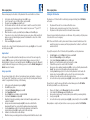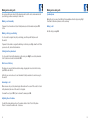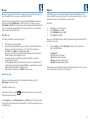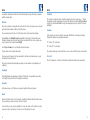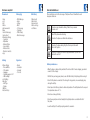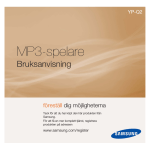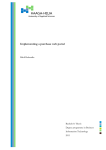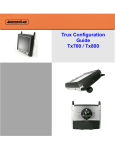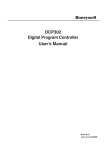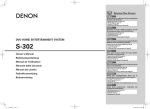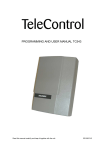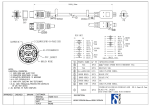Download Deltaco TALA Stor DCP32 User manual
Transcript
DCP32 Deltaco TALA Stor Big screen mobile phone EN User manual Package contents Introduktion Welcome, this mobile phone is designed for ease of use. It has a large display with an easy to read font and big firm buttons. If you have any questions about how to use it, you are welcome to call Deltaco customer service by phone in Sweden 0200 87 77 71. Getting started When you start your phone for the first time, you must first insert the SIM card and the battery. 1. 2. 3. 4. 5. The entire back of the phone acts as a battery cover. Push it down and lift it off. Insert the SIM card with the contacts facing down and the cut corner to the right. Slide the card up. Then insert the battery. Note that the connectors have to face the correct direction. Put the battery cover back and slide it upwards Plug the phone charger into the wall and the smaller hole in the phone’s top side. ’ Let it charge until the indicator on the screen shows that the battery is fully charged For those who are in a hurry If you want to get started directly and make a call or send a message, do like this: 1. Make calls by keying in the number and press YES to dial. 2. Answer the call by pressing YES. 3. To write text messages, press Down to open the message menu. Select Write message. Press Left. Write the message. Press Left. Select Send. Press Left. Key in the number. Press Left. 2 3 The phone functions The phone functions In this manual we will walk you through the phone’s main features and the most important steps that facilitate the daily use. Side switches On the phone’s left side you’ll find two switches The lower is a slider that activates and turns off the built-in FM radio. The upper is the volume control that in idle mode regulates the strength of the ringing signal and in calls regulates the call volume. The volume control keys can also often be used to scroll up and down through lists and menus. On the phone’s right side are also two switches Menu keys Most features of the phone are controlled by these six keys. In this manual we call them Left, Up, Right, YES, Down, NO. 1. Left and Right are dynamic function keys and perform the command shown on the screen above. Tip: Right turns on and turns off the speakerphone during a call. 2.The YES key is used to make and answer calls. 3.The NO key serves as the phone’s power button by holding until the phone starts or shuts down. You also use it to reject calls and to jump back to idle mode from within different functions. 4. Up and Down is primarily used to scroll up and down through menus and lists. Tip: In most cases, you can also use the volume control on the left to scroll up and down through lists and menus. 5. 6. In idle mode, Up works as hot key to scroll through the phone numbers stored on the buttons for speed dialing. In idle mode Down works as hot key to open the message feature to compose and read messages. 4 The lower switch is the phone’s key lock. Slide it up to lock the keypad. Slide it down to unlock. The upper switch controls the built-in flashlight. Slide it up to turn on and slide down to turn it off. Phone top On top of the phone you find a retractable antenna for FM radio to the left. The large hole is for connecting the supplied earpiece with microphone. In the middle is the LED used as a flashlight. The small hole is for connecting the phone charger. On the right side is a hole to attach a wrist strap or necklace. 5 The phone functions Turn on your phone Screen icons Hold down the NO key until the phone starts. If the SIM card is set to require PIN code, enter the code and then press Left. - Signal strength The number of bars shows how good the signal strength of the mobile network is. - The battery charge Displays the battery status. - Alarm clock Shows that an alarm is activated. - Unread message Showing that you have an unread message. If the icon is flashing, the memory is full and needs to be cleared of old messages. - Missat samtal Appears if you have missed a call. - Ringing Shows that the phone is set to ring for incoming calls. - Vibration Shows that the phone is set to vibrate for incoming calls. - Vibrating and ringing Shows that the phone is set to both ring and vibrate for incoming calls. - Ringing after vibration Shows that the phone is set to first vibrate and then ring for incoming calls. - Mute Shows that your phone is set to be quiet. - Headphones plugged in Showing that a headphone with microphone is connected to your phone. 6 The phone is now ready for use, but it is appropriate to spend some time to familiarize yourself with the phone’s functions, set the menu language, time and date, and add the most commonly used phone numbers to the phonebook. It makes the daily use easier. Set the language To change the language, first press Left to access the phone menu. 1. 2. 3. 4. 5. Then use Up / Down to scroll to Settings. Enter the menu with Left. Now select Phone settings and press Left again. Scroll down to Language and press Left again. Scroll down to your desired language and then Left again. The phone is now changing to your selected language, and acknowledges it with ”Done”. Return to idle mode by repeatedly pressing Right, or jump directly with NO. Set time and date To set the correct time and date, first press Left to access the phone menu. 1. 2. 3. 4. 5. 6. 7. Then use Up / Down to scroll to Settings. Enter the menu with Left. Now select Phone settings and press Left again. Scroll down to Time and date and then Left again. Scroll down to Set Date and format and press Left again. Here you can both set the correct date and the date format you want to use. Use the number keys to enter the current date. Confirm with Left when finished. The next step is to set the phone clock. Scroll down to Set Time. Enter the correct time and press Left. Go back to idle mode by repeatedly pressing Right, or jump directly to idle mode with NO. Add your contacts to the phonebook The phonebook is practical for storing the names and numbers of your most commonly used contacts. You can choose to save your contacts to your phone or to the SIM card. Normally it is convenient to have them in the phone but if you want to move your contacts to another phone, it’s good to have them in the SIM card. In the phone’s menu there are also functions to copy between phone memory and SIM card if necessary. 7 Turn on your phone Turn on your phone There are many ways to add contacts to the phonebook. The easiest method is as follows: Setting the SOS function 1. 2. 3. 4. 5. 6. 7. In idle mode, enter the phone number and press Left to save. Select if you want to save to SIM or to Phone and press Left. The upper line shows Name, press Left to edit Use the number buttons to enter the contact name. To write the second, third, fourth letter on a key, press repeatedly on it. As an example, four presses on ”7” give S. “0” gives blank space. When the name is complete, press Left, and press Done, and then Left again. If you choose to store contacts in the phone memory, you also have a third row in the list where you can select which ringtone you want to hear when this contact calls. Switch ringtone with Left. Then save with Right and press Left. In order to call a contact stored in the phonebook, in idle mode, press Right, scroll to a contact and dial by pressing YES. Input method In the upper left corner the input method currently in use is indicated. You can change it by pressing #. ABC use uppercase letters in English alphabet, abc, use lower-case letters of English alphabet. If you need to use Swedish characters like ÅÄÖ you must press the # key until you get the Sv or sv in the upper corner. Similarly, you can also use the Finnish, Norwegian and Danish characters if needed. Assign speed dial The easiest way to make calls to the most commonly used names and numbers, is by speed dial. The keys 2-9, *, 0 and # can be used to call a contact directly by holding down the key for a while. To assign numbers to the keys, do the following: 1. In idle mode, open the phonebook by pressing Right. 2.Press Left to open options. 3. Scroll down to Phonebook settings and press Left. 4.Select Speed dial with Left. 5. Check in Status that speed dialing is activated with On. 6. Scroll down to Set numbers and press Left. 7. Now, the list of keys for speed dialing is shown. Scroll down to the key you want to save a contact to. Press Left. 8. Here you can enter a number manually using Edit, or select one contact from the phonebook with Search. You can also delete the number you have already entered. 9.Selecting Search brings up the list of contacts in the phonebook. Scroll down to the desired contact and press Left to save the contact to the selected key. 10. Continue to store other contacts on the other keys. When this is done, you can simply press the selected key and hold it until the contact is called. 8 The phone has a SOS function that is activated by pressing and holding the red SOS button on the back. 1. 2. 3. The phone will then start a local alarm and flash the screen. The phone sends a prepared message to up to five of your contacts. The phone dials the specified contacts in order until someone answers. You need to prepare the function in two places in the menus. First, you must specify the persons to be contacted in case of emergency. NOTE: Please note that the contacts phones must not have voicemail activated because this would be perceived as an answer, and then your phone will not continue to call the next number on the list. To specify the recipients of the SOS function, first press Left to access the phone menu. 1.Use Up / Down to scroll to Settings. Enter the menu with Left. 2. Now select Phone settings and press Left again. 3. Scroll down to Emergency number and press Left again. 4. Now, the list of contacts who should be alert recipients is shown. 5. Start with the person to be contacted first. Press Left. 6. Here you can enter a number manually using Edit, or select one from the phonebook with Search. You can also delete the number you have already entered. 7.Selecting Search brings up the list of contacts in the phonebook. Scroll down to the desired contact and press Left to save the contact to the selected alarm position. 8. Continue to store other contacts on the other alarm positions. 9. Go back to idle mode by repeatedly pressing Right, or jump directly to idle mode with NO. The next step is to write the message that will be sent out when you press the SOS button. Do like this; press Left to access the phone menu. 1. 2. 3. 4. 5. Then use Up / Down to scroll to Messaging. Enter the menu with Left. Scroll down to the SOS message and press Left again. Here you enter your message. For example, who you are and that you need urgent help. Save by pressing Left. Go back to idle mode by repeatedly pressing Right, or jump directly to idle mode with NO. Now your phone is ready to alert your relatives as soon as you press and hold the SOS-button. 9 Making and receiving calls Making and receiving calls Once you’ve added your contacts to the phonebook and stored the most common numbers for speed dialing, you have several ways to make calls. Speakerphone Making a call manually If you want to call a number not stored in the phonebook, enter the number and press YES to dial. Making calls by speed dialing During the call, you can activate the built-in speakerphone function by pressing Right. You return to the normal phone use in the same way. Ending a call End the call by pressing NO. To call a contact assigned to key for speed dialing, press the key until the phone calls the contact. If you want to check who is assigned to which key, in idle mode press Up to show the list. There you can also edit, add and delete numbers. Calling from the phonebook To call a contact stored in the phonebook, in idle mode, press Right to access the phonebook. Scroll to the desired contact and dial with YES. Dial from call history The phone also saves information about incoming, outgoing and missed calls. In idle mode, press YES to enter the list. In the list, you can also choose to save the number to the phonebook or to send a message to the contact. Answering a call When someone calls you, the phone displays the number on the screen. If the contact is stored in the phonebook, the name of the contact is displayed. To answer the call, press YES. If you do not want to answer, press NO. Adjusting the call volume To adjust the volume during calls, use the volume control on the left side of the phone. Press + to increase the volume and - to decrease. 10 11 Messages Ringtones Messages are saved in three folders. Inbox for messages sent to you, Outbox for messages you have sent, and Drafts for the messages you’ve written but not yet sent. In the settings you are able to select how the phone will sound in different situations. You can choose whether to ring, vibrate or be quiet. You can choose which ringtones to use. In the phonebook you can also select the ringtone for a specific contact. To write a message you can simply open the message function with Down. This displays the menu for messages with Write message as the first option. Here, you can also access the Inbox, Outbox, and Drafts. The menu also has the option to write templates with text that often needs to be inserted into messages. When storage space gets full, there is also the option to delete messages from the various folders. Write Message In idle mode, press Down to open the message menu. 1. Select Write message and press Left. 2. Type your message using the numeric keys. To obtain the second, third, fourth letter on the key, press repeatedly on it. Four presses on ”7” give S. “0” gives blank space. 3.Press Left to access Options. Select Send and press Left. Here you can also insert name or number from the phonebook, or insert prepared text from the templates before sending the message. 4. You can now enter the recipient number manually or press Left to search for the recipient(s) in the phonebook. 5.Selecting Search, you will open the phonebook list. Scroll to the recipients you want to send the message to. Select the recipients with Left. You can jump directly to recipients starting with a particular letter by entering the letter. 6. After selecting the recipient(s), press Right to send the message. Do like this: 1.Press Left to access the phone menu. 2. Scroll to Settings and press Left. 3. Scroll to Ringing tone and press Left. 4.Select Signal and press Left. Here you can select whether the phone should ring, only vibrate, ring and vibrate, vibrate first and then call or be silent. 5. If you select Ring, you can in the Signal type sub menu select the ringtones to be used for different functions: - Incoming calls - On (startup sound for the phone) - Off (shutdown sound for your phone) - Message (sound for incoming messages) - Key sound (sound when pressing buttons) In this menu you can also control the volume of the ringing signal. But it is easier to do in idle mode using the volume control on the side of the phone. Read the message When you receive a new message the selected message tone will sound, and the text New message is shown on the screen. Press Left to read the message. If you missed reading a message the that you have an unread message. icon will be displayed on the screen as a reminder Press the Down key to open the Message menu and select Inbox. In the list of messages there are icons to the left that show opened and unopened letters. Scroll to the desired message and press Left to view it. 12 13 Extras Extras In addition to providing basic functions to dial and manage messages, the phone is equipped with these handy extras. Calculator FM radio The radio is activated by moving the slider on the left side. For best reception, you can also pull up the retractable antenna on the top side of the phone. The easiest way to use the radio is to let the phone itself search for available channels. Press Left and select Automatic Search. Answer Yes to the question. The phone then scans through all channels and stores the found stations in memory. After the scan is complete, you can go back to radio’s start position with Right. The calculator can handle simple calculations using the four basic operations; + - * /. Input the numbers using the numeric keys, then select the arithmetic operation with Up or Down and perform the calculation with Left. If you type the wrong number, you can delete the last entry with Right. Calendar In the calendar, you can enter activities and events. Note that the easiest way to navigate through the calendar is by using the number keys. “2” scroll up. “8” scroll down. Use the Up and Down keys to scroll through the stored channels. “4” scroll left, “6” scroll right. Use the volume control to adjust the volume. The calendar allows you to add events that occur once, and events that repeat on certain days. You can also use the menus to edit your own favorites list and use the number keys as speed dial buttons for favorite stations. To do list The radio is automatically muted during incoming calls and continues to play when the call is finished. This list is intended as a short list of reminders for important activities in the near future. Flashlight The flashlight works also when phone is turned off. You turn it on by moving the upper slider on the right side up and turn it off by moving the slider down. Organizer In the phone menu a set of functions are grouped together in the menu Organizer. Alarm Alarm is the built-in alarm clock. You have the opportunity to have five different alarms stored. For each alarm you can choose to have it active or inactive. For each alarm, you can also choose whether it is a one-time alarm or if it should be repeated every day or only on selected days. You can also select the ringtone to be used. 14 15 Telefonens menyträd Säkerhetsinstruktioner Phonebook Messaging Call history -View -Call -Edit -Delete -Add new contact -Move -Send text message -Send contact -Phonebook settings - Speed dial - My number - Memory Status - Copy contacts - Move contacts - Delete all contacts -Copy -Write Message -Inbox -Outbox -Draft -SOS message -Templates -SMS settings -Delete messages -Missed calls -Dialed calls -Received calls -Delete call logs -Call timers Settings Organizer -Phone settings - Time and Date - SOS number - Language - Schedule power on / off - LCD backlight -Call settings -Ring type - Alert type - Volume -SIM lock -Restore factory -Alarm -Calculator -Calendar -To do list These instructions are for the safe usage of the phone. Please follow them to avoid dangerous situations. Do not use your phone while driving. Park before you answer. or make a call. Turn off the phone when refueling. Do not use the phone near flammable substances. Do not use the phone during a flight as this may interfere with the aircraft systems. Do not use the phone near medical equipment without a permit from the health care staff. Battery maintenance -When the phone is automatically switched off or indicate that it needs charging, you should connect it to the charger. -The first time you charge your phone, be sure that the battery is fully charged before using it. -Do not let the phone be connected to the charger for long periods, since overcharging may damage the battery. -Do not expose the battery or phone to extreme temperatures. The battery should not be exposed to temperatures above +40 ° C. -Do not use a damaged battery. -Do not leave your phone in direct sunlight as high temperatures can shorten the life of the phone. -Leave the battery to the battery recycling when it is consumed. 16 17 EN: [email protected]