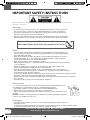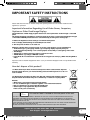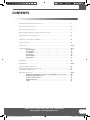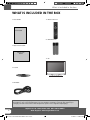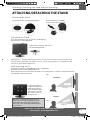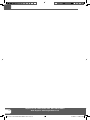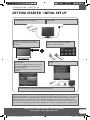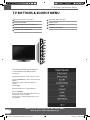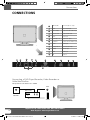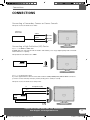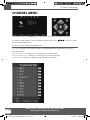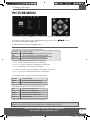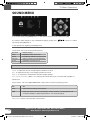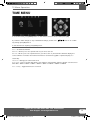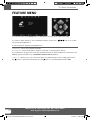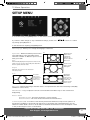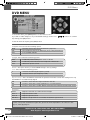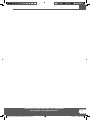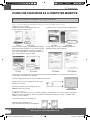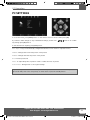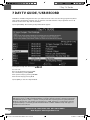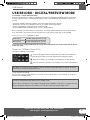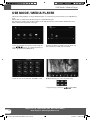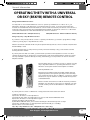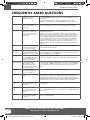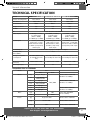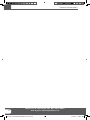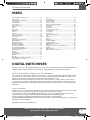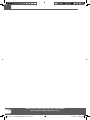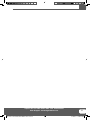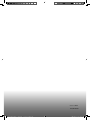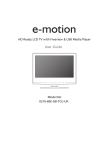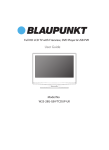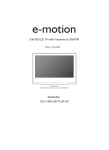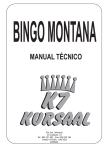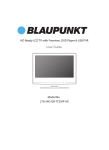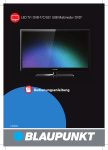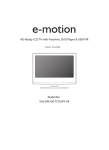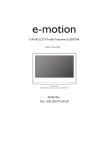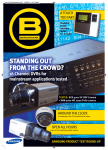Download e-motion X216-69G-GB-TCDUP-UK User guide
Transcript
HD Ready LCD TV with Freeview & USB Media Player User Guide Model No X216/69G-GB-TCU-UK IMPORTANT SAFETY INSTRUCTIONS Please read these instructions. All the safety and operating instructions should be read before the appliance is operated. Warnings • To reduce the risk of fire, electric shock or damage to the television, do not expose it to dust, rain moisture, or place any objects filled with liquids on or near the television. • Do not place the television in a confined space, ensure that nothing can obstruct the ventilation openings at the rear of the television. • Dispose of this television and any components including batteries in an environmentally friendly manner. If in doubt, please contact your local authority for details of recycling. To prevent the spread of fire, keep candles or other open flames away from this product at all times Safety • For your safety, this appliance is fitted with a fused moulded 3 pin mains plug. Should the fuse need to be replaced, ensure that any replacement is of the same amperage and approved with the BSI mark. • Never try and replace the mains plug unless you have adequate qualifications and are legally authorised to do so. In the event that a replacement Mains cable is required, contact the manufacturer for a suitable replacement. • Never use the television if it is damaged in any way. • Always place the television on a flat level surface avoiding anywhere which may be subject to strong vibration. • Ensure the television is not placed on top of the power cable as the weight of the television may damage the cable and cause a safety hazard. • Never place mobile phones, speakers or any other device which may cause magnetic or radio interference with the television. If interference is apparent, move the device causing the interference away from the television. • To disconnect the apparatus from the mains, please use the all pole mains switch located on the side, underside or rear of the TV. The switch shall remain readily operable. • Batteries (battery pack or batteries installed) shall not be exposed to excessive heat such as sunshine, fire or the like. • Install the product at least 4 cm from the wall for ventilation Maintenance • To clean this unit, wipe with a soft dry cloth. If the surfaces are extremely dirty, use a cloth dipped in a soap and water solution or a mild detergent solution. • Use eyeglass cleaner to remove stubborn dirt from the LCD/LED Screen. • Never use alcohol, paint thinner or benzene to clean this unit. • Before using a chemically treated cloth, read the instructions that came with the cloth carefully. CAUTION: If water or other liquid enters the television through the display panel surface or back cover a malfunction may occur. soft Packaging • The safest way to transport your item is in the original box/packaging - please save your packaging for this. • You will need original box/packaging in the event of warranty/service repair or support. We are unable to carry out warranty/service if you are unable to package it correctly. 4 Helpline No UK. 0871 2000 463 ROI. 01443 3940 Web Support: www.skymediauk.co.uk E-motion manual No2 Mstar FEB11.indd Sec1:4 2/16/2011 10:06:00 AM IMPORTANT SAFETY INSTRUCTIONS Please read these instructions. All the safety and operating instructions should be read before the appliance is operated. Important Information Regarding Use of Video Games, Computers, Captions or Other Fixed Image Displays The extended use of fixed image program material can cause a permanent “shadow image” on the LCD panel. This background image is viewable on normal programs in the form of a stationary fixed image. This type of irreversible LCD/LED panel deterioration can be limited by observing the following steps: 1. Reduce the brightness/contrast setting to a minimum viewing level. 2. Do not display the fixed image for extended periods of time. 3. Turn the power off when not in actual use. Examples of images that you need to watch out for are as follows (this is not an exhaustive list): • TV Channel Logos: e.g. Shopping channel logos and pricing displays-especially if they are bright and stationary. Moving or low-contrast graphics are less likely to cause ageing of the screen. • Time Displays • Teletext: Do not view a stationary page for long period of time • TV/DVD Menus: e.g. Listings of DVD disk content • Pause Mode: Do not leave the TV in pause mode for long periods of time, e.g. When watching DVDs or videos. Important - Once ‘shadow image/screen burn’ occurs, it will never disappear and is not repairable under warranty. How do I dispose of this product? UK: Waste electrical products should not be disposed of with household waste. Separate disposal facilities exist. For your nearest facilities, please see www.recycle-more.co.uk or in store for details. ROI: Waste electrical products should not be disposed of with household waste. Separate disposal facilities exist. Check with your Local Authority or retailer for recycling advice. Batteries • Observe the correct polarity when inserting batteries. • Do not use different types of batteries together or mix old and new batteries. • Dispose of batteries in an environmentally friendly way. • Certain regions may regulate the disposal of batteries. Please consult your local authority. CAUTION: CLASS 1 LASER PRODUCT Cd This caution label is located on the rear panel of the unit THIS UNIT IS A CLASS 1 LASER PRODUCT. HOWEVER THIS UNIT USES A VISIBLE LASER BEAM WHICH COULD CAUSE HAZARDOUS RADIATION EXPOSURE IF DIRECTED. BE SURE TO OPERATE THE PLAYER CORRECTLY AS INSTRUCTED. WHEN THIS UNIT IS PLUGGED INTO THE WALL OUTLET, DO NOT PLACE YOUR EYES CLOSE TO THE OPENINGS TO LOOK INTO THE INSIDE OF THIS UNIT. USE OF CONTROLS OR ADJUSTMENTS OR PERFORMANCE OF PROCEDURES OTHER THAN THOSE SPECIFIED HEREIN MAY RESULT IN HAZARDOUS RADIATION EXPOSURE. DO NOT OPEN COVERS AND DO NOT REPAIR YOURSELF. REFER SERVICING TO QUALIFIED PERSONNEL. Helpline No UK. 0871 2000 463 ROI. 01443 3940 Web Support: www.skymediauk.co.uk E-motion manual No2 Mstar FEB11.indd Sec1:5 5 2/16/2011 10:06:00 AM CONTENTS Manufacturers Guarantee Information . . . . . . . . . . . . . . . . . . . . . . . . . . . . . . . . . . . . . . 3 Important Safety Instructions . . . . . . . . . . . . . . . . . . . . . . . . . . . . . . . . . . . . . . . . . . . . . . 4-5 What is included in the box . . . . . . . . . . . . . . . . . . . . . . . . . . . . . . . . . . . . . . . . . . . . . . . 8 Attaching/Detaching the stand and wall mounting . . . . . . . . . . . . . . . . . . . . . . . . . . . . 9 Getting Started - Initial Set Up . . . . . . . . . . . . . . . . . . . . . . . . . . . . . . . . . . . . . . . . . . . . . 11 TV Buttons and Input Source Menu . . . . . . . . . . . . . . . . . . . . . . . . . . . . . . . . . . . . . . . . . 12 Remote Control . . . . . . . . . . . . . . . . . . . . . . . . . . . . . . . . . . . . . . . . . . . . . . . . . . . . . . . . . 13 Connections . . . . . . . . . . . . . . . . . . . . . . . . . . . . . . . . . . . . . . . . . . . . . . . . . . . . . . . . . . . . 14-15 TV Menu Operation . . . . . . . . . . . . . . . . . . . . . . . . . . . . . . . . . . . . . . . . . . . . . . . . . . . . . 16-21 Channel Menu . . . . . . . . . . . . . . . . . . . . . . . . . . . . . . . . . . . . . . . . . . . . . . . . 16 Picture Menu . . . . . . . . . . . . . . . . . . . . . . . . . . . . . . . . . . . . . . . . . . . . . . . . . 17 Sound Menu . . . . . . . . . . . . . . . . . . . . . . . . . . . . . . . . . . . . . . . . . . . . . . . . . . 18 Time Menu . . . . . . . . . . . . . . . . . . . . . . . . . . . . . . . . . . . . . . . . . . . . . . . . . . . 19 Feature Menu . . . . . . . . . . . . . . . . . . . . . . . . . . . . . . . . . . . . . . . . . . . . . . . . . 20 Setup Menu . . . . . . . . . . . . . . . . . . . . . . . . . . . . . . . . . . . . . . . . . . . . . . . . . . 21 DVD Menu . . . . . . . . . . . . . . . . . . . . . . . . . . . . . . . . . . . . . . . . . . . . . . . . . . . . . . . . . . . . . 22 PC Operation . . . . . . . . . . . . . . . . . . . . . . . . . . . . . . . . . . . . . . . . . . . . . . . . . . . . . . . . . . . 24-25 7 Day TV Guide / USB Record . . . . . . . . . . . . . . . . . . . . . . . . . . . . . . . . . . . . . . . . . . . . . . 26 USB Record / Digital Freeview mode . . . . . . . . . . . . . . . . . . . . . . . . . . . . . . . . . . . . . . . . 27 USB Mode / Media Player . . . . . . . . . . . . . . . . . . . . . . . . . . . . . . . . . . . . . . . . . . . . . . . . . 28 General Information . . . . . . . . . . . . . . . . . . . . . . . . . . . . . . . . . . . . . . . . . . . . . . . . . . . . . 29-33 Operating the TV with a universal or Sky (BSKYB) remote control . . . . . . 29 Frequently Asked Questions . . . . . . . . . . . . . . . . . . . . . . . . . . . . . . . . . . . . . 30 Technical Specifications . . . . . . . . . . . . . . . . . . . . . . . . . . . . . . . . . . . . . . . . . 31 Digital Switchover . . . . . . . . . . . . . . . . . . . . . . . . . . . . . . . . . . . . . . . . . . . . . 33 Index . . . . . . . . . . . . . . . . . . . . . . . . . . . . . . . . . . . . . . . . . . . . . . . . . . . . . . . . 33 Helpline No UK. 0871 2000 463 ROI. 01443 3940 Web Support: www.skymediauk.co.uk E-motion manual No2 Mstar FEB11.indd Sec1:7 7 2/16/2011 10:06:00 AM What is included in the box WHAT IS INCLUDED IN THE BOX 1 x Remote Control 1 x User Guide User Guide 2 x AAA Batteries 1 x Quick Start Guide Quick Start Guide 1 x TV 1 x Stand 1 x RF Cable Please save your packaging as you will need this in the event of warranty/service repair or support. We are unable to carry out warranty/service if you are unable to package it correctly. The safest way to package your item in the event of warranty/service repair is in it’s original box/packaging. 8 Helpline No UK. 0871 2000 463 ROI. 01443 3940 Web Support: www.skymediauk.co.uk E-motion manual No2 Mstar FEB11.indd Sec1:8 2/16/2011 10:06:00 AM Attaching / Detaching the stand and wall mounting ATTACHING/DETACHING THE STAND Attaching the Stand 1) Insert the TV into the stand at 45 degrees 2) Twist the TV into the CLOSE position until it clicks into place Detaching the Stand 1) To remove the base, press close and rotate 45 degrees. 2) Remove the screws highlighted 3) Remove the screw/s in the neck of the stand (where fitted) IMPORTANT - Before drilling any holes in the wall ensure you are not drilling where there could be any electric wires, water or gas pipes. If in doubt please contact a qualified tradesman. Wall mounting the TV This television requires a VESA 100 wall mount, or equivalent. 1) Remove the four screws highlighted below. 2) The wall mount can now be easily attached to the mounting holes on the rear of the TV. These holes are indicated in the picture below. TV fig 1 INCORRECT For optimum viewing, if wall mounting the TV higher than eye level, the TV should be tilted downwards so that the TV’s screen is ‘face on’. See fig 1 and 2 Viewing angle TV CORRECT Important – If wall mounting this TV, only use the screws already provided in the wall mounting holes. Using other screws which are longer could cause irreparable damage to internal parts. fig 2 Viewing angle Helpline No UK. 0871 2000 463 ROI. 01443 3940 Web Support: www.skymediauk.co.uk E-motion manual No2 Mstar FEB11.indd Sec1:9 9 2/16/2011 10:06:04 AM 10 Helpline No UK. 0871 2000 463 ROI. 01443 3940 Web Support: www.skymediauk.co.uk E-motion manual No2 Mstar FEB11.indd Sec1:10 2/16/2011 10:06:05 AM Getting Started - Initial Set Up GETTING STARTED INITIAL SET UP 1) Using the RF cable supplied, connect the TV to the TV Aerial wall socket (Fig A) 2) Connect the power cable to the Electrical outlet (Fig B) Fig B Fig A 3) Switch on the television using the power on/off switch located on the rear of the TV. 4) Insert the batteries supplied into the Remote control and press the Standby button to power on the TV Power on/off 5) You will now be welcomed with the initial set-up screen. If it does not appear, on the remote control, please press [MENU] then 8-8-8-8 and the menu will appear. Press OK on the remote control and tuning will start. 6) After tuning the following screen will appear. If you are missing channels, the reason for this is likely to be signal strength, you should consider connecting signal booster and re-tuning the TV. Tip: If the TV finds some, but not all, of the Digital channels, the TV is functioning correctly but the signal being received is not strong enough. (The signal strength needs to be above 85% - you can see the signal strength the TV is receiving when you change channels/ programmes) you will need to increase the signal reception in order to receive all of the channels available. The most economical way to do this is by purchasing and connecting a ‘signal booster’ in between the TV and the TV aerial socket. If this does not solve the problem, you will need to upgrade the TV aerial to a digital hi-gain compatible aerial Helpline No UK. 0871 2000 463 ROI. 01443 3940 Web Support: www.skymediauk.co.uk E-motion manual No2 Mstar FEB11.indd Sec1:11 11 2/16/2011 10:06:05 AM TV Buttons and Source Menu TV BUTTONS & SOURCE MENU 1 Displays the input source menu 6 Volume up and menu right 2 Displays Menu/OSD 7 Play/Pause Disc 3 Programme/Channel up and menu up 8 Eject Disc 4 Programme/Channel down and menu down 9 Standby Power On/Off 5 Volume down and menu left 1 2 3 VOL+ 4 VOL- 5 CH+ 6 CH- 7 MENU 8 SOURCE 9 STANDBY Choosing Mode Input/Source To switch between the different input/ connections. A) Using the buttons on the remote control: 1) Press [SOURCE/ AV] - The source menu will appear 2) Press [\/] or [/\] to select the input you require. 3) Press [OK] B) Using the buttons on the Television: 1) Press [SOURCE] 2) Scroll up / down using CH+/ CH- buttons to the input/source you require 3) Press Vol+ to change input/source to the one selected. 12 Helpline No UK. 0871 2000 463 ROI. 01443 3940 Web Support: www.skymediauk.co.uk E-motion manual No2 Mstar FEB11.indd Sec1:12 2/16/2011 10:06:13 AM Remote Control REMOTE CONTROL 1 1 2 3 4 5 STANDBY - Switch on TV when in standby or vice versa MUTE - Mute the sound or vice versa TV/RADIO - Switch to Freeview and switch between TV and radio in Freeview mode TV GUIDE - Opens the 7 Day TV Guide (Freeview mode) ATV - Switch to analogue TV source USB - Switch to USB source DVD - Switch to DVD source EJECT - Eject disc in DVD mode REC - To record what is currently on television REC LIST - Opens the list of what you have previously recorded - To restart the current chapter - To advance forward to the next chapter - To stop the playback - To play in fast rewind mode - To play in fast forward mode - To play/pause (Pause live TV when USB Memory Stick is inserted) 2 3 SOURCE/AV - To display the input/source menu INFO - Press once for now/next channel information Press twice for programme information about current programme - Allows you to navigate the on-screen menus and adjust the system settings to your preference MENU - To display OSD menu EXIT - To exit all menus NUMBER BUTTONS - 0 – 9 to select a TV channel directly. - To return to the previous channel viewed FAV - To display favourites menu VOL - To increase / decrease the sound level SUBTITLE - To switch the dialogue at the bottom of the screen (on/off) ASPECT - To switch the screen between the different picture formats AUDIO - To change the audio language (if available) SLEEP - Press repeatedly to cycle through the sleep options CH To increase or decrease the channel being watched GOTO - DVD mode - To go to a specific chapter A-B - DVD mode - Press once to set point, press a second time to return to point ANGLE - DVD mode - Select different angle of DVD (if available) REPEAT - DVD mode - To repeat playback D.DIS - DVD mode - To display the current disc information ZOOM - DVD mode - To zoom in SIZE - Teletext mode* - To change the display size in Teletext mode DISPLAY - To switch off the screen when listening to radio DVD SETUP/TEXT - DVD mode - To display the DVD setup menu Teletext mode* - To enter Teletext D.MENU/INDEX - DVD mode - To display the DVD disc menu Teletext mode* - To display the index page TITLE/REVEAL - DVD mode - To display the DVD title menu Teletext mode* - To reveal or hide the hidden words. HOLD - Teletext mode - Hold current page which is displayed 4 5 * Teletext function is only available in analogue Helpline No UK. 0871 2000 463 ROI. 01443 3940 Web Support: www.skymediauk.co.uk E-motion manual No2 Mstar FEB11.indd Sec1:13 13 2/16/2011 10:06:14 AM Connections CONNECTIONS A B C E F A HEADPHONES 3.5mm Headphone output B RF IN RF / TV Aerial Input C AUDIO IN (R/L) Component / Video audio input D Component HD Component HD Input E VIDEO Video input F COAX Audio Out Digital Coax output G CI CARD IN Common Interface Module Input H SCART SCART input I VGA(PC) Audio In 3.5mm PC audio input J VGA(PC) VGA-PC input K HDMI HDMI input L USB USB port H I J K L G D Connecting a DVD Player/Recorder, Video Recorder or Cable/Satellite Box TVs Input/Source should be set to SCART RF IN DVD or VCR TV Aerial Wall Socket SCART OUT RF IN RF OUT SCART 14 Helpline No UK. 0871 2000 463 ROI. 01443 3940 Web Support: www.skymediauk.co.uk E-motion manual No2 Mstar FEB11.indd Sec1:14 2/16/2011 10:06:14 AM Connections CONNECTIONS Connecting a Camcorder, Camera or Games Console TVs Input / Source should be set to Video Camera or Camcorder Yellow Video White Audio In L/R Red Connecting a High Definition (HD) Device Option 1 - via HDMI to HDMI cable A HDMI cable can output both video and audio and enables you to enjoy digital-quality video and audio with minimal loss of quality. TVs Input/Source should be set to HDMI. HDMI OUT HDMI Option 2 - via Component cable If you are supplied with a cable from the device which has RED, GREEN, BLUE, RED & WHITE connectors you must connect via Component (for picture) and by phono cable (for sound). TVs Input / Source should be set to Component. Component (HD) Red Green Blue Audio L/R Component Red White Audio In L/R Helpline No UK. 0871 2000 463 ROI. 01443 3940 Web Support: www.skymediauk.co.uk E-motion manual No2 Mstar FEB11.indd Sec1:15 15 2/16/2011 10:06:14 AM TV Menu Operation CHANNEL MENU AV To access this menu, press [MENU] button on the remote control. To enter a menu press [OK] If you wish to make changes to any of the default settings, use the scroll any settings press [OK] button. buttons. To confirm To exit this menu at anytime, press [EXIT] button. Auto Tuning - Allows you to retune the television for all digital channels, digital radio stations and analogue channels. Freeview Manual Tuning- Allows you to manually tune your digital signal Analogue Manual Tuning - Allows you to manually tune your analogue signal Programme Edit - Allows you to delete, skip and add favourite channels. 16 Helpline No UK. 0871 2000 463 ROI. 01443 3940 Web Support: www.skymediauk.co.uk E-motion manual No2 Mstar FEB11.indd Sec1:16 2/16/2011 10:06:14 AM TV Menu Operation PICTURE MENU AV To access this menu, press [MENU] button on the remote control. To enter a menu press [OK] If you wish to make changes to any of the default settings, use the scroll To confirm any settings press [OK] button. buttons. To exit this menu at anytime, press [EXIT] button. Picture Mode - Choose from the following presets Standard Default settings Dynamic Recommended settings for fast moving pictures Mild Set to be lighter in colour and less bright Personal Lets you manually alter all the settings Contrast - Switch the balance between black and white Brightness - Increase or decrease the brightness of the picture Colour - Increases the colour from black and white Tint - Lets you increase or decrease the level of tint within the picture Sharpness - Increase or decrease the sharpness of the picture Colour Temperature - Choose from the following presets Normal Default settings Warm Increases red within the picture Cool Increases blue within the picture Noise Reduction - Choose from the following presets Off Turns noise reduction off Low Minor system adjustment Middle Medium system adjustments High Maximum system adjustments Default Default settings Tip: If you do not press any buttons for 10 seconds, the menu will automatically exit. You can change the length of time before the menu exits automatically - see ‘Menu Duration’ section. Helpline No UK. 0871 2000 463 ROI. 01443 3940 Web Support: www.skymediauk.co.uk E-motion manual No2 Mstar FEB11.indd Sec1:17 17 2/16/2011 10:06:15 AM TV Menu Operation SOUND MENU AV To access this menu, press [MENU] button on the remote control. To enter a menu press [OK] If you wish to make changes to any of the default settings, use the scroll any settings press [OK] button. buttons. To confirm To exit this menu at anytime, press [EXIT] button. Sound Mode - Choose from the following presets Standard Default settings Music Emphasises music over voices Movie Provides live and full sound for movies Personal Selects your personal sound settings Sports Emphasises sound for sports Tip: Treble and bass levels can only be adjusted when the sound mode ‘Personal’ is selected. Treble - To adjust the amount of high frequency within the sound Bass - To adjust the amount of low frequency within the sound Balance - To switch the sound between the left and right speakers Auto Volume Level (AVL) - When ‘on’ is selected, the volume will stay at a constant level regardless of input/source Digital Output - This is the digital COAX Audio output. Choose from the following options: Off Off Auto Selects the best settings automatically PCM Select this option if you are connecting to a Stereo Hi-fi via coax cable (Pulse-code modulation (PCM) is a digital representation of an analogue signal) AD Volume - Increase or decrease the overall volume 18 Helpline No UK. 0871 2000 463 ROI. 01443 3940 Web Support: www.skymediauk.co.uk E-motion manual No2 Mstar FEB11.indd Sec1:18 2/16/2011 10:06:16 AM TV Menu Operation TIME MENU AV To access this menu, press [MENU] button on the remote control. To enter a menu press [OK] If you wish to make changes to any of the default settings, use the scroll any settings press [OK] button. buttons. To confirm To exit this menu at anytime, press [EXIT] button. Clock - Set the date and time Off Time - Allows you to set a specific time for your TV to turn off On Time - Allows you to set a specific time for your TV to turn on, the channel it will then display, the source it will be on and also the volume. This function can then be toggled to repeat every day or a certain day. Time Zone - Change your current time zone Sleep Timer - Lets you set the sleep timer so the television automatically switches off after a set amount of time. Off -> 10min -> 20min -> 30min -> 60min -> 90min -> 120min -> 180min -> 240min Auto standby - Toggle the Function on and off Helpline No UK. 0871 2000 463 ROI. 01443 3940 Web Support: www.skymediauk.co.uk E-motion manual No2 Mstar FEB11.indd Sec1:19 19 2/16/2011 10:06:17 AM TV Menu Operation FEATURE MENU AV To access this menu, press [MENU] button on the remote control. To enter a menu press [OK] If you wish to make changes to any of the default settings, use the scroll any settings press [OK] button. buttons. To confirm To exit this menu at anytime, press [EXIT] button. Schedule List - Lists your programme reminders CI Information - Pay per view services require a “smartcard” to be inserted into the TV. If you subscribe to a pay per view service the provider will issue you with a ‘CAM’ and a “smartcard”. The CAM can then be inserted into the COMMON INTERFACE PORT (CI Card In). System Lock - Allows you to lock or unlock the menu. You will be asked to enter a 4 digit password use the 20 button to quit the password input. Use the button to clear. Default password is 0000 Helpline No UK. 0871 2000 463 ROI. 01443 3940 Web Support: www.skymediauk.co.uk E-motion manual No2 Mstar FEB11.indd Sec1:20 2/16/2011 10:06:18 AM TV Menu Operation SETUP MENU AV To access this menu, press [MENU] button on the remote control. To enter a menu press [OK] If you wish to make changes to any of the default settings, use the scroll any settings press [OK] button. buttons. To confirm To exit this menu at anytime, press [EXIT] button. Menu language - Allows you to change the language of the menu 4:3 Displays the 4:3 picture in its original size. Side bars are shown to fill the 16:9 screen Aspect Ratio - Within the UK the picture format varies depending on the channel/broadcast. There are a number of different options to best meet your needs Auto Automatically displays the best picture format. So the picture is in the correct position. May have black lines At the top/bottom and/or sides. 16:9 Fills the screen with a regular 16:9 signal. Original Will display the picture from the broadcaster without any change Zoom 14:9 The picture is the correct proportion but zoomed in to fill the screen Displays the 14:9 picture in the correct proportion. As a result side bars are shown on the screen Blue Screen - Changes the background when there is no input between clear and a blue background (Only available on some sources) Menu Duration - Lets you adjust the amount of time the On Screen Menu stays on the screen before disappearing Reset to default Reset Menu System - This resets the menus to factory settings. Reset TV Channels - This clears all the TV channels from the television. Software Update (USB) - From time to time we may release new firmware to improve the operation of the television (available to download). This menu lets you install the new software/firmware onto the television. Further details of how to do this will be issued with the firmware. Contact the helpline or refer to the ‘product support’ section of the website. Helpline No UK. 0871 2000 463 ROI. 01443 3940 Web Support: www.skymediauk.co.uk E-motion manual No2 Mstar FEB11.indd Sec1:21 21 2/16/2011 10:06:18 AM DVD Menu DVD MENU AV To access this menu, press [MENU] button on the remote control. If you wish to make changes to any of the default settings, use the scroll any settings press [OK] button. buttons. To confirm To exit this menu at anytime, press [EXIT] button. TV System - Choose from the following options NTSC Normally used for discs from North America, Japan etc PAL The standard for discs from UK/Europe, most of Asia, Australia etc Auto For both NTSC and PAL TV Type - Choose from the following options 4:3PS Traditional picture format, often used on old film 4:3 LB Traditional picture which has been adapted for widescreen 16:9 Widescreen picture format Default - This option allows you reset all DVD settings to factory settings. Tone - Choose from the following options + Increases the treble (high frequency sound) - Increases the bass (low frequency sound) Dynamic Range - This is the difference between the quietest and loudest sounds. This setting works only with DVD discs recorded in Dolby digital. Full Set this to listen with the range recorded on the disc 4/8 Set this to listen with a range equivalent to a normal television 2/8 Set this to listen with a smaller difference between the maximum and minimum volume Dual Mono Stereo Outputs 2 channels of sound both left and right Mono L Outputs left side sound Mono R Outputs right side sound Mix Mono Outputs a single channel of sound but mix between right and left Tip: This TV/DVD player is pre-set to play Region 2 DVDs. In the event you wish to use the TV/DVD in another country that uses different region discs, please visit www.skymediauk.co.uk. Select ‘Product Support’, ‘Changing Region’. 22 Helpline No UK. 0871 2000 463 ROI. 01443 3940 Web Support: www.skymediauk.co.uk E-motion manual No2 Mstar FEB11.indd Sec1:22 2/16/2011 10:06:19 AM Helpline No UK. 0871 2000 463 ROI. 01443 3940 Web Support: www.skymediauk.co.uk E-motion manual No2 Mstar FEB11.indd Sec1:23 23 2/16/2011 10:06:19 AM PC Operation USING THE TELEVISION AS A COMPUTER MONITOR IMPORTANT – Before connecting the computer to the television you must ensure the computer settings are correct for the television. You MUST do this using your old monitor. How to set up for Windows XP & Windows Vista (connecting via VGA cable to the TV) 1) Switch on your computer 2) When finished booting up right click your 3) Left click your mouse on Properties/Personalise mouse anywhere on the screen 4) Left click your mouse on Setting/Display Settings. Ensure the screen resolution is set to what is shown in the technical specifications section toward the rear of this user guide. To correct the resolution to that of the television move the slider. 5) Left click your mouse on Advance/Advanced Settings and left click on Monitor 6) Left click on the drop down for Screen refresh rate and select 60 Hertz, if you experience picture noise or ‘flickering’, select 50 hertz or 70 hertz. 7) Click on Apply, then click Yes and the settings will be saved. 8) Now switch off your computer and connect the television (as shown) 9) Switch on the TV, select the input/source to VGA/PC and re-start your PC. Connecting a Laptop In addition to the above if you are connecting a laptop to the television you will also need to activate the VGA connection on the laptop. This can vary based on the brand of laptop you have, on many brands/ models, it is as per below. 1) Connect the laptop to the television 2) On the Laptop push buttons The screen will now switch to the television. 24 Helpline No UK. 0871 2000 463 ROI. 01443 3940 Web Support: www.skymediauk.co.uk E-motion manual No2 Mstar FEB11.indd Sec1:24 2/16/2011 10:06:19 AM PC Operation PC SETTINGS AV To access this menu, press [MENU] button on the remote control. To enter a menu press [OK] If you wish to make changes to any of the default settings, use the scroll any settings press [OK] button. buttons. To confirm To exit this menu at anytime, press [EXIT] button. Auto Adjust - Lets you automatically configure the television to be used as a computer monitor H Offset - Changes the horizontal position of the picture V Offset - Changes the vertical position of the picture Size - increase picture size Phase - To adjust delay time of phase in order to reduce the noise of picture Position Reset - Changes back to the original settings Tip: If the computer is left in-active for a period of time, the television will switch into a ‘sleep’ state (the screen will power off to save power). To switch back on press the standby button. Helpline No UK. 0871 2000 463 ROI. 01443 3940 Web Support: www.skymediauk.co.uk E-motion manual No2 Mstar FEB11.indd Sec1:25 25 2/16/2011 10:06:19 AM 7 Day TV Guide 7 DAY TV GUIDE / USB RECORD TV Guide is available in Digital TV mode. It provides information about forthcoming programmes (where supported by the freeview channel). You can view the start and end time of all programmes and on all channels for the next 7 days and set reminders. 1) Press [TV GUIDE]. The following 7 Day TV Guide will appear. 2) Navigate through the menu using You can now: Record a Programme by pressing RED Set a reminder by pressing GREEN View a previous day by pressing YELLOW View the next day by pressing BLUE 3) Press [EXIT] to exit the 7 day TV Guide. Note: This TV is designed to operate with USB memory sticks up to 32GB. It is possible to use either a USB memory stick or a USB portable Hard Drive of a larger capacity, however, it must be formatted to the FAT32 file system in order to operate correctly. At the time of printing this user guide, Windows XP/Vista computers are only capable of formatting up to 32GB, therefore, you will need a software programme/utility to format larger USB drives/hard drives to FAT32. Additional help and support is available from the web site. 26 Helpline No UK. 0871 2000 463 ROI. 01443 3940 Web Support: www.skymediauk.co.uk E-motion manual No2 Mstar FEB11.indd Sec1:26 2/16/2011 10:06:19 AM USB Record USB RECORD DIGITAL/FREEVIEW MODE USB RECORD – DIGITAL/FREEVIEW MODE Built into this television is a USB record facility. This function is available in Digital/Freeview mode when used in conjunction with a compatible USB memory stick or USB Hard drive. The benefits of this are as follows: • Pause live TV/Radio and then playback, fast forward and rewind (up to live TV) • One button record, if you decide you want to record the current programme • Easy programmable recording from the 7 day TV Guide • Record TV/Radio and watch/listen back on your computer/laptop Due to the nature of the product, it is necessary to use a high speed USB memory stick (as the TV reads from and writes to the memory stick at the same time, some memory sticks may not be suitable) Minimum Specification - USB Memory Stick Read Speed 20 MB/s (Mega Byte Per Second) Write Speed 6 MB/s (Mega Byte Per Second) If you wish to use a USB portable hard drive larger than 32GB, please refer to the FAQ section at the rear of this user guide. Pause Live TV/Radio (Time Shift) Pausing Live TV/Radio is very simple. - Press the play/pause button and the television will pause and the live content will be recorded. To resume watching press play/pause again. - Press fast forward to go forward in a recording (i.e. to skip adverts) - Press fast rewind to go back in a recording (i.e. if you fast forwarded too far) Tip: When you switch the TV to standby or change channel the Time Shift memory is wiped. To restart time shift you must press play/pause button. One Button Record At any point in time you may decide to record the current channel that you are watching. To do this you need to press the [REC] button. Tip: This television contains one TV tuner, therefore it can only record the channel you are watching or record one channel while the television is in standby mode. Note: USB record function is only avilable in Digital/Freeview TV/Radio mode. Due to copyright laws and illegal copying/recording it is not possible to record to/from any other input/output source. Helpline No UK. 0871 2000 463 ROI. 01443 3940 Web Support: www.skymediauk.co.uk E-motion manual No2 Mstar FEB11.indd Sec1:27 27 2/16/2011 10:06:20 AM USB Mode / Media Player USB MODE / MEDIA PLAYER USB mode offers playback of various different types of content that you have saved on your USB Memory Stick. Please refer to technical specification page for compatible file types On switching to USB source the above menu screen will appear. The content will be divided into Photo, Music, Movie and Text based on file type. 1) You can navigate through the menus using the buttons. To confirm the item you scroll wish to play/view press [OK] button. 2) Select the drive you require. (If your drive only has 1 partition you will only see 1 item). 3) You can now access the item. Press OK to view. 4) While viewing you control the item using or by pressing ( i ) and using 28 and (OK) Helpline No UK. 0871 2000 463 ROI. 01443 3940 Web Support: www.skymediauk.co.uk E-motion manual No2 Mstar FEB11.indd Sec1:28 2/16/2011 10:06:20 AM General Information OPERATING THE TV WITH A UNIVERSAL OR SKY (BSKYB) REMOTE CONTROL Using a Universal Remote Control. You may wish to use a Universal Remote control to operate your Television. In order to do so, you will need to enter the ‘code’ below into your universal remote control, to do this, please follow the instructions included with the Universal remote control. Please note that if your remote control does not accept the code, this is because the software/firmware installed on the remote control is too old. Please contact the manufacturer of the Universal Remote control for assistance. Universal Remote Code - 2106 (TV functions) 2302 (DVD Functions - where included on the TV) Using a Sky / Sky+ / Sky HD Remote Control If you wish to use your Sky remote control to operate your Television, you need to programme a 4 digit code into your Sky, Sky+ or Sky HD remote control. Please note that the code below will only be accepted if the Sky remote control is a Revision 9 (launched Autumn 2010) or later. To find out which version of Sky remote you have, remove the battery cover, you should see a sticker showing the ‘Rev’ number. If your Sky remote is Rev 8 or earlier, you will need to purchase a new Sky Remote control in order to operate the TV’s functions. At the point of manufacture of this TV, the latest Revision 9 remote controls are only available to purchase directly from Sky, alternatively, you can purchase our versions from the helpline / website. The very latest versions of remote controls to operate your Sky / Sky+ / Sky HD in addition to operating the functions of the Television can be purchased from the helpline or website. www.skymediauk.co.uk Our versions (from One for All) are slightly smaller than the regular Sky remotes and operate your Sky box the same way your current Sky remote does, in addition, our versions operate the functions of your television as they include the very latest software/firmware. Please note that as we have to install the necessary software / firmware onto the remote control prior to shipping, you must provide us with your TV model number in order that we can do this. Sky Sky+/Sky HD If your Sky remote control is a Revision 9 or later, please follow the instructions below. 1) Switch on the TV set 2) Press the ‘TV’ button on the Sky Remote 3) Hold down the ‘select’ and ‘red’ buttons for 2-3 seconds until the LED blinks twice 4) Press the ‘TV’ button on the Sky Remote again 5) Enter the 4 digit code (see below) 6) The LED should blink twice, if not recheck the 4 digit code used and go back to step 1 7) Press the ‘standby’ button on the Sky Remote (The TV should go to standby) 8) Press ‘select’ to store this setting Sky / Sky+ / Sky HD Remote code - 2134 (Revision 9 or later only) Helpline No UK. 0871 2000 463 ROI. 01443 3940 Web Support: www.skymediauk.co.uk E-motion manual No2 Mstar FEB11.indd Sec1:29 29 2/16/2011 10:06:23 AM General Information FREQUENTLY ASKED QUESTIONS 30 General I would like to have louder sound by connecting additional speakers There are 2 options: 1) Use Digital COAX output connected to an external amplifier/surround sound system 2) Use the 3.5mm headphone output and a 3.5mm to phono cable (available separately) to connect to an amplifier/surround sound system General Why are some options in the menu unavailable and greyed out Some options are only available in certain sources, i.e. HDMI, PC/VGA. They are unavailable in the other sources where they have no affect. TV I have tuned in Digital TV but I am not receiving any or all of the channels and/ or the channels I receive are breaking up 1) Check you are in an area that can receive Freeview. Visit www.freeview.co.uk. 2) Check you are using an aerial that is able to receive a good digital signal. In most cases, you will need an outdoor digital hi-gain/wideband aerial. In areas that have excellent Freeview coverage, you may be able to use a loft type aerial but it is highly likely that you will also need to connect a booster between the back of the TV and the TV aerial wall socket. Unfortunately, to receive a good enough digital signal, it is not possible to use a portable/indoor type aerial. This may change once the analogue signal is switched off in 2012 and the Digital signal strength is increased. TV I have re-tuned my television but when I switch it off it is not storing the channels Complete a first time installation, please refer to the set-up menu section of the manual of how to do this VCR/DVD Recorder I have connected the TV to my VCR or DVD Recorder via SCART but it is not recording In addition to connecting via SCART, you should connect the aerial cable from the wall socket to your VCR/DVD Recorder and another aerial cable from the VCR/DVD Recorder to the TV Game Consoles I have connected my PS3 to the TV via HDMI, but I am not receiving any pictures or sound on my Television 1) Ensure the TVs source is on HDMI 2) Check your settings on your PS3 are as per the PS3 instruction manual Game Consoles I have connected my Xbox 360 to the TV via Component Cables (Red, Green & Blue) but I am not receiving any sound Component cables only provide HD Pictures. For the sound you will need to connect the Red & White audio cables on the Xbox to the Red & White phono inputs on the rear of the TV. Please refer to the ‘Connections’ pages. USB Mode I have inserted a USB Memory Key, but the TV does not recognise it Ensure the USB Memory Key is formatted to type FAT32. USB Mode Using a USB portable hard drive If you wish to use a portable hard drive larger than 32GB, please note that it must be formatted to the FAT32 file system in order to operate on this TV. Windows XP/Vista computers are only capable of formatting up to 32GB, therefore, you will need a software programme/utility to format larger hard drives. Please refer to the web site for more information. USB Record / TV I cannot change the channel, access the menu or use the red button During Time Shift you cannot change the channel, access the menu or use the red button USB Record / TV When using the USB to record the picture ‘breaks up’ or experience loss of sound. Check the USB Memory Stick meet the minimum requirements of Read Speed - 20 MB/s (Mega Byte Per Second), Write Speed - 6 MB/s (Mega Byte Per Second) System Lock I have changed the password on the television and now forgotten it There is a master password of 4711, to gain access to the TV menu and reset the normal password Helpline No UK. 0871 2000 463 ROI. 01443 3940 Web Support: www.skymediauk.co.uk E-motion manual No2 Mstar FEB11.indd Sec1:30 2/16/2011 10:06:23 AM General Information TECHNICAL SPECIFICATION Model X185/69G-GB-TCDUP-UK X216/69G-GB-TCDUP-UK Screen size (diagonal) 18.5"/ 47cm 21.6"/ 55cm 23"/ 58cm Resolution 1366 x 768 1366 x 768 1920 x 1080 1000:1 1000:1 1000:1 Brightness cd/m2 250 350 300 PC RGB Yes Yes Yes Contrast Ratio RF X23/69G-GB-FTCDUP-UK 75 ohm Antenna / PAL-SECAM Video Inputs 1 x SCART, 1 x Video, 1 x Component (YPbPr - 1080i), 1 x HDMI (up to 1080i) 1 x SCART, 1 x Video, 1 x Component (YPbPr - 1080i), 1 x HDMI (up to 1080i) 1 x SCART, 1 x Video, 1 x Component (YPbPr - 1080i), 1 x HDMI (up to 1080p) Sound Inputs 1 x 3.5mm jack for PC audio input, 1 x pair RCA shared for Video & YPbPr (component) audio input 1 x 3.5mm jack for PC audio input, 1 x pair RCA shared for Video & YPbPr (component) audio input 1 x 3.5mm jack for PC audio input, 1 x pair RCA shared for Video & YPbPr (component) audio input Sound Outputs 1 x Coax Audio output, 1 x Headphone output Sound power, watts (RMS) 2x3 Voltage and power consumption 110-240V 50/60Hz 60W (in standby less than 1w) 110-240V 50/60Hz 70W (in standby less than 1w) 110-240V 50/60Hz 90W (in standby less than 1w) Dimensions including stand (mm) 460W x380H x170D 531W x428H x200D 585W x432H x200D 5 5.3 6.3 Net weight (Kgs) Compatible files in USB Mode Media File Ext. Codec Video Movie Music Picture Audio .mpg Mpeg-1, Mpeg-2 .avi Xvid, MJPEG, MPEG-4 SP/ASP .ts Mpeg-2 .mov Mpeg-4 SP/ASP .dat Mpeg-1 .mp4 Mpeg-1, Mpeg-2 .vob Mpeg-2 .mp3 - .wma - Max Resolution: 1920x1080 Max Data rate: 40Mbps MP3, WMA Max Resolution: 1920x1080 Max Data rate: 40Mbps Max Resolution: 1024x768 Max Data rate: 40Mbps MP3 WMA Sample Rate 16K-48KHz Bit rate: 320Kbps .jpg Progressive JPEG Max Resolution: 1024x768 .jpeg Baseline JPEG Max Resolution: 8192x8192 .bmp BMP Max Resolution: 6500x6500 Helpline No UK. 0871 2000 463 ROI. 01443 3940 Web Support: www.skymediauk.co.uk E-motion manual No2 Mstar FEB11.indd Sec1:31 31 2/16/2011 10:06:24 AM General Information 32 Helpline No UK. 0871 2000 463 ROI. 01443 3940 Web Support: www.skymediauk.co.uk E-motion manual No2 Mstar FEB11.indd Sec1:32 2/16/2011 10:06:24 AM General Information INDEX 7 Day TV Guide / USB Record......................................... 26 Aspect Ratio.................................................................... 21 Analogue Manual Tuning .............................................. 16 Auto Adjust .................................................................... 25 Auto Standby.................................................................. 19 Auto Tuning.................................................................... 16 Auto Volume Level ......................................................... 18 Balance............................................................................ 18 Bass.................................................................................. 18 Blue Screen ..................................................................... 21 Brightness ....................................................................... 17 Clock................................................................................ 19 Colour ............................................................................. 17 Colour Temperature ....................................................... 17 Common Interface ......................................................... 20 Connections .................................................................... 14-15 Contrast .......................................................................... 17 Detaching the base/stand .............................................. 9 Digital Output ................................................................ 18 Digital Switchover .......................................................... 33 Dual Mono (DVD) ........................................................... 22 Dynamic Range (DVD).................................................... 22 First Time Installation ..................................................... 11 Freeview Manual Tuning ............................................... 16 Frequently Asked Questions .......................................... 30 Getting Started............................................................... 11 H Offset........................................................................... 25 Language ........................................................................ 21 Noise Reduction ............................................................. 17 Off Time .......................................................................... 19 On Time .......................................................................... 19 Operating the TV with a universal or Sky (BSKYB) remote control .......................................... 29 Phase ............................................................................... 25 Picture Mode .................................................................. 17 Programme Edit ............................................................. 16 Remote control............................................................... 13 Reset to default .............................................................. 21 Returning to Default (DVD)........................................... 22 Schedule List ................................................................... 20 Sharpness ........................................................................ 17 Sleep Timer ..................................................................... 19 Software Update (USB) .................................................. 21 Sound Mode ................................................................... 18 Source Menu................................................................... 12 System Lock .................................................................... 20 Technical Specifications ................................................. 31 Tint .................................................................................. 17 Time Zone ....................................................................... 19 Treble .............................................................................. 18 TV buttons ...................................................................... 12 TV System (DVD)............................................................. 22 TV Type (DVD) ................................................................ 22 USB Mode / Media Player .............................................. 28 USB Record ..................................................................... 27 Using the television as a computer monitor ................ 24 V Offset ........................................................................... 25 Wall mounting ............................................................... 9 What is included in the box........................................... 8 DIGITAL SWITCHOVER Television in the UK is going digital, bringing us all more choice and new services. Starting late 2007 and ending in 2012, television services in the UK will go completely digital, TV region by TV region. How the switchover affects your TV equipment. Your new TV has a digital tuner built in, which means it is ready to receive the Freeview signal by simply connecting it into your aerial socket (you can check if you can get digital TV through your aerial now or whether you will have to wait until the switchover at www.digitaluk.co.uk) When the TV switchover happens in your area, there are at least two occasions when you will need to re-tune your TV in order to continue receiving your existing TV channels and also to pick up new ones. Digital UK, the body leading the digital switchover, will advise you when you need to retune during the switchover. How to retune. Retuning your TV is a very quick and simple process. We recommend that you retune every few months to ensure you are receiving the very latest TV and radio channels that are broadcast. 1) On the remote control press [MENU] followed by 8 - 8 - 8 - 8 (so the number 8 button four times) 2) The First Time Installation menu will appear. Press [OK] and tuning will take place. For help and support regarding the digital switchover, please contact Digital UK: Telephone: 08456 50 50 50 (calls charged at local call rate, approx 3p per minute daytime or 1p per minute evenings from a BT landline) Digital UK website: www.digitaluk.co.uk Helpline No UK. 0871 2000 463 ROI. 01443 3940 Web Support: www.skymediauk.co.uk E-motion manual No2 Mstar FEB11.indd Sec1:33 33 2/16/2011 10:06:24 AM 34 Helpline No UK. 0871 2000 463 ROI. 01443 3940 Web Support: www.skymediauk.co.uk E-motion manual No2 Mstar FEB11.indd Sec1:34 2/16/2011 10:06:24 AM Helpline No UK. 0871 2000 463 ROI. 01443 3940 Web Support: www.skymediauk.co.uk E-motion manual No2 Mstar FEB11.indd Sec1:35 35 2/16/2011 10:06:24 AM Version 3 FEB11 XMU/MAN/0107 E-motion manual No2 Mstar FEB11.indd Sec1:36 2/16/2011 10:06:24 AM