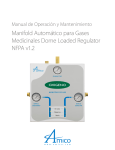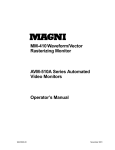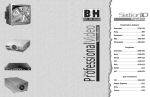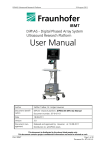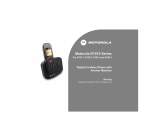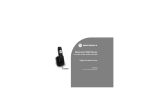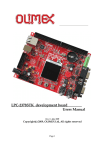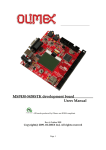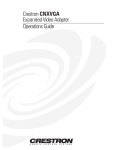Download Magni MCP-601 Operator`s manual
Transcript
MAGNI MAGNICODER PREMIER MCP-601 Series DVI /VGA TO SDI SCAN CONVERTER OPERATOR’S MANUAL For the following models: MCP-601 for VGA and DVI graphics, analog and SDI video MCP-601-A for VGA and DVI graphics, and analog video MCP-601-D for VGA and DVI graphics, and digital SDI video S/N: __________________ Part # 946-5401-03 Magni Systems, Inc. March 8, 2005 Revision MCP-601 Operator’s Manual MAGNI is a registered trademark of Magni Systems, Inc. Magni Systems, MagniCoder Premier, MagniCoder, MagniPort, and Flicker Stabilizer are trademarks of Magni Systems, Inc. IBM and IBM PC AT are registered trademarks of International Business Corporation. MS-DOS and Windows are trademarks of Microsoft Corporation. All other brand or product names or systems mentioned herein are trademarks or registered trademarks of their respective manufacturers. Copyright 2003, 2005 by Magni Systems, Inc. All rights reserved. No part of this publication may be reproduced in any form without written permission from Magni Systems, Inc. Printed in the U.S.A. Magni Systems, Inc. products are covered by U.S. and foreign patents, issued and pending. Specifications subject to change without notice. Magni Systems, Inc. 22965 NW Evergreen Parkway Hillsboro, OR 97124, USA Phone: 1 + 503 615 1900 Email: [email protected] www.magnisystems.com CAUTION: This equipment is intended for indoor use only. Magni Systems, Inc. ii MCP-601 Operator’s Manual FCC Notice This equipment has been tested and found to comply with the limits for a Class A digital device, pursuant to Part 15 of the FCC rules. These limits are designed to provide reasonable protection against harmful interference when the equipment is operated in a commercial environment. This equipment generates, uses, and can radiate radio frequency energy and, if not installed and used in accordance with the instruction manual, may cause harmful interference to radio communications. Operation of this equipment in a residential area is likely to cause harmful interference in which case the user will be required to correct the interference at his own expense. CAUTION: Any changes or modifications to this device, which are not identified in this manual, could cause harmful interference and void the user’s authority to operate this device. This equipment is in the 1st Class category (information equipment to be used in commercial and/or industrial areas) and conforms to the standards set by the Voluntary Control Council For Interference by Data Processing Equipment and Electronic Office Machines aimed at preventing radio interference in commercial and/or industrial areas. Consequently, when used in a residential area or in an adjacent area thereto, radio interference may be caused to radio and TV receivers, etc. Read the instructions for correct handling. This equipment has been tested for radio frequency emissions and has been verified to meet VDE 0871 Class A. Magni Systems, Inc. iii MCP-601 Operator’s Manual Notes Magni Systems, Inc. iv MCP-601 Operator’s Manual TABLE OF CONTENTS 1. ABOUT THIS MANUAL.............................................................................................................9 Safety Precautions.......................................................................................................................9 2. PRODUCT OVERVIEW............................................................................................................11 Introduction ..............................................................................................................................11 Product Models .........................................................................................................................13 MCP-601 Series Product Selection..........................................................................................13 MCP-601 Features ....................................................................................................................14 Video ......................................................................................................................................14 Video Squeeze ........................................................................................................................14 DVI / VGA .............................................................................................................................14 Key and Overlay .....................................................................................................................14 Genlock ..................................................................................................................................14 Pan and Zoom / MagniPort .....................................................................................................15 Software Control.....................................................................................................................15 Remote Controllers .................................................................................................................15 Hardware and Software Requirements ...................................................................................15 Optional Hardware..................................................................................................................15 Front Panel Description............................................................................................................16 Rear Panel Description .............................................................................................................17 3. BLOCK DIAGRAM DESCRIPTION ........................................................................................18 MCP-601 Block Diagram Descriptions ....................................................................................18 Graphics Input (DVI or VGA).................................................................................................18 Video Input / Output ...............................................................................................................19 Input Video Resizing ..............................................................................................................19 Graphics/Video Overlay..........................................................................................................19 Graphics Keying (Internal and External) .................................................................................19 4. INSTALLATION .......................................................................................................................21 MCP-601 Components..............................................................................................................21 Installing the MCP-601 into a Rack.........................................................................................21 Connecting the MCP-601 .........................................................................................................22 Hardware Installation...............................................................................................................22 Hardware Installation with Remote IR Controller only............................................................22 Hardware Installation with Magni Premier application software and Remote IR Controller.....24 Software Installation.................................................................................................................24 Magni Premier Application Software ......................................................................................24 Setting up Control and Video I/O Configuration ....................................................................24 Magni Systems, Inc. v MCP-601 Operator’s Manual Genlock Setup ...........................................................................................................................26 Scan Conversion .....................................................................................................................26 Keying and Overlay ................................................................................................................27 Genlock Bandwidth.................................................................................................................28 Loss of input video or Genlock Source....................................................................................28 SCH and Subcarrier Phase Adjustment....................................................................................28 Typical Application and Genlock Settings...............................................................................29 Setting up VGA input ...............................................................................................................30 Graphics Resolution Detection ................................................................................................30 Automatic Clock Frequency Detection ....................................................................................30 Auto Position ..........................................................................................................................30 Manual Positioning .................................................................................................................30 Setting Up VGA / Video pixel-to-pixel encoding mode............................................................31 Pixel to pixel (Graphics to video) conversion mode -- VGA Zoom 1 to 1 ................................31 Configuration for ONE-TO-ONE graphics to video encoding..................................................31 Video cards that support 720x480 VGA screens (NTSC).........................................................33 Video cards that support 720x576 VGA screens (PAL) ...........................................................34 Setting up Keying Configuration – Magni Premier Key Tab..................................................35 Keying and Graphics Filters ....................................................................................................36 Recommended Settings ...........................................................................................................37 5. BASIC OPERATIONS...............................................................................................................38 Controlling the MCP-601..........................................................................................................38 Pan, Zoom, Underscan, VGA 1 to 1 and Mix Modes --- Magni Premier Mix Tab.................38 Keying Operation and timing setup --- Magni Premier Key Tab ..........................................40 Adjusting the video squeeze size -- Magni Premier Size Tab ..................................................41 Saving and Recalling Memories Setting -- Magni Premier Config. Tab.................................42 Saving PowerUp Settings -- Magni Premier Config. Tab........................................................42 Factory Preset Default Memories (MCP-601) .........................................................................43 Factory Preset Default Memories (MCP-601-A) .....................................................................44 Factory Preset Default Memories (MCP-601-D) .....................................................................45 6. IR REMOTE CONTROLLER....................................................................................................46 MagniPort graphics window sizing and positioning................................................................47 Video Squeeze and Positioning .................................................................................................49 MENU On-Screen Display........................................................................................................52 Recommendation for MENU Operational Settings: .................................................................54 CAL (Calibration) On-Screen Display .....................................................................................55 7. MAGNI PREMIER APPLICATION SOFTWARE ...................................................................57 Configuration with the Magni Premier Application Software ..................................................57 MCP-601 IR Controller Screen ...............................................................................................58 Magni Systems, Inc. vi MCP-601 Operator’s Manual Video sizing and Key lockout with the Size tab.......................................................................59 Video Squeeze: .......................................................................................................................59 VGA sizing, MagniPort and underscan modes ........................................................................60 Keying function ......................................................................................................................60 Key Type selection .................................................................................................................61 Expanded Key color selection .................................................................................................61 8. FX-1 EFFECTS CONTROLLER..............................................................................................62 FX-1 MagniCoder Pro FX Controller......................................................................................62 FX-1 Control Unit Buttons and Slider Bar..............................................................................62 9. APPLICATIONS .......................................................................................................................64 Typical Applications and their Respective Settings.................................................................64 Typical Application’s Wiring Diagrams and Setups ...............................................................65 Video Overlay.........................................................................................................................65 Alpha Key Video Overlay.......................................................................................................67 Scan Conversions....................................................................................................................68 Scan Conversion with down-stream keying.............................................................................69 10. TECHNICAL TIPS and FREQUENTLY ASKED QUESTIONS ............................................70 Setup and Configuration: .........................................................................................................70 Operation: .................................................................................................................................70 Frequently Asked Questions: ...................................................................................................71 11. SPECIFICATIONS .................................................................................................................73 Electrical ...................................................................................................................................73 Computer Graphics Input for Scan Conversion .......................................................................73 Video Input and Encoder/Overlay Outputs..............................................................................73 Genlock ..................................................................................................................................74 Overlay/ Video Squeeze/ MagniPort/ Effects/ Memory ...........................................................74 Keying ....................................................................................................................................75 Front Panel Control and Indicators..........................................................................................75 Analog Video Output ..............................................................................................................76 Scan Converted Graphics Output and External Key Timing ....................................................76 Video Overlay Input/Output delays .........................................................................................76 Miscellaneous .........................................................................................................................77 Accessories .............................................................................................................................77 Mechanical ................................................................................................................................78 Rear Panel Connectors ............................................................................................................78 Mechanical Dimensions ..........................................................................................................78 12. APPENDIX..............................................................................................................................79 A. Connector Pin-outs...............................................................................................................79 DVI Connector .......................................................................................................................79 VGA Connectors (15-Pin Sub D) ............................................................................................80 RS-232 Connector (9-Pin Sub D) ............................................................................................80 Magni Systems, Inc. vii MCP-601 Operator’s Manual B. Custom Software Development............................................................................................81 Sending Commands ................................................................................................................81 C. List of Commands and Control Codes ................................................................................82 Command Format: ..................................................................................................................82 Command Codes: ....................................................................................................................82 Software developer Kit (SDK) ................................................................................................82 D. Firmware update..................................................................................................................83 Serial Communication Configuration: .....................................................................................83 Update MCP-601 Code using Hyper Terminal ........................................................................83 WARRANTY ..................................................................................................................................86 INDEX ...........................................................................................................................................87 Calibration Values (specific for this unit only) ..............................................................................90 Magni Systems, Inc. viii MCP-601 Operator’s Manual 1. ABOUT THIS MANUAL This manual describes how to install, configure, and operate the MagniCoder Premier MCP-601 DVI/VGA to SDI graphics-to-video scan converter. The information presented will help to familiarize you with all aspects of the MCP-601 and provide a reference tool for questions you might have in the future. This guide is written specifically for anyone responsible for installing and operating the MCP-601. Conventions Convention Example Description Refer to Italics are typically used for titles, comments, and references to other sections of this manual or other manuals. A:\setup Monospaced text indicates a command that you need to enter to run an application or utility. Enter Bold faced text indicates a key that must be pressed on the keyboard to complete an action. Special Notices Two kinds of special notices are used in this Operator’s manual to emphasize specific information. WARNING: identifies conditions or actions that could result in personal injury. CAUTION: identifies conditions or actions that could result in improper equipment operation and/or damage to equipment or other property. Safety Precautions Adhere to the following safety precautions to ensure proper use of the MCP-601. WARNING: FOR PLUGGABLE EQUIPMENT, THE SOCKET OUTLET SHALL BE INSTALLED NEAR THE EQUIPMENT AND SHALL BE EASILY ACCESSIBLE. Failure to do so can cause personal injury and or equipment failure. Magni Systems, Inc. 9 MCP-601 Operator’s Manual Chassis Grounding WARNING: The chassis is grounded through the ground conductor of the AC line cord. To prevent an electrical shock hazard, only plug the line cord into a properly grounded AC wall receptacle, as verified by a qualified technician. Power Cord CAUTION: Only use the Line Cord which was supplied with the equipment, or a factory approved alternative. Do not use an extension cord. Power Source CAUTION: Equipment may only be operated at the specified line voltage and frequency. Servicing WARNING: Servicing must only be performed by a qualified Service Technician. The removal of covers or panels may expose an individual to hazardous voltages. The line cord should be disconnected before service is performed. EN55022 Class A CAUTION: This is a Class A product. In a domestic environment this product may cause radio interference in which case the user may be required to take adequate measures. Magni Systems, Inc. 10 MCP-601 Operator’s Manual 2. PRODUCT OVERVIEW Introduction The MagniCoder Premier MCP-601 is a DVI/VGA-to-video scan converter with overlay and mixed effects. It lets you transform a personal computer into a professional video production system. Complete with special effects, graphics, and animation, you can create professional looking videoproduction sales proposals, cable and satellite programming, personnel training, and documentaries. The MCP-601 supports: High quality conversion of DVI and VGA graphic displays to SDI 601 and Composite NTSC/PAL, or Y, R-Y, B-Y component analog video Full digital-to-digital signal path genlock with overlay scan converter Genlock allows synchronizing, mixing and overlaying DVI/VGA with SDI-601 and analog video Key modes of both video over graphics and graphics over video SDI 601 and analog key outputs for downstream keying Full field alpha key, chroma key and transparent key functions Automatic recognition and lock to standard display resolutions from 640x480 and up to 1600x1280. Special user modes of 720x480 (NTSC) and 720x576 (PAL) resolutions for optimum pixel-to-pixel conversion. Video squeeze mode enables a live video input, sized to 25%, 56% or any adjustable size from 5 % to 100%, to be combined with graphics input. Pan and zoom enables a MagniPortTM graphics window to be positioned and scaled (up to 2X) for optimum viewing impact in the output video Independent sizing and positioning of graphics and video windows with the IR remote controller or with the Magni Premier software. Broadcast video and underscan video output modes for broadcast or multimedia applications Plug & Play setup with IR controller. Magni Premier application software, USB and RS-232 compatible for additional flexibility Built-in flicker stabilizer circuit minimizes the flicker associated with converting non-interlaced VGA signals to an interlaced television format. Control of keying, fading, and mixing between VGA graphics and video. IR remote controller, external FX-1 controller, Windows application software and custom control software. The MCP-601 encodes computer generated DVI displays directly to SDI-601, provides the highest quality video output currently available. The MCP-601 also combines DVI/VGA scan conversion capability with genlock and PC graphics overlay onto an incoming SDI 601 or analog (YUV, S-Video, or Composite) signal for applications such as titling, logo insertions, and adding computer-generated data to video. For flexibility and ease of use, the system allows keying, sizing and positioning to be done with the supplied F/X controller, IR remote controller, or Magni Premier application software. The application software provides a series of window screens that enables easy selection of size and location of the video and graphics keying. Magni Systems, Inc. 11 MCP-601 Operator’s Manual The MCP-601’s novel Video/Graphics Split function provides a way to add graphic-based information from the computer display—such as commercial messages—to the output, while preserving the full television picture in reduced size. The input video can be resized from 5% to 100% and positioned anywhere within the frame in the video output. This allows the addition of graphics and messages in the output video screen without interfering with the original video picture. The MCP-601 provides several powerful keying functions. Internal keying or external keying can be selected for use with mixers and switchers. The unique SDI 601 key output provides downstream keying capability for digital switchers. Key colors are palette register selectable from a VGA display or from a video signal, and are used to overlay graphics onto the video as in chroma keying, or overlay video onto the scan converted VGA in the video output. The Transparent Key mode provides a convenient method of adding transparent logos to video. The Alpha Key mode provides a method of full field spatial keying defined by luminance key levels. The Alpha Key levels are stored as a template in the MCP-601and used to key the VGA display onto the video. The MCP-601 can be controlled by a hand-held IR remote controller, the Magni Premier application software through the RS-232 or USB ports, and the FX-1 controller unit. Resident software is not required on the computer to operate the unit. Fig 2-1 Front and Rear Panels Magni Systems, Inc. 12 MCP-601 Operator’s Manual Product Models MCP-601 Series come in three models. Each model comes in a configuration to suit a particular facility. MCP-601 has digital SDI-601 as well as analog Composite and Component video inputs and outputs. It is intended for digital/analog facilities and for those customers migrating to digital format. MCP-601-A is designed to provide an economical product for customers working in analog Composite or Component formats only. Likewise, the MCP-601-D provides only SDI input and output for customers working only with SDI-601 serial digital format. MCP-601 Series Product Selection The table 2-1 summarizes the differences between the three different models. Parameters not listed here are the same for all three models and can be obtained from the specification section in this users manual. MODEL MCP-601 Video standards Digital: SDI-601 (525 and 625); 270 Mbits/s 4:2:2 Component complies with SMPTE 259M and ITU-R BT.601-5 Analog: Composite (NTSC and PAL), Y/C (NTSC and PAL), Y,R-Y,B-Y Component (525 and 625) Video inputs (one selectable) MCP-601-A MCP-601-D X X X X Digital: SDI 601, 800mV nominal in 75Ω BNC Analog: Composite, Y/C, or YUV Component 1 Vpp in 75Ω BNC Video outputs X Digital: Two SDI 601, 800mV nominal in 75Ω BNC Analog: One Composite, Y/C, or YUV Component 1 Vp-p in 75Ω BNC Graphics Input X X X DVI : Digital Visual Interface VGA: Analog Video Graphics Adapter interface X X X X X X X X X X External Key Outputs Digital: Two SDI 601, 800mV nominal in 75Ω BNC X X Analog: One linear key with sync, 1 Vp-p in 75Ω BNC X X Graphics scan conversion/ Video encoding X X X Graphics / Video overlay X X X Internal Key and Overlay X X X External Downstream Keying X X X Application Modes Table 2-1, Magni Premier MCP-601 product comparison chart Magni Systems, Inc. 13 MCP-601 Operator’s Manual MCP-601 Features The MCP-601 incorporates the latest in computer DVI/VGA/XGA/UXGA-to-video conversion. Video • Supports both digital and analog systems including 525/625 digital SDI-601 and Y, R-Y, B-Y analog component, Y/C, NTSC and PAL standards. • Simultaneous digital SDI-601 and analog video outputs. • Vertical Flicker Stabilizer and horizontal filtering proprietary technology significantly enhance signal quality and reduces interlace flicker. Video Squeeze • Video squeeze mode enables a live video input to reposition and resize from 5% to 100% of original, to be combined with graphics input. DVI / VGA • Automatic recognition and lock to standard display resolutions from 640x480 and up to 1600x1280. • Special User Mode of 720X480 (NTSC) and 720x 576 (PAL) VGA resolutions for optimum pixel-to-pixel conversion. • Broadcast video and underscan video output modes for broadcast or multimedia applications • Scan conversion of a MagniPort window size within VGA resolutions up to 1600x1200 and16 million colors. Resizing and repositioning of the MagniPort graphics window. • Full video conversion from 640x480 up to 1024x768 VGA resolutions. • Maintains the correct aspect ratio. • Digital DVI and analog VGA inputs Key and Overlay • Video over graphics and graphics over video key modes are supported. • SDI 601 and analog key outputs for downstream keying • Full field alpha key, chroma key and transparent key functions • Vertical and horizontal filtering reduces edge artifacts during an overlay process • Software selectable overlay color and control. Genlock • Genlock allows synchronizing, mixing and overlaying DVI/VGA with SDI-601 and analog video • Industry-proven genlock technology performs exceptionally well even with consumer-grade cameras and VCRs. The MCP-601’s genlock maintains low jitter when used with studio sources. • Genlock to Reference Input or Internal Clock for scan conversion applications. • Automatically genlock to selected analog video input source. Lock to Internal Clock when loss of video occurred. • Internal clock provides stable video outputs and Composite output with SCH zero timing. Magni Systems, Inc. 14 MCP-601 Operator’s Manual Pan and Zoom / MagniPort • A MagniPortTM graphics window within the VGA screen can be positioned and scaled (up to 2X) for optimum viewing impact in the output video • Pan and zoom control for scaling and positioning a specific PC graphics area that you want converted to video. Software Control The supplied Magni Premier application software is a Windows-controlled program that lets you configure and operate the MCP-601. The Magni Premier software contains these four operational tabs. • MIX : Provides the operational controls that are most often accessed when combining graphics and video. VGA pan /scan window, VGA zoom and underscan setup. • SIZE : Provides the controls for sizing the video squeeze output and key lockout window. • KEY : Provides the controls for selecting key modes and key colors. • CONFIG : Provides the configuration options for MCP-601-to- computer communication, setup saving, graphics filtering, graphics and video input formats. The IR controller screen/function can also be access in this tab by pressing the MCP-601 IR button. In addition, an optional Software Developer Kit (SDK) is available for 3rd party developers for custom software development. Remote Controllers You can also operate the MCP-601 (independent of the Magni Premier software) using an external FX-1 controller or IR remote controller. • IR remote controller as the main controller • FX-1 effect controller Hardware and Software Requirements • • • • • IBM-compatible computer with hard disk drive, CD ROM drive and at least 64 Megabytes (MB) of system RAM for initial setup and graphics generation. Windows 98, Windows 2000 or Windows XP compatible. On-board VGA controller or a VGA add-in card that supports one or dual VGA, one with both DVI and VGA outputs, and resolutions up to 1600 x 1280 at refresh rate of 60 Hz through 85 Hz Available USB and/or RS-232 communication ports Multi-frequency or standard DVI/VGA or VGA monitor (for initial setup and viewing of computer generated graphics) SDI, Component, Composite or S-video monitor (required for viewing video outputs) Optional Hardware • • SDI, Composite, S-video, or Component video input source such as a video server, video recorder, video camera, or studio switcher. SDI, Composite, S-video, or Component video recorder to record video output. Magni Systems, Inc. 15 MCP-601 Operator’s Manual Front Panel Description Figure 2-2. MCP-601 Front View The following components can be viewed from the front of the MCP-601. Indicators On when the LED lit: INPUTS: -VIDEO: Both Analog and SDI outputs are available simultaneously regardless of input. ANALOG: Video is from one of the following analog inputs (indicated by Video Format LED): Composite, Composite (CPST 2), Y/C or Component SDI 601: Video is from the Serial Digital 601(SDI) input. -COMPUTER VGA: DVI: Graphics being converted to video is from the VGA input. Graphics being converted to video is from the DVI input. VIDEO FORMAT: Selected analog video input / output format. The following formats are available: -COMPOSITE -Y/C Separate Y (Luminance) and C (Chrominance) input and output are through BNC connectors. BNCs to S-Video adaptor are required to interface with S-Video input/output. -YUV CPNT -NTSC/525 or PAL/625 Video system for input and output: 525/625 indicates the horizontal lines of SDI and Component systems. -GENLOCKED: Indicates that the video output is locked to the selected video or REF (reference) input. OUTPUT: -VIDEO: -GRAPHICS: -INTERNAL KEY: -EXTERNAL KEY: On indicates all or part of the input video is being outputted and Off indicates when 100% of the graphics input is being outputted. On indicates all or part of the input graphics is being outputted and Off indicates when 100% of the input video is being outputted. Internal key is on. External key is on. 100% of the graphics input is being outputted. Input video passed through is not available. CONTROL: Detector on the front panel for wireless IR remote controller. NOTE: Control of the instrument can be either from the Magni MCP-601-IR controller, RS-232, USB, Magni Premier Software or the Magni FX-1 Controller. (See page 29 for RS-232/USB control codes.) POWER: The POWER switch turns the unit On and Off. There is no power indicator light. The unit is on when any of the above indicators are lit. Magni Systems, Inc. 16 MCP-601 Operator’s Manual Rear Panel Description 1 2 12 3 4 5 6 13 14 7 15 8 16 17 9 10 18 19 11 20 Figure 2-3. MCP-601 Rear View The following cable connectors can be viewed from the rear of the MCP-601. 1. 2. 3. 4. 5. 6. 7. 8. 9. 10. 11. 12. 13. 14. 15. 16. 17. 18. 19. 20. Power entry connector and fuse holder (1 amp time delay/slow blow) with spare included. RS-232 input for control (9 pin Dsub). USB input for control Magni FX-1 controller connector (8 pin female RJ45 jack). SDI Input. (Serial Digital 601, internal 75Ω terminations). SDI Key output for external or downstream keying with a SDI switcher. Composite input, Y input for Y/C or Y input for Component video (internal 75Ω termination). C input for Y/C or B-Y input for Component video (internal 75Ω terminations). R-Y input for Component video (internal 75Ω termination). VGA graphics input with active loop through output. Plug and Play compatible. REF IN/CPST 2, Reference input (analog output Subcarrier Phase referenced to REF IN when selected) or as CPST 2, a second Composite input in Analog mode. The two connectors form a high impedance video loop through that is not directional. In non-loop through mode, one connector must be terminated in 75 ohms. Fan air outlet. SDI output. Second SDI output in parallel with the other output (13). Analog Key output for external or downstream keying with an analog switcher. Composite output, Y output for Y/C or Y output for Component video. C output for Y/C or B-Y output for Component video. R-Y output for Component video. VGA monitor output drive with active loop through from VGA input (10). DVI Graphics input (internal 50Ω nominal termination). Plug and Play compatible. NOTE: 1: You can connect one SDI input plus only one analog video format input at a time (Composite, SVideo, or Component Y/R-Y/B-Y). Only one input can be selected at a time. Two SDI outputs and only one analog video format output can be connected at a time. However, both SDI and analog outputs are available simultaneously. 2: You can connect one DVI and one VGA input at the same time. Only one can be selected to be scan-converted at a time. Magni Systems, Inc. 17 MCP-601 Operator’s Manual 3. BLOCK DIAGRAM DESCRIPTION S DI VID EO INP UT ANA LOG VI DEO IN PUT ANA LOG BUF FERS /CL AMP V IDEO RES IZER ANA LOG SWI TCHE R/ DEC ODER / GEN LOCK K EY COL OR MEM ORY SDI KEY OUT PUT KEY COM PARE / MIX CON TROL AL PHA KEY MEM ORY ANA LOG KEY OUTP UT REF EREN CE/ COM POSI TE VIDE O INPU T DV I INP UT VG A INP UT DI GITA L TO AN ALOG ENC ODER DV I INP UT GRA PHIC S RES IZER SDI VID EO OU TPUT S WITC HER/ DIG ITAL MIX ER ANA LOG MIX ER/ OUT PUT BUF FERS ANA LOG VID EO OUT PUT GRA PHIC S TO DIGI TAL VID EO CON VERT ER V GA IN PUT BUF FERS VGA MON ITOR OUT PUT Fig 3.1 MCP-601 Operational Block Diagram MCP-601 Block Diagram Descriptions Graphics Input (DVI or VGA) GRAPHICS INPUT SELECTION: The Graphics input can be selected from the analog VGA or the digital DVI inputs. The VGA analog input is digitized into a digital format. The DVI digital input remains in the digital form throughout processing to minimize distortion in the graphics conversion process. Thereby it provides the most accurate conversion and color keying. The DVI input is terminated internally while the VGA input has an active loop-through monitor output. GRAPHICS BACKGROUND: The graphics re-sizer puts in a BLACK background color around the graphics when the graphics size is smaller than the video screen size. NORMAL or UNDERSCAN OUTPUT: The graphics re-sizer can be set to exactly match the video screen for broadcast output or be set to underscan so that all the contents can be displayed on an over-scanned picture monitor. MAGNI PORT SELECTION: A portion of the Graphics screen can be selected to go to full screen video. This can be set so that there is one to one match of the pixels between the graphics and the scan converted video giving the least possible distortion in the conversion. Magni Systems, Inc. 18 MCP-601 Operator’s Manual Video Input / Output ANALOG INPUT/ ANALOG and SDI OUTPUTS: The analog input signal, when selected will be the analog output plus the converted SDI output. The REF IN/ CPST 2 input can be selected as the second Composite input in the analog input mode. SDI INPUT/ ANALOG and SDI OUTPUTS: The SDI input signal, when selected will also be the output at both the SDI output and the analog outputs. The REF IN/ CPST 2 input can be used to maintain color phasing on the analog output signal, as the incoming SDI input has no framing information. However, the H and V timing for both outputs are derived from the SDI input. Input Video Resizing DIGITAL RESIZING: The SDI input signal is routed through the video re-sizer before going to the mixer. A slight distortion may occur due to interpolation when the resizing is enabled. External key function is disabled in this mode. ANALOG RESIZING: The analog inputs are routed through the digital processing. The video mix and keying are done digitally and later converted to analog format at the output. External key function is disabled in this mode. VIDEO SQUEEZE: Video and Graphics split screen mode where the resized video starts at a user designated point (the factory default is the left hand corner) while the Graphics fills the rest of the screen. Three fixed video sizes (25%, 56% and 100% full screen) are programmed in the MCP-601, with other sizes available through the IR controller, Magni Premier application software and the command code. Graphics/Video Overlay ANALOG / DIGITAL OVERLAY: The analog video is converted to digital data. All overlay and resizing is done in digital domain and provide a digital SDI and converted analog video out. DIGITAL / DIGITAL OVERLAY: The input digital SDI video and embedded audio remains in 10-bit digital format throughout the entire signal processing. The digital graphics data is mixed or keyed in a digital mixer and routed to the SDI and analog outputs. The Digital / Digital overlay mode provides the best available keying performance. Graphics Keying (Internal and External) PAN AND ZOOM: The selected portion of the Graphics screen identified by the MagniPort can be positioned and zoomed up to 2X on the video output. COLOR KEYING: A key color can be selected and compared to either the graphics or the video incoming signal. Whenever there is a color match, the mixer switches to output the other signal. This can be done in the MCP-601 internal mixer or through an external keyer, typically into an analog switcher with an external key input. For a digital switcher, the digital key signal from the MCP-601 is treated as another digital input signal. The MCP-601 provides both analog and SDI-601 Key signals simultaneously. Magni Systems, Inc. 19 MCP-601 Operator’s Manual ALPHA KEY: One full frame of the graphics or the video signal can be stored in the Alpha Key memory. The Alpha Key can be set to act on the full picture as a pixel-by-pixel mix level between graphics and video. Magni Systems, Inc. 20 MCP-601 Operator’s Manual 4. INSTALLATION This chapter identifies the MCP-601 components that were shipped from the factory. This chapter also describes how to install the MCP-601, connect the MCP-601 to a computer, and how to install the Magni Premier application software. MCP-601 Components The following MCP-601 components were shipped from the factory. Before proceeding, carefully unpack the contents and verify the condition of each component. If any component is missing or damaged, contact your nearest authorized dealer or Magni for information about replacing parts. Component Magni Part # MCP-601 Main Unit (1) MCP-601 IR Controller (1) with 4 AAA batteries 670-0245-00 * FX-1 Controller (1) 670-0240-00 * Installation CD-ROM (1) 840-0301-xx DVI-D to DVI-D connecting cable (1) 330-0116-00 DB-15P to DB-15P VGA male-to-male cable (1) 330-0117-00 Dsub RS-232 connecting cable (1) 330-0103-00 AC Power cord (1) 340-1100-80 Operator’s Manual (1) 946-5401-xx Rack mounting ears (2) 485-0406-20 *Optional for OEM version xx denotes updated version Table 4-1. MCP-601 Components Installing the MCP-601 into a Rack The MCP-601 mounts into any industry-standard rack. To install the MCP-601: • Install the rack mounting ears onto the MCP-601. • Insert the MCP-601 into the rack and then secure it using the supplied screws. CAUTION: The MCP-601 produces very little heat and does not need a lot of air space. However, installing it in between two devices that produce a high amount of heat might cause overheating. For optimal performance, keep the top cover air flow unrestricted. Magni Systems, Inc. 21 MCP-601 Operator’s Manual Connecting the MCP-601 The MCP-601 comes with an installation CD-ROM and the required cables that let you connect it to a computer. The installation CD-ROM lets you load all the necessary initialization files and the Magni Premier application software. NOTE: The installation CD-ROM contains related information about the MCP-601. This information can help you get a better understanding of what the MCP-601 is and how you can use it to best fit your needs. Prior to loading any initialization files or the Magni Premier application software, we recommend that you look this information over. • • • The MagniCoder Premier (MCP-601) is factory set for PowerUp memory location for Scan Conversion with Video Input set to None (no input) and VGA analog graphics input. The unit will perform an automatic setup for its VGA input to match the computers VGA card. (The VGA Desktop color may need to be set to blue for Autoset to function correctly on some VGA cards.) After initial start up, Setup can be changed, including the PowerUp, via the IR remote and/or the supplied Magni Premier application software. There are two installation procedures. One consists of operation with the IR remote controller and one based on the MCP-601 being connected to the computer through RS232/USB and control by the supplied Magni Premier application software. Refer to the section on Magni Premier application software and IR remote operation for operational features and saving memories. Hardware Installation Hardware Installation with Remote IR Controller only While the MCP-601 and the PC are both power down: • Install the supplied batteries (4xAAA) in the IR Remote Controller. • The PC supplies the graphics input to the MCP-601. Connect the provided 15-pin VGA cable to the VGA video output port on the PC. The other end is connected to the MCP-601 VGA Input. For best signal quality, make sure you use the supplied analog VGA connecting cable. • Connect VGA monitor to the MCP-601 VGA Monitor Out connector. The computer, on power up, will recognize this monitor and the VGA drivers will set appropriately. • Optional: Connect the supplied DVI-D cable between the computer output to MCP-601 DVI input. This will also allow the computer to set the DVI interface for best graphics results when MCP-601 graphics is switched to DVI input. When using the DVI input, it is advisable to monitor the PC generated graphics with a VGA monitor. • For PAL application, if you have a dual standard (NTSC/PAL) picture monitor, you can skip to the next bullet point. Otherwise, connect a PAL composite video source (a video generator or a VTR) to the Video Input with a BNC cable. This input signal will serve as the overlay video and the genlock source. This step is very important during installation, as the unit will automatically genlock the video output to the input video before the user can change the default standard and default memories with the IR controller. An alternate method of setting the default standard is through the Magni Premier application software. This step is optional for NTSC applications as the defaults standard set from the factory is Composite NTSC as input and for all memories. For changing to PAL standard, please read on. • Connect the MCP-601 Video Output with a BNC cable to a Video Monitor or VTR. • Connect the FX-1 MagniCoder Pro Controller to the FX-1 Panel Remote connector using the supplied 8-pin phone wire. • Power on the PC and the MCP-601 unit. Magni Systems, Inc. 22 MCP-601 Operator’s Manual • Operate the MCP-601 from the remote IR Controller. Use the MENU button to access the on-screen displays. Please refer to the sections on IR Controller and VIDEO OUTPUT ON-SCREEN DISPLAYS in this manual. • For scan conversion or down stream keying application with external REF input as the genlock source, the PowerUp setting can be set as follows: With the IR controller, select MENU, INPUT VIDEO, REF, then with the previous button on the IR controller, select MEMORY on screen, PowerUp, SAVE. • For PAL applications and for the unit automatically setup for PAL power up, Change all default Memories location (including PowerUp) to 625/PAL standard by pressing MENU to access the on-screen display, then Memories, All, Defaults for PAL. This will change the Video Output Standard to 625/PAL for all factory default memory locations (see Table 5-1, Factory Preset Default Memories). NOTE 1: It is recommended that the display resolution of the PC be set to 800 X 600, 60 Hz frame rate and 16-bit or 24-bit color during the initial set up. NOTE 2: For VGA resolution of 720 x 480 (NTSC) or 720 X 576 (PAL), refer to the section on Setting Up VGA Input. Figure 4-2, MCP-601 Connection Diagram Magni Systems, Inc. 23 MCP-601 Operator’s Manual Hardware Installation with Magni Premier application software and Remote IR Controller Continue from the procedure under Hardware Installation with Remote IR Controller only • • Install the Magni Premier application software per instructions under Software Installation. After the software installation, you can operate the MCP-601 from either the IR Controller or from the Magni Premier application software. Software Installation • • • Before installing Magni Premier application software, close all running Windows applications. The display resolution should be set for 800 x 600 with 16 bits or 24 bits color. Insert the Magni Premier Installation CD into the CD-ROM drive. NOTE: Remove any Magni Premier program that has been previously installed by using Windows software removal utility under My Computer, Control Panel, and Add/Remove Programs. Also use Windows Explorer to locate the Magni Premier folder and remove it. Magni Premier Application Software If the PC auto-run feature is enabled, the Installation Menu opening screen will appear after the CD was inserted. Otherwise, from the Desktop: • Select My Computer • Select CD-Rom drive, the Installation folder will appear. • Select Setup.exe to install the Magni Premier program. Then follow the instructions to set up the program. NOTE: This MCP-601 operator’s manual is also available on the supplied User’s CD. Please refer to the Magni Premier Application Software section in this manual for more information. Setting up Control and Video I/O Configuration • • Run Magni Premier software Go to the Config tab. On the Config tab: Select Analog Video Input and Analog Video Output format Factory startup, Composite • Composite • Component • S-Video (Y/C components in BNC connectors. Optional cable adaptors required for equipment with S-Video connectors) NOTE: Only one analog video format should be connected to the analog input and analog output at a time. All unused connections must be disconnected to avoid signal crosstalk. Magni Systems, Inc. 24 MCP-601 Operator’s Manual Figure 4-3, Config Tab on the Magni Premier Application Software Select Video Input: Factory startup, Analog • SDI 601 Selects the serial digital input. Since the SDI signal has no color framing information, REF IN /CPST 2 can also be selected as the phase lock source for the analog Composite output. Caution: Both SDI-601 and REF/CPST 2 inputs must be line-locked to each other. • Analog Selects the video input in the format selected for the Video Input. • CPST 2 Selects the REF IN / CPST2 Composite signal as the Video Input. • None No input video. Select internal clock or REF IN signal as genlock source for the graphics to video output. This is a pure scan conversion mode. NOTE: 1. Both SDI and analog (in selected format) outputs are available simultaneously. 2. REF IN genlock mode is available only when Video Input None or SDI 601 input is selected and is not available in all analog input modes. Select Genlock Source: Genlock source for SDI and analog outputs. • Input Video - Default when analog video input is selected. Selectable for SDI input. • Internal Clock – Selectable when Video Input – None is selected. NOTE: Loss of input video will automatically switch to internal clock. • REF IN- Reference input is selectable when in the Video Input – None or SDI. Select Genlock Bandwidth: Select analog input bandwidth and genlock filter mode: Broadcast VTR TV Magni Systems, Inc. Setup for full bandwidth studio video signals that are relatively stable. Setup for signals from a VTR that have horizontal to subcarrier timing variations. Setup for off-air signals that have both noise and timing variations. 25 MCP-601 Operator’s Manual . Select Computer Input: Factory startup, VGA • VGA Selects the Analog RGB input from the Computer Graphics card. • DVI Selects the Digital RGB input from the Computer Graphics card. DVI input provides a digital-to-digital conversion and best keying Select Default Standard: Factory startup, 525/60 • 525/60 Selects output format 525/60 when no video is input. • 625/50 Selects output format 625/50 when no video is input. Select Com Port: • 0 Selects control interconnect via USB. • 1 or above Selects RS232 port for control interconnect. Factory startup, COM port 1 Press Connect button: Factory startup, Not Connected • It connects the software with the MCP-601 and gives an indication back and displayed on the line below the button. Make sure to connect the PC to the MCP-601 via communication ports. Once connected and settings saved, you can disconnect the communication port between the computer and MCP-601, and the unit will continue operate at the last settings in the Magni Premier software. You can also operate the unit with the IR remote controller without this connection. • Select Auto Connect to automatically connect the software to the unit when the software is started. (This will only take effect when the PowerUp save has been done.) Saving the settings (and all others) for power up: • Make sure that you have the correct setting you need for power up of the MCP-601 and the Magni Premier Application software. • The MCP-601 will power-up to these settings with or without the computer connected. • Press the Save PowerUp Button. It saves the power-up settings in the unit and in a file on the PC. Genlock Setup Genlock is determined by the video input and genlock source selections. The selections can be set with the MENU setting, or with the Magni Premier application software. (Refer to the MENU display section: Menu, Input Video,…) Depending on the applications, the MCP-601 outputs are genlock to the incoming video, to the REF IN Composite signal, or to the internal clock. The front panel Genlock LED will lid when a valid genlock signal is present. Regardless of the input selection and genlock method, both SDI-601 and analog signal in the selected format are output simultaneously. Scan Conversion There are two ways to have a 100% scan conversions operation with the MCP-601: 1. Video Input – None. With no input signal, the video outputs will consist of 100% graphics and referenced to either the internal clock of the unit ( Power up memory setting) or, to a reference signal and is selected under Genlock Source. In the later case, apply a reference signal (Black Burst or a Composite signal) to the REF IN input (Factory preset default memory location 1). Magni Systems, Inc. 26 MCP-601 Operator’s Manual 2. With an input signal selected, either a SDI or an analog signal, the scan converted output signals will be genlock to this incoming signal. Loss of incoming signal will revert the genlock source to the internal clock. In this mode, to have 100 % graphics output, set Key to EXTERNAL with the Magni Premier application software and the slider of the FX-1 in the graphics position (Factory preset default memory location 2) NOTE: If external key is not needed, or to avoid any input video mixed with the scanconverted output, turn the key off on the FX-1 or with the Magni Premier application software. This is true either controlled through the IR controller or Magni Premier application software. Keying and Overlay When an input signal is selected, this input automatically becomes the genlock source, the key signal source, as well as the video overlay signal. (Factory preset memory locations 5 to10 depending on the input and application) Respective timing and genlock relationship between video input to video outputs: • Analog video input: o Composite (including Y/C) analog input. The SDI and analog Composite (or Component, if selected) outputs will automatically genlock to the selected analog Composite input. o Component analog input. The SDI and Component analog output signals will sync-lock to the incoming signal. The Composite analog output, if selected, will sync-lock to the Component input and maintained at zero SC/H phase. • CPST2 as video input. The SDI and analog Composite (or Component, if selected) outputs will automatically genlock to the CPST2 Composite input. NOTE: REF IN mode is not available with either analog video or CPST2 input. • SDI input: o SDI (Input Video) as the genlock source The SDI and Component outputs will sync-lock to the incoming SDI signal. Composite analog output, if selected, will sync-lock to SDI input and maintained at zero SC/H phase. o SDI (Input Video) and REF IN as the genlock sources. The SDI and Component outputs will sync-lock to the incoming SDI signal. Composite analog output, if selected, will be phase-lock and color frame-lock to the REF IN reference input. The reference input must have a valid analog input signal and line-locked to the SDI input signal, otherwise the Composite analog output signal will be distorted. Magni Systems, Inc. 27 MCP-601 Operator’s Manual Genlock Bandwidth Genlock filter mode selection also affects the output bandwidth of the incoming analog video signal. However, it has no effect on the SDI digital signal. There are three filter modes: Broadcast Relatively stable and full bandwidth studio signals VTR For signal from VTR that have horizontal to subcarrier timing variations. TV Setup for off-air signal that have noise as well as timing variations. Loss of input video or Genlock Source When a selected video input is missing, the front panel LED is off and the outputs will then reference to the internal clock. The output will return to the genlock mode, and the Genlock LED will light when the genlock signal return. When the REF IN signal is selected as the genlock source, as in the Input None case, the video output is free running. SCH and Subcarrier Phase Adjustment The SCH timing of the Composite video output is preset to SCH 0 for Genlock to Internal Clock and to the SDI input at the factory. If necessary, it can be adjusted with the following procedure. From the IR controller, press CAL, select 7129 NTSC (or PAL) DIGITAL by the up-down arrow, then select SCH Phase 0, adjust the phase by the left-right arrow. NOTE: Do not press STORE ALL CONSTANTS unless you want these changes to become permanent. Refer to the section on CAL (Calibration) On Screen Display for further detail. The SCH timing between the Composite analog input and output is also preset to phase zero. Follow the procedure if it is necessary to adjust it. From the IR controller, press CAL, select 7129 NTSC (or PAL) DIGITAL by the up-down arrow, then select Phase, adjust the phase by the left-right arrow. NOTE: Do not press STORE ALL CONSTANTS unless you want these changes to become permanent. Refer to the section on CAL (Calibration) On Screen Display for further detail. Magni Systems, Inc. 28 MCP-601 Operator’s Manual Typical Application and Genlock Settings Table 4-2, Recommended MCP-601 applications and genlock settings Application Video Input Genlock Source Genlock LED Internal Clock (1) OFF REF IN (2) ON SDI Input (3) ON REF IN (4) ON None (No input) REF IN (5) ON SDI REF IN (5) ON None (No input) Scan Conversion SDI Downstream Keying SDI Internal Keying and Overlay Analog Composite Analog Component CPST2 Selected video input Selected video input Selected video input Selected video input Chroma phase of Composite analog output SC/H zero phase to the internal clock Burst and frame locked to Composite REF IN Sync-lock to SDI with SC/H zero phase Burst and frame locked to Composite REF IN Burst and frame locked to Composite REF IN Burst and frame locked to Composite REF IN Default Memory location PowerUp 1 2 -1 -- ON Genlock to SDI video input 10 ON Genlock to analog video input ON Sync-lock to analog video input and at SC/H zero phase -- ON Genlock to CPST2 input -- 5,6,7,8, NOTES: 1. Video outputs are genlock to the internal clock with Composite analog video at SCH phase 0. 2. Video outputs are genlock to the REF Composite video input. Loss of the REF signal will cause the outputs to free run. 3. Video outputs are always genlock to the selected video input, if a signal is present. Loss of input signal will caused the outputs to genlock to the internal clock. 4. All video outputs’ timing locks to the SDI input while the phase of the Composite analog output is lock to the REF input. 5. REF IN (Black Burst or Color Black signal). The REF IN mode is only active with the SDI input or Input None selected. It provides the phase lock timing for the Composite analog output while the other timing is derived from the incoming SDI video. The REF IN Black Burst signal must sync and frame locked to the SDI 601 input. Magni Systems, Inc. 29 MCP-601 Operator’s Manual Setting up VGA input Graphics Resolution Detection The MCP-601 features auto-detection and auto-positioning of the graphics display. The unit continuously measures the horizontal and vertical sync frequencies looking for any changes. As long as there is no change in frequency no additional action is taken. When there is a change in sync frequency, the MCP-601 will react differently depending on whether the DVI or VGA input is selected. DVI input is the more precise since the signal contains all the needed data in the signal to determine the width, height and pixel clock of the image. For VGA, the process is more involved. Only the horizontal sync and vertical sync information are known. A lookup table must be used to determine the width, height and pixel clock. Fortunately, the VESA standards that the MCP-601 supports have unique enough rates that simply looking through the table will find the correct settings. The MCP-601 provides the user the ability to create custom VGA settings, for instance, a 720 x 480 NTSC size image. For most PC’s, the clock rates for the 720 x 480 are similar to the 640 x 480 size image. A priority is being setup in the menu to resolve between settings. The resolution setting with the high priority is to be used. This enables multiple settings to be kept and selected with the priority setting. The priority setting can be entered via the IR remote control by going to Menu, Display. Select the automatic settings table value and press Enter to move to the priority position. Move the left or right Arrow key to change the priority. Then go to the User table and set the similar setting to the opposite priority. When a resolution change is detected, the unit will go to the table setting with the high priority. Automatic Clock Frequency Detection The clock frequency for the user settings can be automatically determined. Go to the Magni Premier application software and follow the procedure under the Config. Tab, Change Display button. Once this is complete the frequency will show on the Menu, Display, User settings. Auto Position Once the size and clocks have been determined, the position of the picture is determined. The positioning of the graphics picture can be: Automatic when a change in the sync is found, manually invoked or set to user specified position. The automatic positioning requires a graphics picture from the PC. For DVI, the minimum signal amplitude needs to be 13% of full brightness on all components. For VGA, the minimum signal for the blue component needs to be 50% of full brightness. When a resolution change is detected with auto position enabled (Menu, Display, AutoPos Enable, ON) or the AutoPos is invoked (Menu, Display, AutoPos Now), the MCP-601 will look for the leading edge of the signal after finding the sync in both the horizontal and vertical axis. Once found, the positions for each resolution are stored into the lookup tables and in the offset registers. Manual Positioning The user can also manually input the specific horizontal and vertical positions for the image. The auto position function must be turned off. (Menu, Display, AutoPos Enable, OFF) The MCP-601 will then simply load the supplied position into the offset registers. The user-supplied values are over written if Menu, Display, AutoPos Now is invoked or Menu, Display, AutoPos Enable is set to ON. The positioning function is executed once after a change of sync and picture size is detected. Magni Systems, Inc. 30 MCP-601 Operator’s Manual Setting Up VGA / Video pixel-to-pixel encoding mode The MCP-601 internally processes video and graphics signals in the CCIR 601 signal domain, where the native resolutions are dictated by the television H and V resolutions; 720x480 for NTSC/525 system and 720x576 for PAL/625 system. Therefore, the best and almost perfect scan conversion and keying result can be achieved by operating the computer display resolution at the above native resolutions for a full screen video (television format) output. The same result can be achieved on all other display resolutions, where a portion (MagniPort) of the graphics is being converted. For 640x480 graphics, it will only occupy a portion of the video screen. For all 800x600 and above display resolutions; a section of the graphics display screen (MagniPort) within the full screen can be selected to be equal to the video native resolution (720x480 for NTSC and 720x576 for PAL). This selected MagniPort screen size, when performing a direct one to one encoding (instead of scan converting), will equal to a full screen (or underscan size) video output. The VGA Zoom 1 to 1 mode, once selected, will automatically size the graphics port to 720x480 or 720x576 depends on the television standard being genlock to. Pixel to pixel (Graphics to video) conversion mode -- VGA Zoom 1 to 1 On the Mix tab of the Magni Premier application software, the VGA Zoom 1 to 1 button enables a VGA (or DVI input) window of 720x480 in NTSC, and 720x576 for PAL, to be encoded to television video output. It provides: • Exact graphics pixel to video pixel encoding • Removes any pixel interpolation artifacts. • Improves key sharpness and reduces horizontal keyed color halo. • Improves key sharpness and reduces vertical keyed color halo. Configuration for ONE-TO-ONE graphics to video encoding One-to-One by definition is a VGA window of 720x480 in NTSC and 720x576 for PAL. If the VGA resolution is 800x600, then the One-to-One window is a zoom area (or MagniPort) of 720x480 (or 720x576) on the 800x600 screen. There are four common cases of One-to-One graphics to video encoding. The following examples are based on the 720x480 mode. ---------------------------------------------------------------------------Case # 1: In 640x480 VGA resolution, the commands that need to be sent to the MCP are as follows: POS:COMPUTERIN 0,0,639,479 POS:COMPUTEROUT 40,0,679,479 DISPLAY:HFILT ON KEY:EDGE SOFT KEY:WIDTH WIDE (This is VGA screen size) (This places the 640 VGA horizontal onto a 720 video horizontal and video vertical at 480, which is 1-1) (To get rid of the shimmer then turn the VGA horizontal filter on) (To get rid of the bleed through edges when keying, Key filter is on) (No Clipping of the graphics edges when keying) Case # 2: In 720x480 VGA resolution, the commands that need to be sent to the MCP are as follows: POS:COMPUTERIN 0,0,719,479 POS:COMPUTEROUT 0,0,719,479 DISPLAY:HFILT ON Magni Systems, Inc. (This is VGA screen size) (horizontal and vertical is 1-1) (To get rid of the shimmer then turn the VGA horizontal filter on) 31 MCP-601 Operator’s Manual KEY:EDGE SOFT KEY:WIDTH WIDE (To get rid of the bleed through edges when keying, Key filter is on) (No Clipping of the graphics edges when keying) Case # 3: In 800x600 VGA resolution, the commands that need to be sent to the MCP are as follows: POS:COMPUTERIN 0,0,799,599 POS:COMPUTEROUT 0,0,719,479 DISPLAY:HFILT ON KEY:EDGE SOFT KEY:WIDTH WIDE (This is VGA screen size) (ZOOM: horizontal and vertical is 1-1, in top left corner) (To get rid of the shimmer then turn the VGA horizontal filter on) (To get rid of the bleed through edges when keying, Key filter is on) (No Clipping of the graphics edges when keying) EXAMPLE 4: In 1024x768 VGA resolution, the commands that need to be sent to the MCP are as follows: POS:COMPUTERIN 0,0,1023,767 POS:COMPUTEROUT 0,0,719,479 DISPLAY:HFILT ON KEY:EDGE SOFT KEY:WIDTH WIDE (This is VGA screen size) (ZOOM horizontal and vertical is 1-1, in top left corner) (To get rid of the shimmer then turn the VGA horizontal filter on) (To get rid of the bleed through edges when keying, Key filter is on) (No Clipping of the graphics edges when keying) NOTE: • There will always be some amount of shimmering on a moving object in non One-To-One graphics to video sizing mode. This is due to the filtering during graphics size conversion into video. Some of this shimmering can be reduced or eliminated by setting the key width to: KEY:WIDTH NARROW • The DISPLAY:HFILT ON could be set to DISPLAY:HFILT OFF. In the OFF position, the graphics will appear to be sharper. There is not much of a difference between the ON and OFF position in the One-to-One mode. • NTSC video rate is 59.94 Hz. Some video card’s refresh rate can range from 59Hz or 61 Hz rate when set to 60 Hz, The output may exhibit frequency beat due to the frame rate conversion. If you are experiencing the problem at 60 Hz, try a different refresh rate. • For PAL, 720 x 576 is the One-to-One zoom area. --------------------------------------------------------------------------NOTE: To access the debugging console: With the Magni Premier application software running, press [CTRL+C] will open the debug console --------------------------------------------------------------------------- Magni Systems, Inc. 32 MCP-601 Operator’s Manual Video cards that support 720x480 VGA screens (NTSC) The 720x480 VGA mode is not a standard VGA setting. However, it provides the best full screen VGA to video conversion. To utilize the 720x480 VGA display, the user has to input custom VGA information so that the MCP-601 can properly switch to the desired VGA setting. 1. On The Magni Premier Application: A. B. C. D. Connect to the MCP-601. Setup the Key Color to black. Set the Key to On. Config Tab à “Change Display” button. Auto Cal: (RS-232 Control Only) 2. Auto Calibration Of The User Display Setting: A. Select USER 1: mode B. Input the “VGA WIDTH” and “VGA HEIGHT” as in picture to the left. C. Set the priority to High so the MCP-601 will always use this mode. D. Press “Auto Cal / Test Pattern” button. E. If the video output matched the selected screen size and other parameters are correct Press “Update User Display” button. F. On the IR Remote: Press the DVI button (Gets VGA out of lock); then Press the VGA button to relock to the VGA port. Note: This step is very important. G. To set the positioning, On the IR Remote: Press the “Menu” button à Select “Display” à Select “AutoPos Now”. H. Press on “EXIT” button when done. NOTE: It is recommended to perform the Auto Cal function twice to minimize the detection errors. Figure 4-4, NTSC One-On-One setup screen 3. To Manually Set The User Display Setting: A. B. C. D. E. Select USER 1: mode Input the data as in picture to the left. Set the priority to high so the MCP-601 will always use this mode. Press “Update User Display” button. On the IR Remote: Press the DVI button (Gets VGA out of lock); then Press the VGA button to relock to the VGA port. F. Press “Generate Test Patter” (Making sure the Pixel Clock frequency is correct). Make sure the box lie exactly in the center of the two vertical lines on the video output. If the box is too wide or too narrow, then the pixel clock in off. G. Press “ESC” key to escape out of test. H. To change the Pixel Clock if the Pixel Clock frequency is off, repeat step D to G until the frequency is dead on. Note: When fine-tuning the Pixel Clock frequency, adjust in increment of 10 KHz to 100 KHz at a time. Magni Systems, Inc. 33 MCP-601 Operator’s Manual Video cards that support 720x576 VGA screens (PAL) The 720x576 VGA mode is not a standard VGA setting. However, it provides the best full screen VGA to video conversion. To utilize the 720x576 VGA display, the user have to input custom VGA information so that the MCP-601 can properly switch to the desired VGA setting. 1. On The Magni Premier Application: A. B. C. D. Connect to the MCP-601. Setup the Key Color to black. Set the Key to On. Config Tab à “Change Display” button. Auto Cal: (RS-232 Control Only) 2. Auto Calibration Of The User Display Setting: A. Select USER 1: mode B. Input the “VGA WIDTH” and “VGA HEIGHT” as in picture to the left. C. Set the priority to High so the MCP-601 will always use this mode. D. Press “Auto Cal / Test Pattern” button. E. If the video output matched the selected screen size and other parameters are correct Press “Update User Display” button. F. On the IR Remote: Press the DVI button (Gets VGA out of lock); then Press the VGA button to relock to the VGA port. Note: This step is very important. G. To set the positioning, On the IR Remote: Press the “Menu” button à Select “Display” à Select “AutoPos Now”. H. Press on “EXIT” button when done. NOTE: It is recommended to perform the Auto Cal function twice to minimize the detection errors. Figure 4-5, PAL One-On-One setup screen 3. To Manually Set The User Display Setting: A. B. C. D. E. Select USER 1: mode Input the data as in picture to the left. Set the priority to high so the MCP-601 will always use this mode. Press “Update User Display” button. On the IR Remote: Press the DVI button (Gets VGA out of lock); then Press the VGA button to relock to the VGA port. F. Press “Generate Test Patter” (Making sure the Pixel Clock frequency is correct). Make sure the box lie exactly in the center of the two vertical lines on the video output. If the box is too wide or too narrow, then the pixel clock in off. G. Press “ESC” key to escape out of test. I. To change the Pixel Clock if the Pixel Clock frequency is off, repeat step D to G until the frequency is dead on. Note: When fine-tuning the Pixel Clock frequency, adjust in increment of 10 KHz to 100 KHz at a time. Magni Systems, Inc. 34 MCP-601 Operator’s Manual Setting up Keying Configuration – Magni Premier Key Tab Figure 4-6, Magni Premier software Key tab screen • • • Select the Key Edge Filter; Hard or Soft. Hard Key mode provides a sharp transition between graphics and video while Soft Key mode lengthens the transition time thus reducing motion artifacts in some cases. Select Key Width; Narrow or Wide. Wide Key width reduces halo of selected color on horizontal edges while Narrow Key Width allows single line graphics to be keyed. Select Key Type. Graphics mixed with video in following forms: (Buttons and number entry areas will grayed out when not applicable) Color Black: Key on graphics RGB component value set at 0 level. Standard: 100% Video on selected Graphics Key Color and mix on all other colors. Transparent (plus Standard Key): This mode includes Standard Key as above plus one Transparent Key color where the two signals are mixed at 50% transparancy. Graphics: 100% graphics on selected Graphics Key Color and mix on all other graphics colors. Video: Key to mix on selected Video Key Color. It is the traditional Chroma Key. Alpha: One Alpha Key Full Field Keying signal storable from Graphics or Video input. • • Set Key Range. The key range that determines the tolerances of color phase or video levels of the signal that will trigger the key transition. Typically set at 25 from a range of 0 to 63 LSB. Set Key Color. There are 3 ways to select a key color: 1. Click on Get Key button to select color on the existing VGA screen. Then click on a large color area on the desktop (the Y, U, V values should change). 2. Or click on Set Color button to select a color from a pallet. Magni Systems, Inc. 35 MCP-601 Operator’s Manual • • • • 3. Or click on the number area in the Select Key Color box, enter number and press return. Press Send Color button to set key color. Alpha Key is loaded by selecting Alpha Graphics to load from graphics input or Alpha Video to load from the selected Video Input. Press Get Alpha Key button to load the data into the Alpha Key memory. Select External Key button if the keying is to be done with an external switcher. The Phasing sliders will then become active. Adjust the Horizontal and Subcarrier phases of the scanconverted output to phase with the other switcher inputs. Additionally, one SDI-601 digital Key signal and one analog Key signal are available from the unit for input to the switcher. Go to the Mix tab. Select the KEY button. The key mode that has been selected will then become active. Keying and Graphics Filters The MCP-601 MagniCoder Premier has added additional modes for Keying (both internal and external keys) and filter on the graphics key signal to accommodate different key pattern applications. Effects of the various Filters: The computer input filters are provided to improve the quality of the video output display for various DVI/VGA graphics inputs. Vertical and horizontal filters are to smooth out the vertical flickering effect and horizontal edges respectively on the incoming DVI/VGA graphics input. Optimum filter settings depend on several DVI/VGA graphics parameters such as anti-aliasing and single line-width object. Filters settings are on the Config Tab of Magni Premier application software. Following is a summary of MCP-601 Keying and Graphics filters selection and their effects on the output video: Computer Input Filters: Vertical Filter • Three different settings affecting the vertical lines; Normal Flicker, Partial Flicker, and Reduced Flicker • Vertical line flicker reduction. • Softens vertical edge reduces single line flickering. • Can cause vertical halo on keyed color. • Anti-alias graphics input with Normal Flicker filter setting provide the best result. Horizontal filter • Two different settings affecting the horizontal lines; H Filter On and H Filter Off • H Filter On reduces motion artifacts on graphics conversion. It also reduces video overshoot on edges and improves color alignment. • H Filter Off provides sharpest picture on anti-alias and custom input graphics. Keying Filters (on the Key Tab of the Magni Premier software) affects the Key signal edges, thus affect the graphics/video transition edges: Magni Systems, Inc. 36 MCP-601 Operator’s Manual Key Edge filter, • Two modes, Hard or Soft. • Soft, reduces motion artifacts on keyed graphics. • Hard, provides sharpest key on anti-alias and custom graphics. Key width, • There are two key signal widths; Narrow and Wide • Wide, reduces halo of selected color on horizontal edges. • Narrow, allows single line graphics to be fully keyed. Recommended Settings For best overlay and keying result, the recommended settings (setup with the Magni Premier application software or custom software utilizing the command codes, see Appendix C) are follows: -Mix tab: VGA Zoom 1 to 1 for exact pixel conversion to the native video resolution. -Key tab: Key Edge Filter, Soft Key Width, Wide Note: using Key Width, Narrow for graphics with one pixel wide line width. Key Range, 25 nominal Note: VGA Zoom 1 to 1 mode: decrease range to 10 Increase range if possible for Full VGA or all other modes. -Config tab: Computer Input Filters: Horizontal, H Filter On Vertical, Reduced Flicker NOTE: Similarly, OEM customers can utilize the MCP-601 Commands and Control Codes (refer to Appendix C) to customize your applications. Magni Systems, Inc. 37 MCP-601 Operator’s Manual 5. BASIC OPERATIONS Controlling the MCP-601 The MCP-601 can be controlled by one of four ways: • With the supplied MCP-601-IR handheld IR remote controller. • With the supplied Magni Premier Application Software (Recommended for initial and quick setup). In certain circumstances, the application software will over-ride the remote controller as well as the command codes. Refer to Magni Premier application software section of this manual. • The users can develop custom written (or embedded) control software with the optional MCP601-SDK Software Development Kit. • Additionally, the supplied FX-1 MagniCoder Pro Controller (slider box) provides simple effects and memory functions with push buttons and slider control. The MCP-601 has no front panel control facility except for the Power On/Off switch. However, the 14 LED indicators tells the operator the input and output status of the unit. The IR detector is located on the front panel of the unit for receiving signals from the IR remote controller. The following procedures describe the operational setup with the Magni Premier Application Software. Once the setup is completed to suit your start up or specific applications need, it can be save as PowerUp. Additional ten different custom setups can be saved under Memory locations 1 through 10. Refer to the section on saving and recalling Memories setting for detail. The MCP-601 shipped from the factory has 11default memories setup. These default memory settings are for basic configurations only and are intended for users to operate the unit with the remote IR control without installing the Magni Premier application software. Refer to the Table 5-1: Factory Preset Default Memories section for their setting details. Running the Magni Premier application software: Before running the Magni Premier application software, make sure the hardware and software installations are completed, the inputs and outputs of MCP-601 are connected properly. Start the Magni Premier software, with the Config. Tab, review the setup, including the graphics and video formats. Connect the unit with the RS232 or USB communication port. After they connect, switch to the Mix tab. Pan, Zoom, Underscan, VGA 1 to 1 and Mix Modes --- Magni Premier Mix Tab The VGA Pan/ Underscan window provides several functions in the PAN/ZOOM MODE to the VGA or DVI (Computer Graphics) input. • Set size of graphic window output from the full VGA screen. Dragging the mouse on this window pans and zooms the graphics window output to full screen (or underscan if selected) video. • Double Click on the window and a coordinates box will come up allowing number entry. Clicking on UNDERSCAN MODE reduces the graphics window on the output video to compensate for the over-scan of picture monitors. Full VGA screen or portions of the VGA screen (MagniPort) can be scan converted to a full screen video output. In the VGA Zoom 1 to 1 mode, the MagniPort size of 720x480 is mapped directly to the converted video in NTSC/525 system. The MagniPort is 720x576 for PAL/625 system. For more information, refer to the Setting up the Keying and Graphics Filter section. Magni Systems, Inc. 38 MCP-601 Operator’s Manual Figure 5-1, Magni Premier software in the Mix tab screen The Magni Premier program detects the VGA resolution automatically. If the VGA screen resolution is not detected properly, manually pressing Autoset button on the IR Controller. (The VGA Desktop color may need to be set to blue for Autoset on some VGA cards.) When the program is running on a different display, the user can enter the graphics resolution of the VGA driving the MCP-601 by clicking on User Screen Size and entering VGA resolution. Video indicator light on (green) indicates the video input will pass to the output directly. Verify that the MIX indicator is on (green) and all other indicators are off. If the EXTERNAL MIX/KEY indicator is on (red): • Go to the Key tab. • Click the External Key button (the indicator should go from red to gray). The Mix slider mixes the VGA graphics and the incoming video source. The slider on the Graphics end permits 100% graphics content as video output while the slider on the Video end permits 100% input video as video output. The CUT button toggles between the Mix and the video source. The Mix or Video indicator is on (green) indicating the current toggle state. The FADE button causes the output to transition slowly between Mix and video at a rate set by the Fade Rate slider. The KEY button will activate the key mode that has been selected from the Key tab. Magni Systems, Inc. 39 MCP-601 Operator’s Manual Keying Operation and timing setup --- Magni Premier Key Tab Figure 5-2, Magni Premier software Key tab screen • • • Key Edge Filter; Hard Key mode provides a sharp transition between graphics and video Soft Key mode lengthens the transition time thus reducing motion artifacts in some cases. Key Width; Wide Key width reduces halo of selected color on horizontal edges Narrow Key Width allows single line graphics to be keyed. Key Type. Graphics mixed with video in following forms: (Buttons and number entry areas will gray out when not applicable) Color Black: Key on graphics RGB component value set at 0 level. Standard: 100% Video on selected Graphics Key Color and mix on all other colors. Transparent (plus Standard Key): This mode includes Standard Key as above plus one Transparent Key color where the two signals mixed at 50% transparancy. Graphics: 100% graphics on selected Graphics Key Color and mix on all other graphics colors. Video: Key to mix on selected Video Key Color. It is the traditional Chroma Key. Alpha: One Alpha Key Full Field Keying signal storable from Graphics or Video input. • • Key Range. The key range that determine the tolerances of color hue or video levels of the key signal that will trigger the key transition, it typically set at 25. Key Color. There are 3 ways to select a key color: Magni Systems, Inc. 40 MCP-601 Operator’s Manual • • 1. Click on Get Key button to select color on the existing VGA screen. Then Click on a large color area on the desktop (the Y, U, V values should change). 2. Or click on Set Color button to select a color from a pallet. 3. Or click on the number area in the Select Key Color box, enter number and press return. Press Send Color button to set key color. Get Alpha Key. To load the data into alpha key memory. Alpha key is loaded from Key Type by: 1. Select Alpha Graphics to load from graphics input or 2. Select Alpha Video to load from the selected Video input. Go to the Mix tab. External Key for keying to be done in an external switcher. The Phasing sliders will then become active, allowing both horizontal and subcarrier phases of the scan converted graphics to be phased with the other switcher inputs. One SDI-601 digital key signal and one analog key signal are available for input to the switcher . Adjusting the video squeeze size -- Magni Premier Size Tab Figure 5-3, Magni Premier software Size tab screen The settings under this tab allow controlling the video sizing (Video Squeeze) of the video input signal. It also defined the graphics area that is being key locked out (Key Lockout). The incoming video can be resized to any size and positioned anywhere bounded within the Video Squeeze box. Video sizing and positioning can also be done with the IR controller. • • • • Video ¼ Size or Video ½ Size button to have the incoming video reduced to 25% or 56% respectively while the upper left corner stays fixed. Reset Video to return the video output to full size. To resize to other sizes, press Reset Video to return the video output to full size. Drag any side of the rectangle to change the squeeze size. To reposition or panning of the resized or squeezed video, position the mouse pointer inside the video squeeze rectangle and drag the rectangle to a new location. Magni Systems, Inc. 41 MCP-601 Operator’s Manual • • The Key Lockout box allows setting the Key lockout areas (100% video pass through) in all four sides within the output video. The center area denotes the key enable area. Its four sides are adjustable by dragging each side with the mouse pointer. Double clicking on the box will bring up a coordinate entry menu. The Reset Lockout button removes all lockouts and resets video to full size. CAUTION: When the MCP-601 is in any of the Squeezed (or split screen) mode, adjusting the lockout area will automatically switch the video output to the Reset Video (or full screen) mode. Saving and Recalling Memories Setting -- Magni Premier Config. Tab To save up to 10 different Memories: • Click on the Config. Tab and make sure the communication port is connected. • Select Save Memories button. • Each of the buttons will store the complete control settings of the Magni Premier software in the MCP-601 main unit. • Select Shift F1 to recall memory 1 and select Shift F2 for memory 2 and so on. • Factory defaults can be recalled by accessing the Menu from the software or IR remote. The Factory default memory settings are listed on Table I, MCP-601 Factory Preset Default Memories. Figure 5-4, Magni Premier Config tab screen Saving PowerUp Settings -- Magni Premier Config. Tab • • • Click on Save PowerUp button to power up to the desired custom settings. Both the MCP-601 and the Magni Premier software will power up to these settings. Factory defaults PowerUp setting can be recalled by accessing the Menu from the software or IR remote. The Factory default PowerUp setting is listed on Table I, MCP-601 Factory Preset Default Memories. Note: Control C will display the Console screen with the status window. Magni Systems, Inc. 42 MCP-601 Operator’s Manual Factory Preset Default Memories (MCP-601) Table 5-1a 1 VIDEO INPUT Factory Preset Default Memories FUNCTION Location Setting GRAPHICS Genlock VIDEO OUTPUT Resizer Input Resizer Source Format Standard None 7 N/A VGA Full scan Internal Clock SDI & CPST None N/A VGA Underscan KEY 6 8 MIX Type Color Graphics/Video 525/ NTSC Off Black 100% / 0% SDI & CPST 525/ NTSC External Black 100% / 0% SDI & CPST 525/ NTSC External Black 100% / 0% Scan Conversion: Scan Conversion, VGA/ No input PowerUp Scan Conversion, VGA/ Ref input Scan Conversion, DVI/SDI inputs 1 2 SDI Split-screen 56% size Video 3 CPST Split-screen 25% size Video 4 CPST VGA Zoom 1 to 1, Standard Key 5 CPST Transparent Key Mode 6 Graphics Key Mode N/A 2 REF-IN 3 4 SDI DVI 1:1 MagniPort VGA Underscan Video In 5 SDI & CPST 525/ NTSC Off Black 0% / 100% VGA Underscan Video In SDI & CPST 525/ NTSC Off Black 0% / 100% 100% VGA 1:1 MagniPort 5 SDI & CPST 525/ NTSC Standard Black 100% / 0% CPST 100% VGA Underscan Video In SDI & CPST 525/ NTSC 7 CPST 100% VGA Underscan Video In SDI & CPST 525/ NTSC Graphics White 100% / 0% Video (Chroma) Key Mode 8 CPST 100% VGA Underscan Video In SDI & CPST 525/ NTSC Video Blue 100% / 0% Mix, Analog Video (CPST)/ VGA 9 CPST 100% VGA Underscan Video In SDI & CPST 525/ NTSC Off Black 50% / 50% Mix, DVI/ SDI inputs 10 SDI 100% DVI 1:1 MagniPort SDI SDI & CPST 525/ NTSC Off Black 50% / 50% Video Squeeze: 56% (3/4x3/4) 25% (1/2x1/2) Overlay, Keying and Mixing: 3 Video In Transparent BLK/WHT 9 100% / 0% NOTES: (1) (2) (3) (4) (5) (6) (7) (8) (9) Factory preset default memories are hard coded. However, user can modify all 11 memories setting to suit their applications. The modified memories are save separately in non-volatile locations. Underscan mode: The full graphics screen will be resized to fit in 92%, in both horizontal and vertical directions, of the output video screen. MagniPort with a window size of 720x480 within the graphics screen to be converted to a full or underscan NTSC/ 525 video output. (720x576 for PAL /625 Standard) REF-IN input can be either a Color Black (Black Burst) or a Composite signal. Outputs automatically genlock to the selected video input. Except in the case of SDI input, the subcarrier phase of analog Composite output can be set to lock to the chroma phase of REF-IN video input. Factory default standard with no video input is set to 525 (NTSC). It can change to 625 (PAL) during initial setup. It can also be set from MENU to “Default to NTSC or Default to PAL”. The standard always follows the genlock source, and auto switch between 625/PAL and 525/NTSC. With no input signal, will reference to default standard. Filters and Key settings: Input Filter: Reduced Flicker, H Filter: On, Key Edge Filter: Soft, Key Width: Wide, Key Range: 25. BLK (black) key color for Standard Key and WHT (white) represents transparent key color. Magni Systems, Inc. 43 MCP-601 Operator’s Manual Factory Preset Default Memories (MCP-601-A) Table 5-1b 1 VIDEO INPUT Factory Preset Default Memories FUNCTION Location Setting GRAPHICS Genlock VIDEO OUTPUT Resizer Input Resizer Source Format Standard None 7 N/A VGA Full scan Internal Clock CPST None N/A VGA Underscan 4 5 KEY 6 8 MIX Type Color Graphics/Video 525/ NTSC Off Black 100% / 0% CPST 525/ NTSC External Black 100% / 0% CPST 525/ NTSC External Black 100% / 0% Scan Conversion: Scan Conversion, VGA/ No input PowerUp Scan Conversion, VGA/ Ref input Scan Conversion, DVI/CPST inputs 1 2 CPST Split-screen 56% size Video 3 CPST Split-screen 25% size Video 4 CPST VGA Zoom 1 to 1, Standard Key 5 CPST Transparent Key Mode 6 Graphics Key Mode N/A 2 REF-IN 3 DVI 1:1 MagniPort VGA Underscan Video In 5 CPST 525/ NTSC Off Black 0% / 100% VGA Underscan Video In CPST 525/ NTSC Off Black 0% / 100% 100% VGA 1:1 MagniPort 5 CPST 525/ NTSC Standard Black 100% / 0% CPST 100% VGA Underscan Video In CPST 525/ NTSC 7 CPST 100% VGA Underscan Video In CPST 525/ NTSC Graphics White 100% / 0% Video (Chroma) Key Mode 8 CPST 100% VGA Underscan Video In CPST 525/ NTSC Video Blue 100% / 0% Mix, Analog Video (CPST)/ VGA 9 CPST 100% VGA Underscan Video In CPST 525/ NTSC Off Black 50% / 50% Mix, DVI/ CPST inputs 10 CPST 100% DVI 1:1 MagniPort Video In CPST 525/ NTSC Off Black 50% / 50% Video In Video Squeeze: 56% (3/4x3/4) 25% (1/2x1/2) Overlay, Keying and Mixing: 3 Video In Transparent BLK/WHT 9 100% / 0% NOTES: (1) (2) (3) (4) (5) (6) (7) (8) (9) Factory preset default memories are hard coded. However, user can modify all 11 memories setting to suit their applications. The modified memories are save separately in non-volatile locations. Underscan mode: The full graphics screen will be resized to fit in 92%, in both horizontal and vertical directions, of the output video screen. MagniPort with a window size of 720x480 within the graphics screen to be converted to a full or underscan NTSC/ 525 video output (720x576 for PAL /625 Standard). REF-IN input can be either a Color Black (Black Burst) or a Composite signal. Outputs automatically genlock to the selected video input. Factory default standard with no video input is set to 525 (NTSC). It can change to 625 (PAL) during initial setup. It can also be set from MENU to “Default to NTSC or Default to PAL”. The standard always follows the genlock source, and auto switch between 625/PAL and 525/NTSC. With no input signal, will reference to default standard. Filters and Key settings: Input Filter: Reduced Flicker, H Filter: On, Key Edge Filter: Soft, Key Width: Wide, Key Range: 25. BLK (black) key color for Standard Key and WHT (white) represents transparent key color. Magni Systems, Inc. 44 MCP-601 Operator’s Manual Factory Preset Default Memories (MCP-601-D) Table 5-1c 1 VIDEO INPUT Factory Preset Default Memories FUNCTION Location Setting GRAPHICS Genlock VIDEO OUTPUT Resizer Input Resizer Source Format Internal Clock SDI KEY 6 8 MIX Type Color Graphics/Video 525 Off Black 100% / 0% Standard Scan Conversion: Scan Conversion, VGA / No input PowerUp None 7 N/A VGA Full scan Scan Conversion, DVI / Ref input None N/A DVI Underscan Scan Conversion, DVI / SDI inputs 1 2 SDI Split-screen 56% size Video 3 SDI Split-screen 25% size Video 4 SDI VGA Zoom 1 to 1, Standard Key 5 SDI Transparent Key Mode 6 Graphics Key Mode N/A 2 3 4 SDI 525 External Black 100% / 0% 5 SDI input SDI 525 External Black 100% / 0% REF-IN DVI 1:1 MagniPort DVI Underscan SDI input SDI 525 Off Black 0% / 100% DVI Underscan SDI input SDI 525 Off Black 0% / 100% 100% DVI 1:1 MagniPort SDI input SDI 525 Standard Black 100% / 0% SDI 100% DVI Underscan SDI input SDI 525 7 SDI 100% DVI Underscan SDI input SDI 525 Graphics White 100% / 0% Video (Chroma) Key Mode 8 SDI 100% DVI Underscan SDI input SDI 525 Video Blue 100% / 0% Mix, VGA and SDI inputs 9 SDI 100% VGA Underscan SDI input SDI 525 Off Black 50% / 50% Mix, DVI and SDI inputs 10 SDI 100% DVI 1:1 MagniPort SDI input SDI 525 Off Black 50% / 50% Video Squeeze/ Graphics split: 56% (3/4x3/4) 25% (1/2x1/2) Overlay, Keying and Mixing: 3 Transparent BLK/WHT 9 100% / 0% NOTES: (1) (2) (3) (4) (5) (6) (7) (8) (9) Factory preset default memories are hard coded. However, user can modify all 11 memories setting to suit their applications. The modified memories are save separately in non-volatile locations. Underscan mode: The full graphics screen will be resized to fit in 92%, in both horizontal and vertical directions, of the output video screen. MagniPort with a window size of 720x480 within the graphics screen to be converted to a full or underscan NTSC/ 525 video output.(720x576 for PAL /625 Standard) REF-IN input can be either a Color Black (Black Burst) or a Composite signal. Outputs automatically genlock to the selected video input Factory default standard with no video input is set to 525 (NTSC). It can change to 625 (PAL) during initial setup. It can also be set from MENU to “Default to NTSC or Default to PAL”. The standard always follows the genlock source, and auto switch between 625/PAL and 525/NTSC. With no input signal, will reference to default standard. Filters and Key settings: Input Filter: Reduced Flicker, H Filter: On, Key Edge Filter: Soft, Key Width: Wide, Key Range: 25. BLK (black) key color for Standard Key and WHT (white) represents transparent key color. Magni Systems, Inc. 45 MCP-601 Operator’s Manual 6. IR REMOTE CONTROLLER The IR remote controller is the most convenient way to control the MCP-601 scan converter. Most of the functions are similar to the one controlled by the Magni Premier application software. The IR controller acts as the operational control in selecting graphics input, video input and video formats, while the LEDs on the MCP-601 indicate the selected input and output status. Following are the description for each section of the controller. Refer to the controller faceplate on Figure 6-1 Figure 6-1, IR REMOTE CONTROLLER VIDEO INPUT section of the IR Controller Press any of the five input; SDI, CPST, CPNT, Y/C, and CPST2 will select it as the overlay video input source. Input select operates in an ON/OFF toggle mode. Press any input key once selects the input, press it the second time will turned that input off and the MCP-601 will then be in the Graphics Scan Conversion mode. Magni Systems, Inc. 46 MCP-601 Operator’s Manual GRAPHICS section of IR Controller For Graphics input, select DVI or VGA, AUTOSET function automatically locks the MCP-601 to the VGA/DVI resolution of the computer. (The VGA Desktop color may need to be set to Blue when doing the Autoset for some VGA cards.) The graphics SIZE can be set to full size or underscan video output. MagniPort graphics window sizing and positioning VGA MagniPort size can also be set with the IR remote controller. The MagniPort is the portion of the graphics window that to be scan-converted to a full screen video (television) output. Furthermore, in the overlay mode, the input video can also be resized to fit into a portion of the output video—video squeeze mode. Refer to the Video Squeeze in the Video section. On the middle section of the IR controller, press ON/GRAP to toggle the graphics sizing and positioning mode and press OFF/VID for video sizing and positioning. To select anyone of the nine preprogrammed MagniPort size, press ON/GRAP to toggle to graphics sizing mode, then press SIZE, then press any x (1 to 9) from the number button in the central block and press Enter will recall the pre-programmed graphics window size. Then press CLEAR to enable the IR controller to perform other functions. Steps: ON, SIZE, X(1-9), then ENTER The nine factory preprogrammed MagniPort sizes are illustrated in Fig.6-2 and as follows: SIZE 1. SIZE 2. SIZE 3. SIZE 4. SIZE 5. SIZE 6. SIZE 7. SIZE 8. SIZE 9. 720 x 480 NTSC 1 to 1 window start from the upper left corner 720 x 480 NTSC 1 to 1 window from the middle of the screen 720 x 576 PAL 1 to 1 window start from the upper left corner 720 x 576 PAL 1 to 1 window from the middle of the screen 640 x 480 window from the middle of the screen 800 x 600 window from the middle of the screen 848 x 480 16:9 window from the middle of the screen 1024 x 576 16:9 window from the middle of the screen Full Size Graphics, 100% of the original, center screen. Size adjustment of the graphics window. In graphics (ON/GRAP) sizing mode, press SIZE, then Up, Down, Left or Right Arrows repeatedly for the desire size, then press ENTER. Press CLEAR after selecting the factory preprogrammed size or adjusting the graphics window size before using it for any other functions such as re-positioning of the graphics window. Positioning of the selected MagniPort graphics window. After the graphics size has been selected, in graphics (ON/GRAP) sizing mode, positioning of the graphics window by pressing Up, Down, Left or Right Arrows repeatedly until the desire position, then press ENTER, CLEAR. Memorize the new graphics size and position. MagniPort graphics window, size and position settings can be stored by invoking the Memory function of the IR Controller. Refer to the Memory Save and Recall section in the Users Manual. Magni Systems, Inc. 47 MCP-601 Operator’s Manual Fig. 6-2 Preprogrammed VGA Magni Port (Selection from IR controller) 1 NTSC 720 x 480 (1 to 1 mode) SIZE 1. Upper left corner NTSC 720 x 480 (1 to 1 mode) SIZE 2. Center PAL 720 x 576 (1 to 1 mode) SIZE 3. Upper left corner PAL 720 x 576 (1 to 1 mode) SIZE 4. Center 640 x 480 window SIZE 5. Center 800 x 600 window SIZE 6. Center 848 x 480 16:9 window SIZE 7. Center 1024 x 576 16:9 window SIZE 8. Center SIZE 9. 100% full size of the VGA screen Magni Systems, Inc. 48 MCP-601 Operator’s Manual VIDEO section of IR Controller For video input, select one of the five inputs; SDI, CPST (Composite), CPNT (Y,B-Y, R-Y or YUV Component), Y/C (two wires component) or CPST 2 (second composite input) as the video overlay source and/or as genlock input. Special effects on the output video such as CUT, FADE, FREEZE, KEY, MIX and SIZE can be controlled directly with the buttons. It also controls the percent mixed in the MIX mode. Press CUT to switch between video and graphics as output. Press FADE to fade between video and graphics. Fade rate is set by software only (Magni Premier or command control codes). Freeze On, press FREEZE then press ON. Freeze Off, press FREEZE then press OFF. Key On, press KEY and then press ON. Key Off, press KEY and the press OFF. Percent Mix (graphics/video), press MIX then xxx (%) from the number buttons in the central block, then ENTER. For example, 10% graphics to be mixed with 90% video, press MIX 10, ENTER. Video Squeeze and Positioning To reduce or squeeze the picture size, press OFF/VID to select the input video sizing and positioning function. Press SIZE, then x from the number button in the central block and Enter will recall the pre-programmed video reduction size. STEPS: OFF, SIZE, X(1-9), then ENTER The nine factory preprogrammed Video squeeze sizes and their respective positions are illustrated in Fig.6-3. (all refer to linear reduction in horizontal and vertical axis, while maintaining a 4:3 aspect ratio) are: SIZE 1. ¼ of the original, starting from the left upper corner. SIZE 2. ¼ of the original, center screen. SIZE 3. 1/2 of the original, starting from the left upper corner. SIZE 4. 1/2 of the original, center screen. SIZE 5. 3/4 of the original, starting from the left upper corner. SIZE 6. 3/4 of the original, center screen. SIZE 7. 7/8 of the original, starting from the left upper corner. SIZE 8. 7/8 of the original, center screen. SIZE 9. 100% of the original, center screen. Video size adjustment with the IR controller. Further size adjustment can be done by press SIZE while in the video sizing and positioning mode (OFF/VID), then press Up, Down, Right or left Arrow repeatedly to change the size, then press ENTER to accept the new video size. Press CLEAR for the controller to move to other functions such as Video positioning. Video positioning with the IR controller. After the video size has been adjusted or selected, positioning the video window by pressing Up, Down, Left or Right Arrows repeatedly for the desire position, then press ENTER Press CLEAR for IR controller for other functions. Magni Systems, Inc. 49 MCP-601 Operator’s Manual Fig. 6.3 Preprogrammed Video Squeeze sizes and their position (Selection from IR controller) ¼ of sides ¼ of sides 1 (1) 6.25% of original, upper left corner (2) 6.25% of the original, center ½ of original sides ½ of original sides (3) 25% of original, upper left corner (4) 25% of original, center ¾ of original sides ¾ of original sides (5) 56% of original, upper left corner (6) 56% of original, center 7/8 of the original sides (7) 77% of original, upper left corner 7/8 of the original sides (8) 77% of original, center (9) 100% Full size of the input video Magni Systems, Inc. 50 MCP-601 Operator’s Manual Memorize the new video size and position All video effect, size and position settings can be stored by invoke the Memory function of the IR Controller. Refer to the Memory Save and Recall section in the Users Manual. ARROW section of IR Controller Up/Down Arrow, sizing, positioning or scrolling up or down through a menu item. Left/Right Arrow, sizing, positioning, increase or decrease numbers in a menu item. MENU and CAL section of IR Controller The MENU button provides the setup functions of the unit, while the CAL button provides a means to calibrate the unit. Both MENU and CAL parameters are on-screen displays in the video output of the MCP-601. These parameters are listed on the Video Output On-screen Display section under the headings of MENU (For Setup) and CAL (Calibration of the unit). MEMORY Save and Recall section of IR Controller The 10 memory buttons (1 to 10) provide a quick access to Recall system setup. To save any setup to a memory, use MENU buttons and follow the sequence. Magni Systems, Inc. 51 MCP-601 Operator’s Manual Video Output On-Screen Displays MENU On-Screen Display The Menu operation can be accessed with the Magni IR remote controller or by pressing the MCP 601 IR button under the Config tab of the Magni Premier application software. To view the on –screen MENU display, set the mix level on the FX-1 Controller to 100% graphics so that only graphics is being displayed on the analog and SDI video outputs. Press the MENU button on the IR Remote Controller. The menu will then display on the video output screen (not on the VGA monitor). The SETUP screen will have Memories, Display, Input Video, Cutout, Serial Ports and Systems ID as selections. Notes: 1. 2. 3. 4. 5. Move up or down on the Menu list with the up or down arrow buttons. Press ENTER button to access the item selected. PREV button to go back one level CLEAR button to clear the menu Indicates factory defaults. MENU ITEMS: (For Setup. Access from IR remote controller or from the Magni Premier Application Software) MEMORIES: The memory number is indicated on screen. Press left or right arrow button to change to a different memory. Each memory location can have Save, Recall, Defaults and Erase functions. • Highlight Memories, select either PowerUp, 1, 2, 3, 4, 5, 6, 7, 8, 9,10 or ALL via left or right buttons • Save: To save a memory Press ENTER to select, then press ENTER to confirm • Recall: To recall a memory Press ENTER to select, then press ENTER to confirm • Defaults: To over-write memory and restored to factory default setting. Select Defaults for NTSC or Defaults to PAL Press ENTER to select, then press ENTER to confirm • Erase: To erase a particular memory or all memories. Press ENTER to select, then press ENTER to confirm DISPLAYS: Setting of Filters, analog VGA, and DVI display characteristics. • Filters: Settings for Flicker (Vertical) and horizontal filters Flicker: Vertical flicker filtering Normal No filtering Partial 25% averaging Reduced 50% averaging. Reduced mode provides maximum filtering. Magni Systems, Inc. 52 MCP-601 Operator’s Manual Horizontal Off On • Horizontal filtering No filtering ¾ to ¼ weighting per data sample VGA ONLY: All analog VGA modes (USER, VGA, SVGA, XVGA, SXVGA, UXGA) AutoPos now: MCP-601 sets the position of graphic relative to the blue graphics size. AutoPos Enable: ON* enables auto positioning of VGA display when the unit recognizes there is a display changed. OFF retains previous positioning data and only repositions on command. • References: This section provides the VGA resolution information (including the DVI and user entered) USER Indicates user setting for special VGA modes. These settings are entered through the IR remote controller, Magni Premier software or via RS232. VGA, SVGA, XVGA, SXVGA, UXGA, DVI Indicates graphics modes that have been automatically detected. NOTE: In auto-detect mode, the MCP-601 will show one or more possible VGA display resolutions. Select the one closely matched your VGA input display resolution. INPUT VIDEO: • No Input-- This is the scan conversion mode. This setting is also in effect when loss of input video occurred. • Default STD: Selects NTSC* or PAL output standard when input video is not present. NTSC selects 525/ 60 standard when no input present. PAL selects 625/50 standard when no input present. • Input None Genlock Source: Select REF (reference) or Internal Clock* when input video-None is selected REF selects the REF IN Composite analog signal as the genlock source. Internal selects the internal clock as the genlock source. • SDI Input: This is the SDI input, graphics conversion or key and video overlay mode. Genlock Phase: Selects the subcarrier phase reference for the analog Composite output. SDI SDI and analog outputs are both genlock to the SDI input and the Composite output video is line locked to the SDI input. REF* SDI and Component output are genlock to the SDI input, while Composite output video is phase locked to the REF IN analog video reference. This reference input must line-locked to SDI input and only affects the analog Composite output . Otherwise it must be set to SDI for a stable output display. Select this setting to stabilize the phase of analog video output in the presence of noise and keeps the color frame of output relative to the input. Magni Systems, Inc. 53 MCP-601 Operator’s Manual • Analog Input This is the analog input graphics conversion, or key and video overlay mode. SDI and analog outputs are always genlock to the selected analog input. Genlock Bandwidth: Select analog input bandwidth and genlock filter mode: Broadcast* Setup for full bandwidth studio video signals that are relatively stable. VTR Setup for signals from VTR that have horizontal to subcarrier timing variations. TV Setup for off-air signals that have both noise and timing variations. CUTOUT: Sets the size of the graphics cutout in the reduced size video. Offsets: Set the graphics cutout size to overlay the blanking area of incoming video so that black or vertical interval signals will not show on the output picture while allowing maximum video picture size. There are four offset settings: Offset Left and Offset Right, defined the number of pixels from the picture edge. Offset Top and Offset Bottom, defined the horizontal lines from the picture edge. SERIAL PORT: Settings for serial communication port Handshaking Xon/Xoff NONE* Baud Rate 9600, 19200, 28800, 38400, 57600, 115200* SYSTEM IDS: Indicates the revision and date codes of the firmware. Loader Software Alex Babel Hardware Hardware ID identifies the product model Serial Number Serial number of the unit. Recommendation for MENU Operational Settings: DISPLAYS, Filters, Flicker, Reduced DISPLAYS, Filters, Horizontal, On DISPLAYS, VGA Only, AutoPos Enable, ON INPUT VIDEO, No Input, Default STD, NTSC or PAL depends on TV standard. INPUT VIDEO, No Input, Genlock Source, REF INPUT VIDEO, SDI Input, Genlock Phase, REF INPUT VIDEO, Analog Input, Genlock Bandwidth, Broadcast or VTR or TV depends on the facility setup. Magni Systems, Inc. 54 MCP-601 Operator’s Manual CAL (Calibration) On-Screen Display CAL (Access from the CAL button on the IR remote controller or from the Magni Premier application software)) Caution: It is recommended that the user fully understand the operation of the product and aware of the consequences before attempting the process of calibrating the unit. Some gain adjustments may required test equipment. The following calibration function for the MCP-601 can be accessed through the CAL button on the IR remote controller or from the MCP 601 IR button in the Magni Premier application software. 7129 NTSC ANALOG and 7129 PAL ANALOG CPST Analog Gain Y Offset YC Analog Gain Y Offset C Offset CPNT Y Offset B-Y Offset R-Y Offset Store All Constants 7129 NTSC DIGITAL and 7129 PAL DIGITAL Y Gain (CPNT) R-Y/B-Y Gain (CPNT) Cb Gain (CPST) Cr Gain (CPST) PHASE SCH PHASE 0 Store All Constants 7118 CPST Chroma Gain Chroma Phase Luma Gain Luma Offset B-Y Offset R-Y Offset Store All Constants 7118 CPNT Luma Gain Luma Offset Chroma Gain B-Y Gain R-Y Gain Store All Constants Magni Systems, Inc. 55 MCP-601 Operator’s Manual 5060 Graphics DVI RGB Black Level RGB Contrast RGB Brightness VGA RGB Black Level RGB Contrast RGB Brightness System VCO System VCO (frequency) Key Offset Print All Cal Consts (Calibration Constants) Store All Constants* * CAUTION: Do not store changed calibration values by initiating “Store All Constants” unless you are sure that every change is correct. The unit can be reset to factory calibration values on PowerUp IF AND ONLY IF the “Store All Constants” has not been initiated. Once it is initiated, the only way to restore to factory calibration is to re-enter all changed constants one at a time. A factory Cal Value Data sheet is included for this specific unit is included at the end of this Operator’s Manual. Magni Systems, Inc. 56 MCP-601 Operator’s Manual 7. MAGNI PREMIER APPLICATION SOFTWARE The Magni Premier application software is provided with the product to provide initial setup, quick setup and PC control of the unit. The application software can be setup to be displayed on a second monitor in a dual monitor computer setup. With the application program, you can configure the MCP601 to fit your system as well as controlling the operation of overlay, mixing and key functions. The program also demonstrates the basic capabilities of the MCP-601 that can be implemented with control commands that are built into the customers’ own custom application. Refer to Section 5. Basic Operations for more detail on operation of each screen. When the Magni Premier application software is active and connected to the MCP-601, it takes control of the MCP-601 main unit. Although the MCP-601-IR remote controller can simultaneously control the MCP-601 main unit, the application software will regain control of the unit at the next refresh update. The software will perform a complete refresh update whenever there is an input video or input graphics changed, lost of either input, lost of genlock, or change of standards. Configuration with the Magni Premier Application Software Figure 7-1, Magni Premier Config tab screen Video and graphics inputs, communication port setup and memories can be set up under the Config tab within the Magni Premier Application Software. There are a total of 11 memory locations that can be stored or recalled individually, including PowerUp and 10 Memory locations. Each memory location contains a complete setup configuration of the MCP-601 and all 11 memory locations have been preloaded from the factory. The PowerUp memory is intended to be reset by the user immediately after initial setup to suit their specific application and can be reset in the Config screen through the Save PowerUp button. Memories 1 through 10 can be activated with the Save Memories button in the Config Magni Systems, Inc. 57 MCP-601 Operator’s Manual screen. Follow the instructions under the Save Configuration Memories screen to Save or Recall a memory. Figure 7-2, Save Configuration screen by pressing the Save Memories button Memories can only be reset to factory default settings in two ways: 1) Through the Menu button on the remote IR controller or the MCP-601 IR button on the Config screen of the Magni Premier software (refer to the section on MCP-601 Video output on-screen displays), or 2) With the Command and Control Codes listed on page 29. Please refer to Table I, MCP-601 Factory Preset Memories for detail of each factory default memory setting. Refer to Section 6. IR Remote Controller for more detail of the controller operations. MCP-601 IR Controller Screen For the convenience of the software user, the IR Remote Controller functions are being duplicated in the software. To activate the MCP-601-IR screen, press the MCP-601-IR button in the Config screen. NOTE: The MCP-601 IR button is active only in RS232 connection mode and are disabled when the unit is operating via USB connection. Figure 7-3, The MCP-601-IR screen under the Config screen simulates the hardware controller. Magni Systems, Inc. 58 MCP-601 Operator’s Manual Video sizing and Key lockout with the Size tab The Key lockout (100% video pass through) area is defined as area outside of the center rectangular area. The four sides of the center rectangle (key enable area) are adjustable by dragging each side with the mouse pointer. Figure 7-4, Magni Premier Size tab screen Split screen video with graphics output under the Size tab through video sizing and lockout controls: Video Squeeze: The incoming video can be resized to any size and positioned anywhere bounded within the video squeeze rectangle that resides inside the Video Squeeze box. Press Video ¼ Size or Video ½ Size button to have the incoming video reduced to 25% or 56% respectively while the upper left corner stays fixed. To resize to other sizes, press Reset Video to return the video output to full size. Drag any side of the rectangle to change the squeeze size. To reposition of the video, position the mouse pointer inside the video squeeze rectangle and drag the rectangle to a new location. Figure 7-5, Video Squeeze mode under the Size screen of the Magni Premier software Magni Systems, Inc. 59 MCP-601 Operator’s Manual VGA sizing, MagniPort and underscan modes Video and graphics mix controls within the Mix tab. The KEY button activates the key operation specify by the parameters setup under the Key tab. The FREEZE button will freeze the scan converted VGA graphics on the video output. The button will toggle the Freeze function ON and OFF. The Test Pattern button will provide Color Bar test patterns on the video output. One CB is without marker and one with 80% and 90% area markers. Figure 7-6, VGA Pan / sizing/ Underscan and Key control under the Mix tab of Magni Premier software Keying function Refer to Magni Premier Key tab in the Basic Operations section. Read Back button will display the Key color value that is being used. Send Color button will take the RGB values on the Select Key Color box as the key color to be used. Figure 7-7, Setting keying parameters with the Key screen of the Magni Premier software Magni Systems, Inc. 60 MCP-601 Operator’s Manual Key Type selection Refer to Magni Premier Key Tab – Setting up Keying Configurations in Section 4. Installation. Figure 7-8, Key Type selection under the Key tab screen of the Magni Premier software Expanded Key color selection The color pallet selection from the Set Color button Figure 7-9, Key color button under the key tab of the Magni Premier software enables color selection with a color pallet chart. Magni Systems, Inc. 61 MCP-601 Operator’s Manual 8. FX-1 EFFECTS CONTROLLER The FX-1 Controller lets you remotely control the MCP-601’s cut, fade/mix, key, freeze, and memory features. The mix slider provides the convenient way to control the mix level between graphics and video. The FX-1 controller unit includes the FX-1 MagniCoder Pro control unit that contains the electronics to interface with the MCP-601 and the 8-pin phone wire cable. Connect the FX-1 control unit to the rear of the MCP-601 using the 8-pin phone wire. FX-1 MagniCoder Pro FX Controller Figure 8.1. FX-1 Control Unit Buttons and Slider Bar FX-1 Control Unit Buttons and Slider Bar The following FX-1 control unit buttons and slider bar controls the overlay of graphics onto video (see Figure 8.1). • MIX Sets the level of transparency of the graphic onto video. For example, placing the slider bar completely to the bottom enables full video with no graphics. Consequently, placing the slider bar completely to the top enables full graphics with no video. Magni Systems, Inc. 62 MCP-601 Operator’s Manual • CUT Pressing the top two buttons at the same time lets you toggle between full video and the mix level. A green indicator (MIX or VIDEO) displays the selected output mode. • FADE Pressing the second button controls the time varying mix between video and mix levels. • KEY Pressing the top button enables video to pass when the selected key color is found in the graphics. The KEY indicator lights green when selected. • FREEZE Pressing the bottom two buttons at the same time lets you switch between a frozen or motion graphics display on the video screen. • Memory Pressing the bottom button lets you recall memory one to five. For more information on setting memory configurations, refer to section 6, “ IR Remote Controller” or 7, “Magni Premier Application Software”. Magni Systems, Inc. 63 MCP-601 Operator’s Manual 9. APPLICATIONS Typical Applications and their Respective Settings There are many applications for the MCP-601 Series product. Scan Conversion, SDI video encoding, Downstream keying and internal keying and overlay are the more common ones. Following are three typical applications and the initial settings for each application: APPLICATIONS INITIAL SETTINGS Config-Tab Computer Input Video Input Genlock Source Genlock BW V Filter H Filter Mix-Tab VGA Zoom 1 to 1 Mix Level position Mix/Video Lights External KEY/MIX Key button Size-Tab Video Squeeze size Key lockout Key-Tab External Key Key Edge Filter Key Width Key Range g- PRESENTATION and INTERNAL KEY and SCAN CONVERSION OVERLAY EXTERNAL KEY and OVERLAY Digital DVI (recommended) or analog VGA None (SCM*) SDI 601/ Analog None or SDI REF IN REF IN/ Input Video REF IN Broadcast Broadcast Broadcast Reduced Flicker Reduced Flicker Reduced Flicker H Filter ON H Filter ON H Filter ON ON Graphics ON Graphics ON Graphics Mix light ON Mix light ON Mix light ON Light OFF OFF Light OFF ON Light ON ON N/A (Any size) N/A (Reset Lockout) Any Size Full Size (Reset Full (Reset Video) Full Size (Reset OFF N/A N/A N/A OFF Soft Wide 10 ON Soft Wide 10 NOTE: * Scan Conversion Mode (SCM) Table 9-1, Typical applications of the MCP-601 Scan Converter and the recommended Magni Premier application software settings Magni Systems, Inc. 64 MCP-601 Operator’s Manual Typical Application’s Wiring Diagrams and Setups Video Overlay Fig. 9-1 Video Overlay with DVI Graphics and SDI-601 Video inputs Fig. 9-2 Video Overlay with DVI Graphics and Analog Video inputs Magni Systems, Inc. 65 MCP-601 Operator’s Manual Video Overlay Fig. 9-3 Video Overlay with VGA Graphics and Analog Video inputs NOTE: (1) SDI 601 input can also be used in lieu of the analog video input in Fig. 9-3. (2) MCP-601 provides two SDI outputs and one analog output simultaneously. The analog output can be in Composite, S-video or in Y, B-Y, and R-Y component format. (3) Video overlay described in Fig. 9-1 to 9-3 are for internal keying in the MCP-601. Magni Systems, Inc. 66 MCP-601 Operator’s Manual Alpha Key Video Overlay Fig. 9-4 Alpha Key Video Overlay with DVI or VGA Graphics and SDI 601 Video inputs Fig. 9-5 Alpha Key Video Overlay with DVI Graphics and Analog Video inputs Magni Systems, Inc. 67 MCP-601 Operator’s Manual Scan Conversions Fig. 9-6 Scan conversion of DVI Graphics input to SDI and analog video outputs Fig. 9-7 Scan conversion of VGA Graphics input to SDI and analog video outputs Magni Systems, Inc. 68 MCP-601 Operator’s Manual Scan Conversion with down-stream keying Fig. 9-8 Scan conversion of DVI Graphics to SDI video output with down-stream keying in external digital switcher. Fig. 9-9 Scan conversion of VGA Graphics to analog video output with down-stream keying in external analog switcher. Magni Systems, Inc. 69 MCP-601 Operator’s Manual 10. TECHNICAL TIPS and FREQUENTLY ASKED QUESTIONS Setup and Configuration: No Color: • Check Video Format setting under Configuration tab. Restoring Factory Settings: • The factory settings of the memories can be restored through the Menus on MCP-601-IR remote. Follow the on-screen menus instructions. Video colors do not match VGA colors: • • The DVI input gives direct digital conversion and therefore is the most accurate. The MagniCoder Premier analog VGA input to video color transcoding is setup at the factory using professional quality waveform monitors and vectorscopes. If the video monitors calibration is unknown, it is recommended that the color bar signal supplied with the Magni Premier application software be used. The Color Bar signal can be displayed on the VGA monitor by the Test Pattern button on the Mix tab. With the Color Bar signal, adjust the video monitor’s brightness, contrast, saturation, and hue adjustments to match the VGA monitor or for the best match to the standard 8 color bars display. Operation: Toolbars or graphics on the edges of VGA display are missing on the video display: • Picture monitors typically over-scan the video signal. Some studio picture monitors have an under-scan feature which can display the entire active video signal. For picture monitors that do not have the underscan feature, the MCP-601 provides an UNDERSCAN MODE. Underscan mode can be activated on the Mix tab to reduce the size of the graphics and it puts a black border around the video display. Key Colors R, G & B values: • On the Key tab, Select Key Color area, each value for Standard, Transparent and Video key may be entered in the number boxes. After entering each number press enter on the keyboard for that color component to take affect. Press Send Color for that color to be selected as key. The DVI interface from the VGA card and SDI video input is digitally accurate. There is a potential offset between each VGA card’s analog RGB output and analog video input of the MCP-601. In both cases, it is advisable that Get Key is used to get the color and these numbers to be recorded for later re-entry. Best Keying Operations • Refer to the section “Setting up Keying and Graphics Filters” on optimizing the keying signal by filter settings and by selecting a MagniPort size within the VGA graphics resolution (VGA Zoom 1 to 1 mode) to map the native resolutions of the TV standard. Magni Premier memories: • • There are ten memories that are stored in the MCP-601. Each memory location includes all information on the unit settings and loaded via the Magni Premier software. The first five memories are recallable from the FX-1 Controller. All ten memories can be recalled from the MCP-601-IR or via RS232/USB with the Magni Premier software. Magni Systems, Inc. 70 MCP-601 Operator’s Manual FX-1 Remote Control operation: • The memory button cycles through the memories 1 to 5 and the KEY LED flashes when memory 1 is recalled. Frequently Asked Questions: q Will the MCP-601 output a 100% full screen DVI /VGA display? The MCP-601 will convert the entire DVI / VGA display to the legal unblanked 625/50 (PAL) or 525/60 (NTSC) video area. For instance, if the DVI / VGA resolution is 800 X 600 or 1024 X 768, the MCP-601 will convert this area to the unblanked 625/50 video area. There is also an underscan mode which will reduce the full screen DVI / VGA to fit inside the 625/50 ‘Safe action’ area. This mode allows graphics that are often at the edge of DVI / VGA displays, such as tool bars, to be displayed on lower cost picture monitors or television sets which typically overscan the video signal. The MCP-601 also has a MagniPort feature which is similar to Pan and Zoom that allows the user to define the area of the DVI / VGA display to be converted to video. The best resolution can be achieved through pixel-to-pixel encoding, that is by converting a 720 X 576 DVI / VGA display window to video in 625/50 PAL and a 720X480 display window to video in 525/60 NTSC. Refer to “ Pan, Zoom, Underscan, VGA 1 to 1 and Mix modes” under the section on Basic Operations. q Setting up the MCP-601 with the 720X480 or 720X576 VGA resolutions Refer to Setting up VGA Zoom One-to-One mode operation in “Section 4. Installation” to set up a 720x480 VGA screen for NTSC or 720x576 VGA screen for PAL application. We have been making some measurements with the ATI cards and come up with the following: Standard 640x480 uses a total horizontal pixel count of 800 (visible, blanking, sync) and 525 lines (visible, blanking, sync). So 720 x 480 simply takes 80 more pixels from the blanking area and makes them visible. The net result of this is that 720x480 and 640x480 have the same horizontal and vertical sync frequencies and scan converters will report back 640x480 when receiving a 720x480 signal. q Resizing and positioning of incoming video and VGA Resizing and positioning of incoming video. Refer to “Adjusting the video squeeze size—Magni Premier Size Tab” in the Basic Operations section. Go to Size tab; press Reset Video to begin. To change the video width, use the mouse arrow to grab (press left click on the mouse) the horizontal edge of the rectangle on the Video Squeeze window and size it. Similarly for the height, grab the vertical edge to the desire size. This is the new video input size at the video output. To position the squeeze video in the output, place the mouse arrow pointer within the selected rectangle (video size), together with the right click on the mouse, then drag the whole area to the desire Magni Systems, Inc. 71 MCP-601 Operator’s Manual location on the screen. Once you set up the desire size and position, you can memorize these settings by executing the memory save and recall function by assigning a memory location (1-10). Nine preprogrammed video squeeze sizes and positions can be access with the IR Controller. Refer to “Video Squeeze and Positioning” in the IR Remote Controller section. Using the remote controller to change the size and position of the incoming video. Nine preprogrammed video sizes and positions are available through the IR controller. Additionally, A continuous sizing (max size 1X) and positioning of the incoming video is also available with the remote controller. Once a desired position and size are in place, you can also memorize the setting for quick recalling later. Please refer to the Section 6. IR Remote Controller, Video Squeeze and Positioning section in the Operator’s Manual for more detail. Resizing and positioning of VGA screen, the MagniPort. One can pick a certain location within the VGA screen and convert that portion of the image to full field video output. In the Magni Premier application software, go to the Mix tab, similar to the video squeeze procedure to set the MagniPort size and position. Memory functions also apply here. Shifting a full size video horizontally To Shift a full size video vertically or horizontally without changing the size set the squeezed size to 1x and moves the image to the desire position. This can only be done with the command codes. The MCP-601's squeezed function is defined by the two position settings. The VIDEOIN (VIDIN) and the VIDEOOUT (VIDOUT) positions can be set by the command codes with RS232. . For example, if you want a full size incoming video moved to the right by 25%, the right side horizontal size will be cutoff by 25% but 100% vertical will stay intact. Set VIDIN position codes 0,0,539,479 and the VIDOUT codes to 180,0,719,479. The output will be shifted by 25% to the right. The PC information will then be added to fill the 25% on the left side of the video output. The user can also customize the ratio to make it smaller or move the video to different positions. One can also view the settings with the Magni Premier software. Control C will display the Console screen with the status window and show the command codes associated with the action. Using the horizontal key lockout to mask the video segment where you want to insert the PC information. This can be done with either the command codes or with the Magni Premier application software. Magni Systems, Inc. 72 MCP-601 Operator’s Manual 11. SPECIFICATIONS Electrical Computer Graphics Input for Scan Conversion Graphics Formats Digital Visual Interface (DVI) and Video Graphics Adapter (VGA) Graphics Input Switchable DVI Digital or RGB analog (VGA) DVI One DVI-I female (Digital) connector VGA One HD-15 female (VGA) connector with active loop through output Resolutions 640 x 480 to 1600 x 1200 Frame Rates 1600 x 1200 (UXGA), 60 Hz. 1280 x 1024 (XGA), 1024 x 768 (SVGA), 800 x 600 and 640 x 480 (VGA), up to 85 Hz. Maximum Conversion Window (MagniPort) 1600 x 1200 UXGA, 1440 x 960 for NTSC or 1440 x 1152 for PAL selected out of 1600 x 1200 1280 x 1024 XGA, 1280 x 960 for NTSC selected out of 1280 x 1024. 100 % graphics screen for PAL 1024 x 768 and lower, 100 % graphics screen for both NTSC and PAL Mode Detection Monitor Output Automatic recognition and lock to standard resolutions up to 1600x1200 with above frame rates and auto setting tunable to non-standard resolutions. RGB analog active loop through, HD-15 female (VGA input only) Video Input and Encoder/Overlay Outputs Video Standards Digital: SDI 601 (525 and 625); 270 Mbits/s 4:2:2 Component complies with SMPTE 259M and ITU-R BT.601-5. Analog: Composite (NTSC and PAL), Y/C (NTSC and PAL), Component Y, R-Y, B-Y (525and 625) Video Inputs Digital: SDI-601, 800mV nominal into terminated 75Ω BNC Analog: Composite, Y/C or YUV Component, 1Vp-p into terminated 75Ω BNC Composite 2 (CPST 2), a second composite input that can also be used as the genlock reference for the SDI input/analog out mode. Video outputs Digital: Two SDI-601, 800mV nominal, 75Ω BNCs. Analog: One Composite, Y/C or Component YUV, 1Vp-p, 75Ω BNC Video Output Resolutions 720 x 480 for NTSC, 525 Component and SDI Graphics Output Size Broadcast standard or underscan mode, switchable Underscan size Impedances (Input/output) Magni Systems, Inc. 720 x 576 for PAL, 625 Component and SDI 92 % of broadcast standard size, both horizontal and vertical 75 Ω BNCs 73 MCP-601 Operator’s Manual Genlock Scan-conversion with internal Overlay Genlock to selected video input source. Scan-conversion with or without External Key Genlock to Composite or CPST2/ REF IN loop through input, 75Ω BNC. Applicable signals are Black Burst, or Composite NTSC/PAL, 1Vp-p. Burst lock frequency range 3.579545 MHz ± 200 Hz (NTSC) 4.43361875 MHz ± 200 Hz (PAL) Sync lock frequency range 15.73426 KHz ± 150 Hz (NTSC) 15.625 KHz ± 150 Hz (PAL) Internal reference 3.579545 MHz ± 30 Hz (NTSC) 4.43361875 MHz ± 30 Hz (PAL) Jitter 15 ns or less (sync) 2° or less (subcarrier) Overlay/ Video Squeeze/ MagniPort/ Effects/ Memory Key / Overlay Video key over graphics (Internal Key only) Graphics key over Video Alpha Key Graphics mixed with video in the key area, Key signal set by storable Full Field spatial luminance key level Key Lockout Overlay ( Keying) function permitted only on the area bounded by the two horizontal (y-axis) and two vertical (x-axis) lines. Video Squeeze: Video and Graphics split screen mode where the resized video can be resized and repositioned while the graphics fills the rest of the screen. Fixed split ratios 3 sizes from the Magni Premier application Software: 1/2x1/2 Mode: Video reduced to 25% of full screen size 3/4x3/4 Mode: Video reduced to 75% on each axis, to 56% of full screen size Full Size Mode: 100% video signal output Nine squeeze sizes ranging from 6.25% to 100% with the IR controller. Variable sizes and positioning MagniPort (Graphics) Video resizing and repositioning through IR remote controller or Magni Premier application software User selectable area (size and position) within the VGA graphics screen, the area then scan-converted to a full screen video output. The port size subject to Maximum Conversion Windows size. Nine port sizes including 720x480 and 720x576 with the IR controller. Pan and Zoom The position and size of the MagniPort within the VGA graphics provide the Pan and Zoom function. Mix, Cut, Fade, Freeze These video and graphics effect functions can be controlled by software (RS232, USB) , IR remote, FX-1 Controllers or Command Codes. Memory 11 settable memories including PowerUp setting for setup, Key, MagniPort, video sizing and control. Set and Recall by Magni Premier application software, IR remote, F/X Controller (1-5 only) and Command Control Codes. Magni Systems, Inc. 74 MCP-601 Operator’s Manual Keying Key modes Internal Key or External Key External Key has H and SC phasing adjustments. Key Type Graphics mixed with video in following forms: Color Black Key on graphics RGB component value set at 0 level. Standard 100% Video on selected Graphics Key Color and mix on all other colors. Transparent (plus Standard Key) This mode includes Standard Key as above plus one Transparent Key color where the two signals mixed at 50% transparancy. Graphics 100% graphics on selected Graphics Key Color and mix on all other graphics colors. Video Key to mix on selected Video Key Color. It is the traditional Chroma Key. Alpha One Alpha Key Full Field Keying signal storable from Graphics or Video input. Key Colors Selectable palette register color from 0 to 255 for each R, G, B components. One set of RGB color each for Standard and Transparent Keys. One set of RGB color for Video Key. Key transition time Hard Less than 100ns risetime typical Soft 140ns risetime typical External Keys Out SDI-601 digital Key ( 800 mV) plus Composite analog Key. (1 Volt p-p with Sync) Front Panel Control and Indicators Power Power On/Off Switch LED Status Indicators Inputs Video: Analog or SDI 601video Computer: VGA or DVI graphics Video Format Composite, Y/C, or Component Video NTSC/525 or PAL/625 Genlock Genlock indicator [Incoming video or reference signal (SDI input only)] Output Scan Converted graphics with or without overlay with incoming video Internal Key Internal overlay mode is ON External Key External Key mode is ON and external key signals are available IR Remote Sensor Magni Systems, Inc. Receiver for the IR Remote Controller 75 MCP-601 Operator’s Manual Analog Video Output Composite Video Component Y, U, V or Y, B-Y, R-Y Luminance amplitude ± 2% ± 2% B-Y, R-Y (U,V) N/A ± 2% Hue ± 3° N/A Color saturation ± 3% N/A Differential gain ± 2% N/A Sync (relative to blanking) -286 mV ± 5% (NTSC) -300 mV ± 5% (PAL) -300 mV ± 5% Burst 286 mV p-p ± 5% (NTSC) 300 mV p-p ± 5% (PAL) N/A Blanking (dc level) 0 V ± 100 mV 0 V ± 100 mV Black level 53.55 mV (7.5 IRE) nominal (NTSC) 0 V nominal (PAL) 0 V nominal Scan Converted Graphics Output and External Key Timing Timing Adjustment Horizontal timing , -0.5 uS to 1H Subcarrier timing, 0 to 360º Horizontal blanking width 10.9 µs in regular scan mode (NTSC/525) 12.05 µs in regular scan mode (PAL/625) Field 1 active picture lines 21-262 (NTSC/525) 24-310 (PAL/625) Field 2 active picture lines 284-525 (NTSC/525) 336-622 (PAL/625) SCH phase (analog Composite output only) Follows input. SC/H zero with Component or SDI input (except reference to REF IN signal) Luminance risetime Chrominance risetime 120 ns (NTSC/PAL) 220 ns (NTSC/PAL) Video Overlay Input/Output delays SDI Digital in/ Digital SDI out Approximately 1.5 uS. SDI Digital in/ Analog (Cpst or Cpnt) video out Approximately 3.0 uS. Analog (Cpst or Cpnt) video in/ Digital SDI out Approximately 7.0 uS. Analog (Cpst or Cpnt) video in / Analog (Cpst or Cpnt) video out Approximately 9.0 uS. Magni Systems, Inc. 76 MCP-601 Operator’s Manual Miscellaneous Calibration Software controlled (no internal adjustments required) Line Voltage 90 to 250 VAC, 50 to 60 Hz Power Consumption 500mA (max current), 45 W (max power) EMI FCC certified to meet FCC Class A Computing Device. CE marking conformity to meet CE Class A Electrical product safety Designed to meet or exceed UL1950, CUL 1402C, IEC950 CE Certified. This product is intended for indoor use only. Operating Temperature 0° C to 50° C Operating Humidity 10% to90% relative humidity, non-condensing Storage environment -40°C to 65°C and 10% to 90% relative humidity, non-condensing Accessories FX-1 MagniCoder Pro Controller External F/X Controller with Push button functions of Key, Cut, Fade, Freeze and memory and slider control. Part # 670-0240-00 MCP-601-IR Controller Handheld IR remote controller with 4xAAA battery. Part # 670-0245-00 Installation CD Includes Installations software, Magni Premier Applicaion Software, Control Command Codes and MCP-601 Operator’s Manual. Part # 840-0301-xx Software Developer CD (Optional) MCP-SDK-601 developer kit. MCP-601 SDK plus all items in the Installation CD. Part # 840-0316-xx Cables DVI-D to DVI-D connecting cable (1). Part # 330-0116-00 HD-15P to DB-15P VGA cable (1). Part # 330-0117-00 RS-232 Dsub connecting cable (1). Part # 330-0103-00 AC Power cord (1). Part # 340-1100-80 Cable (Optional) Y/C (2xBNC) to S-Video male connector. Part # 315-0035-00 Operator’s Manual Printed copy. Part # 946-5401-xx Electronic version in the Installation CD, Part # 840-0301-xx in the Software Developer CD (optional), Part # 840-0316-xx Magni Systems, Inc. 77 and MCP-601 Operator’s Manual Mechanical Rear Panel Connectors Power AC main connector 75Ω BNCs Video inputs SDI-601 (1) and analog video CPST/Y; C/B-Y; R-Y (3) CPST2 (Composite 2) Second Composite video input with loop thru output REF (Reference in/out) Genlock input (SDI input mode only) and passive loop through output Video outputs SDI-601 Serial Digital (two) Analog video: CPST, Y/C, Y/B-Y/ R-Y Component Key outputs (2) One SDI-601 Key and one Composite analog Key DVI-I Female Digital DVI input from computer (Digital signal only) HD-15 Female (2) RGB analog input and active loop through output Control Interfaces RS232 DB9, RS232 computer interface 9 pin female Dsub. USB USB computer interface FX-1 Controller 8 pin female RJ45 for FX-1 Controller. Mechanical Dimensions Rackmount Standard 19 inch with mounting ear hardware supplied Width 480 mm (19 in.) Depth 356 mm (14 in.) Height 1 RU, 45 mm (1.75 in.) Weight: Main Unit Shipping Magni Systems, Inc. 2.5kg (5.6lb) 5.5kg (12.0lb) approximately. Includes all accessories and packaging materials. 78 MCP-601 Operator’s Manual 12. APPENDIX A. Connector Pin-outs This chapter identifies and describes the connector pin outs on the MCP-601. DVI Connector Pin Description Pin Description Pin Description 1 T.M.D.S. Data2- 9 T.M.D.S. Data1- 17 T.M.D.S. Data0- 2 T.M.D.S. Data2+ 10 T.M.D.S. Data1+ 18 T.M.D.S. Data0+ 3 T.M.D.S. Data2/4 Shield 11 T.M.D.S. Data1/3 Shield 19 T.M.D.S. Data0/5 Shield 4 Not used 12 Not used 20 Not used 5 Not used 13 Not used 21 Not used 6 DDC Clock 14 +5V Power 22 T.M.D.S. Clock Shield 7 DDC Data 15 Ground (for +5V) 23 8 No Connect 16 Hot Plug Detect 24 T.M.D.S. Clock+ T.M.D.S. Clock- Figure A-1, DVI Connector viewed directly at the rear panel NOTE: The actual DVI connector in the instrument is a 29 pin DVI-I combined connector that includes the physical pins for the digital and analog signals. The MCP-601 only used the DIGITAL portion of the connector. Furthermore, only one digital channel is being connected. Pins 4,5,12,13,20 and 21 are for the second digital channel. Magni Systems, Inc. 79 MCP-601 Operator’s Manual VGA Connectors (15-Pin Sub D) Pin Description Pin Description Pin Description 1 Red 6 Ground 11 Monitor ID bit 0 2 Green 7 Ground 12 Monitor ID bit 1 3 Blue 8 Ground 13 Horizontal sync 4 Monitor ID bit 2 9 Not used 14 Vertical sync 5 Not used 10 Ground 15 Not used Figure A-2. VGA Pin Locations viewed directly at the rear panel RS-232 Connector (9-Pin Sub D) Pin Description Pin Description 1 Received line signal detector (CD) 6 Data set ready (DSR) 2 Received data (RXD) 7 Request to send (RTS) 3 Transmitted data (TXD) 8 Clear to send (CTS) 4 Data terminal ready (DTR) 9 Ring indicator (RI) 5 Signal ground Figure A-3. RS-232 Pin Locations viewed directly at the rear panel Magni Systems, Inc. 80 MCP-601 Operator’s Manual B. Custom Software Development DLL files and Software Development Kits (SDK) are available to assist OEM customers in development of custom control software. However, DLL files are not necessary for the experience developer because the commands are simple text strings sent to an open port. The MCP-601 is shipped with RS323 communication rate set at 115K baud. (Settable via IR remote or Magni Premier Application Software). Sending Commands Send commands through Magni MCP-601 DLLs. MCP-601 COMMAND STRINGS O OR MCP-2450 COMMANDS READ BACK PC with MCP-601 RS-232 DLL Magni MCP-601 Scan Converter RS-232 Port MCP-601 COMMAND STRINGS READ BACK PC with MCP-601 USB DLL Magni MCP-601 Scan Converter USB Port Send commands via HyperTerminal or user’s custom port driver. MCP-601 COMMAND STRINGS READ BACK Magni Systems, Inc. PC with Custom Port Driver 81 Magni MCP-601 Scan Converter RS232 or USB MCP-601 Operator’s Manual C. List of Commands and Control Codes This section is provided for the experience software programmers only that have knowledge of the RS232/USB interfaces using commands and queries. You transmit commands to the MCP-601 using the enhanced American Standard Code for Information Interchange (ASCII) character encoding. Command Format: • A Return at the end of a command will send that command: i.e., CUT:MODE VIDEO ↵ • Chain commands together at the first level with; i.e. CONFIG:INPUT SDI; VIDEOOUT CPNT ↵ This will set the input to SDI and the analog output to CPNT • Chain commands together by; i.e. MIXLEVEL:128;: CUT:MODE MIX This will send a 50% mix level and put the unit into mix mode NOTES: 1. Terminal program set to the same baud rate and handshaking as MCP-601. 2. ? Returns current settings. 3. Command definitions in Italics. 4. *(Value range of commands) Command Codes: For the list of commands and control codes, please refer to the file MCP-601 Control Command Codes on the supplied MagniCoder Premier MCP-601 Installation CD (Part No. 840-0301-00). Software developer Kit (SDK) Software developer Kit (SDK) and Command Codes are available on the optional CD ROM (Part No. 840-0316-00). Magni Systems, Inc. 82 MCP-601 Operator’s Manual D. Firmware update The firmware of the MCP-601 can be updated to the most current codes by using a PC computer acting as a Hyper Terminal in conjunction with the Magni FX-1 Controller connected to the MCP-601. Follow the procedure that follows to update the codes. NOTE: The Magni FX-1 Controller is required for firmware code upgrade. Serial Communication Configuration: Terminal Setup: Bit per Seconds: 115200 Data Bits: 8 Parity: None Stop Bit: 1 Flow Control: Hardware File Transfer: Protocol: Y-Modem Update MCP-601 Code using Hyper Terminal 1. 2. 3. 4. 5. 6. 7. 8. Connect the RS232 cable between the computer and the MCP601 Ensure that Hyper Terminal has been installed onto the pc Ensure the FX controller box is connected to the MCP601 Double click on the “MCP-601.ht” file to run the terminal Cycle the power on the MCP601. Observe the “Input Analog” LED on the front panel. When the LED turns off, Press the “Memory” Button, then the “Fade” button on the FX controller. At this point the terminal will display a menu Terminal Menu Update Alexandria Flex .... (a) Update Babel Flex ......... (b) Update Program ............ (p) Enter Serial Number ....... (i) Enter Hardware Rev. ....... (r) Update Edid ........... (e) Update Loader ......... (l) Reprint this Menu ..... (m) Start SDM ............. (s) File To Send al-MCP-serial_number.rbf ba-MCP-serial_number.rbf mc-MCP-serial_number.rbf n/a n/a n/a n/a (refresh the menu on the screen) n/a To send a file: 1. Ensure the “Caps Lock is off” 2. Press the letter on the keyboard “a” or “b” or “p” to send a desired program to upgrade. 3. In the picture below the letter “a” was pressed. To initialize the MCP to get ready to receive the Alexandria code 4. On the Menu of Hyper Terminal, Select “Transfer”->”Send File” Magni Systems, Inc. 83 MCP-601 Operator’s Manual 5. At This point, Select the “Browse” button. 6. Then locate the appropriate file to send. 7. On completion of the file transfer the MCP601 will refresh the menu to allow for another file transfer. 8. Repeat set 2 to 7 for additional file transfer. ONCE DONE, CYCLE POWER ON THE MCP601. Magni Systems, Inc. 84 MCP-601 Operator’s Manual 9. When the MCP601 powers backup again, type in on the terminal screen: (Configure to PAL Defaults) memory:default pal all (Configure to NTSC Defaults) memory:default ntsc all ONCE DONE, Close Hyper-Term. Magni Systems, Inc. 85 MCP-601 Operator’s Manual WARRANTY All products manufactured by Magni Systems, Inc. ("Magni”) are warranted against defects in materials and workmanship for a period of 12 months from the date of original shipment from Magni's factory. If defects appear during the warranty period, Magni will, at its sole option and as purchaser's exclusive remedy, repair or replace the defective product covered by this Warranty without charge. DOMESTIC U.S.A. CUSTOMERS To obtain Warranty Service, the defective product must be returned within the warranty period to Magni Systems, Inc., properly packaged in the original shipping box and packaging material with transportation and insurance prepaid. Magni will return the product at its own expense to destinations in the United States. INTERNATIONAL CUSTOMERS (Outside U.S.A.) To obtain Warranty Service, the defective product must be returned within the warranty period to Magni's authorized international distributor properly packaged in the original shipping box and packaging material with transportation and insurance prepaid. Upon the completion of the warranty service, the distributor will return the product at its own expense, but will not pay any customs or any other duties, forwarder costs, demurrages or other charges payable in the destination territory. Any defect in material or workmanship determined by Magni to be attributable to customer alteration, modification, negligence, or misuse, is not covered by this Warranty. MAGNI GIVES NO WARRANTY OF MERCHANTABILITY OR FITNESS. Magni does not warrant that the products will operate uninterrupted or error-free. Magni will not be liable for special, incidental, or consequential damages, including lost profits or loss of use or other economic loss. Magni's liability related to the products will in no case exceed an amount equal to the purchase price of the product giving rise to the liability. Magni Systems, Inc. 86 MCP-601 Operator’s Manual INDEX FCC class A statement, 10 features genlock, 14 MagniPort, 15 overlay, 14 software control, 15 VGA, 15 video, 14 Firmware update, 83 Fixed split ratios, 74 freeze, 60, 62 frequently asked questions, 70 front panel description, 16 FX-1 controller, 11, 12, 15, 17 Genlock, 14 Genlock bandwidth, 28 Genlock setup, 26 Graphics input, 18, 47, 68 Graphics key, 74 hardware and software requirements, 15 hardware optional, 15 Horizontal filter, 36, 53 Hyper Terminal, 83 input video resizing, 19 installation rack, 21 Internal key, 12, 16 IR remote controller, 11, 12, 15, 16, 22, 26, 38, 46, 47, 52, 53, 55, 57, 74, 77, 90 graphics cutout and positioning, 47 MagniPort programming, 48 MagniPort sizing and positioning, 47 Memory save, 51 MENU and CAL, 51 screen, 58 Video squeeze and positioning, 49 IR remote controller screen, 15 Key and Overlay, 14 Key color, 61 Key lockout, 59 Key tab, 35, 37, 39, 40, 60, 61, 70 Keying setting up, 35 keying and Overlay, 27 Keying function, 60 100% full screen, 19, 71 720x480 VGA screens (NTSC), 33 720x576 VGA screens (PAL), 34 About this manual, 9 Alpha key, 20, 41 Analog video, 27, 78 Appendix, 37, 79 Applications, 64 Control codes, 82 Downstream keying, 64 External keying, 64 Internal keying, 64 Overlay, 64 Overlay and keying, 64 Presentation, 64 Scan conversion, 64 setups, 65 wiring diagrams, 65 CAL (Calibration), 28, 55 calibration values for the MCP-601, 90 clock frequency, 30 Command codes, 82 Component input, 27 components shipped from the factory, 21 Composite input, 17, 19, 27 connecting the MCP-601, 22 connector pinouts RS-232, 80 VGA connector, 80 cut, 62 document conventions, 9 special notices, 9 Downstream keying, 64 DVI graphics, 75 DVI Graphics input, 17 DVI input, 16, 18, 22, 26, 30, 31, 70, 78 DVI/VGA, 14 Encoder, 73 encoding pixel-to-pixel, 31 External key, 16, 19 Factory preset default memories, 43, 44, 45 fade, 49, 62 Magni Systems, Inc. 87 MCP-601 Operator’s Manual items, 52 memory, 52 on screen display, 52 operational settings, 54 Serial port, 54 System ID, 54 Mixing, 43, 44, 45 optional hardware, 15 Overlay, 13, 19, 29, 43, 44, 45, 65, 66, 67, 73, 74, 76 Pan and Zoom, 15, 71, 74 position auto, 30 manual, 30 product overview, 11 rack mounting, 21 rear panel description, 17 Reference input, 17, 25 remote control panel, 62 Remote controller, 15 requirements hardware and software, 15 RS-232, 11, 12, 15, 16, 17, 21, 33, 34, 77, 80 RS-232 connector, 80 safety precautions, 9 chassis grounding, 10 power cord, 10 power source, 10 servicing, 10 Scan conversion, 14, 68, 69 scan conversion setup, 26 SCH, 28 SDI input, 13, 17, 19, 25, 27, 28, 29, 43, 45, 53, 73, 75, 76, 78 SDI output, 17 SDK, 15, 38, 77, 81, 82 Serial Communication, 83 software installation, 24 specifications mechanical, 78 Specifications, 73 Subcarrier phase, 28 Table of contents, v technical tips, 70 underscan, 11, 14, 15, 18, 31, 38, 43, 44, 45, 47, 60, 70, 71, 73 Magni Premier application software, 11, 12, 15, 19, 21, 22, 24, 26, 27, 30, 31, 32, 36, 37, 38, 46, 52, 55, 57, 64, 70, 72, 74 Config tab, 42 Key tab, 40 Mix tab, 38 Size tab, 41 MagniPort, 14, 15, 19, 31, 38, 43, 44, 45, 47, 60, 70, 71, 72, 73, 74 graphics window, 47 graphics window sizing and positioning, 47 memorize, 47 MCP-601, i, 9, 11, 12, 13, 14, 15, 16, 17, 18, 19, 21, 22, 23, 24, 26, 30, 31, 33, 34, 36, 37, 38, 39, 42, 47, 51, 53, 55, 57, 58, 62, 64, 66, 70, 71, 72, 77, 79, 81, 82 applications, 29, 64 basic operations, 38 calibration values, 90 components, 21 connecting, 22 connection diagram, 23 default memory settings, 43 features, 14 genlock settings, 29 initial settings, 64 installing, 21 IR controller, 46 IR remote controller, 46 memory save, 58 operational block diagram, 18 rack installation, 21 software installation, 24 MCP-601 FX-1, 62 buttons and slider bar, 62 connecting, 62 MCP-601 Series, 13 MCP-601-A, 13 default memory settings, 44 MCP-601-D, 13 default memory settings, 45 memory, 20, 22, 23, 26, 27, 36, 38, 41, 42, 51, 52, 57, 58, 62, 63, 70, 71, 72, 77 MENU displays, 52 Grphics cutout, 54 input video, 53 Magni Systems, Inc. 88 MCP-601 Operator’s Manual Video overlay, 13, 66 Video pixel-to-pixel encoding, 31 Video resizing, 19 Video sizing, 59 Video squeeze, 11, 14, 19, 49, 59 Video standards, 13 Warranty, 86 user display setting, 33, 34 VGA input, 14, 16, 17, 18, 22, 30, 53, 70, 73 VGA monitor, 15, 17, 22, 52, 70 Video input, 13, 16, 35, 40, 41, 65, 66, 67, 75, 78 Video key, 70, 74 Video output, 13, 29, 58, 73, 78 Magni Systems, Inc. 89 MCP-601 Operator’s Manual Calibration Values (specific for this unit only) The factory calibration values printout sheet is attached on the following page(s). These values (cal constants) are unique to this particular unit. If for some reasons that your unit has gone out of calibration or becomes corrupted, you can restore the unit to its operational condition by entering these values with the supplied IR remote controller. For detail instruction on entering Calibration Constant, refer to Section 6. IR Remote Controller, subsection CAL (Calibration) On-Screen Display. Magni Systems, Inc. 90