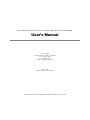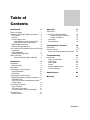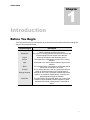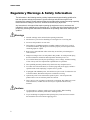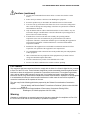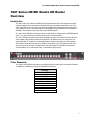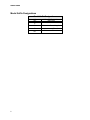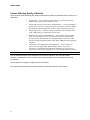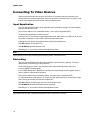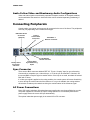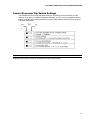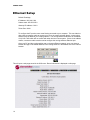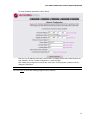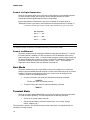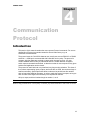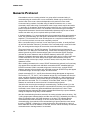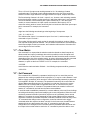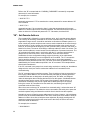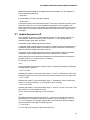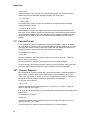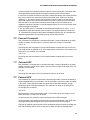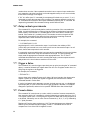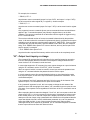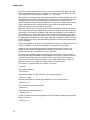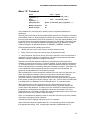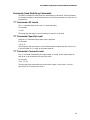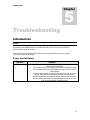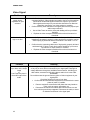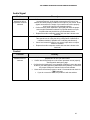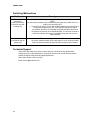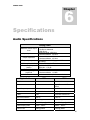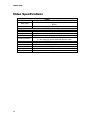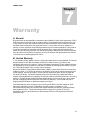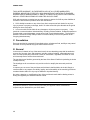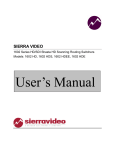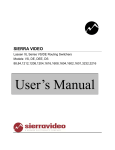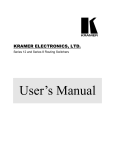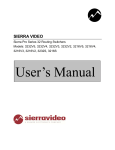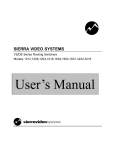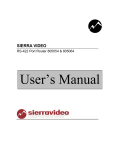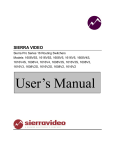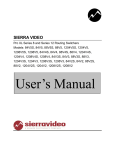Download Sierra Video 1601 User`s manual
Transcript
SIERRA VIDEO 1601 Series HD/SDI Dual Output Shasta HD Routing Switchers Models: 1601 HD, 1601 HDS, 1601 HDEE, 1601 HDE User’s Manual 1601 SERIES HD DUAL OUTPUT SHASTA HD ROUTING SWITCHERS User’s Manual Sierra Video P.O. Box 2462 Grass Valley, CA 95945 Tel: (530) 478-1000 Fax: (530) 478-1105 Email: [email protected] Version 8.0 Publication Date: February 2012 The information contained in this manual is subject to change by Sierra Video Table of Contents Introduction 1 Before You Begin 1 Regulatory Warnings & Safety Information 2 FCC Notice 3 Warning 3 Power Supply Cords 4 North American Power Supply Cords 4 International Power Supply Cords 4 EMC Regulatory Notices 4 Delivery Damage Inspection 4 1601 Series HD/SDI Shasta HD Router Overview Introduction 5 Video Standards 5 Model Suffix Designations 6 Model 1601HDS 7 Factors Affecting Quality of Results 8 Installation Introduction Rack Mounting Dimensions Connecting To Video Devices Input Equalization Reclocking Connecting To Audio Devices Balanced/Unbalanced Audio Connections AES/EBU Audio Audio Follow Video and Breakaway Audio Configurations Connecting Peripherals Sync Connector AC Power Connections Control Processor Dip Switch Settings Ethernet Setup Ethernet Control 9 9 9 9 10 10 10 11 11 11 Operation Introduction Local Control Panel Operation Control via 9-pin Connectors Control via Ethernet Host Mode Terminal Mode 17 17 17 18 18 18 18 Communication Protocol Introduction Generic Protocol Commonly Used Switching Commands 19 19 5 20 39 Troubleshooting Introduction Power and Indicators Video Signal Audio Signal Control Switching Malfunctions Technical Support 41 41 41 42 43 43 44 44 Specifications 45 Warranty 47 12 12 12 12 13 14 16 Contents - 1 SIERRA VIDEO 1 Chapter Introduction Before You Begin There are several terms and acronyms that you should become familiar with before reading this manual. They are shown below. Term/Acronym Definition Crosspoint The electronic switch that assigns one of the inputs on the matrix crosspoint modules to an output. The output of a routing switcher connected to a device that receives signals from the output of the switcher. Connects the signal to the destination device. The signal that is connected to the input of the routing switcher. Connected to the source that provides the signal to the switcher. The crosspoint array of the switcher module that selects which input is selected to an output. The command structure used on a serial bus to affect a switch or multiple switches on the routing switcher. Consists of one or more crosspoint modules that switch together, or sometimes independently, to connect the desired signals through the switcher. The 9-pin RS232 connector that allow you to control the switcher using a standard personal computer or other external device. Sends control protocol commands in ASCII. Destination Output Source Input Matrix Protocol Routing Switcher Serial Port 1 SIERRA VIDEO Regulatory Warnings & Safety Information The information in the following section provides important warnings and safety guidelines for both the operator and service personnel. Specific warnings and cautions may be found throughout this manual. Please read and follow the important safety precautions noting especially those instructions relating to risk of fire, electrical shock and injury to persons. Any instructions in this manual that require opening the equipment cover or enclosure are intended for use by qualified service personnel only. To reduce the risk of electrical shock, do not perform any servicing other than what is contained in the operating instructions unless you are qualified. Warnings Heed all warnings on the unit and in the operating instructions. Disconnect AC power before installing or removing device or servicing unit. Do not use this product in or near water. This product is grounded through the grounding conductor of the power cord. To avoid electrical shock, plug the power cord into a properly wired receptacle before connecting inputs or outputs. Route power cords and other cables so that they are not likely to be damaged, or create a hazard. Dangerous voltages exist at several points in this product. To avoid personal injury, do not touch unsafe connections and components when the power is on. To avoid fire hazard, use only the specified type, correct voltage, and current rating of fuse. Always refer fuse replacement to qualified service personnel. Have qualified personnel perform safety checks after any completed service. To reduce risk of electrical shock, be certain to plug each power supply cord into a separate branch circuit employing a separate service ground. If equipped with redundant power, this unit has two power cords. To reduce the risk of electrical shock, disconnect both power cords before servicing. Operate only with covers and enclosure panels in place – Do Not operate this product when covers or enclosure panels are removed. This is an FCC class A product. In a domestic environment, this product may cause radio interference, in which case the user may be required to take necessary measures. Use the proper AC voltage to supply power to the switcher. When installing equipment, do not attach the power cord to building surfaces. To prevent damage to equipment when replacing fuses, locate and correct trouble that caused the fuse to blow before applying power. Cautions 2 1601 SERIES HD/SDI DUAL OUTPUT SHASTA HD ROUTER Cautions (continued) Use only the recommended interconnect cables to connect the switcher to other frames. Follow static precautions at all times when handling the equipment. Power this product only as described in the installation section of this manual. Leave the side, top, and bottom of the frame clear for air convection cooling and to allow room for cabling. Slot and openings in the frame are provided for ventilation and should not be blocked. Only an authorized Sierra Video technician should service the switchers. Any user who makes changes or modifications to the unit without the expressed approval of Sierra Video will void the warranty. If installed in a closed or multi-unit rack assembly, the operating ambient temperature of the rack environment may be greater than the room ambient temperature. Therefore, consideration should be given to installing the equipment in an environment compatible with the manufacturer’s maximum rated ambient temperature (TMRA). Installation of the equipment in a rack should be such that the amount of air flow required for safe operation of the equipment is not compromised. Use a shielded data cable connection between the parallel data ports and peripherals of this equipment. Other connections between peripherals of this equipment may be made with low voltage non-shielded computer data cables. Network connections may consist of non-shielded CAT 5 cable. Do not cover chassis ventilation slots or block enclosure openings. FCC Notice This equipment has been tested and found to comply with the limits for a Class A digital device, pursuant to Part 15 of the FCC rules. These limits are designed to provide reasonable protection against harmful interference when the equipment is operated in a commercial environment. This equipment generates, uses, and can radiate radio frequency energy and, if not installed and used in accordance with the instruction manual, may cause harmful interference to radio communications. Operation of this equipment in a residential area is likely to cause harmful interference in which case the user will be required to correct the interference at the expense of the user. The user may find the following publication prepared by the Federal Communications Commission helpful: “How to Identify and Resolve Radio-TV Interference Problems” (Stock number 004-00000345-4). Available exclusively from the Superintendent of Documents, Government Printing Office, Washington, DC 20402 (telephone 202 512-1800). Warning Changes or modifications not expressly approved by the party responsible for compliance to Part 15 of the FCC Rules could void the user’s authority to operate the equipment. 3 SIERRA VIDEO Power Supply Cords Use only power cord(s) supplied with the unit. If power cord(s) were not supplied with the unit, select as follows: For units installed in the USA and Canada: select a flexible, three-conductor power cord that is UL listed and CSA certified, with individual conductor wire size of #18 AWG, and a maximum length of 4.5 meters. The power cord terminations should be NEMA Type 515P (three-prong earthing) at one end and IEC appliance inlet coupler at the other end. Any of the following types of power cords are acceptable; SV, SVE, SVO, SVT, SVTO, SVTOO, S, SE, SO, SOO, ST, STO, STOO, SJ, SJE, SJO, SJOO, SJT, SJTOO, SP-3, G, W. For units installed in all other countries; select only a flexible, three-conductor power cord, approved by the cognizant safety organization of your country. The power cord must be Type HAR (Harmonized), with individual conductor wire size of 0.75 mm². The power cord terminations should be a suitably rated earthing-type plug at one end and IEC appliance inlet coupler at the other end. Both of the power cord terminations must carry the certification label (mark) of the cognizant safety organization of your country. A non-shielded power cord may be used to connect AC power to every component and peripheral of the system. Connect an external 16 AWG wire from earth ground to the chassis of the system as designated by the earth ground symbol. North American Power Supply Cords This equipment is supplied with North American power cords with molded grounded plug (NEMA15P) at one end and molded grounding connector (IEC 320-C13) at the other end. Conductors are CEE color coded, light blue(neutral), brown(line), and green/yellow(ground). Operation of the equipment at voltages exceeding 130VAC will require power supply cords that comply with NEMA configurations. International Power Supply Cords If shipped outside North America, this equipment is supplied with molded ground connector (IEC 320-C13) at one end and stripped connectors (50/5mm) at the other end. Connections are CEE color coded, light blue (neutral), brown(line), and green/yellow(ground). Other IEC 320-C13 type power cords can be used if they comply with safety regulations of the country in which they are installed. EMC Regulatory Notices Federal Communications Commission (FCC) Part 15 Information: This device complies with Part 15 of the FCC standard rules. Operation is subject to the following conditions: This device may not cause harmful interference This device must accept any interference received including interference that may cause undesirable operations. Delivery Damage Inspection Carefully inspect the frame and exterior components to be sure that there has been no shipping damage. Make sure all modules are seated correctly and have not detached during shipment. 4 1601 SERIES HD/SDI DUAL OUTPUT SHASTA HD ROUTER 1601 Series HD/SDI Shasta HD Router Overview Introduction The Sierra Video 1601 Series HD/SDI Dual Output Shasta HD router is designed for forwardlooking broadcast and post-production facilities that want to prepare for transition to HD. The 1601 Series HD routers are compact units offering digital video boards that work with both HD video (SMPTE 292) at 1.485 Gbps and SDI video (SMPTE 259) at data rates from 19Mbps to 360Mbps. These unique routers can also route DVB-ASI signals. The 1601 Series HD/SDI routers also offer as an option stereo analog audio or AES/EBU digital audio. The 1601 series accommodates balanced or un-balanced audio. The 1601 HD/SDI series also come with a standard front local control panel. Remote control is also available using an RS-232/422 serial interface or an Ethernet port. An extensive line of existing RS-485 XY, single-bus, and programmable remote control panels are also available. This manual covers the 1601 Series of HD/SDI routing switchers. These robust routers offer Video and Audio in the same, compact frame with dual outputs. The HD/SDI series system accommodates, AFV (audio follow video), or breakaway (split) routing. Video Standards The Series 1601 HD/SDI will pass any serial digital video bit stream within the specified bit rates of 19Mbps to 1.485Gbps including the standards listed below; HD Video Standards Including 1080/59.94i or 1035/59.94i 1080/29.97p 720/59.94p 1080/50i 1080/25p 1080/59.94i or 1035/59.94i 1080/60i or 1035/60i 1080/30p 720/60p 720/60p 1080/24p 5 SIERRA VIDEO Model Suffix Designations Model Suffix Designations 6 HD 1601 S HD or SDI Digital Video Matrix size Stereo audio R Redundant Power Supplies E Unbalanced AES audio EE Balanced AES audio 1601 SERIES HD/SDI DUAL OUTPUT SHASTA HD ROUTER Model 1601HDS Frame Front Panel Frame Back Panel Note The models shown here and in the subsequent sections are fully populated matrices. In some cases, these frames may be configured with more or fewer video channels and/or analog or digital audio. These models also offer redundant power supplies. Consult the rear panel serial number and model number to verify your order and product. The system you receive is customized for the size & type requested at time of purchase from Sierra Video 7 SIERRA VIDEO Factors Affecting Quality of Results There are many factors affecting the quality of results when signals are transmitted from a source to a destination. Signal cables — Use only the best quality cables to avoid interference and degraded signal quality and elevated noise levels. Sockets and connectors of the sources and destinations — Use only the highest quality, since "zero ohm" connection resistance is the target. Connectors should also match the required impedance (75 ohm in video) to minimize return loss. Amplifying circuitry — Must have quality performance when the desired end result is high linearity, low distortion, and low noise. Distance between sources and destinations — Plays a major role in the final result. For long distances (over 15 meters) between sources and destinations, special measures should be taken to avoid high frequency cable losses. These measures include using higher quality cables and/or adding line cable equalizing amplifiers. Interference from neighboring electrical appliances — These can have an adverse affect on signal quality. Balanced audio lines are less prone to interference, but unbalanced audio should be installed away from any main power lines, electric motors, transmitters, etc. even when the cables are shielded. CAUTION! Only an authorized Sierra Video technician can service the switchers. Any user who makes changes or modifications to the unit without the expressed approval of the manufacturer will void the warranty Use the proper AC voltage to supply power to the switcher. Use only the recommended interconnect cables to connect the switcher to other frames. 8 SIERRA VIDEO 2 Chapter Installation Introduction Installation procedures are similar for all frames covered under this manual. Exceptions, if any, have been noted in each of the following paragraphs. Rack Mounting Carefully inspect the frame to ensure that there has been no shipping damage. Make sure all shipping material is removed from the router frame. Each of the routing switchers described in this manual can be rack mounted in a standard 19" (RU) EIA rack assembly and includes rack "ears" at the ends of the front of the frames. None of the switcher models require spacing above or below the unit for ventilation. If ample space exists, a 1RU spacing gap is recommended. To rack mount any of the routing switchers, simply place the unit's rack ears against the rack rails of the rack, and insert proper rack screws through each of the holes in the rack ears. Always rack mount the routing switcher prior to plugging the unit into a power receptacle or attaching any cables. CAUTION! The operating temperature range of this product is 0 to 40ºC. Do not exceed the maximum (40ºC) or minimum (0ºC) operating temperature. If installed in a closed or multi-rack assembly, the operating ambient temperature of the rack environment may be greater than the room ambient temperature. Therefore, consideration should be given to installing the equipment in an environment compatible with the manufacturer’s maximum rated ambient temperature (YMRA). Installation of the equipment in a rack should be such that the amount of air flow required for safe operation of the equipment is not compromised. Dimensions 1601 Series HD Shasta HD Router frame is 1 rack unit high, 19” wide, and 13.5” deep. 9 SIERRA VIDEO Connecting To Video Devices Video sources and output devices (such as monitors, or recorders) may be connected to the routing switchers through the BNC type connectors located on the back of the unit. Keep in mind that the output signal format will be that of the input signal format. Input Equalization The 1601 Series HD/SDI routers have adjustable input equalization settings. The factory default setting for Equalization is ON. There are two states for the equalization setting - active (ON) or bypassed (OFF). To adjust input equalization via the front panel; Hold down the "V" level button to trigger adjustment mode. When active, the LED's for all sources will update to display the current state of their associated adjustment. Pressing any input button will toggle the state of that button's adjustment. LED ON indicates the equalizer is on. LED BLINKING indicates equalizer is off. Releasing the "V" level button will terminate adjustment mode. Note: Output buttons will also light, indicating the Reclocking status. (See next section). Reclocking The 1601 Series HD/SDI routers also have adjustable output Reclocking settings. The factory default setting for Reclocking is ON (automatic). The Reclocking circuit, when in the automatic mode, will automatically detect and lock to incoming SMPTE SDI data signals. If a non-SMPTE data rate is detected, the reclocker will automatically enter the bypass mode in order to pass the signal without reclocking. There are two states for the Reclocking setting - automatic (ON) or bypassed (OFF). To make adjustments, hold down the "V" button to trigger adjustment mode. Pressing any output button will toggle the state of that button's adjustment. LED ON indicates the Reclocking circuit is in the automatic mode. LED BLINKING indicates Reclocking circuit is bypassed. Releasing the "V" level button will terminate adjustment mode. Note: Input buttons will also light, indicating the equalizer status. (See previous section). 10 1601 SERIES HD/SDI DUAL OUTPUT SHASTA HD ROUTER Connecting To Audio Devices Audio sources and output devices (such as amplifiers or recorders) are connected to the switchers through the terminal block connectors located at, and marked, on the rear of the switcher. Terminal block connectors Balanced/Unbalanced Audio Connections All audio sources from the routing switcher are balanced audio. Connect the balanced audio to the balanced input of your destination device(s). If this is a 2-channel system used for stereo audio, ensure that you keep the same phase relationship. Connect the positive designated pin to the same relative pin on the destination device of both channels. To connect an unbalanced device to the switcher, first place a jumper between the negative (-) and the ground on the switcher (jumper not included.) Then connect the device positive (+) to positive (+) and shield to ground as shown in the graphic below. For unbalanced sources, connect the unbalanced source to one side of the balanced input and ground. The other input does not have to be grounded. Note, always use the same side of the balanced input for stereo. AES/EBU Audio AES audio can be either balanced 110ohm or unbalanced 75ohm. Balanced or unbalanced digital audio must be specified at the time of order. The SVS factory will configure your router as ordered. Connections for balanced AES/EBU are the same for balanced analog audio (see previous section). Unbalanced AES uses BNC connectors for sources and destinations. 11 SIERRA VIDEO Audio Follow Video and Breakaway Audio Configurations Video and Audio signals are switched by separate crosspoint modules. All crosspoint modules can be switched at the same time. Audio and video can be switched separately (breakaway) if desired. Connecting Peripherals Control panels, sync inputs, and power are all connected to the rear of the frame. The peripherals area may vary depending on the model size and type. Redundant Power Connection (Optional) Primary Power Connection and Fuses Looping Control Panel Connectors Looping Video Sync Referencing Inputs 10/100 Base T Ethernet Connector RS-232/422 Control connector Sync Connector There are two BNC connectors labeled "REF IN". This is a "looping" input for sync referencing. Connect either composite sync, video with sync, or Tri-level sync to either BNC. If desired, use the second BNC to loop the signal to another device. If the loop is not used, terminate the second BNC with 75 ohms. If a video sync signal is applied to the routing switcher, the control system will cause all switching to occur during the vertical interval of the reference. If no sync is available, the routing switcher will switch at a random point rather than during the vertical interval of the reference signal. AC Power Connections Some SVS routing switchers offer redundant power supplies but must be specified prior to order. The power supplies are universal AC inputs. Voltage selection is not necessary because the power supply senses the correct AC input automatically. The optional redundant power supply is an external AC to DC converter. 12 1601 SERIES HD/SDI DUAL OUTPUT SHASTA HD ROUTER Control Processor Dip Switch Settings Your switcher has been configured at the factory for the settings you are most likely to need. However, if you want to configure the switcher differently, you can do so by setting the switches located on the processor board (behind the front panel). Dip Switches and their action are given in the table that follows. Note: Changing any Dip Switch causes an automatic reset after a few seconds. 13 SIERRA VIDEO Ethernet Setup Default IP settings; IP Address- 192.168.1.200 Subnet mask- 255.255.255.0 Gateway IP Address- 0.0.0.0 Telnet Port- 10001 To configure the IP port the router must first be connected to your computer. This can either be done using a crossover cable to connect your PC to the routing switcher directly, or the routing switcher may be added to your existing network. The routing switcher defaults to an IP address of 192.168.1.200 which will not conflict with other devices in most system. If there is an address conflict, a crossover cable must be used to configure the routing switchers Ethernet port. Once your PC and the routing switcher are on the same Ethernet network, open your internet browser and type in the default address of the routing switcher in the address line of the internet browser. This will open a web page stored in the SVS router. Router information is displayed on this page. 14 1601 SERIES HD/SDI DUAL OUTPUT SHASTA HD ROUTER To setup IP address parameters, select “Setup”. Enter the new IP address information. Device Name, Company Name, and Location Names are user definable. Click on “Update Configuration” to make changes. After making any changes to this screen the router has to be reset (power cycled) in order for changes to take effect. Note: The router Must be reset after making changes to the IP address. 15 SIERRA VIDEO Ethernet Control There are two screens for switching the router. Selecting “I/O” displays the following screen; To switch the router, select (left mouse click) on a destination, the button will turn red. The current status will be indicated by the current source button will turn red. Status can also be checked by hovering the mouse pointer over a destination. The destination button will turn blue and the corresponding source that is connected to that destination will also turn blue. Another method of switching is by selecting “TL Control”. This screen displays a “grid” of sources and destinations. Left click on the I/O grid lines that intersect the source and destination to switch. Status is indicated by a blue dot at the I/O grid line. Note: The Ethernet port will also accept HOST protocol commands to switch the router. 16 SIERRA VIDEO 3 Chapter Operation Introduction The purpose of a routing switcher is to switch any of the inputs (source) to any of the outputs (destination). Any input can be connected to any or all outputs but each output can only be connected to a single input. Control remains the most important component of your new system. The standard local control panel empowers full control of the routing switcher while allowing external RS-232 control via the serial port. Local Control Panel Operation The standard local control panel consists of twenty pushbuttons, sixteen inputs, two outputs, a “V” (video only), and an “A” (audio only) button. Use these features to switch between video and/or audio, select the input and output. The separate output buttons are for adjustment of re-clocking (see reclocking section of this manual). Select an input and the router will automatically switch. The “V” and “A” (if audio is installed) to indicate video and audio are preset to switch. To disable the video or audio, press the lit button and the lamp will extinguish indicating the level will not switch. When video and audio are switched to a destination from different sources (break-away) the video source status is indicated by an input button light steadily on and the audio status by a blinking button. Panel Lock The local control panel can be “locked” to prevent front panel switching. To lock the front panel, hold down the “A” and “V” buttons for 3 seconds and release. To unlock, repeat the process. If switching is attempted when the panel is locked, all buttons will flash. 17 SIERRA VIDEO Control via 9-pin Connectors The 9-pin connectors allow you to control the routing switcher via an external computer. On some switcher models, the serial port can be changed internally for RS422 configuration (RS232 @ 9600 baud is factory configuration). Each routing switcher model has one port and it is labeled on the back panel as “RS232/422 Control” (refer also to the illustrations of back panels shown in Chapter 1): Connection to the RS-232/422 port is made using a standard 9 pin (pin to pin) cable. RS-232 pinout; Pin 2……….TX Pin 3……….RX Pin 5……….GND NOTE: To convert the 9-pin connector to an RS422 serial port, contact Sierra Video. Control via Ethernet The matrix switches may be controlled via Ethernet using the Host Protocol. To control the matrix switcher, establish a TCP/IP connection to the IP addresses of the routing matrix using port number 10001. A communications program such as Hyper Access can be used to establish this connection. Once the connection is established, sending the command **!! should cause the routing matrix to return ** OK !!. This connection supports the entire Sierra Video Host protocol command set. Host Mode The matrix switchers have one 9-pin RS232 connector that allows you to control the switcher using a standard personal computer or other external devices (such as Creston or AMX). The switchers are shipped in the “Host” mode but can be changed to the “Terminal” mode by the following procedure: Connect a terminal to the serial port and send the following command: **HOST0!! The port now uses the terminal protocol. To restore back to the Host port, send the following command: **HOST1!! Terminal Mode The 9-pin connector labeled RS232/422 Control can be used for simple terminal control, (V=T100 emulation capability). The terminal performs the following functions: Serves as an overall system controller Sets up the personality of the entire system (size, level control, change names, mapping, etc.) These setups are stored in non-volatile memory so that a terminal is not required unless it is necessary to change a setup. 18 SIERRA VIDEO 4 Chapter Communication Protocol Introduction This section of this manual contains the most common Protocol commands. For a more detailed list of Protocol commands contact the Sierra Video factory or go to sierravideo.com/downloads. The protocol uses the 7-bit ASCII character set, usually sent over an RS232-C or RS422 serial link — 9600 bps is recommended with 8 data bits and no parity. The protocol is compact, with few characters required to cause switch changes to occur. It is also human-readable and thus easy to understand and use. Several different crosspoint switch request commands are defined, so that the one that is most compact for any given switcher and application can be chosen. The protocol is useful with both very small and very large routing switchers. The sizes of the numbers representing inputs, outputs, and levels are not fixed, but can be as large or small as necessary. Special provisions allow numbers to be packed one after another with no intervening delimiter character, in order to make the protocol compact, as long as each number is the largest size necessary for that particular switcher. All input, output, and level numbers begin at number 1, not 0. Note: When writing commands for a “third party” controller, pay careful attention to the levels of control. 19 SIERRA VIDEO Generic Protocol Commands are sent to a routing switcher in a group called a command string. A command string can contain zero or more commands, limited only by the size of the receive buffer of the router, whose size depends on the particular router model. A command string consists of a leader string of asterisk characters, zero, or more commands, and a trailer string of exclamation marks. Larger routers require two leader (**) and trailer (!!) characters, while small routers require only one, in order to make the protocol compact for those routers. The remainder of this document gives examples using doubled characters. Note that two leader/trailer characters may be sent to small routers even when only one is required, and they will still work fine. If a leader character (**) is encountered within the command string being processed by a router, the command string up to that point is discarded and a new command string is expected. This ensures that a router will always act on a complete command string sent to it, even if the previous one was never completely received. When a command string is received, it is not acted upon (but rather, is merely buffered up) until the final trailer character (!) character of the command string is received. At that time, the routing switcher begins to execute the commands within the string. The protocol uses only 7-bit ASCII characters. The 8th bit of received characters is treated as if it is 0. Within the command string, certain ASCII characters may be present and are ignored: any ASCII character whose code is less than the SPACE character (includes all control characters and the SPACE character) and the DEL (ASCII 7F) character. Alphabetic characters within the command string may be in either upper-case or lower-case letters. The router always sends upper case characters, except for character strings such as input, output, and level names, which may have lower case characters in them. When sending commands to the router, SPACE characters are optional, but if used may only appear before and after each individual command and NOT embedded within an individual command. Within command strings sent from the router, a single SPACE character appears before and after each individual command. SPACES may also appear in character strings, such as input, output, and level names. Certain commands (R, Q, L, and G) have character strings that appear as arguments. The first three, “R”, “Q”, and “L”, have character strings only in commands sent from the router, and these character strings are always terminated with a ~ (tilde) character. No special character marks the start of these strings, they simply begin at the appropriate point within the command. The “G” command, on the other hand, uses the ~ (tilde) character to mark both the start and end of a character string argument. Just before the router begins executing a command string, it sends a leader (**) to the host (the same number as are required in commands from the host). As it executes the commands, some of them may generate additional output back to the host. These command response characters are always preceded and followed by a space character, making the response string easily human-readable. After the command string has been executed, the routing switcher returns the string “ OK " (with a single space character before and after the word "OK"), followed by the trailer (!!) and a CR (carriage return, ASCII 0D) character, to the host. This indicates that the command has executed successfully. If an error occurs within any command of a command string, the remainder of the command string is ignored and the router returns the string “ ERROR ", followed by an optional descriptive string followed by a string of trailer characters and a CR character, to the host. An error can be caused by an unknown command name or bad arguments to a command. 20 1601 SERIES HD/SDI DUAL OUTPUT SHASTA HD ROUTER The simplest possible command string would be:**!! which consists of the leader and trailer characters but no commands between them. This command string would generate the response: ** OK !!<CR> This can be useful for verifying that the serial link to the router is operational. In routers requiring only one leader/trailer character, the simplest command string would be: *! which would generate the response: * OK !<CR> (To determine whether a particular router uses one or two leader/trailer characters, send it "!!**" and check the response to see which of the above two responses it is. It won’t hurt to always use two even if only one is required.) The simplest error response is one with no optional descriptive string. For example, this command string: ** XXX !! might generate this response from the router: ** ERROR Syntax: No Number:XX !! The descriptive string always ends with a colon and up to three characters from the command string that caused the error. Generally, the error can be assumed to have occurred just before these characters. 21 SIERRA VIDEO Leader and Trailer The simplest possible command string would be “**!!” which consists of the leader and trailer characters but no command between them. This command string would generate the response “**OK!!” followed by “CR”. This can be useful for verifying that the serial link to the switcher is operational. The following is the set of commands available for sending to the router, a subset of which may be implemented in any given routing switcher. Syntax Example Description R I Q L O N S C K R I Q L O5 N5 S C K9999 M U {0 1} V out,in,in… W lvl,in,in… X out,in,lvl Y out,in Z in in… D numsyncs T {A-Z} P {A-Z} B F HOST G M139 U0 V3,1,2,2 W1,4,19 X12,9,2 Y1,7 Z13,12,8 D300 TB PBY1,7~ B21 F5 HOST0 G1,10~ Router Reset Capabilities Inquiry Model Name and Software Version Inquiry Matrix Size and Level Names Inquiry Output Status inquiry Input Status inquiry Status inquiry Clear matrix Set Password to Change Protected Settings Set Remote Address Update request on/off Connect levels Connect outputs Connect crosspoint Connect AFV Connect AFV Delay vertical sync intervals Trigger a Salvo Connect sequence Preset a Salvo connect sequence Output Lock inquiry or change Field Delay for crosspoint output Select Host or Terminal Protocol The command “G” is used to query or modify a router configuration parameter or parameters. “R”: Router Reset Use this command to force the routing switcher to reset, by sending it the command "RESET". If an administrator password has been set (using the “G ADMIN_PASSWORD” command described later in this document), then the password must be sent in a “K” message prior to sending this command, else this command will generate an error. For example, the command: **RESET!! would initiate a reset (if the password has been entered, if required), and when the router finished the reset operation, something like this would be received, just as if the router had powered up: ** RESET Tahoe Vx.xx (C) 2000~ !!<CR> 22 1601 SERIES HD/SDI DUAL OUTPUT SHASTA HD ROUTER “I”: Capabilities Inquiry The command "I" requests that command capability information be returned to the host. The information is sent as a string of characters. The first characters are a space followed by "I", the next characters are the letters of the commands that are implemented and available in this router, and the last character is "~" (tilde). Do not count on the characters being in any specific order. Search all characters for a particular one. All routing switchers implement the I, L, S, and X commands. The Q command will eventually be added to all. For example, the command: **I!! might return the following string: ** ILSX~ OK !!<CR> indicating that the router supports the I, L, S, and X commands from the host. “Q”: Model Name and Software Version Inquiry The command "Q" requests that the router model name and software version number string be returned to the host. The information is sent as a string of characters. The first characters are a space followed by "Q", the next characters are the router model name, terminated by a "~" (tilde). Following this are the characters of the software version number string, again terminated by a "~" (tilde). For example, the command: **Q!! might return the following string: ** QSmall~V2.1~ OK !!<CR> indicating that the router model name is "Small" and the software version number is "V2.1". “L”: Matrix Size and Level Names Inquiry The command "L" requests that matrix size (Nout, Nlvl, Nin) and level name information (lvl1, lvl2, etc.) be returned to the host. The information is sent as a string of characters. The first characters are a space followed by "L", some optional values described below, then the number of outputs (Nout), a comma, the number of levels (Nlvl), a comma, the number of inputs (Nin), a comma, and then the level names, each terminated by a "~" (tilde), and the last followed by two tildes. For example, the command: **L!! might return the following string: ** L64,3,32,VIDEO~AudioL~AudioR~~ OK !!<CR> indicating that the router has 64 outputs, 3 levels, and 32 inputs, and the levels are named "VIDEO", "Audio L", and "Audio R". 23 SIERRA VIDEO “O”: Output Status Inquiry The command "O" requests that matrix status information for a single output be returned to the host. The status information is sent as a “Y” command or a “V” command or as a sequence of L “X” commands, where L=number of levels. For example, the command: **O5!! to a 3-level router might have the following three commands as its response: ** X65,23,1 X5,-,2 X5,0,3 !! Note the dash, indicating that on level 2, output 65 is not connected to an input. Also note the 0, indicating that the connection on level 3 is either unknown or that output 65 doesn’t exist or isn’t mapped on level 3. Or, a 3-level router might have the following single command as its response: ** V65,23,-,0 !! which has the same information as the three X commands in the previous example. If the router has only one level, or if all levels are connected the same, the router might instead use the Y command. For example: ** Y65,23 !! “N”: Input Status Inquiry The command "N" requests that matrix status information for a single input be returned to the host. This command is only useful on those router levels that allow an input to be connected to at most one output. The status information is sent as a “Y” command or a sequence of L “X” commands, where L=number of levels that allow an input to be connected to at most one output (each such level generates a single “X” command of status). Thus, a 6-level router with three single-output-per input levels would generate 3 “X” commands of status command output. A router that has all of its levels as singleoutput-per-input may return a single “Y” command instead of individual “X” commands if all of the levels are connected to the same output. The “X” and “Y” commands are formatted exactly as with the "O" command. For example, the command: **N4!! to a router might have the following three commands as its response: ** X12,4,2 X-,4,3 X0,4,4 !! giving the status of levels 2, 3, and 4 (level 1 presumably not being a single-output-perinput level). Note that on level 3 the - (dash) indicates that the input is disconnected, and on level 4 the 0 indicates that the connection to the input is either unknown or that input does not exist or is not available on that level. If the router has only one level, or if all levels are connected the same, it might instead use the Y command. For example: ** Y12,4 !! “S”: Status Inquiry Use command S to request that status information be returned to the host. The status information is sent as a string of L x O substrings, where L = number of levels and O = number of outputs. Each level/output combination generates a single substring of status. 24 1601 SERIES HD/SDI DUAL OUTPUT SHASTA HD ROUTER Thus, a 21-level 16 output router would generate 2x16 = 32 substrings of status command output. The length of each substring depends on the size of the particular switcher involved. Larger switchers use bigger numbers for inputs, outputs, and levels. The first substring of status is for level 1 output 2, etc.; however, each substring contains the level and output numbers, so the sequence in which the data is sent is not important). The first characters of each substring are a space followed by “X”, then the output number, a comma character, the input number connected to the output (or 0 if no connection exists), another comma, and finally the level number at which the input-output pair is connected. For example, the command: **S!! might have the following two substrings at the beginning of its response: **x01, 12, 1 x02, 02, 1!! This indicates that output 1 is connected to input 12 on level 1, and that output 2 is connected to input 2 on level 1. The number of digits used for each number is generally the maximum number of digits ever required for that particular switcher. Thus, a switcher with between 10 and 99 inputs would use two digits for the input number, and a switcher with less than 10 levels would use one digit for the level number. “C”: Clear Matrix Use command C to request that the switcher matrix be cleared so that all outputs are disconnected from inputs (in switchers where this is possible) or else all outputs at all levels have input 1 as their source. This command can take several seconds to execute (depending on the size of the switcher matrix). In order to help ensure that this command isn’t accidentally executed, it requires four additional characters following the “C” character, to spell out the word “CLEAR” in full. For example, the command: **CLEAR!! would clear the matrix and when finished — the following response would be generated: **OK!!<CR> “K”: Set Password The command "K" is followed by a password, which may be 0 to cancel the previous password, thus causing no password to be specified, or, it may be a value between 1 and 9999 to supply a password, which remains in effect until another password (or password 0) is supplied in another “K” command. The password is stored by the router under the remote address specified using an “M” command, or under the control port is remote address if an “M” command was not specified before the “K” command in the same command string as the “K” command. The password that is set remains in effect until another “K” command is received from the same remote address. It would be used to establish a password for a remote address, to be used for such things as locking and unlocking outputs and modifying the router configuration. When the router receives a protected command (one which requires use of a password) from a remote address, it compares the current password for that remote address with the password required to execute the protected command. Protected commands consist of many of the “G” commands that change router configuration, as well as take and salvo trigger commands when the output to be taken is locked. In the former case, the administrator password is the one that must be sent in the “K” command to permit the router configuration to be changed, while in the latter case the password that was used to lock the output is the one that must be sent in the “K” command to permit the take to occur. 25 SIERRA VIDEO Refer to the “B” command and the “G ADMIN_PASSWORD” command (in a separate document) for more information. For example, the command: ** M197 K1777 !! requests that password 1777 be stored as the current password for remote address 197. The command: ** M197 Y7,9 !! requests that output 7 be connected to input 9, using the password stored for remote address 197 as the output lockout override password. The take will succeed if output 9 is either not locked or is locked with password 1777. Otherwise, the take will fail. “M”: Set Remote Address The command "M" is followed by a remote address value, and it sets the remote address to be used by all remaining commands in the current command string. This command is supported on larger routers. It would be used when a client/server software system on a router control port permits multiple remote users to send commands to the router through that control port. In such a system, the server software that talks to the control port can insert an “M” command at the beginning of each command string it sends to the router on behalf of its clients. The server would assign a different address to each of its clients. The router uses the address to control access to and modification of protected resources. The “M” command will typically work in conjunction with the “K” command, which allows a password to be sent to the router. Some commands, such as those that allow modification of router configuration settings, might require entry of an administrator password before allowing the router configuration to be modified. The “K” command is used to send the password, but the router must be able to record that password in association with a particular remote user. The router would save the password as the one established by the remote address specified in the “M” command. The examples below show how this would work. If the “M” command is not present in a control string received on a serial port, the address assigned to the serial port itself is used as the address for all commands in that command string. The “M” command works on an honor system. There is nothing to keep a remote device from forging a false address. This conforms with the philosophy of providing protection mechanisms that are not designed to be totally hack-proof, but rather, are designed under the assumption that controlling devices will honor the system. A dedicated hacker can always hack into the system if he chooses. Note, however, that the server in a client/server relationship can provide a great deal of added security for the system, forcing the correct “M” command to be sent each time, and filtering out bogus “M” commands received from clients. When the router receives an “M” command in a command string, it echoes the same “M” command in its response. This allows the server connected to the serial port to parse the received response string and determine to which client it should route the response. Normally the server will assign remote addresses to its clients. However, it should always provide a way to send these addresses to the client, because the client needs to know its address in order to know how to interpret some responses. By simply passing each “M” response command received from the router back to the client, the server can let the client know what its address is. For example, the command: ** M139 K9664 !! 26 1601 SERIES HD/SDI DUAL OUTPUT SHASTA HD ROUTER establishes password 9664 as the password for remote address 139. The response to this command string would be: ** M139 OK !! If remote address 13 later sends the command: ** M139 Y8,27 !! to request that output 8 be connected to input 27, the router would check to see if output 8 has been locked. If so, the router compares the password of remote address 139 (which has previously been set to 96643) to the password that was used to lock output 8. If they match, the connection request succeeds, but if they don’t match, output 8 is left unchanged. “U”: Update Request on/off The command "U" turns on or off the automatic sending of output change reports. The command letter must be followed by either a number 0, 1, or 2 to specify the new automatic change report state, as follows: 0: Automatic output change reporting is turned off. 1: Automatic output change reporting is turned on. Crosspoint change commands do not immediately report changed status, but instead, the report comes up to a few seconds after the crosspoint change command is received. 2: Automatic output change reporting is turned on, and crosspoint change commands immediately report changed status as part of the response to the command. Output change reports are automatic messages sent to the host whenever an output is crosspoint status (i.e. connected source) is changed. For example, the command: **U1!! turns on automatic output change reporting. When a crosspoint is changed, the following message might be received: ** X5,17,3 !!<CR> indicating that output 5 is now connected to input 17 on level 3. Alternatively, if the router has only a single level or if all levels of the output are connected the same, it might send: ** Y5,17 !!<CR> indicating that output 5 is now connected to input 17. Alternatively, newer routers might use the “V” command instead of “X” commands to report a change: ** V5,17,12,0 !!<CR> indicating that output 5 is now connected to input 17 on level 1, to input 12 on level 2, and does not exist or is not available on level 3. To turn off output change reporting, use the command: **U0!! The difference between an argument value of 1 versus 2 has to do with the response generated by the router when it receives a crosspoint connect command (“V”, “W”, “X”, “Y”, or “Z” command). For example, suppose the router sends the following crosspoint connect commands in a single command sequence: ** Y1,18 Y8,34 !! If U1 is in effect, the response to this command will be: 27 SIERRA VIDEO ** OK !!<CR> and then sometime later, perhaps up to several seconds later, the crosspoint change reports will be sent as separate command sequences for each output: ** Y1,18 !!<CR> ** Y8,34 !!<CR> On the other hand, if U2 is in effect, the response to the original crosspoint change command sequence will be: ** Y1,18 Y8,34 OK !!<CR> and no additional crosspoint change reports will be sent because they already HAVE been sent. The U2 mode of operation is generally more convenient because it produces more immediate feedback to the controlling device that is sending a crosspoint change command. The U1 mode of operation is provided for compatibility with older control systems. “V”: Connect Levels The command "V" is used to request that a connection be made. It must be followed by an output number, a comma, and a comma-separated list of input numbers, one for each level, up to the number of levels in the router. Fewer than the number of levels may be specified if desired, and the remaining levels will be left unchanged. For example, the command: **V12,7,8,9!! says that connections are to be made to output 12: from input 7 on level 1, input 8 on level 2, and input 9 on level 3. An input number of 0 means the output connection is to be left unchanged. An input number of ë-ë (dash) means the output is to be disconnected. If the router does not support disconnected outputs, the output connection will be left unchanged. “W”: Connect Outputs The command "W" is used to request that a connection be made. It must be followed by a level number, a comma, and a comma-separated list of input numbers, one for each output, up to the number of outputs in the router. Fewer than the number of outputs may be specified if desired, and the remaining outputs will be left unchanged. For example, the command: **W1,17,3,9!! says that connections are to be made on level 1: from input 17 to output 1, input 3 to output 2, and input 9 to output 3. If the level number is specified as "0", this means that the connection is to be made on all levels (AFV). For example, the command: **W0,8,3,7!! says that connections are to be made on all levels: from input 8 to output 1, input 3 to output 2, and input 7 to output 3. An input number of 0 means the output connection is to be left unchanged. 28 1601 SERIES HD/SDI DUAL OUTPUT SHASTA HD ROUTER An input number of ë-ë (dash) means the output is to be disconnected. If the router does not support disconnected outputs, the output connection will be left unchanged. It is an error to request connection of an input or output that doesn’t exist on the specified level, even if the input or output does exist on some other level. However, if the level number is “0”, any input or output may be used as long as it exists on at least one level, and in that case no connection will be made on any level on which the input and output does not exist. If the requested connection has an output or input number that isn’t mapped to a physical connector (on virtual-mapped routers) on one or more levels, those levels are simply not changed. If “U2” is in effect (see “U” command), the response will include one or more V, Y, or X commands to report the new status of the outputs. The response will be the same as if “O” commands were issued for the outputs immediately following the “W” command. No response is generated if this command is being used to define a salvo. “X”: Connect Crosspoint Use command X to request that a connection be made. It must be followed by an output number, a comma, an input number, a comma, and a level number. For example: **X8, 3, 2!! This string says that a connection is to be made between output 8 and input 3 on level 2. If the level number is specified as “0”, this means that the connection is to be made on all levels (AFV). For example, the command: **X8, 3, 0!! This string says that a connection is to be made between output 8 and input 3 on all levels. “Y”: Connect AFV Use command Y to request that a connection be made. It must be followed by an output number, a comma, and an input number. The connection is made on all levels (AFV). For example, the command: **Y2, 8!! This string says that input 8 is to be connected to output 2 on all levels. “Z”: Connect AFV The command "Z" is used to request that a connection be made. It must be followed by a comma-separated list of input numbers, one for each output, up to the number of outputs in the router. Fewer than the number of outputs may be specified if desired, and the remaining outputs will be left unchanged. The connection is made on all levels (AFV). For example, the command: **Z4,18,7!! says that input 4 is to be connected to output 1 on all levels, input 18 to output 2 on all levels, and input 7 to output 3 on all levels. An input number of 0 means the output connection is to be left unchanged. An input number of ë-ë (dash) means the output is to be disconnected. If the router does not support disconnected outputs, the output connection will be left unchanged. Any input or (implied) output number may be specified as long as it exists on at least one level. No connection will be made on any level on which an input or (implied) output 29 SIERRA VIDEO number does not exist. If the requested connection has an output or input number that isn’t mapped to a physical connector (on virtual-mapped routers) on one or more levels, those levels are simply not changed. If “U2” is in effect (see “U” command), the response will include one or more V, Y, or X commands to report the new status of the outputs. The response will be the same as if “O” commands were issued for the outputs immediately following the “Z” command. No response is generated if this command is being used to define a salvo. “D”: Delay vertical sync intervals The command "D" is used to delay before continuing execution of the commands that follow. It must be followed by a number giving the number of vertical sync intervals by which to delay. If the number is 1, the delay will be to the VERY NEXT vertical sync interval. If the number is 0, no delay occurs. The number must be no larger than 255. Note that this command will also delay the time at which the remaining command responses and the trailer character are returned to the host. For example, the command: ** Y1,5 D200 D100 Y1,6 S !! says that input 5 is to be connected to output 1 on all levels, then a delay of 300 (=200+100) sync intervals is to occur, then input 6 is to be connected to output 1 on all levels, then a status response is to be returned. It is generally recommended that the host computer be responsible for timing the initiation of commands, rather than using this command to do the job. The host computer can simply send the appropriate commands at the appropriate times. The "P" and "T" commands described below can aid in ensuring that lengthy connect sequences aren't delayed due to the time it takes to send them to the router. “T”: Trigger a Salvo The command "T" is used to trigger a previously set up salvo (set using the "P" command above). It must be followed by a register letter from A to Z or a register number from 1 to 256 giving the register to be triggered. For example, the command: ** TB D180 TC !! says to trigger salvo register B (same as 2), delay 180 sync intervals, then trigger salvo register C (same as 3). When the register is triggered, this means that the connect commands stored in it take effect. If a salvo is triggered and it attempts to connect a locked output or port, or a disallowed input/output pair, or a port to itself, the salvo trigger operation is aborted, no crosspoint changes are performed, and an error is reported: “ERROR Salvo Has Locked Xpts”. “P”: Preset a Salvo The command "P" is used to set up a salvo, which is a series of connect commands for later execution with the "T" command. It must be followed by a register letter from A to Z or a register number from 1 to 256 giving the register into which the connect sequence is to be stored, followed by zero or more connect commands (V, W, X, Y, or Z), followed by a "~" (tilde) character. Registers A-Z are the same registers as 1-26. The letter designators are allowed to shorten up the command sequence slightly, so that “T” commands can be sent in compact form if one of the first 26 registers is used. 30 1601 SERIES HD/SDI DUAL OUTPUT SHASTA HD ROUTER For example, the command: ** PB X2,5,0 Z7 ~ !! says that two connect commands (output 2 to input 5 AFV, and output 1 to input 7 AFV) are to be stored into salvo register B (i.e. register 2). Another example: ** P239 Y5,7 ~ !! says that one connect command (output 5 to input 7 AFV) is to be stored in salvo register 239. Only supported connect commands (those connect commands whose command letters appear in the "I" command response) may follow the register letter up to the tilde character. The connect commands do not take effect until the register is triggered using the "T" command below. The maximum allowed number of connect commands is determined by the particular router. In all cases where this command is implemented, there is guaranteed to be space available to store at least two complete switch matrices AT ONE LEVEL. If more connect commands are received than there is space available to store them, the error response string "FULL ERROR Salvo Space Full" is sent to the host, and only the first part of the salvo is stored. For example: ** FULL ERROR Salvo Space Full !! says that the salvo request filled memory and the salvo could not be completely stored. “B”: Output Lock inquiry or change The command "B" requests that lock information for the specified output be returned to the host, and optionally that the lock status of that output be changed. Whenever the router receives a “B” command, it sends one back. In routers that support the “B” command, the router reports changes to output lock status using the “B” command, not the “G OUTPUT_LOCK” command. When an output is locked, it cannot be routed to a new input unless the password sent using the “K” command matches the password used to lock the output. In virtual-mapped routers, this command applies lockouts to virtual destinations rather than physical outputs, so the word “output” should be replaced with “destination” in this command description. If the “password” and “lock” arguments are both 0, this is a query for lock status of the specified output. A “B” command is sent to report the lock status. If the “password” argument is not 0, this is a request to change the lock status of the specified output. After changing the lock status, a “B” command is sent to report the new lock status, so a response occurs regardless of which form of the “B” command is sent to the router. When requesting that lock status be changed, if “lock” is 0, this is a request to unlock the output, and if “lock” is 1, this is a request to lock the output. An attempt to lock an output that is already locked, or to unlock an output that is already unlocked, fails, as does an attempt to unlock an output using a password that is different from the password that the output was locked with and is not the administrator password. Any use of a password larger than 9999 also fails. In any of those cases, the output lock status remains unchanged and an error response is generated. The “B” command response will indicate that the output still has the same lock state as before. 31 SIERRA VIDEO In the “B” command response that is sent by the router, the “password” argument is the current lock password for the output (1-9999), or is 0 if the output is not locked, and the “lock” argument is 0 if the output is not locked, or 1 if it is locked. When locking an unlocked output, the specified password is recorded by the router as the lock password for that output. When unlocking a locked output, the specified password is compared by the router to the lock password for the output. If they match, or if the specified password is the administrator password, the output is unlocked, else it remains locked. Attempting to lock an already-locked output, or unlock an already-unlocked output, has no effect on the lock state of that output. Whenever a take is done, the router checks to see if the specified output for the take has been locked. If so, the current password of the control port that sent the take request (as set with the “K” command) is compared to the output’s lock password. If they match, the take is allowed, but if not, the take has no effect. The administrator password may NOT be used in lieu of the output’s lock password to do a take, so if a controlling device sends the administrator password in a “K” command, which will not permit the device to reroute locked outputs (but it can use the administrator password to unlock locked outputs using the “B” command). Output lockouts apply on all levels. On virtual-mapped routers, a level may be left out of a lockout by making sure the level is unmapped for the destination being locked. As with all router configuration parameters, the output lockout data is stored in nonvolatile storage and thus is retained across router power-ups. When a router is first initialized at the factory, all outputs are set to be unlocked. This command provides the same functionality as the “G OUTPUT_LOCK” command. This command, which was added at router software version V5.06, is preferred over that command. Note that the output lock version number is not present in this command. Since output lock status changes frequently, it is not really useful to cache output lock status for outputs, so the output lock version number is not really useful. For example, to request whether or not output 21 is locked: ** B21,0,0 !! The response might be: ** B21,0,0 OK !! indicating that output 21 is NOT locked. Or, the response might be: ** B21,6741,1 OK !! indicating that output 21 is locked with password 6741. To clear this lockout: ** B21,6741,0 !! To lock output 96 using password 439: ** B96,439,1 !! If successful, the response would be: ** B96,439,1 OK !! If output 122 becomes locked using password 235, the following change report would be sent by the router: ** B122,235,1 !! 32 1601 SERIES HD/SDI DUAL OUTPUT SHASTA HD ROUTER “F”: Field Delay The command "F" is used to specify the delay between the time a crosspoint change request is received by the router and the time the crosspoint switch actually occurs. It must be followed by a number giving the number of video fields of delay desired. If the number is smaller than the smallest delay that the router can handle, the smallest delay is used instead. If it is larger than the largest delay the router can handle, the largest delay is used instead. Note that this command does not cause a delay in command processing, as the “D” command does. To understand this command more fully, consider the way that router software will typically handle a crosspoint command. The last character of the command string, the final “!” (exclamation) character, is received somewhere in a particular video field, call it video field 7. The router parses the command string and, for each crosspoint it contains, it puts the crosspoint in a buffer that is marked to be delivered to the crosspoint hardware on a particular video field. Suppose that previously, an “F5” command has been received. Then crosspoint commands whose final “!” command string character was received on video field 7 would be placed in a buffer that is marked to be delivered to the crosspoint hardware at video field 13 (7+5+1=13). To understand the reason for adding 1 in the previous sum, consider an “F0” command: it would ask for output at the very next video field, field 8 in our case. So, it is necessary to add the “F” argument plus 1 to the field number on which the crosspoint command is received to get the field number at which the crosspoint will be output. A typical router will have a minimum delay that is between 1 and 2 fields. Suppose a crosspoint command is received just before a vertical field mark. The software may be able to prepare the crosspoint data and send it to the hardware when that vertical field mark occurs, but the hardware itself typically has a one-field delay in it, so the soonest that such a crosspoint would switch would be one field (plus a little) from when it was received. If the command were received towards the beginning of a field rather than the end of a field, the delay would be closer to two fields. Industry parlance is to call this a one-field delay, because only full fields of delay are counted. The delayfields argument of this command takes into account the hardware delay. So, if a router has a minimum delay, including the hardware delay, of one full field, as described in the previous paragraph, then a delayfields value of 1 causes this minimum delay to be used. A delayfields value of 0 will also cause this minimum delay, because the router uses its minimum if a smaller value is specified. A delayfields value of 2, however, will add one more field to the minimum possible delay. Thus, delayfields specifies the number of full fields of delay between end-of-crosspoint-command-stringreceived and crosspoint-switch-occurs. Note that the actual minimum value of delayfields depends on the particular router model. Routers typically have a limit to the number of crosspoint commands they can process in one field. First, there is an inherent delay in sending the command to the router, but beyond that, the router requires time to parse the command and buffer up the crosspoint data, plus it requires time to deliver the buffered data to the hardware when the desired video field arrives. Each individual router has documentation to describe its limitations on how many crosspoints it can process in a given amount of time. Larger values for delayfields give the router more time to process commands. Although the long-term average number of crosspoints that can be processed per unit of time is unchanged, a larger delayfields value can improve router performance during a short burst of many crosspoint commands. For example, suppose a large number of crosspoint commands is sent to the router in a single large command. If delayfields is small, the router typically won’t have time to parse and process all these crosspoint commands and place the data in the crosspoint delivery buffer before the target video field arrives. By 33 SIERRA VIDEO making delayfields larger, the user can give the router more time to process the crosspoint commands. If too many crosspoint commands are received and the router is not able to process them fast enough, it will output the crosspoint connections as soon as it can. Unexpected delays in crosspoint output are a sign that the router is being pushed beyond its limits. The fielddelay value applies to the entire router, not just to the control port on which the “F” command is received. It is therefore recommended that a single value be settled on for the fielddelay value, rather than changing the value constantly depending on needs. Once changed, the router records the value in non-volatile memory and uses it each time it is powered up, so it is only necessary to change it one time. Even though a crosspoint isn’t changed until the fielddelay time has elapsed, the router records the new crosspoint state immediately upon receiving the crosspoint change request, so a controlling device may receive a report of a crosspoint change before the change has actually taken effect, and this is more likely to happen the larger fielddelay is. Since routers currently make no guarantees about when they will report a crosspoint change anyway, this behavior is usually of no concern. There is a case where this could cause problems. If the fielddelay value were to be changed while two different devices were changing the same output, it is possible for the router to report the incorrect input value for that output. This would happen if the earlier device that changed the output did so before the fielddelay value was changed, and the later device that changed the output did so after the fielddelay value was reduced but soon enough that its input value would be sent to the crosspoint hardware before that of the earlier device. A bit later, the earlier device’s input value is sent to the crosspoint hardware, but the router has recorded the later device’s input value as being the one in effect. To prevent this scenario, we recommend that an appropriate fielddelay value be chosen, set, and left alone. Here is an example of an “F” command: ** F5 Y1,5 X2,6,3 !! This says that input 5 is to be connected to output 1 on all levels and input 6 is to be connected to output 2 on level 3, after a delay of 5 fields from the beginning of the field that follows receipt of the “!” character. 34 1601 SERIES HD/SDI DUAL OUTPUT SHASTA HD ROUTER Basic “G” Command: Action Modify arguments… } ~ Query arguments… } ~ Query Response From Host Syntax G command_name { Host G command_name { Router G command_name { arguments… } ~ Modify is Protected: Report Changes: Yes No The command "G" is used to query or modify a router configuration parameter or parameters. Summary lines at the start of each command section describe, for each type of command action (Modify, Query, or Query Response), whether the command is sent to the router or from the router and what the syntax of the command is. They also indicate whether or not the modify form of the command is password-protected or not (“Modify is Protected”) and whether or not the command participates in automatic reporting of parameter changes (“Report Changes”) as described under the “G REPORT_CHANGES” command. Each command has three possible syntax forms: 1. Modify: this form is sent to the router to modify a parameter value 2. Query: this form is sent to the router to query for a parameter value 3. Query Response: this form is sent by the router to report the value of a parameter in response to receiving a Query or in response to a change in the parameter value when automatic reporting of parameter changes is turned on. Generally, the command arguments identify the parameter that is being queried or modified, and provide its new value if it is being modified. The first argument following the “G” command character is a command name. Additional arguments may be required for some command names to completely specify the parameter in question. After those, one or more additional optional arguments may give a new value for the parameter. All arguments are separated from one another by commas. When the Modify form of the command is used and if the new value is a valid value, the router will change the parameter value to this new value, providing that “Modify is Protected” says “No” or the administrator password has been sent using the “K” command. It will then report the new value to all router control ports that have requested these reports, providing that “Report Changes” says “Yes”. If a new value is provided that is an illegal value, the parameter is left unchanged and no “G” command is sent. When the Query form of the command is used, the Query Response form of the command is returned to the control port that sent the Query command, reporting the current value of the parameter. The Query form of a command is normally the same as the Modify form except that the new parameter values are not included. The Query Response form of a command is normally the same as the Modify form (but of course the sender and receiver are reversed in these two cases). Some “G” commands may initiate an action or report the occurrence of an event, instead of querying or changing a router parameter. Commas are used to separate arguments in the “G” command. Space characters should not appear within the “G” command arguments, except when they appear within strings. Also, a single space character is allowed after the “G” 35 SIERRA VIDEO character itself. When a “G” command is sent by the router, it will always include this space, but the space is optional when sending a “G” command to the router. Character string arguments are delimited on both sides by a tilde (‘~’) character. Generally character strings may contain any printable ASCII character except tilde, asterisk, and exclamation. Every “G” command must be terminated with a tilde (‘~’) character. This allows a command parser to ignore any received “G” command that has a command_name that it doesn’t know about. The “G” commands available for any given router may vary, depending on the router model. The “G SUPPORTED” command allows controllers to find out whether particular “G” commands are supported by a given router or not. A router may be sent “G” commands that it doesn’t understand. It will simply ignore them and generate an ERROR response. VAR: Modify or query system variables Action From Syntax Modify Host G VAR,<varname>,<value>[,<value>…]~ Query Host G VAR,<varname>~ Query Response Router (same as Modify) Modify is Protected: Report Changes: Yes No The “G VAR“ command is used to change or query system variables that control specific features of the router. The variable being affected is specified using its name, and only one variable at a time can be targeted by this command. The features being controlled are typically system options that allow the user to control special hardware or software enhancements to the router code. The Modify command has two or more arguments, the name of the variable to be changed and the new value of that variable. Most variables have only a single value associated with them, but it is possible for a variable to be multi-valued, in which case the number of <value> arguments may be two or more. The Query command has the variable name whose value is to be queried as the only argument. The Query Response command has the same argument structure as the Modify command. Each different router may support different variables. The supported variables may grow over time, as enhancements are added to this protocol, so command parsers should generally ignore unknown variable names. The routers themselves will ignore any command that is received with an unknown variable name or an invalid variable value. Use the “G VARQRY” command to find out which variables a particular router actually supports. Refer to documentation for each router for a description of the variables. A variable value is typically an unsigned decimal number, but may also be a signed decimal number. The “G VARQRY” command can be used to determine the allowed range of values. For example, to query for the value of a variable named “VI_DELAY”: ** G VAR,VI_DELAY~ !! 36 1601 SERIES HD/SDI DUAL OUTPUT SHASTA HD ROUTER The response command might be: ** G VAR,VI_DELAY,4~ !! To set the “HD_SLAVE” variable to 1: ** G VAR,HD_SLAVE,1~ !! VAR1: Modify or query single-dimensional array variables Action From Syntax Modify Host G VAR1,<varname>,<index>,<value>[,<value>…]~ Query Host G VAR1,<varname>,<index>~ Query Response Router (same as Modify) Modify is Protected: Report Changes: Yes No The “G VAR1“ command is used to change or query single-dimensional array variables that control specific features of the router. The variable being affected is specified using its name and an array index that varies from a minimum value (typically 0 or 1) to some maximum value, and only one such variable at a time can be targeted by this command. The features being controlled are typically options that allow the user to control special hardware or software enhancements as a function of router level, input number, or output number, although the array variable is general-purpose in nature and will be used whenever a single-dimensional array is appropriate. The Modify command has three or more arguments, the name of the array variable to be changed, the index within the array of the variable to be changed, and the new value of that variable. Most variables have only a single value associated with them, but it is possible for a variable to be multi-valued, in which case the number of <value> arguments may be two or more. The Query command has the name and index of the array variable whose value is to be queried as its two arguments. The Query Response command has the same argument structure as the Modify command. Each different router may support different single-dimensional array variables. The supported single-dimensional array variables may grow over time, as enhancements are added to this protocol, so command parsers should generally ignore unknown variable names and out-of-range index values. The routers themselves will ignore any command that is received with an unknown variable name, an index that is out of range, or an invalid variable value. Use the “G VAR1QRY” command to find out which singledimensional array variables a particular router actually supports, and what the valid index range is. Refer to documentation for each router for a description of the variables. A variable value is typically an unsigned decimal number, but may also be a signed decimal number. The “G VAR1QRY” command can be used to determine the allowed range of values. For example, to query for the value of the fifth element of an array variable named “SYNC_SOURCE”: ** G VAR1,SYNC_SOURCE,5~ !! The response command (or a command to set the variable to this value) might be: ** G VAR1,SYNC_SOURCE,5,3~ !! 37 SIERRA VIDEO VAR2: Modify or query two-dimensional array variables Action From Syntax Modify Host G VAR2,<varname>,<index1>,<index2>,<value>[,<value>…]~ Query Host G VAR2,<varname>,<index1>,<index2>~ Query Response Router (same as Modify) Modify is Protected: Report Changes: Yes No The “G VAR2“ command is used to change or query two-dimensional array variables that control specific features of the router. The variable being affected is specified using its name and two array indexes that vary from minimum values (typically 0 or 1) to some maximum values, and only one such variable at a time can be targeted by this command. The features being controlled are typically options that allow the user to control special hardware or software enhancements as a function of router level and either input or output number, although the array variable is general-purpose in nature and will be used whenever a two-dimensional array is appropriate. The Modify command has four or more arguments, the name of the array variable to be changed, the two indexes within the array of the variable to be changed, and the new value of that variable. Most variables have only a single value associated with them, but it is possible for a variable to be multi-valued, in which case the number of <value> arguments may be two or more. The Query command has the name and the two indexes of the array variable whose value is to be queried as its three arguments. The Query Response command has the same argument structure as the Modify command. Each different router may support different two-dimensional array variables. The supported two-dimensional array variables may grow over time, as enhancements are added to this protocol, so command parsers should generally ignore unknown variable names and out-of-range index values. The routers themselves will ignore any command that is received with an unknown variable name, with an index that is out of range, or an invalid variable value. Use the “G VAR2QRY” command to find out which twodimensional array variables a particular router actually supports, and what the valid index range is. Refer to documentation for each router for a description of the variables. A variable value is typically an unsigned decimal number, but may also be a signed decimal number. The “G VAR2QRY” command can be used to determine the allowed range of values. For example, to query for the value of the (3,87) the element of an array variable named “GAIN”: ** G VAR2,GAIN,3,87~ !! The response command (or a command to set the variable to this value) might be: ** G VAR2,GAIN,3,87,29~ !! Details of the “G” command can be found on our website or by contacting the factory. 38 1601 SERIES HD/SDI DUAL OUTPUT SHASTA HD ROUTER Commonly Used Switching Commands This section contains the most commonly used switching commands. These commands are explained in detail in the proceeding section and are merely meant as a “short cut” for programmers. “Y” Command- All Levels The “Y” command switches all levels (i.e. video and audio). For example; **Y2,8!! This string says that input 8 is to be connected to output 2 on all levels. “X” Command- Specify Levels Using the “X” command requires that a level is specified. For example; **X8, 3, 2!! This string says that a connection is to be made between output 8 and input 3 on level 2. If a level number of “0” is used, all levels are switched. “V” Command- Connect Levels The “V” command is followed by an output number, a comma, and an input number for each level, up to the number of levels on the router. For example; **V12, 7, 8, 9!! This string says that connections are to be made to output 12 from input 7 on level 1, input 8 on level 2, and input 9 on level 3. 39 SIERRA VIDEO 5 Chapter Troubleshooting Introduction NOTES: If the output signal is disturbed or interrupted by electromagnetic interference, the signal should return and stabilize when the interference ends. If not, turn the power switch off and on again to reset the switcher. If the following recommended actions still do not result in satisfactory operation, please consult your Sierra Video Dealer. Power and Indicators Problem No power Remedy Confirm that the rocker switch is in the “ON” position, and that the power lamp is illuminated. Confirm that power connections are secured at the switcher and at the receptacle. Make sure the receptacle is active, with the proper mains voltage. If there is still no power, check the fuse. Remove power cord from the AC outlet and from the switcher and then remove the fuse holder located above the power connector. Confirm that the fuse is good by looking at the fuse wire connected to the ends of the fuse. If the wire is separated, replace the fuse. 41 SIERRA VIDEO Video Signal Problem No video at the output device, regardless of input selected. Video level is too high or too dim. Remedy Confirm that your sources and destination device are powered on and connected properly. Video signals connected to the input of the switcher should be of an identical signal format as the output of your source. Video signals at the output of your switcher should be of an identical signal form required by your video monitor or recorder. Confirm that any other switchers in the signal path have the proper input and/or output selected. Use a Video Tester to test the video path leading to/from your Matrix Switcher. Replace the video crosspoint module with one that is known to be functional. Verify that the video line is terminated with a precision 75 ohm impedance, otherwise it results in a video level that is too high or too low when looping is performed and the termination is not within 1% of 75 ohms. Confirm that the connecting cables are of high quality, properly built and terminated with 75 ohms. Check level controls located on your source input device or output monitor or recorder. Replace the video crosspoint module with one that is known to be functional. Problem Remedy Noise bars are "rolling" up or down in the output image or: Low Frequency hum in the audio output of the audio Hum bars (ground loop) are caused by a difference in the ground potential of any two or more devices connected to your signal path. Passing that voltage difference through any available interconnection, including your video cables, creates hum bars in the picture and/or hum in the audio. WARNING! Do not disconnect the ground from any piece of video equipment in your signal path! Check the following to remove hum bars: Confirm that all interconnected equipment is connected to the same phase of power, if possible. Remove equipment connected to that phase that may introduce noise, such as motors, generators, etc. Disconnect all interconnect cables and reconnect them one at a time until the ground loop reappears. Disconnect the cable, or insert an isolation transformer in the signal path. 42 1601 SERIES HD/SDI DUAL OUTPUT SHASTA HD ROUTER Audio Signal Problem No audio at the destination device, regardless of source selected Audio level is too low Remedy Confirm that your sources and destination device are powered on and connected properly. Audio signals connected to the input of your switcher should be properly wired from the output of your source. Audio signals connected to the output of your switcher should be properly wired to the input of your destination device. Confirm that any other amplifiers in the signal path have the proper source and/or destination selected. Pay special attention to input amplifiers that may be built into your destination device. Replace the audio crosspoint module with one that is known to be functional. Confirm that the connecting cables are of high quality and properly built. Take special care in noting the wiring configuration of balanced to unbalanced cables (if possible use a matching transformers). Check level controls located on your source input device or output monitor or recorder. Replace the audio crosspoint module with one that is known to be functional. Control Problem No control of Matrix Switcher from PC software Remedy Confirm the correct wiring of the connecting cable. Be sure to use a standard one to one 9 pin serial cable. Confirm that all Dip Switches on the control processor are set properly. See Dip switch settings on page. Confirm that the baud rate of your computer COM port is set to the same as that of your Matrix Switcher (9600-Baud factory default). Confirm that the proper COM port is selected in the control software. Use a terminal emulator program to send **!! commands and check for **OK!! response. If you do not receive **OK!!, the problem is with the switcher. 43 SIERRA VIDEO Switching Malfunctions Problem Remedy The switcher succeeds in switching a number of sources then fails to switch one. Malfunction in the particular source or cable assembly. NOTE: The most common failure mode in transferring the signal of an audio source is a break in the connecting wire. Disconnect the source from a channel that is switching successfully and connect the suspect source to it. If the channel continues to switch successfully, then there is something wrong with the Matrix Switcher or the suspect source was not connected properly. If it does not continue to switch successfully, then there is something wrong with the source or cable assembly. The Matrix Switcher turns ON but will not switch at all Check the LEDs on the serial processor board. If they are not counting, the control module is dead. If the control panel is not lit, check the ribbon cable connection between the panel and the processor control module. Technical Support Sierra Video has made every effort to insure that your unit has been fully tested and is configured to your order specifications. If problems arise that can not be resolved, please contact the Sierra Video technical support department. Sierra Video factory- (530) 478-1000 Email- [email protected] 44 SIERRA VIDEO 6 Chapter Specifications Audio Specifications Analog Audio Maximum source output level Input impedance Output Impedance Frequency response S/N Ratio (20 to 20 KHz) Crosstalk (all inputs hostile) IM & THD (20 to 20 KHz) Maximum Input Signal Amplitude Audio Connectors +24 dBm Balanced +18 dBu Un-balanced >20K Ohms Balanced Mode: >20K ohm Unbalanced Mode: 10K ohm Balanced Mode: <100 ohm Unbalanced Mode: <50 ohm 20 to 20KHz +/- 0.5 dB, (typical -3dB @120Khz) < -100 dB, output 24dBu, balanced @ 1kHz: <-80 dB @20 kHz: <-70 dB 0.025% at +24 dBm Balanced Mode: +24 dBu Unbalanced Mode: +18 dBu 6-wire removable captive screw terminal Digital Audio AES3ID AES3 Interface Connector Unbalanced BNC Balanced Input / Output Impedance 75Ω Unbalanced 110Ω Balanced Output Level 1 V p-p Unbalanced +/-20% 4 V p-p Balanced +/-20% Cable Coax Shielded Twisted Pair Maximum Distance 1000 m 1000 m Minimum Input 200 m V p-p 320 m V p-p Jitter < 0.025 UI p-p @ 48Khz < 0.025 UI p-p @ 48Khz Data sampling rates 32Khz – 96Khz 32Khz – 96Khz Return Loss 30dB @ 6MHz 30dB @ 6MHz 6 pin Removable Terminal Block 45 SIERRA VIDEO Video Specifications Video Data Rates Data Types Jitter Video Level Connector Type Impedance Return Loss Cable Equalization Video Level Connector Type Impedance Return Loss Rise/Fall Times 46 19Mbps – 2.97Gbps SMPTE 424, 372M, 310M, 259, 344M, 292M, DVB-ASI, ITU-R BT.601 < 0.2 UI INPUT 800mV p-p +/-10% BNC 75 Ohm < -15dB up to 1.5GHz 0 – 100 meters for SMPTE 292 or 372M, Belden 1694A 0 – 300 meters for all other standards, Belden 1694A OUTPUT 800mV p-p +/-10% BNC 75 Ohm < -15dB up to 1.5GHz <270psec SIERRA VIDEO 7 Chapter Warranty A. General Buyer assumes all responsibility for ascertaining the suitability of Sierra Video (hereinafter "SVS") products for Buyer's intended use. No product sold by SVS is designed or manufactured for use in any manner or under any conditions other than those described in SVS's instruction manuals and other printed material for each particular product. If any product is used or applied in a manner or under conditions not specifically authorized by such written materials or if any product is used by unqualified or improperly trained personnel, Buyer agrees that SVS shall have no liability of any kind arising from such use, and Buyer agrees to indemnify and hold SVS harmless from any claims of third parties arising from such use, and Buyer shall provide SVS with counsel of SVS's choice to defend against such claims. B. Limited Warranty 1. This limited warranty applies only to the original purchaser and is non-transferable. This limited warranty begins on the date of purchase and will be in effect for seven (7) years for new equipment and for three (3) years for "Factory Refurbished" equipment. Power Supplies and fans are warranted for three (3) years from the date of purchase for new equipment and two (2) years for “Factory Refurbished” units, from the date of purchase. Buyer must obtain a Return Material Authorization ("RMA") number from SVS prior to returning a product for repair. If, in SVS' sole discretion, the product is found to be defective during the term of this warranty, SVS will at its option: (a) provide free replacement parts, and/or (b) repair the unit at an SVS facility. During the warranty period, SVS will make every reasonable effort to support critical emergencies by supplying no-cost loan equipment while the defective unit is being repaired. SVS will provide replacement parts and/or factory service at no charge. Buyer bears the cost of shipping products returned to SVS under this warranty. SVS will bear the cost of shipping repaired products or replacement parts to the Buyer. This limited warranty shall not apply to any of SVS's goods which have been altered or which have been subjected to misuse, mishandling, improper storage or negligence. The aforementioned provisions do not extend the original warranty period of any goods which have been replaced by SVS. This limited warranty shall not apply to any goods not of SVS's manufacture, Buyer to be entitled only to the warranty set forth in the original manufacturer's limited warranty. 47 SIERRA VIDEO THIS LIMITED WARRANTY IS EXPRESSED IN LIEU OF ALL OTHER WARRANTIES, EXPRESS, IMPLIED OR STATUTORY, INCLUDING WITHOUT LIMITATION THE IMPLIED WARRANTIES OF MERCHANTABILITY AND OF FITNESS FOR A PARTICULAR PURPOSE, AND ALL OTHER OBLIGATIONS OR LIABILITIES ON SVS'S PART. SVS neither assumes nor authorizes any other person to assume for SVS any other liabilities in connection with the sale of products of its own manufacture. 2. SVS's liability hereunder on any claim of any kind, except as set forth herein for any loss, injury to person or property or damage, shall in no case exceed the price allocable to the goods which give rise to such claim. 3. In no event shall SVS be liable for any damages or injuries to person or property if any goods do not meet the above limited warranty, including, without limitation, incidental expenses or consequential or special damages, except as set forth in such limited warranty. The foregoing states the exclusive remedy of Buyer and the exclusive liability of SVS for any breach of the foregoing limited warranty. C. Cancellation Except as provided in paragraph B immediately above, all sales are final, and Buyer may cancel this order or return products only upon written consent of SVS. D. General In the event of a breach of any of the terms hereof, the non-breaching party shall be entitled to recover all of its costs, fees, and expenses, including, without limitation, reasonable attorney's fees, from the breach party incurred as a result of such breach, regardless of whether or not a suit is actually filed to enforce the terms hereof. The provision hereof shall be governed by the laws of the State of California (excluding its choice of law provisions). The headings are for convenience only and do not limit or amplify the terms and provisions hereof. In case any one or more of the provisions set forth herein shall be held to be invalid, illegal, or unenforceable in any respect, the validity, legality, and enforceability of the remaining provisions contained herein shall not in any way be affected or impaired thereby. No waiver, alteration, or modification of any of the provisions hereof shall be binding unless in writing and signed by an authorized Officer of SVS. NOTE: All products returned to SVS for service must have prior approval. Return authorization requests may be obtained from your SVS dealer. 48