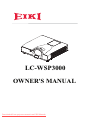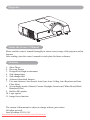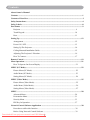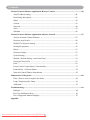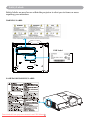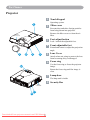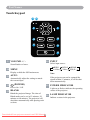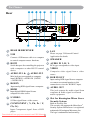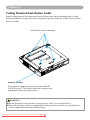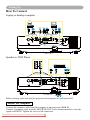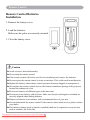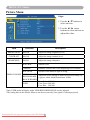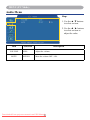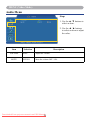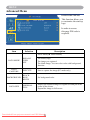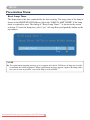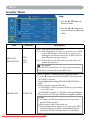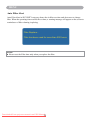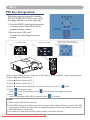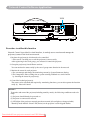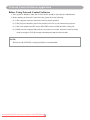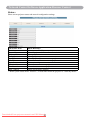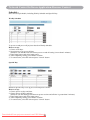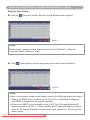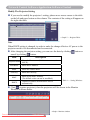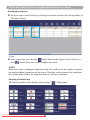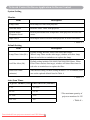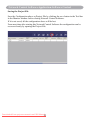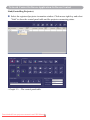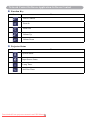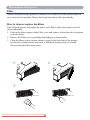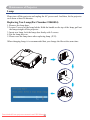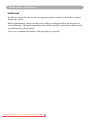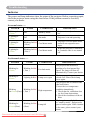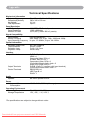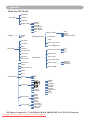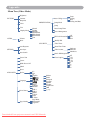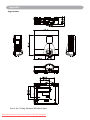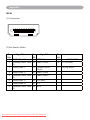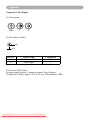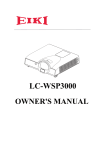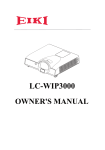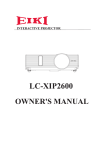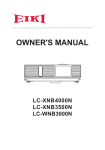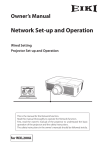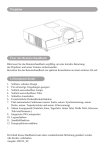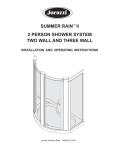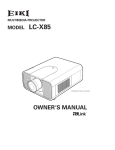Download Eiki LC-WSP3000 Owner`s manual
Transcript
LC-WSP3000 OWNER'S MANUAL Downloaded From projector-manual.com EIKI Manuals Projector About the Owner’s Manual Please read the owner’s manual thoroughly to ensure correct usage of the projector and its features. After reading, store the owner’s manual in a safe place for future reference. Features 1. 2. 3. 4. 5. 6. 7. 8. 9. 10. 11. Short Throw Dress up Design Designed for tough environment Side change lamp Side change filter Advanced Anti-theft features Five auto features (Auto Search, Auto Sync, Auto Ceiling, Auto Keystone and Auto Filter Alert) Seven display modes (Natural, Cinema, Daylight, Green board, White Board, Black Board and User) Built-in 8W speaker Logo capture Image freeze function The content of this manual is subject to change without prior notice. All rights reserved. Issue of edition 0111.01_00 Downloaded From projector-manual.com EIKI Manuals Contents Contents About Owner’s Manual Contents .............................................................................................................................................1 Contents of Your Box ........................................................................................................................ 3 Safety Instructions ............................................................................................................................4 Safety Labels......................................................................................................................................8 Part Names ........................................................................................................................................9 Projector ......................................................................................................................... 9 Touch Keypad............................................................................................................... 10 Rear ...............................................................................................................................11 Setting Up ........................................................................................................................................12 Arrangement .................................................................................................................. 12 Power ON / OFF ........................................................................................................... 13 Setting Up The Projector ............................................................................................... 14 Ceiling Mounted Installation Guide .............................................................................. 15 Adjusting The Projector’s Elevation ............................................................................. 16 How To Connect ............................................................................................................ 17 Remote Control ...............................................................................................................................19 Menu Operation ..............................................................................................................................21 How To Operate On-Screen Display ..............................................................................21 MENU (PC Mode)...........................................................................................................................22 Picture Menu (PC Mode) ............................................................................................... 22 Audio Menu (PC Mode) ................................................................................................. 23 Setting Menu (PC Mode) ............................................................................................... 24 MENU (Video Mode) ......................................................................................................................25 Picture Menu (Video Mode) ............................................................................................ 25 Audio Menu (Video Mode) ............................................................................................. 26 Setting Menu (Video Mode) ............................................................................................ 27 MENU ..............................................................................................................................................28 Advanced Menu ............................................................................................................ 28 Presentation Menu ......................................................................................................... 31 Security Menu ............................................................................................................... 33 PIN Key In Operation ................................................................................................... 37 Network Control Software Application ........................................................................................38 Procedure to utilize this function .................................................................................. 38 Before Using Network Control Software ...................................................................... 39 Downloaded From projector-manual.com EIKI Manuals 1 Contents Network Control Software Application-Browser Control ..........................................................40 Auto IP address setting...................................................................................................40 Item Setting description..................................................................................................41 Status ............................................................................................................................. 42 Control. .......................................................................................................................... 43 Network ......................................................................................................................... 44 Alert ............................................................................................................................... 45 Schedule ........................................................................................................................ 46 Network Control Software Application-Software Control..........................................................47 Activate Network Control Software...............................................................................47 Projector Auto Search.................................................................................................... 48 Modify The Projector Setting. ....................................................................................... 49 Sorting the projector ...................................................................................................... 50 Delete ............................................................................................................................ 51 Projector Setting ............................................................................................................ 52 System Setting................................................................................................................53 Monitor / Default Setting / Auto Scan Timer. ............................................................... 54 Saving the Project File. ................................................................................................. 55 Link ............................................................................................................................... 56 Power Control / Input Source / Function Key ................................................................57 Function Key / Projector Status .....................................................................................58 Network Control Window Introduction .........................................................................59 Maintenance Of Projector ..............................................................................................................60 Filter / How to clean or replace the filiters ..................................................................... 60 Lamp / Replacing New Lamp ........................................................................................ 61 Additional ...................................................................................................................... 63 Troubleshooting ...............................................................................................................................64 Indicator ......................................................................................................................... 64 Error For Machine Defects ............................................................................................. 65 List of Supported Monitor Displays ............................................................................... 67 Appendix Downloaded From projector-manual.com EIKI Manuals 2 Contents of Your Box Safety Instructions Contents of Your Box Please make sure that following items are included in the box. If any items are missing, contact your dealer please.. 1. Projector 2. Remote control 3. Owner’s Manual CD 4. Quick Start Guide 5. Power cord 6. Computer cable Downloaded From projector-manual.com EIKI Manuals 3 7. USB Cable Safety Instructions The projector is designed and tested to meet the latest standards for safety of information technology equipment. However, to ensure safe use of this product, it is important that you follow the instructions mentioned in this manual and marked on the product. WARNING This symbol indicates information that, if ignored, could possibly result in personal injury or even death. CAUTION This symbol indicates information that, if ignored, could result in personal injury or physical damage. Typical Symbols This symbol indicates an additional warning (including cautions). An illustration is provided to clarify the contents (for example: the illustration to the left indicates danger of electrical shock). This symbol indicates a prohibited action. The contents will be clearly indicated in an illustration or description near the symbol (for example: the symbol to the left indicates that disassembly is prohibited). This symbol indicates a compulsory action. The contents will be clearly indicated in an illustration or description near the symbol (for example: the symbol to the left shows that the power plug should be disconnected from the power outlet). Downloaded From projector-manual.com EIKI Manuals 4 Safety Instructions WARNING If a problem should occur If smoke or strange odors arise, continued use could result in fire or electrical shock. In such case, immediately turn off the power switch and then disconnect the power plug from the power outlet. After making sure that the smoke or odor has stopped, contact your dealer for repairs. Never attempt to make repairs yourself because this is dangerous. Do not use this projector if there is no image or sound, or if the sound is distorted. Continued use could result in fire or electrical shock. In such case, immediately turn off the power switch; disconnect the power plug from the power outlet and contact your dealer. If water would enter the inside of this projector, immediately turn off the power switch, disconnect the power plug from the power outlet and contact your dealer. Do not install on an unstable surface. Do not install this projector on an unstable surface such as a wobbly stand or incline because this could result in the projector falling and causing injury. Do not open the cabinet. Never open the cabinet. There is high voltage inside which can cause electrical shock. Contact your dealer for internal inspection, adjustment and repair. Do not modify. Do not modify this projector because this could result in fire or electrical shock. Do not place the projector upon either side to project an image. NO SIDEWARD Do not use in the bathroom or near water site. Do not expose this unit to rain or use near water… for example, in the bathroom, a wet basement, near a swimming pool, etc… Do not insert objects into the Projector. Do not insert metal objects through the ventilation openings, etc., of this projector or drop such objects inside because this could result in fire or electrical shock. If a foreign object should enter this projector, immediately turn off the power switch, disconnect the power plug from the power outlet and contact your dealer. Continued use could result in fire or electrical shock. Use special caution in household and where children are present. Downloaded From projector-manual.com EIKI Manuals 5 Safety Instructions WARNING Do not look through the lens when the lamp is on. Never look through the lens when the lamp is on. The powerful light could adversely affect vision. Use special caution in households where children are present. Avoid shock or impact on the projector. If the projector should fall, resulting in damage to the cabinet, immediately turn off the power switch, disconnect the power plug from the power outlet and contact your dealer. Continued use could result in fire or electrical shock. Do not place this projector in a container containing liquid. Do not place flower vases, flowerpots, cups, cosmetics, liquids such as water, etc., on top of this projector. Do not use any power cable except those supplied with the projector. The use of any other power cable could result in fire or electrical shock. Do not shine the laser beam onto yourself or other. The laser pointer function of projector remote control emits class II laser beam. Do not look directly into the laser beam outlet or direct the laser beam at other people. Vision can be impaired if the laser beam enters the eyes. Especially pay attention if children are present. High temperatures are generated when the lamp is lit; so do not place objects in front of the lens. Allowing the proper amount of space on the top, sides, and rear of the projector cabinet is critical for proper air circulation and cooling of the unit. The dimension shown here indicate the minimum space required. If the projector is to be built into a compartment or similarly enclosed, these minimum distances must be maintained. Side and Top Downloaded From projector-manual.com EIKI Manuals 6 Rear Safety Instructions CAUTION Placing heavy objects on top of this projector could result in loss of balance or falling and cause personal injury or damage the projector. Do not block the ventilation openings of this projector. Blocking ventilation could lead to internal overheating which could result in fire. Do not place this projector on its side during use or push it into a small, poorly ventilated location. Do not place this projector on a carpet or bedding or cover it with a tablecloth, etc. Care and maintenance. For safety purposes, disconnect the power plug from the power outlet before starting the care and maintenance of this projector. Battery usage. Replace the batteries with the same type only. Do not mix old and new batteries; this could result in fire or personal injury due to battery cracking or leakage. Make sure the plus and minus terminals are correctly aligned when loading the batteries. Incorrect loading could result in personal injury or contamination of the surroundings due to battery cracking or leakage. Have the projector interior cleaned regularly. Contact your dealer to arrange for the service. Accumulations of dust inside the projector can result in fire or malfunction if not cleaned for an extended period. Ask your dealer for details about internal cleaning. Downloaded From projector-manual.com EIKI Manuals 7 Safety Labels Safety Labels Safety labels are used on or within the projector to alert you to items or areas requiring your attention. WARNING LABEL EMI Label LAMP DOOR WARNING LABEL Downloaded From projector-manual.com EIKI Manuals 8 Part Names Part Names Projector 1 Touch Keypad Operating system. 1 12 Filter cover Prevents dust and other foreign particles from being drawn into projector. Remove the filter cover to clean the air filter. Front IR receiver 3 Foot adjust button Lock / unlock the adjustable foot. 4 Front adjustable foot 1 Extend and retract to adjust the projection angle. 5 4 3 2 15 Lens Cover Attach when not using to protect the lens from becoming dirty or damaged. 16 Focus ring Use the focus ring to focus the projector image. 6 Rotate the focus ring until the image is clear. 17 Lamp door The lamp unit is inside 18 Security Bar Outlet ventilation 8 7 Downloaded From projector-manual.com EIKI Manuals 9 Part Names Touch Keypad 15 16 9 9 14 10 13 11 12 9 VOLUME + / - 14 1 INPUT Select input source: Sound louder or lower. RGB 1 S-Video 10 1 MENU RGB 2 HDMI Video Y,Pb,Pr Display or hide the OSD main menu Note : 11 AUTO If the projector can not be captured the signals within 15 minutes, it will be shut down automatically. Automatically adjust the setting to match the current input. 12 1 (POWER) 15 1 POWER INDICATOR Power On / Off. Light on or flash to indicate the operating status of the projector. 13 1 BLANK Blank the projected image. The time of Blank mode can be set in 15 minutes, 30 minutes or 60 minutes. The projector will shut down automatically after passing each set time. 16 1 LAMP INDICATOR Downloaded From projector-manual.com EIKI Manuals 10 Indicate a status in the projector. Part Names Rear A B P C O D N E M A REAR IR RECEIVER B USB Connect a USB mouse cable to a computer to control computer mouse functions. C RS232 Serial data port for controlling the projector with a computer or other RS-232 control device. D AUDIO IN 1 & O AUDIO IN 2 Mini jack port corresponds to computer input. (RGB IN→AUDIO IN 1, RGB2 →AUDIO IN 2) E RGB IN Input analog RGB signal from a computer. F HDMI Input digital HDMI signal from a computer & video source G S-VIDEO S-Video signal from a video source. H COMPONENT ( Y, Pb, Pr / Y, Cb, Cr) Input Component signal from a DVD player. Downloaded From projector-manual.com EIKI Manuals 11 F G L H I J K I LAN Please see page 38 Network Control Application for details. J SPEAKER K AUDIO IN 3, R / L RCA type corresponds to video input. L VIDEO Composite video signal from a video source. M RGB IN/OUT Input analog RGB signal from a computer or connect an external moniter to this connection to view the "RGB IN" input. N AUDIO OUT This jack outputs the audio signal from computer & audio signal to external audio equipment. P Slot for Kensington Micro Saver Security System Built-in Security Slot This security slot supports the MicroSaver® Security System. MicroSaver® is a registered trademark of Kensington Microware Inc. The logo is trademarked and owned by Setting Up Setting Up Arrangement 1. Before installation, make sure that the projector is turned off and the power cord is disconnected. 2. Do not set up and move the projector, while it is hot. 3. The distance between the projector and screen determines the actual image size. Refer to the table below to determine the screen size at a given distance. Note: The dimensions in the table below are approximate. Projection size (inch) Projection distance (cm) 50 65.0 Offset (cm) 14.81 60 79.0 17.77 70 92.0 20.73 80 106.0 23.69 90 120.0 26.65 100 134.0 29.62 134.0 Distance(cm) 120.0 106.0 92.0 79.0 65.0 Image size(inch) 50 60 70 80 90 100 Offset (cm) 14.81 17.77 20.73 23.69 26.65 29.62 When installed against a wall, leave about 20cm (7.9in.) between the projector and the wall. Please see the detail of the minimum required space on paga 6. Downloaded From projector-manual.com EIKI Manuals 12 Setting Up Turning On The Power Power ON / OFF 1. Make sure that power cord is firmly and correctly connected to the projector. 2. The green Power indicator blinks slowly. 3. Remove the lens cover. Outlet AC inlet 4. Press POWER button on the Touch Keypad or the remote control to turn on the projector. 5. Rotate the focus ring to adjust the focus. WARNING A strong light is emitted when the projector’s power is on. Do not look into the lens of the projector or look inside of the projector through any of the projector’s openings. Focus ring Turning Off The Power 1. Active Area 2. 3.~4. 1. Press the POWER button on the Touch Keypad or the remote control. The "power off" confirmation message will appear. 2. Press the POWER button again while the message is shown on the screen. 3. When the projector enters "Standby" mode, the green Power indicator blinks slowly. 4. The projector cannot be turned on while red "Lamp indicator" is blinking slowly in cooling mode. 5. If you don’t use the projector for a long time, remove power cord. 5. WARNING Do not touch around the lamp cover and the exhaust vents during use or just after use, since it is too hot. CAUTION Do not turn off the AC power for 120 seconds after the lamp is turned on. Doing so could cause premature lamp failure. Downloaded From projector-manual.com EIKI Manuals 13 Setting Up Setting Up The Projector The projector supports the following four different projection methods. 2. Rear projection 1. Front projection 4. Front ceiling projection 3. Rear ceiling projection 90˚ 180˚ 0˚ The projector can be installed pitched by any angle (360 degree) without any setting in fan mode. As for rolling it must be within 10 degree. 270˚ Special installation is required in order to suspend the projector from the ceiling. Please ask your dealer for details. Downloaded From projector-manual.com EIKI Manuals 14 Setting Up Ceiling Mounted Installation Guide Attach ceiling mount at four-suspension bracket fixing points when suspending from a ceiling. Special installation is required in order to suspend the projector from the ceiling. Please ask your dealer for details. MAX M4x8 mm For Mounting Security Anchor The product is equipped with security anchor and PIN LOCK (See page 33 for detials) functions to help prevent unauthorized removal of the projector. WARNING ►Do not grasp the security anchor to carry projector, since it is not designed for it. ►The security anchor is not for comprehensive theft prevention measures. It is intended to be used as supplemental theft prevention measure. Downloaded From projector-manual.com EIKI Manuals 15 Setting Up Adjusting The Projector’s Elevation Use the adjustable foot at the front of the projector to set the image height. 1 Holding the projector, push the foot adjust buttons to loosen the front adjustable foot. 12 Position the front side of the projector to the desired height. 3 Release the foot adjust buttons in order to lock the front adjustable feet. 4 1 Please make sure that the front adjustable feet are locked. 5 1 Please rotate the adjustable feet when fine adjustment of tilt is needed. Downloaded From projector-manual.com EIKI Manuals 16 CAUTION * The adjustment range of front adjustable foot is 0 to 7 degrees. * When the feet are adjusted, it may cause the shape of the projected image to become distorted. Use the keystone correction function to correct this distortion. Setting Up How To Connect Laptop or desktop computer MOUSE RS-232 AUDIO OUT VGA OUT HDMI AUDIO OUT VGA OUT RGB IN Speaker or DVD Player HDMI S-VIDEO OUT Y Pb/Cb Pr/Cr VIDEO OUT AUDIO OUT (L)&(R) Before starting, make sure that the projector and computer are both turned off. Connect the computer Connect the computer cable from the computer to the projector's RGB IN. Connect a computer cable from the MONITOR OUT to an external monitor to view the signal on RGB IN. Tighten the screw on all connectors. Downloaded From projector-manual.com EIKI Manuals 17 Setting Up How To Connect Laptop or desktop computer Connect the audio cable if necessary 1. Please connect the audio cable to the AUDIO IN 1 if the computer cable is connected to the projector's RGB IN. 2. Please connect the audio cable to the AUDIO IN 2 if the computer cable is connected to the projector's RGB2. 3. Please connect the audio cable to the AUDIO IN 3 if the video cables are connected to the VIDEO / S-VIDEO / Component port of the projector. When connecting HDMI output equipment and projector with HDMI cable, you need not to connect any additional cables for audio, because both video and audio are transferred. If the selected video image is not displayed after the projector is turned on and the correct video source has been selected, please check whether the video source device is turned on and operating correctly. Also check whether the signal cables have been connected correctly. Many laptop computers may need to change the setting for monitor output when connecting to the projector. Usually a key combination like Fn + F3 or CRT/LCD key turns the external display on / off. Locate a function key labeled CRT/LCD or a function key with a monitor symbol on the laptop. Press Fn and the labeled function key simultaneously. Refer to your laptop’s documentation to find out your laptop’s key combination. Downloaded From projector-manual.com EIKI Manuals 18 Remote Control Remote Control Batteries Installation 1. Remove the battery cover. 2. Load the batteries. Make sure the poles are correctly oriented. 3. Close the battery cover. Caution ►Avoid excessive heat and humidity. ►Do not drop the remote control. ►If the remote control will not be used for an extended period, remove the batteries. ►Do not expose the remote control to water or moisture. This could result in malfunction. ►Replace the battery when remote control operation becomes sluggish or unresponsive. ►Do not place the remote control close to the exhaust ventilation opening of the projector, because the exhaust air is hot. ►Do not use batteries of different types at the same time. ►Do not mix a new battery with used one. Make sure the plus and negative terminals are correctly aligned when loading batteries. ►Dispose of batteries in accordance with environmental laws of your area. ►Do not disassemble the remote control. If the remote control needs service, please contact your dealer. ►The batteries (battery pack or batteries installed) shall not be exposed to excessive heat such as sunshine, fire or the like. Downloaded From projector-manual.com EIKI Manuals 19 Remote Control (Optional) Remote Control POWER Power on / operation mode, Standby mode, Cool down mode. INPUT Select input source : RGB 1 RGB 2 HDMI S-Video Video Y,Pb,Pr MENU Display or hide the On-Screen Display main menu page. Press or menu item. to select On-Screen Display Press or to select and adjust the function of On-Screen Display menu item or value. LASER Aim the remote control at the screen, press and hold button to activate the laser pointer. MUTE Mute audio. AUTO Refresh the current image. BLANK Hide the current image, become black color on the screen. Press / / / arrow direction of window. button to move MOUSE-L / MOUSE-R The function is like mouse of desktop/ notebook. Remote control’s mouse functions will only work if the USB cable is connected (see page 17 for instructions) Downloaded From projector-manual.com EIKI Manuals 20 Menu Operation How To Operate On-Screen Display 1. Press "Menu" button. Following menu will appear. 2. Press up / down / left / right button on touch keypad or remote control to select item or adjust value. 007 Up / Down / Right / Left button Menu button Downloaded From projector-manual.com EIKI Manuals 21 MENU (PC Mode) MENU (PC Mode) Picture Menu Step: 007 1. Use the ▲ /▼ buttons to select an item. 2. Use the ◄ / ► cursor buttons to select an item or adjust the value. Item Selection Description BRIGHTNESS 000/100 Adjust the image brightness level. CONTRAST 000/100 Adjust the image contrast level. SHARPNESS 000/015 Adjust the image sharpness. NATURAL Natural color. CINEMA Enhance contrast ratio when displaying DVD contents. DAYLIGHT Suitable when ambient light is strong. DISPLAY MODE GREEN BOARD WHITE BOARD BLACK BOARD USER Adjust the color settings to make the projected image on a (green, white, black) board more visible. User Red 000/100 User Green 000/100 User Blue 000/100 *Only USER mode in Display mode USER RED/GREEN/BLUE can be adjusted. *The setting data in this Picture Menu is not shown correctly if no signal is fed and projected. Downloaded From projector-manual.com EIKI Manuals 22 MENU (PC Mode) Audio Menu Step: 1. Use the ▲ /▼ buttons to select an item. 2. Use the ◄ / ► buttons to select an item or adjust the value. Item VOLUME MUTE Selection Description 00/40 Adjust the volume. OFF/ON Mute the volume OFF / ON. Downloaded From projector-manual.com EIKI Manuals 23 MENU (PC Mode) Setting Menu Step: 1. Use the ▲ /▼buttons to select an item. 2. Use the ◄ / ► buttons to select an item or adjust the value. Item Selection Description H POSITION 000/100 Move the image position horizontally. This function can be used under computer signal input only. V POSITION 000/100 Move the image position vertically. This function can be used under computer signal input only. PHASE 000/100 Adjust the image sharpness. FREQUENCY 000/200 Set the horizontal scanning frequency. AUTO KEYSTONE OFF/ON Correct keystone distortion in image automatically. KEYSTONE V -70/+70 Correct vertical keystone distortion in image manually. AUTO SYNC EXECUTE Set all of the above setting automatically. OFF/ON Search signal source manually or automatically. OFF/ON Turn the Beep of Keypad OFF / ON.. AUTO SEARCH KEYPAD BEEP * H POSITION, V POSITION, PHASE, FREQUENCY and AUTO SYNC does not work for Digital RGB signal. * The setting data in this Setting Menu is not shown correctly if no signal is fed and projected. Downloaded From projector-manual.com EIKI Manuals 24 MENU (Video Mode) MENU (Video Mode) Picture Menu Step: 1. Use the ▲ /▼ buttons to select an item. 007 2. Use the ◄ / ► cursor buttons to select an item or adjust the value. Item Selection Description BRIGHTNESS 000/100 Adjust the image brightness level. CONTRAST 000/100 Adjust the image contrast level. SHARPNESS 000/015 Adjust the image sharpness. COLOR 000/100 Adjust the strength of whole color. This function can be used under video signal, S-Video signal, or component video signal input only. TINT 000/100 Adjust the image tint. This function can be used under video signal, S-Video signal, or component video signal. NATURAL Natural color. CINEMA Enhance contrast ratio when displaying DVD contents. DAYLIGHT Suitable when ambient light is strong. DISPLAY MODE GREEN BOARD WHITE BOARD BLACK BOARD USER Adjust the color settings to make the projected image on a (green, white, black) board more visible. User Red 000/100 User Green 000/100 User Blue 000/100 *Only USER mode in Display mode USER RED/GREEN/BLUE can be adjusted. *The setting data in this Picture Menu is not shown correctly if no signal is fed and projected. Downloaded From projector-manual.com EIKI Manuals 25 MENU (Video Mode) Audio Menu Step: 1. Use the ▲ /▼ buttons to select an item. 2. Use the ◄ / ► buttons to select an item or adjust the value. Item VOLUME MUTE Selection Description 00/40 Adjust the volume. OFF/ON Mute the volume OFF / ON. Downloaded From projector-manual.com EIKI Manuals 26 MENU (Video Mode) Setting Menu Step: 1. Use the ▲ /▼buttons to select an item. 2. Use the ◄ / ► buttons to select an item or adjust the value. Item Selection AUTO KEYSTONE OFF/ON Description Automatically Correct keystone distortion in image. V KEYSTONE -70/+70 Correct vertical keystone distortion in image manually. AUTO SEARCH OFF/ON Search signal source manually or automatically. OFF/ON Turn the Beep of Keypad OFF / ON. KEYPAD BEEP Downloaded From projector-manual.com EIKI Manuals 27 MENU Advanced Menu Step: 1. Use the ▲ /▼buttons to select an item. 2. Use the ◄ / ► buttons to select an item or adjust the value. Item ZOOM / PAN Selection Description EXECUTE Execute digital zoom and pan function. OFF/ON Freeze the current image on the screen. BLANK OFF/ON Hide the image. Display on the screen turns into black. BLANK POWER OFF 15/30/60 Minute Set power off time after "Blank". EXECUTE Reset all menu function to their factory default values. FREEZE RESET RESIZE 4:3, 16:9, 1:1 Select the language of the menu and on screen display massage. LANGUAGE ENGLISH SELECT SOURCE EXECUTE 䚐ạ㛨 English ᕷᡏύЎ 䳾ᥟύЎ Вҁᇟ Italiano Deutsch Français Dutch Polski Português Русский Español ﺓﻱﺏﺭﻉ Svenska Українська ไทย Select the input source from: RGB 1 RGB 2 HDMI S-Video Video Y,Pb,Pr The search starts from the current port. When an input is found, the projector will stop searching and display the image. Note: RGB2 can be changed to monitor out or input by here. Default setting is Input. Customize the start-up logo. LOGO SETTING EXECUTE IMPORTANT: To implement Logo setting function, please enter PIN code first. Without inputting the PIN code, you cannot modify Logo setting function. Downloaded From projector-manual.com EIKI Manuals 28 MENU Advanced Menu LOGO SETTING This function allows you to customize the start-up logo. In order to access this page PIN code is required. Item Selection Description Select Mode( ► cursor button) LOGO MODE DEFAULT USER OFF The factory logo. The image you captured. The blank image. You can select color with background function. LOGO CAPTURE EXECUTE Start to capture the image.(PC mode only) BLACK BLUE WHITE Set background color. ORIGINAL FULL Display the captured image in original size and put in the center of the screen. Expand the image to full screen. BACKGROUND LOGO SIZE Downloaded From projector-manual.com EIKI Manuals 29 MENU Advanced Menu Logo Capture How to use this function? Select Logo Capture item in the logo setting menu, then press ► button. Red frame will appear to select captures area. Image Use 4 direction buttons to adjust the position of the frame. Press "MENU" to start capturing and display a dialog. Logo Capture In Progress. NOTE ►You can capture an image only in computer mode. ►The area that can be captured is 512 x 384 dots. Downloaded From projector-manual.com EIKI Manuals 30 MENU Presentation Menu Step: 1. Use the ▲ /▼buttons to select an item. 2. Use the ◄ / ► buttons to select an item or adjust the value. Item Selection Description AUTO CEILING OFF / ON Automatically invert the image when the projector is turned upside down, i.e. when the projector is mounted on the ceiling. FRONT EXECUTE Normal projection mode. CEILING EXECUTE Mirror the image vertically, only for the projector mounted upside down. REAR EXECUTE Mirror the image horizontally, only for projecting onto rear projection screen. CEILING AND REAR EXECUTE Mirror the image horizontally and vertically. Projecting onto a rear projection screen while projector is upside down. LAMP MODE NORMAL / ECO Switch lamp mode between normal or ECO mode. LAMP Show lamp used time. RESET LAMP TIMER EXECUTE After changing a new lamp, execute this function to reset the lamp timer. Power Management 15/30/60/off Minites Set power off time after detecting no signal. Downloaded From projector-manual.com EIKI Manuals 31 MENU Presentation Menu Reset Lamp Timer The lamp timer is the time counted after the last resetting. The usage time of the lamp is shown in the PRESENTATION Menu. Select the “RESET LAMP TIMER” if the lamp timer is required to reset. The dialog of “Reset Lamp Timer ?” is shown on the screen as below. To reset the lamp time, select “yes” of Lamp Reset and push the button on the top cabinet. NOTE ► The replacement warning message is set to appear after about 2500 hours of lamp use in order to maintain the initial brightness. When replacement message appears, replace the lamp with a new one as soon as possible, even if the lamp is still workable. Downloaded From projector-manual.com EIKI Manuals 32 MENU Security Menu Step: 1. Use the ▲ /▼buttons to select an item. 2. Use the ◄ / ► buttons to select an item or adjust the value. Item PIN LOCK PROTECTION Selection OFF ON 1 ON 2 Description OFF: Turn off PIN lock protection. ON 1: After plugging in AC power, you need to key in PIN code at the first time of use. If the AC power stays unplugged, you do not need to key in PIN code next time when you use the projector. ON 2: You need to key in PIN code every time when you turn on the projector. CAUTION: Once the PIN code had been set, the projector cannot be used unless you enter the correct PIN code. MODIFY PIN EXECUTE 1. Press " MENU " on the projector or remote control. 2. Use the ► button to select the MODIFY PIN item in the SECURITY category. 3. Press the ► button to change PIN LOCK PROTECTION mode. 4. Please enter the original PIN code. (a) If the PIN is correct, system will allow you to change a new PIN code. (b) If the PIN is incorrect, a " Code Error " message will appear. 5. Please enter a new PIN code. And then enter again to confirm. NOTE: (1) To change the PIN lock protection state, you must enter the PIN code first. (2) Please enter: 0000 for first-time use. (3) To avoid unnecessary trouble, if you activate the [PIN Lock Protection], it is highly recommended that you write down the PIN code and store it in a safe place. Downloaded From projector-manual.com EIKI Manuals 33 MENU Security Menu Step: 1. Use the ▲ /▼buttons to select an item. 2. Use the ◄ / ► buttons to select an item or adjust the value. Item Selection FILTER TIMER RESET FILTER TIMER Description Show the filter use time. EXECUTE Reset the filter timer after cleaning / changing filter. 500 hours FILTER COUNTER 800 hours 1000 hours Select (500 / 800 / 1000 hours) depending on the environment.(default : 500 hours). Please see next page. MAC ADDR. For LAN control module, "MAC ADDR." will be shown in "SECURITY" Menu. MAC address stands for unique Media Access Control address of LAN control module and displays with six groups of two hexadecimal digits. OFF(Default) C.C1 C.C2 C.C3 CLOSED CAPTION C.C4 T1 T2 T3 T4 The Closed Caption function intimates the sound effects, dialogue, and narration in the content of the television program or video source. Caption (C.C1~C.C4) : Display closed caption Text (T1~T4) : Display text data, which is for additional information such as news reports or a TV program guide. NOTE : This function is available only in Video / S-Video source. LAN MODULE OFF ON Select ON/OFF to turn on/off LAN control feature. LAN SETTING EXECUTE Enter LAN SETTING to set up projector network configuration. Downloaded From projector-manual.com EIKI Manuals 34 MENU Security Menu Step: 1. Use the ▲ /▼buttons to select an item. 2. Use the ◄ / ► buttons to select an item or adjust the value. Item Selection PROJECTOR NAME Default is Projector DHCP OFF / ON IP Description Projector network setting display which shows bits that can be recognized by ASCII. When setting ON, projector's IP address will be assigned by DHCP server automatically. When setting OFF, you can use remote control to do setting manually. Key in IP address manually. Press "ENTER" to do digit setting. When appears, press ▲ /▼ to adjust value. When finishing value adjustment, press MENU to exit. MASK Enter MASK address manually. Press "ENTER" to do digit setting. When appears, press ▲ /▼ to adjust value. When finishing value adjustment, press MENU to exit. GATEWAY Enter GATEWAY address manually. Press "ENTER" to do digit setting. When appears, press ▲ /▼ to adjust value. When finishing value adjustment, press MENU to exit. Downloaded From projector-manual.com EIKI Manuals 35 MENU Auto Filter Alert Auto Filter Alert in SECURITY category shows the air filter use time and alerts user to change filter. When the operating time reaches the set time, a warning message will appear on the screen to remind user of filter cleaning /replacing. Filter Replace... Filter has been used for more than 500 hours. NOTE ► Please reset the Filter time only when you replace the filter. Downloaded From projector-manual.com EIKI Manuals 36 MENU PIN Key In Operation When the projector is turned on and the PIN LOCK PROTECTION is set to [ON], the image will show as on the right side. 1. Press the MENU button on the projector or remote control. Enter PIN code by keypad or remote control. 2. How to enter a PIN code? You can use control panel or remote control. TOUCH KEYPAD REMOTE CONTROL The touch keypad and remote control buttons to enter a sequence of PIN code is like the photo below. Refer to photo below to enter a sequence of PIN code by touch keypad or remote control buttons. (1) Press ◄ button: Select the [ 1 ] (2) Press ▲ button: Select the [ 2 ] (3) Press ► button: Select the [ 3 ] (4) Press ▼ button: Select the [ Enter ] to move to next row.(4~6,7~9, (5) Press (backspace) item: In case you enter a wrong digit, select ~OK) to delete the wrong digit you entered. item: (6) Press Once all four digits of the PIN are entered, select to confirm. NOTE (1) Please enter: 0000 for first-time use. (2) If the PIN is incorrect, a "Enter new code" message will be shown. Please try again. If the PIN code input is incorrect for three times, a warning message will show up and the projector will shut itself down in 30 seconds. (3) If you have no idea about the PIN, please contact your dealer for help. Downloaded From projector-manual.com EIKI Manuals 37 Network Control Software Application Network Control Software Application LAN Procedure to utilize this function Network Control is provided in visual interface, it can help user to monitor and manage the projector(s) status in the local area network. 1. Register the projector(s) which needs to be controlled. " Auto search " can help you to seek the projector(s) source easily. After registering in the work group, you can start to control the projector. 2. Group the projector(s) into different sections. You can monitor the status easily by the sort of group name function in the network. 3. Monitor the status for each projector. a.You can manage and change the monitoring content by System Parameter Setting. b.The Lamp timer, filter working time or system warning feedback etc. can be known by checking the status for projector(s). 4. Control the booked projector(s). The status can be refreshed and acquired by monitoring functions; you can also operate the function easily by Network Control. NOTE: To monitor and control the projector(including stand-by mode), the following conditions need to be ready: (1) Projector should already be powered on. (2) Projector is connected to network. (3) LED light of the projector network port shows normal. (Green light on, Orange twinkle) * Stand-by mode indictor: Green LED (Power) on the projector’s touch keypad flashes. Downloaded From projector-manual.com EIKI Manuals 38 Network Control Software Application Before Using Network Control Software 1. If the system is Windows 2000, XP or Vista, the PC should be started by the Administrator. 2. Before starting the Network Control software, please check the following. (2-1) The computer must have Network Control software installed. (2-2) The projector should be powered on and the LAN wire is well connected to projector. (2-3) The LAN module ON/OFF item in SECURITY menu of OSD should be setting ON. (2-4) Make sure the computer and projector can connect to network. Network Control software needs to arrange in TCP/IP network communication and the network cable. NOTE: IE8 browser & 1024x768 viewing resolution is recommended. Downloaded From projector-manual.com EIKI Manuals 39 Network Control Software Application-Browser Control There are two ways to connect to the network control: Browser Control and Software control. Browser Control Auto IP address setting (DHCP setting is "ON"): (1) Enable DHCP from the projector on-screen-display menu, under "SECURITY \ LAN SETTING". ʻ˅ʼʳPlease wait for the PC server to release IP address to the projector. (3) Enter "Given IP address (For example http://192.168.1.176/)" into the address bar of the web browser and press “Enter” key or click “Go” button. Downloaded From projector-manual.com EIKI Manuals 40 Network Control Software Application-Browser Control Item Setting description: ITEM SETTING Status Control Network Alert Schedule DESCRIPTION Show current projector status and network configuration settings. Select projector’s detailed setting from this page. Set up network configuration and password from this page. Show and setup Alert configurations. Show and set up Schedule, including Weekly Schedule and Specific Day. If the Administrative & User password is enabled, select your User Name and enter password to login. ADMINISTRATOR MODE adminstrator name: admin default password: 0000 USER MODE user name: user default password: 1234 Downloaded From projector-manual.com EIKI Manuals 41 Network Control Software Application-Browser Control Status : Show current projector status and network configuration settings. ITEM SETTING DESCRIPTION IP Address Show current IP address. System Status Show if projector is Power On or Inactive *. Projector Name Show projector name. Group Name Show group name. Lamp Hours Show lamp used hours on current projector. Filter Hours Show filter used hours on current projector. Input Source Show current input source. Date(y/m/d) Show date set on current projector. Time Show time set on current projector. MAC Address Show current MAC Address. * When system status shows "Inactive", it could either mean the projector is "Stand By Mode". Downloaded From projector-manual.com EIKI Manuals 42 Network Control Software Application-Browser Control Control: Select projector’s detailed setting from this page. ITEM SETTING Basic Projector Name System Status Power Switch Input Source Date Setting Time Setting Picture Brightness Contrast Sharpness Color Tint Display Mode Audio Volume Mute Setting V Keystone Auto Sync Auto Search Advanced Freeze Resize Reset Presentation Projection Lamp Mode DESCRIPTION Show projector name on the current projector. how if projector is Power On or Inactive . Power On or Power Off the projector via network. Select input source. Update date setting on the projector. Click "Submit" button to update the settings. Update time setting on the projector. Click "Submit" button to update the settings. Adjust the image brightness level. Adjust the image contrast level. Adjust the image sharpness. Adjust the strength of whole color. This function can only be used under Video signal, S-Video signal, or component video signal input. Adjust the image tint. This function can be used under Video signal, S-Video signal, or component video signal. Adjust Natural/Cinema/Daylight/Green Board/White Board/Black/User Mode. Adjust the volume. Mute the volume OFF / ON. Manually correct vertical keystone distortion in image. Set all of the above setting automatically. (This function can only be used under PC mode) Search signal source manually or automatically. Freeze the current image on the screen. 4:3,16:9, 1:1, 16:10 Reset all menu function to their factory default values. Select Front/Ceiling/Rear/Celing and Rear Switch lamp mode between normal or ECO mode. Downloaded From projector-manual.com EIKI Manuals 43 Network Control Software Application-Browser Control Network : Set up network configuration and password from this page. ITEM SETTING Network DHCP IP Address Subnet Mask Gateway DNS Server Group Name Projector Name Password:ADMIN Administrator New Password Confirm Password Password:USER User New Password Confirm Password DESCRIPTION Assign an IP address to the projector from the DHCP server automatically. Set up IP Address when DHCP is disabled. Set up Subnet Mask when DHCP is disabled. Set up Gateway when DHCP is disabled. Set up DNS Server address when DHCP is disabled. Create projector group. (Max length: 14 characters) Create projector naming of the current projector. (Max length: 14 characters) Turn ON/OFF administrative password function.Administrator mode can control the conditions on web. Enter administrative password.(Max length: 15 characters) Re-enter administrative password. Turn ON/OFF user password function. User mode only can read the conditions on web. Enter user password.(Max length: 15 characters) Re-enter user password. Downloaded From projector-manual.com EIKI Manuals 44 Network Control Software Application-Browser Control Alert: Show and setup Alert configurations. When problem occurs to the projector, it will automatically send e-mail to remind user. How to opearte: 1. Enter Email Setting columns. 2. Enter SMTP Setting columns. 3. Select Alert Condition. Multiple choices are fine. 4. Press Submit to confirm. 5. After completing Alert Setting for the first time, it is recommended that you press Issue Test Mail to see if the attendees can receive the e-mail. If the attendees cannot receive the e-mail, please check if the setting is correct or not. If you have questions with the Alert Setting, please contact your network service provider. ITEM SETTING Email Setting To Cc Subject From SMTP Setting Server User Name Password Alert Condition Fan Lock Over Temperature Lamp fail Lamp Time Alert Lamp Cover Opened Filter Time Alert DESCRIPTION Set up the mail alert attendee. (Max length: 40 characters) Set up the backup mail alert attendee. (Max length: 40 characters) Set up the subject of the alert e-mail. (Max length: 40 characters) Set up the sender e-mail address. (Max length: 40 characters) To enter the SMTP server (Mail server) name of the company or IP address.(Max length: 40 characters) Enter the sender’s e-mail address. (Max length: 40 characters) For example: [email protected] Enter password of the sender’s e-mail account. (Max length: 15 characters) The cooling fan is not operating. The projector internal is over heated. The lamp does not light up. Lamp has reached its life time. Suggest changing the lamp. Lamp Cover does not close well. Filter has reached its life time. Suggest cleaning the filter. Downloaded From projector-manual.com EIKI Manuals 45 Network Control Software Application-Browser Control Schedule : Show and set up Schedule, including Weekly Schedule and Specific Day. Weekly Schedule To power on and power off projector based on Weekly Schedule. How to set up: 1. Choose week days. 2. Set up power-on or power-off time. (Please be sure that the interval between power-on and off setting is more than 5 minutes.) 3. Enter Input Source and select input source. 4. After completing setting, press ADD to confirm. 5. To cancel items, select the item and press "Cancel" button. Specific Day Based on Specific Day to set up power-on and power-off time. How to set up: 1. Choose power-on days and time. 2. Choose power-off days and time. (Please be sure the setting period between power-on time and off time is greater than 5 minutes.) 3. Enter Input Source and select input source. 4. After completing setting, press ADD to confirm. 5. To cancel items, select the item and press "Cancel" button. Downloaded From projector-manual.com EIKI Manuals 46 Network Control Software Application-Software Control Software Control Activate Network Control Software Execute the Network Control Software. Monitor window below appears. <Graph 1> Downloaded From projector-manual.com EIKI Manuals 47 Network Control Software Application-Software Control Projector Auto Search. Click the (Projector search), then the Search Window below appears. <Graph 2> NOTE If the security warning window appears, please select "Unblock" to allow the Network Control software to work. Click (search again), then the target projectors will be listed as follows. <Graph 3> NOTE If there is no projector found on the display window, the following maybe the causes: 1. There is no DHCP server available on the LAN. The LAN module is shipping with DHCP-configured client enabled in default. 2. If there is no DHCP server available on the LAN. The LAN module default IP address should be 169.254.1.1. Please modify the PC/Laptop IP address setting to make the PC/Laptop IP address located on the same segment as 169.254.xxx.xxx and try again . Downloaded From projector-manual.com EIKI Manuals 48 Network Control Software Application-Software Control Modify The Projector Setting If you need to modify the projector’s setting, please move mouse cursor to the table on the left and press button on the column. The contents of the setting will appear on the right side table. < Graph 5 > : Register Table. Note When DHCP setting is changed, in order to make the change effective AC power to the projector needs to be disconnected and reconnected. After changing the projector setting, you can save the data by clicking cancel by clicking Item Projector name IP Address Mask Gateway MAC DHCP button or button. Description Show the Host name. (16 characters at most in ASCII.) Show the IP Address. Show the Subnet Mask. Show the Gateway. Show up the MAC Address. (The default value can not be modified.) Capture IP address from network Server automatically. < Table 1 > : Setting Windows. Click (register projector), then the projectors will be shown in the Monitor Window as shown below. <Graph > Monitor window Downloaded From projector-manual.com EIKI Manuals 49 Network Control Software Application-Software Control Sorting the projectors Projector can be sorted easily by clicking the monitor window title (Group Name) or (Projector Name). <Graph > After registering, you can click click button (Data single capture) in the tool bar or button (Start Auto Scan) to update the status. NOTE While Auto Scan is running to update the status, the scroll bar for the window is grayed out and the hidden column can not be shown. Therefore before starting Auto Scan place the column in the window by using drag-drop or scroll bar in advance. Meaning of Status Icons The following table can be displayed by pressing " Downloaded From projector-manual.com EIKI Manuals 50 " Help button. Network Control Software Application-Software Control Delete Select the registered projector in monitor window. Click mouse right key and select "Delete" to erase the registered projector data. < Graph 6 > : Register Table. Downloaded From projector-manual.com EIKI Manuals 51 Network Control Software Application-Software Control Projector Setting (Setting for individual projector) Select the registered projector in monitor window. Click mouse right key and select "projector setting" to modify the registered projector data. After finishing the setting, button or cancel by clicking button. you can save by clicking < Graph 7 > : Register table. < Graph 8 > :Setting table. Downloaded From projector-manual.com EIKI Manuals 52 Network Control Software Application-Software Control System Setting (Setting for all projectors) Click button (system setting) to modify system alert setting. Saving the setting < Graph 9 > <Graph 10> Note: Alert setting in System Setting vs Projector Setting Whenever the " " Save button is pressed in System Setting, the value becomes effective for all the projectors registered. After this if the value in Projector Setting is changed and saved, the value becomes effective only for the projector. Downloaded From projector-manual.com EIKI Manuals 53 Network Control Software Application-Software Control System Setting Monitor Item Description Lamp Timer Read lamp use time from projector. Air Filter Alert Read Air Filter Timer from projector. System Status/ Tempeture Level Read System Status and Temperature from projector in Power On status. Input Source Read Input Source Selection from projector in Power ON status. < Table 2 > Default Setting Item Description Lamp Timer Alert (Hr.) Default Setting Includes 1000/1500/2000/3000 Hours. When Lamp Timer reaches alert target, window will show lamp timer in red color to remind user to replace the lamp. Air Filter Alert (Hr.) Default setting includes 500/1000/1500/2000/2500 Hours. When Filter Timer reaches alert target, window will show filter timer in red color to remind user to replace the filter. Auto Scan Timer (minutes) Auto Detect setting. Default setting includes 1/3/5/10 minutes; user can set the optimal default listed in Table 4. < Table 3 > Auto Scan Timer Projector Number (Sets) Timer Interval (Minutes) 1~25 1/3/5/10 26~50 3/5/10 51~100 5/10 101~255 10< Downloaded From projector-manual.com EIKI Manuals 54 * The maximum quantity of projector monitored is 255. < Table 4 > Network Control Software Application-Software Control Saving the Project File Save the Configuration above as Project File by clicking the save button in the Tool bar in the Monitor window before closing Network Control Software. If it is not saved, all the configuration above will be lost. From next time after starting this Network Control Software the configuration can be recovered easily by opening the Project File. Downloaded From projector-manual.com EIKI Manuals 55 Network Control Software Application-Software Control Link(Controlling Projector) Select the registered projector in monitor window. Click mouse right key and select "Link" to show the control panel table and the projector connecting status. < Graph 12 > : The control panel table Downloaded From projector-manual.com EIKI Manuals 56 Network Control Software Application-Software Control Power Control Icon Name Power on Power off Input Source Icon Name Video S-Video Y, Pb, Pr / Y, Cb, Cr HDMI RGB 1 Change Input Source Function Key Icon Name Icon Name Up Freeze Down Blank Left Keystone Correction + Right Keystone Correction - Menu Increase Brightness Auto Sync Decrease Brightness Mute Higher Contrast Downloaded From projector-manual.com EIKI Manuals 57 Network Control Software Application-Software Control Function Key Icon Name Lower Contrast Zoom In Zoom Out Volume Up Volume Down Projector Status Icon Name System Status Input Source Status Lamp Timer Air Filter Timer Downloaded From projector-manual.com EIKI Manuals 58 Network Control Software Application-Software Control Network Control Window introduction Icon Name Description Scan all Capture the all registered projectors’ information one time only. Start Auto Scan According to the system setting, get the projector information automatically. Stop Auto Capture Stop scanning the projector information. Auto Search Search the projector in the same network to register and modify the setting. Open Project File Open project file which was saved. Save Project File Save the registered projector in this project. System Setting Setting the projector system reminder message. About Icon content description. Exit Exit the Network software. Register projector Register projector’s information. Exit Cancel registered information. Downloaded From projector-manual.com EIKI Manuals 59 Maintenance of Projector Filter When a warning message appears to remind you to clean the air filter, please replace a new one as soon as possible. Please check and clean the air filter periodically. How to clean or replace the filters Turn off the projector, and unplug the power cord. Wait to allow the projector to cool down sufficiently. 1. Push up the white stopper of the Filter cover and remove it from the side of projector as shown below. 2. Remove the Filter cover by pushing and sliding it as shown below. 3. Clean the filters with a vacuum cleaner except for the back side of the sponge, because the vacuum cleaner may suck it. Brush the sponge gently by a brush. (Do not clean the filters with water.) 1 3 Downloaded From projector-manual.com EIKI Manuals 60 2 Maintenance of Projector Lamp Please turn off the projector and unplug the AC power cord. And then, let the projector cool down at least 60 minutes. Replacing New Lamp(Part Number:23040034) 1. Remove the lamp door. 2. Loosen 2 screws of the lamp holder. Hold the handle on the top of the lamp, pull out the lamp straight off the projector. 3. Insert new lamp, lock the lamp door firmly with 2 screws. 4. Put the lamp door on. 5. Please reset the lamp timer after replacing lamp. (P.32) When changing lamp, it is recommended that you change the filer at the same time. Downloaded From projector-manual.com EIKI Manuals 61 Maintenance of Projector WARNING The projector uses a high-pressure mercury lamp. The explosion of lamp with a loud bang or burn out could possibly cause injury or a fire. When the bulb bursts, it is possible for shards of glass to fly into the lamp housing; and for gas containing mercury to escape from the projector’s vent holes. If the lamp has broken, do not check the inside of the projector. Please ventilate the room immediately. Do not touch or bring your face close to the broken pieces since it might get into your eyes or mouth. In case of injury, seek medical advice immediately. Disposal of a Lamp Dispose of a lamp in accordance with the local recycling laws. Do not put it to your trash. Recycling Lamp’s laws of the USA, go to www.lamprecycle.org. Recycling Product’s laws of USA, go to www.eiae.org. Recycling Product’s laws of Canada, go to www.epsc.ca. For more information about recycling laws, please contact local government agency or dealer. CAUTION HOT Before replacing the Lamp unit, pay attention to the following items: 1.The Lamp is optional part. Contact the dealer for replacement lamp. 2.The lamp becomes very hot when in use. Turn the power off and disconnect the power cord. 3.Wait for 1 Hour before replacing the lamp. 4. Do not use old lamp unit. Downloaded From projector-manual.com EIKI Manuals 62 Maintenance of Projector Additional -In order to ensure the safe use of your projector, please contact your dealer to inspect about once a year. -Before maintenance, make sure the power cable is unplugged, allow the projector to cool sufficiently. The high temperature state of the projector could cause a burn in and/ or malfunction to the projector. -Never try to maintain the inside of the projector by yourself. Downloaded From projector-manual.com EIKI Manuals 63 Troubleshooting Indicator The power and lamp indicators show the status of the projector. Before requesting repair, check the projector status using the chart below. If the problem cannot be resolved, contact your dealer. In normal status~~~ POWER LAMP CONDITIONS DESCRIPTION Off Stand by mode Projector is ready to be turned on. Off On mode Projector is on and operating. Lighting In Green Blinking In Red ( Slow ) Cool down mode Projector is in cool down mode and will not respond to user input. Lighting In Green Blinking In Red ( Fast ) Cool down mode When the projector is turned on in 2 minutes after it was turned off. Blinking In Green Lighting In Green In abnormal status~~~ POWER LAMP CONDITIONS Blinking In Green Blinking In Red ( Fast ) Fan fault mode Blinking In Green Lighting In Red Lamp cover open Blinking In Green (Fast) Blinking In Red ( Fast ) High temperature Blinking In Green (Slow) Blinking In Red (Slow) Lamp fail Downloaded From projector-manual.com EIKI Manuals 64 DESCRIPTION The projector has detected a problem of a slow internal fan speed. The lamp will shut off automatically. Contact your dealer. The lamp cover is open or not closed well. Please check lamp cover again. The projector has overheated and shut itself down. Correct the over temperature condition immediately. 1. Check that the ventilation slots are free from obstructions. 2. Check the cleanliness of the air filter. The lamp does not light. Come to "stand by mode", and press the power button again. If the situation is the same, please contact your dealer. Troubleshooting Error For Machine Defects The following problems may be confused with a machine defect. Check and follow the table. If it couldn’t be improved, contact your dealer. Symptom Cause / Remedy The power cord is disconnected. Plug the power cord into an AC outlet. Intending to turn on the projector again during the cool down mode. Wait until the cool down mode has completed. There is no lamp and/or lamp cover is not firmly closed. Projector power Please turn off the power and disconnect the power plug from the power does not turn on outlet. Check if the lamp is installed or the lamp cover is firmly closed and turn on the power again. Power cord has impaired. When you touch the power cord, the indicator goes on then off, please remove the power cord and connect it again. If the situation is repeated, remove the power cord and contact your dealer. The input is not connected correctly. Select the appropriate input source. No signal input. No Image Connect correctly. The lens cover is attached to the lens. Remove the lens cover. Color density and color matching are not adjusted correctly. Adjust the RGB setting. Colors are pale Color lose. Caused by poor VGA cable connection. Brightness and contrast are not adjusted correctly. Abnormal brightness Adjust the brightness and contrast setting. & contrast The lamp is near the end of its service life. Replace with a new lamp. The projection lens is not focused. Adjust the focus using the focus ring. Image is blurred The lens is dirty or misty. Clean the lens. Downloaded From projector-manual.com EIKI Manuals 65 Troubleshooting Error For Machine Defects Symptom No audio Remote control is not working Cause / Remedy The projector is not connected correctly. Check audio cable if connect correctly. The volume is set to minimum. Adjust the volume. Mute is turned on. Press the MUTE button. No battery. Before using the remote control, please check the battery of remote control. Remote signal is obstructed. Remove the obstacle between projector and remote control. Downloaded From projector-manual.com EIKI Manuals 66 Troubleshooting List of Supported Monitor Displays Computer mode / HDMI table Signal Refresh Rate (Hz) Resolution (dots) VGA 60 640x480 VESA 60 / 72 / 75 / 85 640x480 SVGA 56 / 60 / 72 / 75 /85 800x600 XGA 60 / 70 / 75 / 85 1024x768 SXGA 70 / 75 1152x864 SXGA 60 / 75 1280x960 SXGA 60 1280x1024 WXGA 60 / 75 1280x800 WXGA+ 60/ 75 / 85 1440x900 SXGA + 60 / 75 1400x1050 UXGA 60 1600x1200 WSXGA+ 60 1680x1050 MAC 67 1280x1024 / 640x480 MAC 75 832x624 MAC 75 1024x768 MAC 75 1152x870 Component (Y, Pb, Pr/ Y, Cb, Cr) Signal Refresh Rate (Hz) Resolution (dots) SDTV(480i / 576i) 30 / 25 720x480 / 720x576 SDTV(480p / 576p) 60 / 50 720x480 / 720x576 HDTV(720p) 60 1280x720 HDTV(1080i / 1080p) 30 / 60 1920x1080 Composite / S-Video Signal Refresh Rate (Hz) Resolution (dots) TV(NTSC) 60 720x480 TV(PAL,SECAM) 50 720x576 HDMI Signal Refresh Rate (Hz) Resolution (dots) SDTV(480P) 60 720x480 HDTV(720P) 60 1280x720 HDTV(1080i) 60 1920x1080 HDTV(1080P) 60 1920x1080 Downloaded From projector-manual.com EIKI Manuals 67 Appendix Technical Specifications Mechanical Information Projector Type Dimensions(WxHxD) Net Weight Feet Adjustment Short-Throw Multimedia Projector 360 x 348 x 132 mm 4.1 kg up to 7° Panel Resolution LCD Panel System Panel Resolution Number of Pixels 0.59" TFT LCD Panel, 3 panels 1,280 x 800 dots 3,072,000 (1,280 x 800 x 3 panels) Signal Compatibility Color System SD/HD TV Signal Input Scanning Frequency PAL,SECAM,NTSC 480i, 480p, 575i, 575p, 720p, 1080i and 1080p H-sync. 31~92kHz, V-sync. 48~120Hz Optical Information Projection Image Size Throw Distance Projection Lens Projection Lamp 50"~100" Diagonal 0.65M~1.34M F=1.8 / f=8.2 mm 245W Lamp Interface Input Terminals Output Terminals Control Terminals Audio Speaker Power Voltage and Power Consumption Operating Environment Operating Temperature Storage Temperature D-SUB 15 pin x 2 HDMI x 1 Composite Video, RCA x 1 S-Video, Mini Din-4 x 1 Component Video, RCA x 3 3.5mm Mini-Stereo Audio Jack x 2 Audio RCA (Right /Left) x 2 D-SUB 15 pin x 1 (common with input terminal) 3.5mm Mini-Stereo Audio Jack x 1 RS232 DB-9 x 1 USB Type B x 1 RJ45 x 1 8W mono speaker built-in AC100~240V, 50/60Hz(full range) 5ɗ~35ɗ/ 41ə~95ə -20ɗ~50ɗ / -4ə~122ə •The specifications are subject to change without notice. Downloaded From projector-manual.com EIKI Manuals Appendix Appendix Menu Tree (PC Mode) Brightness PICTURE Contrast Sharpness Display Mode AUDIO Volume Mute Natural Cinema Daylight Green Board White Board Black Board User PRESENTATION Reset Lamp Timer V Position Power Management Phase Frequency PIN Lock Protection Auto Keystone Off On 1 On 2 Modify PIN V Keystone Auto Sync Lamp Mode Front Ceiling Rear Ceiling And Rear Lamp H Position SETTING Auto Ceiling SECURITY Filter Timer Auto Search Reset Filter Timer Zoom / Pan Filter Counter Freeze 500 hours 800 hours 1000 hours MAC ADDR. Blank Power Off Blank Reset ADVANCED Resize 4:3 16:9 1:1 English Language Dutch Français Deutsch Select Source Logo Setting Italiano Polski Português Русский Español Svenska Українська ไทย ﺓﻱﺏﺭﻉ RGB 1 RGB 2 HDMI Y,Pb,Pr Video S-Video Logo Mode Logo Capture Background Logo Size *DVI doesn’t support H / V POSITION, PHASE, FREQUENCY, AUTO SYNC function. Downloaded From projector-manual.com EIKI Manuals Appendix Menu Tree (Video Mode) Brightness PICTURE Contrast Auto Ceiling Sharpness PRESENTATION Color AUDIO Volume Mute Natural Cinema Daylight Green Board White Board Black Board User Reset Lamp Timer Power Management PIN Lock Protection Off On 1 On 2 Modify PIN SECURITY SETTING Lamp Mode Lamp Tint Display Mode Front Ceiling Rear Ceiling And Rear Filter Timer Auto Keystone Reset Filter Timer Auto Sync Filter Counter Auto Search 500 hours 800 hours 1000 hours MAC ADDR.(optional) Close Caption Zoom / Pan Freeze Blank Power Off Blank Reset ADVANCED Resize 4:3 16:9 1:1 English Language Dutch Français Deutsch Select Source Logo Setting RGB 1 RGB 2 HDMI Y,Pb,Pr Video S-Video Logo Mode Background Logo Size Downloaded From projector-manual.com EIKI Manuals Italiano Polski Português Русский Español Svenska Українська ไทย ﺓﻱﺏﺭﻉ Off C.C1 C.C2 C.C3 C.C4 T1 T2 T3 T4 Appendix Appearance Screw for Ceiling Mounted M4x8mm 4pcs Downloaded From projector-manual.com EIKI Manuals Appendix Configurations of Terminal Analog RGB Input/Output (1) Connections(15P HD-Sub) ˈ ˇ ˄˃ ˄ˈ ˆ ˌ ˄ˇ ˅ ˋ ˄ˆ ˄ ˊ ˄˅ ˉ ˄˄ (2) Pin Number Define Pin NO. 1 2 3 4 5 6 7 8 9 10 11 12 13 14 15 Signal Name R signal Input G signal Input B signal Input N.C. GND R return(GND) G return(GND) B return(GND) N.C. N.C. Signal return(GND) DDC data HSYNC/TTL/Comp.sync VSYNC DDC clock (3) Connector ●15P HD-Sub (4) Input signal polarity ●Video signal (RGB): Positive ●Sync: Positive, Negative (5)Input level ●Signal: 0.7V ±0.2V p-p 75Ω terminate, NRZ ●Sync: TTL (6)Composite Sync. ●TTL:Negative Downloaded From projector-manual.com EIKI Manuals Connection R G/Sync. On G B N.C. GND GND GND GND N.C. GND N.C. DDC/SDA H V DDC/SCL Appendix HDMI (1) Connections 1 3 2 5 4 7 6 9 11 13 15 17 19 8 10 12 14 16 18 (2) Pin Number Define Pin Signal Name NO. 1 TMDS Data 2+ 2 Ground(TMDS Data 2) 3 TMDS Data 24 5 6 7 8 Pin Signal Name NO. 9 TMDS Data 010 TMDS Clock + 11 Ground(TMDS Clock) TMDS Data 1+ 12 TMDS Clock Ground(TMDS Data 13 TMDS Data3+ 1) TMDS Data 114 5V Power TMDS Data 0+ 15 SCL Ground(TMDS Data 16 SDA 0) Downloaded From projector-manual.com EIKI Manuals Pin NO. 17 Ground(DDC/CEC) 18 +5V POWER 19 Hot plug detect Appendix Component(Y,Pb,Pr/Y,Cb,Cr) (1) Connections Y/Y Pb /Cb Pr / Cr (2) Pin Number Define P2 P1 Y Pin NO. 2 4 6 1 3 5 P4 P3 Pb/Cb P6 P5 Pr/Cr Signal Name Y Pb/Cb Pr/Cr Signal return(GND) Signal return(GND) Signal return(GND) Connection Y Cb Cr GND GND GND (3) Connector:RCA Jack Downloaded From projector-manual.com EIKI Manuals Appendix Composite Video Signal (1) Connections L Video R (2) Pin Number Define Pin2 Pin1 Pin NO. 1 2 Signal Name Video Signal(GND) Video Input Connection GND V (3) Connector:RCA jack (4) Input signal polarity: Composite signal, Sync:Negative (5) Input level:Video signal: 1.0V ±0.2V p-p 75Ω terminate, NRZ Downloaded From projector-manual.com EIKI Manuals Appendix S-Video Signal (1) S-Video Connections and Connector (2) Pin Number Define Pin NO. 1 2 3 4 Signal Name Y Signal(GND) C Signal(GND) Y Signal Input C Signal Input (3) Input signal polarity ●Composite signal sync: Negative (4)Input level ●Y Signal:1.0V ±0.2V p-p 75Ω terminate, NRZ ●Sync:0.286V ±0.1V p-p ●Chromatic:75Ω terminate, NRZ ●Burst:0.286V ±20% Downloaded From projector-manual.com EIKI Manuals Connection GND GND Y C Appendix RS232 Control Communication Protocol Items Standard Baud rate Data length Parity Stop bit Flow Control Specification 9600 bps 8 bits None 1 bit None RS232 Cable Define PC Side RX 2 TX 3 GND 5 Projector side with D-Sub Pin RX 3 TX 2 GND 5 USB Connector 4 5 2 3 Pin NO. 1 2 3 4 Signal Name Data+ GND DataVCC Downloaded From projector-manual.com EIKI Manuals U.S.A. Canada EIKI International, Inc. 30251 Esperanza Rancho Santa Margarita CA 92688-2132 U.S.A. Tel: 800-242-3454 (949)-457-0200 Fax: 800-457-3454 (949)-457-7878 E-Mail: [email protected] EIKI CANADA - Eiki International, Inc. P.O. Box 156, 310 First St. - Unit 2, Midland, ON, L4R 4K8, Canada Tel: 800-563-3454 (705)-527-4084 Fax: 800-567-4069 (705)-527-4087 E-Mail: [email protected] Deutschland & Österreich Eastern Europe EIKI Deutschland GmbH Am Frauwald 12 65510 Idstein Deutschland Tel: +49-6126-9371-0 Fax: +49-6126-9371-14 E-Mail: [email protected] EIKI CZECH SPOL. s.r.o. Nad Cementárnou 1163/4a Praha 4, Podolí 147 00 Czech Republic Tel: +420 241 410 928 +420 241 403 095 Fax: +420 241 409 435 E-Mail: [email protected] China South East Asia EIKI (Shanghai) Co., Ltd. LAKESIDE OASIS MIDDLE RING BUSINESS CENTRE Block 10, #16-07, 1628, Jin Sha Jiang Road Shanghai, 200333 CHINA Tel: 86-21-3251-3993 Service Hot line: 86-21-3251-3995 Fax: 86-21-3251-3997 E-mail: [email protected] EIKI Industrial (M) Sdn Bhd No. 3A-2C, 4th Floor, Jalan PJU 8/3A, Perdana Business Centre, Bandar Damansara Perdana, 47820 Petaling Jaya, Selangor Malaysia Tel: +603-7722-4362 Fax: +603-7722-4392 E-Mail: [email protected] Japan & Worldwide EIKI Industrial Company Limited. 4-12 Banzai-Cho, Kita-Ku, Osaka, 530-0028 Japan Tel: +81-6-6311-9479 Fax: +81-6-6311-8486 WorldWide Website http://www.eiki.com Downloaded From projector-manual.com EIKI Manuals