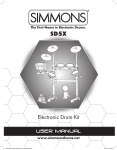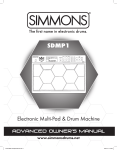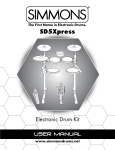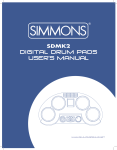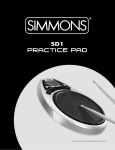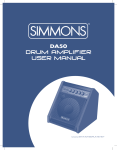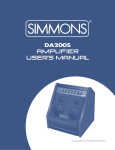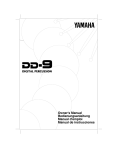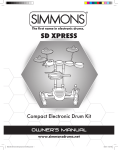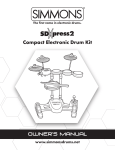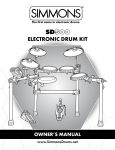Download Simmons SDMK4 User`s manual
Transcript
SDMK4 Digital Drum pads user’s Manual BEAT SONG KITS PAD ASS. PEDAL 2 PEDAL 1 DRUM 1 ON DRUM 2 BASS 1 2 3 4 5 6 SONG 7 8 9 KITS – 0 + PAD ASSIGN TAP START OFF LEARNING TEMPO POWER M START/STOP AS TE R VOLUM E SONG VOLUME CHORD RECORD DEMO METRONOME REVERB SUPER BASS PLAY/STOP www.simmonsdrums.net FCC Statements 1. Caution: Changes or modifications to this unit not expressly approved by the party responsible for compliance could void the user’s authority to operate the equipment. 2. Note: This equipment has been tested and found to comply with the limits for a Class B digital device, pursuant to Part 15 of the FCC Rules. These limits are designed to provide reasonable protection against harmful interference in a residential installation. This equipment generates, uses, and can radiate radio frequency energy and, if not installed and used in accordance with the instructions, may cause harmful interference to radio communications. However, there is no guarantee that interference will not occur in a particular installation. If this equipment does cause harmful interference to radio or television reception, which can be determined by turning the equipment off and on, the user is encouraged to try to correct the interference by one or more of the following measures: •Reorient or relocate the receiving antenna. •Increase the separation between the equipment and receiver. •Connect the equipment into an outlet on a circuit different from that to which the receiver is connected. •Consult the dealer or an experienced radio/TV technician for help. One (1) Year Limited Warranty Subject to the limitations set forth below, Simmons® hereby represents and warrants that the components of this product shall be free from defects in workmanship and materials, including implied warranties of merchantability or fitness for a particular purpose, subject to normal use and service, for one (1) years to the original owner from the date of purchase. Retailer and manufacturer shall not be liable for damages based upon inconvenience, loss of use of product, loss of time, interrupted operation or commercial loss or any other incidental or consequential damages including but not limited to lost profits, downtime, goodwill, damage to or replacement of equipment and property, and any costs of recovering, reprogramming, or reproducing any program or data stored in equipment that is used with Simmons® products. This guarantee gives you specific legal rights. You may have other legal rights which vary from state to state. Some states do not allow limitations on how long an implied warranty lasts, so the above limitation may not apply to you. Simmons P.O. Box 5111 Thousand Oaks, CA 91359-5111 All trademarks and registered trademarks mentioned herein are recognized as the property of their respective holders. Made in China. 0708-7896 SDMK4 welcome and Congratulations! … on your purchase of the Simmons SDMK4 Digital Drum Pads. To get the most enjoyment, we recommend that you review this manual at least once, then refer back to it often to learn more about specific functions. Taking Care of Your Digital Drum Pads Location • To avoid deformation, discoloration, or more serious damage, do not expose the unit to direct sunlight, high temperature sources, or excessive humidity. Power Supply • Turn the power switch off when the SDMK4 is not in use. • The AC adapter should be unplugged from the AC outlet if the SDMK4 will not be used for an extended period of time. • Avoid plugging the AC adapter into an AC outlet that is also powering high-consumption appliances such as electric heaters or televisions. Also avoid using multi-plug adapters since these can reduce sound quality, cause operation errors, and result in possible damage. • To avoid damage, turn off the SDMK4’s power switch and all related devices prior to connecting or disconnecting cables. Handling and Transport • Never apply excessive force to any parts. • Unplug cables by gripping plugs firmly. Do not pull on cables. • Serious damage can occur by dropping or bumping Cleaning • Clean with a dry, soft cloth. • A slightly damp cloth may be used to remove stubborn grime and dirt. • Never use cleaners such as alcohol or thinner. Electrical Interference • The SDMK4 contains electronic circuitry that may cause interference if placed too close to radio or television receivers. If this occurs, move the SDMK4 further away from the affected equipment. Service and Modification • There are no user serviceable parts in the SDMK4. • Do not attempt to open the SDMK4 or make any changes to circuits or parts. This will void the warranty. www.simmonsdrums.net 1 Digital DRUm pads Table of Contents Setting Up 3 Power Supply Using Headphones 3 3 Panels and Pedals 4 Front Panel Rear Panel Connecting the Foot Pedals 4 4 4 Playing the Demo Song 5 Starting the Demo Song Stopping the Demo Song 5 5 Playing the Pads/Pedals Pad Names Assigning a Drum Kit Assigning a Voice Metronome On/Off 6 7 7 8 Playing a Song 9 Selecting a Song Super Bass Adjusting the Tempo Track On/Off Tap Start Learn 9 9 10 10 10 11 Recording 12 Record Playback 12 12 MIDI 13 What is MIDI? Things You Can Do With MIDI Appendix Drum Voice List Drum Kit List Song List Specifications MIDI Implementation Chart 2 6-9 13 13 14 - 18 14 15 16 16 17 SDMK4 digital drum pads User’s Manual SDMK4 SETTING UP Power supply Your SDMK4 will run on batteries or from the included power adapter. Using an AC Adapter Connect the power adapter to the DC IN jack located on the rear panel of the unit, and plug the AC power adapter into an AC power outlet. Do not use adapters other than the one specified. The technical specification of the adapter is 9V DC output, 800mA, center positive type. Using Batteries 1 Open the battery compartment cover on the underside of the unit. 2 Insert six “C” size batteries. When inserting the batteries, be careful to follow the polarity markings. 3 Close the battery compartment. NOTES Power will be automatically drawn from the AC adapter if an optional AC adapter is connected while batteries are installed in the instrument. CAUTION: It is recommended that you replace worn batteries as soon as possible. When battery voltage drops, the display will dim and/or the sound will become distorted. When this occurs, replace the batteries with a complete set of six new batteries of the same type. NEVER mix old and new batteries, different types of batteries (alkaline, magnesium, etc.), batteries by different makers, or batteries from the same maker but of different types. Misuse may cause the instrument to become hot, resulting in fire, or battery leakage. Also, to prevent damage due to battery leakage, remove all the batteries from the instrument when it is not to be used for an extended period of time. Batteries left in an unused instrument will also loose their power over time. Using headphones An optional set of stereo headphones can be connected to the Phone/Output jack located on the rear panel. When headphones are plugged into the jack, the internal speakers will switch off automatically, perfect for private practice or late night playing. If you want to use an external sound system, the Headphone Jack can also be used to connect the digital drum to a stereo system or mixing console. * Turn all equipment off before making any connections. www.simmonsdrums.net 3 Digital DRUm pads panels and pedals Front Panel 22 20 1 2 3 4 6 5 23 21 8 9 10 7 24 12 14 16 17 18 19 11 13 15 Rear Panel 25 26 27 28 Front Panel 1 2 3 4 5 6 Drum Pads (x7) Drum Pad Indicator Power On/Off Master Volume Song Volume Tempo Rear Panel 7 8 9 10 11 12 Tap Start Start/Stop Number Keys Song Pad Assign Kits 13 14 15 16 17 18 Super Bass Learning Play/Stop Record Metronome Reverb 19 20 21 22 23 24 Demo Drum 1 Drum 2 Display Bass Chord 25 26 27 28 Pedal 1 & 2 Jacks MIDI In/MIDI Out Terminals Phones/Output Jack DC IN 12V (AC Adapter) Jack connecting the foot pedals The supplied foot pedals can be connected to the unit to simulate a hi-hat or bass drum pedal. They can also be assigned to play other voices as well. 4 Note: Do not press any of the pedals when connecting them to the unit or while turning on power. Pedal function may be reversed if they are connected in this manner. SDMK4 digital drum pads User’s Manual SDMK4 Playing the demo song Turn the [POWER] switch on. The LED display will light up. Starting the demo song Press the [DEMO] button, the demo song will start and the Learning indicator will light up. (The demo song starts in learning mode.) The drum pad indicators will flash as they follow the rhythm. Master Volume The overall volume level of the instrument is controlled by a [MASTER VOLUME] knob. Song Volume The song’s volume level is controlled by two [SONG VOLUME] buttons. The [SONG VOLUME] buttons adjust the balance between the song accompaniment (in this case “Demo”) and your own performance on the pads. Press the top [SONG VOLUME] button to increase the song volume by one level. Press the bottom [SONG VOLUME] button to decrease the song volume by one level. Holding down either button increases or decreases song volume level rapidly. Stopping the demo song To stop playback, press the [DEMO] button again or the [START/STOP] button. www.simmonsdrums.net 5 Digital DRUm pads Playing the pads/pedals Striking the pads at different velocities will result in relatively louder or softer sounds. Loudness also varies depending on where you strike the pad. Pad names Drum Kit 001 Standard 1 Striking Pad 6 while pressing on Pedal 1 produces a closed hi-hat sound. Striking the pad without pressing the pedal produces an open hi-hat sound. The bass drum voice is controlled by pressing Pedal 2. 6 SDMK4 digital drum pads User’s Manual SDMK4 assigning a drum kit The SDMK4 allows you to choose from 20 different Drum Kits plus one custom kit quickly and easily. (See Drum Kit List on page 15.) Press the [KITS] button Press the [KITS] button. The selected Drum Kit will appear on the display. Note: You will be unable to select Drum Kits when you are in learning mode. Select a Drum Kit Number You can select a Drum Kit by pressing the number keys, for example, when you want to select Drum Kit 08, press “0” and “8.” “08” will then appear on the display. Note: Drum Kit number 01 is normally selected when the “KITS” function is first turned on. assigning a voice The SDMK4 has a total of 76 high quality percussion sounds that can be assigned to each of the 7 drum pads and 2 foot pedals. (See Drum Voice List on page14.) Try assigning different voices to the “CU” Custom Drum Kit. Note: Any change made to one of the preset drum kits will automatically be saved in the “CU” Custom Drum Kit. Press the [PAD ASSIGN] Button Press the [PAD ASSIGN] button. The PAD ASSIGN indicator will appear on the display. The indicator light below PAD 1 will light up. PAD 1 is now assigned. www.simmonsdrums.net 7 Digital DRUm pads Select a Pad/Pedal Strike the Drum Pad or press the pedal that you want to assign. The indicator will light up and the display will show the current voice number. Select a Voice You can rotate through various voices by repeatedly striking the pad, repeatedly pressing the pedal, or by pressing the number keys until you reach the desired voice. Enter the voice number by pressing the number keys shown on the Drum Voice List on page 16. Press the [KITS] Button “CU” (Custom Kit) will appear on the display and the drum kit indicator will light up. Play the Pads and Pedals Now your custom drum kit is ready to be played. Repeat if you want to assign another drum pad or pedal. Note: Your “CU” Drum Kit will be preserved even when you turn off power. To recall the “CU” Drum Kit, press the [KITS] button to enter the “Kits” mode, then press the [–] or [+] buttons on the numeric keypad until “CU” is displayed. Metronome on/off The SDMK4’s metronome feature improves your timing and makes it easier to follow the tempo. To hear the metronome vocally count off, press the [METRONOME] button once. To hear the “click” sound, press the [METRONOME] button twice. To turn the metronome off, press the button again. Press [TEMPO +] or [TEMPO –] to adjust the tempo speed. Press the [SONG VOLUME] buttons to adjust the volume level. 8 SDMK4 digital drum pads User’s Manual SDMK4 Playing a song Selecting a song Press the [SONG] Button Its LED indicator will light, and the currently selected song number will appear in the display. Choose a Song Press the [+] or [–] buttons on the keypad to scroll to the desired song number. You can also select a song by entering its number using the number keys. (See Song List on page 16.) Note: Song number “00” is automatically selected whenever the power is turned on. Press the [START/STOP] Button After a count-in, the song will play. As the song is playing, the song’s current measure will be shown in the display. Try playing along using the pads and pedals. To stop playback, press the [START/STOP] button again. NOTE: You can also use the Tap Start function to start songs (see page10). There are two types of songs: loop & sequence. Loop type songs (00-79) will continuously play from the time the [START/STOP] button is initially pressed until the button is pressed again. Sequence type songs (80-99) will automatically stop when the song reaches its end. (See Song List on page 16.) Super bass The Super Bass option creates a more powerful bass, and is turned on automatically when the SDMK4 is powered up. To turn off Super Bass, press the [SUPER BASS] button. To turn it back on, press the [SUPER BASS] button again. www.simmonsdrums.net 9 Digital DRUm pads Adjusting the tempo The song tempo can be set anywhere from 40 to 240 beats per minute. Set the Tempo Use the [TEMPO +] or [TEMPO –] to increase or decrease tempo speed. Note: If you select another song, your tempo speed will carry over to the new song. To return to the default tempo press and hold both the [TEMPO +] and [TEMPO –] buttons. track on/off The SDMK4’s song accompaniment feature consists of 4 tracks: DRUM 1, DRUM 2, BASS, and CHORD tracks. DRUM 1 DRUM 2 BASS CHORD Main Drum track Main Percussion track Bass track Main Chord track Pressing a Track button ([DRUM 1], [DRUM 2], [BASS], [CHORD]) will mute the corresponding track and its indicator light will turn off. Muting DRUM 1 and DRUM 2 allows you to practice your technique in Karaoke mode. tap start The Tap Start function allows you to use the pads to set the overall tempo as well as start the accompaniment. Press the [TAP START] button and the light will turn on. Strike any pad or press any pedal four times and the accompaniment will start at the desired tempo. When the song begins playback, the Tap Start indicator will turn off. To stop playback, press the [START/STOP] button. 10 SDMK4 digital drum pads User’s Manual SDMK4 Learn The SDMK4’s learning feature allows beginners to easily learn a song from the Song List. (See page 16.) While in song mode, choose a song from the Song List, then press the [LEARNING] button. The [LEARNING] button indicator will light up. Note: When you are in learning mode, the [KITS] and [PAD ASSIGN] buttons will not respond. Press the [START/STOP] button. The lights below the drum pads (and on pedal indicators) will start flashing. Strike the pads or press the pedals in time with the flashing lights. Note: While playing the song, you can turn the learning mode “on” and “off” by pressing the [LEARNING] button. www.simmonsdrums.net 11 Digital DRUm pads Recording The SDMK4’s recording feature allows you to record and playback a song with up to 1000-notes. Recorded Data Drum pad and pedal data Song data (The number cannot be changed while in the record mode.) Track On/Off setting Tempo setting (The tempo cannot be changed while in the record mode.) Song Volume setting Reverb On/Off setting Note: MIDI data cannot be recorded to memory. record Prepare to Record Select your desired setting for tempo, reverb, track, drum kit, and song. Start Recording Press the [RECORD] button. The recording light will start flashing. Press the [START/STOP] button. The recording light will stop flashing and the recording starts. The recording also starts once you strike a drum pad. note: When you start recording, the vocal metronome also begins but isn’t recorded. To stop the metronome, press the [METRONOME] button. Stop Recording To stop recording, press the [START/STOP] or [RECORD] buttons. The recording indicator will turn off. When the memory becomes full, the recording stops automatically and “FL” will appear on the display. playback The recorded song can be played back by pressing the [PLAY/STOP] button. To stop playback, press [PLAY/STOP] again. Note: When you record a new song, it replaces the previous recording. The last recorded song is stored in memory even when the SDMK4 is turned off. 12 SDMK4 digital drum pads User’s Manual SDMK4 MIDI The SDMK4 offers broadened musical possibilities through the use of MIDI. what is midi ? MIDI stands for Musical Instrument Digital Interface. MIDI is a world-wide standard that makes it possible for various electronic musical instruments (and other devices, such as computers) to communicate with each other. For example, by connecting a MIDI tone generator to the SDMK4’s MIDI OUT terminal, you can play the tone generator’s voices from the SDMK4’s pads and pedals. The SDMK4 is equipped with two types of MIDI jacks, both are located on the rear panel. MIDI IN Data transmitted from other MIDI instruments via MIDI cable is received at this jack. MIDI OUT Data produced by the SDMK4 is transmitted to other MIDI instruments via MIDI cable from this jack. things you can do with midi Connect the SDMK4’s MIDI OUT jack to a MIDI keyboard’s MIDI IN jack. This setup allows you to use the SDMK4’s pads to control another MIDI instrument. Connect the SDMK4’s MIDI IN jack to a MIDI keyboard’s MIDI OUT terminal. In this setup, the SDMK4 can be used as a tone generator and its voices can be played from a MIDI keyboard. Using a keyboard as a controller, it is possible to play drum voices that are not currently assigned to the SDMK4’s pads/pedals. Connect the SDMK4’s MIDI OUT jack to a MIDI sequencer’s MIDI IN terminal. Data produce by the SDMK4 can be recorded to a MIDI sequencer. Connect the SDMK4’s MIDI IN jack to a MIDI sequencer’s MIDI OUT terminal. The sequencer’s data can be used to drive the SDMK4’s sound. www.simmonsdrums.net 13 Digital DRUm pads Drum Voice list Pad Assign # 1 2 3 4 5 6 7 8 9 10 11 12 13 14 15 16 17 18 19 20 21 22 23 24 25 26 27 28 29 30 31 32 33 34 35 36 37 Percussion Pad Assign # 38 39 40 41 42 43 44 45 46 47 48 49 50 51 52 53 54 55 56 57 58 59 60 61 62 63 64 65 66 67 68 69 70 71 72 73 74 75 76 Kick Drum 2 Kick Drum 1 Power Kick Electronic Bass Drum 808 Bass Drum Snare Drum 1 Snare Drum 2 Gated Snare Drum Electronic Snare Drum Low Electronic Snare Drum High 808 Snare Drum Brush Tap Brush Swirl Side Stick Sticks High Tom High Mid Tom Low Mid Tom Low Tom High Floor Tom Low Floor Tom Rock High Tom 1 Rock High Tom 2 Rock Mid Tom 1 Rock Mid Tom 2 Rock Low Tom 1 Rock Low Tom 2 Electronic High Tom 1 Electronic High Tom 2 Electronic Mid Tom 1 Electronic Mid Tom 2 Electronic Low Tom 1 Electronic Low Tom 2 808 High Tom 1 808 High Tom 2 808 Mid Tom 1 808 Mid Tom 2 Percussion 808 Low Tom 1 808 Low Tom 2 *Hi-Hat Open/Closed Crash Cymbal 1 Crash Cymbal 2 Ride Cymbal Ride Bell Chinese Cymbal Splash Cymbal Vibra-slap Hand Clap Tambourine Cowbell 808 Cowbell Mute High Conga Open High Conga Low Conga High Bongo Low Bongo High Timbale Low Timbale High Agogo Low Agogo Cabasa # Name Shaker Claves Mute Triangle Open Triangle Short Guiro Long Guiro Mute Cuica Open Cuica Mute Surdo Open Surdo Maracas High-Q Slap Scratch Pull Scratch Push * Voices can be controlled with a pad and foot pedal as follows: 14 • Strike the pad while pressing the Foot Pedal, the “Closed” Hi-Hat voice will sound. • Strike the pad without pressing the Foot Pedal, the “Open” Hi-Hat voice will sound. • Press the Foot Pedal without striking the pad, the Hi-Hat “Pedal” voice will sound. SDMK4 digital drum pads User’s Manual SDMK4 Drum kit list # 001 002 003 004 005 006 007 008 009 010 011 012 013 014 015 016 017 018 019 020 Pad 1 Kit Name Standard 1 Standard 2 Standard 3 Standard 4 Standard 5 Standard 6 Standard 7 Standard 8 Rock Heavy Metal Dance 1 Dance 2 Samba Perc. Timbales Conga 808 Brush Jazz Ballad Perc. Cymbal 41 40 41 40 41 46 40 40 41 41 40 45 68 41 55 42 43 40 62 40 Crash Cymbal 1 HH Open/Closed Crash Cymbal 1 HH Open/Close Crash Cymbal 1 Splash Cymbal HH Open/Close HH Open/Close Crash Cymbal 1 Crash Cymbal 1 HH Open/Close Chinese Cymbal Mute Cuica Crash Cymbal 1 High Bongo Crash Cymbal 2 Ride Cymbal HH Open/Close Shaker HH Open/Close High Tom 1 High Tom 2 High Tom 1 High Tom 1 High Tom 2 High Tom 2 High Tom 1 Side Stick Rock High Tom 1 Rock High Tom 2 Electronic High Tom 1 Electronic High Tom 2 High Agogo Splash Cymbal Mute High Conga 808 High Tom 1 High Tom 2 High Tom 1 Claves Crash Cymbal 1 Pad 6 Pad 5 Snare Drum High Snare Drum Low Snare Drum High Snare Drum High Snare Drum High Snare Drum High Snare Drum Low Snare Drum Low Snare Drum High Gated Snare Drum Electronic Snare Drum High Electronic Snare 9 70 Drum Low Mute Surdo 58 Low Timbale Snare Drum High 7 11 808 Snare Drum 12 Brush Tap 13 Brush Swirl 64 Mute Triangle Snare Drum High 7 7 6 7 7 7 7 6 6 7 8 10 Pad 2 16 17 16 16 17 17 16 14 22 23 28 29 59 46 52 34 17 16 63 41 40 50 40 14 40 40 41 41 40 40 48 40 61 50 58 40 40 62 46 46 HH Open/Close Cowbell HH Open/Close Side Stick HH Open/Close HH Open/Close Crash Cymbal 1 Crash Cymbal 1 HH Open/Close HH Open/Close Hand Clap HH Open/Close Cabasa Cowbell Low Timbale HH Open/Close HH Open/Close Shaker Splash Cymbal Splash Cymbal www.simmonsdrums.net 18 19 18 18 19 19 18 18 24 25 30 31 60 72 53 36 19 18 49 43 Pad 7 20 21 20 20 21 21 20 20 26 27 32 33 71 57 54 38 14 20 65 45 Low Tom 1 Low Tom 2 Low Tom 1 Low Tom 1 Low Tom 2 Low Tom 2 Low Tom 1 Low Tom 1 Rock Low Tom 1 Rock Low Tom 2 Electronic Low Tom 1 Electronic Low Tom 2 Open Surdo High Timbale Low Conga 808 Low Tom 1 Side Stick Low Tom 1 Open Triangle Chinese Cymbal Pad 4 Pad 3 Mid Tom 1 Mid Tom 2 Mid Tom 1 Mid Tom 1 Mid Tom 2 Mid Tom 2 Mid Tom 1 Mid Tom 1 Rock Mid Tom 1 Rock Mid Tom 2 Electronic Mid Tom 1 Electronic Mid Tom 2 Low Agogo Maracas Open High Conga 808 Mid Tom 1 Mid Tom 2 Mid Tom 1 Tambourine Ride Cymbal # Pedal 2 Pedal 1 40 40 40 40 40 40 40 40 40 40 40 40 49 63 50 40 40 40 74 40 HH Pedal HH Pedal HH Pedal HH Pedal HH Pedal HH Pedal HH Pedal HH Pedal HH Pedal HH Pedal HH Pedal HH Pedal Tambourine Claves Cowbell HH Pedal HH Pedal HH Pedal Slap HH Pedal 43 41 50 41 50 49 43 44 49 50 46 73 69 7 56 51 41 43 61 44 Ride Cymbal Crash Cymbal 1 Cowbell Name Crash Cymbal 1 Cowbell Tambourine Ride Cymbal Ride Bell Tambourine Cowbell Splash Cymbal High-Q Open Cuica Snare Drum High Low Bongo 808 Cowbell Crash Cymbal 1 Ride Cymbal Cabasa Ride Bell 1 1 #21 1 1 1 1 2 3 4 4 50 1 1 5 1 1 50 1 Bass Drum Low Bass Drum Low Bass Drum High Name Bass Drum Low Bass Drum Low Bass Drum Low Bass Drum Low Bass Drum Low Bass Drum High Power Kick Bass Drum Electronic Bass Drum Electronic Bass Drum Cowbell Bass Drum Low Bass Drum Low 808 Bass Drum Bass Drum Low Bass Drum Low Cowbell Bass Drum Low 15 Digital DRUm pads song list # Song Name 00 01 02 03 04 05 06 07 08 09 10 11 12 13 14 15 8 Beat 1 8 Beat 2 8 Beat 3 8 Beat 4 8 Beat 5 8 Beat Ballad 1 8 Beat Ballad 2 8 Beat Ballad 3 Soft Rock Rock 1 Rock 2 Rock 3 Rock 4 Rock 5 Hard Rock 1 Hard Rock 2 # Song Name 30 31 32 33 34 35 Dance 1 Dance 2 Dance 3 Dance 4 Dance 5 Dance 6 8 Beat 16 Beat 1 16 Beat 2 16 Beat 3 16 Beat 4 16 Beat 5 16 Beat 6 16 Beat 7 16 Beat Ballad 1 16 Beat Ballad 2 16 Beat Ballad 3 16 Beat Ballad 4 16 Beat Ballad 5 16 Beat Funk 1 16 Beat Funk 2 Song Name 53 54 55 56 57 58 59 60 61 62 63 64 65 Reggae 1 Reggae 2 Bossa Nova 1 Bossa Nova 2 Samba Salsa Latin Rock Cha-Cha Mambo Rhumba 1 Rhumba 2 Afro Cuban Tango Dance 36 37 38 Rap 1 Rap 2 Rap 3 Bounce 39 40 41 Bounce 1 Bounce 2 Bounce 3 42 43 44 45 46 47 48 Shuffle 1 Shuffle 2 Shuffle 3 Shuffle 4 Shuffle 5 Shuffle 6 Shuffle 7 Song Name 80 81 82 83 84 85 86 87 88 8 Beat 1 8 Beat 2 Ballad Hard Rock 1 Hard Rock 2 Hard Rock 3 Pop Dance 1 Pop Dance 2 R&B 8 Beat 16 Beat 89 90 Swing 66 67 68 Shuffle Swing 1 Swing 2 Swing 3 Others 69 70 71 72 73 74 75 76 77 78 79 Slow Rock 49 50 51 52 # Latin Rap 16 Beat 16 17 18 19 20 21 22 23 24 25 26 27 28 29 # Slow Rock 1 Slow Rock 2 Slow Rock 3 Slow Rock 4 Waltz 3/4 Ballad Swing Blues Blues March 1 March 2 R&B Hip-Hop Funk Country Big Band 16 Beat Fusion Funk 91 92 Funk 1 Funk 2 93 94 95 96 Shuffle 1 Shuffle 2 16 Beat Shuffle 16 Beat Triplet Shuffle Others 97 98 99 Reggae Bossa Nova Big Band Song Number 00-79: Loop Type (Short) Song Number 80-99: Sequence Type (Long) specifications Model SDMK4 Pads: Drum Voices: Drum Kits: Songs: Demo Song: Panel Controls: 7 Touch Sensitive Drum Pads 76 PCM Drum Voices 20 Preset + 1 Custom 100 1 Power On/Off, Master Volume, Song Volume, Tempo, Start/Stop, Tap Start, Numeric Keys, Song, Pad Assign, Kits, Learning, Super Bass, Record, Play/Stop, Metronome, Reverb, Demo, Track (Drum1/Drum2/Bass/Chord) Pedal 1 & Pedal 2 MIDI In/Out Phones/Output Six “C” size batteries DC 12V adapter, 2200mA, center negative type 23.6”(W) X 15”(D) X 5”(H) 7.27 lbs (without batteries) Connectors: Power Source: Dimensions: Weight: 16 SDMK4 digital drum pads User’s Manual SDMK4 midi implementation chart Function Basic Default Channel Changed Default Mode Message Alerted Note Number: True voice Velocity Note on Note off After Key’s Touch Channel’s Pitch Bend Control 0 Change 1 7 10 11 64 66 67 80 81 91 93 120 121 123 Program Change: true System Exclusive System : Song Position : Song Select Common : Tune System : Clock Real Time : Commands Aux : Local ON/OFF : All Notes OFF Message : Active Sense : Reset Mode 1: OMNI ON, POLY Mode 3: OMNI OFF, POLY Transmitted Recognized Remarks 10 X X X ************** 1–76 ************** 0 X X X X 0 X X X X X X X X X X X X X X 0 ************** X X X X X X X X X X 1–16 X 3 3 X 0-127 0-127 0 X X X 0 0 0 0 0 0 0 0 0 0 0 0 0 0 0 0 0 0-127 X X X X X X X 0 0 0 Bank Select Modulation Volume Pan Expression Sustain Pedal Sostenuto Pedal Soft Pedal Reverb Program Chorus Program Reverb Level Chorus Level ALL SOUND OFF Reset all Controllers All notes off Mode 2: OMNI ON, MONO Mode 4: OMNI OFF, MONO www.simmonsdrums.net 0: YES X: NO 17 www.simmonsdrums.net