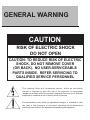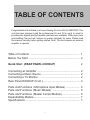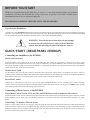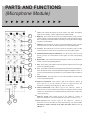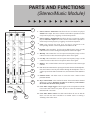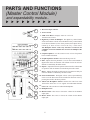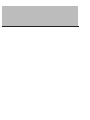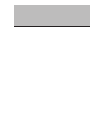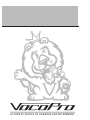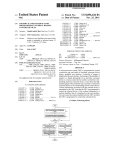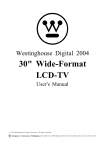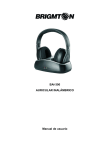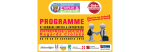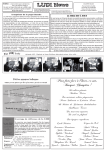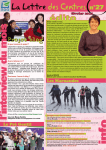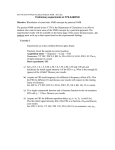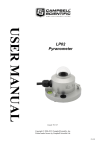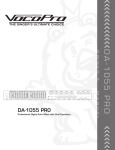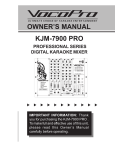Download VocoPro KJM-7900 PRO Owner`s manual
Transcript
OWNER’S MANUAL KJ-8000 PRO PROFESSIONAL SERIES DIGITAL KARAOKE MIXER IMPORTANT INFORMATION: Thank you for purchasing the KJ-8000 Pro. To make full and effective use of this unit, please read this Owner ’s Manual carefully before operating. GENERAL WARNING CAUTION RISK OF ELECTRIC SHOCK DO NOT OPEN CAUTION: TO REDUCE RISK OF ELECTRIC SHOCK, DO NOT REMOVE COVER (OR BACK). NO USER-SERVICEABLE PARTS INSIDE. REFER SERVICING TO QUALIFIED SERVICE PERSONNEL The lightning flash with arrowhead symbol, within an equilateral triangle is intended to alert the user to the presence of uninsulated “dangerous voltage” within the product’s enclosure that may be of sufficient magnitude to constitute a risk of electric shock to persons. The exclamation point within an equilateral triangle, is intended to alert the user to the presence of important operating and maintenance (servicing) instructions in the literature accompanying the appliance. TABLE OF CONTENTS Congratulations! And thank you for purchasing the VocoPro KJ-8000 PRO. This unit has been designed with the professional KJ and DJ in mind to assist in providing the highest quality Karaoke entertainment available. With proper care and handling, this unit will continue to operate optimally for years. Please read this manual carefully before getting started. Note: This unit requires an external amplifier to operate. Table of Contents ................................................................... 1 Before You Start ..................................................................... 2 Quick Start (REAR PANEL HOOKUP) 2 Connecting an Amplifier .......................................................... 2 Connecting a Music Source .................................................... 2 Connecting a TV Monitor ... .................................................... 2 Rear Panel HOOKUP (Cont.).................................................... 3 Parts And Functions (Microphone Input Module) .................. Parts and Functions (Music Module) .................................... Parts and Functions (Master Control Module) ....................... Expandability Module .............................................................. Specifications........................................................................... 1 4 5 6 7 7 BEFORE YOU START Thank you for purchasing the KJ-8000 Pro. At VocoPro we care about product quality and customer satisfaction. We know the KJ-8000 Pro will provide years of quality service and a reliable music entertainment source for you when used properly. PLEASE READ CAREFULLY BEFORE USING THE KJ-8000 PRO Unpacking the KJ-8000 Pro Carefully remove the KJ-8000 Pro digital mixer from its packaging and operate per manual instructions before discarding the packaging materials. If it should become necessary to return the unit for any reason the original packaging materials are best suited for transporting the unit to minimize any potential damage which may not be covered under the standard warranty. WARNING: To avoid shock or serious injury do not attempt to connect any external devices or cables to the KJ-8000 Pro without first disconnecting the unit from all power sources. QUICK START (REAR PANEL HOOKUP) Connecting an Amplifier to the KJ-8000 Master Control Section Locate the Master Out section on the back of the KJ-8000 Pro and connect the appropriate L and R jacks to the L and R audio input jacks on your amplification source. Note: There are “Balanced” (1/4”) and “Unbalanced” (RCA) connector jacks in the Master Out section. The Master Output section of the KJ-8000 Pro is controlled by the Master slide control located on the lower portion of the master control section, on the front of the board. Monitor Out L and R Use the Monitor (out) L and R jacks, located on the back panel of the master control section, (see diagram next page) to connect a powered monitor or additional amplifier and speakers for a separate monitor mix. The Monitor (out) section is controlled by the Monitor slide control located on the lower portion of the master control section, on the front of the board. Record Out L and R Connect the L and R Record (out) jacks to the left and right record in channels on your recording device. When recording, set your record levels from the KJ-8000 Pro individual channel controls. The master volume will only give an audible volume through your external speakers and will have no bearing on the record levels. Connecting a Music Source to the KJ-8000 Stereo/Music Control Section, CD, Laser Disc and DVD Players (with or without a video source) Locate the Audio & Video In section on the back of the KJ-8000 Pro in the control section (see diagram next page). Connect the L and R output connectors of your player to the corresponding L and R, RCA, input jacks on the back of the KJ-8000 Pro (Example: CD, LD or DVD). Connecting a TV Monitor (Video In & Out) If there is a video output connector on your player, locate the Video In section on the back of the KJ-8000 Pro, located on the back panel of the stereo/music control section, (see diagram next page) and connect your player’s video out connector to the corresponding Video In connector (example: CD, LD or DVD). Then connect the Video Out jack from the KJ-8000 to your TV monitor’s video in connector. If it is a television be sure to switch it to video mode. 2 REAR PANEL HOOKUP (CONTINUED) (Empty) Master Control Section Microphone Control Section Stereo/Music Control Section Expandability Module (optional) Connecting a Sub Woofer Locate the Sub Bass section of the Master control section on the back of the KJ-8000 Pro Use Out 1 and or Out 2 to connect your external (powered) sub woofer. Use the Frequency control to select the crossover point, between 50Hz and 200Hz, for the sub-bass section. All frequencies below the crossover point are output through Out 1 and Out 2. Connecting Turntables or Other Players The Line and Phono jacks, located in the stereo control section (see above), are designed to connect turntables or additional players. If you are connecting a turntable be sure to connect it to the Phono L and R jacks. These jacks have a lower signal output and are designed specifically to connect turntables. Be sure to set the toggle switch on the face of the board to PHONO otherwise there will be no sound output. Additional players can be connected to the Line input jacks, however, the line inputs have no video switching capability. These jacks are designed for use with tape decks, for example, that will not require a video input jack. If you are using a player with video output, and wish to use the video input you must use the corresponding CD(1), LD(2), or DVD(3) input jacks, as they correspond to video input jacks 1,2 and 3. The video output jacks are located in the stereo/music section as well. Microphone Section Mic: The Mic connector jacks can be used to connect a high or low impedance microphone or an instrument. Insert: To use the Insert effectively you will need an insert cable. The insert cable or “Y” adaptor, as it is sometimes referred to as, typically has a stereo 1/4” “phone” jack on one end and two mono RCA jacks or 1/4” jacks on the other. Most adaptors of this type are available at electronics stores, such as Radio Shack. Connect the stereo 1/4” phone jack to the Insert jack on the KJ-8000 Pro then connect the two “mono” ends to the signal jacks on you external effects unit (see your owners manual). Once your external effects unit is properly connected to the KJ-8000 Pro, you will be able to adjust the incoming signal from your external effects unit (as described your users manual). In some cases you may receive high frequency “noise” from an external effects unit. In this case, you can adjust some of the “noise” out by using the high frequency channel “EQ” fader. “XLR” Connector: Use the “XLR” connector for your low impedance microphone and cable. Note: The “1/4”/ MIC” and “XLR” inputs on the same channel will not work at the same time. A microphone connected to the “XLR” input will cancel out anything connected to the 1/4”/ MIC input. 3 PARTS AND FUNCTIONS (Microphone Module) 1 2 3 1. Gain: This controls the input level for the “LINE” and “XLR” microphone inputs for the channel. It can be adjusted from 20dB to 60 dB. 2. High EQ: This controls the level for a preset high frequency range. Use this control to boost to reduce the high end frequencies in the microphone signal. Note: Feedback can be eliminated or reduced by lowering the amount of high frequencies in the channel. 3. Mid EQ: This controls the level for a preset mid frequency range. Use this control to boost or reduce the mid frequencies in the microphone signal. 4 4. Low EQ: This controls the level for a preset low frequency range. Use this control to boost or reduce the low frequencies in the microphone signal. 5 5. Individual Channel EQ On/Off Switch: Use this switch to turn on or off the EQ you have set on the Master control panel, for each corresponding channel. 6 6. Digital Echo: This controls the amount of digital you have set on the Master control, for each corresponding channel 7 7. Pan: This control pans (balances) the microphone output to the left or right for the corresponding channel. 8 9 8. Cue: This button monitors the input signal from the board to the headphones. Press this button to hear only that channel through the headphones. Note: if you have pressed more than one channel cue, those channels will be audible as well. 9. Channel Fader: The fader raises or lowers the microphone volume of that each corresponding channel. 10. Talkover Attenuation: This control is part of the “talkover” feature. It allows the user to set the amount of music to suppress while the announcer is speaking, thus being able to “talk over” the music. 10 12 12. Talkover Assign: This control is part of the “talkover” feature. It allows the announcer to select the channel he/she wishes to “talk over” on. 11 13 11. Talkover Hold Time: This control is part of the “talkover” feature. It allows the user to set the amount of time it takes to return the music to normal volume once the announcer has finished speaking. This feature works in the “Auto” mode only.+ 13. Auto Off On: This control is part of the “talkover” feature. It allows the user to use the talkover feature automatically or by choice. Note: The talkover feature will only work when the music source is set to “Master 1” 4 PARTS AND FUNCTIONS (Stereo/Music Module) 1 2 3 4 1. Source Selector: Phono/Line This allows the user to connect two players without video output. The source selector switch makes it possible to switch easily between players by “toggling” it to the desired position. 2. Source Selector: DVD/LD/CD This allows the user to connect up to three players with video output. The source selector switch makes it possible to switch easily between players by “toggling” it to the desired position. 3. Gain: This controls the input level for players connected to the corresponding channel. It can be adjusted from 20dB to 60 dB. 4. High EQ: This controls the level for a preset high frequency range. Use this control to boost or reduce the high end frequencies in the music signal. 5 BAL BAL 5. Mid EQ: This controls the level for a preset mid frequency range. Use this control to boost or reduce the mid frequencies in the music signal. 6 6. Low EQ: This controls the level for a preset low frequency range. Use this control to boost or reduce the low frequencies in the music signal. 7 7. Balance: This control balances the music signal between the left and right channels. 8 8. Cue: This button monitors the input signal from the board to the headphones. Press this button to hear only that channel through the headphones. Note: if you have pressed more than one channel cue, those channels will be audible as well. 9 9. Channel Fader: The fader raises or lowers the music volume of that particular channel. 10 10. Key Control Switch: This switches the music between the Master channel and the Key Control. Important: In order to use the key control feature the switch must be in the down position. BAL 11. Cross Fader Assign Toggles: These toggles work in conjunction with the Cross Fader slide control. They allow the user to select the channels to be included in the “cross fade”. 12 11 12. Cross Fader Slide Control: The slide control allows the user to fade the music out from one source and fade in to another source to creating a “blending” effect of the music. 5 PARTS AND FUNCTIONS (Master Control Module) and expandability module... 1 1. DC 12V Lamp Connector 2. Power On/Off 2 3 4 5 3. LED Level Meter: Displays sound or cue levels from the music sources. 4. Digital Key Control & Multiplex: The digital key control feature works in the Master 2 mode. Press the Master 2/Key Control button on the desired channel (to the down position) then adjust the key control up or down to raise or lower the “key” of the music. The Multiplex feature works only with discs recorded in the “multiplex” format. It will delete the vocal tract on multiplex CD’s or tapes. 5. Graphic Equalizer: Use this section to raise or lower frequencies between 64Hz and 16kHz. 6. Graphic Equalizer On/Off: This turns the EQ on or off. 6 7 8 9 10 7. Echo: Adjusts the echo parameter (1-10) for the overall amount of digital effect on the mic channels. The amount of echo for each mic channel is controlled by the Echo control. 8. Repeat: Adjusts the interval repetition of the echo effect. The amount of repeat for each mic channel is controlled by the Echo control. 9. Delay: Adjusts the length of each interval. The amount of delay for each mic channel is controlled by the Echo control. 10. Echo On/Off Switch: The digital “effects” (echo, repeat and delay) can be set to the desired levels and switched off when not in use by pressing the switch to the down position. 11. Master/Cue Headphone Switch: Switches the LED level meter between the entire mix or “cue” signals from individual channels. 15 11 12. Cue Level: This sets the level within the headphones. 13. Headphone Jack 14 12 Monitor 13 14. Monitor Fader: This raises or lowers the volume for the Monitor output jacks. 15. Master Fader: This raises or lowers the volume for the Master output jack. 6 EXPANDABILITY MODULE AND SPECIFICATIONS EXPANDABILITY MODULE The KJM-7900 Pro Expandability Module (KJ-Module) can be purchased separately through your authorized VocoPro dealer. One KJ-Module can be used to add three additional mic channels OR three additional music channels to your KJM-7900 mixer.. KJ-8000 Pro SPECIFICATIONS Mike Module Mic Input Connector…………………XLR Jack/balanced Input Impedance………….1.5kΩ Maximum Input Level…….+20dBu Line Input Connector…………………1/4” Jack/balanced Input Impedance………….10kΩ Maximum Input Level…….+20dBu T.H.D……………………….<0.05% Noise……………………….80dB Tone High/Mid/Low……………..+/-12dB Talkover Hold time…………………..up to 6S Attenuation…………………-4dB - -20dB Music Module Phono Input Connector……………….RCA Jack Input Impedance………..47kΩ Nominal Input Level……3mV RIAA……………………..+/-1dB Line Input Connector……………….RCAJack Input Impedance………..30kΩ Maximum Input Level…...+20dBu T.H.D…………………………<0.05% Noise…………………………80dB Tone High/Mid/Low……………+/-12dB Master Outputs Connector……………………RCA Jack / (unbal 1/4”) Maximum Output……………Level+22dBu T.H.D…………………………..<0.05% Noise…………………………..80dB Headphone……………………30mW/16 Ohms Metering……………………….12 Segment LED Bargraph Echo Delay Time……………..Up to 300mS 7