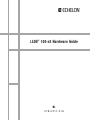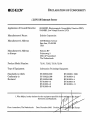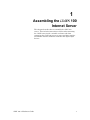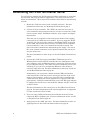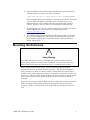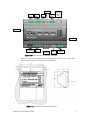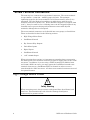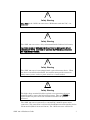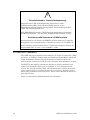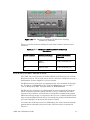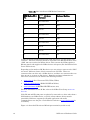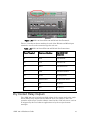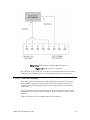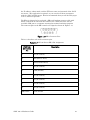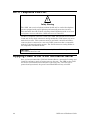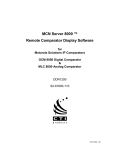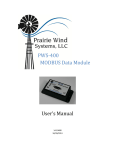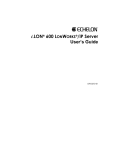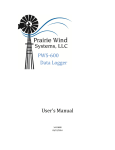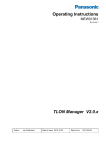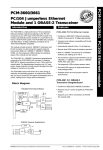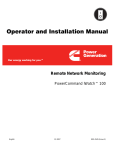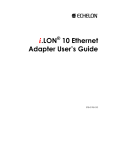Download UNICOM WEP-72104G-1 Instruction manual
Transcript
i.LON® 100 e3 Hardware Guide @ ® 0 7 8 - 0 3 11 - 0 1 A Echelon, LONWORKS, LonTalk, Neuron, LONMARK, and the Echelon logo are trademarks of Echelon Corporation registered in the United States and other countries. LonMaker and i.LON are trademarks of Echelon Corporation. Other brand and product names are trademarks or registered trademarks of their respective holders. Neuron Chips and other OEM Products were not designed for use in equipment or systems which involve danger to human health or safety or a risk of property damage and Echelon assumes no responsibility or liability for use of the Neuron Chips in such applications. Parts manufactured by vendors other than Echelon and referenced in this document have been described for illustrative purposes only, and may not have been tested by Echelon. It is the responsibility of the customer to determine the suitability of these parts for each application. ECHELON MAKES AND YOU RECEIVE NO WARRANTIES OR CONDITIONS, EXPRESS, IMPLIED, STATUTORY OR IN ANY COMMUNICATION WITH YOU, AND ECHELON SPECIFICALLY DISCLAIMS ANY IMPLIED WARRANTY OF MERCHANTABILITY OR FITNESS FOR A PARTICULAR PURPOSE. No part of this publication may be reproduced, stored in a retrieval system, or transmitted, in any form or by any means, electronic, mechanical, photocopying, recording, or otherwise, without the prior written permission of Echelon Corporation. Printed in the United States of America. Copyright © 2002-2005 Echelon Corporation. Echelon Corporation www.echelon.com FCC Compliance Statement – Class B This equipment has been tested and found to comply with the limits for a Class B digital device pursuant to Part 15 of the FCC Rules. These limits are designed to provide reasonable protection against harmful interference in a residential installation. This equipment generates, uses, and can radiate radio frequency energy and, if not installed and used in accordance with the manufacturer’s instruction manual, may cause interference with radio communications. However, there is no guarantee that interference will not occur in a particular installation. If this equipment does cause harmful interference to radio or television reception, which can be determined by turning the equipment off and on, you are encouraged to try to correct the interference by one or more of the following measures: • • • • Reorient or relocate the receiving antenna. Increase the separation between the equipment and the receiver. Connect the equipment into an outlet on a circuit different from that which the receiver is connected. Consult the dealer or an experienced radio/television technician for help. Changes or modifications not expressly approved by the party responsible for compliance could void the user’s authority to operate the equipment. IC Compliance Statement – Class B This Class B digital apparatus meets the requirements of the Canadian Interference-Causing Equipment Regulations of ICES-003. VCCI Compliance Statement – Class B ITE This is a Class B product based on the standard of the Voluntary Control Council for Interference (VCCI) for information technology equipment. If this equipment is used near a radio or television receiver in a domestic environment, it may cause radio interference. Install and use the equipment according to the instruction manual. Purpose The i.LON 100 Internet Server is a low-cost, high-performance network interface and network device that connects LONWORKS devices, M-Bus devices, and legacy devices to corporate IP networks or the Internet. The i.LON server features a built-in Web server that allows Web access to all data points maintained by the i.LON 100 server, as well as built-in scheduling, alarming, and data logging applications. Additionally, it includes a Web binder for bridging multiple LONWORKS domains, and it provides a SOAP/XML Web services interface for use by custom Web pages and for integration with enterprise applications. The i.LON server operates on 100 – 240 VAC and can be ordered with an optional built-in 56K V.90 analog modem. Models are available for TP/FT-10 channels and PL-20 channels. This document describes how to install and assemble the hardware included with the i.LON 100 Internet Server. It also describes the service buttons and LEDs on the i.LON 100 server. Related Documentation The i.LON 100 documentation also includes the following manuals: • i.LON 100 e3 User’s Guide – Describes how to configure the i.LON 100 applications with the i.LON 100 Web pages and the i.LON 100 Configuration Plug-In, and how to design Web pages that can be used to monitor and control i.LON 100 data points. • i.LON 100 e3 Programmer’s Reference — Describes how to configure the i.LON 100 applications using XML files and SOAP messages. This allows you to create a custom application you can use to configure the i.LON 100 applications. The following additional documentation is useful if you are using the applicable features of the i.LON 100 server: • OpenLDV Programmer’s Guide, xDriver Supplement — Describes how the xDriver software can be used by an LNS application to manage communications with multiple LONWORKS networks that communicate over a TCP/IP network. The xDriver software is used to communicate with the i.LON 100 when it is functioning as a Remote Network Interface (RNI). • LNS Programmer’s Guide — Describes how to write LNS applications that can take advantage of the communication provided by the i.LON 100 Web server. • LonMaker User’s Guide — Describes how to use the LonMaker Network Integration Tool, which can be used to install the i.LON 100 server in a LONWORKS network. Table of Contents Purpose ............................................................................................................ i Related Documentation .................................................................................. i Table of Contents ............................................................................................ i i.LON 100 e3 Hardware Guide i Assembling the i.LON 100 Internet Server 1 Assembling the i.LON 100 Internet Server.................................................. 2 Mounting the Enclosure ................................................................................ 3 Wiring Connections........................................................................................ 4 Screw Terminal Connectors .......................................................................... 6 High Voltage Mains Power ..................................................................... 6 LONWORKS Network.............................................................................. 10 RS-232/RS-485 Serial Ports .................................................................. 11 Dry Contact Relay Outputs................................................................... 13 Pulse Meter Inputs ................................................................................ 15 Digital Inputs......................................................................................... 17 +12V < 20mA Output ............................................................................ 19 RJ-45 10/100 BaseT Ethernet Port ............................................................. 20 DB-9 Console Port........................................................................................ 20 RJ-11 Telephone Line Port.......................................................................... 22 Applying Power to the i.LON 100 Internet Server .................................... 22 Server Service Buttons and LEDs 23 i.LON 100 Internet Server LEDs ................................................................ 24 i.LON 100 Internet Server Buttons ............................................................ 25 Troubleshooting ii A-1 i.LON 100 e3 Hardware Guide 1 Assembling the i.LON 100 Internet Server This chapter describes how to assemble the i.LON 100 server. This includes instructions to follow when mounting the i.LON server inside a suitable enclosure and when connecting the i.LON 100 server to power and data supplies, LONWORKS channels, Ethernet networks and digital input devices. i.LON 100 e3 Hardware Guide 1 Assembling the i.LON 100 Internet Server You will need to assemble the i.LON 100 server before configuring it, connecting it to network, and using its software applications. The steps you will need to follow are listed below. These steps are described in more detail in the following sections. 1. Mount the i.LON 100 server inside a suitable enclosure. For more information on this step, see Mounting the Enclosure on page 3. 2. Connect all screw terminals. The i.LON 100 server has two rows of screw terminal wiring connectors that you can use to connect the i.LON server to power mains, LONWORKS networks, relay outputs, and digital input devices. Note that you are required to connect the power mains screw terminal connectors for all i.LON 100 server models. If you are using the TP/FT10 model, you will also need to connect a LONWORKS TP/FT-10 channel to the i.LON 100 Internet Server’s LON A and LON B screw terminals (screw terminals 17 and 18) to communicate with the network. The power line model communicates through the power supply. The rest of the screw terminal connectors are for optional features that you may or may not want to use. For more information on these steps, see Screw Terminal Connectors on page 6. 3. Connect the i.LON 100 server’s 10/100Base-T Ethernet port to an Ethernet hub or switch (TCP/IP network) that can communicate with your computer, or use an Ethernet cable to connect the i.LON 100 server to your computer directly. The i.LON 100 server’s Ethernet port is autoswitching, so you can use a straight-thru Ethernet cable, though a crossover cable will work. For more information on this step, see RJ-45 10/100 BaseT Ethernet Port on page 20. Alternatively, you can connect a female-to-female DB-9 null modem cable between the i.LON 100 server’s console port and one of the serial ports on your computer. In this case, you will be able to configure the i.LON 100 server using the console application, as opposed to the Web page software. Echelon recommends that you use the Web page software to configure the i.LON server, as described in Chapter 2 of the i.LON 100 e3 User’s Guide. For more information on the console port, see the DB-9 Console Port on page 20. For more information on the console application, see Appendix C of the i.LON 100 e3 User’s Guide. 4. If you are using i.LON 100 Internet Server Models 72102 and 72104, connect the RJ-11 telephone port. For more information on this, see RJ11 Telephone Line Port on page 22. 5. Apply power to the i.LON 100 server. For more information on this, see Applying Power to the i.LON 100 Internet Server on page 22. 2 i.LON 100 e3 Hardware Guide 6. Open the Windows Command Prompt window and enter the following command (this is the exact text of the command): route add 192.168.1.0 mask 255.255.255.0 %COMPUTERNAME% This command allows your computer to communicate with the i.LON 100 server’s default IP address (192.168.1.222), even when they are on different subnets. This command will not persist through computer reboots. However, you can add it to your computer’s startup script. 7. To confirm that you have successfully connected your i.LON 100, launch Internet Explorer 6 or later and go to the following website: http://192.168.1.222. 8. The i.LON 100 Internet Server Welcome Web page appears. Following this, you can configure the i.LON 100 server with the Web pages and begin using its applications, as described in the i.LON 100 Internet Server User’s Guide. Mounting the Enclosure ! Safety Warning The i.LON 100 Internet Server is intended to be mounted inside a suitable, safety-agency approved enclosure that is mounted in a restricted access area. High-voltage wiring must be performed only by a qualified service person. Before connecting the wiring on the i.LON 100 Internet Server, Echelon recommends that you mount it inside an enclosure. The i.LON 100 Internet Server mounts to a 35mm x 7.5mm or 35mm x 15mm DIN rail located inside a suitable, safety-agency approved enclosure. It should be mounted in a restricted access area. The rear of the i.LON 100 server enclosure contains a spring-loaded DIN rail lock, which securely grabs the DIN rail onto which the enclosure is mounted. To release the enclosure from the DIN rail, insert a flathead screwdriver into the DIN rail locking tab and gently pull the tab downwards and away from the enclosure. Figure 1.1 shows the location of the DIN rail-locking tab (circled in red). i.LON 100 e3 Hardware Guide 3 Figure 1.1 i.LON 100 Internet Server DIN Rail Locking Tab Location Wiring Connections Once you have mounted the i.LON 100 inside a suitable enclosure, you will need to wire a series of connections. This includes two rows of screw terminal wiring connections, an RJ45 data connection, an RJ-11 telephone connection, and a DB9 D-connector for connection to a configuration console. The screw terminals are located on the top and bottom edges of the chassis, and are numbered from 1 to 12 (ascending from left to right) on the bottom row, and from 13 to 28 (ascending from right to left) on the top row. Figure 1.2 shows the locations of all the i.LON 100 server connectors: 4 i.LON 100 e3 Hardware Guide LonTalk RS-485 Serial RS-232 Serial +12V <20 mA Digital Inputs RJ-45 10/ 100 Base T Ethernet Port Service Pin Reset Switch Mains (90-240 VAC, 50/60 Hz) Relay Outputs DB-9 Console Port RJ-11 Telephone Line Port Metering Inputs Figure 1.2 i.LON 100 Server Wiring Connections Figure 1.3 shows the i.LON 100 server’s dimensions, and the space required for the various connectors. All units are in millimeters. Figure 1.3 i.LON 100 Connector Dimensions i.LON 100 e3 Hardware Guide 5 Screw Terminal Connectors The next step is to connect the screw terminal connectors. The screw terminals accept 0.22mm – 3.3mm (22 – 12AWG) gauge solid wire. The optimum tightening torque for the screw terminals is 0.75 Newton-meters (6 lbs.(f)- in.) maximum. The ideal flathead screwdriver tip width for use with the screw terminal connectors is 3mm (0.12”). Wires should be stripped to a length of 7mm (0.28”). It may be useful to use a soldering iron to tin the stripped lengths of any stranded wires to prevent fraying and inadvertent contact with adjacent terminals, although this is not required. The screw terminal connectors can be divided into seven groups, as listed below. These are described in detail in the following sections. • High Voltage Mains Power • LONWORKS Network • Dry Contact Relay Outputs • Pulse Meter Inputs • Digital Inputs • LONWORKS Network • +12V < 20mA Output When reviewing these sections, it is important to remember that you must wire the mains power screw terminal connectors in order to supply power to the i.LON 100 server. In addition, if you are using a TP-FT/10 model pair (Models 72101 and 72102) i.LON 100 server, you must connect the LONWORKS network screw terminal connectors to a LONWORKS TP/FT-10 channel in order to access a network with the i.LON 100 server. All other screw terminal connectors are used for optional features. High Voltage Mains Power ! Safety Warning When connecting a unit, always connect earth ground first, then Neutral, and then Line. This minimizes the risk of shock or damage should power inadvertently be present on Line. 6 i.LON 100 e3 Hardware Guide ! Safety Warning Fuse F350 in the i.LON 100 server uses a Wickmann rated 250 VAC, .5 A, SLO-BLO. ! Safety Warning The i.LON 100 server uses a Poly-carbonmonoflouride Lithium Coin battery. CAUTION: RISK OF EXPLOSION IF BATTERY IS REPLACED BY AN INCORRECT TYPE. DISPOSE OF UNUSED BATTERIES ACCORDING TO THE INSTRUCTIONS. ! Safety Warning The i.LON 100 server is not equipped with a power disconnect device. When the device is installed and mounted, the installer must provide a means to safely remove power, such as a power switch or a circuit breaker. ! Safety Warning The high-voltage terminal block has a plastic cover protecting the screw terminals used to connect the high-voltage inputs. This cover MUST be replaced after the power wires are connected and before the power is activated. The i.LON 100 server is powered by a 100-240VAC, 50/60 Hz power mains connection. This connection is also used for LONWORKS network signaling for the PL-20 models (Models 72103 and 72104). The i.LON 100 server contains an i.LON 100 e3 Hardware Guide 7 auto-ranging, auto-setting mains power supply. It is not necessary to adjust any jumpers or other settings when connecting the i.LON 100 server to power mains. The high voltage connection is implemented on screw terminals 1 (earth ground), 3 (Neutral), and 4 (Line). Screw terminal 2 (NC) is not used, and should remain unconnected. A solid earth ground via terminal 1 connection is required for proper ESD and EMC performance of the i.LON 100 device. Use this order when connecting the screw terminals: 1. Insert the earth ground connection. 2. Insert the neutral connection. 3. Insert the line connection. DO NOT apply power to the i.LON 100 server until you have checked all wiring connections and you are instructed to apply power. Figure 1.4 shows the power mains screw terminals. Figure 1.4 i.LON 100 Server High Voltage Mains Screw Terminals Table 1.1 lists the enclosure marking for each of the power mains screw terminals. Table 1.1 i.LON 100 Server AC Power Mains Connections 8 Screw Terminal Enclosure Marking Mains Connection 1 E Earth ground 2 NC Do not connect 3 N Neutral 4 L Line i.LON 100 e3 Hardware Guide ! Safety and High Voltage Warning Ensure that the AC power mains are turned OFF before removing the cover, handling the mains wiring, or connecting any power mains cabling to the i.LON 100 server device. DO NOT under any circumstances operate the i.LON 100 server device to mains voltages outside of the range 100/240VAC, -10% to +30%, 50/60Hz ±2.5Hz. Alerta de Seguridad y Alto Voltaje Asegúrese que la la red electrica de corriente alterna AC este DESENERGIZADA antes de: quitar la cubierta, manipular los cables de alimentacion o conectar cualquier cableado al dispositivo i.LON 100. Bajo NINGUNA circunstancia conecte el dispositivo i.LON 100 a redes electricas con voltajes fuera del rango 100/240VAC, -10% a +30%, 50/60Hz ±2.5Hz. Sécurité et Avertissement Haute Tension Assurez vous que l'interrupteur Marche Arrêt est dans la position Arrêt avant d'enlever le capot, manipuler les câbles d'alimentation, ou bien quand vous branchez un cordon secteur au i.LON 100. Il ne faut JAMAIS connecter le i.LON 100 à une tension d'alimentation hors de la plage 100/240VAC, -10% à +30%, 50/60Hz ±2.5Hz. i.LON 100 e3 Hardware Guide 9 ! Sicherheitshinweis: Vorsicht Netzspannung! Stellen Sie sicher, daß die Netzspannung ausgeschaltet wurde (Schalterstellung OFF), ehe der Gehäusedeckel entfernt, an der Spannungsversorgung hantiert oder irgendeine Netzverbindung mit dem i.LON 100 Gerät hergestellt wird. AUF KEINEN FALL darf das i.LON 100 mit Netzspannungen ausserhalb des Bereichs 100/240V, -10% bis +30%, 50/60Hz±2.5Hz betrieben werden. Avvertenza sulla Sicurezza e sull'Alta Tensione Assicurarsi che la rete elettrica sia SPENTA prima di rimuovere il coperchio, maneggiare i cavi di alimentazione, o connettere qualsiasi cavo al i.LON 100. NON connettere mai per nessun motivo il i.LON 100 a tensioni al di fuori del range 100/240VAC, da -10% a +30%, 50/60Hz +-2.5Hz. LONWORKS Network The i.LON 100 server contains screw terminals you can use to connect the i.LON 100 server to TP/FT-10 (Models 72101 and 72102) and PL-20 (Models 72103 and 72104) LONWORKS channels. The PL-20 interface is achieved via the 100230VAC mains connection (see the previous section for more information on this). The TP/FT-10 free topology twisted pair interface is polarity-insensitive and requires connecting the twisted pair to terminals 17-18, as described in this section. On specially modified i.LON 100 Internet Servers in which an external power mains coupler is used with twisted pair to connect to a distantly located mains panel, terminals 17-20 will be used. Please contact Echelon for details on these special cases. Figure 1.4 shows the LONWORKS network screw terminals. 10 i.LON 100 e3 Hardware Guide Figure 1.4 i.LON 100 Server LONWORKS TP/FT-10 Free Topology Twisted Pair Terminals Table 1.2 lists the enclosure marking for each of the network connector screw terminals. Table 1.2 i.LON 100 Server LONWORKS TP/FT-10 Network Connections Screw Terminal Enclosure Marking LONWORKS Network Connection 17 LON B/PLT+ TP/FT-10 twisted pair 18 LON A / PLT- TP/FT-10 twisted pair RS-232/RS-485 Serial Ports The i.LON 100 server includes one isolated RS-485 multi-drop bus port, and one EIA-232 serial port. These ports can be used to connect the i.LON 100 server to a GSM modem, to other computers, or to bus systems. The EIA-232 serial connections are implemented on screw terminals 21 through 25. To connect a GSM modem to the i.LON 100 RS-232 port, you can order a cable in Europe from EBV. The part number is ECH-RS232/500. The RS-485 bus connections are implemented on screw terminals 26 though 28. These are polarity sensitive signals, and the (+) and (-) connections are noted adjacent to the terminals. Since RS-485 is susceptible to common mode ground differential voltage swings, it is imperative that you use a suitable shielded cable when connecting RS-485 based devices. Reversing the polarity of the RS-485 bus will cause improper bus operation and must be avoided. To connect the i.LON 100 server to a GSM modem, the serial connector from the modem must be attached to the ports on the i.LON 100 server as specified in Table 1.2. i.LON 100 e3 Hardware Guide 11 Table 1.2 i.LON 100 Server GSM Modem Connections GSM Modem DB 9 Pin i.LON 100 Screw Terminal Enclosure Marking 1 Not connected N/A 2 Pin 23 RXD 3 Pin 24 TXD 4 Not connected N/A 5 Pin 25 GND 6 Not connected N/A 7 Pin 21 RTS 8 Pin 22 CTS 9 Not connected N/A In order to connect M-Bus devices to an i.LON 100 server, you will need a level converter. This level converter should be connected to the RS-232 interface of the i.LON 100 server and to the M-Bus devices. This converts the M-Bus signals to RS-232 signals and supplies the M-Bus devices with power (like the Echelon Link Power Transceivers). Depending on the number of M-Bus devices you are going to connect to the i.LON 100 server, different classes of level converters are available. There are converters that can drive only 3 M-Bus devices, and there are converters that can drive 20, 60, or as many as 250 devices. Examples and more information on these level converters can be found at the following websites: • www.relay.de (Level Converter PW3, PW20, PW60) • www.stv-automation.de (BIALON MPW-20 M-Bus) • www.hydrometer.de(HYDRO-CENTER 25, 60, 250) For more information on the M-Bus, refer to the M-Bus User Group at www.mbus.com. If the RS-485 and EIA-232 ports are physically connected to a device other than a GSM modem or an M-Bus device, a special custom software driver must be provided by Echelon to support the intended application and enable communications over the port. Check Echelon’s website at www.echelon.com for availability. Figure 1.5 shows the EIA-232 and RS-485 port terminals (circled in red). 12 i.LON 100 e3 Hardware Guide Figure 1.5 i.LON 100 Server EIA-232 and RS-485 Port Terminals Table 1.3 lists the enclosure marking for each of the EIA-232 and RS-485 port terminals, as well as the connection type for each one. Table 1.3 i.LON 100 Server EIA-232 and RS-485 Port Connections Screw Terminal Enclosure Marking EIA-232/RS-485 Connection 21 RTS EIA-232 RTS 22 CTS EIA-232 CTS 23 RXD EIA-232 Receive 24 TXD EIA-232 Transmit 25 GND RS-232 ground 26 Shield GND RS-485 cable shield 27 RT- RS-485 (-) 28 RT+ RS-485 (+) Dry Contact Relay Outputs The i.LON 100 server includes two high-voltage, high current, single pole, single throw (SPST) relay outputs rated at 230VAC @ 10 A or 24VDC @ 10A. The operation of the relays is under software control of the i.LON 100 server, and can be triggered by the local software applications or by the receipt of remote messages. i.LON 100 e3 Hardware Guide 13 The relay connections are implemented on screw terminals 5 through 8. The SPST relay contacts are not polarity sensitive, and can be used to switch both AC and DC loads. The relays require a minimum load of 5V at 5mA in order to avoid low voltage contact pitting, and should therefore not be used to switch TTL level signals. Figure 1.6 shows the relay output screw terminals. Figure 1.6 i.LON 100 Server Relay Screw Terminals Table 1.4 lists the enclosure marking for each of the relay connections. Table 1.4 i.LON 100 Server Relay Connections Screw Terminal Enclosure Marking Relay Connection 5 Output 1 Relay output 1 6 Output 1 Relay output 1 7 Output 2 Relay output 2 8 Output 2 Relay output 2 The dry contact relay outputs can be connected to a voltage source and a load. When an On value is asserted, the circuit will be closed and the voltage source will drive the load. This is shown in Figure 1.7. 14 i.LON 100 e3 Hardware Guide Figure 1.7 i.LON Relay Output Connectors Pulse Meter Inputs The i.LON 100 server includes two impulse meter inputs. These pulse meter inputs are in compliance with the DIN 43 864 impulse standard (open terminal voltage <12VDC, maximum current ≤27mA). The supervision of the inputs is under software control of the i.LON 100 server and its applications. The meter input connections are implemented on screw terminals 9 through 12. Meter 2 is connected to terminals 9-10, and Meter 1 is connected to terminals 1112. The impulse meter inputs are polarity sensitive, and the (+) and (-) connections for Meter 1 and Meter 2 are noted adjacent to the terminals. Reversing the polarity of the meter inputs will cause improper operation of the measurement circuits and must be avoided. A pulse meter registers a pulse when the circuit between its positive and negative connections is closed (i.e. the Voltage is 0) for 30ms or longer. The circuit must be open for a minimum of 30ms between pulses. Figure 1.8 shows the pulse meter screw terminals (circled in red). i.LON 100 e3 Hardware Guide 15 Figure 1.8 i.LON 100 Server Pulse Meter Screw Terminals Table 1.5 lists the enclosure marking for each of pulse meter screw terminals. Table 1.5 i.LON 100 Server Pulse Meter Connections Screw Terminal Enclosure Marking Pulse Meter Connection 9 Meter2- - Signal from Meter 2 10 Meter 2+ +Signal from Meter 2 11 Meter 1- - Signal from Meter 1 12 Meter 1+ + Signal from Meter 1 The pulse meter inputs can be connected to either a dry contact relay, or to an active device output that generates pulses by closing the circuit between the two terminals. Figure 1.9 demonstrates both configurations. 16 i.LON 100 e3 Hardware Guide Figure 1.9 i.LON 100 Pulse Connectors See Chapter 8 of the i.LON 100 e3 User’s Guide for instructions to follow when configuring the i.LON 100 server to use the pulse inputs it is connected to. Digital Inputs The i.LON 100 server has two optically isolated, polarity sensitive digital inputs that you can use to monitor switch and sensor devices. The supervision of the inputs is under software control of the i.LON 100 server and its Digital Input/Digital Output applications. The digital input connections are implemented on screw terminals 13 through 16. Input 2 is connected to terminals 13-14 and Input 1 is connected to terminals 1516. The digital inputs are polarity sensitive, and the (+) and (-) connections for Input 1 and Input 2 are noted adjacent to the terminals. Reversing the polarity of the digital inputs will cause improper operation of the monitoring circuits and must be avoided. Figure 1.10 shows the digital input screw terminal connectors. i.LON 100 e3 Hardware Guide 17 Figure 1.10 i.LON 100 Server Digital Input Screw Terminals Table 1.6 lists the enclosure marking for each of the digital input screw terminals. Table 1.6 i.LON 100 Server Digital Input Connections Screw Terminal Enclosure Marking Digital Input Connection 13 Input 2- - Signal from input 2 14 Input 2+ + Signal from input 2 15 Input 1- - Signal from input 1 16 Input 1+ + Signal from input 1 The digital input can be connected to a set of dry contacts, or to an active device output. The +12V < 20mA screw terminal connectors described in the next section can be used to as a voltage source for the digital input, as shown in Figure 1.11. Note that the connection between screw terminals 16 and 20 does not include screw terminal 19. In Figure 1.11, screw terminal 19 is connected to the active device. 18 i.LON 100 e3 Hardware Guide Figure 1.11 i.LON 100 Server Digital Input Connectors Figure 1.9 i.LON 100 Pulse Connectors See Chapter 9 of the i.LON 100 e3 User’s Guide for instructions to follow when configuring the i.LON 100 server to use the digital inputs it is connected to. +12V < 20mA Output The i.LON 100 server contains one +12V outlet that can provide up to 20mA. This +12VDC connection may be used by a set of dry contacts to power the optically isolated digital inputs connected to the digital input screw terminal connectors. The +12V <20mA output is implemented on screw terminals 19 and 20. Screw terminal 20 is the +12 Volt power connector. Screw terminal 19 is the system ground. Figure 1.12 shows the 12V <20mA output screw terminals. i.LON 100 e3 Hardware Guide 19 Figure 1.12 i.LON 100 Server LONWORKS +12V < 20mA Output Terminals Table 1.7 lists the enclosure markings for the 12V <20mA output screw terminals. Table 1.7 i.LON 100 Server LONWORKS +12V < 20mA Output Terminals Connections Screw Terminal Enclosure Marking +12V < 20mA Connection 19 GND Ground 20 +12V < 20mA +12 Volt output. RJ-45 10/100 BaseT Ethernet Port After you have connected all the required screw terminal connectors for your system, you should connect the RJ-45 10/100 BaseT Ethernet port to a 10BaseT or 100BaseT Ethernet channel. This will connect the i.LON 100 server to the Ethernet network, and allow you to configure the i.LON 100 server with the Web page software. The RJ-45 connector must be used with an RJ-45 male connector and a suitable Category 5 or Category 6 data cable. The i.LON 100 server will automatically adjust to the speed of the data port, and will illuminate the Link and 100 LED indicators on the front panel if a 100BaseT network connection is established (the Link LED indicates that a connection has been established, and the 100 LED indicates that the connection is to 100BaseT network). The i.LON 100 server will automatically detect whether it is connected to an Ethernet hub or directly to a computer, so it is not necessary to use a crossover Ethernet cable. DB-9 Console Port The i.LON 100 server contains a console application that you can access with a terminal emulation program such as Windows HyperTerminal via the EIA-232 DB-9 console port. This application allows you to set basic parameters such as 20 i.LON 100 e3 Hardware Guide the IP address, subnet mask, and the FTP user name and password of the i.LON 100 server. This application is optional, as you can also set these parameters with the i.LON 100 Web pages. Echelon recommends that you use the Web pages to do so, whenever possible. The DB-9 is designed to be used with a DB-9 null-modem crossover cable with female connectors on both ends that connects the i.LON 100 server and an available COM port on a computer running the terminal emulation program. The connector pins on the DB-9 console are aligned as shown in Figure 1.13. Figure 1.13 DB-9 Connector Pins Table 1.8 describes each of the connector pins. Table 1.8 i.LON 100 Server DB-9 Pin Assignment i.LON 100 DB-9 (DTE) Pin Description 1 NC (No connect) 2 RxD (Receive Data) 3 TxD (Transmit Data) 4 NC (No connect) 5 GND (Ground) 6 NC (No connect) 7 NC (No connect) 8 NC (No connect) 9 NC (No connect) DB-9 Shell Earth Ground i.LON 100 e3 Hardware Guide 21 RJ-11 Telephone Line Port ! Safety Warning The i.LON 100 server’s telephone modem should only be used with telephone circuits equipped with proper lightning and transient protection circuitry. This minimizes the risk of shock or damage should lightning strike on or near a telephone circuit to which the i.LON 100 server is connected. The RJ-11 telephone connector is used with i.LON 100 Internet Server Models 72102 and 72104, which contain an analog modem the i.LON server can use to make dial-out calls. This connector must be used with a suitable male RJ-11 connector that is connected to a two-wire POTS connection that is compatible with the V.90 internal analog modem. The i.LON 100 server analog modem is not compatible with ISDN circuits. CAUTION – To reduce the risk of fire, use only No. 26 AWG or larger telecommunication line cord. Applying Power to the i.LON 100 Internet Server Once you have mounted the i.LON 100 Internet Server, connected all wiring, and closed the enclosure, apply AC mains power to the unit. The LEDs on the i.LON 100 server will flash for several minutes as the unit boots. Once the unit is powered and operational, the green Power/Wink LED will stay solid ON. 22 i.LON 100 e3 Hardware Guide 2 Server Service Buttons and LEDs This chapter describes the service buttons and LEDs included on the i.LON 100 server. i.LON 100 e3 Hardware Guide 23 i.LON 100 Internet Server LEDs The following LEDs provide status information for the i.LON 100 server. 24 Power/Wink This LED is on when the i.LON 100 server unit has power. When the i.LON 100 server receives a LONWORKS wink command, this LED blinks on and off 5 times. When the i.LON 100 server applications are not running, this LED blinks rapidly. Service Indicates the state of the LonTalk application in the i.LON 100 server. This LED is normally off. Blinking indicates the application is in the unconfigured state. This LED will remain on when the i.LON 100 server is in Security Access Mode. Meter 2 LEDs, labeled 1 and 2, which indicate when a pulse is received on the Meter1 and Meter2 inputs, respectively. Input 2 LEDs, labeled 1 and 2, which indicate when on ON value is received on the Input1 and Input2 digital inputs, respectively. The LEDs are aware of whether the Invert option is selected (i.e. if an open circuit is interpreted as ON, then the light will go on when the circuit is open and vice versa). The digital input requires a minimum voltage differential of 3.4V. Output 2 LEDs, labeled 1 and 2, which indicate when power is applied to the Output1 and Output2 outputs, respectively. The LED is on when the relay contacts are closed, and off when the relay contacts are open. LAN Link Turns on when an Ethernet connection has been established. LAN ACT Turns on with there is activity on the Ethernet connection. LAN 100 Turns on when the Ethernet connection is at 100 Mbps (power line models operate at 10 Mbps). LON Connect Turns on any time the i.LON 100 server is being used as an RNI or an IP-852 router. LON BIU/RX On the power line model, this is the band in use indicator. On the free topology model, this is the receive transmission indicator that turns on when LONWORKS data is being received. LON PKD/TX On the power line model, this is the packet detect indicator; on the free topology model, this is the i.LON 100 e3 Hardware Guide transmit data indicator that turns on when LONWORKS data is being transmitted. i.LON 100 Internet Server Buttons The i.LON 100 server contains 2 buttons: Service Pin The i.LON 100 server’s service pin is a recessed push button used to send a LONWORKS service pin message onto the LONWORKS channel the i.LON 100 server is connected to. Reset Switch The i.LON 100 server’s reset switch is a recessed push button used to reset the i.LON 100 server. It is located below the Output LEDs. To reset the i.LON 100 server, press and release the reset switch using a straightened paper clip or similar implement. WARNING: Only use this method to reset when all other options fail, or are not possible. Pressing the reset switch can cause files being written to the flash disk to become corrupted. You should normally use the Web pages or the console reboot command to cause an orderly shutdown before rebooting. See the i.LON 100 e3 User’s Guide for more information on these alternatives. i.LON 100 e3 Hardware Guide 25 26 i.LON 100 e3 Hardware Guide Appendix A Troubleshooting This appendix can be used to diagnose hardware problems that may occur during the installation and configuration of the i.LON 100 Internet Server. i.LON 100 e3 Hardware Guide A-1 My Service LED is blinking, what does this mean? • The Service LED blinks when the i.LON 100 device is uncommissioned. When the i.LON 100 is added to a network and commissioned, the Service LED will turn off. My Power/Wink LED flashes rapidly, pauses, then flashes rapidly again. What does this mean? • A-2 The i.LON 100 has not finished booting. The LED will come on solid when it has finished booting. If it keeps flashing after several minutes, the i.LON 100 server may have encountered an error while booting. Examine the event log (the file eventlog.txt) for errors, or connect a terminal to the console using a null modem serial cable to look for errors during the boot process. See Appendix C of the i.LON 100 e3 User’s Guide for more information on the console application. i.LON 100 e3 Hardware Guide