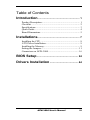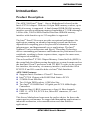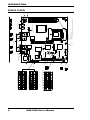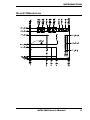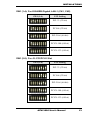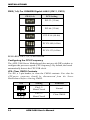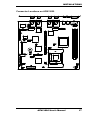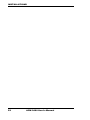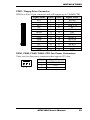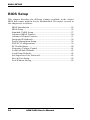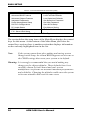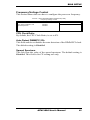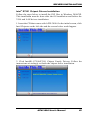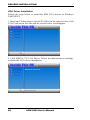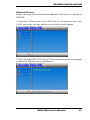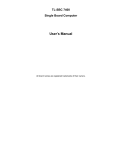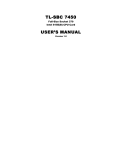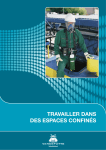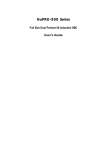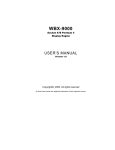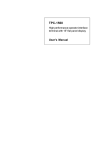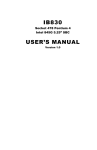Download Award AFW-3000 User`s manual
Transcript
AFW-3000 Intel® Xeon? E7501 Server Motherboard USER’S MANUAL Version 1.0 Acknowledgments Award is a registered trademark of Award Software International, Inc. PS/2 is a trademark of International Business Machines Corporation. Intel and Xeon are registered trademarks of Intel Corporation. Microsoft Windows is a registered trademark of Microsoft Corporation. Winbond is a registered trademark of Winbond Electronics Corporation. All other product names or trademarks are properties of their respective owners. ii AFW-3000 User’s Manual Table of Contents Introduction....................................................... 1 Product Description .......................................................... 1 Checklist .......................................................................... 2 Specifications ................................................................... 3 Quick Guide ..................................................................... 4 Board Dimensions............................................................. 5 Installations....................................................... 7 Installing the CPU ............................................................ 8 ATX Power Installation .................................................... 9 Installing the Memory....................................................... 9 Setting the Jumpers......................................................... 11 Connectors on AFW-3000 .............................................. 16 BIOS Setup ...................................................... 24 Drivers Installation ..................................... 44 AFW-3000 User’s Manual iii This page is intentionally left blank. iv AFW-3000 User’s Manual INTRODUCTION Introduction Product Description The AFW-3000 Intel® Xeon? Server Motherboard is based on the Intel® ET7501 chipset. With two 184-pin DDR memory sockets, up to 4GB of memory is supported. A dual-channel DDR-200/266 memory interface provides a maximum memory bandwidth of 3.2 GB/s through a 144-bit wide, 200/266 MHz Double Data Rate SDRAM memory interface with densities up to 512 megabits is supported. The Intel® Xeon™ Processor provides exceptional performance for applications running on advanced operating systems and delivers unparalleled computing power for powerful workstations, internet infrastructure, and departmental server applications. The Intel® NetBurst™ micro-architecture and Hyper- Threading Technology deliver outstanding performance and headroom for peak internet server workloads, resulting in faster response times, support for more users, and improved scalability. The on board Intel® E7501 Chipset Memory Controller Hub (MCH) is the central hub for all data passing through core system elements such as the dual Intel Xeon™ processors with 512 KB L2 cache via the system bus interface, the memory via memory interface, and both the 64-bit PCI/PCI-X and I/O controller hubs via Intel® Hub Interfaces. AFW-3000 Features: l Supports Intel® Pentium® 4 Xeon™ Processor l Intel® E7501 Chipset with P64H2 Hub Link to PCI-X l 533MHz Front Side Bus l Two 184-pin DDR sockets, 4 GB Max Size l Two Intel® 82546EB Dual 1-Gigabit port PCI-X 64Bit Single Controllers l Supports four (4) RJ45 connectors or four (4) fiber channels l USB 1.1, ATX P/S, PCI-X slot, MicroPCI connector, CF card connector This Server Motherboard represents the perfect choice for those who want superior performance for rugged and demanding applications in industrial automation, telecommunications and data-intensive applications. AFW-3000 User’s Manual 1 INTRODUCTION Checklist Your AFW-3000 package should include the items listed below. • The AFW-3000 Industrial Server Motherboard • This User’s Manual • 1 CD containing the following: • Chipset Drivers • Flash Memory Utility • Optional Cable Kit (IB23) that includes VGA cable, PS2 cable, parallel port cable, serial port cable, FDD cable, IDE cable • Optional IBD21 MicroPCI VGA card 2 AFW-3000 User’s Manual INTRODUCTION Specifications Product Name Architecture CPU Type CPU L2 Cache CPU Voltage Front Side Bus System Speed CPU External Clock DDR Clock Speed Green /APM Chipset BIOS System Memory LPC I/O Battery On Board Dual Gigabit LAN IDE Connector USB H/W Monitoring Power Connector PCI–X Slot MicroPCI FDD Connector Keyboard/Mouse Parallel Port PCB Layer Form Factor Board Size AFW-3000 PCI/PCI-X ® ® Intel Pentium 4 Xeon™ Processor 512KB 1.1V~1.85V(VRM 9.1 DC-DC Converter) 533MHz FSB (E7501) 2.2GHz ~ 3.06GHz or higher 133MHz (E7501) 266Mhz (E7501) APM1.2 ® Intel E7501 Chipset: Plumas : Memory Controller Hub P64H2 : Hub Link to PCI-X ICH3 :I/O Controller Hub Award (4M FWH ) Two 184-pin DDR sockets Supports DIMMs using 64/128/256/512MB/1GB/2GB DRAM Modules Supports only ECC registered DIMMs (in pairs) 4 GB Max memory size, with DDR 266 support Winbond 83627HF LPC I/O Lithium Battery ® Two Intel 82546EB Dual 1-Gigabit port PCI-X 64-bit controllers Supports four (4) RJ45 or four (4) for Fiber channel connectors Primary IDE channel with 44-pin 2.0mm IDE connector Secondary IDE Channel for Compact Flash Type-1 Socket Two single ports on board, USB 1.1 compliant Built in LPC/IO for monitoring voltages, temp., fan rotation 20-pin ATX power connector 184-pin PCI-X (64-bit) slot, 3.3v 32-bit MicroPCI connector 1x26 pin header slim-type connector 1x6 pin header connector 2x13 pin header (2.54mm) 8 layers Custom Size 29.8cm x 26.64cm AFW-3000 User’s Manual 3 4 * SW2: 5,6,7,8 Reserved SW2: 1,2,3,4 FOR 82546EB Giga LAN-2 (CN11, CN12) SW1: 5,6,7,8 FOR J2: PCI/PCI-X SLOT SW1: 1,2,3,4 FOR 82546EB Giga LAN-1 (CN1, CN2) AFW-3000 User’s Manual 3,4 PW_SW 1,2 Reset CMOS Clear 1 - 2 Normal 2 - 3 Clear VGA CONN LPT RJ45 RJ45 1-2 : AT 2-3 : ATX ATX_PWR Compact Flash Socket Type I Micro PCI Socket KB/MS CONN. RJ45 RJ45 Extra LAN_LED Define USB Connector ATX_PWR (12V) DIMM Socket Note: 1. DDR/ECC/Reg Only 2. Memory modules "in pairs" must be of the same type and size. Fiber optic SC_connector COM2 COM1 INTRODUCTION Quick Guide INTRODUCTION Board Dimensions AFW-3000 User’s Manual 5 INTRODUCTION This page is intentionally left blank. 6 AFW-3000 User’s Manual INSTALLATIONS Installations This section provides information on how to use the jumpers and connectors on the AFW-3000 in order to set up a workable system. The topics covered are: Installing the CPU ............................................................ 8 ATX Power Installation .................................................... 9 Installing the Memory....................................................... 9 Setting the Jumpers......................................................... 11 Connectors on AFW-3000 .............................................. 16 AFW-3000 User’s Manual 7 INSTALLATIONS Installing the CPU The AFW-3000 Server Motherboard supports a CPU socket for Intel® Xeon ? processors. This socket comes with a lever to secure the processor. Raise this lever to about a 90° angle to allow the insertion of the processor. Place the processor into the socket by making sure the notch on the corner of the CPU corresponds with the notch on the inside of the socket. Once the processor has slide into the socket, return the lever to the lock position. Refer to the figures below. 135° 135° After you have installed the processor into the socket, check if the jumpers for the CPU type and speed are correct. NOTE: Ensure that the CPU heat sink and the CPU top surface are in total contact to avoid CPU overheating problem that would cause your system to hang or be unstable. 8 AFW-3000 User’s Manual INSTALLATIONS ATX Power Installation The system power is provided to the AFW-3000 Server Motherboard with the CN7 and CN8 ATX power connectors. CN8 is a 4-pin power connector. CN7 is a 20-pin ATX power connector. Installing the Memory The AFW-3000 Server Motherboard supports two DDR memory sockets for a maximum total memory of 4GB in DDR memory type. Note: DIMM modules must be DDR/ECC/Reg Only. Modules “in pairs” must be the same type and size. The memory module capacities supported are 64MB, 128MB, 256MB, 512MB, 1GB and 2GB. The following table lists the supported DDR DIMM configurations. Supported DDR DIMM Configurations. Density 64 Mbit 128Mbit X4 X8 X4 X8 Device Width SS/DS SS/DS SS/DS SS/DS Single/ Double 184-pin 128/256MB 64/128MB 256/512MB 128/256MB DDR 256Mbit 512Mbit X4 X8 X4 X8 SS/DS SS/DS SS/DS SS/DS 512MB /1GB 256/512MB 1GB/2GB 512MB /1GB Installing and Removing Memory Modules To install the DDR modules, locate the memory slot on the Server Motherboard and perform the following steps: 1. Hold the DDR module so that the keys of the DDR module align with those on the memory slot. 2. Gently push the DDR module in an upright position until the clips of the slot close to hold the DDR module in place when the DDR module touches the bottom of the slot. AFW-3000 User’s Manual 9 INSTALLATIONS 3. To remove the DDR module, press the clips with both hands. 10 AFW-3000 User’s Manual INSTALLATIONS Setting the Jumpers Jumpers are used on AFW-3000 to select various settings and features according to your needs and applications. Contact your supplier if you have doubts about the best configuration for your needs. The following lists the connectors on AFW-3000 and their respective functions. Jumper Locations on AFW-3000 ............................................... 12 SW1 (1-4): For 82546EB Gigabit LAN-1 (CN1, CN2) .............. 13 SW1 (5-8): For J2: PCI/PCI-X Slot ........................................... 13 SW2 (1-4): For 82546EB Gigabit LAN-2 (CN3, CN4) .............. 14 Configuring the CPU Frequency................................................ 14 JP6: Clear CMOS Contents ....................................................... 14 JP8: Power Reset Switch ........................................................... 15 JP9: AT / ATX Power Supply Select ......................................... 15 JP1, JP2, JP3, JP5: Reserved Jumpers........................................ 15 AFW-3000 User’s Manual 11 INSTALLATIONS Jumper Locations on AFW-3000 12 AFW-3000 User’s Manual INSTALLATIONS SW1 (1-4): For 82546EB Gigabit LAN-1 (CN1, CN2) SW1(1-4) PCI Setting PCI-33 (32-bit) off on off on xx xx xx xx PCI-66 (32-bit) off on off off xx xx xx xx PCI-X-66 (64-bit) off off on off xx xx xx xx PCI-X-100 (64-bit) on off off off xx xx xx xx PCI-X-133 (64-bit) off off off off xx xx xx xx SW1 (5-8): For J2: PCI/PCI-X Slot SW1(5-8) PCI Setting PCI-33 (32-bit) xx xx xx xx off on off on PCI-66 (32-bit) xx xx xx xx off on off off PCI-X-66 (64-bit) xx xx xx xx off off on off PCI-X-100 (64-bit) xx xx xx xx on off off off PCI-X-133 (64-bit) xx xx xx xx off off off off AFW-3000 User’s Manual 13 INSTALLATIONS SW2 (1-4): For 82546EB Gigabit LAN-2 (CN11, CN12) SW1(1-4) PCI Setting PCI-33 (32-bit) off on off on PCI-66 (32-bit) off on off off PCI-X-66 (64-bit) off off on off PCI-X-100 (64-bit) on off off off PCI-X-133 (64-bit) off off off off REMARKS: SW2: 5,6,7,8 are reserved. Configuring the CPU Frequency The AFW-3000 Server Motherboard does not provide DIP switches to configure the processor speed (CPU frequency). By default, the board automatically detects the CPU FSB clock. JP6: Clear CMOS Contents Use JP6, a 3-pin header, to clear the CMOS contents. Note that the ATX-power connector should be disconnected from the Server Motherboard before clearing CMOS. JP6 14 Setting Function Pin 1-2 Short/Closed Normal Pin 2-3 Short/Closed Clear CMOS AFW-3000 User’s Manual INSTALLATIONS JP8: Power Reset Switch JP8 Setting Function Pin 1-2 Short/Closed Reset Pin 3-4 Short/Closed PW_SW JP9: AT / ATX Power Supply Select Use JP9, a 3-pin header, to switch between support for ATX power supply or AT power supply. JP9 Setting Power Supply Type Pin 1-2 Short/Closed AT Power (Emulation) Pin 2-3 Short/Closed ATX Power JP1, JP2, JP3, JP5: Reserved Jumpers AFW-3000 User’s Manual 15 INSTALLATIONS Connectors on AFW-3000 The connectors on AFW-3000 allows you to connect external devices such as keyboard, floppy disk drives, hard disk drives, printers, etc. The following table lists the connectors on AFW-3000 and their respective functions. Connector Locations on AFW-3000 ...........................................17 CN1, CN2, CN3, CN4: Gigabit LAN RJ45 Connectors..............18 CN5, J9: Serial Ports..................................................................18 CN6: CF Card Connector (Type 1).............................................18 CN7: ATX Power Supply Connector ..........................................18 CN8: ATX 12V/+12V Power Connector ....................................19 UJ1, UJ2: USB Ports..................................................................19 J1: VGA CRT Connector ...........................................................19 J6: External Keyboard Connector...............................................19 J7: Extra LAN_LED Define.......................................................20 J8: Parallel Port Connector ........................................................21 IDE1: EIDE Connector ..............................................................21 FDD1: Floppy Drive Connector .................................................23 FAN1, FAN2, FAN3, FAN4: CPU Fan Power Connectors .........23 16 AFW-3000 User’s Manual INSTALLATIONS Connector Locations on AFW-3000 AFW-3000 User’s Manual 17 INSTALLATIONS CN1, CN2, CN3, CN4: Gigabit LAN RJ45 Connectors CN1, CN2, CN3 and CN4 are the Gigabit LAN RJ45 connectors on AFW-3000. These connectors, however, can be optionally positioned with four fiber optic SC connectors. CN5, J9: Serial Ports CN5 (COM1) is a DB-9 connector, while J9 is a 10-pin header for COM2. Refer to the table below for their pin assignments. COM1 COM2 Signal Name Pin # DCD, Data carrier detect 1 RXD, Receive data 2 TXD, Transmit data 3 DTR, Data terminal ready 4 GND, ground 5 Pin # 6 7 8 9 10 Signal Name DSR, Data set ready RTS, Request to send CTS, Clear to send RI, Ring indicator Not Used CN6: CF Card Connector (Type 1) CN7: ATX Power Supply Connector CN7 is a 20-pin ATX power supply connector. Refer to the following table for the pin out assignments. 18 11 1 20 10 Signal Name 3.3V -12V Ground PS-ON Ground Ground Ground -5V +5V +5V Pin # 11 12 13 14 15 16 17 18 19 20 Pin # 1 2 3 4 5 6 7 8 9 10 AFW-3000 User’s Manual Signal Name 3.3V 3.3V Ground +5V Ground +5V Ground Power good 5VSB +12V INSTALLATIONS CN8: ATX 12V/+12V Power Connector Pin # 1 2 3 4 Signal Name Ground Ground +12V +12V UJ1, UJ2: USB Ports UJ1 and UJ2 and single USB ports situated side by side beside the DB-9 COM1 serial port. Pin 1 2 3 4 UJ1 / UJ2 Signal Name Ground USB+ USBVcc J1: VGA CRT Connector J1 is a 15-pin header for an external VGA CRT female connector. Signal Name Red Green Blue N.C. Ground Ground Ground Ground Pin 1 3 5 7 9 11 13 15 Pin 2 4 6 8 10 12 14 16 Signal Name Vcc Ground N.C. N.C. H-Sync V-Sync N.C. N.C. J6: External Keyboard Connector J6 is a 5-pin header for the external keyboard connector. Pin # 1 2 3 4 5 6 Signal Name KBCLK KBDAT MSDAT MSCLK +5V Ground AFW-3000 User’s Manual 19 INSTALLATIONS J7: Extra LAN_LED Define This 20-pin header can be used to support either one RJ45 connector or one fiber optic channel connector. Below are the pin assignments of these two selections. 20 Pin RJ45 LED Signal Pin 1 2 3 4 5 6 7 8 9 10 11 12 13 14 15 16 17 18 19 20 VCC VCC3 PORT1 ACT PORT3 ACT PORT1 LINK PORT3 LINK PORT1 LINK100 PORT3 LINK100 PORT1 LINK1000 PORT3 LINK1000 PORT2 ACT PORT4 ACT PORT2 LINK PORT4 LINK PORT2 LINK100 PORT4 LINK100 PORT2 LINK1000 PORT4 LINK1000 GND GND 1 2 3 4 5 6 7 8 9 10 11 12 13 14 15 16 17 18 19 20 AFW-3000 User’s Manual Fiber LED Signal VCC5 VCC3 P1 LINK ACT P3 LINK ACT PULL UP 1 PULL UP 3 Reserved Reserved Reserved PULL UP 3 P2 LINK ACT P4 LINK ACT PULL UP 2 PULL UP 4 Reserved Reserved Reserved Reserved GND GND INSTALLATIONS J8: Parallel Port Connector Signal Name Line printer strobe PD0, parallel data 0 PD1, parallel data 1 PD2, parallel data 2 PD3, parallel data 3 PD4, parallel data 4 PD5, parallel data 5 PD6, parallel data 6 PD7, parallel data 7 J8 ACK, acknowledge Busy Paper empty Select IDE1: EIDE Connector Signal Name Reset IDE Host data 7 Host data 6 Host data 5 Host data 4 Host data 3 Host data 2 Host data 1 Host data 0 Ground DRQ0 Host IOW Host IOR IOCHRDY DACK0 IRQ14 Address 1 Address 0 Chip select 0 Activity Vcc Ground Pin # 1 2 3 4 5 6 7 8 9 10 11 12 13 Pin # 14 15 16 17 18 19 20 21 22 23 24 25 N/A Signal Name AutoFeed Error Initialize Select Ground Ground Ground Ground Ground Ground Ground Ground N/A Pin # Pin # Signal Name 1 3 5 7 9 11 13 15 17 19 21 23 25 27 29 31 33 35 37 39 41 43 2 4 6 8 10 12 14 16 18 20 22 24 26 28 30 32 34 36 38 40 42 44 Ground Host data 8 Host data 9 Host data 10 Host data 11 Host data 12 Host data 13 Host data 14 Host data 15 Key Ground Ground Ground Host ALE Ground No connect No connect Address 2 Chip select 1 Ground Vcc N.C. AFW-3000 User’s Manual 21 INSTALLATIONS 22 AFW-3000 User’s Manual INSTALLATIONS FDD1: Floppy Drive Connector FDD1is a slim 26-pin connector and will support up to 2.88MB FDD. Signal Name VCC VCC VCC NC NC DINST NC GND GND GND NC GND GND Pin # 1 3 5 7 9 11 13 15 17 19 21 23 25 Pin # 2 4 6 8 10 12 14 16 18 20 22 24 26 Signal Name INDEX DRV_SEL DSK_CH NC MOTOR DIR STEP WDATA WGATE TRACK WPROT RDATA SIDE FAN1, FAN2, FAN3, FAN4: CPU Fan Power Connectors There are four fan power connectors that support 12V fans. Pin # 1 2 3 Signal Name Ground +12V Rotation detection AFW-3000 User’s Manual 23 BIOS SETUP BIOS Setup This chapter describes the different settings available in the Award BIOS that comes with the Server Motherboard. The topics covered in this chapter are as follows: BIOS Introduction .....................................................................25 BIOS Setup................................................................................25 Standard CMOS Setup...............................................................27 Advanced BIOS Features ...........................................................30 Advanced Chipset Features ........................................................33 Integrated Peripherals ................................................................34 Power Management Setup..........................................................36 PNP/PCI Configurations ............................................................39 PC Health Status........................................................................40 Frequency/Voltage Control ........................................................41 Load Fail-Safe Defaults..............................................................42 Load Setup Defaults...................................................................42 Set Supervisor/User Password ....................................................42 Save & Exit Setup......................................................................42 Exit Without Saving ..................................................................42 24 AFW-3000 User’s Manual BIOS SETUP BIOS Introduction The Award BIOS (Basic Input/Output System) installed in your computer system’s ROM supports Intel® processors. The BIOS provides critical low-level support for a standard device such as disk drives, serial ports and parallel ports. It also adds virus and password protection as well as special support for detailed fine-tuning of the chipset controlling the entire system. BIOS Setup The Award BIOS provides a Setup utility program for specifying the system configurations and settings. The BIOS ROM of the system stores the Setup utility. When you turn on the computer, the Award BIOS is immediately activated. Pressing the <Del> key immediately allows you to enter the Setup utility. If you are a little bit late pressing the <Del> key, POST (Power On Self Test) will continue with its test routines, thus preventing you from invoking the Setup. If you still wish to enter Setup, restart the system by pressing the ”Reset” button or simultaneously pressing the <Ctrl>, <Alt> and <Delete> keys. You can also restart by turning the system Off and back On again. The following message will appear on the screen: Press <DEL> to Enter Setup In general, you press the arrow keys to highlight items, <Enter> to select, the <PgUp> and <PgDn> keys to change entries, <F1> for help and <Esc> to quit. When you enter the Setup utility, the Main Menu screen will appear on the screen. The Main Menu allows you to select from various setup functions and exit choices. AFW-3000 User’s Manual 25 BIOS SETUP Phoenix - Award WorkstationBIOS CMOS Setup Utility Standard CMOS Features Advanced BIOS Features Advanced Chipset Features Integrated Peripherals Power Management Setup PnP/PCI Configurations PC Health Status Frequency/Voltage Control Load Fail-Safe Defaults Load Optimized Defaults Set Supervisor Password Set User Password Save & Exit Setup Exit Without Saving ESC : Quit F10 : Save & Exit Setup á â à ß : Select Item Time, Date, Hard Disk Type… The section below the setup items of the Main Menu displays the control keys for this menu. At the bottom of the Main Menu just below the control keys section, there is another section that displays information on the currently highlighted item in the list. Note: If the system cannot boot after making and saving system changes with Setup, the Award BIOS supports an override to the CMOS settings that resets your system to its default. Warning: It is strongly recommended that you avoid making any changes to the chipset defaults. These defaults have been carefully chosen by both Award and your system manufacturer to provide the absolute maximum performance and reliability. Changing the defaults could cause the system to become unstable and crash in some cases. 26 AFW-3000 User’s Manual BIOS SETUP Standard CMOS Setup “Standard CMOS Setup” choice allows you to record some basic hardware configurations in your computer system and set the system clock and error handling. If the Server Motherboard is already installed in a working system, you will not need to select this option. You will need to run the Standard CMOS option, however, if you change your system hardware configurations, the onboard battery fails, or the configuration stored in the CMOS memory was lost or damaged. Phoenix - Award WorkstationBIOS CMOS Setup Utility Standard CMOS Features Date (mm:dd:yy) Tue, Jan 1 2002 Time (hh:mm:ss) 00 : 00 : 00 Menu Level Item Help IDE Primary Master IDE Primary Slave IDE Secondary Master IDE Secondary Slave None None None None Change the day, month, Year and century Drive A Drive B 1.44M, 3.5 in. None Video Halt On EGA/VGA All Errors Base Memory Extended Memory Total Memory 640K 129024K 130048K At the bottom of the menu are the control keys for use on this menu. If you need any help in each item field, you can press the <F1> key. It will display the relevant information to help you. The memory display at the lower right-hand side of the menu is read-only. It will adjust automatically according to the memory changed. The following describes each item of this menu. Date The date format is: Day : Month : Date : Year : Sun to Sat 1 to 12 1 to 31 1994 to 2079 To set the date, highlight the “Date” field and use the PageUp/ PageDown or +/- keys to set the current time. AFW-3000 User’s Manual 27 BIOS SETUP Time The time format is: Hour : 00 to 23 Minute : 00 to 59 Second : 00 to 59 To set the time, highlight the “Time” field and use the <PgUp>/ <PgDn> or +/- keys to set the current time. IDE Primary HDDs / IDE Secondary HDDs The onboard PCI IDE connectors provide Primary and Secondary channels for connecting up to four IDE hard disks or other IDE devices. Each channel can support up to two hard disks; the first is the “Master” and the second is the “Slave”. Press <Enter> to configure the hard disk. The selections include Auto, Manual, and None. Select ‘Manual’ to define the drive information manually. You will be asked to enter the following items. CYLS : HEAD : PRECOMP : LANDZ : SECTOR : Number of cylinders Number of read/write heads Write precompensation Landing zone Number of sectors The Access Mode selections are as follows: Auto Normal (HD < 528MB) Large (for MS-DOS only) LBA (HD > 528MB and supports Logical Block Addressing) Drive A / Drive B These fields identify the types of floppy disk drive A or drive B that has been installed in the computer. The available specifications are: 360KB 1.2MB 720KB 1.44MB 2.88MB 5.25 in. 5.25 in. 3.5 in. 3.5 in. 3.5 in. 28 AFW-3000 User’s Manual BIOS SETUP Video This field selects the type of video display card installed in your system. You can choose the following video display cards: EGA/VGA For EGA, VGA, SEGA, SVGA or PGA monitor adapters. (default) CGA 40 Power up in 40 column mode. CGA 80 Power up in 80 column mode. MONO For Hercules or MDA adapters. Halt On This field determines whether or not the system will halt if an error is detected during power up. The system boot will not be halted for any error No errors that may be detected. All errors Whenever the BIOS detects a non-fatal error, the system will stop and you will be prompted. All, But Keyboard The system boot will not be halted for a keyboard error; it will stop for all other errors All, But Diskette The system boot will not be halted for a disk error; it will stop for all other errors. All, But Disk/Key The system boot will not be halted for a keyboard or disk error; it will stop for all others. AFW-3000 User’s Manual 29 BIOS SETUP Advanced BIOS Features This section allows you to configure and improve your system and allows you to set up some system features according to your preference. Phoenix - Award WorkstationBIOS CMOS Setup Utility Advanced BIOS Features Virus Warning CPU L1 & L2 Cache CPU L3 Cache Hyper-Threading Technology Quick Power On Self Test First Boot Device Second Boot Device Third Boot Device Boot Other Device Swap Floppy Drive Boot Up Floppy Seek Boot Up Numlock Status Gate A20 Option Typematic Rate Setting Typematic Rate (chars/Sec) Typematic Delay (Msec) Security Option MPS Version Control For OS OS Select For DRAM>64MB Report No FDD For WIN 95 Small Logo (EPA) Show Disabled Enabled Enabled Enabled Enabled Floppy HDD-0 CDROM Enabled Disabled Disabled On Fast Disabled 6 250 Setup 1.4 Non-OS2 Yes Enabled ITEM HELP Menu Level Allows you choose the VIRUS warning feature for IDE Hard Disk boot sector protection. If this function is enabled and someone attempt to write data into this area, BIOS will show a warning message on screen and alarm beep Virus Warning This item protects the boot sector and partition table of your hard disk against accidental modifications. If an attempt is made, the BIOS will halt the system and display a warning message. If this occurs, you can either allow the operation to continue or run an anti-virus program to locate and remove the problem. CPU Internal Cache / External Cache Cache memory is additional memory that is much faster than conventional DRAM (system memory). CPUs from 486-type on up contain internal cache memory, and most, but not all, modern PCs have additional (external) cache memory. When the CPU requests data, the system transfers the requested data from the main DRAM into cache memory, for even faster access by the CPU. These items allow you to enable (speed up memory access) or disable the cache function. By default, these items are Enabled. Hyper-Threading Technology This field enables or disables the Hyper-Threading feature that is available with CPUs of 3.06GHz speeds (Pentium® 4) and above. 30 AFW-3000 User’s Manual BIOS SETUP Quick Power On Self Test When enabled, this field speeds up the Power On Self Test (POST) after the system is turned on. If it is set to Enabled, BIOS will skip some items. First/Second/Third Boot Device These fields determine the drive that the system searches first for an operating system. The options available include Floppy, LS/ZIP, HDD-0, SCSI, CDROM, HDD-1, HDD-2, HDD-3, LAN and Disable. Boot Other Device These fields allow the system to search for an operating system from other devices other than the ones selected in the First/Second/Third Boot Device. Swap Floppy Drive This item allows you to determine whether or not to enable Swap Floppy Drive. When enabled, the BIOS swaps floppy drive assignments so that Drive A becomes Drive B, and Drive B becomes Drive A. By default, this field is set to Disabled. Boot Up Floppy Seek When enabled, the BIOS will seek whether or not the floppy drive installed has 40 or 80 tracks. 360K type has 40 tracks while 760K, 1.2M and 1.44M all have 80 tracks. Boot Up NumLock Status This allows you to activate the NumLock function after you power up the system. Gate A20 Option This field allows you to select how Gate A20 is worked. Gate A20 is a device used to address memory above 1 MB. Typematic Rate Setting When disabled, continually holding down a key on your keyboard will generate only one instance. When enabled, you can set the two typematic controls listed next. By default, this field is set to Disabled. Typematic Rate (Chars/Sec) When the typematic rate is enabled, the system registers repeated keystrokes speeds. Settings are from 6 to 30 characters per second. AFW-3000 User’s Manual 31 BIOS SETUP Typematic Delay (Msec) When the typematic rate is enabled, this item allows you to set the time interval for displaying the first and second characters. By default, this item is set to 250msec. Security Option This field allows you to limit access to the System and Setup. The default value is Setup. When you select System, the system prompts for the User Password every time you boot up. When you select Setup, the system always boots up and prompts for the Supervisor Password only when the Setup utility is called up. MPS Version Control for OS This option specifies the version of the Multiprocessor Specification (MPS) that the board will use. MPS version 1.4 added extended configuration tables to improve support for multiple PCI bus configurations and improve future expandability. It is also required for a secondary PCI bus to work without the need for a bridge. Newer versions of server operating systems will generally support MPS 1.4. OS Select for DRAM > 64MB This option allows the system to access greater than 64MB of DRAM memory when used with OS/2 that depends on certain BIOS calls to access memory. The default setting is Non-OS/2. Video BIOS Shadow This item allows you to change the Video BIOS location from ROM to RAM. Video Shadow will increase the video speed. C8000 - CBFFF Shadow/DC000 - DFFFF Shadow Shadowing a ROM reduces the memory available between 640KB to 1024KB. These fields determine whether or not optional ROM will be copied to RAM. Small Logo (EPA) Show This field enables the showing of the EPA logo located at the upper right of the screen during boot up. 32 AFW-3000 User’s Manual BIOS SETUP Advanced Chipset Features This Setup menu controls the configuration of the chipset. Phoenix - Award WorkstationBIOS CMOS Setup Utility Advanced Chipset Features DRAM Timing Control DRAM Data Integrity Mode System BIOS Cacheable Video BIOS Cacheable Delayed Transaction Delay Prior to Thermal [Press Enter] ECC Enabled Enabled Enabled 16 Min ITEM HELP Menu Level DRAM Timing Control This field presents several options to configure the DRAM timing. DRAM Data Integrity Mode This BIOS feature controls the ECC feature of the memory controller. ECC, which stands for Error Checking and Correction, enables the memory controller to detect and correct single-bit soft memory errors. The memory controller will also be able to detect double-bit errors although it will not be able to correct them. This provides increased data integrity and system stability. However, this feature can only be enabled if you are using special ECC memory modules. System BIOS Cacheable The setting of Enabled allows caching of the system BIOS ROM at F000h-FFFFFh, resulting in better system performance. However, if any program writes to this memory area, a system error may result. Video BIOS Cacheable The Setting Enabled allows caching of the video BIOS ROM at C0000h-F7FFFh, resulting in better video performance. However, if any program writes to this memory area, a system error may result. Delayed Transaction The chipset has an embedded 32-bit posted write buffer to support delay transactions cycles. Select Enabled to support compliance with PCI specification version 2.1. Delay Prior to Thermal This field activates the CPU thermal function after the systems boots for the set number of minutes. The options are 16Min and 64Min. AFW-3000 User’s Manual 33 BIOS SETUP Integrated Peripherals This section sets configurations for your hard disk and other integrated peripherals. Phoenix - Award WorkstationBIOS CMOS Setup Utility Integrated Peripherals On-Chip IDE Device Onboard Device Super IO Device Press Enter Press Enter Press Enter ITEM HELP Menu Level OnChip IDE Device This field contains options related to the IDE devices on board. The options and the respective default settings are listed below. IDE HDD Block Mode : Enabled On-chip Primary PCI IDE : Enabled IDE Primary Master PIO : Auto IDE Primary Slave PIO : Auto IDE Primary Master UDMA : Auto IDE Primary Slave UDMA : Auto On-chip Secondary PCI IDE : Enabled IDE Secondary Master PIO : Auto IDE Secondary Slave PIO : Auto IDE Secondary Master UDMA : Auto IDE Secondary Slave UDMA : Auto Onboard Device This field contains options related to onboard devices including USB devices. The options and the respective default settings are listed below. USB Controller : Enabled USB Keyboard Support : Enabled 34 AFW-3000 User’s Manual BIOS SETUP Super IO Device This field contains options related to IO devices including FDD, serial ports, IR, and parallel port devices. The options and the respective default settings are listed below. POWER ON Function: BUTTON ONLY KB Power ON Password: Enter Onboard FDC Controller : Ctrl–F1 Onboard Serial Port 1 : 3F8/IRQ4 Onboard Serial Port 2 : 2F8/IRQ3 UART Mode Select : Normal RxD, TxD Active : Hi, Lo IR Transmission Delay : Enabled UR2 Duplex Mode : Half Use IR Pins : IR-Rx2Tx2 Onboard Parallel Port : 378/IRQ7 Parallel Port Mode : SPP EPP Mode Select : EPP1.7 ECP Mode Use DMA : 3 PWRON After PWR-Fail : Off AFW-3000 User’s Manual 35 BIOS SETUP Power Management Setup The Power Management Setup allows you to save energy of your system effectively. Phoenix - Award WorkstationBIOS CMOS Setup Utility Power Management Setup ACPI Function Enabled Power Management Video Off Method Video Off In Suspend Suspend Type Modem Use IRQ Suspend Mode HDD Power Down Soft-Off by PWR-BTTN CPU Thermal-Throttling Wake-Up by PCI card Power On by Ring Resume by Alarm Date (of Month) Alarm User Define V/H SYNC+Blank Yes Stop Grant 3 Disabled Disabled Instant-Off 50.0% Disabled Disabled Disabled 0 Time (hh:mm:ss) Alarm 0: 0: 0 ** Reload Global Timer Events ** Primary IDE 0 Primary IDE 1 Secondary IDE 0 Secondary IDE 1 FDD, COM, LPT Port PCI PIRQ[A-D] # Enabled Enabled Enabled Enabled Enabled Enabled ITEM HELP Menu Level ACPI Function Use this option to enable or disable the ACPI function Power Management This field allows you to select the type of power saving management modes. There are four selections for Power Management. Min. Power Saving Minimum power management Max. Power Saving Maximum power management. User Define Each of the ranges is from 1 min. to 1hr. Except for HDD Power Down which ranges from 1 min. to 15 min. (Default) 36 AFW-3000 User’s Manual BIOS SETUP Video Off Method This field defines the Video Off features. There are three options. V/H SYNC + Blank Default setting, blank the screen and turn off vertical and horizontal scanning. DPMS Allows the BIOS to control the video display card if it supports the DPMS feature. Blank Screen This option only writes blanks to the video buffer. Video Off In Suspend When enabled, the video is off in suspend mode. The default setting is Yes. Suspend Type The default setting for the Suspend Type field is Stop Grant. Modem Use IRQ This field sets the IRQ used by the Modem. By default, the setting is 3. Suspend Mode When enabled, and after the set time of system inactivity, all devices except the CPU will be shut off. HDD Power Down When enabled, and after the set time of system inactivity, the hard disk drive will be powered down while all other devices remain active. Soft-Off by PWRBTN This field defines the power-off mode when using an ATX power supply. The Instant Off mode allows powering off immediately upon pressing the power button. In the Delay 4 Sec mode, the system powers off when the power button is pressed for more than four seconds or enters the suspend mode when pressed for less than 4 seconds. The default value is Instant Off. CPU Thermal Throttling When the system enters Doze mode, the CPU clock runs only part of the time. You may select the percent of time that the clock runs. AFW-3000 User’s Manual 37 BIOS SETUP Wake Up by PCI Card This field allows the system to wake up from a signal received from a PCI card such as a LAN card. Power On by Ring This field enables or disables the power on of the system through the modem connected to the serial port or LAN. Resume by Alarm This field enables or disables the resumption of the system operation. When enabled, the user is allowed to set the Date and Time. Reload Global Timer Events The HDD, FDD, COM, LPT Ports, and PCI PIRQ are I/O events which can prevent the system from entering a power saving mode or can awaken the system from such a mode. When an I/O device wants to gain the attention of the operating system, it signals this by causing an IRQ to occur. When the operating system is ready to respond to the request, it interrupts itself and performs the service. 38 AFW-3000 User’s Manual BIOS SETUP PNP/PCI Configurations This option configures the PCI bus system. All PCI bus systems on the system use INT#, thus all installed PCI cards must be set to this value. Phoenix - Award WorkstationBIOS CMOS Setup Utility PnP/PCI Configurations Reset Configuration Data Disabled ITEM HELP Menu Level Resources Controlled By IRQ Resources DMA Resources Auto (ESCD) Press Enter Press Enter PCI/VGA Palette Snoop Disabled Default is Disabled. Select Enabled to reset Extended System Configuration Data (ESCD) when you exit Setup if you have installed a new add-on and the system reconfiguration has caused such a serious conflict that the OS cannot boot PNP OS Installed Enable the PNP OS Install option if it is supported by the operating system installed. The default value is No. Resources Controlled by This PnP BIOS configures all of the boot and compatible devices with the use of a use a PnP operating system such as Windows 95. IRQ / DMA Resources These fields allow you to configure the IRQ / DMA Resources. PCI/VGA Palette Snoop Some non-standard VGA display cards may not show colors properly. This field allows you to set whether or not MPEG ISA/VESA VGA cards can work with PCI/VGA. When this field is enabled, a PCI/VGA can work with an MPEG ISA/VESA VGA card. When this field is disabled, a PCI/VGA cannot work with an MPEG ISA/VESA card. AFW-3000 User’s Manual 39 BIOS SETUP PC Health Status This section shows the parameters in determining the PC Health Status. These parameters include temperatures, fan speeds and voltages. Phoenix - Award WorkstationBIOS CMOS Setup Utility PC Health Status CPU Warning Temperature System Temp. CPU Temp. CPU FAN Speed (FAN4) Sys. FAN Speed (FAN1) Aux. FAN Speed (FAN2) Vcore(V) +1.8V +3.3V +5V +12V -12V - 5V VBAT(V) 5VSB(V) Shutdown Temperature CPU Fan Failure Warning Sys. Fan Failure Warning Aux. Fan Failure Warning Disabled ITEM HELP Disabled Enabled Disabled Disabled CPU Warning Temperature This field sets the temperature threshold that when reached, the system would give an audible warning. Temperatures/Fan Speeds/Voltages These fields are the parameters of the hardware monitoring function feature of the Server Motherboard. The values are read-only values as monitored by the system and show the PC health status. Fan Failure Warning The BIOS allows the system to sound a warning when the CPU fan, system fan or/and auxiliary fan fails to function normally through these options. 40 AFW-3000 User’s Manual BIOS SETUP Frequency/Voltage Control This section shows the user how to configure the processor frequency. Phoenix - Award WorkstationBIOS CMOS Setup Utility Frequency/Voltage Control CPU Clock Ratio 8X Auto Detect DIMM/PCI Clk Spread Spectrum Disabled Disabled ITEM HELP Menu Level CPU Clock Ratio By default, the CPU Clock Ratio, is set to 8X. Auto Detect DIMM/PCI Clk This field enables or disables the auto detection of the DIMM/PCI clock. The default setting is Disabled. Spread Spectrum This field sets the value of the spread spectrum. The default setting is Disabled. This field is for CE testing use only. AFW-3000 User’s Manual 41 BIOS SETUP Load Fail-Safe Defaults This option allows you to load the troubleshooting default values permanently stored in the BIOS ROM. These default settings are non-optimal and disable all high-performance features. Load Setup Defaults This option allows you to load the default values to your system configuration. These default settings are optimal and enable all high performance features. Set Supervisor/User Password These two options set the system password. Supervisor Password sets a password that will be used to protect the system and Setup utility. User Password sets a password that will be used exclusively on the system. To specify a password, highlight the type you want and press <Enter>. The Enter Password: message prompts on the screen. Type the password, up to eight characters in length, and press <Enter>. The system confirms your password by asking you to type it again. After setting a password, the screen automatically returns to the main screen. To disable a password, just press the <Enter> key when you are prompted to enter the password. A message will confirm the password to be disabled. Once the password is disabled, the system will boot and you can enter Setup freely. Save & Exit Setup This option allows you to determine whether or not to accept the modifications. If you type “Y”, you will quit the setup utility and save all changes into the CMOS memory. If you type “N”, you will return to Setup utility. Exit Without Saving Select this option to exit the Setup utility without saving the changes you have made in this session. Typing “Y” will quit the Setup utility without saving the modifications. Typing “N” will return you to Setup utility. 42 AFW-3000 User’s Manual BIOS SETUP This page is intentionally left blank. AFW-3000 User’s Manual 43 DRIVERS INSTALLATION Drivers Installation This section describes the installation procedures for software and drivers under the Windows 98, Windows NT 4.0 and Windows 2000. The software and drivers are included in the package. If you find the items missing, please contact the vendor where you made the purchase. The contents of this section include the following: Intel E7501 Chipset Drivers Installation ....................................44 VGA Driver Installation ............................................................45 Ethernet Drivers ........................................................................47 44 AFW-3000 User’s Manual DRIVERS INSTALLATION Intel® E7501 Chipset Drivers Installation Follow the steps below to install the INF files in Windows 2000/XP. This installation must be done after the OS installation and before the VGA and LAN drivers installation. 1. Insert the CD that comes with AFW-3000. On the initial screen, click Intel Chipsets on the left side and the screen below would appear. 2. Click Intel(R) E7500/E7501 Chipset Family Drivers. Follow the instructions accordingly to finish the chipset driver installation. AFW-3000 User’s Manual 45 DRIVERS INSTALLATION VGA Driver Installation Follow the steps below to install the SMI VGA drivers in Windows 2000/XP/NT. 1. Insert the CD that comes with AFW-3000. On the initial screen, click VGA Card on the left side and the screen below would appear. 2. Click SMI721/722 VGA Driver. Follow the instructions accordingly to finish the VGA driver installation. 46 AFW-3000 User’s Manual DRIVERS INSTALLATION Ethernet Drivers Follow the steps below to install the Ethernet/LAN drivers in Windows 2000/XP. 1. Insert the CD that comes with AFW-3000. On the initial screen, click LAN Card on the left side and the screen below would appear. 2. Click Intel(R) PRO LAN Drivers. Follow the instructions accordingly to finish the Ethernet driver installation. AFW-3000 User’s Manual 47