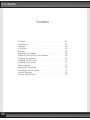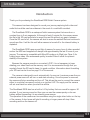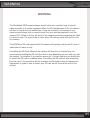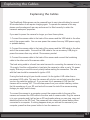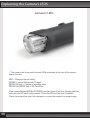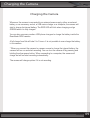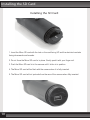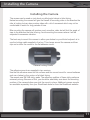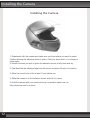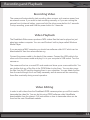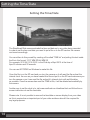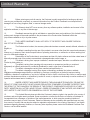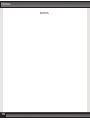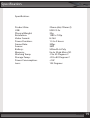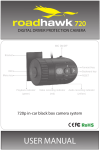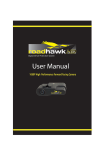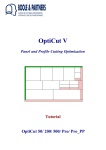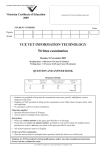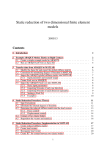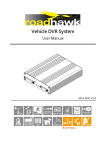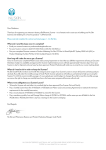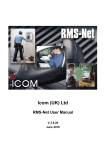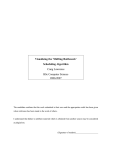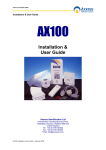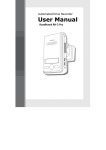Download Roadhawk Ride RIDE Bullet Camera system User manual
Transcript
RIDE DIGITAL RIDER PROTECTION CAMERA USER MANUAL Contents Contents Contents . . . . . . . . . . . . . . . . . . . . . . . . . . . . . . . . . 02 Introduction . . . . . . . . . . . . . . . . . . . . . . . . . . . . . . . 03 Features . . . . . . . . . . . . . . . . . . . . . . . . . . . . . . . . . 04 In the Box . . . . . . . . . . . . . . . . . . . . . . . . . . . . . . . . 04 Warning . . . . . . . . . . . . . . . . . . . . . . . . . . . . . . . . . 05 Explaining the Cables. . . . . . . . . . . . . . . . . . . . . . . . 06 Explaining the LEDs on the camera . . . . . . . . . . . . . 08 Charging the camera . . . . . . . . . . . . . . . . . . . . . . . 09 Installing the SD Card . . . . . . . . . . . . . . . . . . . . . . . 10 Installing the Camera. . . . . . . . . . . . . . . . . . . . . . . . 11 Video playback . . . . . . . . . . . . . . . . . . . . . . . . . . . . 13 Setting the Time/Date . . . . . . . . . . . . . . . . . . . . . . 14 Formatting the SD Cards . . . . . . . . . . . . . . . . . . . . 15 Limited Warranty . . . . . . . . . . . . . . . . . . . . . . . . . . 16 Camera Specification. . . . . . . . . . . . . . . . . . . . . . . . . . 19 02 Introduction Introduction Thank you for purchasing the RoadHawk RIDE Bullet Camera system. This camera has been designed to record your journey capturing both video and audio that could be used as evidence in the event of a road traffic accident. The RoadHawk RIDE is a waterproof bullet camera system that records on a constant loop in 5 min segments. At the end of each 5 minute file, the camera saves the file to the SD card and starts to record the next file without any gap in between. Once the SD card is full, the camera will start to erase the earliest files and continue to record new files. It will do this until either camera is turned off or the internal battery is depleted. The RoadHawk RIDE uses around 4gb of memory for every hour of video recorded and so the 8GB card supplied will always hold approximately the last 2 hours of your journey. The camera is compatible with MicroSD cards up to 32gb (min Class 4) for holding more video. We recommend quality, branded Class 6 cards for optimum stability of the system. Because the camera records on a constant LOOP, it is not necessary to keep deleting your video files from the memory card. It is recommended though that you regularly format the SD card to keep it in good condition. Information about formatting your SD card can be found on page 15 of this manual. The camera is designed to work automatically. As soon as it receives power from an external power source it will turn on and start recording. Once the power is removed, the camera will stop recording and turn off. This allows the user to connect the camera either to a vehicle’s accessory socket or an ignition LIVE 12v supply and the camera will act as a black box when you start the vehicle. The RoadHawk RIDE also has a built-in Li-Poly battery that can record for approx. 90 minutes. If your journeys are short then you can use the camera purely on its own battery without connecting it to an external power source. The operation of the camera can be overridden using the single silver button on the top of the camera. A short press will start it recording; a longer press will stop it from recording and turn the camera off. RIDE 03 Features / Box Contents Features ● ● ● ● ● ● ● ● ● ● ● 720p High definition video and audio Wide angled 135 degree lens Waterproof design Loop recording Time/Date Stamp One button operation Internal Battery (90 minutes record time) External power input USB and Hardwiring 12v Power Kit supplied Helmet and Bike Mounts Supplied 8GB MicroSD Card Supplied Box Contents ● ● ● ● ● ● ● ● ● ● ● ● ● ● ● ● ● ● ● ● 04 RoadHawk Ride Bullet Camera 8GB MicroSD Card and adapter Camera Locking Clamp Rotating camera mount Curved/Helmet Camera Mount Flat Camera Mount Camera Cable Camera Extension Cable USB Cable USB Accessory Socket Plug Hard Wiring Kit User Manual Spare O-Rings Rear Audio Cap Fixed Camera Cradle (low profile) Velcro Goggle Mount Velcro and Adhesive Strips Camera Tether Head Band Mount (elastic) OPTIONAL: 2 meter power extension cables WARNING WARNING The RoadHawk RIDE camera always records video on a constant loop. It records video and audio in 5 minute segments. When the SD card becomes FULL the camera will start to record over the earliest files. If you are involved in an accident or you capture some footage that you want to keep then you must be prepared to turn the camera OFF. Failing to do this will result in the camera eventually overwriting the video you want to keep. It is a good idea to carry spare SD memory cards with you for such an occasion The 8GB Micro SD card supplied with this camera will typically hold around 2 hours of video before it starts to loop. Formatting the SD Card: Although the camera will record on a constant loop, we recommend formatting the SD card from time to time depending on how much you use the camera. For instance; if you use the camera for 3 hours a day then you should aim to format the SD card on a weekly basis. Formatting the SD card will wipe everything from the card. It is important to do this to ensure the file system does not become too fragmented. A guide on how to format your SD card can be found at the end of this manual. RIDE 05 Explaining the Cables Cables 1. Camera Cable 2. USB Cable 3. Hard Wiring Cable 4. Camera Extension Cable 1. The camera cable connects to the rear of the camera and provides a connection for all of the other cables supplied in the kit. 2. The USB cable connects to the camera cable and allows you to connect the camera to a computer or to any USB power supply or battery. 3. The hard wiring cable connects to the camera cable and allows you to connect to any 12v power supply. Used for connecting to bike/car ignition power circuit. (contains an inline fuse for protection and a 12v regulator) 4. The camera extension cable connects to the camera cable. You can then connect the other cables to the end of this cable if you require a longer cable run. (several camera extension cables can be linked together for even longer cable runs) 06 Explaining the Cables Explaining the Cables The RoadHawk Ride camera can be powered from its own internal battery for around 90 minutes before it will require charging again. To operate the camera in this way please use the waterproof rear cap and ensure it is fitted correctly to retain the camera’s waterproof properties. If you want to power the camera for longer you have three options; 1: Connect the camera cable to the back of the camera and the USB cable to the other end of the camera cable. You can now power the camera from any USB power supply or portable battery. 2: Connect the camera cable to the back of the camera and the USB cable to the other end of the camera cable. Connect the USB cable to the car accessory USB plug to power the camera from any vehicle 12v accessory socket. 3: Connect the camera cable to the back of the camera and connect the hardwiring cable to the other end of the camera cable. The hard wiring cable is a fused, bare wire harness for connecting the camera in to any 12v supply. Use this configuration to hard wire the camera to a bike or car’s 12v power supply. Ensure you use the correct polarity before making the connection. The wire with the fuse should be connected to igniton LIVE. If using the hard wiring kit you should connect it to the ignition LIVE rather than a permanent LIVE cable. This way the camera will only turn on and start recording when you turn the vehicle’s ignition on. If you connect it to a permanent LIVE then the camera will be running 24/7. This will draw power from your vehicle’s battery, reduce the life expectancy of your SD card and will increase the risk of the camera erasing footage you might want to keep. To connect the camera to a computer connect the camera cable to the rear of the camera and connect the USB cable to the other end of camera cable. Plug the camera in to your computer and it will act as an SD card reader where you can view, copy and delete the files on the SD Card. The camera will also charge its internal battery when connected to a computer. If nothing happens when you connect the camera to your computer, press the silver power button to turn the camera on. RIDE 07 Explaining the Camera’s LEDS Camera’s LEDs 1. The camera has three small coloured LEDs positioned at the front of the camera near to the lens. RED = Charging internal battery GREEN = Internal Battery fully Charged RED/BLUE flash = Camera is recording video RED/BLUE/GREEN flash = SD Card Error If the camera flashes RED/BLUE/GREEN and then goes off within a few seconds then make sure the SD card is fully inserted. Check the SD card has been formatted. Check the camera has been fully charged or connect the camera to a power supply. 08 Charging the Camera Charging the Camera Whenever the camera is connected to an external power supply, either an external battery, a car accessory socket, a USB mains charger or a computer, the camera will start to charge its internal battery. The RED LED will blink when charging and go GREEN when it is fully charged. You can also use many modern USB phone chargers to charge the battery inside the RoadHawk RIDE camera. A full charge from flat will take 2 to 3 hours. It is not possible to over-charge the battery in this camera. * When you connect the camera to a power source to charge the internal battery, the camera will turn on and start recording. You can turn the camera off by pressing and holding the silver power button. When connecting to a computer, the camera will charge but will not start recording automatically. The camera will charge quicker if it is not recording. RIDE 09 Installing the SD Card Installing the SD Card 1. Insert the Micro SD card with the text on the card facing UP and the electrical contacts facing downwards and inwards. 2. Do not force the Micro SD card in to place. Gently push it with your finger nail. 3. Push the Micro SD card in to the camera until it clicks in to position. 4. The Micro SD card will be flush with the camera when it is fully inserted. 5. The Micro SD card will not protrude from the rear of the camera when fully inserted. 10 Installing the Camera Installing the Camera The camera can be used on just about any bike/cycle helmet or bike fairing. Helmet mounting the camera will give the benefit of recording video in the direction the rider is looking but can also produce video with a lot of movement which may not be comfortable to watch for long periods of time. Bike mounting the camera will produce much smoother video but will limit the angle of view to the direction the bike is facing. Avoid mounting the camera where it will be subjected to excessive vibration. The best way to mount this camera to either your helmet or your bike’s bodywork is to use the locking cradle supplied in the box. This clamps around the camera and then clips on to either the curved or the flat adhesive mount. Camera Locking Cradle The adhesive mounts are supplied in two versions. Use the flat adhesive mount on flat surfaces and the curved mount for curved surfaces such as a helmet or the contour of a bike’s fairing. The mounts use 3M VHB sticky pads. The adhesive qualities of these sticky pads are extremely strong. Because of this, you should be absolutely sure about the mounting position of the camera before you stick the mount in place. Additional camera mounts are available separately from your RoadHawk dealer or from the RoadHawk website. RIDE 11 Installing the Camera Installing the Camera 1: Experiment with the camera and make sure you know where you want to mount it before sticking the adhesive mount in place. Once it is stuck down, it is not easy to move again. 2: Ensure the area you wish to place the adhesive mount is fully clean and dry. 3: Peal back the red adhesive tape from the mount and place it firmly in to position. 4: Allow the mount to bond for at least 1 hour before use. 5: Slide the camera in to the adhesive mount and lock it in place. 6: Hold the camera with your hand and move it around to make sure it is fully stuck down and in to place. 12 Recording and Playback Recording Video The camera will automatically start recording video as soon as it receives power from an external source. If you want to start recording manually or if you are running the camera from its internal battery, press and hold the silver power button for 3 seconds. To stop recording, press and hold the power button for 3 seconds. Video Playback The RoadHawk Ride camera produces .MP4 videos files that can be played on just about any modern computer. You can use Windows’ built-in player called Windows Media Player. If you are using a MAC computer you should use software called VLC which can be downloaded for free from www.videolan.org. Connect the camera cable to the back of the camera. Connect the USB cable to the other end of the camera cable and plug it in to your computer’s USB socket. Turn the camera on. The camera will act as a normal SD card reader and show up as a removable disk. You can double click any of the files in the DCIM folder to play them. You can also move the files from the SD card by dragging them to your computer. You can delete the files from the card although this is not really necessary as the camera will be overwriting these files eventually during normal operation. Video Editing In order to edit videos from the RoadHawk RIDE camera system you will first need to transcode the video file. You can do this using FREE software called HandBrake downloadable from the internet. Full instructions on how to transcode video can be found on the main RoadHawk website. RIDE 13 Setting the Time/Date Setting the Time/Date The RoadHawk Ride camera embeds the time and date on to any video being recorded. In order to set the time and date you need to put a file on to the SD card so the camera can be set accordingly. You can either do this yourself by creating a file called “TIME.txt” and putting this text inside the file in this format: YYYY MM DD HH MM SS For example: 2012 04 23 18 53 22: is the 23rd day of April 2012 at the time of 6pm 53 minutes and 22 seconds. You can use NOTEPAD on Windows to make this file. Once this file is on the SD card and you turn the camera on it will read the file and set the internal clock. As soon as you have created this file and put it on the SD card make sure you turn the camera on so it can read the file and set it’s internal clock with as little delay as possible. Once the camera has read the TIME.txt file, it will be deleted automatically by the camera. Another way to set the clock is to visit www.roadhawk.co.uk/settime.html and follow the on screen instructions to set the time/date. Please note: It is not possible to remove the time/date on screen display from your video as this is required as an important part of your video evidence should it be required for any legal purposes. 14 Formatting the SD Card Formatting the SD Card We recommend high quality class 6 Micro SD Cards for use with this camera. Formatting your SD card is an important part of maintaining your camera. In fact, this advice can be applied to any camera using SD cards, especially those that record video and audio. Over time, the data on digital storage media such as SD cards and computer hard disks can become fragmented. The process of deleting a file from an SD card does not actually remove the file but simply marks it as being deleted. Because of this fragmentation, a single video file can be spread out within the available memory on the SD card and after a while this can cause read/write errors on the SD card. Formatting the SD card wipes all the data from it and reorganises the file structure of the card. We recommend formatting the SD card in your RoadHawk camera at least once a week if you are using it on a daily basis. To format your SD card the easiest way is to connect the camera to your computer with the SD card inserted in the camera. Turn the camera on. WINDOWS: In Windows, click the start button and click on computer. Right click on the removable disk and select format (make sure you choose the correct disk before doing this) When the format box pops up, select “Quick Format” and choose an allocation unit size of 32 kilobytes. MAC: Open the Disk Utilities App. Select the SD card on the panel on the left. Select ERASE and follow the on screen instructions. RIDE 15 Limited Warranty Limited Warranty Statement This Limited Warranty shall apply to the Roadhawk RIDE Product including all accessories as contained within the original RIDE box “the Product” . Roadhawk warrants the product from its authorized distributor and will meet the applicable product specifications and be free from all defects in material and workmanship for an applicable period herein “Limited Warranty”). This Limited Warranty is subjected to the following terms and conditions: 1. This Limited Warranty is given only to the original purchaser of the Product “Customer” it shall neither exclude nor limit a) any statutory rights of the Customer or b) any of the Customer’s rights against the s ellers of the Product. 2. The Limited Warranty shall be restricted to the country/region of Product purchase this is to avoid excessive import or exportation of the Product throughout the supported countries. 3. This Limited Warranty is only valid and enforceable in countries where the Product is sold. Outside of the country of purchase, any repairs performed by Roadhawk’s Authorized Service Centre are subject to charge to the purchaser at normal repair rates. 4. The Limited Warranty entitles the Customer to a Product replacement or a full refund of the purchase price for any defects relating to the performance and / or functioning of the Product which result from normal use of the Product, provided that such a defect arises within ten (10) days of the original date of purchase of the Product and cannot be otherwise repaired. Roadhawk will provide a replacement or repair of the Product at Roadhawk’s own expense for any such defect arising after ten (10) days but within two (2) month of the original date of purchase. This Limited Warranty may not be sold – on, assigned, transferred or given to any subsequent purchaser or acquirer of the Product. 5. This Limited Warranty shall last for two (1) year from the date of original purchase “Warranty Period”. A valid original invoice “Proof of Purchase” is required. 6. This Limited Warranty covers expenses for inspecting and repairing the product during the term of the Limited Warranty. Customer shall deliver the defective Product to the Roadhawk - designated premises together with the proof of purchase, and proof of identity of the Customer. Products shipped by the Customer missing any one of these documents may render this Limited Warranty invalid. If the defect was the result of the Customer’s own mishandling of the Product, force majeure, or the result of a repair by an unauthorized service provider, the Customer shall bear all expenses relating to shipping such a defective Product. 7. Roadhawk will return the repaired Product or another Product to the Customer in good working condition. All replaced faulty Products or components thereof will become the property of Roadhawk. 8. This Limited Warranty applies only to the original hardware components of the Product and does not apply to any software or other equipment. 9. If Roadhawk repairs or replaces the Product, the repaired or replaced Product shall continue to be warranted for the remaining term of the Limited Warranty period or for three (3) months from the date of repair or replacement, whichever is longer. 16 Limited Warranty 10. Before returning any units for service, the Customer is solely responsible for backing up data and removing any confidential, proprietary, or personal information from the Product. Roadhawk is not responsible for damage to or loss of any programs, data, or removal storage media. 11. This Warranty does NOT cover recovery from any software updates, installation and removal of the application software, or any loss of data storage. 12. Roadhawk reserves the right to add, delete or amend the terms and conditions of this Limited Liability and any such change will be made available to the purchasers of the Product either Roadhawk’s Web site (http://www.roadhawk.co.uk) or by other means. 13. THIS LIMITED WARRANTY SHALL NOT APPLY IF THE DEFECT WAS CAUSED THROUGH ANY OF THE FOLLOWING: (a) The Product serial number, the accessory date code has been removed, erased, defaced, altered or is illegible; or (b) The defect is resulting from the use of the product in a manner other than their normal and customary manner, e.g, in excess of their minimum specification of operating instructions, or malfunction or failure resulting from use of un calibrated voltages; or (c) Deterioration of the Product due to normal wear and tear. All plastic surfaces and other natural wear of externally exposed parts of the product are scratched or damaged under normal usage; or (d) The defect is arising from improper installation, unauthorized repair, alteration or modification to the Product by third parties; or (e) The defect is arising from operating with components or accessories (ancillary or peripheral equipment) not officially authorized or provided by Roadhawk or used in other than its intended use; or (f) The defect or damage are arising from unauthorized modification: or (g) The defect or damage is arising from misuse, mishandling, accidental lost, abuse, accident, negligence and damage caused directly or indirectly by Customer, including but not limited to improper testing, installation, alteration or modification or any kind, or spillage of food or liquid, or build up of dirt or dust, or mains supply problem, thunderstorm activities, or infestation by insects or vermin, or exposure to abnormally corrosive conditions, or operation with extreme heat or humidity; or 14. WHERE A DEFECT WAS UNDETECTABLE BY THEN-AVAILABLE TECHNOLOGY OR WAS THE RESULT OF COMPLYING WITH THE APPLICABLE REGULATORY STANDARDS OF WHERE THE DEFECT WAS THE RESULT OF THE CHANGE IN THE DESIGN OF THE PRODUCT COMPONENTS SUPPLIED BY A THIRD PARTY, MOBITECH WILL NOT BE LIABLE FOR ANY LOSSES OR DAMAGES OF ANY NATURE, INCLUDING BUT NOT LIMITED TO LOST PROFITS OR COMMERCIAL LOSS OF THE CUSTOMER. 15. This Limited Warranty does not affect the Customer’s statutory rights in law specific to the country of purchase, and such rights remain protected. Some countries do not allow the exclusion or limitation of incidental or consequential loss or damage, or limitation of the implied warranties, in which case the preceding limitation of exclusions may not apply to such Customers. Please not Warranty service availability and response times may vary from country to country and may also be subject to registration requirement in the country of purchase. If you require assistance regarding warranty conditions, or have any other inquiries, please contact the Roadhawk Customer Care Center or via the official website. RIDE 17 Notes NOTES 18 Specification Specification: Product Size: USB: Physical Weight: Resolution: Video Format: Power Duration: Frame Rate: Sensor: Battery: Memory: Working Temp: Storage Temp: Power Consumption: Lens: 22mm (dia) 78mm (l) USB 2.0 hs 32g 1280 x 720p H.264 1.5 to 2 hours 30fps 3MP 500mAh Li-Poly Up to 32gb Micro SD -5 to 40 Degrees C -20 to 80 Degrees C <1W 135 Degrees RIDE 19