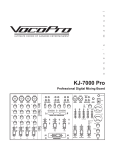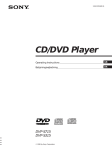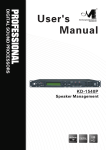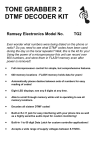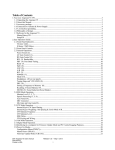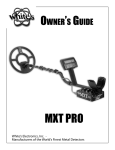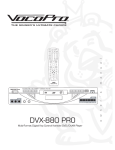Download VocoPro PKJ-9090PRO Operating instructions
Transcript
a u n a m 1 2 3 4 (BALANCED) (BALANCED) (BALANCED) CROSSFADER VIDEO TOGGLE VIDEO 1 VIDEO 2 DSP KEY CONTROL AND CROSSFADER VIDEO TOGGLE VIDEO 3 LIGHT (DC 12V) LEFT AV 1 AV 2 AV 3 PH 1/LINE PH 2/LINE PH 3/LINE CD 1 CD 2 CD 3 STEREO 1 (BALANCED) STEREO 2 -26 -20 -17 -14 -10 -6 0 +3 +6 +9 +10 +15 ' RIGHT OUTPUT LEVEL DISPLAY STEREO 3 POWER GAIN GAIN GAIN SIGNAL GAIN -20 GAIN SIGNAL +6 -20 GAIN +6 SIGNAL -20 GAIN +6 AV OUT LEVEL POWER AMP LEVEL VOCAL EFFECTS MANUAL +12 PARTNER ELIMI. TREBLE TREBLE TREBLE +12 +12 +12 HEADPHONES +12 MULTI. TREBLE -12 -12 -12 -12 -12 CROSSFADER VOCAL BASS BASS BASS BASS DOWN NORMAL UP 60 CUE CUE ON ON ON KEY KEY KEY ON ON ON 250 1K 4K 12K CUE CUE MASTER EQUALIZER VIDEO SEL. ECHO ECHO ECHO ECHO CUE CUE CUE CUE ON ON ON ON KEY KEY KEY KEY ON ON ON ON ON PHONES LEVEL MAST ECHO ON AUTO LEVEL OFF ON 1 2 1 2 3 2 REPEAT 3 DELAY ASSIGN ASSIGN CROSSFADER / VIDEO TOGGLE MIC 1 MIC 2 MIC 3 s PKJ-9090PRO PROFESSIONAL DJ/KJ/VJ POWERED MIXER r • • e • • • n • w • • • • • Professional grade KJ, DJ and VJ mixer with Video Select Toggle/Crossfader Integrated power amplifier 19” rack mountable, requiring only 6 spaces 7 input options; 4 Mics each with XLR/Phono, and 3 switchable AV/Phono/CD inputs, including a pair with line input option 4 Mic Insert Loops for 1/4” connection of external stereo effects 3 video inputs and 3 outputs for multi-screen video options Bridge/Stereo speaker outputs Bridge/Stereo switch for quick switching between Bridge and Stereo output modes. Assignable 11-step Digital Key Controller with 1/2 tone increments per step and Remote Key Control option Professional Digital Echo for each Mic channel with master Repeat and Delay and Level controls Vocal Cancel and Vocal Partner for use with Multiplex CDs Vocal Eliminator can remove lead vocals from standard recordings Talkover function with automatic mode, headphone jack with Level control and 12V DJ lamp jack for professional production 5-Band Graphic Equalizer for best fidelity and precision tuning Booth Phono Outputs, Balanced XLR or Unbalanced RCA Master Outputs, Auxiliary AV and Record Outputs MIC 4 TALK OVER MASTER/LEFT MASTER/RIGHT PKJ-9090PRO BOOTH PROFESSIONAL KARAOKE MIXER WITH DSP KEY CONTROL AND CROSSFADER VIDEO TOGGLE DIGITAL ECHO o • • • • l THE SINGER'S ULTIMATE CHOICE Safety Instructions 8. Ventilation - The appliance should be situated so its location does not interfere with its proper ventilation. For example, the appliance should not be situated on a bed, sofa, rug, or similar surface that may block the ventilation slots. CAUTION RISK OF SHOCK CAUTION: To reduce the risk of electric shock, do not remove cover (or back). No userserviceable parts inside. Only refer servicing to qualified service personnel. 9. Heat - The appliance should be situated away from heat sources such as radiators, heat registers, stoves, or other appliances (including amplifiers) that produce heat. 10. Power Sources - The appliance should be connected to a power supply only of the type described in the operating instructions or as marked on the appliance. Explanation of Graphical Symbols The lightning flash & arrowhead symbol, within an equilateral triangle, is intended to alert you to the presence of danger. 11. Grounding or Polarization – Precautions should be taken so that the grounding or polarization means of an appliance is not defeated. 12. Power-Cord Protection – Power-supply cords should be routed so that they are not likely to be walked on or pinched by items placed upon or against them, paying particular attention to cords at plugs, convenience receptacles, and the point where they exit from the appliance. The exclamation point within an equilateral triangle is intended to alert you to the presence of important operating and servicing instructions. WARNING 13. Cleaning – Unplug this unit from the wall outlet before cleaning. Do not use liquid cleaners or aerosol cleaners. Use a damp cloth for cleaning. To reduce the risk of fire or electric shock, do not expose this unit to rain or moisture. 14. Power lines – An outdoor antenna should be located away from power lines. 1. Read Instructions - All the safety and operating instructions should be read before the appliance is operated. 15. Nonuse Periods – The power cord of the appliance should be unplugged from the outlet when left unused for a long period of time. 2. Retain Instructions - The safety and operating instructions should be retained for future reference. 16. Object and Liquid Entry – Care should be taken so that objects do not fall and liquids are not spilled into the enclosure through openings. 3. Heed Warnings - All warnings on the appliance and in the operating instructions should be adhered to. 17. Damage Requiring Service – The appliance should be serviced by qualified service personnel when: 4. Follow Instructions - All operating and use instructions should be followed. A. B. C. D. The power supply cord or plug has been damaged; or Objects have fallen into the appliance; or The appliance has been exposed to rain; or The appliance does not appear to operate normally or exhibits a marked change in performance; or E. The appliance has been dropped, or the enclosure damaged. 5. Attachments - Do not use attachments not recommended by the product manufacturer as they may cause hazards. 6. Water and Moisture - Do not use this unit near water. For example, near a bathtub or in a wet basement and the like. 18. Servicing – The user should not attempt to service the appliance beyond that described in the operating instructions. All other servicing should be referred to qualified service personnel. 7. Carts and Stands - The appliance should be used only with a cart or stand that is recommended by the manufacturer. Note: To CATV system installer’s (U.S.A.): This reminder is provided to call the CATV system installer’s attention to Article 820-40 of the NEC that provides guidelines for proper grounding and, in particular, specifies that the cable ground shall be connected as close to the point of cable entry as practical. 7 A. An appliance and cart combination should be moved with care. Quick stops, excessive force, and uneven surfaces may cause an overturn. 1 FCC INFORMATION (U.S.A.) CAUTION: READ THIS BEFORE OPERATING YOUR UNIT 1. IMPORTANT NOTICE: DO NOT MODIFY THIS UNIT!: This product, when installed as indicated in the instructions contained in this manual, meets FCC requirements. Modifications not expressly approved by Vocopro may void your authority, granted by the FCC, to use this product. 1. To ensure the finest performance, please read this manual carefully. Keep it in a safe place for future reference. 2. Install your unit in a cool, dry, clean place - away from windows, heat sources, and too much vibration, dust, moisture or cold. Avoid sources of hum (transformers, v motors). To prevent fire or electrical shock, do not expose to rain and water. 2. IMPORTANT: When connecting this product to accessories and/or another product use only high quality shielded cables. Cable(s) supplied with this product MUST be used. Follow all installation instructions. Failure to follow instructions could void your FCC authorization to use this product in the U.S.A. 3. Do not operate the unit upside-down. 3. NOTE: This product has been tested and found to comply with the requirements listed in FCC Regulations, Part 15 for Class "B" digital devices. Compliance with these requirements provides a reasonable level of assurances that your use of this product in a residential environment will not result in harmful interference with other electronic devices. This equipment generates/uses radio frequencies and, if not installed and used according to the instructions found in the owner's manual, may cause interference harmful to the operation of other electronic devices. Compliance with FCC regulations does not guarantee that interference will not occur in all installations. If this product is found to be the source of interference, which can be determined by turning the unit "Off" and "On", please try to eliminate the problem by using one of the following measures: 4. Never open the cabinet. If a foreign object drops into the set, contact your dealer. Relocate either this product or the device that is being affected by the interference. 9. This unit consumes a fair amount of power even when the power switch is turned off. We recommend that you unplug the power cord from the wall outlet if the unit is not going to be used for a long time. This will save electricity and help prevent fire hazards. To disconnect the cord, pull it out by grasping the plug. Never pull the cord itself. 5. Place the unit in a location with adequate air circulation. Do not interfere with its proper ventilation; this will cause the internal temperature to rise and may result in a failure. 6. Do not use force on switches, knobs or cords. When moving the unit, first turn the unit off. Then gently disconnect the power plug and the cords connecting to other equipment. Never pull the cord itself. 7. Do not attempt to clean the unit with chemical solvents: this might damage the finish. Use a clean, dry cloth. 8. Be sure to read the "Troubleshooting" section on common operating errors before concluding that your unit is faulty. Use power outlets that are on different branch (circuit breaker or fuse) circuits or install AC line filter(s). In the case of radio or TV interference, relocate/reorient the antenna. If the antenna lead-in is 300-ohm ribbon lead, change the lead-in to coaxial type cable. 10. To prevent lightning damage, pull out the power cord and remove the antenna cable during an electrical storm. If these corrective measures do not produce satisfactory results, please contact your local retailer authorized to distribute Vocopro products. If you can not locate the appropriate retailer, please contact Vocopro, 1728 Curtiss Court, La Verne, CA 91750. 11. The general digital signals may interfere with other equipment such as tuners or receivers. Move the system farther away from such equipment if interference is observed. NOTE: Please check the copyright laws in your country before recording from records, compact discs, radio, etc. Recording of copyrighted material may infringe copyright laws. CAUTION The apparatus is not disconnected from the AC power source so long as it is connected to the wall outlet, even if the apparatus itself is turned off. To fully insure that the apparatus is indeed fully void if residual power, leave unit disconnected from the AC outlet for at least fifteen seconds. Voltage Selector (General Model Only) Be sure to position the voltage selector to match the voltage of your local power lines before installing the unit. 220V 110V 2 Listening For A Lifetime Selecting fine audio equipment such as the unit you’ve just purchased is only the start of your musical enjoyment. Now it’s time to consider how you can maximize the fun and excitement your equipment offers. VocoPro and the Electronic Industries Association’s Consumer Electronics Group want you to get the most out of your equipment by playing it at a safe level. One that lets the sound come through loud and clear without annoying blaring or distortion and, most importantly, without affecting your sensitive hearing. Sound can be deceiving. Over time your hearing “comfort level” adapts to a higher volume of sound. So what sounds “normal” can actually be loud and harmful to your hearing. Guard against this by setting your equipment at a safe level BEFORE your hearing adapts. To establish a safe level: • Start your volume control at a low setting. • Slowly increase the sound until you can hear it comfortably and clearly, and without distortion. Once you have established a comfortable sound level: • Set the dial and leave it there. • Pay attention to the different levels in various recordings. Taking a minute to do this now will help to prevent hearing damage or loss in the future. After all, we want you listening for a lifetime. Used wisely, your new sound equipment will provide a lifetime of fun and enjoyment. Since hearing damage from loud noise is often undetectable until it is too late, this manufacturer and the Electronic Industries Association’s Consumer Electronics Group recommend you avoid prolonged exposure to excessive noise. This list of sound levels is included for your protection. Some common decibel ranges: Level Example 30 40 50 60 70 80 Quiet library, Soft whispers Living room, Refrigerator, Bedroom away from traffic Light traffic, Normal Conversation Air Conditioner at 20 ft., Sewing machine Vacuum cleaner, Hair dryer, Noisy Restaurant Average city traffic, Garbage disposals, Alarm clock at 2 ft. The following noises can be dangerous under constant exposure: Level Example 90 100 120 140 180 Subway, Motorcycle, Truck traffic, Lawn Mower Garbage truck, Chainsaw, Pneumatics drill Rock band concert in front of speakers Gunshot blast, Jet plane Rocket launching pad -Information courtesy of the Deafness Research Foundation 3 PKJ-9090PRO Professional Power Mixer with DSP Key Control and Crossfader Video Toggle Table of Contents Safety Instructions ................................................................................... 1 FCC Information....................................................................................... 2 Listening For A Lifetime ............................................................................ 3 Table of Contents ..................................................................................... 4 Specifications .......................................................................................... 5 Welcome ................................................................................................ 6 Mounting ................................................................................................ 7 Getting Connected ................................................................................... 8 Microphone Panel Description and Functions ............................................... 9 Middle Panel Description and Functions ................................................10-11 Master Panel Description and Functions ...............................................12-13 Rear Panel Description and Functions ....................................................... 14 Mixer ...........................................................................................14-15 Amplifier .......................................................................................... 16 Advanced Operations ......................................................................17-20 Digital Key Control .............................................................................. 17 Voice Effects ...................................................................................... 18 Talk Over ........................................................................................... 19 Graphic Equalizer................................................................................ 19 Cueing .............................................................................................. 19 Crossfader ........................................................................................ 20 Recording ......................................................................................... 20 Stereo/Bridge Output Configurations .................................................... 21 Troubleshooting ..................................................................................... 22 4 Specifications Inputs Sensitivity: MICRO 1,2,3,4 (TOP) ..................................................1.5mV/1K ohms (Balanced XLR Jack) AV/CD ......................................................................150mV/10K ohms (RCA Jack) PHONO .....................................................................3.0mV/47K ohms (RCA Jack) Outputs: MASTER OUTPUT .......................................................1.5V/600 ohms (XLR Jack/Balance) ................................................................................1.5V/600 ohms (RCA Jack/Unbalance) BOOTH OUTPUT .........................................................1.5V/600 ohms (¼” Jack/Unbalance) AV OUTPUT ...............................................................1.5V/600 ohms (RCA Jack/Unbalance) REC OUTPUT .............................................................500mV/600 ohms (RCA Jack/Unbalance) HEADPHONES ............................................................400mV/32Ω MAXIMUM OUTPUT ....................................................+20dBV (8.5V r.m.s.), 0dBV=1V Microphone Tone Controls: TREBLE .....................................................................+/-15dB (10KHz) BASS ........................................................................+/-15dB (100Hz) Signal to noise Ratio: MICRO ......................................................................>78dB (Below Max.) CD/LINE ...................................................................>85dB (Below Max.) PHONO .....................................................................>75dB (Below Max.) Graphic Equalizer: ......................................................+/-12dB @ 60, 250, 1K, 4K, 12KHz Total Harmonic Distortion: ...........................................<0.05% Frequency Response: ..................................................20Hz~20KHz +/-1dB Echo: ........................................................................up to 300mS Key: ..........................................................................DSP stereo key (6 steps up & down) BNC Light: .................................................................DC 12V Power Amplifier: Power Output 1KHz, @1% THD (STEREO): .....................80W + 80W into 8 Ohms ................................................................................110W + 110W into 4 Ohms Power Output 1KHz, @1% THD(BRIDGE): .......................160W into 8 Ohms ................................................................................220W into 4 Ohms Frequency Response: ..................................................20Hz~50KHz +/-1dB Signal to noise Ratio:...................................................>98dB Inputs Sensitivity: ........................................................1V Damping Factor: .........................................................200(8 ohms (1KHz) Total Harmonic Distortion: ...........................................<0.05% Power Consumption: ...................................................420W Dimensions: ...............................................................482mm(W) x 265mm(D) x 155mm(H) Weight: .....................................................................Weight 11Kg 5 Welcome…. And Thank you for purchasing the PKJ-9090PRO from VocoPro, your ultimate choice in Karaoke entertainment! With years of experience in the music entertainment business, VocoPro is a leading manufacturer of Karaoke equipment, and has been providing patrons of bars, churches, schools, clubs and individual consumers the opportunity to sound like a star with full-scale club models, in-home systems and mobile units. All our products offer solid performance and sound reliability, and to further strengthen our commitment to customer satisfaction, we have customer service and technical support professionals ready to assist you with your needs. We have provided some contact information for you below. VocoPro 1728 Curtiss Court La Verne, CA 91750 Toll Free: 800-678-5348 TEL: 909-593-8893 FAX: 909-593-8890 VocoPro Company Email Directory Customer Service & General Information [email protected] Tech Support [email protected] Remember Our Website Be sure to visit the VocoPro website www.vocopro.com for the latest information on new products, packages and promo’s. And while you’re there don’t forget to check out our Club VocoPro for Karaoke news and events, chat rooms, club directories and even a Service directory! We look forward to hearing you sound like a PRO, with VocoPro, your ultimate choice in Karaoke entertainment. FOR YOUR RECORDS Please record the model number and serial number below, for easy reference, in case of loss or theft. These numbers are located on the rear panel of the unit. Space is also provided for other relevant information Model Number Serial Number Date of Purchase Place of Purchase Mounting To mount, carefully place the PKJ-9090PRO in the rack space of your case. The PKJ-9090PRO takes 4 screws to mount. Make sure holes are aligned evenly. Use an alternating “X” rotation when screwing to ensure even tension and alignment. (See diagram below) 1 3 4 2 You will need: • 19” Rack Case • 4 Mount Screws • Phillips-head Screwdriver Note: When top mounting, make sure you have at least 2 rack-spaces available. 7 Getting Connected Below we provide some general information to help understand how a professional Karaoke system works and how it is connected. Signal Path When connecting your professional Karaoke system, the key is keeping in mind the signal path from the source music into your PKJ-9090 and out to your monitor, amp and speakers. Understanding the signal path before installation will make the process easier and most likely save you lots of time! Below is a diagram illustrating a basic signal path. TV TV OUT IN OUT CDG Player Since the PKJ-9090PRO has numerous connectivity options, and there exist many variations in user needs, we illustrate a system where all possible connections are used. Note: This is a reference model only. Reference what you need from the diagram. Some connections may not apply for your setup. TV TV TV Phonograph 1 Phonograph 2 8 Microphone Panel Descriptions and Functions 1. XLR or ¼” MICROPHONE/LINE INPUTS - This combination input can be used to connect either a low impedance (XLR), high impedance (¼”) microphone or line-level device. The ¼” INPUT jack is located in the 1 center of the jack housing. The XLR INPUT jack is located within the outer perimeter of the jack housing. Align the 3 pins of your XLR mic cable with the appropriate PROFESSIONAL KARAOKE MIXER WITH DSP KEY CONTROL AND CROSSFADER TOGGLE positioning inVIDEO the jack. (BALANCED) (BALANCED) (BALANCED) CROSSFADER VIDEO TOGGLE VIDEO 1 AV 1 1 2 5 3 5 4 5 GAIN 10 0 0 GAIN 10 0 0 GAIN 0 0 GAIN AV 3 PH 2/LINE PH 3 CD 2 CD 3 STEREO 2 (DC 12 0 +2 +4 +7 +10 -38 -30 -20 -10 -7 -4 0 SIGNAL 10 0 -10 STEREO 3 0 +6 SIGNAL -10 0 POWER +6 SIGNAL -10 5 +6 10 0 +12 +12+12 +12 +12 MANUAL 3 -2 RIGHT 3. TREBLE - This controls the level for high frequency EQ. Use this control to boost or reduce the TREBLE in the audio signal. To increase TREBLE, turn clockwise. GAIN GAIN GAIN To decrease, VOCAL EFFECTS turn counter-clockwise. 5 10 AV 2 PH 1/LINE CD 1 STEREO 1 2 0 LIGH VIDEO 3 VIDEO 2 2. GAIN - This controls the input level fromLEFT any device that is connected to the mic/line input jack. To (BNC) increase GAIN level, turn clockwise. To decrease, turn counterclockwise. OUTPUT LEVEL DISPLAY (BALANCED) HEADPHONES PARTNER ELIMI. MULTI. -15 +15 -15 +15 -15 +15 -15 4. BASS - This controls the level for low frequency EQ. Use this control to boost or reduce the BASS frequencies in the audio signal. VOCAL DOWN NORMAL UP +15 TREBLE TREBLE TREBLE TREBLE 0 0 0 0 -12 CROSSFADER 4 4K -12-12 6012K 5 -12 60 -12 1K 10 0 -15 +15 -15 +15 -15 +15 -15 +15 BASS BASS BASS BASS 5 5 5 5 ECHO 0 10 0 ECHO CUE 10 ECHO CUE 10 0 ECHO CUE CUE 7 ON ON ON ON KEY KEY KEY KEY ON ON ON 8 MIC 3 6 ON KEY KEY KEY ON ON ON ONON 5 KEY ON 6. CHANNEL FADER - The CHANNEL FADER raises or lowers the Mic or line volume of the channel as it is 3 moved 1 up or down. 2 OFF ON TALKOVER 10 REPEAT ON MIC 4 ON 0 1 2 2 5 DELAY 5 0 10 ASSIGN MASTER/L BOOTH MASTER/R DIGITAL ECHO 8. KEY - This assigns DIGITAL KEY CONTROL to each applicable channel. If the button is pressed, the DIGITAL KEY CONTROL setting will be applied. 9. TALKOVER - The TALKOVER feature allows the KJ/ DJ/VJ to make announcements by instantly lowering the music volume when there is mic activity. To use, select “ON.” Select “OFF” to disable. When set to “AUTO,” it will automatically lower the music volume when mic activity is present, and return music when no mic activity is present. Note: This feature only works with mic line 1, as that channel is designed to be used by KJs, DJs and VJs. Other channels are not affected by the Talk Over function. 9 10 0 3 7. CUE - This monitors the input signal from the mixer board to the headphones. Press CUE on any channel to hear only that channel through the headphones. Note: If you cue CROSSFADER/VIDEO more than one channel, each selected chanTOGGLE nel will be audible as well. ASSIGN MIC 2 ON CUE AUTO 9 MIC 1 CUE 5. ECHO - This controls the level of DIGITAL ECHO apMASTER EQUALIZER plied to each microphone channel. Use this control to increase or reduce the level of ECHO that is applied to the vocals. VIDEO SEL. 10 CUE PHONES LEVEL 5 0 CUE Middle Panel Descriptions and Functions 1. VIDEO SELECT toggle - Holding this switch in the CROSSFADER position for a second, toggles video selection options between either CROSSFADER activation and MANUAL. When in CROSSFADER mode, the LED above CROSSFADER VIDEO TOGGLE will illuminate blue. This indicates that video ouput signal is recieved from the two assigned sources in the crossfader ASSIGN selections. You can alternate between any two of the three source inputs by pushing the crossfader either to the far left or far right. As you shift the crossfader in either direction, you will see the respective VIDEO 1, 2, or 3 LEDs above the SOURCE toggles illuminate. In MANUAL mode, the CROSSFADER VIDEO TOGGLE LED is not illuminated, indicating that you can manually shift between the VIDEO LEDs by simply pushing the VIDEO SELECT toggle in the MANUAL postion repeatedly to cycle through VIDEO 1 (red LED), 2 (green LED) and 3 (yellow LED). 2. STEREO CHANNEL SOURCE toggle - This switch will toggle between AV, PHONO/LINE and CD sources connected to that channel. As stated above, if you have both a CD+G player and a turntable connected to the same channel, only that device to which this SOURCE TOGGLE is selected would be audible. Applicable graphics/video signals are output accordingly. 3. SIGNAL light - This light illuminates blue when a signal is recieved to STEREO CHANNEL 1, 2 or 3. 4. GAIN - This knob controls the input level from that channel’s selected source. To increase the GAIN, turn clockwise. Note: Adjusting this knob is not synonymous to adjusting the channel fader. The gain knob adjusts the input level from the source, while the channel fader adjusts the output level from the source. For best audio results, adjust GAIN until just before distortion is noticeable. With the first press of this button, the red MULTIPLEX LED is lit, indicating that lead vocals have been removed, a feature also known as VOCAL CANCEL. The channel with music only is duplicated so it is heard in both left and right channels. Some backing vocals will remain if there is overlap in the way they are recorded. Pressed two more times, this button will illuminate the yellow LED to indicate VOCAL PARTNER and guide vocals will be activated. VOCAL ELIMINATOR - Press the button until the center, green LED illuminates. With standard recordings, you will be able to partially remove lead vocals to turn any recording into a Karaoke performance or for remixing possibilities. To return to regular disc playback, press this button until all three LEDs are unlit. 6. DIGITAL KEY CONTROL - Key Control allows you to modify the original key of a track without changing its tempo to match the natural range of your voice. You can raise or lower your source music a total of 11 steps, or half note increments from its “natural” key. To step DOWN or “flat (b)” the key, press the left button. To step UP or “sharp (#)” the key, press the right button. To revert back to the original/natural key press the middle NORMAL button. Note: Key changes are only cueable when Master cueing. 7. CHANNEL FADER - Each fader raises and lowers the volume of the corresponding STEREO 1, 2 or 3 channel as it is moved up or down. 8. CUE - This monitors the input signal from the mix board to the headphones. Press CUE to hear that channel through the headphones. Note: If you cue more than one channel, those channels will be audible as well. 9. KEY - This assigns DIGITAL KEY CONTROL to the channel. If the button is pressed, DIGITAL KEY CONTROL will be applied to that channel. 5. VOCAL PARTNER/MULTIPLEX FUNCTION & VOCAL ELMINATOR VOCAL PARTNER/MULTIPLEX - This feature can alternately remove and activate “guide” or “lead” vocals with compatible Multiplex media. On this type of media, music and lead vocals are panned hard left and right. 10 Middle Panel Descriptions and Functions Cont... TH DSP KEY CONTROL AND CROSSFADER VIDEO TOGGLE CROSSFADER VIDEO TOGGLE (BALANCED) VIDEO 1 2 4 GAIN VIDEO 3 AV 1 AV 2 AV 3 PH 1/LINE PH 2/LINE PH 3 CD 1 CD 2 CD 3 STEREO 2 STEREO 1 0 5 0 VIDEO 2 STEREO 3 0 0 5 3 SIGNAL 10 4 SIGNAL +6 -10 GAIN 1 0 -10 SIGNAL +6 GAIN VOCAL EFFECTS -10 +6 GAIN 6 MANUAL PARTNER ELIMI. MULTI. -15 10. CROSSFADER/VIDEO TOGGLE - The CROSSFADER allows the user to fade the music out from one source and in to another source, while simultaneously switching the VIDEO TOGGLE between the two associated video inputs. LIGHT (DC 12V) LEFT For example, a clean fade from one CDG to an-20 -10 -7 -4 automatically -2 0 +2 +4 +7 +10 other-38is-30possible, cueing the (BNC) lyrics RIGHT for each disc on your video monitor. The PKJ9090PRO OUTPUT eliminates manual video cueing from LEVEL DISPLAY the music source switching process. However, POWER you have the choice of cueing manually if you prefer or the situation calls for it. Select either MANUAL or CROSSFADER from the VIDEO SELECT toggle. +12 +12 crossfader +12 +12 will only +12 Note: The fade in/out from HEADPHONES the two sources that have been assigned to it. 0 10 +15 TREBLE 11. ASSIGN - These buttons work in conjunc-12 -12 -12 -12 tion with the-12CROSSFADER. Assigning channels 60 60 1K 4K 12K determines which inputs will be included in the CUE crossfade. For example, to fade between a PHONES LEVEL MASTER EQUALIZER trackON from STEREO CHANNELON 1 to a track cued on STEREO CHANNEL 2, theKEY ASSIGN button on the left should be pressed to illuminate the 1 LED, and the right pressed toON illuminate the 2 REPEAT LED. You will hear that one input source “fades” out” while the other “fades in” when the CROSSFADER is moved from left to right. 5 5 0 CROSSFADER VOCAL DOWN UP NORMAL 0 -15 +15 BASS CUE CUE CUE ON ON ON KEY KEY KEY ON ON ON 8 5 10 5 VIDEO SEL. 0 9 10 ECHO CUE 7 ON 10 0 AUTO 5 OFF KEY 1 ON ON 1 2 3 2 2 0 3 10 DELAY Note: Make sure your STEREO CHANNEL SOURCE toggle is set properly to the input type you are using (see BACK PANEL for connections). 5 10 MIC 4 TALKOVER 11 0 10 ASSIGN ASSIGN CROSSFADER/VIDEO TOGGLE MASTER/L 11 MASTER/R BOOTH DIGITAL ECHO Master Panel Descriptions and Functions LIGHT (DC 12V) LEFT -38 -30 -20 -10 -7 -4 -2 0 +2 +4 +7 +10 (BNC) PH 3 RIGHT CD 3 3 OUTPUT LEVEL DISPLAY STEREO 3 L 2 1 VIDEO 3 AV 3 0 5 +6 GAIN 0 0 10 A/V OUT LEVEL +12 2. 12V LIGHT JACK (BNC) - This BNC style jack is for connecting a 12V DJ LIGHT, ideal for mixing in dark environments. POWER 5 5 4 -10 1. LED METERS - These meters display system OUTPUT LEVELS. For maximum performance with a clean, undistorted signal, increase source output, as well as the PKJ-9090PRO’s GAIN, CHANNEL FADER and L/R MASTER FADERS until meter peaks in the yellow LED range (-2 to +4). Input should rarely cause meters to peak in the range of the red LEDs for best sound. 6 10 3. POWER - This button turns the PKJ-9090PRO ON in the upper position and OFF in the lower position. POWER AMP LEVEL +12 +12 +12 +12 HEADPHONES 5 -12 60 -12 60 -12 1K -12 4K 7 CUE 8 12K 0 10 CUE 9 MASTER EQUALIZER ON ON 4. AV OUT LEVEL control - This level control only affects the RCA jacks from AV OUT on the back panel. MASTER and CHANNEL faders will not effect ouput levels from these jacks. -12 PHONES LEVEL ON 5 KEY KEY 5. POWER AMP LEVEL control - This level control affects the audio output volume from the PKJ9090’s power amp. If you are not using the power amp’s outputs this control will not adjust the volume. ON ON 0 10 REPEAT 5 3 2 0 10 6. HEADPHONES jack - This ¼” jack is for connecting HEADPHONES. DELAY 3 5 0 7. MASTER EQUALIZER - This 5-band, Graphic EQ gives you additional control over your tone in the 60 Hz, 250 Hz, 1KHz, 4Khz and 12KHz frequencies with a +/- 12 boost or cut for precise room tuning. Adjust these controls to suit your sound quality preferences. 10 ASSIGN MASTER/L MASTER/R BOOTH DIGITAL ECHO 8. MASTER EQUALIZER ON/OFF - This button must be pressed in to activate the Graphic EQ. 9. CUE/MASTER - This button toggles between CHANNEL Cueing and MASTER Cueing. When CHANNEL cueing, you will only hear channels that have been selected for Cueing. When MASTER Cueing, you will hear MASTER OUTPUT, regardless of which channels have been selected for Cueing. Note: Digital Key Control changes are only audible when MASTER Cueing. 12 Master Panel Descriptions and Functions Cont... LIGHT VIDEO 3 (DC 12V) LEFT AV 3 -38 -30 -20 -10 -7 -4 -2 0 +2 +4 +7 +10 (BNC) PH 3 RIGHT CD 3 11. PHONES LEVEL - This control adjusts the headphones volume level when cueing. Turn clockwise for more volume and counter-clockwise for less volume. Note: Volume output may be much louder when CHANNEL cueing than MASTER cueing. It is recommended to adjust this level prior to toggling between cue options. OUTPUT LEVEL DISPLAY STEREO 3 SIGNAL 10. ECHO - This button controls whether ECHO is applied to selected MIC channels. If this button is pressed to the in position, the ECHO settings will be applied to any assigned channels. If it is in the extended position, the ECHO settings will not be applied to any channel, whether individually selected or not. Individual channel ECHO is adjusted through MIC channel ECHO control. 0 -10 5 +6 GAIN POWER 5 0 0 10 A/V OUT LEVEL +12 10 POWER AMP LEVEL +12 +12 +12 +12 HEADPHONES 5 -12 P 60 -12 60 -12 1K -12 4K 11 12. MASTER L/R FADERS - These slide controls raise and lower the Left and Right MASTER OUTPUT levels for all stereo channels as they are moved up and down, providing an overall volume level for each channel mixed together. Balance each channel’s individual fader control for the best mix. -12 12K 0 10 CUE CUE MASTER EQUALIZER PHONES LEVEL ON ON ON 5 KEY KEY 12 ON 15 ON 0 10 REPEAT 13 16 3 2 13. BOOTH FADER - This slide control raises or lowers the output level for the BOOTH OUT located on the back panel. Note: This slide control is only functional when monitors or a control booth is connected from the corresponding outputs. 5 0 10 DELAY 3 5 14 0 10 14. ECHO LEVEL - This control serves as a master LEVEL for the ECHO settings. If ECHO is assigned to a MIC channel, this knob will control how much ECHO is applied before individual adjustments. Each channel-specific echo control and should be used in unison with this master level control. ASSIGN MASTER/L MASTER/R BOOTH DIGITAL ECHO 15. REPEAT - This control adjusts the number of ECHO repetitions before the effect “decays.” In other words, as more REPEAT is applied, more echo intervals will be heard before the ECHO fades out. 16. DELAY - This control adjusts length of each time between ECHO intervals. As more DELAY is applied, there will be the illusion of more “space” between the starting and ending point of each echo. 13 Rear Panel (Mixer) Descriptions and Functions 1. BOOTH OUT - These ¼” jacks are for sending audio to BOOTH/MONITOR speakers. The output level to the BOOTH/MONITOR speakers is controlled via the BOOTH fader. Connect an appropriate cable from these jacks to your BOOTH/MONITOR speakers. Note: If your Booth/Monitor speakers do not have a built-in amplifier, you will need to connect them to a dedicated amplifier to power them. 2. BALANCED (XLR) MASTER OUT - These BALANCED MASTER OUT jacks are for balanced XLR cables.These jacks provide connection to a power amplifier. Note: If your amplifier has ¼” input jacks, you willneed ¼” to XLR cables or adaptors. Some amplifiers offer multiple connection options, including RCA“unbalanced” input. See number 4. 3. UNBALANCED (RCA) MASTER OUT - These UNBALANCED MASTER OUT jacks are for standard RCA cables. These jacks provide connection to a power amplifier as well. Note: If your amplifier has ¼” input jacks, you will need ¼” to RCA cables or adaptors. 4. RECORD OUT - These L/R RCA jacks jacks bypass the MASTER OUTS for connection to any CD burner, cassette, or DAT recorder to record your mix. Ideal for the mobile DJ/KJ that wants to offer their customer a recording at the end of their performance. 5. AV OUT - In addition to the MASTER and BOOTH outs, this mixed RCA L/R output gives you an additionaloption for connection of your mix to external components. Use in conjuction with the AV OUT LEVEL on the Master Panel to control the signal level. 6. AV INPUT 1, 2, 3 - These STEREO INPUT jacks are for connecting external components to the PKL9090PRO. You can connect any L/R RCA cables to these inputs, but there are dedicated inputs for CD or PHONO/LINE to provide optimal sound quality. Adjust the STEREO CHANNEL SOURCE toggle on the middle panel of the PKJ-9090PRO accordingly. 7. PHONO 1, 2, 3/LINE INPUT- Use these STEREO INPUT jacks to connect turntables using L/R RCA. With PHONO 1 and 2, you also have the option of selecting line input, using #9 in conjunction with these jacks. Adjust the STEREO CHANNEL SOURCE toggle on the middle panel of the PKJ-9090PRO accordingly. 8. PHONO/LINE switches - When inputing turntables to the PHONO/LINE 1 or 2 STEREO INPUT jacks, use the accompanying switch. Select the out position to toggle to PHONO and the in position to toggle to LINE input type. 7 1 3 BOOTH OUT 2 MASTER OUT U N B AL 4 5 6 REC OUT AV OUT AV INPUT RECOR D A U DIO AV3 AV2 STEREO INPUT AV1 PHONO 3 CD3 PHONO 2 LINE CD2 PHONO 1 LINE MICROPHONE INSERTS CD1 4 Balanced remote key control GND VIDEO OUT VIDEO IN PHONO LINE 8 + + - - 14 3 2 1 Rear Panel (Mixer) Descriptions and Functions Cont... 9. MICROPHONE INSERTS - These jacks are for connecting out-board effects units. The audio from the MIC channels are routed out from the INSERT jacks to your out-board effects unit(s) and routed back with the effects applied, using only a single cable. In order to use these jacks, you will need appropriate TRS (tip = send, ring = return, sleeve = signal ground) insert cables. 10. GROUND TERMINALS - These TERMINALS are for connecting ground wires. If you are experiencing line noise, attach wire from here to your other devices or similar suitable surface. 11. VIDEO OUT 1, 2, 3 - These jacks send graphics from input source player video output to video display device(s) such as TVs, TFTs and Monitors. Connect video cables from these VIDEO OUT jacks to the VIDEO IN jacks on your video display device(s). 12. VIDEO IN 1, 2, 3 - These jacks allow the video component of CD+G, DVD, VCD and LD players to be connected to the PKJ-9090PRO. Connect video cables from the VIDEO OUT jacks on your player(s) to these VIDEO IN jacks. 13. REMOTE KEY CONTROL - This 1/8” jack is for connecting a REMOTE KEY CONTROL cable. Remote Key Control allows you to make key changes at a distance from the Digital Key Controller on the PKJ9090PRO. 14. CD INPUT 1, 2, 3 - Use these dedicated inputs for CD players as source music with RCA L/R cables. Adjust the STEREO CHANNEL SOURCE toggle on the middle panel of the PKJ-9090PRO accordingly. 14 BOOTH OUT MASTER OUT U N B AL REC OUT AV OUT RECOR D A U DIO AV INPUT AV3 AV2 STEREO INPUT AV1 PHONO 3 CD3 PHONO 2 LINE CD2 PHONO 1 LINE MICROPHONE INSERTS CD1 9 4 Balanced 10 GND + + - - VIDEO OUT VIDEO IN 11 12 15 remote key control PHONO 13 LINE 3 2 1 Rear Panel (Amp) Descriptions and Functions 1. SPEAKER/BRIDGE OUTPUTS - This connection outputs to speakers using “banana cables”. You have the option of using the Bridge configuration or the Stereo configuration. See the OPERATIONS section for instructions on using the STEREO or BRIDGE configuration. 2. GROUND LIFT switch - A “ground loop” is a phenomenon where an unintended connection to ground is made through an interfering electrical conductor, causing what is known as “60Hz hum.” A GROUND LIFT switch adds a resistor between the ground and cable shield when switched on, effectively ridding the system of hum. 3. AC INPUT - This is the terminal for the AC power cable. Carefully insert the AC power cable here. The AC power cable should fit firm into housing. 4. VOLTAGE SELECTOR - This switch can change the voltage from 115V to 230V. Before your PKJ9090PRO is shipped from the factory, the switch is set to 115V. If you live in an area that has different voltage requirements (230-240V), you MUST set it to 230V. 5. STEREO/BRIDGE selector - Choose between STEREO or BRIDGE output modes. BOOTH OUT MASTER OUT U N B AL REC OUT AV OUT RECOR D A U DIO AV INPUT AV3 AV2 STEREO INPUT AV1 PHONO 3 CD3 PHONO 2 LINE CD2 PHONO 1 LINE MICROPHONE INSERTS CD1 4 Balanced remote key control GND + + - - 2 VIDEO OUT 3 VIDEO IN PHONO LINE 5 4 1 16 3 2 1 Advanced Operations ESSIONAL KARAOKE MIXER WITH DSP KEY CONTROL AND CROSSFADER VIDEO TOGGLE CROSSFADER VIDEO TOGGLE Digital Key Control NCED) (BALANCED) (BALANCED) (BALANCED) VIDEO 1 VIDEO 2 VIDEO 3 LEFT AV 1 AV 2 AV 3 PH 1/LINE PH 2/LINE PH 3 CD 1 CD 2 CD 3 -38 -30 -20 -10 -7 -4 RIGHT Using Digital Key Control Use the Digital Key Controller to obtain the a musical STEREOof 3 your voice. You STEREO 1 key that matches STEREO 2the natural range AND CROSSFADER VIDEO TOGGLE can increase or decrease the original or “NORMAL” note by 6 steps to cover the total musical range of 12 CROSSFADER different keys. The VIDEO Digital Key Controller indicator displays either 0 for NORMAL key or ± 6 on the DOWN LIGHT VIDEO 1 2 VIDEO 3 VIDEO TOGGLE 12V) and UP sides. To step UP, or “#” press the right LEFT button. To step DOWN, or “b” press the left button. (DCTo revert back to the AV original key, press the AV 3 NORMAL button. AV 1 2 1 2 3 5 10 IN 0 10 0 PH 1/LINE GAIN GAIN CD01 -15 BLE 0 5 10 0 PH 2/LINEGAIN CD 2 0 SIGNAL 10 0 TREBLE +15 +15 0 0 -15 +15 0 +15 -10 -15 SS GAIN +15 -15 -10 +15 0 CUE SIGNAL GAIN -15 +12 10 0 POWER 5 -12 -10 +6 VOCAL DOWN 10 0 NORMAL UP 60 CUE +12 5 10 DOWN 0 CUE CUE +12 +12 +12 +12 10 NORMAL KEY ON CUE ON KEY KEY ON KEY ON UP 60 ON 60 1K 4K 12K 10 CUE CUE OFF KEY KEY ON ON ON ON KEY 1 ON ON 2 MASTER EQUALIZER 1 2 OFF ON PHONES LEVEL 3 ON KEY 2 ON 5 3 ON REPEAT 7 2 5 ASSIGN TOGGLE MIC 3 MIC 4 MASTER/L MASTE TALKOVERSTEREO and MIC CROSSFADER/VIDEO Remote Key Controlling of assigned inputs DELAYas our It is also possible to control the input key of assigned channels with a REMOTE KEY CONTROL such 2 3 BOOTH OUT MARK-10 Key Control Microphone. Connect the 1/4” cable to a MIC input, and insert its 1/8” plug into PROFESSIONAL KARAOKE WITH the REMOTE KEY CONTROL jack (pg 15, #17). Use the device’s Key Control buttons to MIXER modify theDSP key.KEY CONTROL AND CR AV INPUT STEREO INPUT MASTER OUT REC OUT AV OUT MIC 2 1 2 3 10 0 ASSIGN 11 MASTER 5 ON ON ON CUE -12 60 GAIN +15 0 ON +12 +12 PARTNER ELIMI. MULTI. BASS 5 VOCAL 1 10 0 HEADPHONES Assigning Digital Key Control to MIC and STEREO Channels ON ON ON ON PARTNER ELIMI. MULTI. You can assign the Key Control to any channel you desire. To ASSIGN, you simply press the KEY button KEY KEY KEY VIDEO SEL. located to the right of the fader on each channel you want the key changes to be applied to (both MIC and STEREO inputs) key changes will take immediateONeffect. To REMOVE a key change from a channel, ECHO ECHO and theECHO ON ON -12 -12 -12 -12 simply that channel, and it-12 is removed. CUE depress the CUE KEY button CUE from AUTO 5 10 (BNC) OUTPUT LEVEL DISPLAY 0 +6 BASS VOCAL EFFECTS BASS HO +6 GAIN 0 SIGNAL +6 -10 GAIN -Sharp (1/2 up) -Sharp (1/2 stepstep up)CROSSFADER SIGNAL +2 +4 +7 +10 SIGNAL +6 5 VOCAL EFFECTS -NaturalTREBLE (Reset to "Normal" key) -Natural (Reset to “Normal” key) TREBLE -15 0 RIGHT STEREO 3 STEREO 2 -2-10 0 GAIN CD 3 0 0 -38+6 -30 -20 -10 -7 -4 SIGNAL -10 PH 3 -Flat (1/2 stepstep down)down) -Flat (1/2 MANUAL STEREO 1 +15 4 5 OUTPUT L 10 0 3 4 5 6 5 2 U N B AL RECOR D A U DIO AV3 AV2 AV1 PHONO 3 (BALANCED) CD3 (BALANCED) PHONO 2 LINE (BALANCED) PHONO 1 LINE CD2 (BALANCED) 10 0 CD1 CROSSFADER VIDEO TOGGLE ASSIGN ASSIGN CROSSFADER/VIDEO TOGGLE MASTER/L KEY CON T. KEY CON T. MASTER/R BOOTH 1 -ON - M IC. -ON - MIC . OFF # ON CE OF F Balanced MO 5 # RE ON C 2 0 E M O RE GAIN 0 3 5 remote0 GAIN key control 0 10 DIGITAL ECHO 4 5 10 0 GAIN STERE 5 PHONO0 10 0 GAIN SIGNAL 10 0 MANUAL GND VIDEO OUT VIDEO IN -15 +15 -15 Note: Key changes TREBLE LINE TREBLE made from a remote key control microphone are CROSSFADER not exclusive to that mic BASS channel BASS BASS +15 TREBLE TREBLE 0 0 -15 +15 -15 0 +15 0 8 + -15 +15 -15 BASS 17 5 +15 -15 5 +15 -15 5 +15 5 VIDEO SEL. 0 10 ECHO 0 10 ECHO CUE 0 10 ECHO CUE 0 10 ECHO CUE CUE AUTO -10 Advanced Operations Cont... Digital Echo PROFESSIONAL KARAOKE MIXER WITH DSP KEY CONTROL AND CROSSFADER VIDEO TOGGLE Customizing Digital Echo settings (See Figure 1) CROSSFADER VIDEO 2 VIDEO 3 1 VIDEO TOGGLEthe VIDEO When using Digital (BALANCED) Echo, you can customize the effect by adjusting ECHO, REPEAT and DELAY controls. (BALANCED) (BALANCED) (BALANCED) First set the ECHO level control to 5. Then customize the effect with the REPEAT and DELAY level controls. AV 1 AV 2 AV 3 REPEAT adjusts the interval repetition of the echo effect. As more REPEAT PH 2/LINE echo intervals PH 1/LINE is applied, more PH 3 CD 1 interval. CD 2 CD 3 will be heard when using it and vice versa. DELAY adjusts length of each As more DELAY is applied, there will be more “space” between the starting and ending point of each echo. When the Digital Echo effect STEREO 3 STEREO 1 STEREO 2 is customized, adjust the ECHO level control as you would a master level control. 1 2 5 0 GAIN 3 5 10 0 0 5 ECHO 10 0 GAIN 0 -15 0 0 GAIN SIGNAL 10 +6 +15 +15 -15 BASS BASS 5 5 0 10 ECHO 0 10 TREBLE 0 0 CUE -15 Digital Echo 10 ECHO SIGNAL -10 +6 0 GAIN VOCAL EFFECTS Increase 0 +15 -15 +12 Decrease CROSSFADER +15 BASS BASS 5 5 (Figure 1) 10 ECHO CUE +6 5 +15 TREBLE 5 0 +15 -15 -10 GAIN VOCAL -15 SIGNAL 0 PARTNER ELIMI. MULTI. 10 DELAY -10 -3 RIGHT MANUAL -15 0 0 GAIN 0 10 +15 TREBLE 0 10 5 REPEAT +15 TREBLE GAIN 0 5 0 0 -15 4 5 LEFT 0 CUE VIDEO SEL. CUE CUE NORMAL CUE UP 60 CUE ON ON ON KEY KEY KEY ON ON ON (Figure 2) 10 ECHO DOWN ON AUTO Vocal Partner/Vocal Eliminator/Multiplex features v(See Figure 2) ON ON ON ON KEY KEY KEY KEY OFF 1 ON The VOCAL button can switch between three modes ON ON ON ON 1 2 2 3 2 3 1. MULTIPLEX - With Multiplex media, music and lead vocals are panned hard left and right. With the first press of this button, the red MULTIPLEX LED is lit, indicating that lead vocals have been removed. This feature is also known as VOCAL CANCEL. The channel with music only is duplicated so it is heard in both left and right ASSIGN ASSIGN channels. Some backing vocals will remain if there is overlap in the way they are recorded. CROSSFADER/VIDEO TOGGLE MIC 1 MIC 2 MIC 3 MIC 4 TALKOVER 2. VOCAL PARTNER - Pressed two more times, the VOCAL button will illuminate the yellow LED to indicate VOCAL PARTNER and “guide” or “lead” vocals will be activated. In this mode, the vocal layer will be cancelled only as long there is Mic activity present. When there is no Mic/Line activity present, the vocal layer appears for continuity. In other words, while you are singing, the vocal layer is cancelled, and when you are not singing, the vocal layer is output. This mode is commonly used when a solo singer wants to simulate a duet, with the KJ-7800 as the “partner.” 3. VOCAL ELIMINATOR - Press the VOCAL button until the center, green LED illuminates. With standard recordings, you will be able to partially remove lead vocals to turn any recording into a Karaoke performance or for remixing possibilities. It is not possible for such an effect to entirely remove vocals from a recording because it operates by selecting certain frequencies that best represent the vocal range in the center of a mix. Naturally, this removes other tones in these frequencies with it. To return to regular disc playback, press this button until all three LEDs are unlit. 18 MASTE Advanced Operations Cont... Talk Over Making an announcement during playback To make an announcement during music playback, you most likely will want the music at a low enough volume so that you can be heard over the music clearly. To do this, you use the TALK OVER function(pg 9, #9) when the toggle is set to ON, the music volume is lowered considerably to allow for the announcement. When done with the announcement, you switch the toggle back to OFF to return the music back to the level it was originally. If you make several announcements, and want to avoid Talk Over On/Off switching, use the AUTO mode. When in AUTO mode, the music volume level will automatically lower whenever there is mic activity during an announcement and return when the announcement is over. Note: Talk Over only works with Mic 1. If you try to use it when speaking into Mic 2, 3 or 4, it will not work. Mic 1 is reserved as the KJ/DJ Mic. Graphic Equalizer Fine tuning music for precise room tuning To fine tune the sound of your musical output, we included the 5-Band Graphic EQ. This EQ makes adjusting the warmth or sharpness of your music a breeze. Frequency range settings are: 60, 250, 1k, 4k and 12k. The lows are 60 and 250, the mid is 1k and the highs are 4k and 12k. Below we have provided some common general settings. (Recording) Clean Vocals Room Acoustic Correction Slight Power Boost (Playing) Reducing Tape Hiss Cueing Channel Cueing Channel cueing monitors the input signal(s) from the mix board to the headphones. When channel cueing, you can select as many channels as you like to cue to headphones. To CHANNEL CUE, first make sure the MASTER/CUE SELECTOR button is set to CUE. Then press the CUE button on each channel that you want cued to the headphones. To REMOVE a channel from being cued, simply depress that channels CUE button. To INCREASE or DECREASE the volume level to headphones, use the CUE LEVEL control located next to the Cue/Master button. Note: It is recommended to only cue necessary channels, as too many cued channels can be difficult to discern from one another. Also when channel cueing, any Digital Key changes in effect will not be audible to the headphones. 5 Level CUE MASTER CUE 0 10 Phones Level MASTER 19 Increase Decrease Advanced Operations Cont... Master Cueing Master Cueing will cue the MASTER OUTPUT to the headphones. This is commonly used to isolate the audio signal to the headphones. Master cueing makes it possible to practice when “audible” music is not permitted i.e. late night practicing at home. To MASTER CUE, make sure the CUE/MASTER button is set to MASTER and adjust the CUE LEVEL control to a desired volume level. Note: When master cueing, pressing any channels individual Cue button will not affect output to the headphones as those buttons only work when channel cueing. 5 Level CUE MASTER CUE 0 10 Increase Decrease Phones Level MASTER Crossfading between sources The crossfader allows you to “mix” or crossfade between two channels while toggling between corresponding video outputs. To do this, you need to first ASSIGN the two channels to your CROSSFADER. On each side of the CROSSFADER, there is an ASSIGN button. The LEFT ASSIGN button can assign either CHANNEL 1 or 2, while the RIGHT ASSIGN button can assign either CHANNEL 2 or 3. Once you have your desired channels assigned, move their respective CHANNEL FADERS to an audible level, and slide the CROSSFADER back and forth to crossfade. Note: If you assign channel 2 on both sides, the crossfader will not crossfade. 1 2 2 ASSIGN 3 ASSIGN Recording a Performance or Mix To RECORD a mix or performance, connect a line-level patch cable from the RECORD OUT to the AUDIO IN of a recording device. L CASSETTE/DAT/ CD BURNER R RECORD 20 Advanced Operations Cont... Bridge Operation 1. Set the STEREO/BRIDGE switch to the BRIDGE position. 2. With the PKJ-9090’s power OFF, connect the banana plug cables from the speaker’s output to the STEREO.BRIDGE input horizontally. When using the bridge connection, only one cable can be used. (-) (+) (-) (-) (+) (+) (-) Bare wire (+) Banana plug STEREO AND BRIDGE OUTPUT CONFIGURATIONS Stereo Operation 1. Set the STEREO/BRIDGE switch to the STEREO position. 2. With the PKJ-9090’s power OFF, connect the banana plug cables from the speaker’s output to the STEREO/BRIDGE input vertically with the left speaker plugged in to the L side and the right speaker plugged into the R side. See the figure below. TO SPEAKER INPUT TO SPEAKER INPUT + + + - +- - - TO SPEAKER INPUT Mono Bridged TO SPEAKER INPUT TO SPEAKER INPUT TO SPEAKER INPUT + + + - +- - - 21 Stereo Troubleshooting Problems Possible Cause(s) Solution(s) Source toggle switch is set incorrectly Change source toggle to the correct setting Gain or master levels are turned down Raise gain and master levels to an appropriate level External device(s) are either not connected or not working properly Check external device(s) connections and viability Player source is not properly connected to the KJ-7800 Video in, or the KJ-7800 out to the display monitor Check all video connections in from the player and to the video monitor out from the KJ-7800. Video cable(s) are not properly connected Reconnect cables firmly to correct video jacks Disc medium is not formatted for video Play a video formatted disc i.e. CD+G, VCD, LD or DVD Video cancel/partner features are not working properly Disc is not multiplexed Insert a multiplexed disc Talk over feature lowers microphone volume with music volume Microphone being used is not plugged into Mic channel 1 Connect microphone to Mic channel 1 Crossfader isn’t fading between channels Active source(s) are not assigned to the crossfader Assign active sources to the crossfader No channels or volume being cued to head phones Cue buttons for channel(s) are not selected Press Cue button on channel(s) you want cued Cue level is turned down too low Turn up cue volume level Cue/Master button is set to “Master” preventing selectable channel cueing Press Cue/Master button in for “Cue” setting No audio being routed through insert channels Cable(s) connected are not designed for “Insert” use Replace cables with proper Insert cables No echo applied to audio Echo master level control is turned down Turn echo master level control up Echo On/Off button is set to off Set echo On/Off button to On Channel specific echo level control is turned down Turn channel specific echo level control up Microphone is pointed to, or to close to speakers Move microphone away from speakers Treble level(s) are too high on microphone channel(s) Turn down treble level(s) on microphone channel(s) No sound coming from selected music source No video output from display devices High-pitched squealing occurs when using the microphone 22 Vocopro 2005 V 1.1 WWW.VOCOPRO.COM C