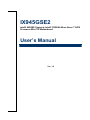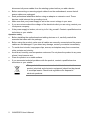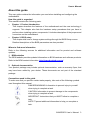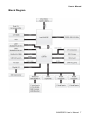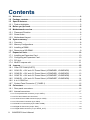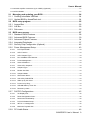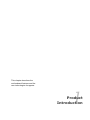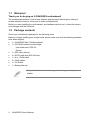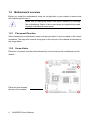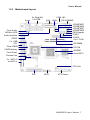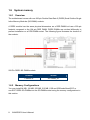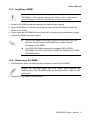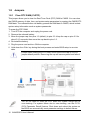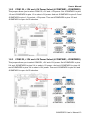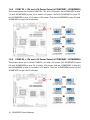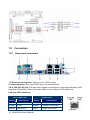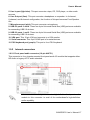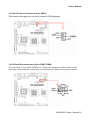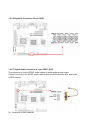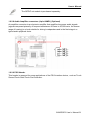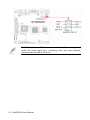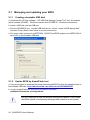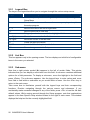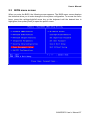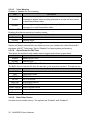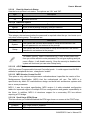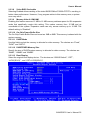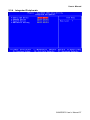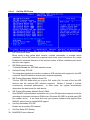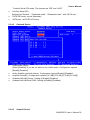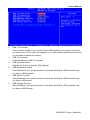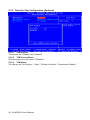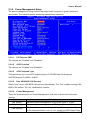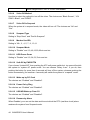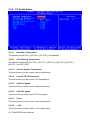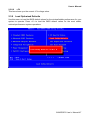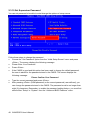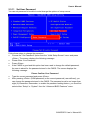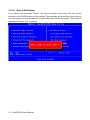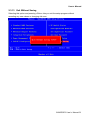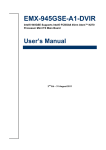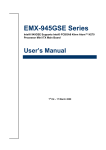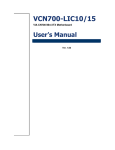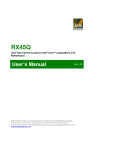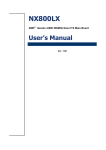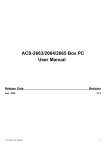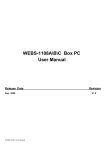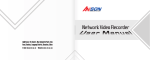Download BCM IX945GSE2 User`s manual
Transcript
IX945GSE2 Intel® 945GSE Supports Intel® FCBGA8 45nm Atom™ N270 Processor Mini-ITX Motherboard User’s Manual Ver. 1.0 Notices Federal Communications Commission Statement This device complies with Part 15 of the FCC Rules. Operation is subject to the following two conditions: y This device may not cause harmful interference, and y This device must accept any interference received including interference that may cause undesired operation. This equipment has been tested and found to comply with the limits for a Class A digital device, pursuant to Part 15 of the FCC Rules. These limits are designed to provide reasonable protection against harmful interference in a residential installation. This equipment generates, uses and can radiate radio frequency energy and, if not installed and used in accordance with manufacturer’s instructions, may cause harmful interference to radio communications. However, there is no guarantee that interference will not occur in a particular installation. If his equipment does cause harmful interference to radio or television reception, which can be determined by turning the equipment off and on, the user is encouraged to try to correct the interference by one or more of the following measures: y Reorient or relocate the receiving antenna. y Increase the separation between the equipment and receiver. y Connect the equipment to an outlet on a circuit different from that to which the receiver is connected. y Consult the dealer or an experienced radio/TV technician for help. The use of shielded cables for connection of the monitor to the graphics card is required to assure compliance with FCC regulations. Changes or modifications to this unit not expressly approved by the party responsible for compliance could void the user’s authority to operate this equipment. Canadian Department of Communications Statement This digital apparatus does not exceed the Class A limits for radio noise emissions from digital apparatus set out in the Radio Interference Regulations of the Canadian Department of Communications. This class A digital apparatus complies with Canadian ICES-003. Safety information Electrical safety y To prevent electrical shock hazard, disconnect the power cable from the electrical outlet before relocating the system. y When adding or removing devices to or from the system, ensure that the power cables for the devices are unplugged before the signal cables are connected. If possible, y y y y y disconnect all power cables from the existing system before you add a device. Before connecting or removing signal cables from the motherboard, ensure that all power cables are unplugged. Seek professional assistance before using an adapter or extension cord. These devices could interrupt the grounding circuit. Make sure that your power supply is set to the correct voltage in your area. If you are not sure about the voltage of the electrical outlet you are using, contact your local power company. If the power supply is broken, do not try to fix it by yourself. Contact a qualified service technician or your retailer. Operation safety y y y y y y Before installing the motherboard and adding devices on it, carefully read all the manuals that came with the package. Before using the product, make sure all cables are correctly connected and the power cables are not damaged. If you detect any damage, contact your dealer immediately. To avoid short circuits, keep paper clips, screws, and staples away from connectors, slots, sockets and circuitry. Avoid dust, humidity, and temperature extremes. Do not place the product in any area where it may become wet. Place the product on a stable surface. If you encounter technical problems with the product, contact a qualified service technician or your retailer. The symbol of the crossed out wheeled bin indicates that the product (electrical and electronic equipment) should not be placed in municipal waste. Check local regulations for disposal of electronic products. 2 IX945GSE2 User’s Manual User’s Manual About this guide This user guide contains the information you need when installing and configuring the motherboard. How this guide is organized This manual contains the following parts: y Chapter 1: Product introduction This chapter describes the features of the motherboard and the new technology it supports. This chapter also lists the hardware setup procedures that you have to perform when installing system components. It includes description of the jumpers and connectors on the motherboard. y Chapter 2: BIOS setup This chapter tells how to change system settings through the BIOS Setup menus. Detailed descriptions of the BIOS parameters are also provided. Where to find more information Refer to the following sources for additional information and for product and software updates. 1. BCM websites The BCM website provides updated information on BCM hardware and software products. Refer to the BCM contact information. http://www.bcmimb.com.tw/ 2. Optional documentation Your product package may include optional documentation, such as warranty flyers, that may have been added by your dealer. These documents are not part of the standard package. Conventions used in this guide To make sure that you perform certain tasks properly, take note of the following symbols used throughout this manual. DANGER/WARNING: Information to prevent injury to yourself when trying to complete a task. CAUTION: Information to prevent damage to the components when trying to complete a task. IMPORTANT: Instructions that you MUST follow to complete a task. NOTE: Tips and additional information to help you complete a task. IX945GSE2 User’s Manual 3 Typography Bold text Italics <Key> Indicates a menu or an item to select Used to emphasize a word or a phrase Keys enclosed in the less-than and greater-than sign means that you must press the enclosed key Example: <Enter> means that you must press the Enter or Return key <Key1>+<Key2>+<Key3> If you must press two or more keys simultaneously, the key names are linked with a plus sign (+) Example: <Ctrl>+<Alt>+<D> Means that you must type the command exactly as shown, Command then supply the required item or value enclosed in brackets Example: At the DOS prompt, type the command line: afudos /i[filename] afudos /iP5P800VM.ROM 4 IX945GSE2 User’s Manual User’s Manual Specifications summary Specifications System CPU Onboard Intel® FCBGA8 45nm Atom™ N270 Processor FSB 533 MHz BIOS Award 2MB (Mega Byte) SPI BIOS System Chipset Intel® 945GSE + ICH7-M Chipset I/O Chipset Winbond W83627DHG-A Memory One 200-pin SO-DIMMs up to 2GB single Channel DDR2 533 SDRAM , non-ECC SSD One CompactFlash Type I/II socket Watchdog Timer Reset: 1 sec.~255 min. and 1 sec. or 1 min./step System H/W Status Monitor Monitoring CPU temperature, voltage, and cooling fan status. Auto throttling control when CPU overheats Expansion Slots 1 x PCI (PCI Rev. 2.3 compliant) supports 3 PCI master ; 1 x Mini-PCI Express DIO 16-bit General Purpose I/O for DI/DO S3/S4 Yes TPM TPM1.2 (Infineon® TPM chip 9635 TT 1.2 on board) (optional) Wake up on LAN or Ring LAN (PME/RPL) Display Chipset Intel® 945GSE integrated Graphics Media Accelerator 950 Display Memory Intel® DVMT 3.0 supports 224 MB video memory Max Resolution CRT mode :2048 x 1536 @ 75 Hz , LCD mode : 2048 x 1536 @ 60 Hz Dual Display Dual view, CRT+18bit LVDS or CRT+24bit LVDS VGA Yes , on board GMA 950,Support for CRT resolutions up to QXGA LVDS LVDS Backlight power connector DVI Support for dual-channel LVDS resolutions up to UXGA , 18bit and 24bit Single/Dual channel Yes , 5 V and 12 V N/A Networking LAN1 Realtek RTL8111C Gigabit LAN LAN2 Realtek RTL8111C Gigabit LAN Audio Audio Codec Realtek® ALC888, 5.1 HD Audio Audio Interface Mic in, Line in, Line out Audio Amplifier (W) TPA3005D2 Stereo 6Watt (Optional) I/O Port IX945GSE2 User’s Manual 5 Back Panel I/O Port 1 *PS/2 Keyboard , 1 *PS/2 Mouse , 1 * VGA port 2 * COM Port , 2 * RJ45 port , 4 * USB 2.0/1.1 , 1 * Audio Jack (3 ports) 2 * Power COM port, 1 * 4-in-1 COM port , 1 * 20-pin ATX power connector, 1 * CPU fan connector, 1 * Chassis fan connector, 1 * USB header supports Internal I/O additional 2 USB ports, 1 * 18/24bit LVDS connector , 1 * LVDS inventor connector, 1 * IDE connector, 2 * SATA connectors, 1 * Digital IO header, 1 * Front panel header,1 * S/PDIF Out header, 1 * Audio Amplifier header(optional), 1 * Front audio header, 1 * Mini-PCI Express , 1 * PS/2 KB&MS header Mechanical & Environment Power Type ATX mode Operating Temp. 0 ~ 60℃ (32 ~ 140℉) Operating Humidity 0%~90% relative humidity, non-condensing Size (L x W) 170 mm x 170 mm z 6 Specifications are subject to change without notice. IX945GSE2 User’s Manual User’s Manual Block Diagram IX945GSE2 User’s Manual 7 Contents 1.1 Welcome! ...................................................................................................................2 1.2 Package contents......................................................................................................2 1.3 Special features.........................................................................................................3 1.3.1 Product highlights.....................................................................................................3 1.4 Before you proceed...................................................................................................5 1.5 Motherboard overview ..............................................................................................6 1.5.1 Placement Direction .................................................................................................6 1.5.2 Screw Holes .............................................................................................................6 1.5.3 Motherboard Layout .................................................................................................7 1.6 System memory.........................................................................................................8 1.6.1 Overview ..................................................................................................................8 1.6.2 Memory Configurations ............................................................................................8 1.6.3 Installing a DIMM......................................................................................................9 1.6.4 Removing a SO-DIMM .............................................................................................9 1.7 Expansion slots.......................................................................................................10 1.7.1 Installing an Expansion Card..................................................................................10 1.7.2 Configuring an Expansion Card .............................................................................10 1.7.3 PCI slot...................................................................................................................11 1.7.4 MiniPCI express slot...............................................................................................11 1.8 Jumpers ...................................................................................................................12 1.8.1 Clear RTC RAM (CLRTC) ......................................................................................12 1.8.2 COM1 RI, +12V and +5V Power Select (JCOMPWR1, JCOMPWR2) ...................13 1.8.3 COM2 RI, +12V and +5V Power Select (JCOMPWR1, JCOMPWR2) ...................13 1.8.4 COM7 RI, +12V and +5V Power Select (JCOMPWR7, JCOMPWR8) ...................14 1.8.5 COM8 RI, +12V and +5V Power Select (JCOMPWR7, JCOMPWR8) ...................14 1.8.6 4-in-1 COM Port .....................................................................................................15 1.8.7 System Panel Connector (F_PANEL1) ..................................................................15 1.9 Connectors ..............................................................................................................16 1.9.1 Rear panel connectors ...........................................................................................16 1.9.2 Internal connectors.................................................................................................17 1.9.2.1 Front panel audio connector (10-pin AAFP1).................................................................................. 17 1.9.2.2 CPU and Chassis fan connectors ................................................................................................... 18 1.9.2.3 18/24 bit Dual LVDS Connector (40-pin LVDS) .............................................................................. 18 1.9.2.4 LCD Inverter Connector (5-pin JBLK) ............................................................................................. 19 1.9.2.5 Serial Port connectors (9-pin COM7 COM8)................................................................................... 19 1.9.2.6 Digital IO Connector (20-pin JDIO) ................................................................................................. 20 1.9.2.7 Digital Audio connector (4-1 pin SPDIF_OUT) ............................................................................... 20 8 IX945GSE2 User’s Manual User’s Manual 1.9.2.8 Audio Amplifier connectors (4-pin JAMP1) (Optional) .................................................................... 21 1.9.2.9 PS/2 Header.................................................................................................................................... 21 2.1 Managing and updating your BIOS........................................................................24 2.1.1 Creating a bootable USB disk ................................................................................24 2.1.2 Update BIOS by AwardFlash tool...........................................................................24 2.2 BIOS setup program ...............................................................................................25 2.2.1 Legend Box ............................................................................................................26 2.2.2 List Box ..................................................................................................................26 2.2.3 Sub-menu...............................................................................................................26 2.3 BIOS menu screen ..................................................................................................27 2.3.1 Standard CMOS Features......................................................................................28 2.3.2 Advanced BIOS Features.......................................................................................30 2.3.3 Advanced Chipset Features ...................................................................................34 2.3.4 Integrated Peripherals ............................................................................................37 2.3.5 Security Chip Configuration (Optional) ...................................................................42 2.3.6 Power Management Setup.....................................................................................43 2.3.6.1 PCI Express PME ...................................................................................................................... 43 2.3.6.2 ACPI Function............................................................................................................................ 43 2.3.6.3 ACPI Suspend Type .................................................................................................................. 43 2.3.6.4 Run VGABIOS if S3 Resume..................................................................................................... 43 2.3.6.5 Power Management................................................................................................................... 43 2.3.6.6 Video Off Method ....................................................................................................................... 44 2.3.6.7 Video Off In Suspend................................................................................................................. 44 2.3.6.8 Suspend Type............................................................................................................................ 44 2.3.6.9 Modem Use IRQ ........................................................................................................................ 44 2.3.6.10 Suspend Mode........................................................................................................................... 44 2.3.6.11 HDD Power Down...................................................................................................................... 44 2.3.6.12 Soft-Off by PWR-BTTN.............................................................................................................. 44 2.3.6.13 Wake-up by PCI Card ................................................................................................................ 44 2.3.6.14 Power On by Ring...................................................................................................................... 44 2.3.6.15 USB KB Wake-up From S3........................................................................................................ 44 2.3.6.16 Resume by Alarm ...................................................................................................................... 44 2.3.7 PnP/PCI Configurations .........................................................................................45 2.3.8.1 Init Display First ......................................................................................................................... 45 2.3.8.2 Reset Configuration Data........................................................................................................... 45 2.3.8.3 Resources Controlled By ........................................................................................................... 45 2.3.8.4 PCI/VGA Palette Snoop............................................................................................................. 45 2.3.8.5 INT Pin 1~8 Assignment ............................................................................................................ 45 2.3.8.6 Maximum Payload Size ............................................................................................................. 45 2.3.8 PC Health Status....................................................................................................46 IX945GSE2 User’s Manual 9 2.3.8.1 Shutdown Temperature ............................................................................................................. 46 2.3.8.2 CPU Warning Temperature ....................................................................................................... 46 2.3.8.3 Current System Temperature .................................................................................................... 46 2.3.8.4 Current CPU Temperature......................................................................................................... 46 2.3.8.5 CHA Fan Speed......................................................................................................................... 46 2.3.8.6 CPU Fan Speed......................................................................................................................... 46 2.3.8.7 Vcore.......................................................................................................................................... 46 2.3.8.8 +12V........................................................................................................................................... 46 2.3.8.9 +5V............................................................................................................................................. 47 2.3.9 Load Optimized Defaults ........................................................................................47 2.3.10 Set Supervisor Password........................................................................................48 2.3.11 Set User Password...............................................................................................49 2.3.12 Save & Exit Setup ................................................................................................50 2.3.13 Exit Without Saving ..............................................................................................51 10 IX945GSE2 User’s Manual This chapter describes the motherboard features and the new technologies it supports. 1 Product Introduction 1.1 Welcome! Thank you for buying an ® IX945GSE2 motherboard! The motherboard delivers a host of new features and the latest technologies, making it another standout board in a long line of quality motherboards! Before you start installing the motherboard, and hardware devices on it, check the items in your package with the list below. 1.2 Package contents Check your motherboard package for the following items. Before you begin installing your single board, please make sure that the following materials have been shipped: z 1 x IX945GSE2 Mini-ITX Motherboard z 1 x CD-ROM contains the followings: z z z z z z User’s Manual in PDF file Drivers 1 x IDE cable (40-pin) 2 x SATA cable kits (SATA/Power) 1 x 4 in 1 COM cable 2 x COM cables 1 x I/O Shield 1 x Startup Manual If any of the above items is damaged or missing, contact your retailer. 2 IX945GSE2 User’s Manual User’s Manual 1.3 1.3.1 Special features Product highlights The Latest Processor Technology The Intel® Atom™ processor is Intel's smallest processor, built with the world's smallest transistors and manufactured on Intel's industry-leading 45nm Hi-k Metal Gate technology. The Intel Atom processor was purpose-built for simple, affordable, netbooks and nettops. Intel® Atom™ N270 Processor The Intel® Atom™ processor N270, implemented in 45nm technology, is power-optimized and delivers robust performance-per-watt for cost-effective embedded solutions. Featuring extended lifecycle support, this processor offers an excellent solution for embedded market segments such as digital signage, interactive clients (kiosks, point-of-sale terminals), thin clients, digital security, residential gateways, print imaging, and commercial and industrial control. The processor remains software compatible with previous 32-bit Intel® architecture and complementary silicon. Intel® 945GSE Chipset The mobile Intel® 945GSE Express Chipset provides power-efficient graphics and rich I/O capabilities for cost-effective embedded solutions. It features an integrated 32-bit 3D graphics engine based on Intel® Graphics Media Accelerator 950 (Intel® GMA 950) architecture, a 533 MHz front-side bus (FSB), single-channel 400/533 MHz DDR2 system memory (SODIMM and/or memory down), and Intel® High Definition Audio¹ interface. The chipset consists of the Intel® 82945GSE Graphics Memory Controller Hub (GMCH) and Intel® I/O Controller Hub 7-M (ICH7-M). It delivers outstanding system performance and flexibility through high-bandwidth interfaces such as PCI Express,* PCI, Serial ATA, and Hi-Speed USB 2.0 connectivity. DDR2 memory support The motherboard supports DDR2 memory which features data transfer rates of 1066/800/533 MHz to meet the higher bandwidth requirements of the latest 3D graphics, multimedia, and Internet applications. The dual-channel DDR2 architecture doubles the bandwidth of your system memory to boost system performance, eliminating bottlenecks with peak bandwidths of up to 8.5 GB/s. IX945GSE2 User’s Manual 3 PCI Express™ interface The motherboard fully supports PCI Express, the latest I/O interconnect technology that speeds up the PCI bus. PCI Express features point-to-point serial interconnections between devices and allows higher clock speeds by carrying data in packets. This high speed interface is software compatible with existing PCI specifications. Serial ATA technology The motherboard supports Serial ATA technology through the Serial ATA interface and the Intel® ICH7 chipset. The SATA specification allows for thinner, more flexible cables with lower pin count, reduced voltage requirement, and up to 300 MB/s data transfer rate. S/PDIF digital sound ready The motherboard supports the S/PDIF Out function through the S/PDIF interfaces at motherboard. The S/PDIF technology turns your computer into a high-end entertainment system with digital connectivity to powerful audio and speaker systems. See page 1-31 for details. Temperature, fan, and voltage monitoring The CPU temperature is monitored by the ASIC (integrated in the Winbond Super I/O) to prevent overheating and damage. The system fan rotations per minute (RPM) is monitored for timely failure detection. The ASIC monitors the voltage levels to ensure stable supply of current for critical components. 4 IX945GSE2 User’s Manual User’s Manual 1.4 Before you proceed Take note of the following precautions before you install motherboard components or change any motherboard settings. y y y y y Unplug the power cord from the wall socket before touching any component. Use a grounded wrist strap or touch a safely grounded object or a metal object, such as the power supply case, before handling components to avoid damaging them due to static electricity Hold components by the edges to avoid touching the ICs on them. Whenever you uninstall any component, place it on a grounded anti-static pad or in the bag that came with the component. Before you install or remove any component, ensure that the ATX power supply is switched off or the power cord is detached from the power supply. Failure to do so may cause severe damage to the motherboard, peripherals, and/or components. IX945GSE2 User’s Manual 5 1.5 Motherboard overview Before you install the motherboard, study the configuration of your chassis to ensure that the motherboard fits into it. Make sure to unplug the power cord before installing or removing the motherboard. Failure to do so can cause you physical injury and damage motherboard components. 1.5.1 Placement Direction When installing the motherboard, make sure that you place it into the chassis in the correct orientation. The edge with external ports goes to the rear part of the chassis as indicated in the image below. 1.5.2 Screw Holes Place four (4) screws into the holes indicated by circles to secure the motherboard to the chassis. Place this side towards the rear of the chassis 6 IX945GSE2 User’s Manual User’s Manual 1.5.3 Motherboard Layout 2x GigaLAN Audio + 4x USB COM 1&2 VGA JBKL PS/2 KB&MS JCOMPWR1 JCOMPWR2 JCOMPWR7 JCOMPWR8 PS/2 Header COM 7 COM 8 4 in 1 COM Front Audio 18/24bit LVDS Audio Amplifier SPDIF 2 x USB PCI Clear CMOS SO-DIMM ICH7-M CMOS battery 945GSE Front Panel Atom N270 Chassis Fan 2 x SATAⅡ miniPCI-e CPU Fan IDE GPIO ATX Power IX945GSE2 User’s Manual 7 1.6 System memory 1.6.1 Overview The motherboard comes with one 200-pin Double Data Rate 2 (DDR2) Small Outline Single Inline Memory Modules (SO-DIMM) sockets. A DDR2 module has the same physical dimensions as a DDR DIMM but has a 200-pin footprint compared to the 184-pin DDR DIMM. DDR2 DIMMs are notched differently to prevent installation on a DDR DIMM socket. The following figure illustrates the location of the sockets: 200-Pin DDR2 SO-DIMM sockets 1.6.2 Channel Socket Channel A SO DIMM_A1 Memory Configurations You may install 64 MB, 128 MB, 256 MB, 512 MB, 1GB and 2GB unbuffered ECC or non-ECC DDR2 SO-DIMMs into the SO-DIMM socket using the memory configurations in this section. 8 IX945GSE2 User’s Manual User’s Manual 1.6.3 Installing a DIMM Make sure to unplug the power supply before adding or removing SO-DIMMs or other system components. Failure to do so may cause severe damage to both the motherboard and the components. 1. Unlock a SO-DIMM socket by pressing the retaining clips outward 2. Align a SO-DIMM on the socket such that the notch on the SO-DIMM matches the break on the socket. 3. Firmly insert the SO-DIMM into the socket until the retaining clips snap back in place and the SO-DIMM is properly seated. z z 1.6.4 A DDR2 SO-DIMM is keyed with a notch so that it fits in only one direction. DO NOT force a SO-DIMM into a socket to avoid damaging the SO-DIMM. The DDR2 SO-DIMM sockets do not support DDR or DDR3 SO-DIMMs. DO NOT install DDR or DDR3 SO-DIMMs to the DDR2 SO-DIMM socket. Removing a SO-DIMM 1. Simultaneously press the retaining clips outward to unlock the SO-DIMM. Support the SO-DIMM lightly with your fingers when pressing the retaining clips. The SO-DIMM might get damaged when it flips out with extra force. 2. Remove the SO-DIMM from the socket. IX945GSE2 User’s Manual 9 1.7 Expansion slots In the future, you may need to install expansion cards. The following sub-sections describe the slots and the expansion cards that they support. Make sure to unplug the power cord before adding or removing expansion cards. Failure to do so may cause you physical injury and damage motherboard components. 1.7.1 Installing an Expansion Card 1. Before installing the expansion card, read the documentation that came with it and make the necessary hardware settings for the card. 2. Remove the system unit cover (if your motherboard is already installed in a chassis). 3. Remove the bracket opposite the slot that you intend to use. Keep the screw for later use. 4. Align the card connector with the slot and press firmly until the card is completely seated on the slot. 5. Secure the card to the chassis with the screw you removed earlier. 6. Replace the system cover. 1.7.2 Configuring an Expansion Card After installing the expansion card, configure it by adjusting the software settings. 1. Turn on the system and change the necessary BIOS settings, if any. See Chapter 2 for information on BIOS setup. 2. Assign an IRQ to the card if needed. Refer to the tables on the next page. 3. Install the software drivers for the expansion card. 10 IX945GSE2 User’s Manual User’s Manual 1.7.3 PCI slot The PCI slot supports cards such as a LAN card, SCSI card, USB card, and other cards that comply with PCI Rev. 2.3 specifications. The figure shows the type of LAN card that can be installed on a PCI slot. 1.7.4 MiniPCI express slot The miniPCI exptess slot supports cards such as a Mini Cards as WiFi , bluetooth, SSD, COM, USB modules, and other cards that comply with mini Card Rev. 1.2 specifications . The figure shows the type of full size SSD card that can be installed on a miniPCI express slot. Due to difference pin definition between mini Card Rev. 1.0 to 1.1/1.2 , some Rev.1.0 mini Cards may not works normally on this MiniPCI express slot . IX945GSE2 User’s Manual 11 1.8 1.8.1 Jumpers Clear RTC RAM (CLRTC) This jumper allows you to clear the Real Time Clock (RTC) RAM in CMOS. You can clear the CMOS memory of date, time, and system setup parameters by erasing the CMOS RTC RAM data. The onboard button cell battery powers the RAM data in CMOS, which include system setup information such as system passwords. To erase the RTC RAM: 1. Turn OFF the computer and unplug the power cord. 2. Remove the onboard battery. 3. Move the jumper cap from pins 1-2 (default) to pins 2-3. Keep the cap on pins 2-3 for about 5~10 seconds, then move the cap back to pins 1-2. 4. Re-install the battery. 5. Plug the power cord and turn ON the computer. 6. Hold down the <Del> key during the boot process and enter BIOS setup to re-enter data. Except when clearing the RTC RAM, never remove the cap on CLRTC jumper default position. Removing the cap will cause system boot failure! You do not need to clear the RTC when the system hangs due to over-clocking. For system failure due to over-clocking, use the C.P.R. (CPU Parameter Recall) feature. Shut down and reboot the system so the BIOS can automatically reset parameter settings to default values. 12 IX945GSE2 User’s Manual User’s Manual 1.8.2 COM1 RI, +12V and +5V Power Select (JCOMPWR1, JCOMPWR2) This jumper allows you to select COM1 RI, +5V and +12V power. Set JCOMPWR1 to pins 1-3 and JCOMPWR2 to pins 1-3 to select +5V power. And set JCOMPWR1 to pins 3-5 and JCOMPWR2 to pins 1-3 to select +12V power. Then set JCOMPWR2 to pins 3-5 and JCOMPWR1 to open for RI selection. 1.8.3 COM2 RI, +12V and +5V Power Select (JCOMPWR1, JCOMPWR2) This jumper allows you to select COM2 RI, +5V and +12V power. Set JCOMPWR1 to pins 2-4 and JCOMPWR2 to pins 2-4 to select +5V power. And set JCOMPWR1 to pins 4-6 and JCOMPWR2 to pins 2-4 to select +12V power. Then set JCOMPWR2 to pins 4-6 and JCOMPWR1 to open for RI selection. IX945GSE2 User’s Manual 13 1.8.4 COM7 RI, +12V and +5V Power Select (JCOMPWR7, JCOMPWR8) This jumper allows you to select COM7 RI, +5V and +12V power. Set JCOMPWR7 to pins 1-3 and JCOMPWR8 to pins 1-3 to select +5V power. And set JCOMPWR7 to pins 3-5 and JCOMPWR8 to pins 1-3 to select +12V power. Then set JCOMPWR8 to pins 3-5 and JCOMPWR7 to open for RI selection. 1.8.5 COM8 RI, +12V and +5V Power Select (JCOMPWR7, JCOMPWR8) This jumper allows you to select COM8 RI, +5V and +12V power. Set JCOMPWR7 to pins 2-4 and JCOMPWR8 to pins 2-4 to select +5V power. And set JCOMPWR7 to pins 4-6 and JCOMPWR8 to pins 2-4 to select +12V power. Then set JCOMPWR8 to pins 4-6 and JCOMPWR7 to open for RI selection. 14 IX945GSE2 User’s Manual User’s Manual 1.8.6 4-in-1 COM Port The main board can provide COM3, COM4, COM5 and COM6 port when a 4-in-1 COM cable is connected through a 40-pin box header. 4 COM ports only can provide RI function and they are with no electricity. 1.8.7 System Panel Connector (F_PANEL1) This connector supports several chassis-mounted functions. - System Power LED (2-pin PWRLED) This 2-pin connector is for the system power LED. Connect the chassis power LED cable to this connector. The system power LED lights up when you turn on the system power, and blinks when the system is in sleep mode. - ATX Power Button/Soft-off Button (2-pin PWRSW) This connector is for the system power button. Pressing the power button turns the system on or puts the system in sleep or soft-off mode depending on the BIOS settings. Pressing the power switch for more than four seconds while the system is ON turns the system OFF. - Hard Disk Drive Activity LED (2-pin HDLED) This 2-pin connector is for the HDD Activity LED. Connect the HDD Activity LED cable to this connector. The IDE LED lights up or flashes when data is read from or written to the HDD. - Reset Button (2-pin RESET) This 2-pin connector is for the chassis-mounted reset button for system reboot without turning off the system power. IX945GSE2 User’s Manual 15 1.9 Connectors 1.9.1 Rear panel connectors 1. PS/2 mouse port (green). This port is for a PS/2 mouse. 2. Serial connector. This 9-pin COM1 port is for serial devices. 3 & 4. LAN (RJ-45) port. This port allows Gigabit connection to a Local Area Network (LAN) through a network hub. Refer to the table below for the LAN port LED indications. LAN port LED indications ACT/ LINK LED Status Description SPEED LED Status Description OFF No link OFF 10Mbps connection Orange Linked Orange 100Mbps connection Green 1Gbps connection Blinking Data activity 16 IX945GSE2 User’s Manual User’s Manual 5. Line In port (light blue). This port connects a tape, CD, DVD player, or other audio sources. 6. Line Out port (lime). This port connects a headphone or a speaker. In 4-channel, 6-channel, and 8-channel configuration, the function of this port becomes Front Speaker Out. 7. Microphone port (pink). This port connects a microphone. 8. USB 2.0 ports 3 and 4. These two 4-pin Universal Serial Bus (USB) ports are available for connecting USB 2.0 devices. 9. USB 2.0 ports 1 and 2. These two 4-pin Universal Serial Bus (USB) ports are available for connecting USB 2.0 devices. 10. VGA port. This 15-pin VGA port connects to a VGA monitor. 11. Serial connector. This 9-pin COM2 port is for serial devices. 12. PS/2 keyboard port (purple). This port is for a PS/2 keyboard. 1.9.2 Internal connectors 1.9.2.1 Front panel audio connector (10-pin AAFP1) This connector is for a chassis-mounted front panel audio I/O module that supports either HD Audio or legacy AC’97 audio standard. It is recommended that you connect a high-definition front panel audio module to this connector to avail of the motherboard’s high-definition audio capability. IX945GSE2 User’s Manual 17 1.9.2.2 CPU and Chassis fan connectors The fan connectors support cooling fans of 350 mA ~ 740 mA (8.88 W max.) or a total of 1 A ~ 2.22 A (26.64 W max.) at +12 V. Connect the fan cables to the fan connectors on the motherboard, making sure that the black wire of each cable matches the ground pin of the connector. Do not forget to connect the fan cables to the fan connectors. Insufficient air flow inside the system may damage the motherboard components. These are not jumpers! DO NOT place jumper caps on the fan connectors. 1.9.2.3 18/24 bit Dual LVDS Connector (40-pin LVDS) 18 IX945GSE2 User’s Manual User’s Manual 1.9.2.4 LCD Inverter Connector (5-pin JBLK) This function will support the control of internal LVDS brightness. 1.9.2.5 Serial Port connectors (9-pin COM7 COM8) This connector is for a serial (COM) port. Connect the serial port module cable to this connector, then install the module to a slot opening at the back of the system chassis. IX945GSE2 User’s Manual 19 1.9.2.6 Digital IO Connector (20-pin JDIO) 1.9.2.7 Digital Audio connector (4-1 pin SPDIF_OUT) This connector is for the S/PDIF audio module to allow digital sound output. Connect one end of the S/PDIF audio cable to this connector and the other end to the S/PDIF module. 20 IX945GSE2 User’s Manual User’s Manual The S/PDIF out module is purchased separately. 1.9.2.8 Audio Amplifier connectors (4-pin JAMP1) (Optional) An amplifier connector is an electronic amplifier that amplifies low-power audio signals (signals composed primarily of frequencies between 20 hertz to 20,000 hertz, the human range of hearing) to a level suitable for driving loudspeakers and is the final stage in a typical audio playback chain. 1.9.2.9 PS/2 Header This header is reserved for some applications of the PS/2 interface device , such as Touch Screen/Touch Stick/Touch Pad Controller . IX945GSE2 User’s Manual 21 The PS/2 header and PS/2 connector on the Rear I/O are designed to share the same signal bus, connecting both and using devices synchronously will lead to OS errors. 22 IX945GSE2 User’s Manual User’s Manual This chapter tells how to change the system settings through the BIOS Setup menus. Detailed descriptions of the BIOS parameters are also provided. 2 BIOS Setup IX945GSE2 User’s Manual 23 2.1 2.1.1 Managing and updating your BIOS Creating a bootable USB disk a. Download the HP free software : “HP USB Disk Storage Format Tool” from the website , which includes HPUSBF:DOS environment and HPUSBFW:Windows environment . b. Insert a USB disk into the USB port. c. Run the HPUSBFW tool , choose USB disk device , select “create a DOS startup disk” and then Press <Start> then follow on-screen instructions. d. Put some useful tools such as SPFDISK , GHOST and BIOS update tool AWDFLASH of driver CD on this bootable USB disk . 2.1.2 Update BIOS by AwardFlash tool a. Copy the original or download the latest motherboard BIOS file from the website below to the bootable USB disk. http://www.bcmimb.com.tw/Products/230/IX945GSE2 b. Use the AwardFlash tool and type in the below command : awdflash filename.bin /sn/cc/py/wb/cd DO NOT interrupt or stop the process during BIOS update, it may cause the BIOS chipset to be seriously damaged and unable to be recovered! 24 IX945GSE2 User’s Manual User’s Manual 2.2 BIOS setup program This motherboard supports a programmable firmware chip that you can update using the utility described in section “2.1 Managing and updating your BIOS.” Use the BIOS Setup program when you are installing a motherboard, reconfiguring your system, or prompted to “Run Setup”. This section explains how to configure your system using this utility. Even if you are not prompted to use the Setup program, you can change the configuration of your computer in the future. For example, you can enable the security password feature or change the power management settings. This requires you to reconfigure your system using the BIOS Setup program so that the computer can recognize these changes and record them in the CMOS RAM of the firmware hub. The firmware hub on the motherboard stores the Setup utility. When you start up the computer, the system provides you with the opportunity to run this program. Press <Del> during the Power-On-Self-Test (POST) to enter the Setup utility; otherwise, POST continues with its test routines. If you wish to enter Setup after POST, restart the system by pressing <Ctrl+Alt+Delete>, or by pressing the reset button on the system chassis. You can also restart by turning the system off and then back on. Do this last option only if the first two failed. The Setup program is designed to make it as easy to use as possible. Being a menu-driven program, it lets you scroll through the various sub-menus and make your selections from the available options using the navigation keys. z z z The default BIOS settings for this motherboard apply for most conditions to ensure optimum performance. If the system becomes unstable after changing any BIOS settings, load the default settings to ensure system compatibility and stability. Select the Load Default Settings item under the Exit Menu. See section “2.7 Exit Menu.” The BIOS setup screens shown in this section are for reference purposes only, and may not exactly match what you see on your screen. Visit the BCM website to download the latest BIOS file for this motherboard. IX945GSE2 User’s Manual 25 2.2.1 Legend Box The keys in the legend bar allow you to navigate through the various setup menus. Key(s) Function Description F1 General help, only for Status Page Setup Menu and Option Page Setup Menu Esc Return to the main menu from a sub-menu or prompts you to quit the setup program I, J Move to the item in the left or right hand K, L Move to previous or next item Enter Brings up a selection menu for the highlighted field + or PgUp Moves the cursor to the first field - or PgDn Moves the cursor to the last field F5 Loads the previous values F6, F7 Loads the fail-safe / optimized defaults F10 Saves changes and exits Setup 2.2.2 List Box This box appears only in the opening screen. The box displays an initial list of configurable items in the menu you selected. 2.2.3 Sub-menu Note that a right pointer symbol (X) appears to the left of certain fields. This pointer indicates that you can display a sub-menu from this field. A sub-menu contains additional options for a field parameter. To display a sub-menu, move the highlight to the field and press <Enter>. The sub-menu appears. Use the legend keys to enter values and move from field to field within a sub-menu as you would within a menu. Use the <Esc> key to return to the main menu. Take some time to familiarize yourself with the legend keys and their corresponding functions. Practice navigating through the various menus and submenus. If you accidentally make unwanted changes to any of the fields, press <F6> to load the fail-safe default values. While moving around through the Setup program, note that explanations appear in the Item Specific Help window located to the right of each menu. This window displays the help text for the currently highlighted field. 26 IX945GSE2 User’s Manual User’s Manual 2.3 BIOS menu screen When you enter the BIOS, the following screen appears. The BIOS menu screen displays the items that allow you to make changes to the system configuration. To access the menu items, press the up/down/right/left arrow key on the keyboard until the desired item is highlighted, then press [Enter] to open the specific menu. IX945GSE2 User’s Manual 27 2.3.1 Standard CMOS Features The Standard CMOS Features screen gives you an overview of the basic system. 2.3.1.1 Date [Day, xx/xx/xxxx] The date format is <week>, <month>, <day>, <year>. 2.3.1.2 Time [xx:xx:xx] The time format is <hour> <minute> <second>, based on the 24-hour clock. 2.3.1.3 IDE Channel 0/1 Master / Slave y IDE HDD Auto-Detection [Press Enter] to select this option for automatic device detection. y IDE Device Setup [Auto]: Automatically detects IDE devices during POST [None]: Select this when no IDE device is used. The system will skip the auto-detection setup to make system start up faster. [Manual]: User can manually input the correct settings. 9 Access Mode: The options are CHS/LBA/Large/Auto 9 Capacity: Capacity of currently installed hard disk 9 Cylinder: Number of cylinders 9 Head: Number of heads 9 Precomp: Write precomp 9 Landing Zone: Landing zone 9 Sector: Number of sectors 28 IX945GSE2 User’s Manual User’s Manual 2.3.1.4 Video This category detects the type of adapter used for the primary monitor that must match your video display card and monitor. y EGA / VGA: Enhanced Graphics Adapter/Video Graphics Array. For EGA, VGA, SVGA, or PGA monitor adapters. y CGA 40: Color Graphics Adapter, power up in 40 column mode. y CGA 80: Color Graphics Adapter, power up in 80 column mode. y MONO: Monochrome adapter, includes high resolution monochrome adapters. 2.3.1.5 Halt On Sets the system to halt on errors according to the system functions specified in each option. Configuration options: [All Errors] [No Errors] [All, But Keyboard] 2.3.1.6 Memory This category displays base memory, extended memory, and total memory detected during POST (Power On Self Test). IX945GSE2 User’s Manual 29 2.3.2 Advanced BIOS Features The “Advanced BIOS Features” screen appears when choosing the “Advanced BIOS Features” item from the “Initial Setup Screen” menu. It allows the user to configure the RX945G according to his particular requirements. Below are some major items that are provided in the Advanced BIOS Features screen. A quick booting function is provided for your convenience. Simply enable the Quick Booting item to save yourself valuable time. 30 IX945GSE2 User’s Manual User’s Manual 2.3.2.1 y y y y CPU Feature Delay Prior to Thermal The Delay Prior To Thermal BIOS feature controls the activation of the Thermal Monitor's automatic mode. It allows you to determine when the Pentium 4's Thermal Monitor should be activated in automatic mode after the system boots. For example, with the default value of 16 Minutes, the BIOS activates the Thermal Monitor in automatic mode 16 minutes after the system starts booting up. Limit CPUID MaxVal Set Limit CPUID MaxVa1 to 3. This should be disabled for WinXP C1E Function CPU C1E function select Execute Disable Bit When disabled, forces the XD feature flag to always return 0 2.3.2.2 Hard Disk Boot Priority Set hard disk boot device priority. y CH0 S. Primary SATA channel with Master Device. It will show the device model / type when SATA HDD or CD ROM connected. y Bootable Add-in Cards "Bootable add-in cards" is an item on the HDD boot priority list. IX945GSE2 User’s Manual 31 2.3.2.3 Virus Warning Enables or disables the virus warning. Item Description Enable Activates automatically when the system boots up causing a warning message to appear when anything attempts to access the boot sector or hard disk partition table. Disable No warning message will appear when anything attempts to access the boot sector or hard disk partition table. 2.3.2.4 CPU L1 & L2 Cache Enabling this feature speeds up memory access. Item Description Enable Enable cache Disable Disable cache 2.3.2.5 Hyper Threading Technology System will detect automatically and show up when you installed the Intel® Pentium® 4 processor with HT Technology. Set to “Enabled” for faster system performance. 2.3.2.6 Quick Power On Self Test This allows the system to skip certain tests to speed up the boot-up procedure. Item Description Enable Enable quick POST Disable Normal POST 2.3.2.7 First / Second / Third Boot Device The BIOS tries to load the OS from the devices in the sequence set here. The options are: Item LS120 HDD Description LS120 Device Hard Disk Device CDROM CDROM Device ZIP100 ZIP-100 Device USB-FDD USB Floppy Device USB-ZIP USB ZIP Device USB-CDROM Legacy LAN Disabled USB CDROM Device Network Device Disabled any boot device 2.3.2.8 Boot Other Device Use this to boot another device. The options are “Enabled” and “Disabled”. 32 IX945GSE2 User’s Manual User’s Manual 2.3.2.9 Boot Up NumLock Status Sets the boot up Num Lock status. The options are “On” and “Off”. Item Description On Enable NumLock Off Disable NumLock 2.3.2.10 Gate A20 Option Item Normal Fast Description A pin in the keyboard controller controls GateA20 Lets chipset control GateA20 (Default) 2.3.2.11 Security Option This category determines whether the password is required when the sys- tem boots up or only when entering setup. The options are: Item System Setup Description The system will not boot and access to Setup will be denied if the correct password is not entered at the prompt. The system will boot, but access to Setup will be denied if the correct password is not entered at the prompt. To disable security, select PASSWORD SETTING at Main Menu and then you will be asked to enter password. Do not type anything and just press <Enter>, it will disable security. Once the security is disabled, the system will boot and you can enter Setup freely. 2.3.2.12 APIC Mode APIC(Advanced Programmable Interrupt Controller)mode,it could support total 24 IRQ address for peripheral devices , always sets “enable” 2.3.2.13 MPS Version Control for OS This option is only valid for multiprocessor motherboards as it specifies the version of the Multiprocessor Specification (MPS) that the motherboard will use. The MPS is a specification by which PC manufacturers design and build Intel architecture systems with two or more processors. MPS 1.1 was the original specification. MPS version 1.4 adds extended configuration tables for improved support of multiple PCI bus configurations and greater expandability in the future. In addition, MPS 1.4 introduces support for a secondary PCI bus without requiring a PCI bridge. 2.3.2.14 Small Logo (EPA) Show This item allows you enabled/disabled the EPA logo shown on screen at the POST step. Item Description Enabled EPA Logo shows is enabled Disabled EPA logo show is disabled IX945GSE2 User’s Manual 33 2.3.3 Advanced Chipset Features 2.3.3.1 DRAM Clock/Drive Control When select to “By SPD”, the DRAM timing parameters are set according to DRAM SPD (Serial Presence Detect). When disabled, one can manually set the DRAM timing parameters through the sub items below. Set to “By SPD” if not sure. 2.3.3.2 CAS Latency Time Controls the latency between the SDRAM Read command and the time data actually becomes available. 2.3.3.3 DRAM RAS# to CAS# Delay Controls the latency between the DDR SDRAM active command and the read/write command. 2.3.3.4 DRAM RAS# Precharge Controls the idle clocks after issuing a precharge command to the DDRSDRAM. 2.3.3.5 Precharge delay (tRAS) Precharge Delay This setting controls the precharge delay, which determines the timing delay for DRAM precharge. 2.3.3.6 System Memory Frequency Allow to choose different frequency of memory module. 2.3.3.7 System BIOS Cacheable Selecting “Enabled” allows caching of the system BIOS ROM at F0000h- FFFFFh, resulting in better system performance. However, if any program writes data to this memory area, a system error may occur. 34 IX945GSE2 User’s Manual User’s Manual 2.3.3.8 Video BIOS Cacheable Selecting Enabled allows caching of the video BIOS ROM at F0000h-FFFFFh, resulting in better video performance. However, if any program writes to this memory area, a system error may result. 2.3.3.9 Memory Hole At 15M-16M Enabling this feature reserves 15 MB to 16 MB memory address space for ISA expansion cards that specifically require this setting. This makes memory from 15 MB and up unavailable to the system. Expansion cards can only access memory up to 16 MB. The default setting is “Disabled”. 2.3.3.10 On-Chip Frame Buffer Size The On-Chip Frame Buffer Size can be set as 1MB or 8MB. This memory is shared with the system memory. 2.3.3.11 DVMT Mode Use this field to select the memory to allocate for video memory. The choices are “Fixed”, “DVMT” and “BOTH”. 2.3.3.12 DVMT/FIXED Memory Size Specify the size of DVMT/system memory to allocate for video memory. The choices are “64MB”, “128MB” and “224MB”. 2.3.3.13 Boot Display Select the original boot display device . The choices are “VBIOS Default”, “CRT” , “LVDS(SDVO)” , and “CRT+LVDS(SDVO)”. IX945GSE2 User’s Manual 35 2.3.3.14 Panel Number IX945GSE2 supports 18 & 24 bit single and dual channel LVDS panel , default resolution settings are “1024x768 18bit” , “1080x1024 48bit” , “1024x768 24bit” , and “1600x1200 48bit” . For specific LCD panel resolution, please contact BCM FAE for customized VBIOS support . 36 IX945GSE2 User’s Manual User’s Manual 2.3.4 Integrated Peripherals IX945GSE2 User’s Manual 37 2.3.4.1 y y y y y y y OnChip IDE Device IDE HDD Block Mode Block mode is also called block transfer, multiple commands, or multiple sector read/write. If your IDE hard drive supports block mode (most new drives do), select Enabled for automatic detection of the optimal number of block read/writes per sector the drive can support IDE DMA transfer access To Enable/Disable the IDE DMA transfer access OnChip Primary PCI IDE The integrated peripheral controller contains an IDE interface with support for two IDE channels. Select Enabled to activate each channel separately IDE Primary/Secondary Master/ Slave PIO The four IDE PIO fields allow you to set a PIO mode (0-4) for each of the four IDE devices that the onboard IDE interface supports. Modes 0 through 4 provide successively increased performance. In Auto mode, the system automatically determines the best mode for each device. IDE Primary/Secondary Master/ Slave UDMA Ultra DMA/33 implementation is possible only if your IDE hard drive supports it and the operating environment includes a DMA driver (Windows 95 OSR2 or a third-party IDE bus master driver). If you hard drive and your system software both support Ultra DMA/33, select Auto to enable BIOS support On-Chip Secondary PCI IDE Enable the secondary IDE channel On-Chip Serial ATA Setting 38 IX945GSE2 User’s Manual User’s Manual y y y To select Serial ATA mode. The choices are “IDE” and “AHCI” On-Chip Serial ATA Settings are “Disable” , “Combined mode” , “Enhanced mode” , and “SATA only” PATA IDE mode : set as Secondary SATA port : set P0,P2 is Primary 2.3.4.2 y y y y y Onboard Device Azalia Audio Select Select [Disabled] if you do not want to use Azalia audio. Configuration options: [Enable] [Disabled] Audio Amplifier (optional feature). Configuration options:[Enable] [Disabled] Amplifier Gain(dB) , Configuration options:[15.3 dB] [21.2 dB] [27.2 dB] [31.8 dB]] Onboard LAN1&2 Device : Setting is [Enable] [Disabled] Onboard LAN1&2 Boot ROM : Setting is [Enable] [Disabled] 2.3.4.3 SuperIO Device IX945GSE2 User’s Manual 39 y y POWER ON Function KB Power ON Password The system will ask for a password, after entering the correct password the keyboard can then be used. y Hot Key Power ON Awaken the system by pressing the hot key button. The choices are “Ctrl-F1”, “Ctrl-F2”, “Ctrl-F3” to “Ctrl-F12”. y Onboard Serial Port 1 & 2 The settings are “Disabled”,“3F8/IRQ4”, “2F8/IRQ3”, “3E8/IRQ4”, “2E8/IRQ3”, and “Auto” for the on-board serial connector. y PWRON After PWR-Fail This item allows you to select if you want to power on the system after power failure. The choice: Off, On, Former-Sts. y Serial Port IRQ Sharing The choices: “PCI mode” , “ISA mode” y Watch Dog Timer Select This option will determine watch dog timer. The choices: Disabled, 10, 20, 30, 40 Sec. 1, 2, 4 Min. y Onboard Serial Port 3 , 4 , 5 , 6 , 7 , 8 Port 3 & 4 , the settings are “Disable”, “280”, “288”, for the on-board serial connector. Port 5 & 6 , the settings are “Disable”, “2C0”, “2C8” Port 7 & 8 , the settings are “Disable”, “2B0”, “2B8” y Serial Port 3 , 4 , 5 , 6 , 7 , 8 The settings are “IRQ5”, “IRQ7”, “IRQ10”, “IRQ11”for IRQ address selection 2.3.4.4 USB Device Setting 40 IX945GSE2 User’s Manual User’s Manual y y y y y y USB 1.0 Controller This should be enabled if your system has a USB installed on the system board and you want to use it. Even when so equipped, if you add a higher performance controller, you will need to disable this feature USB 2.0 Controller Enable/Disable the USB 2.0 controller USB Operation Mode Settings are [Full/Low Speed ], [High Speed] USB Keyboard Function Select Enabled if your system contains a Universal Serial Bus (USB) controller and you have a USB keyboard. USB Mouse Function Select Enabled if your system contains a Universal Serial Bus (USB) controller and you have a USB mouse USB Storage Function Select Enabled if your system contains a Universal Serial Bus (USB) controller and you have a USB Storage IX945GSE2 User’s Manual 41 2.3.5 Security Chip Configuration (Optional) 2.3.5.1 TPM Support The choices are “Enabled” and “Disabled”. 2.3.5.2 TPM Current Status This item shows you the current TPM status. 2.3.5.3 TPM Status The choices are “No Change” / “Clear” / “Enable & Activate” / “Deactivate & Disable”. 42 IX945GSE2 User’s Manual User’s Manual 2.3.6 Power Management Setup The power management setup controls the single board computer's “green” features to save power. The following screen shows the manufacturer’s defaults. 2.3.6.1 PCI Express PME The choices are “Enabled” and “Disabled”. 2.3.6.2 ACPI Function The choices are “Enabled” and “Disabled”. 2.3.6.3 ACPI Suspend Type This item allows you to set ACPI suspend type to S1/POS(Power On Suspend), S3/STR(Suspend To RAM) , S1&S3 . 2.3.6.4 Run VGABIOS if S3 Resume Select “Auto” to run VGA BIOS if S3 resume automatically. The “Yes” enables running VGA BIOS if S3 resume. The “No” disables this function. 2.3.6.5 Power Management There are three selections for Power Management, and each of them has fixed mode settings. Item Description Min. Saving Minimum power management, HDD Power Down = 15 Min Max. Saving Maximum power management, HDD Power Down =1 Min User Defined Allows you to set each mode individually. When not disabled, each of the ranges are from 1 min. to 1 hr. except for HDD Power Down IX945GSE2 User’s Manual 43 which ranges from 1 min. to 15 min. and disable. 2.3.6.6 Video Off Method Use this to select the method to turn off the video. The choices are “Blank Screen”, “V/H SYNC+ Blank”, and “DPMS”. 2.3.6.7 Video Off In Suspend When the system is in suspend mode, the video will turn off. The choices are “No” and “Yes”. 2.3.6.8 Suspend Type Setting is “Stop Grant” and “PwrOn Suspend” 2.3.6.9 Modem Use IRQ Setting is “NA , 3 , 4, 5, 7, 9 , 10 ,11 2.3.6.10 Suspend Mode Setting is “Disable” and 1,2,4,8,12,20,30min and etc. 2.3.6.11 HDD Power Down Setting is “Disable” and 1,2,3,4,5,6,7min and etc. 2.3.6.12 Soft-Off by PWR-BTTN If you choose “Instant-Off”, then pushing the ATX soft power switch but- ton once will switch the system to “system off” power mode. You can choose “Delay 4 sec”. If you do, then pushing the button for more than 4 seconds will turn off the system, whereas pushing the button momentarily (for less than 4 seconds) will switch the system to “suspend” mode. 2.3.6.13 Wake-up by PCI Card The choices are “Enabled” and “Disabled”. 2.3.6.14 Power On by Ring The choices are “Enabled” and “Disabled”. 2.3.6.15 USB KB Wake-up From S3 The choices are “Enabled” and “Disabled”. 2.3.6.16 Resume by Alarm When Enabled, your can set the date and time at which the RTC (real-time clock) alarm awakens the system from Suspend mode. 44 IX945GSE2 User’s Manual User’s Manual 2.3.7 2.3.8.1 PnP/PCI Configurations Init Display First The choices are “PCI slot” and “Onboard”. 2.3.8.2 Reset Configuration Data The default is “Disabled”. Select Enabled to reset Extended System Configuration Data (ESCD) if you have installed a new add-on card, and system configuration is in such a state that the OS cannot boot. 2.3.8.3 Resources Controlled By The commands here are “Auto(ESCD)” or “Manual”. Choosing “Manual” requires you to choose resources from the following sub-menu. “Auto(ESCD)” automatically configures all of the boot and Plug and Play devices, but you must be using Windows 95 or above. 2.3.8.4 PCI/VGA Palette Snoop This is set to “Disabled” by default. 2.3.8.5 INT Pin 1~8 Assignment Settings are “Auto” , 3,4,5,7,9,10,11 and ect. 2.3.8.6 Maximum Payload Size This allows you to set the maximum TLP payload size for PCI Express devices. The options are [128 bytes], [256 bytes], [512 bytes], [1024 bytes], [2048 bytes], and [4096 bytes]. IX945GSE2 User’s Manual 45 2.3.8 2.3.8.1 PC Health Status Shutdown Temperature The options are [60°/140°], [65°/149°], [70°/158°], and [disable]. 2.3.8.2 CPU Warning Temperature The options are [disable], [50°/122°] ,[53°/127°], [56°/133°], [60°/140°], [63°/145°], [66°/151°], and [70°/158°]. 2.3.8.3 Current System Temperature This item shows you the current system temperature. 2.3.8.4 Current CPU Temperature This item shows you the current CPU temperature. 2.3.8.5 CHA Fan Speed This item shows you the current Chassis fan speed . 2.3.8.6 CPU Fan Speed This item shows you the current CPU fan speed. 2.3.8.7 Vcore This item shows you the current Vcore voltage value. 2.3.8.8 +12V This item shows you the current +12V voltage value. 46 IX945GSE2 User’s Manual User’s Manual 2.3.8.9 +5V This item shows you the current +5V voltage value. 2.3.9 Load Optimized Defaults Use this menu to load the BIOS default values for the minimal/stable performance for your system to operate. Press <Y> to load the BIOS default values for the most stable, minimal-performance system operations. IX945GSE2 User’s Manual 47 2.3.10 Set Supervisor Password You can set password to be able to enter/change the options of setup menus. Follow these steps to change the password. y Choose the “Set Password” option from the “Initial Setup Screen” menu and press <Enter>. The screen displays the following message: y Please Enter Your Password y Press <Enter>. y If the CMOS is good and this option has been used to change the default password, the user is asked for the password stored in the CMOS. The screen displays the following message: y y Please Confirm Your Password Type the current password and press <Enter>. After pressing <Enter> (ROM password) or the current password (user-defined), you can change the password stored in the CMOS. The password must be no longer than eight (8) characters. Remember, to enable the password setting feature, you must first select either “Setup” or “System” from the “Advanced BIOS Features” menu. 48 IX945GSE2 User’s Manual User’s Manual 2.3.11 Set User Password You can set password to be able to enter/change the options of setup menus. Follow these steps to change the password. y Choose the “Set Password” option from the “Initial Setup Screen” menu and press <Enter>. The screen displays the following message: y Please Enter Your Password y Press <Enter>. y If the CMOS is good and this option has been used to change the default password, the user is asked for the password stored in the CMOS. The screen displays the following message: y y Please Confirm Your Password Type the current password and press <Enter>. After pressing <Enter> (ROM password) or the current password (user-defined), you can change the password stored in the CMOS. The password must be no longer than eight (8) characters. Remember, to enable the password setting feature, you must first select either “Setup” or “System” from the “Advanced BIOS Features” menu. IX945GSE2 User’s Manual 49 2.3.12 Save & Exit Setup If you select this and press <Enter>, the values entered in the setup utili- ties will be recorded in the CMOS memory of the chipset. The processor will check this every time you turn your system on and compare this to what it finds as it checks the system. This record is required for the sys- tem to operate. 50 IX945GSE2 User’s Manual User’s Manual 2.3.13 Exit Without Saving Selecting this option and pressing <Enter> lets you exit the setup program without recording any new values or changing old ones. IX945GSE2 User’s Manual 51