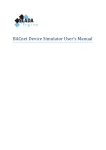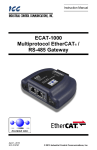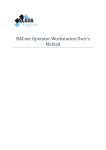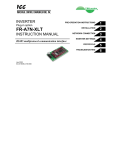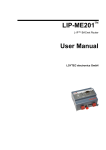Download Quest Controls BACnet T-Stat Specifications
Transcript
BACnet TStat by Quest Controls User’s Manual Rev 1.1 COPYRIGHT NOTICE Copyright © 2011 by Quest Controls Inc. (QUEST). The material discussed in this publication is the proprietary property of QUEST. QUEST retains all rights to reproduction and distribution of this publication. Specifications are subject to change without notice. Rev 1.1, 7/28/11 Table of Contents 1.0 Overview ................................................................................................................................................. 2 1.1 Applications ......................................................................................................................................... 2 1.2 Features and Benefits ......................................................................................................................... 2 2.0 Installation / Wiring ................................................................................................................................ 3 2.1 Installing the mounting plate .............................................................................................................. 3 2.2 Wiring .................................................................................................................................................. 4 3.0 Front Panel Display/Keypad Operation .................................................................................................. 6 3.1 Run Mode ............................................................................................................................................ 6 3.2 Occupied Override .............................................................................................................................. 6 3.3 Adjusting Setpoints ............................................................................................................................. 6 3.4 Programming the T‐Stat ...................................................................................................................... 6 3.4.1 Programming flow........................................................................................................................ 7 3.4.2 Sub Menus ................................................................................................................................... 7 4.0 BacNET Programming ............................................................................................................................. 9 5.0 OspreyFMS Interface .............................................................................................................................. 9 5.1 Logging In ............................................................................................................................................ 9 5.2 Main Dashboard Page ......................................................................................................................... 9 5.3 Programming Page ............................................................................................................................ 10 6.0 Setting Communications Jumpers ........................................................................................................ 11 6.1 RS485 End of Line and Biasing .......................................................................................................... 11 6.2 Remote Zone Sensor Jumper 12 ....................................................................................................... 11 7.0 Care and Cleaning ................................................................................................................................. 13 8.0 Troubleshooting .................................................................................................................................... 13 9.0 Specifications ........................................................................................................................................ 14 Attachment 1 ‐ BACnet Protocol Implementation Conformance Statement ............................................... 2 Attachment 2 – Osprey Programming Page ............................................................................................... 14 Figure 1 – Back Plate Mounting ..................................................................................................................................... 3 Figure 2 ‐ Connection Descriptions ................................................................................................................................ 4 Figure 3 – Typical Wiring Diagram ................................................................................................................................. 5 BACnet T‐Stat User’s Manual Rev 1.1, 7/28/11 Page | 1 Figure 4 ‐ Programming Flow ......................................................................................................................................... 7 Figure 5 ‐ Setting Communication Jumpers ................................................................................................................. 12 1.0 Overview The Quest Controls BACnet thermostat is designed for unitary equipment with single or multi‐stage heating and cooling packages. It is an easy to use thermostat for small to medium sized commercial buildings. The Quest Controls BACnet T‐Stat provides functionality and configurability to accommodate most conventional & heatpump applications. The application specific approach ensures that commissioning is straightforward and hassle‐free. Each BACnet T‐Stat contains internal programming logic & an internal schedule to operate independently and can be configured to lockout local access to ensure programming integrity and ongoing correct control. The BACnet T‐Stat can also remotely communicate through BACnet MSTP with the OspreyFMS dashboard. The BACnet T‐Stat contains an onboard temp sensor making it suitable for zone mounting, or remote input for panel mounting. The BACnet T‐Stat includes an additional 4/20 milliamp input, digital input, and analog & digital outputs. 1.1 Applications Quest’s BACnet thermostat is designed to control most unitary hvac equipment including: Rooftop Units Split‐systems Gas Packs Heat Pumps 1.2 Features and Benefits • • • • • • • • • • • • • • • • • • Stand alone or network operation to control HVAC system BACnet MS/TP communications Control based on internal or remote zone temperature sensor Monitor zone temp, discharge air temp and fan status 7 day timeclock with 2 Occupied and 1 UnOccupied schedules 2 stages of cooling + 2 stages of heat + 1 fan Backlight display 2 line 16 character display for ease of use Adjustable Min & Max run time for stages Sensor calibration through keypad 5 button keypad and display for easy programming Lockout or limit user access via password Temp displayed in F or C Override with selectable Occupied timer (0 to 240 min) BACnet MAC address & BACnet Net address Temp user adjust limit Daylight Savings Time adjustment Use industry standard 10k type 3 thermistor BACnet T‐Stat User’s Manual Rev 1.1, 7/28/11 Page | 2 2.0 Installation / Wiring The BACnet TStat utilizes a simpletounderstand, application specific configuration for wiring to either a Single or TwoStage Conventional or Heat Pump Mechanical Unit. Back mounting plate 5-3/8", 5-1/2" with cover 3-1/4" 1-1/2" 2-1/4" Back mounting plate 3-5/8", 3-7/8" with cover 1-1/16" 1-9/16" 1/2" Figure 1 – Back Plate Mounting 2.1 Installing the mounting plate 1. Plan the Location – When zone mounting, the T‐Stat should be near eye level, on an interior wall and away from external sources of heat or cold (windows, doors, HVAC supply ducts, Servers, etc) 2. Prepare the Area ‐ The mounting screw holes will line up on a standard duplex outlet box, or can be flush mounted to the wall. When flush mounting, ensure clearance for the wires to exit through the center window on the back plate. Install outlet box or screw anchors, run thermostat wires, sensor wire, and bus cable. 3. Remove the cover ‐ The cover of the T‐Stat is held on by four clips, two on the top and two on the bottom. Remove the cover carefully, the cover may be snug and depressing the clips through the slot openings may help in getting the cover off. BACnet T‐Stat User’s Manual Rev 1.1, 7/28/11 Page | 3 4. Mount the Plate ‐ Dress the wires through the center window on the back plate and install mounting screws. Tighten screws to ensure the plate is mounted securely, but do not over tighten and warp the back plate. 2.2 Wiring 1. Terminate the Wire Connections – Cut off excess wire, dress wire flush to the back panel and strip 1/4” of insulation to expose conductor. Insert and tighten using the Wire Terminations diagram. 2. Connection Descriptions: ZONE + ZONE – SUPPLY + SUPPLY – FAN P + FAN P – MA + MA 24/‐ D IN + D IN – AOP + AOP – BUS D0‐ BUS D1+ BUS C R C FAN G COOL Y1 COOL Y2 HEAT W1/B HEAT W2 0 For mounting a remote temperature sensor, set Jumper J1/2 to top & middle and SENS SPOT to off on front panel Supply Duct temperature sensor FAN Proof of Run current transducer 24 mA input for optional sensor “On future models” Digital input for optional input “On future models” Analog output for additional control “On future models” Bus Wire from Quest BACnet Router and then on to additional T‐Stats 24VAC power ‐ red 24VAC common ‐ black Fan Control – green Call for Cool, stage 1 ‐ yellow Call for Cool, stage 2 – Blue/Orange Call for Heat, stage 1 ‐ white Call for Heat, stage 2 – Varies Heat Pump Reversing Valve ‐ orange Figure 2 ‐ Connection Descriptions BACnet T‐Stat User’s Manual Rev 1.1, 7/28/11 Page | 4 3. Typical Wiring Diagram CT For remote mounting of zone sensor From Q3 Gateway To Additional T-Stats + - + - + - + - + - + ZONE SUPPLY FAN P MA D IN DO- D1+ C BUS AOP WIRE RACEWAY FAN COOL HEAT R C G Y 1 Y2 W/B W2 O Y1 Y2 W1 W2 Cool Stage 2 Heat Stage 1 Heat Stage 2 24VAC F Cool Stage 1 C Supply Fan R HVAC Control Interface Located in HVAC system Figure 3 – Typical Wiring Diagram BACnet T‐Stat User’s Manual Rev 1.1, 7/28/11 Page | 5 3.0 Front Panel Display/Keypad Operation The Quest BACnet T‐Stat has a 2X16 character backlit LCD display and five buttons for status review and programming. The backlit is normally off but will turn on with a press of any key. The backlight will turn off after a few seconds of no keys being pressed. The first press of the keypad will turn on the backlight and tell the T‐Stat to be ready for additional key presses. All keypad operation described below is after you press and release any key to enable the backlight. 3.1 Run Mode The display will show the current day of the week and time along with the zone sensor reading on the top line. The second line will show the system status i.e. calling for cooling or heating along with the fan status of ON or Auto. Additional status information can be reviewed by pressing the left or right arrow keys. This will cycle the display on the second line to show: Occupied status, current setpoints, control mode, Fan proof status and supply air reading. 3.2 Occupied Override Press the center button until the T‐Stat asks if you want to enter occupied override mode. The default value is No, so use the up or down arrow to change the value to Yes. Then press the center button again to accept your choice. If you choose Yes then the T‐Stat will be in occupied override mode for the programmed delay time or unless the user presses the center button again to disable the occupied override mode. 3.3 Adjusting Setpoints The T‐Stat will allow users to adjust the setpoints up or down based upon the allowable amount programmed into the T‐Stat. Press either the up or down arrow until the Setpoint Change message appears on line one. Then use the up/down arrows to increase or decrease the setpoints. Note both the heat and cool setpoints will move the same amount to maintain the factory specified operating window. The pre programmed limit will prevent the user from adjusting the setpoints out of the allowable range. Press the center button to accept your changes. These changes will stay in place during the occupied hours and reset when the Stat goes into unoccupied. If the Stat was in the unoccupied mode when the user pressed the up/down arrows it will go into occupied override mode (same as pressing the center button) and allow the setpoint adjustment. 3.4 Programming the TStat Press and hold the left and right arrow simultaneously until the display Access Code says Program Choices. The screen is password protected with the 11 factory default password of 11. Use the up/down arrow keys to change the password value and press the center button to log in. Passwords can be turned off or changed to any value from 11 to 99 via BACnet. From this menu use the up/down arrows to navigate to the BACnet T‐Stat User’s Manual Rev 1.1, 7/28/11 Page | 6 available choices: System, Setpoints, Schedules, Clock & Run. Choosing one of these options will present the available choices. Use the up/down arrows to cycle through the choices for each field and the center button to accept the change and move to the next choice. Once you start in one of the program menus, you must step through all choices until the end in order to accept your changes. Press the center button to accept the current program value and go on to the next choice. The factory default values are underlined below: NOTE: Factory default for temperature readings is in Fahrenheit. 3.4.1 Programming flow: Mon 09:09A 81 F Cool1 Fan Auto Access Code 11 Program Choices System Entering System Menu Program Choices Run Entering Run Menu Program Choices Schedules Entering Schedules Menu Program Choices Clock Entering Clock Menu Program Choices Setpoints Entering Setpoints Menu Figure 4 ‐ Programming Flow 3.4.2 Sub Menus System:This is the menu for doing the initial system setup. Items programmed under this menu are: HVAC type: Conventional 1, Conventional 2, Heat pump 1, Heat pump 2, Gas heat 1, Gas heat 2 Control Mode: Auto, Cool, Heat, Off Occupied Fan Mode: Auto, On Unoccupied Fan Mode: Auto, On Temperature Units: Fahrenheit or Celsius Zone Sensor Spot: On Board or Off Board Zone Temperature Offset: ‐9 to 9 (0) Supply Sensor Offset: ‐9 to 9 (0) Occupied Override Time 0‐240 minutes (factory default 60) BACnet MAC Address: 1‐127 (1) BACnet Network Address: 1‐4194 (0) Baud Rate: 9,600, 19200, 38400, 57600, 76800 BACnet T‐Stat User’s Manual Rev 1.1, 7/28/11 Page | 7 Setpoints: Used to set all of the T‐Stats setpoints Occ Cool Spt: 40‐90 (72) Occ Heat Spt: 40‐90 (68) Unocc Cool Spt: 40‐90 (85) Unocc Heat Spt: 40‐90 (55) Cool Stg 2 Delta: 1‐9 (2) Heat Stg 2 Delta: 1‐9 (2) C/H Min Delta: 2‐9 (4) User Adjust Max: 0‐5 (5) Clock: This is used to set the system clock. Use the right arrow key to move to the next field and the up/down arrow to change the field. Time is entered in 24 hour format. Press the center button to accept changes. Schedules: Schedules support two occupied windows per day. The top line will show the day of the week and either window 1 or 2. Use the up/down arrow keys to change the field’s value and the left/right arrow keys to change to the hours and minutes fields. Time is entered in 24 hour format. Press the center button to accept the changes to the window and move to the next available window. You must cycle through all windows to get to the end and complete the programming. It is acceptable to just press the center button to skip and move on to the next window. In this example, on Monday morning at 8am the T‐Stat will switch to the occupied setpoints. This will continue until 5pm when it will revert to the unoccupied settings. Since the window 2 time is all zeros, there will not be a second occupied window for that day. In this example, there will be two occupied mode changes on Monday. The first is from 5am and runs until 8am and the second will occur at 4:30pm and continue until 10pm. Run: Puts the T‐Stat back in run mode BACnet T‐Stat User’s Manual Rev 1.1, 7/28/11 Page | 8 4.0 BacNET Programming The BACnet thermostat may be programmed using either the keypad and display or through the OspreyFMS web interface. Keypad can also be locked out to require remote programming only. Before programming with the OspreyFMS interface, then you must set the address, baud rate and temperature scale. 5.0 OspreyFMS Interface OspreyFMS provides a tool for easy, straightforward commissioning and ongoing management of the BACnet thermostat. Authorized users can remotely sign into the interface to monitor, schedule, program and alarm. To find out if Osprey FMS is available at your installation, speak with the project manager or contact Quest Controls for more information. 5.1 Logging In OspreyFMS is compatible with most versions of Internet Explorer, Firefox, Chrome and Safari running on Windows OS, OS X, iOS or any operating system with browser support for javascript. To log in, go to https://www.ospreyfms.com. If you have an already assigned user name and password enter it here (Note: both are cAsE sEnSiTiVe). To a request a login, click on the link at the bottom of the page or contact your project manager. 5.2 Main Dashboard Page After logging in, the main dashboard page provides monitoring and alarming information on all your connected sites. Clicking on a site on the left of the map will bring up the connected controls, including the BACnet thermostats in the table below the map. Each icon below represents a BACnet thermostat and signifies its current operating status. For details consult the OspreyFMS manual. BACnet T‐Stat User’s Manual Rev 1.1, 7/28/11 Page | 9 To access the programming page, click on the BACnet thermostat icon in the bottom table. A popup will appear. Click on the Program tab, and then click on the Controller Programming button at the bottom right. 5.3 Programming Page The programming page provides an interface for making any change to program settings on the BACnet thermostat. The page also provides tools for assigning schedules and alarms. For details on creating schedules and alarms refer to the OspreyFMS manual. For a larger image of the Programming Page please refer to Attachment 2 at the end of this manual. BACnet T‐Stat User’s Manual Rev 1.1, 7/28/11 Page | 10 Making changes in the Programming Page is straightforward and can be made by typing in the desired value. All programming capabilities outlined earlier in the manual are reflected on this page. Sections on the page include: • • • • • • • Heating & Cooling Setpoints Schedule Selection Alarm Options System Mode Options Calibrations & Lockouts Stage Offsets & Differentials Fan Proving & Local Override Once all changes are completed, click the Save Changes button. Changes will be sent down via the internet to the respective BACnet thermostat. Allow 5 minutes for the changes to take effect. 6.0 Setting Communications Jumpers The jumpers are on the T‐Stat main board, remove the mounting plate and turn over the T‐Stat to locate the jumpers. Refer to Figure 5 for jumper identification and settings. 6.1 RS485 End of Line and Biasing Wiring of the RS485 network will require the use of End of Line and Bias Resistors. We have Jumpers J13 , J14 & J17 for this. Function is as follows to: enable the End of Line resistor (EOL) move jumper J13 to pins 1 & 2 (UP). To enable line biasing the move jumpers J14 & J17 to positions 1 &2 (UP). EOL is required for the last board in a daisy chaining. Biasing is only required if needed on the network. Please note that jumper 13 is second from left, 14 is third and 17 is fifth (or last jumper). 6.2 Remote Zone Sensor Jumper 12 When a remote mounted Zone Temperature sensor is used, the T‐Stat NOTE: Jumpers J15 & J16 are for future configuration and must be left in the disabled position on pins 2 & 3. The board will experience communications issues if those jumpers are moved. BACnet T‐Stat User’s Manual Rev 1.1, 7/28/11 Page | 11 (Future Use) Jumper on pins 1&2 enables “End of Line Resistor” Jumper on pins 1&2 enables “Line Biasing” (Future Use) Jumper on pins 1&2 enables “Line Biasing” Denotes pin 1 Jumper on pins 1&2 when using a “Remote Zone Temperature Sensor” Denotes pin 1 Figure 5 ‐ Setting Communication Jumpers BACnet T‐Stat User’s Manual Rev 1.1, 7/28/11 Page | 12 7.0 Care and Cleaning The BACnet T‐Stat should provide years of uninterrupted service. Minimal preventive maintenance is required. However; it is important to make sure that the T‐ Stat is kept free of dust. A dusty T‐Stat will not allow air to circulate properly around the built‐in temperature sensor effecting proper operation of the unit. 8.0 Troubleshooting LCD Screen is dark and no characters are displayed T‐Stat mode say Cool1, but compressor does not engage Clock loses time after power failure Buttons do not respond Display is corrupted Remove cover and verify presence of power on the “R” terminal, check connection of the common on the “C” terminal. Check for presence of 24VAC between R and C. Verify connection to HVAC unit. Ensure short‐cycle timer is not inhibiting unit. Replace the CR1025 Lithium battery Press buttons slowly, some functions may take pressing the button twice. First, cycle power to the unit. If this does not correct the problem, reset system by removing the T‐Stat body from the mounting plate. Then return the body to the mounting plate while depressing the up arrow, center button and down arrow all at the same time. The display will respond with “Cold Sense”, these buttons must be held for a minimum 5 second. This will begin a system restart and the display will respond with “Cold Start”. Release the buttons at this time. This action will reset the T‐Stat and return all settings to their factory defaults. All custom schedules will be erased. BACnet T‐Stat User’s Manual Rev 1.1, 7/28/11 Page | 13 9.0 Specifications Power Interoperability Communication BACnet MS/TP BACnet Profile B‐ASC Baud Rate 9600, 19200, 38400, 57600, 76800 bps MAC Address BACnet MS/TP MAC Address; Adjustable from 1 – 127 Network Address BACnet Net Address; Adjustable from 1 – 4194 Hardware Memory Flash Memory Backup Battery good for 6 months Environmental Operating Temperature 0C to 50C;32F to 122F Storage Temperature ‐30C to 50C;‐22F to 122F Relative Humidity 0 to 95% non‐condensing Enclosure Color Quest White Dimensions 3.65” x 5.30” x 1.5” (300mm x 200mm x 100mm) Shipping Weight 0.75lbs (.34kg) Agency Approvals UL UL873 (US) and CSA C22.2 No.24 (Canada) FCC Compliant to CFR 47, Part 15, Subpart B, Class A (US) CA Title 24 Inputs Digital Input Relay dry contact only across C terminal to DI1 Zone & Supply 10K Type 3 thermistor CO2 (future) Outputs Contact Output Rating Each relay output (G, Y1, Y2, W1/B, W2, O) has: 30V AC, 1 A maximum 30V AC, 3A in‐rush Analog Output (future) 0‐20mA or 0‐10V DC LCD Display Type Backlit LCD display Display Area 2 rows of 16 characters each Functionality Resolution ‐Temperature +/‐0.1C(+/‐0.2F) ‐Humidity* ‐CO2* BACnet T‐Stat User’s Manual Rev 1.1, 7/28/11 Page | 14 Attachment 1 BACnet Protocol Implementation Conformance Statement Date: June 7, 2011 Vendor Name: Quest Controls, Inc. Product Name: Qstat 10000 Product Model Number: 10000 Application Software Version: 1.0.0 Firmware Revision: 1.0.0 BACnet Protocol Revision: 1 Product Description: The Quest BACnet T-Stat operates as either a standalone or networked controller of unitary HVAC equipment. It is designed for two-stage selectable control of conventional (Electric & Gas heat) and heatpump units. In addition, the Quest BACnet T-Stat has an internal zone temperature sensor, and inputs for remote zone temperature, supply-air temperature & fan proving. The LCD screen provides an easy, intuitive interface for setup, commissioning and ongoing programming. This control is designed to work in harmony with the Osprey FMS central server – with capabilities for expanded functions such as demand response, curtailment, and internet-based outdoor air temperature. BACnet Standardized Device Profile (Annex L): BACnet Operator Workstation (B-OWS) BACnet Advanced Operator Workstation (B-AWS) BACnet Operator Display (B-OD) BACnet Building Controller (B-BC) BACnet Advanced Application Controller (B-AAC) : BACnet Application Specific Controller (B-ASC) BACnet Smart Sensor (B-SS) BACnet Smart Actuator (B-SA) List all BACnet Interoperability Building Blocks Supported (Annex K): • • • • • • • Data Sharing – ReadProperty-B (DS-RP-B) Data Sharing – WriteProperty-B (DS-WP-B) Dynamic Device Binding-B (DM-DDB-B) DeviceCommunicationControl-B (DM-DCC-B) TimeSynchronization-B (DM-TS-B) UTCTimeSynchronization-B (DM-UTC-B) ReinitializeDevice-B (DM-RD-B) Segmentation Capability: Able to transmit segmented messages Able to receive segmented messages Window Size Window Size Standard Object Types Supported: -Analog Input -Analog Value -Binary Input -Binary Value -Device -Multistate Input (Note – No objects are dynamically creatable or deletable.) BACnet T‐Stat User’s Manual Rev 1.1, 7/28/11 Page | 2 Analog Input Object Detail Supported Properties Writable? Property Range Restrictions Object Identifier N N/A Object Name N N/A Description N N/A Object Type N N/A Present Value N N/A Status Flags N N/A Event State N N/A Out of Service N N/A Units N N/A Instance Description Writable? Notes AI-0 Raw Zone Temp N Fahrenheit or Celsius reading of the zone thermistor, directly from the sensor (no offsets applied). A reading of -25F indicates an open sensor condition and a reading of 150F indicates a shorted sensor condition. AI-1 Raw Supply Air N Fahrenheit or Celsius reading of the supply air thermistor, directly from the sensor (no offsets applied). A reading of -25F indicates an open sensor condition and a reading of 150F indicates a shorted sensor condition. Analog Value Object Detail Supported Properties Writable? Property Range Restrictions Object Identifier N N/A Object Name N N/A Description N N/A Object Type N N/A Present Value Y (some) Y Status Flags N N/A Event State N N/A Out of Service N N/A Units N N/A Instance Description Writable? Units Limits Default Notes AV-0 MAC Address Y None 1..127 1 MS/TP MAC address needs to be unique in each network. You should restart the unit after changing the BACnet T‐Stat User’s Manual Rev 1.1, 7/28/11 Page | 3 Instance Description Writable? Units Limits Default Notes address. Note that the device object id is the MSTP Network * 1000 + the MAC address. AV-1 MSTP Network Y None 0..4194 0 MS/TP Network address should be unique for each network. You should restart the unit after changing the address. Note that the device object id is the MSTP Network * 1000 + the MAC address. AV-2 Zone Offset Y TempF or TempC -9F..9F 0 Added to AI-0 (Zone sensor) to create AV-19 (Zone Reading). Use this number to calibrate your system. AV-3 Supply Offset Y TempF or TempC -9F..9F 0 Added to AI-1 (Supply sensor) to create AV-20 (Supply Reading). Use this number to calibrate your system. AV-4 Residual Fan Delay Y Seconds 0..180 30 Number of seconds to let the fan continue running after the system reaches setpoint. AV-5 Occupied Cool Spt Y TempF or TempC 42F..90F 74F Occupied stage 1 cooling setpoint. AV-6 Unoccupied Cool Spt Y TempF or TempC 42F..90F 85F Unoccupied stage 1 cooling setpoint. AV-7 Occupied Heat Spt Y TempF or TempC 40F..88F 68F Occupied stage 1 heating setpoint. AV-8 Unoccupied Heat Spt Y TempF or TempC 40F..88F 55F Unoccupied stage 1 heating setpoint. AV-9 Cool 2 Stage Delta Y TempF or TempC 1F..9F 2F Degrees above the stage 1 cooling setpoint where stage 2 energizes. AV-10 Heat 2 Stage Delta Y TempF or TempC 1F..9F 2F Degrees below the stage 1 heating setpoint where stage 2 energizes. AV-11 Cool Heat Min Diff Y Seconds 2F..9F 4F The minimum difference between stage 1 heating and cooling setpoints. Note that the system will automatically adjust the stage 1 cooling setpoint to enforce this limit. AV-12 Cool Min On Time Y Seconds 60..600 120 The minimum time that a cooling stage must be on before the system will change from that particular stage. AV-13 Cool Min Off Time Y Seconds 60..600 120 The minimum time that a cooling stage must be off before the system will change into that particular BACnet T‐Stat User’s Manual Rev 1.1, 7/28/11 Page | 4 Instance Description Writable? Units Limits Default Notes cooling stage. AV-14 Heat Min On Time Y Seconds 60..600 120 The minimum time that a heating stage must be on before the system will change from that particular stage. AV-15 Heat Min Off Time Y Seconds 60..600 120 The minimum time that a heating stage must be off before the system will change into that particular heating stage. AV-16 Max User Spt Adjust Y TempF or TempC 0..5F 5F The range a user can adjust the cool or heat setpoint from the front panel. AV-17 Occupied Override Time Y Minutes 0..240 60 The time the system will be in occupied mode when a front panel user requests transition. AV-18 Override Time Left Y Seconds 0..(AV17*60) N/A The time left in occupied mode if the system was overridden at the front panel. AV-19 Zone Reading Y TempF or -25F..150F TempC N/A The zone sensor reading corrected with the zone offset (AI0 + AV2). AV-20 Supply Reading Y TempF or -25F..150F TempC N/A The supply sensor reading correct with the supply offset (AI1 + AV3). AV-21 Restart Delay Y Seconds 0..900 0 The time the system will wait after restart before transitioning into any HVAC stage. AV-22 Occupied Mode Status N None N/A N/A A bit encoded value of the current occupied status. Bit 0 – On if BACnet overrride exists Bit 1 – On if front panel override exists Bit 2 – On if time schedule override exists Note all bits could be On. AV-23 Cool Stage 1 Spt N TempF or TempC N/A N/A The current stage 1 cooling setpoint including any front panel offset. AV-24 Heat Stage 1 Spt N TempF or TempC N/A N/A The current stage 1 heating setpoint including any front panel offset. AV-25 Mon Sched Win 1 Start Y Minutes 0..1440 0 Number of minutes since midnight to begin occupied mode for this window. AV-26 Mon Sched Win 1 End Y Minutes 0..1440 0 Number of minutes since midnight to end occupied mode for this window. Set both the Start and End values to 0 to mark this window as unused. BACnet T‐Stat User’s Manual Rev 1.1, 7/28/11 Page | 5 Instance Description Writable? Units Limits Default AV-27 Mon Sched Win 2 Start Y Minutes 0..1440 0 Number of minutes since midnight to begin occupied mode for this window. AV-28 Mon Sched Win 2 End Y Minutes 0..1440 0 Number of minutes since midnight to end occupied mode for this window. Set both the Start and End values to 0 to mark this window as unused. AV-29 Tue Sched Win 1 Start Y Minutes 0..1440 0 Number of minutes since midnight to begin occupied mode for this window. AV-30 Tue Sched Win 1 End Y Minutes 0..1440 0 Number of minutes since midnight to end occupied mode for this window. Set both the Start and End values to 0 to mark this window as unused. AV-31 Tue Sched Win 2 Start Y Minutes 0..1440 0 Number of minutes since midnight to begin occupied mode for this window. AV-32 Tue Sched Win 2 End Y Minutes 0..1440 0 Number of minutes since midnight to end occupied mode for this window. Set both the Start and End values to 0 to mark this window as unused. AV-33 Wed Sched Win 1 Start Y Minutes 0..1440 0 Number of minutes since midnight to begin occupied mode for this window. AV-34 Wed Sched Win 1 End Y Minutes 0..1440 0 Number of minutes since midnight to end occupied mode for this window. Set both the Start and End values to 0 to mark this window as unused. AV-35 Wed Sched Win 2 Start Y Minutes 0..1440 0 Number of minutes since midnight to begin occupied mode for this window. AV-36 Wed Sched Win 2 End Y Minutes 0..1440 0 Number of minutes since midnight to end occupied mode for this window. Set both the Start and End values to 0 to mark this window as unused. AV-37 Thu Sched Win 1 Start Y Minutes 0..1440 0 Number of minutes since midnight to begin occupied mode for this window. AV-38 Thu Sched Win 1 End Y Minutes 0..1440 0 Number of minutes since midnight to end occupied mode for this window. Set both the Start and End values to BACnet T‐Stat User’s Manual Rev 1.1, 7/28/11 Notes Page | 6 Instance Description Writable? Units Limits Default Notes 0 to mark this window as unused. AV-39 Thu Sched Win 2 Start Y Minutes 0..1440 0 Number of minutes since midnight to begin occupied mode for this window. AV-40 Thu Sched Win 2 End Y Minutes 0..1440 0 Number of minutes since midnight to end occupied mode for this window. Set both the Start and End values to 0 to mark this window as unused. AV-41 Fri Sched Win 1 Start Y Minutes 0..1440 0 Number of minutes since midnight to begin occupied mode for this window. AV-42 Fri Sched Win 1 End Y Minutes 0..1440 0 Number of minutes since midnight to end occupied mode for this window. Set both the Start and End values to 0 to mark this window as unused. AV-43 Fri Sched Win 2 Start Y Minutes 0..1440 0 Number of minutes since midnight to begin occupied mode for this window. AV-44 Fri Sched Win 2 End Y Minutes 0..1440 0 Number of minutes since midnight to end occupied mode for this window. Set both the Start and End values to 0 to mark this window as unused. AV-45 Sat Sched Win 1 Start Y Minutes 0..1440 0 Number of minutes since midnight to begin occupied mode for this window. AV-46 Sat Sched Win 1 End Y Minutes 0..1440 0 Number of minutes since midnight to end occupied mode for this window. Set both the Start and End values to 0 to mark this window as unused. AV-47 Sat Sched Win 2 Start Y Minutes 0..1440 0 Number of minutes since midnight to begin occupied mode for this window. AV-48 Sat Sched Win 2 End Y Minutes 0..1440 0 Number of minutes since midnight to end occupied mode for this window. Set both the Start and End values to 0 to mark this window as unused. AV-49 Sun Sched Win 1 Start Y Minutes 0..1440 0 Number of minutes since midnight to begin occupied mode for this window. AV-50 Sun Sched Win 1 End Y Minutes 0..1440 0 Number of minutes since midnight to end occupied mode for this BACnet T‐Stat User’s Manual Rev 1.1, 7/28/11 Page | 7 Instance Description Writable? Units Limits Default Notes window. Set both the Start and End values to 0 to mark this window as unused. AV-51 Sun Sched Win 2 Start Y Minutes 0..1440 0 Number of minutes since midnight to begin occupied mode for this window. AV-52 Sun Sched Win 2 End Y Minutes 0..1440 0 Number of minutes since midnight to end occupied mode for this window. Set both the Start and End values to 0 to mark this window as unused. AV-53 Curr User Spt Adjust Y TempF or TempC 0..AV16 N/A The current setpoint offset a user has entered via the front panel. AV-54 Front Panel Code Y None 0,11..99 0 The access code a user must enter to use the front panel programming menu. Binary Input Object Detail Supported Properties Writable? Property Range Restrictions Object Identifier N N/A Object Name N N/A Description N N/A Object Type N N/A Present Value N N/A Status Flags N N/A Event State N N/A Out of Service N N/A Polarity N N/A Instance Description Writable? BI-0 Fan Proof N Notes The current reading of the fan proof input. Binary Value Object Detail Supported Properties Writable? Property Range Restrictions Object Identifier N N/A Object Name N N/A Description N N/A Object Type N N/A BACnet T‐Stat User’s Manual Rev 1.1, 7/28/11 Page | 8 Supported Properties Writable? Property Range Restrictions Present Value Y (Priority array not available) N/A Status Flags N N/A Event State N N/A Out of Service N N/A Polarity N N/A Instance Description Writable? Default Notes BV-0 Temperature Units Y 0 0 – Use Fahrenheit 1 – Use Celsius BV-1 Occupied Fan Mode Y 0 0 – Fan mode auto 1 – Fan mode always on BV-2 Unoccupied Fan Mode Y 0 0 – Fan mode auto 1 – Fan mode always on BV-3 Force Occupied Mode Y N/A BV-4 Zone Sensor Location Y 0 0 – Remove BACnet occupied override 1 – Enable BACnet occupied override 0 – Use onboard zone thermistor 1 – Use remote mounted zone thermistor Binary Output Object Detail Supported Properties Writable? Property Range Restrictions Object Identifier N N/A Object Name N N/A Description N N/A Object Type N N/A Present Value Y* N/A Status Flags N N/A Event State N N/A Out of Service N N/A Polarity N N/A Priority Array Y* N/A * - The binary output object utilizes the priority array 1 through 16. A BACnet client can see the system's output desire at priority 16 and is free to write any of the other 15 priorities. Instance Description Writable? BO-0 Output G Y BACnet T‐Stat User’s Manual Rev 1.1, 7/28/11 Notes 0 – De-energize Output 1 – Energize Output Page | 9 Instance Description Writable? Notes 255 – Remove bypass BO-1 Output Y1 Y 0 – De-energize Output 1 – Energize Output 255 – Remove bypass BO-2 Output Y2 Y 0 – De-energize Output 1 – Energize Output 255 – Remove bypass BO-3 Output W1/B Y 0 – De-energize Output 1 – Energize Output 255 – Remove bypass BO-4 Output W2 Y 0 – De-energize Output 1 – Energize Output 255 – Remove bypass BO-5 Output O Y 0 – De-energize Output 1 – Energize Output 255 – Remove bypass Multistate Input Object Detail Supported Properties Writable? Property Range Restrictions Object Identifier N N/A Object Name N N/A Description N N/A Object Type N N/A Present Value Y (some) Y Status Flags N N/A Event State N N/A Out of Service N N/A Number of States N N/A Instance Description Writable? Limits Default MI-0 Baud Rate Y 1..5 3 1 – 9600 Baud 2 – 19200 Baud 3 – 38400 Baud 4 – 57600 Baud 5 – 76800 Baud MI-1 HVAC Type Y 1..6 1 1 – Single Stage Conventional 2 – Dual Stage Conventional 3 – Heat Pump 1 4 – Heat Pump 2 5 – Gas Heat 1 6 – Gas Heat 2 BACnet T‐Stat User’s Manual Rev 1.1, 7/28/11 Notes Page | 10 Instance Description Writable? Limits Default Notes MI-2 Control Mode Y 1..4 1 1 – Auto (both cool and heat) 2 – Cooling only 3 – Heating only 4 - Off MI-3 Operation Mode Status N 1..6 0 1 – Off 2 – Cooling stage 1 3 – Cooling stage 2 4 – Heating stage 1 5 – Heating stage 2 6 – Heating stage 3 Device Object Detail Supported Properties Writable? Default Property Range Restrictions Object Identifier N 1 N/A Note that the device object id is the MSTP Network * 1000 + the MAC address. Object Name N QSTAT10000-0-1 N/A Built up with model name-MSTP Network AddressMAC Address Object Type N N/A N/A Description N Qstat10000 N/A Model Name N Qstat10000 N/A System Status N N/A N/A Vendor Name N Quest Controls N/A Vendor Identifier N 506 N/A Firmware Revision N Major.Minor.Bug N/A Application Software Version N Major.Minor.Bug N/A Protocol Version N 1 N/A Protocol Revision N 5 N/A Protocol Service Supported N See BIBB list above N/A Protocol Object Types Supported N See Object list above N/A Object List N Object Count N/A Maximum APDU Length Accepted N 50 N/A Segmentation Supported N Not supported N/A BACnet T‐Stat User’s Manual Rev 1.1, 7/28/11 Notes Page | 11 Supported Properties Writable? Default Property Range Restrictions APDU Timeout N 3 seconds N/A Number of APDU Retries N 3 N/A Database Revision N 0 N/A Maximum Info Frames Y 1 1..127 Maximum Masters Y 127 1..127 Local Time Y N/A N/A Local Date Y N/A N/A UTC Offset Y 0 -780..780 Daylight Savings Status Y False N/A Notes Minutes offset from UTC. Negative numbers are east of zero degree meridian. True/False Data Link Layer Options: BACnet IP, (Annex J) BACnet IP, (Annex J), Foreign Device ISO 8802-3, Ethernet (Clause 7) ATA 878.1, 2.5 Mb. ARCNET (Clause 8) ATA 878.1, EIA-485 ARCNET (Clause 8), baud rate(s) : MS/TP master (Clause 9), baud rate(s): 9600, 19200, 38400, 57600, 76800 MS/TP slave (Clause 9), baud rate(s): 9600, 19200, 38400, 57600, 76800 Point-To-Point, EIA 232 (Clause 10), baud rate(s): Point-To-Point, modem, (Clause 10), baud rate(s): LonTalk, (Clause 11), medium: BACnet/ZigBee (ANNEX O) Other: Device Address Binding: Is static device binding supported? (This is currently necessary for two-way communication with MS/TP slaves and : No certain other devices.) Yes Networking Options: Router, Clause 6 - List all routing configurations, e.g., ARCNET-Ethernet, Ethernet-MS/TP, etc. Annex H, BACnet Tunneling Router over IP BACnet/IP Broadcast Management Device (BBMD) Does the BBMD support registrations by Foreign Devices? Yes No Does the BBMD support network address translation? Yes No Network Security Options: : Non-secure Device - is capable of operating without BACnet Network Security BACnet T‐Stat User’s Manual Rev 1.1, 7/28/11 Page | 12 Secure Device - is capable of using BACnet Network Security (NS-SD BIBB) Multiple Application-Specific Keys: Supports encryption (NS-ED BIBB) Key Server (NS-KS BIBB) Character Sets Supported: Indicating support for multiple character sets does not imply that they can all be supported simultaneously. : ISO 10646 (UTF-8) ISO 10646 (UCS-2) IBM™/Microsoft™ DBCS ISO 10646 (UCS-4) ISO 8859-1 JIS X 0208 BACnet T‐Stat User’s Manual Rev 1.1, 7/28/11 Page | 13 Attachment 2 – Osprey Programming Page BACnet T‐Stat User’s Manual Rev 1.1, 7/28/11 Page | 14