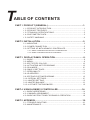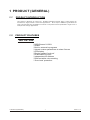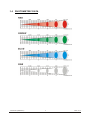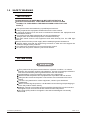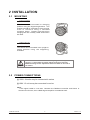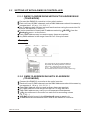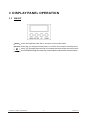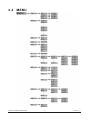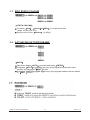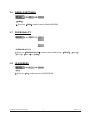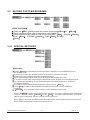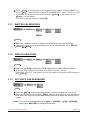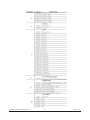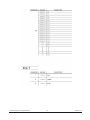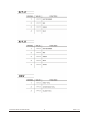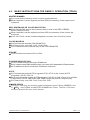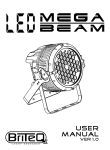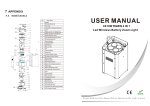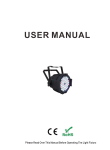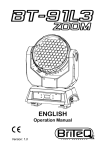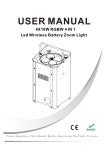Download Briteq STAGE BEAMER RGB - V1.0 Specifications
Transcript
T ABLE OF CONTENTS PART 1 PRODUCT (GENERAL)....................................................1. 1.1--PRODUCT INTRODUCTION.........................................................1. 1.2--PRODUCT FEATURES.................................................................1. 1.3--TECHNICAL SPECIFICATIONS.....................................................2. 1.4--PHOTOMETRIC DATA..................................................................3. 1.5--SAFETY WARNING......................................................................4. PART 2 INSTALLATION...............................................................5. 2.1--MOUNTING...................................................................................5. 2.2--POWER CONNECTION..................................................................5. 2.3--SETTING UP WITH A DMX512 CONTROLLER.................................6. 2.3-1--DMX512 ADDRESSING WITHOUT ID ADDRESSING......................................6. 2.3-2--DMX512 ADDRESSING WITH ID ADDRESS..................................................6. PART 3 DISPLAY PANEL OPERATION.........................................8. 3.1--BASIC..........................................................................................8. 3.2--MENU..........................................................................................9. 3.3--EDIT STATIC COLOUR............................................................... 10. 3.4--ACTIVATING AUTO PROGRAMS.................................................10. 3.5--RUN MODE................................................................................ 10. 3.6--DMX512 SETTINGS....................................................................11. 3.7--PERSONALITY........................................................................... 11. 3.8--ID ADDRESS.............................................................................. 11. 3.9--EDITING CUSTOM PROGRAMS ................................................ 12. 3.10--SPECIAL SETTINGS.................................................................12. 3.11-- WHITES SETTING ....................................................................13. 3.12-- WHITES BALANCE .................................................................. 13. 3.13--A CTIVATE THE PASSWORD .................................................... 13. PART 4 USING A DMX512 CONTROLLER....................................14. 4.1--BASIC ADDRESSING.................................................................14. 4.2--CHANNEL ASSIGNMENT............................................................14. 4.3--BASIC INSTRUCTIONS FOR DMX512 OPERATION......................18. PART 5 APPENDIX......................................................................19. 5.1--TROUBLE SHOOTING...............................................................19 . 5.2--MAINTENANCE......................................................................... 20. 1 PRODUCT (GENERAL) 1.1 PRODUCT INTRODUCTION This product is designed for indoor use. Suitable applications include wash or effect lighting for architectural, stage, theatre or road show applications. Direct input of DMX512 signal allows the units to be controlled from any DMX512 controller. This product can be operated as a single unit or in multiple units for large applications. 1.2 PRODUCT FEATURES LED FIXTURE * * * * * * * * * * 1 PRODUCT(GENERAL) RGB Dimmer 0-100% Strobe Built-in automatic programs Upload custom parameters to slave fixtures LED display Display control 'lock-out' Direct DMX512 input Independent ID address Different white colors setting 'Over-heat' protection 1 2009.11.10 1.3 TECHNICAL SPECIFICATIONS LED MODULE LED MODULE: Voltage Rated Power LED/Unit 100~250V...50/60Hz 52W 14 X 3W Tri-RGB Environment Temperature -20 Cooling Dimensions Weight 1 PRODUCT(GENERAL) ~40 Direct air convection 245 x 205 x 245mm 4.8Kg 2 2009.11.10 1.4 PHOTOMETRIC DATA 1 PRODUCT(GENERAL) 3 2009.11.10 1.5 SAFETY WARNING IMPORTANT ALWAYS READ THE USER MANUAL BEFORE OPERATION. PLEASE CONFIRM THAT THE POWER SUPPLY STATED ON THE PRODUCT IS THE SAME AS THE MAINS POWER SUPPLY IN YOUR AREA. This product must be installed by a qualified professional. Always operate the equipment as described in the user manual. A minimum distance of 0.5m must be maintained between the equipment and combustible surface. The product must always be placed in a well ventilated area. Always make sure that the equipment is installed securely. DO NOT stand close to the equipment and stare directly into the LED light source. Always disconnect the power supply before attempting and maintenance. Always make sure that the supporting structure is solid and can support the combined weight of the products. The earth wire must always be connected to the ground. Do not touch the power cables if your hands are wet. ATTENTION This product left the place of manufacture in perfect condition. In order to maintain this condition and for safe operation, the user must always follow the instructions and safety warnings described in this user manual. Avoid shaking or strong impacts to any part of the equipment. Make sure that all parts of the equipment are kept clean and free of dust. Always make sure that the power connections are connected correct and secure. If there is any malfunction of the equipment, contact your distributor immediately. When transferring the product, it is advisable to use the original packaging in which the product left the factory. Shields, lenses or ultraviolet screens shall be changed if they have become damaged to such an extent that their effectiveness is impaired. The lamp (LED) shall be changed if it has become damaged or thermally deformed. 1 PRODUCT(GENERAL) 4 2009.11.10 2 INSTALLATION 2.1 MOUNTING HANGING The fixture can be mounted in a hanging position using the supporting bracket. The bracket should be secured to the mounting truss or structure using a standard mounting clamp. Please note that when hanging the unit a safety cable should also be used. UPRIGHT The fixture can be mounted in an upright or sitting position using the supporting brackets. The LED MODULE can be mounted at any angle and in any position. It is possible to further adjust the angle of the LED MODULE using the two adjustment knobs located on the side of the fixture. 2.2 POWER CONNECTIONS @ 220V: 24 units may be connected in series @120V: 12 units may be connected in series Note: If the signal cable is over 60m between the DMX512 controller and fixture or beween two fixtures, then a DMX signal amplifier is needed as well. 2 INSTALLATION 5 2009.11.10 2.3 SETTING UP WITH A DMX512 CONTROLLER 2.3-1 DMX512 ADDRESSING WITHOUT ID ADDRESSING (TOUR MODE) Connect the DMX512 controller to the units in series. Each unit has 10 DMX channels so the DMX Addresses should increase by increments of 10 (e.g. 1,11,21,31...) The ID address has not been set so therefore when using the controller CH 10 must be inactive ( CH10=0 ). It is also possible to deactivate ID address selecting ID OFF from the Settings menu. on the fixture Each DMX Address may be used as many times as required. Any DMX address in the range from 001 to 512 may be used. Example: The figure above shows a simple DMX512 layout with the starting address of the first unit set at 1, with the second set at 11and so on... (Note that when used in this way, the Ch10 ID function must be inactive (CH10=0)) 2.3-2 DMX512 ADDRESSING WITH ID ADDRESS (TOUR MODE) Connect the DMX512 controller to the units in series Each unit has 10 DMX channels so the DMX Addresses should increase by increments of 10 (e.g. 1,11,21,31...) Each DMX Address may be used as many times as required. Any DMX address in the range from 001 to 512 may be used. Each DMX address may carry up to 66 separate ID addresses. ID should be set in the menu on each unit in ascending values (i.e. 1,2,3...) ID On should be set in the Settings menu on each unit. ID addresses are accessible from Ch10 on the DMX512 controller. 2 INSTALLATION 6 2009.11.10 Example: The figure above shows a simple DMX layout which has used three units at each DMX address. The three units have different ID addresses which allows the user to collectively control the whole group of units at that DMX address by setting CH10 to 0, or to control each unit independently by first selecting the DMX address and then by using Ch10 to locate the target ID address. 2 INSTALLATION 7 2009.11.10 3 DISPLAY PANEL OPERATION 3.1 BASIC MENU scroll through the main menu or return to the main menu ENTER enter the currently selected menu or confirm the current function value scroll 'UP' through the menu list or increase the value of the current function scroll 'DOWN' through the menu list or decrease the value of the current function 3 DISPLAY PANEL OPERATION 8 2009.11.10 3.2 MENU 3 DISPLAY PANEL OPERATION 9 2009.11.10 3.3 EDIT STATIC COLOUR STATIC COLOUR Combine Red , Green & Blue to create an infinite range of colors (0-255) Set the value of the Strobe (0-20Hz) 3.4 ACTIVATING AUTO PROGRAMS AUTO Select the target AUTO program and press ENTER . Programs AT.0 1 to AT.1 0 are fully pre-programmed and will not be altered by changes in EDIT mode. Programs PR.01 to PR.10 are fully pre-programmed and can be edited in EDIT mode. 3 DISPLAY PANEL OPERATION 10 2009.11.10 3.6 DMX512 SETTINGS DMX Enter the 3.7 DMX mode to set the DMX ADDRESS. PERSONALITY PERSONALITY Enter the PERSONALITY mode to select DMX mode: TOUR Ar1.d , Ar1.s or HSV . 3.8 , Arc.1 , ID ADDRESS ID Enter the ID 3 DISPLAY PANEL OPERATION mode to set the ID ADDRESS. 11 2009.11.10 3.9 EDITING CUSTOM PROGRAMS EDIT CUSTOM Enter the EDIT mode to edit the custom programs PR.01 to PR.10 . Each custom program has 30 steps that can be edited. Each step allows the creation of a scene using RED Red , GREEN Green BLUE Blue , STROBE Strobe , TIME Time & FAD E Fade . 3.10 , SPECIAL SETTINGS SETTING Select UPLD to upload the custom programs from the current MASTER unit to the SLAVE units. In order to activate the upload function the password must be entered. Password is the same as the main access password. When uploading the MASTER and SLAVE units will display YELLOW. If an error occurs when uploading the MASTER and/or SLAVE units will display RED. On successful uploading of the custom programs the MASTER and SLAVE units will display GREEN. In order to reset custom modes to default values select REST . Enter ID in order to allow/disallow ID address function from the DMX512 controller. COLOR is for activate/unactivate the color calibration functions. When RGBW is selected, on RGB = 255,255,255, the color is displayed as calibrated in CAL2 -- RGBW. When COLOR is set OFF , on RGB = 255,255,255, the RGB values are not adjusted and the output is most powerful. When [UC] is selected, the RGB output are adjusted to a standard preset universal color which balances fixtures from different generations.. 3 DISPLAY PANEL OPERATION 12 2009.11.10 Enter Dim to select dimmer mode and dimmer speed. When DIMMER is set to Off , then RGBW and MASTER DIMMER are linear. The Dim 1/2/3/4 are speed modes of the non linear dimmer , Dim1 is the faster, while Dim4 is the slowest. The factory default setting is Dim4 . 3.11 WHITES CALIBRATION CAL1 Enter the CAL1 to select white color of different color temperature. There are 11 pre-programmed White colors can be edited by using Red , Green & , Blue 3.12 RGB CALIBRATION CAL2 Enter the CAL2 to adjust the RGB parameter to make different whites. When the new setting is activated, the DMX controller choose RGB = 255,255,255, the white color will be made by the actual RGB values on the CAL2 . 3.13 ACTIVATE THE PASSWORD KEY Enter the KEY mode to select whether the access password is on or off. When the fixture is set as PASS ON , after 30 seconds or turn on the fixture next time, the fixture will need an access password to enter the display menu control. Note: The factory access password is UP + DOWN then press ENTER to confirm the access. 3 DISPLAY PANEL OPERATION 13 + UP + DOWN , 2009.11.10 4 USING A DMX512 CONTROLLER 4.1 BASIC ADDRESSING Connect all of the units in series using standard DMX512 signal cable or the IP65 rated cable provided. Set the DMX512 address in the DMX menu. It is possible to have the same DMX address or independent addresses for each fixture. 4.2 CHANNEL ASSIGNMENT Note: This product have three DMX512 channel configuration: Arc.1 , Ar1.d , Ar1.s and HSV TOUR , TOUR 4 USING A DMX512 CONTROLLER 14 2009.11.10 4 USING A DMX512 CONTROLLER 15 2009.11.10 4 USING A DMX512 CONTROLLER 16 2009.11.10 4 USING A DMX512 CONTROLLER 17 2009.11.10 4.3 BASIC INSTRUCTIONS FOR DMX512 OPERATION (TOUR) MASTER DIMMER CH1 controls the intensity of the currently projected color When the slider is at the highest position (255) the intensity of the output is the maximum RED, GREEN & BLUE COLOR SELECTION CH2, CH3 & CH4 control the intensity ratio of each of the RED, GREEN, BLUE & WHITE LEDs. When the slider is at the highest position (255) the intensity of the color is the maximum. CH2, CH3, CH4 can be combined together to create over 16 million colors. COLOR MACROS CH5 selects the required COLOR MACRO CH5 has priority over CH2, CH3, CH4 & CH5 CH1 is used to control the intensity of the COLOR MACRO STROBE CH 6 controls the strobe of CH1 to Ch5 ID ADDRESS SELECTION CH10 is used to select the target ID address. Each independent DMX address may have upto 66 independent ID addresses. An ID address of 0 will activate all ID address locations. AUTO CH7 selects the preset AUTO programs AT.01-AT.10 or the custom AUTO programs CUS.01-CUS.10 When activating the custom AUTO programs CUS.01 to CUS.10 then it is possible to control the STEP TIME and FADE TIME using CH2 and CH3 respectively. CH7 has priority over CH2, CH3, CH4, CH5, CH6. DIMMER SPEED Ch9 is for selecting the dimmer mode and dimmer speed. When DIMMER is set to Off , then RGBW and MASTER DIMMER are linear. The Dim 1/2/3/4 are different speed of the non linear dimmer . 4 USING A DMX512 CONTROLLER 18 2009.11.10 5 APPENDIX 5.1 TROUBLE SHOOTING SITUATION CAUSE ACTION 1) 2) 3) 4) No power input Power connection error Display damaged Display board IC error or power input connection error or two board connection error 5) Contrast decay 1) 2) 3) 4) 5) LED MODULE on, but no control from display 1) Display IC reverse install 2) Display IC damaged 1) Check Display IC installation and quality Display normal, but no response from buttons 1) Buttons damaged 2) Display IC damaged 1)Replace buttons 2) Replace Display IC No DMX signal 1) 2) 3) 4) 1) 2) 3) 4) When the surface temperature of the unit exceed 75 , the temperature protection no work . 1) The heat sensor resistance of LED board error 2) The temperature protection circuit on the display error. 1) Replace the heat sensor resistance. 2) Check the temperature protection circuit. Color mixing uneven,with splash 1) LED not joining well 2) Lens not installing well 1) Check LEDs joining 2) Check lens installing Partial color partial red,partial green, partial blue or partial white 1) The current of one of the color group LEDs is too strong or too weak. 2) LED brightness not enough 1) Check driver current of the partial color LEDs on the Driver PCB 2) Check LED quality 3) Reset to factory default setting. LEDs of the same color are not lit 1) LED damaged 2) LED damaged or Main PCB 1) Replace LEDs 2) Replace damaged LED or Main PCB Manual and program can not save 1) Saving IC damaged 1) Replace saving IC No display 5 APPENDIX Signal Cable error Signal conncetion error The DMX signal receive IC damaged DMX address error 19 Check power supply Check power connection Replace display Check the IC and all the connections Adjust the LCD contrast Check Check Check Check all signal Cables all signal conncetions the DMX signal receive IC DMX address 2009.11.10 5.2 5 APPENDIX MAINTENANCE 20 2009.11.10