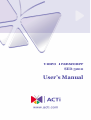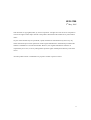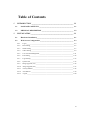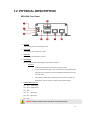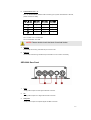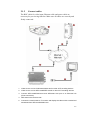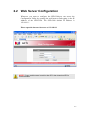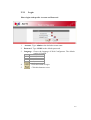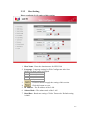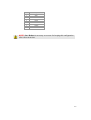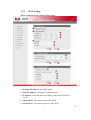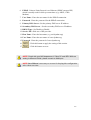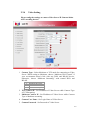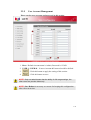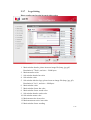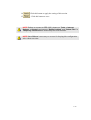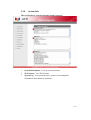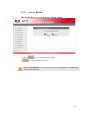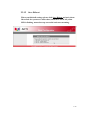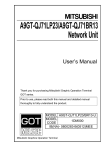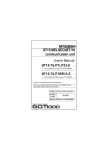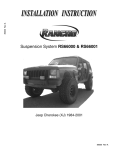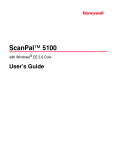Download ACTi CAM-5100M User`s manual
Transcript
Video Transcoder SED-3200 User’s Manual i SED-3200 2nd May, 2005 This document is copyrighted, 2005, by ACTi Corporation. All rights are reserved. ACTi Corporation reserves the right to make improvements to the products described in this manual at any time without notice. No part of this manual may be reproduced, copied, translated or transmitted in any form or by any means without the prior written permission of the original manufacturer. Information provided in this manual is intended to be accurate and reliable. However, the original manufacturer assumes no responsibility for its use, or for any infringements upon the rights of third parties that may result from its use. All other product names or trademarks are properties of their respective owners. ii Table of Contents 1 2 INTRODUCTION ______________________________________________ 1-1 1.1 PACKAGE CONTENTS _________________________________________ 1-1 1.2 PHYSICAL DESCRIPTION ______________________________________ 1-2 INSTALLATION _______________________________________________ 2-1 2.1 Hardware Installation____________________________________________ 2-1 2.2 Web Server Configuration ________________________________________ 2-3 2.2.1 Login ______________________________________________________________ 2-4 2.2.2 Host Setting _________________________________________________________ 2-5 2.2.3 WAN Setting ________________________________________________________ 2-7 2.2.4 Video Setting ________________________________________________________ 2-9 2.2.5 User Account Management ____________________________________________ 2-11 2.2.6 Port Setting ________________________________________________________ 2-12 2.2.7 Logo Setting _______________________________________________________ 2-13 2.2.8 System Info ________________________________________________________ 2-15 2.2.9 Image Upgrade (1/2) _________________________________________________ 2-16 2.2.10 Image Upgrade (2/2) _________________________________________________ 2-17 2.2.11 Factory Default _____________________________________________________ 2-18 2.2.12 Save Reboot _______________________________________________________ 2-19 2.2.13 Logout____________________________________________________________ 2-20 iii 11 INTRODUCTION 1.1 PACKAGE CONTENTS SED-3200 Warranty Card Software CD Terminal Blocks & Screws Power Adaptor 1-1 1.2 PHYSICAL DESCRIPTION SED-3200 Front Panel 1. Red LED LED Indicating Power or H/W Reset Function 2. Yellow LED LED Indicating when RS-485 Rx is active 3. Green LED LED Indicating when RS-485 Tx is active 4. Reset Button Get back to default value while forgetting Login Name & Password Procedure 1. Switch off the SED-3200 by disconnecting the power cable 2. Using a suitable pointed object, press and continue to hold the Reset Button depressed. While continuing to hold the Reset Button depressed, reconnect the power cable. 3. Keep holding the Reset Button depressed around 6 seconds, release the Reset Button. The unit will start up with the factory default settings. 5. Terminal Blocks Pin 1~6 Pin 1: DO 1 – Digital Output Pin 2: DO 2 – Digital Output Pin 3: GND Pin 4: DI 1 – Digital Input Pin 5: DI 2 – Digital Input Pin 6: GND NOTE: Please double check the label of terminal blocks. 1-2 6. Terminal Blocks Pin 7~12 Pin 7~10: RS232/422/485. Default mode is RS-485 (if your system needs RS-232 or RS-422, please contact ACTi sales) Pin Mode 7 8 9 10 RS-232 RS-422 RS-485 Tx Rx - Tx+ TxRx+ Rx- D+ D- Pin 11: Power +12V – 12V DC Input Pin 12: Power GND – DC GND NOTE: Please double check the label of terminal blocks. 7. LAN Port 10/100 Mbps auto-sensing, fast Ethernet port of secure LAN. 8. WAN Port 10/100 Mbps auto-sensing, fast Ethernet port of WAN for FTTH or xDSL connectivity SED-3200 Rare Panel 1 YPbPr Analog Video Output of YPbPr Signal with BNC Connector 2 Y/C Analog Video Output of Y/C Signal with S-Video Connector 3 Composite Analog Video Output of Composite Signal with BNC Connector 1-3 22 2.1 INSTALLATION Hardware Installation Please follow the following steps to configure your SED-3200 before you install and running ACTi bundled software application. 2.1.1 Make sure network environment Default IP of SED-3200 is 192.168.1.1. Please make sure SED-3200 and your PC are in the same network segment before running the installation. Please set your PC IP address to number from 2 to 254. e.g. 192.168.1.2 2-1 2.1.2 Connect cables The BNC cable for video input, Ethernet cable and power cable are necessary for previewing function. Make sure all cables are correctly and firmly connected. 1. Video Source can be CAM-5100/CAM-5100S or other ACTi encoding devices 2. Video Source can be SED-2100R/SED-2100S or other ACTi encoding devices 3. Connect SED-2100R/CAM-5100 and SED-3200 LAN port to an Ethernet hub (RJ45 connectors) 4. SED-3200 is the receiver side 5. Connect the coaxial cable to TV monitor and display the video which encoded and transferred from SED-2100R/CAM-5100 2-2 2.2 Web Server Configuration Whenever you want to configure the SED-3200,you can access the Configuration Utility by opening the web-browser and typing in the IP Address of the SED-3200. The SED-3200 default IP Address is 192.168.1.1 Please open the internet browser as 192.168.1.1 NOTE: If your web browser is earlier than IE6, then download IE6 is recommended. 2-3 2.2.1 Login Please login with specific Account and Password 1. Account : Type Admin as the default account name. 2. Password : Type 123456 as the default password. 3. Language : Choose the language of Web Configurator. The default setting is English. Value 0 1 2 3 Description English Tradition Chinese Simplified Chinese Japanese 4. : Click this button to login. 5. : Click this button to reset. 2-4 2.2.2 Host Setting Please config the LAN setting of this section. 1. Host Name : Enter the domain name for SED-3200 2. Language : Language setting for Web Configurator after Save Reboot. Default setting is English. Value 0 1 2 3 Description English Tradition Chinese Simplified Chinese Japanese 3. : Click this button to apply the setting of this section. 4. : Click this button to reset. 5. IP Address : The IP address of the LAN. 6. Subnet Mask : The subnet mask of the LAN. 7. Baud Rate : Baud rate setting of Video Transcoder. Default setting is 9600. 2-5 Value 0 1 2 3 4 5 6 7 8 Description 1200 2400 4800 9600 19200 38400 57600 115200 230400 NOTE: Save Reboot is necessary to execute for keeping this configuration after reboot next time. 2-6 2.2.3 WAN Setting Please config the WAN setting of this section 1. Dynamic IP Address : Set DHCP mode. 2. Static IP Address : Set Static IP Address mode. 3. IP Address : Enter the Static IP Address of the WAN. Default is 10.0.0.1. 4. Subnet Mask : The subnet mask of the WAN. 5. ISP Gateway : The internet gateway of the WAN. 2-7 6. PPPoE : Point-to-Point Protocol over Ethernet (PPPoE) merges PPP, which is usually used for dial-up connections (e.g. ADSL, Cable Modem). 7. User Name : Enter the user name for the PPPoE connection. 8. Password : Enter the password for the PPPoE connection. 9. Primary DNS Server : Set the primary DNS server IP address. 10. Secondary DNS Server : Set the secondary DNS server IP address. 11. DDNS Type : Set Disable or Enable 12. Service ISP : Pick one of ISP provider. 13. Host Name : Enter the host name (e.g. acti.dyndns.org) 14. User Name : Enter the user name of xxxx.dyndns.org 15. Password : Enter the password of xxxx.dyndns.org 16. : Click this button to apply the setting of this section 17. : Click this button to reset NOTE: Check with your MIS department, if Client PC and SED-3200 are setting in different VLANs, please connect to WAN port. NOTE: Save Reboot is necessary to execute for keeping this configuration after reboot next time. 2-8 2.2.4 Video Setting Please config the settings to connect Video Server/IP Camera/Other ACTi encoding devices 1. Connect Type : Select Multicast or TCP mode for connecting to Video Server. While setting to Multicast, choose “Multicast W/O Control” if your environment doesn’t link with any DI/O and RS-485 device. Otherwise, choose “Multicast Streaming” with control DI/O and RS-485. Value 0 1 2 Description Multicast W/O Control Multicast Streaming TCP Streaming 2. TCP Connect IP : Set IP address of Video Server while Connect Type is TCP Streaming. 3. Multicast Connect IP : Set IP address of Video Server while Connect Type is Multicast streaming. 4. Connect User Name : Set Login Name of Video Server. 5. Connect Password : Set Password of Video Server. 2-9 6. Remote Register Port : Port of video registeration. 7. Remote Control Port : Port for video controlling. 8. Remote Streaming Port : Port of video streaming. 9. Remote Multicast Port : Port of video multicasting. 10. Video Out : Type of Video Out Value 0 1 Description Composite/S Video Composite/YPbPr 11. Default TV Type : Default TV system type. Default setting is PAL. Value 0 1 Description PAL NTSC 12. OSD Display : On Screen Display will show information/icon when following event is triggered. Value 0 1 2 3 Description Remote IP Time Code DIO Status Motion Detection 13. : Click this button to apply the setting of this section. 14. : Click this button to reset. NOTE: Save Reboot is necessary to execute for keeping this configuration after reboot next time 2-10 2.2.5 User Account Management Please set the users account and password in this section 1. Root : Default Account name is Admin, Password is 123456. 2. USER 1 ~USER 10 : 10 users Account & Password could be defined. 3. : Click this button to apply the setting of this section. 4. : Click this button to reset. NOTE: Only root administrator has the ability for full range settings, the other users are preview video only. NOTE: Save Reboot is necessary to execute for keeping this configuration after reboot next time. 2-11 2.2.6 Port Setting Please config port settings of SED-3200 1. Host HTTP Port : HTTP Port Setting. 2. Host Search Port1 : The port of “Send” protocol for searching server. 3. Host Search Port2 : The port of “Receive” protocol for searching server. 4. Host SDK Port1 : The port of “Send” protocol for SDK. 5. Host SDK Port2 : The port of “Receive” protocol for SDK. 6. : Click this button to apply the setting of this section 7. : Click this button to reset NOTE: Save Reboot is necessary to execute for keeping this configuration after reboot next time. 2-12 2.2.7 Logo Setting Please config your favorite layout in this section 1. Main window header, please insert an image file (bmp, jpg, gif). Resolution is 776x81, and size < 12000 bytes 2. Main menu bar color 3. Sub window header bar color 4. Sub window color 5. Sub window title bar logo, please insert an image file (bmp, jpg, gif). Resolution is 31x11, and size < 2000bytes 6. Main window color 7. Main window footer bar color 8. Main window footer words color 9. Sub window header words color 10. Sub window menu color 11. Main menu active item color 12. Main menu non-active item color 13. Main window footer wording 2-13 14. 15. : Click this button to apply the setting of this section : Click this button to reset NOTE: Before re-connect to SED-3200, please run Tools -> Internet Options -> General, and execute “Delete Cookies” and “Delete Files” in Temporary Internet files to clean temp files of IE Browser. NOTE: Save Reboot is necessary to execute for keeping this configuration after reboot next time. 2-14 2.2.8 System Info This section shows system information and system log 1. 2. 3. System Information : View system information. WAN Status : View WAN status. System Log : View network status, system events and gather information about hardware problems. 2-15 2.2.9 Image Upgrade (1/2) Please upgrade the web server firmware in this section 1. 2. Click to upload firmware. : Click this button to reset 2-16 2.2.10 Image Upgrade (2/2) 3. Firmware Images File : You can update the Firmware Image version of your device by downloading the latest firmware released from the http://www.acti.com to your hard drive or to a local directory, and then using the WebUI to load the new release onto your Hardware device. 4. MD5 File : You can update the MD5 File version of your device by downloading the latest firmware released from the http://www.acti.com to your hard drive or to a local directory, and then using the WebUI to load the new release onto your Hardware device. 5. : Click this button to upload the firmware 6. : Click this button to reset 2-17 2.2.11 Factory Default This section allows you to load factory default settings 1. Click 2 to get back to factory default : Click this button to reset NOTE: Save Reboot is necessary to execute for keeping this configuration after reboot next time. 2-18 2.2.12 Save Reboot When you finish all settings, please click Save Reboot and wait about 30 seconds for system save and reboot, until the LAN/WAN yellow LED is flashing, means boot up successful and start streaming. 2-19 2.2.13 Logout Click Logout to logout web server, and will close the IE window. 2-20