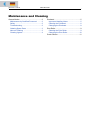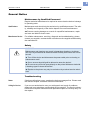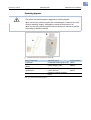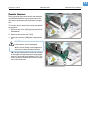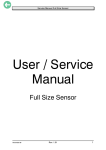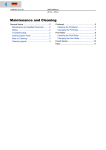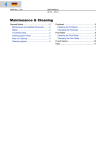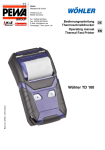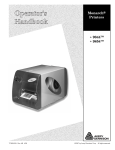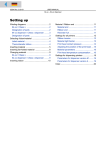Download Avery Dennison AP5.4 Gen II User manual
Transcript
04/10 Rev. 5.05-00 USER MANUAL AP 5.4 – AP 5.6 Maintenance and Cleaning General Notice .............................................. 2 Maintenance by Qualified Personnel ........ 2 Safety ........................................................ 2 Troubleshooting ........................................ 2 Ordering Spare Parts ................................ 3 Note on Cleaning ...................................... 3 Cleaning Agents ........................................ 4 Printhead .......................................................5 Important Handling Notes ..........................5 Cleaning the Printhead ..............................6 Changing the Printhead .............................8 Print Roller .....................................................9 Cleaning the Print Roller ............................9 Changing the Print Roller .........................10 Punch Sensor ..............................................11 2 04/10 Rev. 5.05-00 USER MANUAL Maintenance and Cleaning AP 5.4 – AP 5.6 General Notice Maintenance by Qualified Personnel Regular technical maintenance is required to ensure that the device is always in operating order. Qualifications Maintenance work should only be carried out by qualified personnel. The safety, reliability and longevity of the device depend on correct maintenance. ¯ Persons causing damage as a result of unqualified maintenance, repair and care are liable for these costs. Manufacturer Service For reliable maintenance, servicing, diagnosis and troubleshooting, please contact your supplier, nearest dealer or another service supplier authorized by the manufacturer. Safety WARNING! Maintenance and cleaning may result in hazardous situations. Accidents can occur by mechanical or electrical means if safety instructions are not observed! « Turn off the device and disconnect the power cable prior to cleaning or maintenance work! « On no account should liquid be allowed to enter the device! « Do not use any of kind of spray directly on the printer! Moisten a cloth with a cleaning agent to clean the device! « Repairs to the printer may only be carried out by a trained service technician! Troubleshooting Status If device malfunctions occur, analyze the device messages first. Please read the relevant chapter contained in this documentation. Calling for Service If you are not authorized to carry out a diagnosis and repair of problems, please call your technician or authorized service supplier. The service personnel have the required information and replacement parts to correctly carry out the repairs. 3 04/10 Rev. 5.05-00 USER MANUAL Maintenance and Cleaning AP 5.4 – AP 5.6 Ordering Spare Parts CAUTION! - Using parts that do not meet the manufacturer’s high standards may damage the machine. « Only use original spare parts supplied by the manufacturer. The following information is required when ordering spare parts: Order Specifications • Model • Device serial number • Optional device configuration • Description and part number of the spare part • Number of parts required Note on Cleaning Frequency of Care Frequent maintenance and cleaning is required to ensure that the device operates safely and provides a high level of performance. The frequency with which maintenance checks are required depends on operating and environmental conditions, the length of operation daily, and the print media used. ¯ In particular, the printhead and feed roller need to be checked regularly for paper, adhesives and ink residues. 4 04/10 Rev. 5.05-00 USER MANUAL Maintenance and Cleaning AP 5.4 – AP 5.6 Cleaning Agents CAUTION! The printer can be damaged by aggressive cleaning agents. « Do not use any cleaning agent that could damage or destroy the resin surface, labelling, display, nameplates, electrical components, etc. « Do not use any cleaning agents that are abrasive or solvent to plastics. Avoid acid or alkaline solutions. B A [1] Printhead cleaning pen (A) and roller cleaner (B). Dirty component Cleaning agent Printhead Print roller and other rubber rollers Printhead Cleaning pen [1A] 95327 Metal deflection axis or -guide tube External parts [Tab. 1] Recommended cleaning agents. Roller cleaner [1B] Order number 98925 Cleaning fuel Label remover Common neutral cleaning liquid 90073 5 04/10 Rev. 5.05-00 USER MANUAL Maintenance and Cleaning AP 5.4 – AP 5.6 Printhead Important Handling Notes A CAUTION! Printhead can be damaged. « Protect the printhead [1] from electrostatic discharges when performing maintenance work or cleaning.a C « Do not touch the thermal edge [1C]. « Do not use sharp or hard objects to clean the printhead. a) If you do not have any professional ESD protection equipment (ESD wristband, ESD shoes, …): place one hand on an earthed object near to you (e.g. a radiator) before touching the device, to discharge any static charge your body may be carrying. B [1] Printhead viewed at from the top (A) and bottom (B). 6 04/10 Rev. 5.05-00 USER MANUAL Maintenance and Cleaning AP 5.4 – AP 5.6 Cleaning the Printhead WARNING! Risk of burning injuries from a hot printhead. « Ensure that the printhead has cooled down before cleaning it. Impurities such as lint and color particles from the thermotransfer foil may collect on the printhead during printing. This can lead to a noticeable detrimental effect on the printed image, shown by: • Differing contrast on the labels • Light stripes in the printing direction ¯ Clean printhead regularly to ensure optimal print head condition. Cleaning intervals • Thermal transfer printing: after each used up ribbon roll • Direct thermal printing: after each used up label roll Preparation 1. Switch off the printer. 2. Open the printhead pressure lever. The printhead folds upwards. 3. Remove material and foil from the printer. Cleaning with a cleaning pen « Applying light pressure, go over the thermal edge [2B] a few times with the cleaning pen [2A]. A B [2] Cleaning the thermal edge with a cleaning pen (A). 7 04/10 Rev. 5.05-00 USER MANUAL Maintenance and Cleaning AP 5.4 – AP 5.6 Cleaning with cleaning paper 1. Cut a strip of cleaning paper matching the printhead width. 2. Insert the cleaning paper (2) into the printer with the rough side facing upwards (Fig. 2). 3. Close the pressure lever. A 4. Move the cleaning paper back and forth repeatedly (Fig. 3). [3] Cleaning with pure alcohol CAUTION! Risk of fire due to a flammable liquid. « Observe the safety instructions on the alcohol bottle. « Don´t smoke. ¯ Only use alcohol-based solvents1 when the other two cleaning agents are not available! « Moisten a lint-free cloth with alcohol; wipe the thermal edge with the cloth. « Allow printhead to dry for several minutes. 1) For example ethanol or isopropyl alcohol. Cleaning the thermal edge with cleaning paper (A). 8 04/10 Rev. 5.05-00 USER MANUAL Maintenance and Cleaning AP 5.4 – AP 5.6 Changing the Printhead WARNING! Risk of burning injuries from a hot printhead. « Ensure that the printhead has cooled down before cleaning it. CAUTION! Printhead misalignment. « Don´t loosen the screws [7C] fixing the printhead on the bracket. A A C C B A [7] Printhead (A) and bracket (B) were adjusted exactly by means of special positioning tools. [4] Turning out the thumb screws (A) . Dismantling the printhead: 1. Switch off the printer and disconnect from the power. B 2. Remove material and foil from the printer. 3. Close the pressure lever (1). 4. Remove the knurled screws (2) (Fig. 1). 5. Open the pressure lever. The printhead is released from the fastener and remains on the print roller (Fig. 2). 6. Remove both printhead cables from the printhead (Fig. 3). A [5] Printhead (A) removed from the holder (B). 7. Remove the printhead. Fitting the printhead: 1. Note the resistance of the new printhead. You can read this on a sticker directly on the printhead! A A 2. Affix the printhead cable. 3. Press the printhead against the fastener from below and tighten the knurled screws. 4. Call up the parameter SYSTEM PARAMETERS > Head resistance and enter the printhead resistance you noted earlier. [6] Pulling off the printhead cables (A). 9 04/10 Rev. 5.05-00 USER MANUAL Maintenance and Cleaning AP 5.4 – AP 5.6 Print Roller Cleaning the Print Roller WARNING! Risk of burning injuries from a hot printhead. « Ensure that the printhead has cooled down before cleaning it. Contamination on the print roller can degrade the quality of the print and the transport of the material. A 1. Switch off the printer and disconnect from the power 2. Remove material and foil from the printer. B ¯ You can access the print roller more easily if you remove the tear-off edge [8A] beforehand. 3. To do this, unfasten the screw [8B] in the middle of the tear-off edge. Remove the tear-off edge [9]. [8] Abreißkante (A) am AP 5.6. [9] Abreißkante abnehmen. 4. Moisten a lint-free cloth with roller cleaner and wipe the printer roller [10]. Gradually rotate the roller until it is completely clean. 5. Refit the tear-off edge. A [10] Druckwalze abwischen. 10 04/10 Rev. 5.05-00 USER MANUAL Maintenance and Cleaning AP 5.4 – AP 5.6 Changing the Print Roller WARNING! Risk of burning injuries from a hot printhead. « Ensure that the printhead has cooled down before cleaning it. Tool 2,5 mm hex screwdriver (comes with the printer). Disassembly: 1. Switch off the printer and disconnect from the power. C A 2. Remove material and foil from the printer. B 3. Unfasten the screw [11B] in the middle of the tear-off edge [11A]. Remove the tear-off edge. 4. Release the set screw [11C]. [11] Print roller at an AP 5.6. 5. Remove the print roller sideways [12]. Fitting: 1. Push the print roller through the external bearing plate. The printer roller axle is flattened on the end. 2. Place the axle in the socket [12B] and gently rotate until the flat part [12C] of the axle is under the set screw. 3. Press the print roller firmly into the socket. ¯ Ball bearing [13B] and bearing plate B C A [12] Pull out the print roller (A). [13A] must flush on the inner side! 4. Fasten the set screw. B A [13] The ball bearing (B) and bearing plate (A) must flush at the inner side. 11 04/10 Rev. 5.05-00 USER MANUAL Maintenance and Cleaning AP 5.4 – AP 5.6 Punch Sensor During printing the punch sensor can become contaminated with lint. Large amounts of dirt can lead to problems with perforation recognition. To free the punch sensor from dust and abraded particles: A 1. Remove the cover [14A] gently and swivel downwards. 2. Remove the sensor arm [15A]. 3. Clean the opening [15B] with compressed air. [14] Open the cover (A). CAUTION! Label sensor can be damaged. « Do not use sharp or hard objects or solvents to clean the label sensors. C B ¯ The light transmission sensor is situated in the upper and the lower part of the sensor arm on a level with the indicator [15C]. The reflex sensor is situated about 5 mm further out in the lower part. A [15] Pull out the label sensor fork (A)..