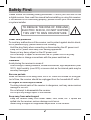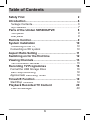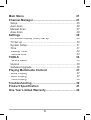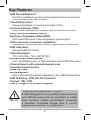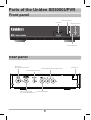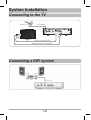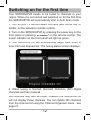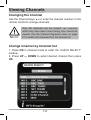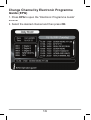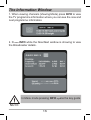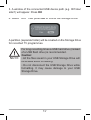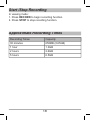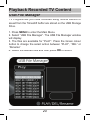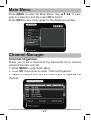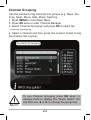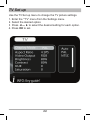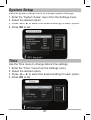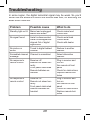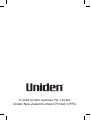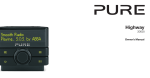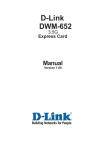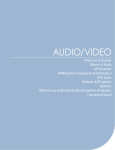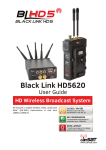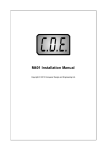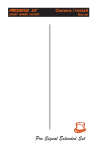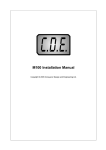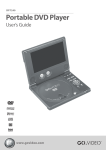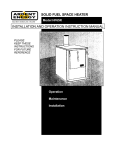Download Uniden SD5000UPVR Owner`s manual
Transcript
SD5000UPVR DIGITA T L RECEIVER TA Set T Top Box with USB Record Capabilities Safety First Please review the following safety precautions. If this is your first time to use a digital receiver, then read this manual before installing or using this receiver. If the receiver is not functioning properly, please contact your local distributor or system installer. TO REDUCE THE RISK OF FIRE AND ELECTRIC SHOCK, DO NOT EXPOSE THIS UNIT TO RAIN OR MOISTURE. Power cord protection To avoid any malfunctions of the receiver, and to protect against electric shock, fire or personal injury, please observe the following. Hold the plug firmly when connecting or disconnecting the AC power cord. Keep the AC power cord away from heating appliances. Never put any heavy object on the AC power cord. Do not attempt to repair or reconstruct the AC power cord in any way. Never make or change connections with the power switched on. Placement Avoid placing the receiver in areas of: Direct sunlight, heating radiators, closed automobiles, high temperature (over 35°C), high humidity (over 90%) or severe dust as the internal parts may be seriously damaged. Non-use periods When the receiver is not being used, turn it off. When left unused for a long period of time, the receiver should be unplugged from the household AC outlet. No fingers or other objects inside Touching internal parts of the receiver is dangerous, and may cause serious damage to the unit. Do not attempt to disassemble the receiver. Do not put any foreign object in the receiver. Keep away from water/magnet Keep the receiver away from flower vases, tubs, sinks, etc. If liquids are spilled into the receiver, serious damage could occur. Never bring a magnet or magnetized object near to the receiver. 2 Stacking Place the receiver in a horizontal position and do not place anything heavy on it. Condensation Moisture may form on the remote control lens in the following conditions: Immediately after a heater has been turned on in a steamy or very humid room. When the receiver is suddenly moved from a cold environment to a warm one. If moisture forms inside the receiver, it may not operate properly. In this case, turn on the power and wait about one hour for the moisture to evaporate. • Trademark Information DVB and the DVB logo are registered trademarks of the DVB project. 3 Table of Contents Safety First ..................................................................2 Introduction.................................................................6 Package Contents .............................................................. 6 Key Features ...................................................................... 7 Parts of the Uniden SD5000UPVR ............................8 Front panel ......................................................................... 8 Rear panel .......................................................................... 8 Remote Control...........................................................9 System Installation ...................................................10 Connecting to the TV ........................................................ 10 Connecting a HiFi system ................................................ 10 Aspect Ratio Setting ................................................11 Switching on for the first time .................................12 Viewing Channels .....................................................13 The Information Window .................................................. 15 Recording TV Programmes .....................................16 Format the USB Storage Drive ......................................... 16 Start /Stop Recording ....................................................... 18 Approximate Recording Times ......................................... 18 Timeshift Function ...................................................19 Start/Stop Timeshift .......................................................... 19 Playback Recorded TV Content ..............................20 USB File Manager ............................................................ 20 4 Main Menu .................................................................21 Channel Manager......................................................21 Setup ................................................................................ 25 Auto Scan ......................................................................... 26 Manual Scan .................................................................... 27 Area Scan ......................................................................... 28 Settings .....................................................................29 On Screen Display (OSD) Set up ..................................... 29 TV Set up ......................................................................... 30 System Setup ................................................................... 31 Time ................................................................................. 31 Wakeup Timer .................................................................. 32 Parental Lock ................................................................... 33 TOOLS .......................................................................34 Factory Reset ................................................................... 34 Version ............................................................................. 35 Software Upgrade ............................................................ 36 Playing Multimedia Content ....................................37 Movie Playing ................................................................... 37 Music Playing ................................................................... 37 Photo Playing ................................................................... 38 Troubleshooting .......................................................39 Product Specification...............................................41 One Year Limited Warranty ......................................42 5 Introduction The Uniden SD5000UPVR Set-Top-Box is an MPEG-2 compliant Digital receiver, capable of receiving and recording Standard Definition (SD) TV programmes from free-to-air terrestrial broadcasts (DVB-T). The user friendly On-Screen-Display (OSD) allows you to setup your receiver to enjoy SD digital channels with clear picture and stereo sound quality. Package Contents Unpack the receiver and verify that all of the following items are included. • SD5000UPVR SD Digital Terrestrial Receiver • Remote Control Unit (with 2x AAA batteries) • Owner’s manual • AC adapter (fixed to receiver) • Composite (RCA) Video/Audio Cable If any items are missing or damaged, contact your place of purchase immediately. NOTE 6 Key Features • USB Record/Playback*: Record or playback your favourite programmes from an external USB Storage Drive (not included) • Timeshift Function*: Pause a broadcast or record it and watch it later • On Screen Display (OSD): Easy to use Menu system displays key information on screen • Fully Functional Remote Control • Electronic Programme Guide (EPG): With Now & Next and 7 days programme guide support • Video and audio connection capabilities: Component Video/Audio and Coaxial Digital Audio connections • DVB Compliant: Decodes MPEG-2 format • Video Resolution: 720 x 576 (PAL), 720 x 480 (NTSC) • Multiple Aspect Ratio Modes: Auto, 16:9(Widescreen), 4:3LB(Letter Box) and 4:3PS(Pan Scan) • Channel Search with automatic/manual scan • Parental Locked Function • Wake Up Timer • Media playback: Play multimedia files added separately to the USB Storage Drive • DVB Subtitling - ETSI 300 473 Compliant • Teletext - VBI / OSD • USB 2.0 support for software upgrade NOTE * USB Record/Playback and Timeshift: A USB Storage Drive of compatible read/write speed and sufficient space must be connected to enable these functions. Uniden recommends connecting a dedicated compatible storage drive to record, playback and timeshift TV programmes. 7 Parts of the Uniden SD5000UPVR Front panel Remote sensor USB port Standby button Power indicator Rear panel RF Input for an external aerial Down MIX Audio 2 channel L/R Coaxial Digital Audio RF Loop through Composite Video for an external device 8 AC Mains Remote Control 5. CH+/CH-/VOL+/ /VOL+/VOL/VOL+/ VOL+/VOL-/OK: Menu ▲▼◄► navigation buttons. Channel Up/Down and Volume Up/Down. OK - Confirm a selection within a menu. 6. RECORD: Start Programme Record funtion 7. Numeric (0-9): For entering channel number or PIN code 8. DEVICE: View the USB Storage Drive’s Read/ Record/Timeshift compatibility 9. FAVORITE: Open the Favorites list 10. TELETEXT: Switch Teletext ON/OFF 11. DIGEST: View Channel thumbnails and preview the highlighted Channel. 12. SUBTITLE: For DVB subtitles if available 13. AUDIO: Select audio: Left/Right/Stereo/Mono 14. MUTE: Disable/enable MUTE 15. l◄◄ / ►►l : Skip to previous/to next file (for multimedia files or photos) 16. STOP: Stop playback or recording 17. EXIT: Exit from the Menu 18. TIMESHIFT: Activate Timeshift function 19. EPG: Open up the Electronic Programme Guide (EPG) menu 20. RECALL: Toggle between the current and previous channels 21. FILE: View filelist or Recorded programmes 22. REPEAT: Funtion not available 23. INFO: Channel mode: view current channel information. Menu mode: view 1. STANDBY: key guide Switch the receiver on/off(standby) 24. TV/RADIO: 2. PAUSE/PLAY: Switch between TV and Radio mode Play/Pause the video or audio in play25. RED/GREEN/YELLOW/BLUE Buttons: back mode Perform various functions which are 3. ◄◄ / ►►: shown in the menu (Blue button: shortRewind / Forward during playback mode cut to Timer function) 4. MENU: Open/Close the Menu screen 9 System Installation Connecting to the TV ������� ��� �������� ����������������� ����������������������� Connecting a HiFi system 10 Aspect Ratio Setting Digital TV broadcasts carry a mixture of TV ptogrammes filmed in widescreen (16:9) and standard (4:3) formats. The SD5000UPVR’s Aspect Ratio setting is preset to AUTO to automatically detect the aspect ratio of the TV programme. You may change the aspect ratio (see Menu/DigitalTV/Settings/TV page 26) to one of the following options: AUTO 16:9 4:3 LB 4:3 PS - Widescreen - Letter Box - Pan Scan Recognising that viewers may not always be satisfied with the broadcaster’s recommended display format or choice of formats, TV sets may also have a ‘viewer preference’ setting, in which the viewer’s wishes override that of the broadcaster, the viewer will have to select these other modes deliberately. 11 Switching on for the first time Your SD5000UPVR needs to be tuned to channels in your region. When it is connected and switched on for the first time the SD5000UPVR will automatically start in Auto Scan mode. 1. Turn on your TV set and select the input (with the AV key, or similar, on the television remote control). 2. Turn on the SD5000UPVR by pressing the power key on the front panel or pressing STANDBY on the remote control. The power indicator on the front panel will light up green. 3. The SD5000UPVR will automatically begin Auto Scan to tune into local frequencies. The tuning status screen displays. 4. When tuning is finished Standard Definition (SD) Digital channels are then received. HD channels may also be tuned, however the SD5000UPVR will not display these channels. You can delete HD channels from the channel list using the Channel Organiser menu - see page 21. 12 Viewing Channels Changing the Channel Use the Channel keys ▲▼ or enter the channel number on the remote control to change channels. NOTE Only SD channels can be viewed. HD channels which may have been tuned during scan cannot be viewed. Use the Channel Organiser menu on page 21 to delete HD channels from the channel list. Change Channel by Channel list 1. Press OK in channel mode to enter the “QUICK SELECT” window. 2. Press UP or DOWN to select desired channel then press OK. 13 Change Channel by Electronic Programme Guide (EPG) 1. Press EPG to open the “Electronic Programme Guide” window. 2. Select the desired channel and then press OK. 14 The Information Window 1. When viewing channels (Viewing Mode) press INFO to view the TV programme information where you can see the now and next programme information. 2. Press INFO while the Now/Next window is showing to view the Broadcaster details. In Menu mode pressing INFO opens the key guide NOTE 15 Recording TV Programmes The SD5000UPVR can record television programmes onto a USB mass storage drive. The storage drive read/write speed must meet the requirement speeds below for optimum performance. Playback mode (read speed > 1Mbps) Record mode (write speed > 8Mbps) Time shift mode (write speed > 30Mbps) To check if a USB storage drive is compatible connect it to the USB port and then press DEVICE. The storage drive read/recorder/timeshift compaitbility will be indicated by the colour spot next to the device listing. NOTE It is recommended you format the Storage Drive before use. The SD5000UPVR only supports FAT/ FAT32 formatting of the USB Storage Drive. Format the USB Storage Drive 1. Press MENU then select “Format USB Storage”. 2. Press the OK and then enter the PIN code (the default PIN code is 0000). 16 3. A window of the connected USB device path (e.g. 001/dev/ sda/1) will appear. Press OK. 4. Select “YES” then press OK to format the Storage Drive. A partition (separate folder) will be created on the Storage Drive for recorded TV programmes. NOTE For long recording times a USB hard drive (instead of a USB flash drive) is recommended. Caution: • All the files saved in your USB Storage Drive will be erased when formatting. • Do not disconnect the USB Storage Drive while formatting. It may cause damage to your USB Storage Drive. 17 Start /Stop Recording In viewing mode: 1. Press RECORD to begin recording function. 2. Press STOP to stop recording function. Approximate Recording Times Recording Times Capacity 30 minutes 650MB (0.65GB) 1 hour 1.3GB 2 hours 2.6GB 5 hours 6.5GB 18 Timeshift Function The Timeshift function records a TV programme to a buffer (drive space on an external USB Storage Drive). Timeshift offers the ability for you to then pause, forward or rewind the TV programme before the it has completed broadcasting. At the end of Timeshift you can choose to save the recorded buffer for later viewing. Start/Stop Timeshift In viewing mode press TIMESHIFT to begin timeshift record. During Timeshift, it is possible to perform the following actions: 1. Press PLAY/PAUSE to play/pause the playback 2. Press ►► to fast forward the playback 3. Press ◄◄ to rewind the playback 4. Press EXIT to stop Timeshift. A confirmation window will appear asking if you wish to save the recorded buffer. 5. Select “Yes” to save the Timeshift buffer to the recorded programme or select “No” to delete the recorded buffer. 19 Playback Recorded TV Content USB File Manager TV Programmes you have recorded using normal Record or saved from the Timeshift buffer are stored on the USB Storage Drive. 1. Press MENU to enter the Main Menu. 2. Select “USB File Manager”. The USB File Manager window will display. 3. The files are available for “PLAY”. Press the Green colour button to change the select action between “PLAY”, “DEL” or “Rename”. 4. Select the desired files and then press OK to action. 20 Main Menu Press MENU to enter the Main Menu. Use ▲▼◄► to navigate to a selection and the press OK to select. Press INFO to view a key guide for the displayed window. Channel Manager Channel Organiser Allows you to set a channel to the Favourites list or channel locked (Parental Lock) list. 1. Press MENU to enter Main Menu. 2. Press OK three times to enter “Channel Organizer”. 3. Select a channel and use the colour keys to organise the channel. 21 Channel Sorting Use this window to sort the channel lists. 1. Press MENU to enter Main Menu. 2. Press OK twice to enter Channel Manager. 3. Select “Channel Sorting” and then press OK to enter the “Channel Sorting” window. 4. Use ▲▼◄► to select the sort filter and then press OK. 5. Enter the PIN code (default PIN code is 0000) to confirm. 22 Channel Grouping Use this window to tag channels into groups (e.g. News, Science, Sport, Movie, Kids, Music, Fashion). 1. Press MENU to enter Main Menu. 2. Press OK twice to enter Channel Manager. 3. Select “Channel Grouping” and press OK to select the “Channel Grouping”. 4. Select a channel and then press the numeric button to tag the channel into a group. NOTE To use Channel Grouping press OK when in viewing mode to display the “Quick Select” list and then use ◄ or ► to change the group lists. 23 Delete All (Channels) 1. Press MENU to enter the Main Menu. 2. Press OK twice to select “Channel Manager”. 3. Select “All TV Channels” or “All Radio Channels” and then press OK. 4. Enter the PIN code (default 0000) to confirm. 24 Setup Use the Setup menu to scan for local channels. 1. Press MENU to enter “Main Menu”. 2. Press OK to highlight “Digital TV”. 3. Select “Setup” and then press OK to confirm. 25 Auto Scan Use Auto Scan to automatically scan for local channels. 1. Press MENU to enter the Main Menu. 2. Press OK and select “Setup”. 3. Press OK and select “Auto Scan” 4. Auto Scan will begin immediately. 26 Manual Scan Use Manual Scan to scan for individual channels. 1. Select “Manual Scan” and then press OK. 2. Press ◄ or ► to select the Channel Number to scan for. 4. Press OK to begin scan. 27 Area Scan Use Area Scan if you know the frequency or frequency range of local channels. 1. Press MENU to enter the Main Menu. 2. Press OK and select “Setup”. 3. Press OK and select “Area Scan” 4. Use the numeric buttons to enter the “Start Freq(kHz)” 5. Enter the “End Freq(kHz)” if available. 6. Select the “BandWidth”. 7. Area Scan will begin immediately. 28 Settings Many aspects of your SD5000UPVR can be set to reflect your circumstances and preference. The Settings menu screen is accessed from Main Menu. The Settings contains On Screen Display (OSD), TV, System Setup,Time, Wakeup Timer, Parental Lock. Setting changes will be effective after you EXIT the Main Menu. On Screen Display (OSD) Set up This menu allows to set the OSD information based on the viewer preference. 1. Enter the “On Screen Display” OSD menu from the Settings menu. 2. Select the desired option. 2. Press ◄ or ► to select the desired setting for each option. 3. Press OK to set. NOTE: When the ”Time on OSD“ is on, the subtitle function is automatic off. 29 TV Set up Use the TV Set up menu to change the TV picture settings. 1. Enter the ““TV” menu from the Settings menu. 2. Select the desired option. 3. Press ◄ or ► to select the desired setting for each option. 4. Press OK to set. 30 System Setup Use the System Setup menu to change system settings. 1. Enter the “System Setup” menu from the Settings menu. 2. Select the desired option. 3. Press ◄ or ► to select the desired setting for each option. 4. Press OK to set. Time Use the Time menu to change date & time settings. 1. Enter the “Time” menu from the Settings menu. 2. Select the desired option. 3. Press ◄ or ► to select the desired setting for each option. 4. Press OK to set. 31 Wakeup Timer Use the Wakeup Timer menu to set the SD5000UPVR to record TV programmes on a timer basis. You can schedule up to 7 wakeup timers. There are 3 ways to enter the Wakeup Timer menu. Entering through the main menu: 1. Enter the “Wakeup Timer” menu from the Settings menu. 2. Press ◄ or ► to select the desired setting for each option. 3. Press OK to set. Entering through the EPG: 1. Press EPG to enter the EPG window. 2. Press ◄ or ► to enter an event. 3. Press ▲ or ▼ to select the event. 4. Press Blue colour button to enter the “Wakeup Timer” menu. Entering through the BLUE button: Press the Blue colour button to enter the Wakeup Timer menu directly. EXIT all menus and the system will save your setup. NOTE 32 Parental Lock Use this window to set the PIN code for secure access menus and parental lock channels (see Channel Organiser - page 21). 1. Enter the “Parental Lock” menu from the Settings menu. 2. Use the numeric buttons to enter the Old PIN code, New PIN code and confirm the New PIN code. 3. Press OK to set. The default password is 0000. NOTE 33 TOOLS Factory Reset Y can re-set the SD5000UPVR back to factory settings and You clear all existed channels. 1. Enter “Factory Reset” from the “Digital TV” menu. 2. Enetr the PIN code to proceed (default PIN code is 0000). 3. A confirmation window is displayed. Select “Yes” and then press OK to return back to factory settings and clear all channels. Select “No” and press OK to cancel the reset. 4. Press EXIT to exit. 34 Version The Version menu displays the version details for the SD5000UPVR. 1. Enter the “Version” menu from the “Digital TV” menu. 35 Software Upgrade The software for the SD5000UPVR may be updraded in future. Visit the website www.uniden.com.au for the latest information. • Copy the software file to the root folder of a USB Storage Drive and connect to the SD5000UPVR. 1. Press MENU to enter the “Main Menu”. 2. Press OK to select “Digital TV”. 3. Select “Software Upgrade”. 4. Press OK to select “Download from USB” and the select the upgrade file. 5. Press OK to upgrade. 6. Enter the PIN code if required. You can save and retrieve your (organised, sorted...) channel data using the “Download Channel Data” and “Update Channel Data” options in the update menu. 36 Playing Multimedia Content You can play multimedia content that is stored on the USB Strorage Drive. This function allows you to play video (XVID, MPEG I/II, DivX 4/5), audio (MP3, WMA) or photo (JPEG) file formats). Movie Playing 1. Press MENU to enter Main Menu. 2. Select “Movie”. 3. Move the cursor to enter the route of the desired video files. 4. Press OK to play the desired video files. Music Playing 1. Press MENU to enter Main Menu. 2. Select “Movie”. 3. Move the cursor to enter the route of the desired video files. 4. Press OK to play the desired video files. 37 Photo Playing 1. Press MENU to enter the Main Menu. 2. Select Photo. 3. Move the cursor to enter the route of the desired photo files. 4. Press OK to view the photo. 5. Press OK to start slideshow. NOTE Press the RED colour button once, and then press OK repeatedly to zoom the photo at 2,3,4,1/2,1/3,1/4 levels. 38 Troubleshooting In some region, the digital terrestrial signal may be weak. So you’d better use the antenna in which the booster was built, for watching the weak sinal channels. Problem Possible cause What to do Standby light not lit Mains lead unplugged Mains fuse blown Check mains lead Check fuse No signal found Aerial is disconnected Aerial is damaged/misaligned Out of digital signal area Check aerial lead Check aerial Check with dealer No picture or sound Tuned to digital teletext channel Reduce to another channel Scrambled channel message Channel is scrambled Select alternative channel No response to remote control Receiver off Remote not aimed correctly Front panel obstructed Remote batteries exhausted Plug in receiver and turn on Aim remote at front panel Check for obstructions Replace remote batteries No response to remote control Receiver off Remote not aimed correctly Front panel obstructed Remote batteries exhausted Plug in receiver and turn on Aim remote at front panel Check for obstructions Replace remote batteries 39 Problem Possible cause What to do Forgotten channel lock code Re-install channels to cancel channel lock Forgotten menu lock code Contact help line The remote control will not operate your STB (1) The batteries in your remote control need replacing (2) There is an obstruction blocking the signal path between the remote control and the box. (1) Replace the batteries (2) Check that there is nothing in the way of the path between the remote control and the receiver After moving the STB to another room you find you are no longer able to receive digital reception The aerial feed former new point may come through a distribution system which may reduce the digital signal now received by the box. Try a direct feed from the antenna “HD TV is not available” appears The current Channel is not an SD channel but is an HD channel which cannot be decoded. Change to an SD channel. Delete the HD channel from the channel list - see Channel Organiser menu on page 21. “USB storage speed is low. TIME SHIFT anyway?” appears Your storage drive has a low read/write speed which is not suitable for Time shift or recording. Connect a storage drive with compaitible read/write speed. See Recording TV Programs - page 16 on how to check for a compatible storage drive. 40 Product Specification Tuner & Channel Decoder • Transport Stream • Profile Level • Input Rate • Video Formats • Audio Formats Connection • Main Power Cable • Tuner • RCA • Coaxial • Data Port Power Supply • Input Voltage • Power Consumption • RF Input Connector x1 (IEC-TYPE, IEC169-2, Female) • RF Output Cconnector x1 (IEC-Type, IEC169-2, Male (Loop through)) • Frequency Range: 174MHz~230MHz (VHF) & 470MHz ~862MHz (UHF) • Signal Level: -15 ~ -70 dbm MPEG-2 ISO/IEC 13818 MPEG-2 MAIN PROFILE @MAIN LEVEL MAX. 15Mbit/s AUTO, 4:3PS, 4:3LB, 16:9 Switchable MPEG Layer I & II, 32 / 44.1 / 48KHz Dobly AC-3(Digital out) Fixed Type RF Input x1, RF Loop Through x1 VIDEO + R + L x1 Coaxial x1 USB 2.0 x1 AC220-240V ~ 50/60Hz MAX. 10W Design and Specifications are subject to change without notice. 41 One Year Limited Warranty ONE YEAR LIMITED WARRANTY UNIDEN SD5000UPVR SET TOP BOX IMPORTANT: Evidence of original purchase is required for warranty service. WARRANTOR: Uniden Australia Pty Limited A.B.N. 58 001 865 498 Uniden New Zealand Limited Warranty only available in original country of purchase. ELEMENT OF WARRANTY: Uniden warrants to the original retail owner for the duration of this warranty, its UNIDEN SD5000UPVR SET TOP BOX (herein after referred to as the Product), to be free from defects in materials and craftsmanship with only the limitations or exclusions set out below. WARRANTY DURATION: This warranty to the original retail owner only, shall terminate and be of no further effect ONE (1) year after the date of original retail sale. This warranty will be deemed invalid if the Product is; (A) Damaged or not maintained as reasonable and necessary, (B) Modified, altered or used as part of any conversion kits, subassemblies, or any configurations not sold by Uniden, (C) Improperly installed, (D) Repaired by someone other than an authorized Uniden Repair Agent for a defect or malfunction covered by this warranty, (E) Used in conjunction with any equipment or parts or as part of a system not manufactured by Uniden, or (F) Where the Serial Number label of the product has been removed or damaged beyond recognition. Warranty only valid in the country of original retail/sale. PARTS COVERED: This warranty covers for one (1) year, the Product and included accessories. 42 STATEMENT OF REMEDY: In the event that the Product does not conform to this warranty at any time while this warranty is in effect, the warrantor at its discretion will repair the defect or replace the Product and return it to you without charge for parts or service. This warranty does not provide for reimbursement or payment of incidental or consequential damages. This EXPRESS WARRANTY is in addition to and does not in any way affect your rights under the TRADE PRACTICES ACT 1974 (Cth) (Australia) or the CONSUMER GUARANTEES ACT (New Zealand). PROCEDURE FOR OBTAINING PERFORMANCE OR WARRANTY: In the event that the Product does not conform to this warranty, the Product should be shipped or delivered, freight pre-paid, with evidence of original purchase (e.g. a copy of the sales docket), to the warrantor at: UNIDEN AUSTRALIA PTY LIMITED SERVICE DIVISION 345 Princes Highway, Rockdale NSW 2216 Fx(02) 9599 3278 www.uniden.com.au UNIDEN NEW ZEALAND LIMITED SERVICE DIVISION 150 Harris Road, East Tamaki, Manukau 2013 Fx(09) 274 4253 www.uniden.co.nz Customers in other States should ship or deliver the Product freight pre-paid to their nearest Uniden Authorized Repair Centre (Contact Uniden for the nearest Warranty Agent to you). 43 © 2009 Uniden Australia Pty. Limited. Uniden New Zealand Limited. Printed in PRC.