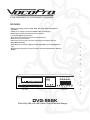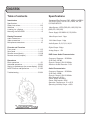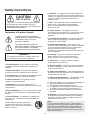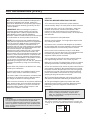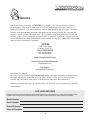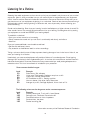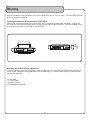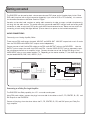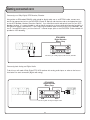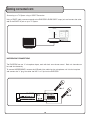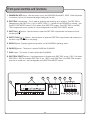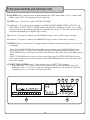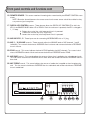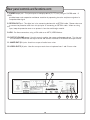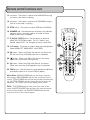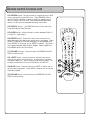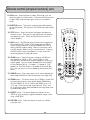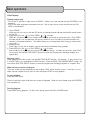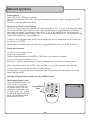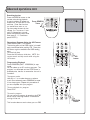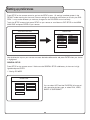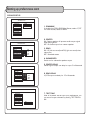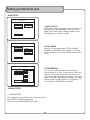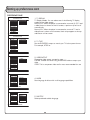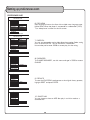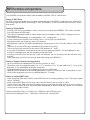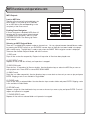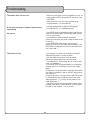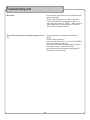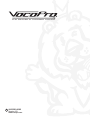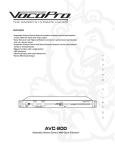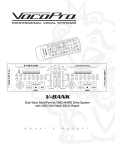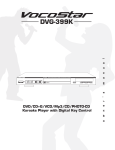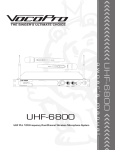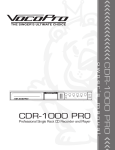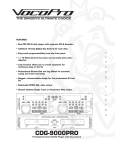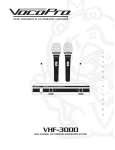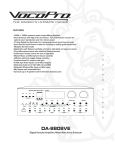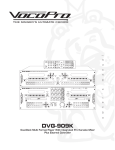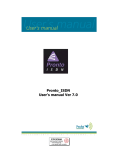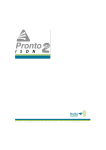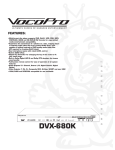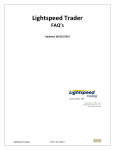Download VocoPro DVG-555K Specifications
Transcript
R TM THE SINGER'S ULTIMATE CHOICE FEATURES: ' s m a n u a l • Multi Format Player supports DVD, MP3, CD, CD+G, VCD, CD-R/RW and even MP4 • Allows you to change up to 4 discs WHILE a disc is still playing. • 2 Microphone inputs with individual Volume controls • ±7 half-step Digital Key Controller • Echo, Bass, and Treble controls for vocal enhancement • Direct track access controls. • Full-function remote control for ease of operation of all system features • PAL/NTSC switchable • Audio Outputs: 5.1 Channel, Digital Coaxial, Digital Optical, and 2 (RCA) Stereo L/R • Video Outputs: Component (Y/Cb/Cr) Video, Composite RCA, S-Video, VGA and SCART. 5 DISC KARAOKE MIXER/PLAYER DISC 1 DISC 2 DISC 3 DISC 4 DISC 5 r DVG-555K L/R PAL/NTSC 1 2 3 4 5 6 7 8 9 0 VOL 2 VOL 1 DISPLAY ECHO MIC BASS MIC TREBLE n POWER e ALL CD+G R V I D E O # MIC 1 MIC 2 0 10 0 10 0 10 -10 +10 -10 +10 o w ON / OFF DVG-555K 5 Disc DVD/CDG/VCD/MP3/MP4/Photo CD Karaoke Changer DVG-555K Table of contents Specifications Introduction Supported Disc Formats: DVD, MPEG-4, MPEG-4 +G, CD+G, SVCD, VCD 2.0-3.0, MP3, CD, CDR/RW,PHOTO-CD. Specifications ........................................ 1 Safety instructions ................................2-3 Welcome ........................................... 4 Listening for a lifetime .............................. 5 Mounting the DVG-555K .......................... 6 Video System: NTSC (525/60, 625/50) PAL (625/50, 525/60) Power Supply:100-260V AC, 50/60Hz Getting Connected Audio connections .................................7-9 Video connections ................................... 9 Microphone connections ......................... 10 Video Output Level: 1Vp-p YUV Video Output: 1Vp-p Audio System: B/G, D/K, M/N Controls and Functions Front panel..................................... 11-13 Rear panel ..................................... 14-15 Remote control (basic) ........................ 16-18 Remote control (complex) .................... 19-20 Digital Output: 2Vp-p Analog Output: 1.5V DVD Linear Audio Characteristics Frequency Response: 20-20KHz S/N Ratio: -80 dB Dynamic Range: 2.5V 20-20KHz Maximum Audio Distortion: 0.3% Operations Basic operations .................................. 21 Advanced operations .......................... 22-24 Setting up preferences (on screen display) . 25-30 MP3 Functions and Operations .............. 31-32 Audio Characteristics Frequency Response: 20-20KHz S/N Ratio: -65dB Dynamic Range: 2.5V 20-20KHz Max Distortion: 0.5% Power Supply: 80-260V Power Consumption: 25W Operation Temperature: -5-<=45 C Operating Humidity Range: <=90% Troubleshooting................................ 33-34 R TM THE SINGER'S ULTIMATE CHOICE 1 Safety Instructions 8. Ventilation - The appliance should be situated so its location does not interfere with its proper ventilation. For example, the appliance should not be situated on a bed, sofa, rug, or similar surface that may block the ventilation slots. CAUTION RISK OF SHOCK CAUTION: To reduce the risk of electric shock, do not remove cover (or back). No userserviceable parts inside. Only refer servicing to qualified service personnel. 9. Heat - The appliance should be situated away from heat sources such as radiators, heat registers, stoves, or other appliances (including amplifiers) that produce heat. 10. Power Sources - The appliance should be connected to a power supply only of the type described in the operating instructions or as marked on the appliance. Explanation of Graphical Symbols The lightning flash & arrowhead symbol, within an equilateral triangle, is intended to alert you to the presence of danger. 11. Grounding or Polarization – Precautions should be taken so that the grounding or polarization means of an appliance is not defeated. 12. Power-Cord Protection – Power-supply cords should be routed so that they are not likely to be walked on or pinched by items placed upon or against them, paying particular attention to cords at plugs, convenience receptacles, and the point where they exit from the appliance. The exclamation point within an equilateral triangle is intended to alert you to the presence of important operating and servicing instructions. WARNING 13. Cleaning – Unplug this unit from the wall outlet before cleaning. Do not use liquid cleaners or aerosol cleaners. Use a damp cloth for cleaning. To reduce the risk of fire or electric shock, do not expose this unit to rain or moisture. 14. Power lines – An outdoor antenna should be located away from power lines. 1. Read Instructions - All the safety and operating instructions should be read before the appliance is operated. 15. Nonuse Periods – The power cord of the appliance should be unplugged from the outlet when left unused for a long period of time. 2. Retain Instructions - The safety and operating instructions should be retained for future reference. 16. Object and Liquid Entry – Care should be taken so that objects do not fall and liquids are not spilled into the enclosure through openings. 3. Heed Warnings - All warnings on the appliance and in the operating instructions should be adhered to. 17. Damage Requiring Service – The appliance should be serviced by qualified service personnel when: 4. Follow Instructions - All operating and use instructions should be followed. A. B. C. D. The power supply cord or plug has been damaged; or Objects have fallen into the appliance; or The appliance has been exposed to rain; or The appliance does not appear to operate normally or exhibits a marked change in performance; or E. The appliance has been dropped, or the enclosure damaged. 5. Attachments - Do not use attachments not recommended by the product manufacturer as they may cause hazards. 6. Water and Moisture - Do not use this unit near water. For example, near a bathtub or in a wet basement and the like. 18. Servicing – The user should not attempt to service the appliance beyond that described in the operating instructions. All other servicing should be referred to qualified service personnel. 7. Carts and Stands - The appliance should be used only with a cart or stand that is recommended by the manufacturer. Note: To CATV system installer’s (U.S.A.): This reminder is provided to call the CATV system installer’s attention to Article 820-40 of the NEC that provides guidelines for proper grounding and, in particular, specifies that the cable ground shall be connected as close to the point of cable entry as practical. 7 A. An appliance and cart combination should be moved with care. Quick stops, excessive force, and uneven surfaces may cause an overturn. 2 FCC INFORMATION (U.S.A.) 1. IMPORTANT NOTICE: DO NOT MODIFY THIS UNIT!: This product, when installed as indicated in the instructions contained in this manual, meets FCC requirements. Modifications not expressly approved by Vocopro may void your authority, granted by the FCC, to use this product. 2. IMPORTANT: When connecting this product to accessories and/or another product use only high quality shielded cables. Cable(s) supplied with this product MUST be used. Follow all installation instructions. Failure to follow instructions could void your FCC authorization to use this product in the U.S.A. CAUTION: READ THIS BEFORE OPERATING YOUR UNIT 1. To ensure the finest performance, please read this manual carefully. Keep it in a safe place for future reference. 2. Install your unit in a cool, dry, clean place - away from windows, heat sources, and too much vibration, dust, moisture or cold. Avoid sources of hum (transformers, v motors). To prevent fire or electrical shock, do not expose to rain and water. 3. Do not operate the unit upside-down. 3. NOTE: This product has been tested and found to comply with the requirements listed in FCC Regulations, Part 15 for Class "B" digital devices. Compliance with these requirements provides a reasonable level of assurances that your use of this product in a residential environment will not result in harmful interference with other electronic devices. This equipment generates/uses radio frequencies and, if not installed and used according to the instructions found in the owner's manual, may cause interference harmful to the operation of other electronic devices. Compliance with FCC regulations does not guarantee that interference will not occur in all installations. If this product is found to be the source of interference, which can be determined by turning the unit "Off" and "On", please try to eliminate the problem by using one of the following measures: 4. Never open the cabinet. If a foreign object drops into the set, contact your dealer. Relocate either this product or the device that is being affected by the interference. 9. This unit consumes a fair amount of power even when the power switch is turned off. We recommend that you unplug the power cord from the wall outlet if the unit is not going to be used for a long time. This will save electricity and help prevent fire hazards. To disconnect the cord, pull it out by grasping the plug. Never pull the cord itself. Use power outlets that are on different branch (circuit breaker or fuse) circuits or install AC line filter(s). In the case of radio or TV interference, relocate/reorient the antenna. If the antenna lead-in is 300-ohm ribbon lead, change the lead-in to coaxial type cable. If these corrective measures do not produce satisfactory results, please contact your local retailer authorized to distribute Vocopro products. If you can not locate the appropriate retailer, please contact Vocopro, 1728 Curtiss Court, La Verne, CA 91750. 5. Place the unit in a location with adequate air circulation. Do not interfere with its proper ventilation; this will cause the internal temperature to rise and may result in a failure. 6. Do not use force on switches, knobs or cords. When moving the unit, first turn the unit off. Then gently disconnect the power plug and the cords connecting to other equipment. Never pull the cord itself. 7. Do not attempt to clean the unit with chemical solvents: this might damage the finish. Use a clean, dry cloth. 8. Be sure to read the "Troubleshooting" section on common operating errors before concluding that your unit is faulty. 10. To prevent lightning damage, pull out the power cord and remove the antenna cable during an electrical storm. 11. The general digital signals may interfere with other equipment such as tuners or receivers. Move the system farther away from such equipment if interference is observed. NOTE: Please check the copyright laws in your country before recording from records, compact discs, radio, etc. Recording of copyrighted material may infringe copyright laws. CAUTION The apparatus is not disconnected from the AC power source so long as it is connected to the wall outlet, even if the apparatus itself is turned off. To fully insure that the apparatus is indeed fully void if residual power, leave unit disconnected from the AC outlet for at least fifteen seconds. Voltage Selector (General Model Only) Be sure to position the voltage selector to match the voltage of your local power lines before installing the unit. 220V 110V 3 R TM THE SINGER'S ULTIMATE CHOICE Welcome And Thank you for purchasing the DVG-555K from VocoPro, your ultimate choice in Karaoke entertainment! With years of experience in the music entertainment business, VocoPro is a leading manufacturer of Karaoke equipment, and has been providing patrons of bars, churches, schools, clubs and individual consumers the opportunity to sound like a star with full-scale club models, in-home systems and mobile units. All our products offer solid performance and sound reliability, and to further strengthen our commitment to customer satisfaction, we have customer service and technical support professionals ready to assist you with your needs. We have provided some contact information for you below. VOCOPRO 1728 Curtiss Court La Verne, CA 91750 Toll Free: 800-678-5348 TEL: 909-593-8893 FAX: 909-593-8890 VocoPro Company Email Directory Customer Service & General Information [email protected] Tech Support [email protected] Remember Our Website Be sure to visit the VocoPro website www.vocopro.com for the latest information on new products, packages and promo's. And while you're there don't forget to check out our Club VocoPro for Karaoke news and events, chat rooms, club directories and even a Service directory! We look forward to hearing you sound like a PRO, with VocoPro, your ultimate choice in Karaoke entertainment. FOR YOUR RECORDS Please record the model number and serial number below, for easy reference, in case of loss or theft. These numbers are located on the rear panel of the unit. Space is also provided for other relevant information Model Number Serial Number Date of Purchase Place of Purchase 4 Listening for a lifetime Selecting fine audio equipment such as the unit you've just purchased is only the start of your musical enjoyment. Now it's time to consider how you can maximize the fun and excitement your equipment offers. VocoPro and the Electronic Industries Association's Consumer Electronics Group want you to get the most out of your equipment by playing it at a safe level. One that lets the sound come through loud and clear without annoying blaring or distortion and, most importantly, without affecting your sensitive hearing. Sound can be deceiving. Over time your hearing 'comfort level'adapts to a higher volume of sound. So what sounds 'normal' can actually be loud and harmful to your hearing. Guard against this by setting your equipment at a safe level BEFORE your hearing adapts. To establish a safe level: • Start your volume control at a low setting. • Slowly increase the sound until you can hear it comfortably and clearly, and without distortion. Once you have established a comfortable sound level: • Set the dial and leave it there. • Pay attention to the different levels in various recordings. Taking a minute to do this now will help to prevent hearing damage or loss in the future. After all, we want you listening for a lifetime. Used wisely, your new sound equipment will provide a lifetime of fun and enjoyment. Since hearing damage from loud noise is often undetectable until it is too late, this manufacturer and the Electronic Industries Association's Consumer Electronics Group recommend you avoid prolonged exposure to excessive noise. This list of sound levels is included for your protection. Some common decibel ranges: Level 30 40 50 60 70 80 Example Quiet library, Soft whispers Living room, Refrigerator, Bedroom away from traffic Light traffic, Normal Conversation Air Conditioner at 20 ft., Sewing machine Vacuum cleaner, Hair dryer, Noisy Restaurant Average city traffic, Garbage disposals, Alarm clock at 2 ft. The following noises can be dangerous under constant exposure: Level 90 100 120 140 180 Example Subway, Motorcycle, Truck traffic, Lawn Mower Garbage truck, Chainsaw, Pneumatics drill Rock band concert in front of speakers Gunshot blast, Jet plane Rocket launching pad -Information courtesy of the Deafness Research Foundation 5 Mounting Use the included mounting brackets to mount the DVG-555K into a 19” rack case. The DVG-555K requires 2 RUs of available rackspace. Installing the Mounting Brackets onto the DVG-555K Position the mounting brackets on the DVG-555K with the tabs facing away from the player. Line up the four holes on the mounting bracket with four holes on the sides of the DVG-555K. Use the included screws to secure the brackets on each side of the DVG-555K. 1 DVG-555K 5 DISC KARAOKE MIXER/PLAYER DISC 1 DISC 2 DISC 3 DISC 5 DISC 4 2 ALL L/R PAL/NTSC POWER 1 DVG-555K 5 DISC KARAOKE MIXER/PLAYER DISC 1 DISC 2 DISC 3 DISC 4 2 3 4 5 6 7 8 9 0 VOL 1 VOL 2 DISPLAY ECHO MIC BASS MIC TREBLE 4 # 3 DISC 5 1 3 CD+G R V I D E O ON / OFF MIC 1 MIC 2 0 10 0 10 0 10 -10 +10 -10 +10 ALL CD+G R V I D E O 2 L/R PAL/NTSC POWER 1 2 3 4 5 6 7 8 9 0 VOL 1 VOL 2 DISPLAY ECHO MIC BASS MIC TREBLE 4 # ON / OFF MIC 1 MIC 2 0 10 0 10 0 10 -10 +10 -10 +10 Mounting the DVG-555K Into a Rackcase To mount, carefully place the DVG-555K in the rack space of your case. The DVG-555K takes 4 screws to mount. Make sure holes are aligned evenly. Use an alternating “X” rotation when screwing to ensure even tension and alignment. You will need: • 19” Rack Case • 4 Mount Screws • Phillips-head Screwdriver 6 Getting connected The DVG-555K can be used as both a home entertainment DVD player and a Karaoke player/mixer. Since DVD audio is optimal with a digital connection (especially if you have an AC-3 or DTS receiver), it is common for the audio connection to be either Coaxial or Digital. Karaoke, on the other hand, requires an analog audio connection in order to output a mixed microphone signal along with the audio source. This would mean that one would need BOTH a digital audio and analog audio connection in order to enjoy both DVD quality audio AND Karaoke entertainment. Below are instructions for connecting to both analog and digital devices. (Ensure there is no power to the involved components) AUDIO CONNECTIONS Connecting to an Analog Amplifier/Mixer There are two RCA audio output channels, MIX OUT and VOCAL OUT. MIX OUT outputs both music & vocals from the DVG-555k while VOCAL OUT outputs vocals independently. Connect one set of red & white RCA cables to the RCA audio OUTPUT jacks on the DVG-555K. Use the OUTPUT jacks to output the audio from DVDs and CDs. Use the VOCAL OUTPUT jacks to separately output the microphone channels to an amplifier/mixer. Connect the other set of red & white RCA plugs to the AUDIO INPUT jacks on your stereo receiver/TV. Depending on the stereo receiver/TV, the audio input jacks may be labeled AUDIO, LINE, AUX, VIDEO 1/2/3. DA-8808VE Mixer/Amp Digital Karaoke Amplifier With Vocal Enhancer DA-8090VE Digital Key Display DOLBY 5.1 AMPLIFIER DVD LD CDG CD Input Selector Digital Key Control High High A B Flat Vocal Partner Vocal Cancel Process Mic Master Volume Low Tune Music Volume On On Loudness 0 Speakers Power LED Gain Multipex Remote Delay Sensor Connecting to a Dolby Pro Logic Amplifier Off Repeat Digital Echo 10 Top Bottom 1kHz 8kHz 0 10 Off Vocal Enhancer Echo Bass Treble Mic Tone Mic 1 Mic 2 Mic Volume Mic 3 Bass Treble Balance Music Tone Mic 1 Mic 2 Mic 3 Mic Inputs Connecting to an Analog Amplifier/Mixer Connecting to a Dolby Pro Logic Amplifier The DVG-555K has Dolby capability for a 5.1 surround sound system. Using RCA patch cables, connect the plugs from one side of the cables to the FL, FR, CENTER, SL, SR, and SW outputs on the DVG-555K. Connect all the plugs from the other side to the FL, FR, CENTER, SL, SR, and SW inputs your Dolby Pro Logic amplifier. 7 Getting connected cont Connecting to a Dolby Digital/DTS Receiver/Decoder Using either an RCA-ended COAXIAL cable suited for digital audio use or an OPTICAL cable, connect one end to the appropriate jack on the DVG-555K (Coaxial or Optical) and the other end to the appropriate jack on the AC-3 decoder/receiver (Coaxial or Optical). If you have both coaxial and optical inputs on your AC-3 decoder/receiver, it is recommended to use an optical connection as those cables eliminate the possibility of EMI (electromagnetic interference). If your Dolby Digital Receiver does not have a built-in AC-3 decoder, and has 5.1 channel RCA inputs, you can use the 5.1 channel output jacks on the DVG-555K. Either method will provide for AC-3 decoding. DTX-9900K Digital Karaoke Mixer/Amp DTX-9900 MIC MASTER VOLUME MALE MUSIC VOLUME FEMALE KARAOKE STAND BY/ON ECHO DELAY FEEDBACK EFFECT MODE CHANNEL LANGUAGE INPUT MODE BASS TREBLE DSP MODE MEMORY RECALL MIC IN CALL MASTER MENU POWER # b DISPLAY AUTO AUTO Connecting to a Dolby/Digital/DTS Receiver/Decoder Connecting both Analog and Digital Audio To do this you will need a Dolby Digital DTS/AC-3 receiver with analog audio inputs or refer to the instructions below for each connection (digital and analog). DTX-9900K Digital Karaoke Mixer/Amp DTX-9900 MIC MASTER VOLUME MALE MUSIC VOLUME FEMALE KARAOKE STAND BY/ON ECHO DELAY FEEDBACK EFFECT MODE CHANNEL LANGUAGE INPUT MODE BASS TREBLE DSP MODE MEMORY RECALL MIC IN CALL MASTER MENU POWER b # DISPLAY AUTO AUTO Connecting both Analog and Digital Audio 8 Getting connected cont VIDEO CONNECTIONS Connecting to a Dolby Pro Logic Amplifier Connecting to a TV with S-video Using an S-Video cable, connect one end to the DVG-555K’s S-VIDEO OUTPUT jack and connect the other end to the S-VIDEO IN jack on your television. Television Connecting to an TV with S-Video Connecting to a TV with Component Video Using 3 appropriate Component Video cables (usually color coded red, blue and green), connect a set of plugs to the COMPONENT VIDEO OUT jacks (Y/Cb/Cr) on the DVG-555K and plug the other set of plugs to the COMPONENT VIDEO IN jacks (Y-U/Cb-V/Cr) on your television. On some TVs, the component video input jacks may be labeled differently (i.e. Pr/Pb/Y or Cr/Cb/Y or R-Y/ B-Y/Y etc.). You will need to press the MODE button on the remote control to toggle between non-interlaced (HDTV) and interlaced (STANDARD) video output. You can only use the MODE button when there is no disc inserted in the disc tray. Connecting to a Monitor using VGA Using a VGA cable, connect one end to the DVG-555K’s VGA output jack and connect the other end to the VGA IN jack on your HDTV/VIDEO monitor. Serial No. VGA Manufactured under License from Dolby Laboratories DOLBY PRO LOGIC and the double-D symbol are trademarks of Dolby Laboratories. Confidential trademarks of Dolby Laboratories. Confidential Manufactured under License from Dolby Laboratories DOLBY PRO LOGIC and the double-D symbol are Television/Monitor Connecting to an TV with Component Video Connecting to Monitor using VGA 9 Getting connected cont Connecting to a TV System using a SCART Connection Using a SCART cable, connect one end to the DVG-555K’s EURO SCART output jack and connect the other end to the SCART IN jack on your TV System. Television MICROPHONE CONNECTIONS The DVG-555K has two ¼” microphone inputs, each with their own volume control. Both mic channels can be used simultaneously. To connect MICROPHONES, connect the XLR-end of the cable into the microphone until it locks into place and connect the ¼” plug into either the MIC 1 or 2 jack on the DVD-555K. N O FF O Mic 1 N O O 5 DISC KARAOKE MIXER/PLAYER DISC 1 DISC 2 DISC 3 FF DVG-555K DISC 5 DISC 4 Mic 2 ALL CD+G R V I D E O 1 2 3 4 5 6 7 8 9 0 VOL 2 VOL 1 DISPLAY L/R PAL/NTSC POWER ECHO MIC BASS MIC TREBLE # ON / OFF MIC 1 10 MIC 2 0 10 0 10 0 10 -10 +10 -10 +10 Front panel controls and functions 1. POWER ON/OFF button - Use this button to turn the DVG-555K ON and OFF. NOTE: When the power is turned on, the unit will automatically begin loading the first disc. 2. DISC TRAY compartment - This is used for inserting and removing up to five discs. The DISC TRAY is operated using the EJECT ALL (^ ALL) or EJECT/PLAY (^/ >) button on the DVG-555K or remote. Use the DISC TRAY SELECT buttons (1-5) to select which DISC TRAY to play. Each DISC TRAY in the DISC TRAY compartment has a number on it that corresponds to the DISC TRAY SELECT buttons. 3. EJECT ALL ( the disc trays. ) button - Use this button to open the DISC TRAY compartment and access all five of 4. EJECT/PLAY ( / ) button - Use this button to open the DISC TRAY compartment and access up to four disc trays while a disc is still playing. 5. DISPLAY panel - Displays graphical information on the DVG-555K’s operating status. 6. PAUSE (II) button - This button is used to PAUSE disc PLAYBACK. 7. PLAY button - This button is used to initiate disc PLAYBACK. 8. DISC TRAY SELECT buttons - Use these buttons to choose which DISC TRAY to play. DISC 1 will select DISC TRAY 1; DISC 2 will select DISC TRAY 2, etc. NOTE: Each DISC TRAY in the DISC TRAY compartment has a number on it that corresponds to the DISC TRAY SELECT buttons. 2 3 4 5 8 7 6 1 DVG-555K 5 DISC KARAOKE MIXER/PLAYER DISC 1 DISC 2 DISC 3 DISC 5 DISC 4 ALL CD+G R V I D E O L/R PAL/NTSC POWER 1 2 3 4 5 6 7 8 9 0 VOL 1 VOL 2 DISPLAY ECHO MIC BASS MIC TREBLE # ON / OFF MIC 1 11 MIC 2 0 10 0 10 0 10 -10 +10 -10 +10 Front panel controls and functions cont 9. PAL/NTSC button - Use this button to select between PAL/NTSC video modes. For U.S., Mexico, and Canada, select NTSC. For European countries, select PAL. 10. STOP button - This button is used to STOP disc PLAYBACK. 11. L/R button - This button will cycle between four AUDIO PLAYBACK MODES: STEREO, LEFT/LEFT and RIGHT/RIGHT and LEFT/RIGHT. In STEREO mode, audio playback is standard L/R audio. In L/L mode, the right channel is removed and replaced with a duplicate left channel. In R/R mode, the left channel is removed and replaced with a duplicate right channel. 12. |<< button - This button is used to scan BACKWARD through a track on a disc while it is playing. 13. >>| button - This button is used to scan FORWARD through a track on a disc while it is playing. 14. DISPLAY button - Use this button to toggle between the different time display options or to turn off the time display. Music Disks: SINGLE ELAPSED tells you how long a song has been playing, SINGLE REMAIN tells you how much time is left in a song, TOTAL ELAPSED tells you how long the disc has been playing, and TOTAL REMAIN tells you how much time is left on the whole disc. OFF means that no time display will be shown. DVDs: TITLE REMAIN tells you how much time is left on the movie, CHAPTER ELAPSED tells you how much time has passes on the current chapter, and CHAPTER REMAIN tells you how much time is left in the current chapter 15. DIRECT TRACK ACCESS buttons - These buttons allow for DIRECT TRACK selection. Single-digit tracks: i.e. To jump to track 3, either press 3 and wait two seconds or press 003. Double-digit tracks: i.e. To jump to track 33, either press 33 and wait two seconds or press 033. Triple-digit tracks: i.e. To jump to track 333, press 333. DVG-555K 5 DISC KARAOKE MIXER/PLAYER DISC 1 DISC 2 DISC 3 13 12 10 11 9 DISC 5 DISC 4 ALL CD+G R V I D E O L/R PAL/NTSC POWER 1 2 3 4 5 6 7 8 9 0 VOL 2 VOL 1 DISPLAY ECHO MIC BASS MIC TREBLE # ON / OFF MIC 1 15 MIC 2 0 10 0 10 0 14 12 10 -10 +10 -10 +10 Front panel controls and functions cont 16. REMOTE SENSOR - This sensor receives infrared signals transmitted by the REMOTE CONTROL transmitter. NOTE: Obstacles located between the remote control and remote sensor should be avoided as they can prevent signal recognition. 17. DIGITAL KEY CONTROL buttons - These buttons direct the DIGITAL KEY CONTROLLER to shift the KEY of the SOURCE MUSIC either UP or DOWN. Each time a button is pressed, the KEY is changed a 1 / 2 step. # - Raises the musical key a half step each time it is pressed. - Resets the musical key to it’s original key. b - Lowers the musical key a half step each time it is pressed. 18. MIC INPUTS 1, 2 - These inputs are for connecting MICROPHONES with a ¼” plug. 19. MIC 1 / 2 VOLUME controls - These controls adjust the VOLUME levels of MIC channels 1 and 2 individually. Turn controls clockwise to INCREASE the mic volume and counter-clockwise to DECREASE the mic volume. 20. ECHO control - This control adjusts the level of ECHO applied to the MIC channels. Turn control clock wise to INCREASE the level of echo and counter-clockwise to DECREASE level of ECHO. 21. MIC BASS control - This control adjusts the amount of bass that is applied to the microphone signals. Turn the control clockwise to INCREASE the mic bass level and counter-clockwise to DECREASE the mic bass level. 22. MIC TREBLE control - This control adjusts the amount of treble that is applied to the microphone sig nals. Turn the control clockwise to INCREASE the mic treble level and counter-clockwise to DECREASE the mic treble level. DVG-555K 5 DISC KARAOKE MIXER/PLAYER DISC 1 DISC 2 DISC 3 DISC 5 DISC 4 ALL CD+G R V I D E O L/R PAL/NTSC POWER 1 2 3 4 5 6 7 8 9 0 VOL 1 VOL 2 DISPLAY ECHO MIC BASS MIC TREBLE # ON / OFF MIC 1 16 17 13 MIC 2 18 0 10 0 10 0 10 -10 +10 -10 +10 19 20 21 22 Rear panel controls and functions 1. AC IN connection - Connect AC Power Cord from the wall outlet to this connection. 2. COMPONENT VIDEO OUT - These jacks output VIDEO to a TV monitor via COMPONENT VIDEO cables. COMPONENT VIDEO outputs the different color signals (B and R) and luminance signal (Y) separately in order to achieve high fidelity in reproducing colors. The description of the component video output connectors might differ depending on the TV set or monitor (i.e. Pr/Pb/Y or Cr/Cb/Y or R-Y/B-Y/Y etc.). Component video cables only transmit the video signal; separate cables are needed for audio sig nals. Please refer to the operating instructions of the TV set or monitor for details. 3. VIDEO (RCA) output jack - The VIDEO jack outputs video using an RCA video cable. 7 8 4. EURO (SCART) output - Use this jack for connection to European TV systems. 5. 5.1 CH. AUDIO OUTPUT jacks - These jacks are for connecting to 5.1 channel ready amplifiers/receivers. The labels on each jack specify which speaker in your surround sound system to output to. CENTcenter, SW- subwoofer, SL- surround left, SR- surround right, FL- front left, FR- front right. 6. MIXED STEREO OUTPUTS - Use these to output mixed stereo sound. ML (mixed left) will go into the left speaker input of your sound system and MR (mixed right) will go into the right speaker input of your sound system. 7. COAXIAL OUT jack - This digital output is for connecting to devices with a COAXIAL cable. 1 5 2 3 6 7 14 4 Rear panel controls and functions cont 7. S-VIDEO output jack - This jack outputs to a display device (TV, TFT, etc.) using an S-VIDEO cable. S- VIDEO provides better color separation and better resolution by separating the color and picture signals of a composite-video signal. 8. OPTICAL OUT jack - This digital out is for connecting devices with an OPTICAL cable. Please make sure to remove the protective cover from this jack prior to connecting an OPTICAL cable. When not using this input, keep the protective cover on to protect it from dust and foreign material. 9. VGA - For direct connection, using a VGA cable to an HDTV/VIDEO Monitor. 10. OUTPUT VOLUME control - Use this control to adjust the master audio output volume. Turn the con trol clockwise to INCREASE the output volume and counter clockwise to DECREASE the output volume. 11. MIXER OUT R/L jacks - Use this to output all audio into a mixer. 12. VOCAL OUT R/L jacks - Use this to output vocals from microphone lines 1 and 2 into a mixer. 7 8 9 15 10 11 12 Remote control functions 1. DISC TRAY SELECT buttons - Use these buttons to choose which DISC TRAY to play. DISC 1 will select DISC TRAY 1; DISC 2 will select DISC TRAY 2, etc. NOTE: Each DISC TRAY in the DISC TRAY compartment has a number on it that corresponds to the DISC TRAY SELECT buttons. ON or place it in STANDBY mode. NOTE: When the power is turned on, the unit will automatically begin loading the first disc. 3. DIRECTIONAL buttons (< ^ > v) - These buttons allow you to 4. SETUP button - Use this button to access the on-screen DISC 3 DISC 2 3 4 DISC 5 5 STANDBY 1 3 6 MENU SETUP 4 5 ENTER / ALL PLAY preference pages. See the SETTING UP PREFERENCES sec tion for more detailed instructions on changing preferences. 7 5. ENTER button - This button selects options in the various disc 10 menus. i.e. DVD menu screen. 2 DISC 1 DISC 4 MENU navigate through the DVD menu screens, Setup Pages, and MP3 menus. When viewing a photo from a PHOTO-CD, you can rotate the picture using these directional buttons. 2 1 SETUP 2. POWER/STANDBY - Use this button to turn the DVG-555K + CLEAR + PROGRAM 12 6. MENU button - This button takes you to the main menu when viewing a DVD. P/N L/R + + TITLE 7. EJECT/PLAY ( / ) button - Use this button to open the DISC TRAY compartment and access up to four disc trays while a disc is still playing. 8. PLAY button - This button is used to initiate disc PLAYBACK. 9. EJECT ALL (ALL ) button - Use this button to open the DISC TRAY compartment and access all five of the disc trays. 10. |< < button - This button is used to go back to a PREVIOUS track. 11. PAUSE (II) button - This button is used to PAUSE disc PLAY BACK. 12. > >| button - This button is used to advance to the NEXT track. 16 9 11 PAUSE + RANDOM 8 + A-B + + RESUME MUSIC MODE VGA TIME SEARCH DISPLAY + + + SUBTITLE STEP PBC AUDIO REPEAT VOL+ + + + SLOW ANGLE ZOOM + MUTE VOL- SHIFT COMPLEX + DIGEST + RETURN Remote control functions cont 13. < < button - This button is used to scan BACKWARD through a track on a disc while it is playing. 14. > > button - This button is used to scan FORWARD through a track on a disc while it is playing. 15. STOP button - This button is used to STOP disc PLAYBACK. DISC 3 DISC 2 16. NUMBER pad - Use these buttons for direct track selection, 2 DISC 1 selecting tracks in program mode or any other occasion where numeric entry is needed. DISC 4 3 4 DISC 5 5 MENU SETUP SETUP tween PAL/NTSC video modes. For U.S., Mexico, and Canada, select NTSC. For European countries, select PAL. MENU 17. P/N (PAL/NTSC) button - Use this button to select be 18. L/R button - This button is used to select the audio playback STANDBY 1 ENTER / ALL 13 14 PLAY PAUSE mode: MONO LEFT, MONO RIGHT, and STEREO. + RANDOM + CLEAR + PROGRAM 15 19. (b) button - When using Digital Key Control, this button low ers the musical key a half-step each time it is pressed. 20. ( ) button - When using Digital Key Control, this button resets the musical key to it’s original key. 18 16 17 P/N L/R + 21. (#) button - When using Digital Key Control, this button 19 raises the musical key a half-step each time it is pressed. 22. TIME button - Use this button to toggle between the different time display options or to turn off the time display. Music Disks: SINGLE ELAPSED tells you how long a song has been playing, SINGLE REMAIN tells you how much time is left in a song, TOTAL ELAPSED tells you how long the disc has been playing, and TOTAL REMAIN tells you how much time is left on the whole disc. OFF means that no time display will be shown. DVDs: TITLE REMAIN tells you how much time is left on the movie, CHAPTER ELAPSED tells you how much time has passes on the current chapter, and CHAPTER REMAIN tells you how much time is left in the current chapter. 17 + 22 A-B + + RESUME MUSIC MODE VGA TIME SEARCH DISPLAY + + + SUBTITLE STEP PBC AUDIO REPEAT VOL+ + + + SLOW ANGLE ZOOM + MUTE VOL- COMPLEX DIGEST SHIFT 20 + TITLE + + RETURN 21 Remote control functions cont 23. SEARCH button - Use this button to navigate through a DVD without going back to the DVD menu. Press SEARCH once to search through a DVD by chapter or press it a second time to search through a DVD by time. See the Advanced Operations section of the manual for detailed searching instructions. 24. DISPLAY button - See DISPLAY button (14) on the Front Panel Descriptions and Functions. DISC 3 DISC 2 2 DISC 1 25. AUDIO button - Use this button to switch between Dolby 2.1 DISC 4 3 4 DISC 5 5 STANDBY 1 or Dolby 5.1 audio output. MENU SETUP SETUP rently selected track repeat (play again) after it completes. Press REPEAT a second time and the entire disc will be replayed once. Press REPEAT a third time to turn REPEAT mode off. This button also toggles between Mp3 Playback Modes. See the Mp3 Playback Modes section for instructions. MENU 26. REPEAT button - Press this button once to have the cur- ENTER / ALL PLAY PAUSE + RANDOM + CLEAR + PROGRAM 27. VOLUME + button - Use this button to INCREASE the DVG555K’s overall volume. 28. +SHIFT button - Use this button to activate the sub-func- tions on the remote control buttons. A sub-function is present whereever there is a + and a function name below a button. For example, the sub-function for the TIME button is SUBTITLE. 29. MUTE button - Press this button to MUTE or silence the au- dio track during playback. Press MUTE a second time to restore the audio playback. 30. VOLUME button - Use this button to DECREASE the DVG555K’s overall volume. 18 23 25 P/N 28 + + A-B + MUSIC MODE VGA TIME SEARCH DISPLAY + + SUBTITLE STEP AUDIO REPEAT + + PBC + ANGLE ZOOM + MUTE VOL- COMPLEX + DIGEST 27 VOL+ SLOW SHIFT 24 + RESUME + 26 L/R + TITLE + 30 RETURN 29 Remote control [complex functions] To access the complex functions on the DVG-555K’s remote control you need to hold down the red +SHIFT button on the remote and press the button that corresponds to your desired funtion. A sub-function is present where ever there is a + and a function name below a button. For example, the sub-function for the TIME button is SUBTITLE. 1. RANDOM button - Use this button to switch between RAN DOM, SHUFFLE ON, and FOLDER playback modes. RANDOM mode randomly chooses the playback order of songs on a disk or in a folder, SHUFFLE ON mode randomly chooses the playback order of songs on a disk or in the same folder but will not repeat a song twice, and FOLDER returns the disc to nor mal playback NOTE: Folders are present on Mp3 and DivX discs. MUSIC MODE TIME PBC REPEAT VOL+ + + + MUTE DIGEST DISC 3 DISC 2 2 DISC 1 7. MUSIC MODE button - Use this button to choose between 5 different DSP surround sound modes. Choose the one that sounds best in the room that you are in. 19 + DISC 4 3 4 DISC 5 5 STANDBY SETUP MENU TIME entered by the user. VOL- MENU ENTER / ALL 1 2 PLAY PAUSE + RANDOM + CLEAR + PROGRAM 3 4 5 P/N L/R + + A-B TITLE 6 7 + + + RESUME MUSIC MODE VGA TIME SEARCH DISPLAY + + + SUBTITLE STEP PBC AUDIO REPEAT VOL+ + + + SLOW ANGLE ZOOM + MUTE VOL- SHIFT COMPLEX 6. RESUME button - Press this button to go back to a particular ZOOM RETURN SETUP VCD or media disc. Press again to return back to disc play back. If the TITLE MENU button is pressed during disc play back, playback is paused. Upon exiting the TITLE MENU, play back is resumed. disc for repeat playback. While a disc is playing, press the A/B button once to select the beginning point of the selec tion. Press the A/B button again to select the end point of the selection. Playback of the selection will start automatically. Press the A/B button again to cancel this feature and return to normal playback. + 1 3. PROGRAM button - Press this button to enter track PRO 5. A-B button - This feature allows you to select a section of the ANGLE + COMPLEX + Shift button been done in PROGRAM mode. 4. TITLE button - Press to access the TITLE MENU of a DVD, + STEP AUDIO SHIFT Subtitle sub-function DISPLAY + SUBTITLE SLOW 2. CLEAR button - This button clears any programming that has GRAM mode. The disc must be stopped to enter PROGRAM mode. In PROGRAM mode you can arrange the order in which the disc tracks will play. See the PROGRAM function in the Operation section of this manual for a detailed explanation of this feature. SEARCH + + DIGEST + RETURN 8 Remote control [complex functions] cont 8. VGA button - Use this button to select VGA mode if you are outputting video to a VGA monitor. Press the VGA button once to select VGA mode and then again to return to standard mode. 9. SUBTITLE button - This button accesses the subtitle options for the DVD player. Will only work with DVDs that have subtitle options. DISC 3 DISC 2 10. STEP button - Press this button to playback the video one 2 DISC 1 DISC 4 3 4 DISC 5 5 STANDBY 1 frame at a time. Each press of the step button will advance the video one frame. Press the PLAY button to return to normal playback. MENU 11. PBC button - The PBC (play back control) button toggles the ENTER / PBC mode ON/OFF. When in PBC mode, you can directly access tracks/scenes by using the NUMBER PAD. Not all discs have PBC support coding. Check to make sure a disc has PBC support before trying to use the feature. Pressing the PBC button during the playback of a track/scene will cause the playback to stop and restart. MENU SETUP SETUP ALL PLAY PAUSE + RANDOM + CLEAR + PROGRAM 12. SLOW button - Press this button to execute a SLOW mo- tion playback of a DVD or VCD. Press SLOW to cycle through the 6 available slow playback speeds or to return to normal speed. You can choose between Slow Forward (SF) or Slow Reverse (SR) at 1/2 speed, 1/4 speed or 1/8 speed. (I.e. Slow Forward at 1/8 speed would say SF 8X, etc.) You can return to normal speed by pressing the PLAY button. P/N 9 ferent video ANGLES on DVDs that employ multi-angel video. 14. ZOOM button - This button allows you to ZOOM in to the DVD image on the screen by using several preset ZOOM levels. You can ZOOM in at 2x, 3x, and 4x and ZOOM out at 1/2, 1/3, and 1/4 the size of the original picture. This is useful for eliminating bars above and below the image when viewing widescreen movies. 15. DIGEST button - This button displays thumbnails of your JPEGs for quick and easy navigation between images, when using a PHOTO-CD. 16. RETURN button - Press this button to return to a DVD’s main title menu. 20 + A-B 10 + 12 13 + + RESUME MUSIC MODE VGA TIME SEARCH DISPLAY + + + SUBTITLE STEP PBC AUDIO REPEAT VOL+ + + + ANGLE ZOOM + MUTE VOL- COMPLEX DIGEST SLOW SHIFT 13. ANGLE button - This button allows you to switch between dif- L/R + TITLE + + RETURN 11 14 16 15 Basic operations Initial Playback Getting ready to play --Turn on the TV and set its video source to (VIDEO 1, Video 2, etc.) the channel that the DVG-555K is connected to. --Turn on the audio equipment connected to the unit. Set its input source to the channel that the DVG555K is connected to. 1. Press POWER When the unit turns on you will see LED activity in the display panel and see the VocoPro splash screen on your TV. 2. Press OPEN ALL (ALL ) or PLAY/OPEN ( / ) to open OPEN ALL will open the disc tray compartment and give you access to all five disc trays. PLAY/OPEN will open the disc tray compartment and give you access to four of the disc trays while one disc tray remains in the playback position. This feature allows you to change discs while a song or movie continues to play. 3. Loading a DISC Place a disc in up to five of the disc trays with the label/printed side facing upwards. 4. Press OPEN ALL (ALL ) or PLAY/OPEN ( / ) to close After the disc tray closes, the disc will automatically start playing. If it does not auto-start, press PLAY. You can also use the DISC TRAY SELECT buttons to close the compartment and begin playback on a specific disc. Selecting a disc: When selecting which disc to play, use the DISC TRAY SELECT buttons. For example: To play the disc that is in DISC TRAY 3, you would press the DISC 3 button. When the DISC TRAY COMPARTMENT is open, you can use the DISC TRAY SELECT buttons to close the compartment and begin playback on a specific disc. When the menu screen is displayed: The menu screen may be displayed first after loading a DVD, which contains a menu. Use the (< ^ > v ) to select the title/chapter that you want to view, then press ENTER to start playback. To stop playback: Press the STOP button. Discs will continue to spin while the menu screen is displayed. When you are finished using the DVG-555K, turn the power off. Pausing playback Press PAUSE during playback. To return from pause, press the PLAY or PAUSE button. 21 Advanced operations Frame Advance Press STEP (SHIFT +STEP) during playback Each time you press the STEP button, the program advances one frame. There is no audio during STEP playback. To return to normal playback press PLAY. Slow Reverse/Slow Forward Playback On DVDs you can go slow motion forwards (SF) and reverse (SR) at 1/2, 1/4, and 1/8 the normal speed, by pressing the SLOW (SHIFT +SLOW) button. Use the SLOW button to toggle between the 6 different slow modes that appear in the following order. SF 2X, SF 4X, SF 8X, SR 2X, SR 4X, SR 8X and PLAY which returns to normal playback speed. NOTE: SF 2X means SLOW FORWARD at 1/2 the speed, SR 4X means SLOW REWIND at 1/4 the speed, etc. To return to normal playback press SLOW until the display says PLAY or simply press the PLAY button on the remote or DVG-555K. On Music discs the SLOW button only allows you to toggle between SF 2X, SF 4X, SF 8X, and PLAY. Scene/track selection To skip to the next chapter or track Press >>I during playback. The disc position advances one CHAPTER or TRACK each time the button is pressed. To return to the previous chapter or track Press the I<< twice in rapid succession to return to the beginning of the previous chapter or track. When using these features with a VCD1.1 disc with PBC on, you may be returned to the main menu. To skip to the desired track directly using the number buttons During playback or in stop mode, press the desired track number using the number pad on the remote control and then ENTER. Selecting a Playback Starting Point using the SEARCH button Searching by chapter/track Press the SEARCH button on the remote once during playback. Using the number buttons on the remote control, input the numbers for the chapter/track you want to view. (i.e. To start at chapter 8 press the SEARCH button once and then press 8 and then press ENTER) TITLE 01/78 CHAPTER 001/001 Press SEARCH Once 22 Advanced operations cont Searching by time Press the SEARCH button on the remote twice during playback. A search window will appear on screen with an input box for title and time. Enter the time that you would like to start at, using the number buttons on the remote. (I.e. To start at 1 hour and 15 minutes into a movie, press the SEARCH button twice then press 0 1 1 5 and then press ENTER.) TITLE 01/78 TIME __:__:__ Press SEARCH Twice Repeating a Segment Using the A-B Feature Press the A-B (SHIFT +A-B) button The starting point of the LOOP region is immediately commenced after pushing A-B. Press the A-B button again to establish the LOOP ending point. To cancel the loop Press the A-B button a third time. NOTE: You cannot search and skip tracks while using the A-B feature. P/N + + A-B TITLE + MUSIC MODE TIME SEARCH + STEP AUDIO REPEAT + + VOL+ + ANGLE ZOOM + MUTE VOL- COMPLEX DIGEST + A-B button + PBC SLOW SHIFT To program tracks Use the <>^* or number buttons to select a track. Once selected, press PROGRAM to enter it into the program. Repeat this procedure till you are complete with your program. + SUBTITLE Programming Playback Press PROGRAM (SHIFT +PROGRAM) in stop mode. You can select up to 20 tracks to program. The program is maintained until the STOP button is pressed twice, the disc is removed or the unit is turned off. + RESUME + RETURN MENU MENU SETUP SETUP ENTER / ALL To start playback of a program Press PLAY. PLAY PAUSE + To cancel a program You can cancel a program by pressing the STOP button twice, removing the disc is removed or turning off the unit. RANDOM + CLEAR + PROGRAM PROGRAM button This function does not work unless you turn PBC 23 Advanced operations cont Changing Angles When playing a DVD with multi-angles recorded, you can select the angle you want to view. During playback, when a multi-angle scene comes on, the angle symbol is displayed to queue you that more viewing angles are available. Press the ANGLE (SHIFT +ANGLE) button. Each time ANGLE is pressed, the next available viewing angle is initiated until returning to the original angle. Angle Indicator 1/3 2/3 Hold + SHIFT and press ANGLE button to select angle 3/3 Displaying and Changing Subtitles Press the SUBTITLE (SHIFT +SUBTITLE) button. Each time the SUBTITLE button is pressed, a different language will display as the default subtitle language. Subtitle availability is depended upon the disc manufacturer. P/N L/R + + A-B TITLE To remove subtitles + Press the SUBTITLE (SHIFT +SUBTITLE) button until subtitles are off. VGA SEARCH DISPLAY + 24 COMPLEX + STEP PBC REPEAT VOL+ + SUBTITLE button + MUSIC MODE + ANGLE ZOOM MUTE VOL- + DIGEST + RETURN Setting up preferences Press SETUP on the remote control to get into the SETUP menus. All settings have been preset in the DEFAULT mode meaning that the most common settings will already be active when you first buy the DVG555K. It may not be necessary to make any changes for the DVG-555K to work correctly. To exit the SETUP screen simply press SETUP on your remote or scroll down to EXIT SETUP on the MENU MAIN PAGE and press ENTER on your remote. SETUP MENU-MAIN PAGE GENERAL PAGE GENERAL SETUP SPEAKER SETUP AUDIO SETUP KARAOKE SETUP PREFERENCES PIC MODE ANGLE MARK OSD LANG CAPTIONS SCR SAVER EXIT SETUP MAIN PAGE AUTO FILM VIDEO SMART SUPERSMART Use the direction keys on your remote to access desired subdirectories and press ENTER when your choice is highlighted. GENERAL SETUP Press SETUP on the remote control. Make sure the GENERAL SETUP subdirectory in the menu is highlighted and press ENTER. 1. Setting PIC MODE. GENERAL PAGE PIC MODE ANGLE MARK OSD LANG CAPTIONS SCR SAVER AUTO FILM VIDEO SMART SUPERSMART You can select AUTO and the DVG-555K will automatically recognize the input type, or select FILM, VIDEO, SMART or SUPERSMART. MAIN PAGE 25 Setting up preferences cont 2. Setting ANGLE MARK. GENERAL PAGE PIC MODE ANGLE MARK OSD LANG CAPTIONS SCR SAVER When watching certain recorded performances or athletic events, having ANGLE MARK set to ON will allow you to watch the program from different angles. ANGLE MARK is only applicable to discs that offer changing viewing angle. ON OFF MAIN PAGE 3. Setting OSD LANGUAGE. GENERAL PAGE PIC MODE ANGLE MARK OSD LANG CAPTIONS SCR SAVER MAIN PAGE ENGLISH FRENCH GERMAN ITALIAN PORTUGESE SPANISH RUSSIAN This function allows you to select you screen display language from several options. 4. Setting CAPTIONS. Select ON to show CAPTIONS, and OFF to hide them. 5. Setting SCREENSAVER. When there is no disc or the player is idle for a period of time, screen saver will appear if this setting is ON. 26 Setting up preferences cont SPEAKER SETUP SPEAKER SETUP DOWNMIX CENTER REAR SUBWOOFER CENTER DELAY REAR DELAY TEST TONE MAIN PAGE LT/RT STEREO OFF 1. DOWNMIX If the disc has PRO LOGIC Dolby Stereo, select LT/RT. For other stereo, select STEREO. 2. CENTER ON: Center speaker will process audio output signal when playing discs. OFF: No audio output from center speaker. SPEAKER SETUP DOWNMIX CENTER REAR SUBWOOFER CENTER DELAY REAR DELAY TEST TONE MAIN PAGE 5MS 3MS 1MS OFF 3. REAR ON: LS (Left surround) and RS (right surround) channels active. OFF: Standard stereo 4. SUBWOOFER Switch on for subwoofer speaker output. 5. CENTER DELAY Center signal output can delay for up to 5 milliseconds SPEAKER SETUP DOWNMIX CENTER REAR SUBWOOFER CENTER DELAY REAR DELAY TEST TONE MAIN PAGE 15MS 9MS 6. REAR DELAY LS/RS output can delay for 15 milliseconds. 3MS OFF SPEAKER SETUP DOWNMIX CENTER REAR SUBWOOFER CENTER DELAY REAR DELAY TEST TONE MAIN PAGE 7. TEST TONE After all channels are set up to your preferences, you can test all output channels by setting TEST TONE to ON. ON OFF 27 Setting up preferences cont AUDIO SETUP AUDIO SETUP SPDIF OUTPUT DUAL MONO COMPRESSION OFF ON 1. SPDIF OUTPUT SPDIF/RAW: When using digital output to connect to an amplifier with Dolby decoding, select this option. SPDIF/PCM: When using a stereo amplifier to play Dolby digital discs, select this mode. MAIN PAGE AUDIO SETUP SPDIF OUTPUT DUAL MONO COMPRESSION 2. DUAL MONO STEREO L-MONO R-MONO MX-MONO Here you can choose between STEREO, L-MONO, R-MONO, or MIX-MONO output modes. It is usually recommended that you stay in STEREO mode for best results. MAIN PAGE AUDIO SETUP 3. COMPRESSION SPDIF OUTPUT DUAL MONO COMPRESSION FULL 6/8 4/8 2/8 MAIN PAGE OFF This function is generally used when playing high volume programs at night, in order not to disturb the neighbor. This setting can dynamically lower the volume and still keep the original tone quality. This is the range, measured in decibels (dB), between the loudest and the quietest sound registers in a soundtrack. To use this feature, DOWNMIX must be OFF. KARAOKE SETUP 1. KARAOKE MODE. This preference must be ON to enjoy Digital Key Control. Press ENTER when ON is highlighted. To use this feature DOWNMIX must be OFF 28 Setting up preferences cont PREFERENCE PAGE PREFERENCES PAGE TV DISPLAY TV TYPE VIDEO OUTPUT AUDIO SUBTITLE DISC MENU PARENTAL PASSWORD NORMAL/PS NORMAL/LB WIDE MAIN PAGE SET PREFERENCES 1. TV DISPLAY TV Display Modes: You can select one of the following TV display modes for the video output: Normal/PS: When the player is connected to a normal (4:3) TV and a wide picture is shown on the full screen, a portion may be cut off automatically. Normal/LB: When the player is connected to a normal TV and a wide picture is shown on the screen, black strips appear at the top and bottom of the screen. PREFERENCES PAGE TV DISPLAY TV TYPE VIDEO OUTPUT AUDIO SUBTITLE DISC MENU PARENTAL PASSWORD MULTI SYSTEM NTSC PAL 2. TV TYPE Set the DVG-555K’s output to match your TV set’s system format. For example, NTSC for MAIN PAGE SET TV STANDARD PREFERENCES PAGE TV DISPLAY TV TYPE VIDEO OUTPUT AUDIO SUBTITLE DISC MENU PARENTAL PASSWORD S-VIDEO YPBPR RGB 3. VIDEO OUTPUT Choose the video output connection type. S-VIDEO: Choose this when using and S-VIDEO cable to output your video. YPBR: This is component video and is most recommended for use MAIN PAGE SET VIDEO OUTPUT PREFERENCES PAGE TV DISPLAY TV TYPE VIDEO OUTPUT AUDIO SUBTITLE DISC MENU PARENTAL PASSWORD ENGLISH FRENCH SPANISH CHINESE JAPANESE 4. AUDIO Sets language for discs with multi-language capabilities. MAIN PAGE PREFERED AUDIO LANGUAGE PREFERENCES PAGE TV DISPLAY TV TYPE VIDEO OUTPUT AUDIO SUBTITLE DISC MENU PARENTAL PASSWORD ENGLISH FRENCH SPANISH CHINESE JAPANESE OFF 5. SUBTITLE Select preferred subtitle language. MAIN PAGE PREFERRED SUBTITLE LANGUAGE 29 Setting up preferences cont PREFERENCE PAGE PREFERENCES PAGE TV DISPLAY TV TYPE VIDEO OUTPUT AUDIO SUBTITLE DISC MENU PARENTAL PASSWORD ENGLISH FRENCH SPANISH CHINESE JAPANESE 6. DISC MENU Sets language of menus for discs with multiple menu language capabilities.Wide: When the player is connected to a widescreen (16:9) TV, a wide picture is shown on the full screen. MAIN PAGE SET PREFERRED MENU LANGUAGE PREFERENCES PAGE TV DISPLAY TV TYPE VIDEO OUTPUT AUDIO SUBTITLE DISC MENU PARENTAL PASSWORD 2 3 PG 4 PG-13 5 6 PG-R 7 NC-17 8 ADULT OFF 7. PARENTAL You can set passwords to play video discs of any rating. Select rating from list and hit ENTER. You will see INPUT PASSWORD. Use number pad to enter 3308 to access play for that rating. MAIN PAGE SET PARENTAL CONTROL PREFERENCES PAGE TV DISPLAY TV TYPE VIDEO OUTPUT AUDIO SUBTITLE DISC MENU PARENTAL PASSWORD 8. PASSWORD To CHANGE PASSWORD, use this menu and type in 3308 to access CHANGE. CHANGE MAIN PAGE CHANGE PASSWORD PREFERENCES PAGE VIDEO OUTPUT AUDIO SUBTITLE DISC MENU PARENTAL PASSWORD DEFAULTS SMART-NAVI RESET 9. DEFAULTS To reset the DVG-555K’s preferences to the original factory presets, highlight RESET and press ENTER. MAIN PAGE LOAD FACTORY SETTINGS PREFERENCES PAGE VIDEO OUTPUT AUDIO SUBTITLE DISC MENU PARENTAL PASSWORD DEFAULTS SMART-NAVI MAIN PAGE SMART-NAVI TYPE NO MENU WITH MENU 10. SMART NAVI You can choose to have an MP3 disc play in a similar mode to a standard disc 30 MP3 functions and operations The DVG-555K can play back MP3’s files recorded to CD-ROM, CD-R or CD-RW discs. Notes on MP3 Discs An MP3 file stores audio data that has been compressed using the MPEG1 encoding scheme. Although PC terminology regarding MP3s and storage is, “files” and “folders”, in this manual we refer to them as “tracks and albums”. Notes on Playing MP3s - An MP3 track must be recorded on a disc in the format compliant with ISO9660. Track order may differ from MP3 player to MP3 player. - The maximum allowable number of tracks and/or albums located on a disc is 900, including the root albums (directory). - The maximum allowable depth of a nested folder is 127, including files. - If a disc contains both audio as well as MP3 tracks, it will not play in the DVG-555K. - Multi-session discs are limited to a total of 20 sessions. - MP3 playback is optimal with MP3s encoded with a sampling rate of 44.1 kHz and a fixed bit rate of 128 kbps. - The unit may not play MP3 tracks recorded using a packet writing utility. - The unit can only play back MP3 tracks having a file extension of “.mp3”. - It may take 30 seconds or more before the unit can start playback of MP3’s. This time depends on the number of recorded tracks and the complexity of the album tree. - If you play a non-MP3 track that has the “.mp3” file extension, the unit will skip to the next valid track automatically. - Digital recordings with this unit cannot be done while playing back MP3 discs. Notes on display indications during playback - Up to 8 characters are displayed for the name of an album or track. - Characters other than uppercase letters (“A” to “Z”), numerals (“0” to “9”) and underscore (“_”) may not be displayed, or may be displayed in different characters. - The elapsed playing time may not be displayed correctly for MP3 tracks. - Depending on the condition of the recording equipment or the CD-R/RW disc itself, a false album or track which cannot by played on the unit may be displayed on a TV screen. Notes on creating MP3 discs - When converting audio data to MP3, create MP3 files with a sampling frequency of 44.1 kHz and a fixed bit rate of 128 kbps. - When creating MP3 discs, do not store more than 900 albums and/or tracks in a disc. - To play tracks in the order they were recorded, ensure your encoding software is set up to auto arrange by name, or use only one album (if they are already alphabetized) or place a three digit number in front of each track to set an order manually. Recommended Mp3 Titles = 001-Song.mp3, 002-Song.mp3, 003-Song.mp3… Not Recommended Mp3 Titles = 1-Song.mp3, 5-Song.mp3, 10-Song.mp3… 31 MP3 functions and operations cont MP3 Playback Load an MP3 disc. SMART NAVI The disc will automatically load and display the MP3 window. It may take up to 20 seconds for an MP3 disc to be read depending on the complexity of the file structure. ROOT ROOT Track 1 Track 2 Track 3 Track 4 Track 5 PLAY MODE SINGLE Enabling Smart Navigation. If Smart Navigation is disabled, MP3 discs will autoplay with no menu options when inserted. To enable Smart Navigation, see #10 in the PREFERENCE PAGE in the Setting Up Preferences section. Selecting an MP3 Playback Mode. There are 7 available MP3 playback modes to choose from. You can choose between these different modes by pressing the REPEAT button on your DVG-555K remote after an Mp3 disc has been loaded in the player and is ready to play. The Mp3 disc is ready to play when the SMART NAVI navigation screen is displayed. These are the available Playback Modes and their functions: 1. DISC mode Plays all files on the disc sequentially. Playback will stop after all files have been played once. 2. DISC REPEAT mode Repeats all files on the disc infinitely until operation is stopped. 3. DISC SCAN mode Plays the first 10 seconds of all files on the disc. Use the direction keys to select the MP3 file you want to start playback with. Press STOP to cancel DISC SCAN MODE. 4. SINGLE mode Plays files in a folder sequentially. Use the direction keys to move back to the track you want to play and press ENTER. Skipping tracks is not available in Single Mode. 5. FOLDER mode Plays all files within a selected folder. Use the direction keys to select folder and press ENTER. Skipping tracks is not available in Folder Mode 6. REP-ONE mode Repeats a single file. Use the direction key to move to the track you want to play and press ENTER. Track will repeat until operation is stopped. 7. FOLDER REPEAT mode Repeats all files within a selected folder until operation is stopped. 32 Troubleshooting The power does not come on - Make sure the power cord is plugged firmly into an outlet and the AC IN connection on the back of the DVG-555K. - Make sure that if you are using a power strip/ surge protector, it is switched ON. A disc does not play or playback stops almost immediately - Is there condensation inside the DVD player? - Is the disc dirty? Is it loaded properly? No picture The picture is bad - Is the DVD player connected correctly and the connections firmly attached? (Reconnect video connections to make sure.) - Is the television video mode set correctly? (Check to make sure the correct video channel is set on the TV.) - Is the DVG-555K video output set correctly? (Check to make sure the video output setting on the DVG-555K corresponds correctly to the connection you have made.) - Is the player in a place with excessive vibration? (Relocate the player to a new location.) - Are the video connections firmly attached? (Reconnect video connections to make sure.) - Is the disc dirty? (Ensure the disc is not dirty and clean it if necessary.) - Is the DVG-555K connected directly to a television selector switch or a television with a built-in video deck? (The picture may be bad when used with some television sets or projectors, due to the DVD copy protection scheme.) (The picture quality may also suffer if the DVD player is connected through a selector switch with other video equipment. Try turning off the power to the other equipment.) - The picture quality may be somewhat poorer when paused, when doing Frame Advance, or during fast forward or fast reverse. This is normal. 33 Troubleshooting cont No Sound - Are the audio connections firmly attached and cor rectly connected? (Check audio connections to external devices.) - Is the connected audio equipment turned on? Is the volume set correctly? (NOTE: There will be no audio playback during slow playback, Frame Advance or fast forward/reverse.) The remote control does not work properly or at all. - Are the remote control batteries installed correctly? (Check battery polarities.) - Is the remote control too far from the DVG-555K? Is there something in the way? (Get within the recommended operating range of the remote control; remove obstacles.) - Are the remote control batteries getting weak? (Change the new batteries.) 34 R TM THE SINGER'S ULTIMATE CHOICE C VOCOPRO 2005 Version 1.0 www.vocopro.com