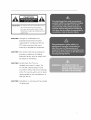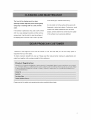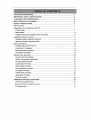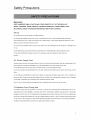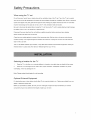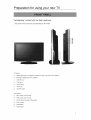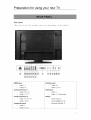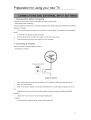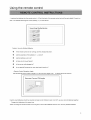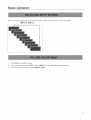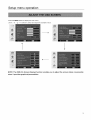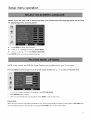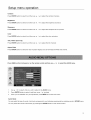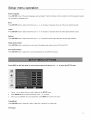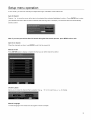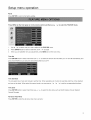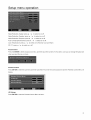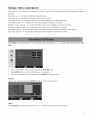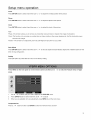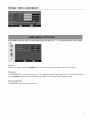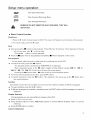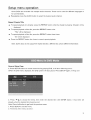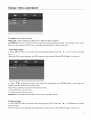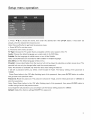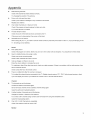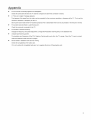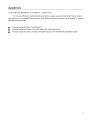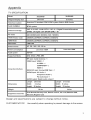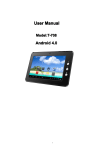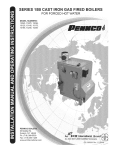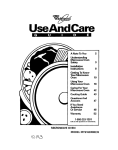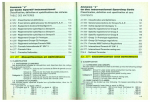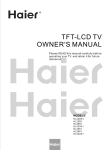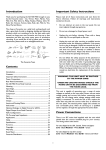Download ProScan 37LB30QD Instruction manual
Transcript
PRO CAN INSTRUCTION MANUAL Model: 26LB30QD 32LB30QD CAUTION: Changes or modifications not expressly approved by the party responsible for compliance with the FCC Rules could avoid the users' authority CAUTION: to operate this equipment. The monitor shall not be exposed to dripping or splashing. No objects filled with liquids, such as vases, shall be placed on the Monitor CAUTION: Do Not Place This TV on an Unstable cart, stand, or table. The TV may fail, causing serious injury to a child or adult, and serious damage to the TV. Use only with a cart or stand recommended by the manufacturer, or sold with the TV CAUTION: Installation UL safety on concrete test, wait has passed WARNING: TO REDUCE THE RISK OF FIRE OF ELECTRIC SHOCK, DO NOT EXPOSE THIS APPLIANCE TO RAIN OR MOISTURE. DANGEROUS INSIDE THE ENCLOSURE.DO QUALIFIED PERSONNEL WARNING: THE APPARATUS SPLASHING HIGH VOLTAGES ARE PRESENT NOT OPEN THE CABINET. REFER SERVICING TO ONLY. SHALL NOT BE EXPOSED TO DRIPPING OR AND THAT NO OBJECTS FILLED WITH LIQUIDS, _ _ ;_ SUCH AS VASES SHALL BE PLACED ON THE APPARATUS. CAUTION: TO PREVENT ELECTRIC SHOCK, MATCH WIDE BLADE OF PLUG TO WIDE SLOT. CAUTION: THESE SERVICING INSTRUCTIONS ARE FOR USE BY QUALIFIED SERVICE PERSONNELONLY. TO REDUCE THE RISK OF ELECTRIC SHOCK, DO NOT PERFORM ANY SERVICING ACTIVITIES_ BUT CALL QUALIFIED ELECTRICIAN CAUTION: DANGER OF EXPLOSION PERSONNEL. IF BATTERY IS INCORRECTLY WITH THE SAME OF EQUIVALENT TYPE REPLACED, PERLACE ONLY 1 READ THESE INSTRUCTIONS CONVENIENCE 2 KEEP THESE INSTRUCTIONS WHERE THEY EXIT FROM THE APPARATUS. 3 HEED ALL WARNINGS 4 FOLLOW ALL INSTRUCTIONS 5 DO NOT USE THIS APPARATUS 11. AND THE POINT ONLY USE ATTACHMENTSIACCESSORIES SPECIFIED BY THE MANUFACTURER. NEAR 12. WATER 6. RECEPTACLES, USE ONLY WITH CART, STAND, TRIPOD, BRACKET, TABLE SPECIFIED BY THE MANUFACTURER, Do not use this TV near water. For exampte, do not use near WITH THE APPARATUS. a bathtub, washbowl, kitchen sink or taundry tub, in a wet CAUTION basement, or near a swimming pool, and the like The TV set APPARATUS shall not be exposed to dripping or splashing. INJURY FROM TIP-OVER. No objects OR OR SOLD WHEN A CART IS USED, USE WHEN MOVING THE CART/ COMBINATION TO AVOID filled with liquids, such as vases, shall be pIaced on the TV Do not place this TV on an unstabIe cart, stand, tripod, (_EAN bracket, or table. The TV may fall, causing serious injury to ONLY WITH DRY CLOTH someone, and serious damage to the appliance. A TV and Unplug the TV from the wail outlet before cleaning Do cart combination should be moved with care. Quick stops, not use liquid cleaners or aerosol cleaners. Use a excessive force, and uneven surfaces may cause the TV and damp cloth for cleaning 7. DO NOT BLOCK cart combination ANY VENTILATION OPENINGS. 13. INSTALL IN ACCORDANCE to overturn. UNPLUG THIS APPARATUS DURING LIGHTNING WITH THE STORMS OR WHEN UNUSED MANUFACTURER'S FOR LONG PERIODS INSTRUCTIONS. OF TIME. Stots and openings in the cabinet back or bottom are For added Protection for this TV receiver during a lightning provided for ventilation, to ensure reliable operation of the TV storm, or when it is left unattended and unused for long and to protect it from overheating These openings must not period of time, unplug it from the wall outlet and disconnect be blocked or covered. The openings should never be the antenna or cable system. This wiil prevent damage to the blocked by placing the TV on a bed, sofa, rug, or other TV due to Lightning and power line surges. similar surface. This TV should never be placed near or over a radiator or heat resource. This TV should not be placed in a 14. built-in installation such as a bookcase or rack unless proper ventiIation is provided or the manufacturer's instructions REFER ALL SERVICING PERSONNEL. SERVICING APPARATUS HAS BEEN DAMAGED AS POWER-SUPPLY have been adhered to. TO QUALIFIED SERVICE IS REQUIRED WHEN THE IN ANY WAY, SUCH CORD OR PLUG IS DAMAGED, LIQUID HAS BEEN SPILLED OR OBJECTS 8. DO NOT INSTALL NEAR ANY HEAT SOURCES FALLEN INTO THE APPARATUS, RADIATORS, HEAT REGISTERS, APPARATUS (INCLUDE AMPLIFIERS) HAVE SUCH AS STOVES, OR OTHER THE APPARATUS BEEN EXPOSED TO RAIN OR MOISTURE, HAS DOES NOT THAT PRODUCE OPERATE NORMALLY, OR HAS BEEN DROPPED. HEAT. 15. 9. Wet Location Marking -CANADA DO NOT DEFEAT THE SAFETY PURPOSE OF THE Worded: The TV shah not be exposed to dripping or splashing. GROUNDING-TYPE PLUG. A GROUNDING TYPE PLUG HAS TWO BLADES AND A THIRD GROUNDING No objects filled with liquids, such as vases, shalI PRONG. be placed on the TV. THE THIRD PRONG IS PROVIDED FOR YOUR SAFETY. Note: All figures in the manual are for reference onty, please IF THE PROVIDED PLUG DOES NOT FIT INTO YOUR OUTLET, CONSULT AN ELECTRICIAN refer to the actual units to determine their FOR appearance. REPLACEMENT 10. OF THE OBSOLETE OUTLET. PROTECT THE POWER CORD FROM BEING WALKED ON OR PINCHED PARTICULARLY AT PLUGS, The front of the display panel has been of the same type, until the surface is dry. specially treated. Wipe the panel surface gently using only a cleaning cloth or a soft, tint-free Do not scratch or hit the surface of the panel with cloth. fingernails or other hard objects. Furthermore, avoid contact with volatile substances such as insect _fthe surface is particularly dirty, soak a soft, lint-free cloth in a weak detergent solution and then remove sprays, solvents and thinner; otherwise, the quality of the surface may be adversely affected. excess tiquid. Use this cloth to wipe the surface of the disptay panet, and then wipe it with a dry cloth, Welcome to the bright and vivid world of Proscan TV set. We hope that you witt have many years of enjoyment from your new select. To obtain maximum benefit from your set. Please read this manual before making any adjustments and retain them together with purchase receipt for future reference, Please read ait the safety and operating instructions carefully before begin. CAUTION AND WARNING ............................................................................. IMPORTANT SAFTY CLEANING DEAR PROSCAN SAFETY INSTRUCTIONS MAINTENANCE AND CUSTOMER PRECAUTIONS INSTALLATION Preparation ............................................................. ................................................................... ....................................................................... ............................................................................... ............................................................................................................... for using your TV .................................................................................... new 1 3 4 4 7 7 8 FRONT PANEL ............................................................................................................ 8 REAR PANEL ............................................................................................................... 9 CONNECTIONS AND EXTERNAL Using the Remote LEARNING INPUT SETTINGS ......................................................... control ............................................................................ 10 11 ABOUT REMOTE CONTROL ........................................................................ 11 REMOTE CONTROL INSTRUCTIONS .............................................................................. 13 Basic operation .......................................................................................... 14 TURNING ON AND OFF THE TV .................................................................................... 14 CHOOSING 14 SELECTING TV CHANNEL ............................................................................................ INPUT SOURCE ........................................................................................ VOLUME ADJUSTMENT. ................................................................................................................ Setup menu operation ................................................................................. 15 15 16 ADJUST THE OSD SCREEN ......................................................................................... 16 SELECT ON SCREEN LANGUAGE ............................................................................... 17 PICTURE MENU OPTIONS .......................................................................................... 17 AUDIO MENU OPTIONS .............................................................................................. 18 SETUP MENU OPTIONS ............................................................................................... 19 FEATURE MENU OPTIONS .......................................................................................... 21 VGA MENU OPTIONS .................................................................................................. 25 YPBPR MENU OPTIONS ............................................................................................. 26 HDMI MENU OPTIONS ................................................................................................ 27 THE DVD PLAYER ...................................................................................................... 28 APPENDIX-TROUBLE SHOOTING Wall Mounting Specification Universal Remote Controlk TV Specification ................................................................. 33 ........................................................................................ 36 Code List ........................................................................... 37 ........................................................................................................ 38 Safety Precautions ,_WARNING KEEP UNNEEDED SMALL PARTS AND OTHER OBJECTS OUT OF THE REACH OF SMALL CHILDREN. THESE OBJECTS CAN BE ACCIDENTALLY BE CAREFUL ABOUT PACKAGING SWALLOWED. ALSO, MATERIALS AND PLASTIC SHEETS. Set up Do not pIace the TV set on stoped or unstable surfaces. Do not p_ace any objects on top of the TV set if water spi#s onto the TV set or foreign objects get inside it, short-circuiting may occur which could result in fire or eIectbc shock If any foreign objects get inside the TV set, ptease consult an Authorized Do not cover the ventilation Service Center ho_es. Doing so may cause the TV set overheated and can cause fire or damage to the TV set Avoid installing this product near electronic equipment that is readily affected by etectromagnetic It may cause interference in image, sound, etc In particuIar, keep video equipment waves. away from this product. AC Power Supply Cord Securety insert the power cord plug as far as it witt go. If the plug is not fully inserted, heat may be generated which could cause fire. If the plug is damaged or the wall socket pIate is Ioose, they should not be used Do not handte the power cord p_ug with wet hands. Doing so may cause electric shocks Do not do anything that might damage the power cable. When disconnecting the power cable, ho_d the plug, not the cable Do not make any modifications to, place heavy objects on, place near hot objects, heat, bend, twist or forcefully pulI the power cable. Doing so may cause damage to the power cabIe which can cause fire or electbc shock to the cable is suspected, have it repaired at an Authorized If damage Service Center. If the TV set will not be used for a long period of time, unplug the power cord from the walI outIet If Problems Occur During Use If a problem occurs (such as no picture or no sound), or if smoke or an abnormal odor is detected from the TV set, unptug the power cord immediately. Continued use of the TV under these conditions might cause fire or permanent damage to the unit. Have the TV evaIuated at an Authorized Service Center. Service to the TV by any unauthorized personnel is strongly discouraged due to its high voltage dangerous nature. If water or foreign objects get inside the TV set, if the TV set is dropped, or if the cabinet becomes damage& disconnect the power cord plug immediately. Contact an Authorized Service Center for any repairs that need to be made Safety Precautions When using the TV set Do not bring your hands, face or objects close to the ventilation very hot due to the high temperature holes of the TV set Top of the TV set is usuaIIy of exhaust air being reIeased through the Ventilation holes Burns or personal injuries can happen if any body parts are brought too close. Placing any object near the top of the TV could also result in heat damage to the object as welI as to the TV if its ventiIation Be sure to disconnect holes are blocked all cabIes before moving the TV set. Moving the TV with its cables attached might damage the cables which, in turn, can cause fire or electric shock. Disconnect the power pIug from the wail outlet as a safety precaution before carrying out any cleaning electric shocks can result if this is not done. Clean the power cable regularly to prevent it from becoming dusty. Built-up dust on the power cord plug can increase humidity which might damage the insulation and cause fire. Unplug the cord from the wall outlet and clean it with a dry cloth This TV set radiates infrared rays; therefore, it may affect other infrared communication equipment InstaiI your infrared sensor in a place away from direct or reflected light from your TV set. Selecting a location for the TV 1 PIace the TV on the floor or on a sturdy platform in a location where light does not directly hit the screen 2 Place the TV far enough from the wails to allow proper ventilation overheating, Inadequate ventilation may cause which may damage the TV. Note: Please contact local dealer for watt mounting. Optional External For best performance, dealer or electronic Equipment video cabIes should utilize 75 ohm coaxial shielded wire Cables are avaiIable from your supply store Before you purchase any cables, be sure you know what type of output and input connectors components require Also determine the length of cable you will need your various Preparation for using your new TV Familiarizing Yourself (The picture of the product with the Main Hardware may vary depending on the model) TV buttons: a Select signal input. (It changes to "ENTER" function when main menu displays ) b Main Menu display and menu selection c. Channel down d Channel up e Volume down f Volume up g ON/OFF button DVD buttons: A. NEXT button in DVD mode B. PREV button in DVD mode C. ZOOM: Zoom the size of the screen D. EJECT button E. STEP button F STOP button Preparation for using your new TV Rear panel (The picture of' the product may vary depending on the model) ® HDMI Input S-Video Input Input1 : J - Video : M Input2: K - Audio : D, D1 Component Input 1 Video : E, F, G Audio : C, C1 Component Input 2 VGA input - Video : I - Audio : H (3.5m plug) Others Video : El,F1, G1 - Power Input:A Audio : B, B1 - COAX Digital Out: N ExternalAntenna: O Composite Input Video : L Audio : D, D1 Preparation for using your new TV 1 Checking Items before Connecting Please check the list below before connecting the product to other devices < Check items before connecting. > Check the instruction manual when connecting external devices External products sometimes have different buttons and locations 1 Do not connect the power unless every connection is well connected. The product may be damaged if turned on while still in the process of being connected. 2 Connect the left (white) and right (red) cables correctly to the sound cable. 3 Check the terminals to connect the product to on the rear panel 2: Connecting an Antenna There are internal and external types of antenna. < Connecting an Antenna> Cable TV network 1 Use a coaxial cable to connect the rear panel of the TV's [AIR] or [CABLE] terminals and the wall mount or external antenna. 2 When an Air signal is required, connect to the [AIR] terminal. If a Cable signal is required, connect to the [CABLE] terminal if both Air and Cable are available, and then connect both lAIR] and [CABLE] terminals 3 Connect the TV power cord when connecting everything else. < Caution > Avoid bending the copper tip at the center of the coaxial cable ]0 Using the remote control 1. POWER: Power on/off 2. SLEEP:Press to select a preset time interval to automatically shut the TV 3. ASPECT:Press to adjust the screen size. 4. DISPLAY:Press to Check your current mode. 5. INPUT:Press to Display a menu of all available input sources, Also used to confirm your choice in the on-screen menu. 6. FAV:Add/detete the current channel to your favorite channel 7. MTS:tt displays "Audiot/Audio2" 8. FAV.+:Press to view the next favorite channel. 9. FAV-:Press to viewthe previous favorite channel 10. under digital signal Numeric Buttons:Press to change the channel directly using the numeric buttons. 11. RECALL:Press to select between current channel and the last channel. 12. -:When selecting a digital broadcast channel, press the number, followed by "-'_button, followed by sub channel numben 13. PICTURE: Press to change to a preset picture mode. 14. SOUND:Press to change to a preset sound mode. 15. Volume:Press to increase or decrease the volume. 16. Channel:Press to select next or previous active channet 17. FREEZE:Press to freeze the current picture 18. MUTE:Press to temporarily switch the sound off. 19. EPG:One of signal channel EPG or Multi channel EPG 20. UP/DOWN:Press to select on-screen menu items and change menu values. 21. DTV:Press to change between Analog TV and Digital TV 22. LEFT:Press to select on-screen menu items and change menu vatues. 23. RIGHT:Press to select on-screen menu items and change menu values. 24. CC:Press to setect Caption 25. ENTER:Press to enter the menu. 26. MENU:Press to display the main on-screen menu ]] Using the remote control 27 EJECT: Auto adjustion in PC mode Eject the DVD disc out of the DVD slot in DVD mode 28 STEP:Press the button to pause,then press the STEP button to playback frame by frame.you can return to normal playback at any time by pressing the STEP button. 29 STOP: Press the STOP button once to stop playback. Press the PLAY/PAUSE button to resume playback. Press the STOP button twice to stop playback completely. 30 PLAY/PAUSE: Play or pause the USB or card reader 31 PREV: Select previous chapter. 32 NEXT: Select next chapter. 33 FR: Scan backward play in normal speed 34 FF: Scan forward play in normal speed 35 ZOOM: Zoom the size of the screen 36 A-B:Back to previous page 37 DVD-M: To go back to the root menu. 38 TITLE:To select DVD title. 39 SETUP: Get into the SETUP Menu in DVD 40. REPEAT. For DVD play mode, press it repeatedly, the function can be changed as follows: CHAPTER-TITLE 41. SUBTITLE: Select caption when playing DVD or SVCD that has multiple captions 42. AUDIO: During DVD or VCD playback, press it repeatedly to select audio language. 4 0 ¸ ---e o @ 12 Using the remote control < Inserting the batteries into the remote control >1 .Push the back of the remote control and )utl forward stightty.2.1nsert two AAA 15V batteries ensuring the correct polarity (+/-).3.Close the lid. inserting the batteries Caution: Use only Alkaline Batteries. • If the remote control is not working, see the checkpoints below. • Are the polarities of the batteries (+, -) correct? • Are the batteries worn out? • Is there an AC power failure? • Is the power cable plugged in? • Is any special fluorescent or neon sign board turned on? < Remote Control Reception Angle> Use the Remote control within a range of 7~10m and at an angle of 30': Remote Control to either side of the receiver. TV Angle Caution-Used batteries should be recycled and kept out of children's reach.-Do NOT use new and old batteries together. Change both batteries at the same time. -When not using the remote control over a long time, remove the batteries from the unit. Use only Alkaline batteries 13 Basic operation TURN ON LCD TV 1. Connecting to the AC input cable to switch on LCD TV. At this time the TV will enter standby mode and indicator show red. 2. User POWER button or @ TURN button on the remote control can turn on LCD TV from standby mode. OFF LCD TV 1. Press POWER button or @ 2. Wait 5 second after switch off LCD TV then you can turn on LCD TV again. 1. 2. Using the CH A / CH • button on the remote control to enter standby mode. The indicator is red. on the front panel or on the remote • Press CH A to increase channeI number. • Press CH • Using 0-9 digital control. to decrease channel number. buttons and - button You can select the channel number by pressing 0 to 9 3, Example: IN ANALOG SIGNAL: To select channel (e.g. Channel 22): Press 2 -> 2 ->ENTER,It wiiI jump to 22-0 directly IN DIGITAL SIGNAL: To select digit channel (e.g. Channel 22-1 ): Press 2 -> 2 -> - > 1 ->ENTER,the NOTE: Sub channel physical channel number of analog channel is always number and not end with "ENTER", program wilI appear immediately zero. But when you in the digital channel selection signal, if you enter will be made if there is no operation within a few seconds. 14 Basic operation You can select the input source by pressing the INPUT on the remote control or on the front panel. INPUT Menu 1. Press VOL+/- to adjust the volume. 2. If you want to switch the sound OFF, press the MUTE, will turn on CC display at the same time. 3. You can cancel this function by pressing MUTE or VOL+ 15 Setup menu operation Press the MENU button to display the main menu. Use i / _ / A / _/ buttons to select and adjust the available menus. t NOTE: The OSD (On Screen Display) function since it provides enables you to adjust the screen status conveniently graphical presentation. ld Setup menu operation NOTE: If you use your LCD TV for the first time, you should select the language for displaying which will be used menus and indications • Press MENU to display the main menu. • Press • / • • Use,q./ _- and • repeatedty to select the SETUP MENU. / T to select MENU LANGUAGE. Press ENTER button to select your desired language. NOTE: In this manual, the OSD (On Screen Display) may be different from your TV's in colors. Press the MENU on the front panel or on the remote control and then use • / • to select the PICTURE menu. 1. Use • 2. Press ENTER button to adjust. 3. When you are satisfied with your adjustment. Press MENU to exit the main menu. Picture / • to select what you want to adjust in the PICTURE MODE. Mode Select the type of picture which best corresponds to your viewing requirements by selecting Picture Mode in PICTURE menu. You may select the picture mode directly by pressing the PICTURE button on the remote control. 17 Setup menu operation Contrast Press ENTER button to select it and then use _ / _- to adjust the contrast of picture. Brightness Press ENTER button to select it and then use _ / _- to adjust the brightness of picture. Sharpness Press ENTER button to select it and then use _ / p, to adjust the sharpness level of picture. Color Press ENTER button to select it and then use _ / _* to adjust the color saturation Tint ( NTSC Input only) Press ENTER button to select it and then use _ / _ to adjust the tint of picture Aspect Ratio Press ENTER button to select the ratio of picture display such as Normal/Zoom/Wide Press MENU on the front panel or on the remote control and then use A / • 1. Use A / • 2. Press ENTER button to select it and then use ,q. / b- to adjust 3. When you are satisfied with your adjustment, and Cinema. to select the AUDIO menu. to select what you want to adjust in the AUDIO menu. press MENU to exit the main menu. Audio Mode You can select the type of sound which best corresponds to your listening requirements by selecting sound in SOUND menu. You may select the sound mode directly by pressing the SOUND button on the remote control. 18 Setup menu operation Audio Language Press ENTER to one of the audio language such as English/French and Spain, but the condition is that the program system has included the language code. Bass Press ENTER button to seiect it and then use ,_ / J,- to increase or decrease the level of the lower-pitched sounds. Treble Press ENTER button to seiect it and then use _ / i,, toincreaseordecreasethelevelofthe higher-pitchedsounds. Balance Press ENTER button to select it and then use _ / b to adjust the audio output between left and right speakers. Digital Audio Output Press ENTER button to select the one of mode of the digital audio output such as PCM and RCW. Auto Volume Adjust Press ENTER button to adjust the voIume automatically.(TV and HDMI input only) Press MENU on the front panel or on the remote control and then use & / Y to select the SETUP menu. 1. Use A / Y to seIect what you want to adjust in the SETUP menu. 2. Press ENTER button to select it and then use q 3. When you are satisfied with your adjustment, / _- to adjust press MENU to exit the main menu. Tuning Band Press ENTER button to select Air, Cable, Cable HRC, Cable IRC or Cable Auto. DTV-Signal 19 Setup menu operation In DTV mode, you can tune manually and adjust the angle. Orientation of the antenna etc. Auto Ch Search Press A / _ to move the cursor to the item to be seIected (item seIected highlighted in yellow). Press ENTER key to enter your selection and scan. After the scan is finished, the following menu wiII disptay. The channels found the automatically saved as below: Note: If you want you exit the Auto Oh Search during the Auto search process, press MENU twice to exit. Add On Ch Search When the channels are found, use ENTER to add it to the cannel list Manual Ch Set Press ENTER button to display a channel list that you can seIect channeI as below: Channel Labels Allows you to name the channel that is selected. Use A / v to move and use • / _- to change. Manual Language To select language of the OSD such as English/French and Spain. 20 Setup menu operation Reset Press ENTER to return to the factory setting. Press MENU on the front panel or on the remote control and then use < 1. Use A / _/ to select what you want to adjust in the FEATURE menu. 2. Press ENTER button to select it and then use q 3. When you are satisfied with your adjustment, / _ to select the FEATURE menu / _ to adjust press MENU to exit the main menu. Time Set Press ENTER button to select it and then use ,q / _- to select the amount of time before your TV turn off automatically press the ENTER that can select the 30min/60min/90min and and OFF. Time Set Mode You can select one of auto and manual to set the time. When selected auto, the item of year/date and time will be disabled and can not to adjust. When select the manual mode, you can press A / Y / _ / m-to set the corresponding functions. Time Zone Press ENTER button to select it and then use ,q / _ toselectthetimezonesuchasPacific/Alaska/Hawaii/Eastern/ Central/Mountain Advance Video Menu Press ENTER to enter the advance video menu as below 2] Setup menu operation Noise Reduction- Spatial: press 4. / _ Noise Reduction -Speaker :press • Noise Reduction-Temporal: to select on or off. / _- to select on or off. press *_ / _- to select on or off. Auto Contrast Enhancement: press 4 CoIor Temperature: press • / _- to seIect one of Normal/Cool 3D Y/C: press 4 Password / _- to select on or off. and Warm. / _ to select on or off. Set Press the ENTER to enter oId password menu, and then input the number of 0-9 as below, and you can change the password when you input the new on twice. Parental Control Press ENTER to enter the sub-menu and then uses the o-g to enter the correct password and the Parental Control Menu will display. US Ratings Press ENTER to enter the Parentat Control Menu as below 22 Setup menu operation M PAA Press ENTER to lock or unlock one of None/G/PG/PG-13/R/NC-17 and X None - No restrictions G - General Audience. This contains little or no violence, no strong language, and little or no sexual diaIog or situations. PG - Children under 13 should be accompanied by an aduIt. PG-13 - Parental guidance suggested. Children under 13 should be accompanied by an adult. R - Restricted. Viewers shouId be 17 or older. NC-17 - not classified. Viewers shouId be 17 or older. TV Rating Press ENTER to lock or unlock one of TV-MA/TV-14/TV-PG/TV-G/TV-Y7 and TV-Y. TV-MA - Mature audiences only. This program may contain mature themes, profane language, graphic violence and explicit and expIicit sexual content. TV-14 - Parents strongIy cautioned. This program may contain sophisticated themes, sexual content, strong language and more intense violence. TV-PG - Parents guidance suggested. The program may contain infrequent coarse language, limited violence, some suggestive sexual diaIog and situations. TV-G - General audience. This contains little or no violence, no strong language, and little or no sexual dialog or situations. TV-V7 - Directed for older children. Themes and elements in this program may incIude mild physical or comedic violence, or may frighten children under the age of seven. TV-Y - All children. The themes and elements in this program are specifically designed for a very young audience, including children from ages two six. Advanced Parental Lock When select the ON for Advance Rating, the Advanced ParentaI Lock will display. 23 Setup menu operation Canadian English Press ENTER to lock or uniock one of E/C/C8+/G/PG/14+/18+. E - Expect No restriction. C - Children C8+ - Viewers should be 8 or order. G - General Audience. PG - Parental guidance suggested. 14+ - Restricted. Viewers should be 14 or older. 18+ - Restricted. Viewers should be 18 or older. Canadian French Press ENTER to lock or unlock one of E/G/8 ans+/13 ans+/16 ans+ and 18 ans+. E - Expect No restriction. G - For all. 8 ans+ - Restricted. Viewers should be 8 or older. 13 ans+ - Restricted. Viewers should be 13 or older. 16 ans+ - Restricted. Viewers should be 16 or older. 18 ans+ - Restricted. Viewers should be 18 or older. Digital Closed Captions This menu allows you to set the closed caption, and press ENTER to enter Closed Caption Options menu as below: 24 Setup menu operation Style:press *_ / _ toselectoneofAutomaticand Custom, whenyou select automatic, the other are disabIe and can notbe adjusted. Size: press q / _. to select one of Normal/Large Font: press _ / _ and Small. to select one of Default and from Front 1 to Font 7. Text Color: press 4. / _ to select one of Red/Green/Yellow/Magenta/Cyan/Black Text Opacity: press 4 / _ and White. to seIect one of the Solid/Flashing/Transparent/Translucent Background Color: press *_ / _ Background Opacity: press •. / _- to select one of the Solid/Flashing/Transparent/Translucent Edge Effect: press • to select one of Red/Green/Yellow/Magenta/Cyan/BIack / _- to select one of the None/Raised/Depressed/Uniform/Left Shadow/Right Edge Color: press 4 / _- to select one of Red/Green/Yellow/Magenta/Cyan/Black Press MENU on the front panel or on the remote control and then use < and White. Shadow. and White. / _, to select the Feature menu in VGA mode. 1. Use • / T to select what you want to adjust in the FEATURE menu. 2. Press ENTER button to select it and then use •. / _- to adjust 3. When you are satisfied with your adjustment, press MENU to exit the main menu. VGA Set Press • / _ button and then press ENTER to enter the VGA set menu as below H-Pos Press ENTER button to select it and then use ,i / b to adjust the horizontal position of the picture. 25 Setup menu operation V-Pos Press ENTER button to select it and then use • / _- to adjust the vertica( position of the picture. Phase Press ENTER button to select it and then use • / _- to adjust the phase of the picture. Clock Press ENTER button to select it and then use • / _- to adjust the clock of the picture. Note: Phase- This function allows you to remove any horizontal noise and clear or sharpen the image of characters. Clock- This function is to minimize any vertical bars or stripes visible on the screen background. And the horizontal screen size also will change. Position- This function is to adjust the picture to Left/Right and Up/Down as you prefer. Auto Adjust Press ENTER button to select it and then use < / =* to do auto adjust that automatically adjusts the available options for the best viewing configuration. Setting Press ENTER to do preset that can return to the factory setting. Press MENU on the front panel or on the remote control and then use 4 / m. to select the Feature menu in Ypbpr mode. 1. Use A / v 2. Press ENTER button to select and then use q 3. When you are satisfied with your adjustment, Component to select what you want to adjust in the FEATURE menu. / _* to adjust press MENU to exit the main menu. Set Press A / v/ button and then use ENTER to enter the VGA Set menu as below 26 Setup menu operation Press MENU on the front panel or on the remote control and then use 4 / _ to select the Feature menu in HDMI mode. Time Set Press & / !r button and then use ENTER the time set menu that allows you to set the time the TV will display. Sleep timer Press ENTER button to select it and then use q / ,, to adjust the amount of time before your TV turn off automatically press the ENTER that can select the 15min/30min/45min/60min/90min/120min/180min/240min and and OFF. Advance Video Menu Press ENTER to enter the advance video menu. 27 Setup menu operation Title: DVD Video discs are usually divided into several numbered sections called titles. Chapter: A title comprises smaller numbered sections called chapters. • Playing the DVD Player !. Press the 'INPUT' button to select 'DVD' mode, if no disc is inserted yet, the display shows 'No Disc'. 2.Insert a DVD with the printed side facing towards the rear of the TV/DVD CORRECT backside INCOI_._EC[ of W 3.The TV will first display 'Loading', information Player (see below) then change to 'DVD-video'. Most DVDs will show some preliminary then stop at a main menu screen. 4. Press PLAY/PAUSE to play it directly. Or press the DVD-MENU button to access the disc menu during playback. 5.Use the direction button on the remote control to select the desired option. Press ENTER to select the option or press the I_ button. Playback will now commence. &After playback, press the EJECT button on remote control or EJECT button on TV/DVD to remove the disc. Note. No function" will sometimes appear on the screen after a button is pressed. This indicates that the function is not supported at the current time. Gettinq Started Carefully remove the TV / DVD and all other items from the box. You may wish to store the packaging for future use. Please read these instructions Compatible thoroughly before use. Discs The DVD player supports the following disc formats: 28 Setup menu operation 12cm DVD Video Discs, o 12cm Compact DiscAudio Discs. 12cm Still High Resolution WARNING! DO NOT INSERT OR PLAY 8CM DISCS, THEY WILL GET STUCK. • Basic Control Function Play/Pause 1.Press the I_ button to play/pause the DVD. The screen will freeze its current picture when paused. 2. For resume play, press the I_ button. Stop • After pressing the • button to stop playback. left on the screen, also 'm' Press thel_ • 'Press Play Key To Continue' will be displayed on the top on the top right. button to resume playback. Press the're'button twice to stop playback completely. '•' Will be displayed on the screen. Fast Playback You can search either for_/ards or backwards for a particular part of the DVD. • To search forwards, press the _.b. buttons. The playback speed is doubled and 'FORWARD Each subsequent _'_ 8X - iI_ X2' is displayed. press of the _'_" button toggles among different speeds (l_" 2X - _'_" 4X - 16X - _'_ 32X -PLAY),up to 32 times the normal speed. Pressing the i_ll_ buttons after" [_i_ 32X' reverts to norma! playback speed. • To resume normal playback at any time, press thel_ buttons. • To search backwards, press the 44 button. This operates in the same way as the _l_. button but in the reverse direction. Subtitles Most DVDs are recorded with subtitles and some have the subtitles available in different languages. • To select subtitles, press the SUB-T button. • If different languages are available, repeatedly press the SUB-T button until the language you require is displayed. Chapter Selection During playback you can select different chapters of the DVD. • Press DVD-IVl to the root menu. • Press direction buttons or Next, PREVIOUS buttons to choose different chapters. Note: It is just for reference. • Press ENTER button to confirm. Audio Configuration 29 Setup menu operation Some DVDs are recorded with multiple audio channels. These can be used for different languages or for commentaries. • Repeatedly press the AUDIO button to select the desired audio channel. Repeat Chapter/Title • To repeat playback of a chapter, press the REPEAT button while the chapter is playing. 'Chapter' will be displayed. • To repeat playback of the title, press the REPEAT button twice. 'Title' will be displayed. • To repeat playback of the title, press the REPEAT button three times. 'All' will be displayed. • Press the REPEAT button four times to cancel repeat playback. Note: Some discs do not support the repeat function, different disc shows different information. General Setup Page a. Press SETUP button on remote control during playing DVD, it will show following menu: (When the DVD menu displayed ,the DVD system will auto pause. Press SETUP again, it will go on)' iii!!!!i!i!_i_i!_ii_l_!ll_iii_iiiiii_!i_!i_l!!_iiiiiiiii_!il_l_ii_!il_l!_i!_il_!_l_i_l_liii!iiii_!l_i_i_il_!_!l_i_!_lli_iiiiii_!_lii_i_l_i_iill!l_!ll_i_iiiii_i_i_i_i_i_i_i_i_i_i_i_i_ b. Press *YiA"to choose the items, then enter the desired already when the desired item becomes item with ENTER button. It has been set red. Note: Press Left button to get back the previous menu. c. Press SETUP to exit the menu. d. The items of the menu as below: 30 Setup menu operation TV Shape: set the Picture Shape: OSD Lang.: Set the language of OSD menu. Default setting is English. Last Memory: set it on to memorize the last stop point. During playing the DVD, you change to other mode. When you come back to DVD mode, it can play automatically Audio from the last stop point. Setup Page a. Press SETUP button on remote control during playing DVD, Press "1_ 41- unti! it will show following menu: (When the DVD menu displayed ,the DVD system will auto pause. Press SETUP again, it will go on)' i!iiiiiiiiiii!iiii ¸iiiiiiii!i!iiiii!iiiiiiiiiiiii!iiiiiiiiiiiiiiiiiiiii!iiiiiiiiiiiil ¸iiii!ili 'ii!!ill ¸i!ii!iiiiiiiiiiii!!ili!iiiiiiiiiiiiiiiiil ¸iiii!!iiiiiill _!iiiill ¸iiiiiii ¸iiiiiiiii!il ¸__iii__________!_________________________ ! b. Press "_'iA'to choose the items, then enter the desired already when the desired item becomes item with ENTER button. It has been set red. Note: Press Left button to get back the previous c. Press SETUP to exit the menu. menu. d. The items of the menu as below: Downmix: Preference choose the downmix mode. There is only one item--stereo. Page a. Press SETUP button on remote control during playing DVD, Press "1_ 41" until Preference will show following menu: (When the DVD menu displayed ,the DVD system will auto pause. Press SETUP again, it will go on)' 31 Setup menu operation b. Press "_'iA"to choose the items, then enter the desired already when the desired item becomes item with ENTER button. It has been set red. Note: Press Left button to get back the previous menu. c. Press SETUP to exit the menu. d. The items of the menu as below: TV Type: Choose the TV system that is compatible Audio: with the color system of the TV. Choose the default language you would prefer to for DVD titles. Subtitle: Set the language of subtitle menu or turn off the Subtitle. Note: not all DVD discs are recorded or offer subtitles in multiple language. Disc Menu: set the default language of Disc menu. Parental: movies rated higher than the level set will not be played by selecting a certain access level. The parental lock can only be changed after input the correct password. Note: This function is available only when the discs have rating encoded It will ask a password 136900. when you select a level except on. for Adult. The factory Press Down button to the 'OK' after finishing input of the password, setting of the password is then press ENTER button to confirm and go back to the previous menu. Password: Reset the password. The password should be 4-digit, and the initial password is 136900(It is also the supercode). Note: Press Down button to the 'OK' after finishing input of the password, then press ENTER button to confirm and go back to the previous menu. If you forget the old password, Default: you can always use the factory setting password '136900'. Default the factory' settings EXCEPT the password. 32 Appendix Identifying Problems If there are any problems using the product, please first consult the list below. If the list beIow does not solve the problem, call our Customer Service Center immediately. Setup and Connection The TV won't turn on Check your power cable connection. • t can't view the Basic channels. Check the connection of the antenna cable • t want to view cable channels. Register with your local cable company then connect their receiver to your TV. • t want to view satellite channels. Setup your Satellite parabola antenna then connect your satellite receiver to the TV. • Digital broadcasting is not functioning Check your antenna cable connection. Check if the digital channel selection is correctly connected to your antenna cable. Menu and Remote Control • The Remote Control isn't functioning well. Change the batteries. Check the polarity of the batteries. Check the angle of the remote control from the product or if there are any obstacles between the remote control and the product. Check if you have pressed the correct key for the correct option Try to a bright light position near TV's which transmit a strong light source on TV <remote receiver> window • 1cannot change channels with the remote control. Press [TV/AV] and select <TV>. Try to use the remote control for the cable or satellite receiver to change the channeI • External input channels cannot be selected Check your external input connection cabte. • A Menu cannot be selected. Check if the menu is grayed out, and if it is, that menu cannot be selected. Screen • Poor picture Is the power cord unplugged? Make sure the power cable is plugged in correctly, and then press the power of the remote control • Black picture Check if external input mode is seIected Press [external input selection] and select TV • Lined and flickering picture Try to fineIy adjust the channel. Are there any TV waves flowing or cordless radio transmitting stations? Avoid using cordless phones, hairdryers or electrical drills 33 Appendix • Disfunctioning channels. Check if the channel has been selected correctly. Try changing the position of the antenna. • Picture with white and black dots. Check if your antenna is damaged or any connections are broken. Replace your antenna • Only certain channels are in black and white Check if the program is being broadcast in black and white Try to check the hue or contrast. • The Sub-Screen is black. Check the power of the external device connected to the TV. tf the power cord is disconnected, the screen will be black • Automatic turn-on is inactive. When turning off your TV, you need to use the remote control or press the power button on the TV. (If you pull the plug on the TV, the settings will be deleted.) Sound • Poor quality sound Check if the program is in stereo. Stereo may not work well in areas with bad reception. Try using Mono for these areas. • Sound is malfunctioning while using a cable Check your sound connecting cable. Check if other channels also have no sound • I can see images, but there is no sound. Press the volume buttons to increase the sound. Try watching a video (if the video has sound, check your cable company) if there is no problem with the cable receiver, then call our customer service. Check if press MUTE on the remote control.. • There is a malfunction after the volume is increased Try to adjust the external devices connected to the TV (Digital channel receiver, DTV, DVD, Cable channel receiver, video) tf you can adjust your sound, try to balance the volume of the TV and the external device. Channel • The channels are not functioning. Connect the antenna connectors again. Set to memorize channels in the automatic channel setting again Query the particular broadcasting station. • A limited number of channels are not functioning. Change the location or direction of the antenna. Try to select a few channels using numbers and memorize them using the add/delete button. Query the broadcasting station. • Only UHF (14-69) Channels are unavailable. Check if the antenna is able to receive UHF Monitor 34 Appendix • The PC Screen continually appears and disappears. Check the connection between the TV and the computer and see if the connector is Iocked. • A 'There is no signal "message appears. This happens if the signal from the video card is exceeded for the maximum resolution or frequency of the TV. Try to set the maximum resolution or frequency for the TV. See if power save mode of the PC functions properly(This is deactivated when any key is pressed or the mouse is moved) • The screen looks like there is water flowing on it. Check the connector connected to the TV. • The screen is unclear and blurry. Change the frequency and phase adjustment. Change the Resolution and frequency to the standard limit. • Unstable and flickering screen. The resolution and frequency of the PC's Graphics Card should be set within the TV's range. Check the TV menu's current mode and standard mode and set it up again. • Some modes in standard mode are not working. Check the compatibility of the video card. tf it is not working for compatible hardware, try to upgrade the driver of the graphics card 35 Appendix Wall Mounting Wall mounting(unit: mm) Screw Diameter(unit: 405X200 Remark: The specification NOTE: Wall mount bracket vary depending Specification ram) Screw Length(unit: M4 of screw mm) 12 is just used on the back unit. is not included with TV and mounting on brand and size of bracket. that came with wall mount for specific Customer information of wall mount bracket should consult bracket on how to mount bracket mounting to wall may instructions to wall. 36 Appendix UNIVERSAL REMOTE CONTROL For Universal Remote and refer to your Universal operate Proscan CODE LIST Control brands listed below, please use accompanying Remote Control User Manual for basic instruction Proscan for changing codes TV code to model. • Proscan codes for Sony TV=8003,8012 • Proscan codes for Philips TV=1005,1006,1007,1035,1064,1216 • Proscan codes for other universal remotes=272,132,134,116,040,016,024,056,019,262 37 Appendix TV SPECIFICATION Model Diagonal display size Television system American Audio multiplex BTSC system Channel coverage PC mode 26LB30QD 32LB30QD 26 inches 32 inches TV standard ATSC/NTSC VHF: 2~13 UHF: 14~69 CATV:I~125 mode ~6 ~1 Digital Terrestrial Broadcast (8VSB): 2 9 Digital cable (641256 QAM): t 35 640x480/60Hz,800x600/60Hz,1024x YPbPr/YCbCr system, Built in DVD Combo 768/60Hz 4801/60Hz,480P/60Hz,720P/60Hz,10801/60Hz HDMI Mode 4801/60Hz,480PI60Hz,720PI60Hz,IOSOII60Hz Resolution 1366×768 Power source AC 100 - 240 V ,50 - 60 Hz Power consumption Less than 130W Audio power 8W÷8W Supported Media DVD, SVCD, JPEG, MP3 RF input: Cable/Antenna Less than 150W xl VIDEO input: VIDEO xl S=VIDEO xl COMPONENT x2 HDMIx2 Conection Interface GRAPHIC input: Analog RGB 15pin xl AUDIO Input: AV Audioxl Component Audiox2 PC Audio Inputxl AUDIO output: Digital audio outputx 1 Length: Dimensions Width: Height: Weight Length: 8 inches Width: 20 inches Height: 23 Ibs Supplied accessories User Manual,Warranty NOTICE: 31 inches 9 inches 23 inches 34 Ibs Card, Remote control, AC cord, Batteries QSG, Warranty Register Card Design and specifications CUSTOMER 26 inches are subject to change without Use carefully when operating notice. to prevent damage to the screen. 38