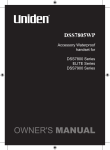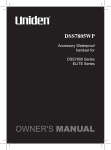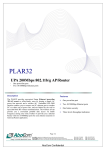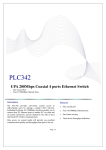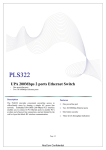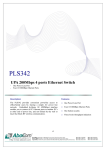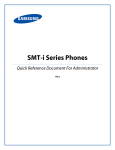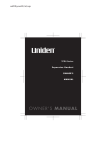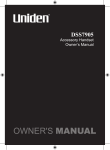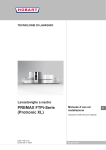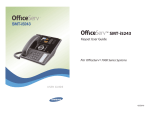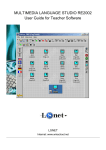Download Uniden DSS7855+1 Owner`s manual
Transcript
ELITE 8805 ELITE SERIES EXPANSION HANDSET OWNER'S MANUAL OWNER'S MANUAL Welcome Congratulations on your purchase of the Uniden ELITE8805 Series optional handset and charger. This expansion handset is compatible with models in the following series: ELITE8815/ELITE8815+1 and ELITE8855/ELITE8855+1 (Model numbers may vary). Each model within this series will support up to ten handsets. You can place a fully featured cordless handset anywhere in your home as long as AC power is available to connect to the handset's charging cradle. IMPORTANT The ELITE8805 Series expansion handset will not operate unless it has been registered to your main base. Refer to the owner's manual supplied with your main base model for detailed instructions on operating your new expansion handset. Backward /Forward Compatibility Your phone is compatible with other Uniden 5.8GHz Digital Expandable Systems. Models include the ELITE series (ELITE8815, ELITE8815+1, ELITE8855 and ELITE8855+1) and the DSS7800 series (DSS7815, DSS7815+1, DSS7855 and DSS7855+1). Your new handset has many advanced features that may NOT be supported by main base models such as the DSS7800 Series. Please visit our website at www.uniden.com.au or www.uniden.co.nz for feature comparisons. Checking the Package Contents Make sure you have received the following items in the package. If any of these items are missing or damaged, contact your retailer. • • • • • Cordless Handset Charging Cradle AC Adapter (AAD-600S) (INPUT:240V AC 50Hz) (OUTPUT:9V DC 210 mA) Audio Recording Cable Battery Pack (BT-0003) • • • (1) Belt Clip This Owner’s Manual Other Printed Material Installing Your Expansion Handset Follow these three easy steps to get your new handset ready to use: 1 Install the battery pack. 2 Connect the charger and charge your new handset for 15 - 20 hours. 3 Register your new handset to the main base. Step 1: Install the Battery Pack 1 Press down on the handset battery case cover (use the finger indention for a better grip) and slide the cover downward to remove. 2 3 Place the battery pack in the battery compartment with the connectors on the battery and on the compartment aligned. Place the battery case cover back on the handset and slide it upwards until it clicks into place. • • Use only the Uniden battery (BT0003) supplied with your phone. Replacement batteries are available. Please see our website at www.uniden.com.au or www.uniden.co.nz Recharge your handset on a regular basis by returning the handset to the charger after each phone call. Rechargeable Ni-MH Batteries Must Be Recycled or Disposed of Properly (2) Step 2: Connect the Charger 1 Connect the AC adapter to the DC IN 9V jack and to a standard 240V AC wall outlet. 2 Set the charger on a desk or tabletop, and place the handset in the charger with the LCD screen facing forward. 3 Make sure the charge LED illuminates. If the LED does not illuminate, check to see that the AC adapter is plugged in and that the handset makes good contact with the charger charging contacts. • • 4 Use only the supplied AAD-600S AC adapter. Do not use any other AC adapter. Place the charger close to the AC outlet so that you can unplug the AC adapter easily. Charge the handset for 15 - 20 hours before using. Step 3: Register the Handset YOU NEED TO REGISTER THE ELITE8805 SERIES TO THE MAIN BASE BEFORE USE! For Backward Compatible Base Models - DSS7800 series [DSS7815, DSS7815+1, DSS7855 and DSS7855+1] 1 2 3 Disconnect the AC adapter from the main base. While pressing down on the following key, reconnect the AC adaptor. DSS7815/DSS7815+1 models - find handset key DSS7855/DSS7855+1 models - flash/find hs key Keep pressing the key until the CHARGE LED starts to blink. On the handset, press and hold the # key until you hear a beep. (3) For ELITE8815/ELITE8815+1 1 2 3 Press and hold the Registration button at the underside of the base. Keep pressing the Registration button until the handset charge LED on main base starts to blink. On the handset, press and hold the # key until you hear a beep. Registration button For Main Base Models ELITE8855/ELITE8855+1 1 With the main base in standby mode (i.e. not being used), press menu/select on the base. 2 Use the up/down key to select System Setup. 3 Use the up/down key to select Register Handset. 4 5 The base LCD screen will display the following prompt: On handset, press and hold "#" key for 2 sec On the handset, press and hold the # key until you hear a beep. De-register the handset 1 2 Press and hold end and # for more than 5 seconds. Select Deregister Hs. The phone will ask you to confirm the deregistration. Select Yes. Select Replacing Base at instruction 1 if handset has previously been registered to another base and you want to register to a new base. (4) Using Your Expansion Handset Now that your new handset is registered, it can perform all the same functions as the handsets originally included with your phone. With your new handset, you can; • • • • • • Transfer calls between handsets Use two handsets as 2-way radios in DirectLink mode Use two handsets or a handset and the base as a baby/room monitor Hold 3 to 4 way conference calls (depends on the model) Access the integrated answering device or voice mail using the handset Record Distinctive Ringer Tones See the owner's manual that came with your main base for complete instructions on operating your new expanded digital phone. You can also download owner's manuals from our website at www.uniden.com.au or www.uniden.co.nz. (5) Using the joystick The joystick makes it easy to use your phone. The four most commonly used functions are accessible just by moving the joystick: To enter the menu, press the centre of the joystick inwards. Highlight the option you want by moving the joystick up, down, right, or left on the handset. This will move the cursor; the option currently highlighted appears in reversed out text. Select the highlighted option by pressing in on the center of the joystick. To exit the MENU and return to standby, press the end key on the handset. To go back a level in the menu, press the back/hold/int'com . (6) Setting Advanced Features • • When using your handset with the backward-compatible DSS7800 Series (DSS7815, DSS7815+1, DSS7855 and DSS7855+1), some advanced features (such as Reminders) may not be compatible. Please refer to your respective (DSS7815, DSS7815+1, DSS7855 and DSS7855+1) Owner's Manual. Record Ringer Tones 1) Connect the audio recording cable to the handset and sound source (e.g. stereo or CD player). Insert one end of the audio recording cable into the handset's headset jack and the other end into the sound source. You can also simply use the handset's microphone by holding the handset close to the sound source. 2) Select menu option . 3) Go to Rec/Edit Rings. 4) Select a location from 1-5, and press the OPTIONS soft key. 5) Select Record. To start recording, press the RECORD soft key. The message counter displays 20 and then begins to count down. 6) When you are finished recording, press the STOP soft key. The phone will play the recorded ringer. To re-record the ringer, press the ReRec soft key. 7) Enter the title of this ringer (up to 12 Characters) using the number keypad, the DELETE soft key, right, or left key. 8) Press the center of the joystick, you will hear a confirmation tone, and Done! appears. Set Animation Type 1) Select menu option . 2) Go to Animation Type and highlight the animation you want. 3) Press the SELECT soft key to activate it. Set Themes (wallpaper) 1) Select menu option . 2) Go to Wall Paper and highlight the wallpaper you want. Press the VIEW soft key to see the wallpaper or the center of the joystick to activate it. (7) Set Color Scheme (Color handsets Only) 1) Select menu option . 2) Go to Color Scheme and select the color you want. As you scroll through the options, the phone displays the highlighted color for you. Creating and Editing Phonebook Entries Press the joystick to the left, and then press the STORE soft key for the 1st entry. From the 2nd entry, press the OPTIONS soft key. Select New Entry to store, or Edit Selection to edit the location. Enter as much information as you want. Press the center of the joystick to enter each entry and confirm the selection. When you finish, press the DONE soft key to save this phonebook entry. Operational Restrictions Several of your handset's advanced settings such as Room Monitor, Unique ID and Call Privacy, will operate differently with the DSS7800 Series Phones. Setting Privacy Mode Privacy mode prevents interruption from other registered handsets or the base. This works only when the phone is in use: While on a call, press the OPTIONS soft key. Use the joystick to select Call Privacy, Privacy Mode On appears in the display. To exit Privacy Mode, use the same procedure. OR 1) Select menu option . 2) Go to Handset. 3) Select Call Privacy. 4) Use the joystick to select On. You will hear a confirmation tone. (8) Setting Unique ID You can assign special ringer tones to anyone in your phonebook. When your phone gets a call, it looks up the Caller ID information in your phonebook; if you have assigned a distinctive ringer and pictures to that number, the phone uses them to tell you who's calling. 1) Select . 2) Go to Handset. 3) Select Unique ID. 4) Use the joystick to select On. A confirmation tone tells you that distinctive ringing is active. When viewing a Caller ID entry, the picture that corresponds to the Phonebook Unique ID setting appears. If the Unique ID is set to Off, the phone uses the default picture for viewing Caller ID entries. Setting Room Monitor On/Off To prevent the monitoring of a particular handset or the base, simply turn off the Room Monitor Feature. To turn off the Room Monitor: 1) Select . 2) Go to Handset. 3) Select Room Monitor. 4) Use the joystick to select Off. You will hear a confirmation tone. (9) Battery Information Low battery alert When the battery pack is very low, the phone is programmed to eliminate functions in order to save power. The battery pack needs to be charged when: - The empty battery icon appears. - Low Battery appears in the display. If the phone is in standby mode, none of the keys will operate. If you are on a call, complete your conversation as quickly as possible, and return the handset to the cradle. Cleaning the battery charging contacts 30/05 SUN 10:10A Low Battery New CID: 10 To maintain a good charge, clean the charging contacts on the handset once a month. Dampen a cloth with plain water. Gently rub the damp cloth over the charging contacts until all visible dirt is removed. Dry the contacts thoroughly before returning the handset to the cradle. Caution: Do not use paint thinner, benzene, alcohol, or other chemical products. Doing so may discolor the surface of the telephone and damage the finish. (10) Warranty UNIDEN ELITE 8805 Handset Limited One Year Warranty Note: Please keep your sales docket as it provides evidence of warranty. Warrantor: Uniden Australia Pty Limited ABN 58 001 865 498 Uniden New Zealand Limited Warranty only available in original country of purchase Elements of Warranty: Uniden warrants to the original retail owner for the duration of this warranty, its ELITE 8805 Handset (hereinafter referred to as the Product) to be free from defects in materials and craftsmanship with only the limitations or exclusions set out below. Warranty Duration: This warranty to the original retail owner only, shall terminate and be of no further effect ONE (1) Year after the date of original retail sale. This warranty will be deemed invalid if the product is; (A) Damaged or not maintained as reasonable and necessary, (B) Modified, altered or used as part of any conversion kits, subassemblies, or any configurations not sold by Uniden, (C) Improperly installed, (D) Repaired by someone other than an authorized Uniden Repair Agent for a defect or malfunction covered by this warranty, (E) Used in conjunction with any equipment or parts or as part of a system not manufactured by Uniden, (F) Installed, programmed or serviced by anyone other than an authorized Uniden Repair Agent, or (G) Where the Serial Number label of the product has been removed or damaged beyond recognition. Parts Covered: This warranty covers for 1 year, the Handset and Charge Unit only. Accessories: Batteries, AC adaptor etc are covered for 90 days. Statement of Remedy: In the event that the product does not conform to this warranty at any time while this warranty is in effect, the warrantor at its discretion, will repair the defect or replace the product and return it to you without charge for parts and service. THIS WARRANTY DOES NOT COVER OR PROVIDE FOR THE REIMBURSEMENT OR PAYMENT OF INCIDENTAL OR CONSEQUENTIAL DAMAGES. THIS GUARANTEE IS IN ADDITION TO AND DOES NOT AFFECT YOUR RIGHTS UNDER THE CONSUMER GUARANTEES ACT. Procedure for obtaining performance or warranty: In the event that the Product does not conform to this warranty, the Product should be shipped or delivered, freight prepaid, with evidence of original purchase, (e.g. a copy of the sales docket), to the warrantor at: UNIDEN AUSTRALIA PTY LTD Service Division 345 Princes Highway, Rockdale, NSW 2216 Fax (02) 9599 3278 www.uniden.com.au UNIDEN NEW ZEALAND LTD Service Division 150 Harris Road, East Tamaki, Auckland Fax (09) 274 4253 www.uniden.co.nz © 2005 Uniden Australia Pty Limited/Uniden New Zealand Limited Printed in China UUZZ01435BZ(0)