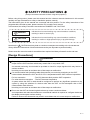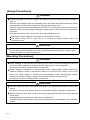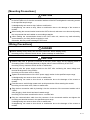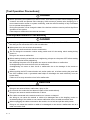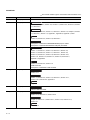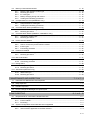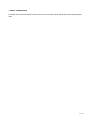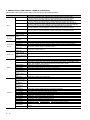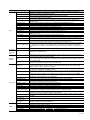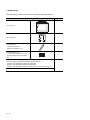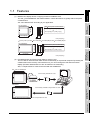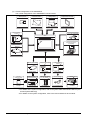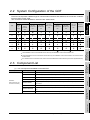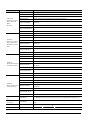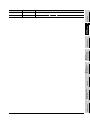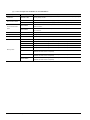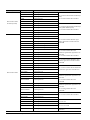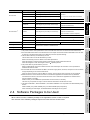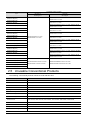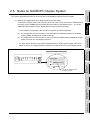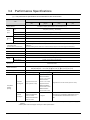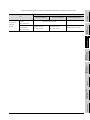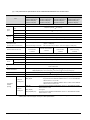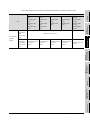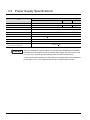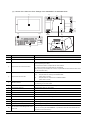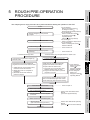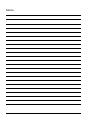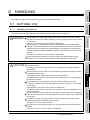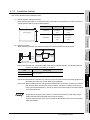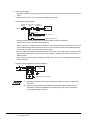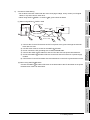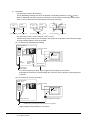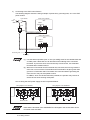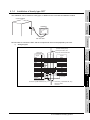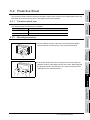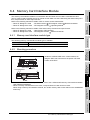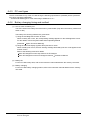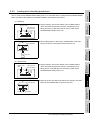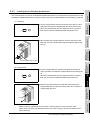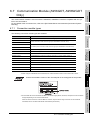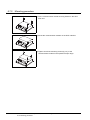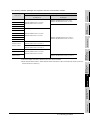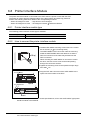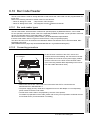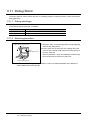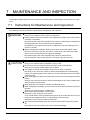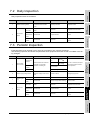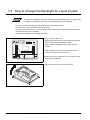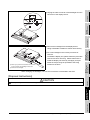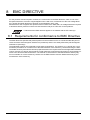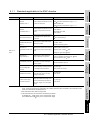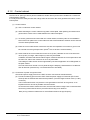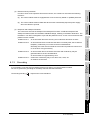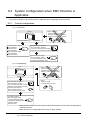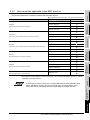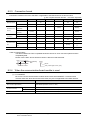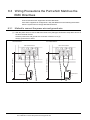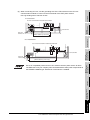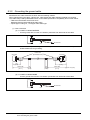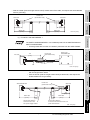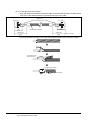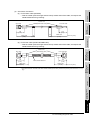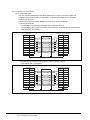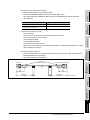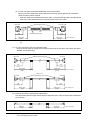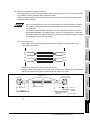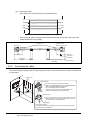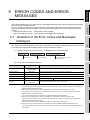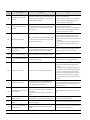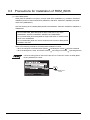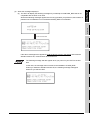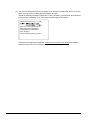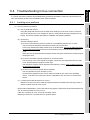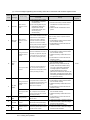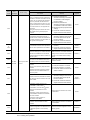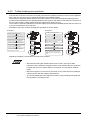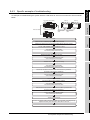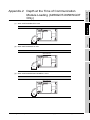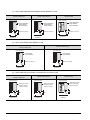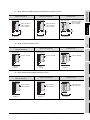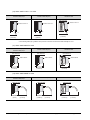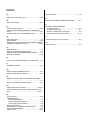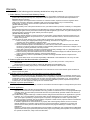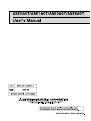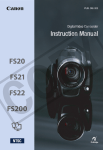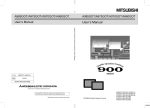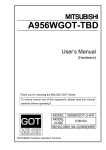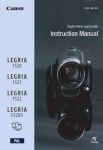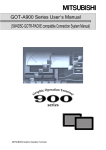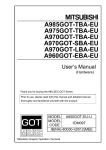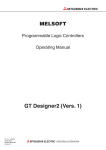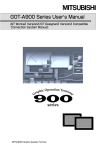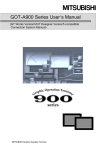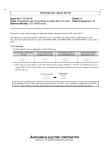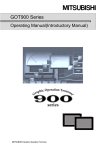Download Mitsubishi A8GT-50KBF User`s manual
Transcript
SAFETY PRECAUTIONS (Always read these instructions before using this equipment.) Before using this product, please read this manual and the relevant manuals introduced in this manual carefully and pay full attention to safety to handle the product correctly. The instructions given in this manual are concerned with this product. For the safety instructions of the programmable controller system, please read the CPU module user's manual. In this manual, the safety instructions are ranked as "DANGER" and "CAUTION". DANGER Indicates that incorrect handling may cause hazardous conditions, resulting in death or severe injury. CAUTION Indicates that incorrect handling may cause hazardous conditions, resulting in medium or slight personal injury or physical damage. Note that the CAUTION level may lead to a serious consequence according to the circumstances. Always follow the instructions of both levels because they are important to personal safety. Please save this manual to make it accessible when required and always forward it to the end user. [Design Precautions] DANGER Depending on the GOT main unit, communication board, communication module or cable fault, the output from the GOT interface module may remain ON or may remain OFF. An external monitoring circuit should be provided to check for output signals which may lead to a serious accident. Not doing so can cause an accident due to false output or malfunction. If a communication fault (including cable disconnection) occurs during monitoring on the GOT, communication between the GOT and PLC CPU is suspended and the GOT becomes inoperative. For bus connection : The CPU becomes faulty and the GOT inoperative. For other than bus connection : The GOT becomes inoperative. A system where the GOT is used should be configured to perform any significant operation to the system by using the switches of a device other than the GOT on the assumption that a GOT communication fault will occur. Not doing so can cause an accident due to false output or malfunction. Do not use the GOT as the warning device that may cause a serious accident. An independent and redundant hardware or mechanical interlock is required to configure the device that displays and outputs serious warning. Failure to observe this instruction may result in an accident due to incorrect output or malfunction. A-1 [Design Precautions] DANGER Incorrect operation of the touch switch(s) may lead to a serious accident if the GOT backlight is gone out. When the GOT backlight goes out, the display section turns black and causes the monitor screen to appear blank, while the input of the touch switch(s) still remains active. This may confuse an operator in thinking that the GOT is in “screensaver” mode, who then tries to release the GOT from this mode by touching the display section, which may cause a touch switch to operate. Note that the following occurs on the GOT when the backlight goes out. The monitor screen disappears even when the screensaver is not set. The monitor screen will not come back on by touching the display section, even if the screensaver is set. CAUTION Do not bundle the control and communication cables with main-circuit, power or other wiring. Run the above cables separately from such wiring and keep them a minimum of 100mm apart. Not doing so noise can cause a malfunction. [Mounting Precautions] DANGER Before installing or removing the GOT main unit to or from an enclosure, always turn the GOT power OFF before installing or removing the GOT main unit to or from an enclosure. Not doing so can cause a module failure or malfunction. Before loading or unloading the communication board, communication module, external I/O interface module or memory card interface module to or from the GOT, always turn the GOT power OFF before loading or unloading the communication board, communication module, external I/O interface module or memory card interface module to or from the GOT. Not doing so can cause a module failure or malfunction. CAUTION The GOT should be used in the environment given in the general specifications of this user's manual. Not doing so can cause an electric shock, fire, malfunction or product damage or deterioration. When mounting the GOT main unit to an enclosure, tighten the mounting screws in the specified torque range. Undertightening can cause a drop, short circuit or malfunction. Overtightening can cause a drop, short circuit or malfunction due to the damage of the screws or module. A-2 [Mounting Precautions] CAUTION When loading the communication board, External I/O interface module or communication module to the GOT main unit, fit it to the connection interface of the GOT and tighten the mounting screws in the specified torque range. Undertightening can cause a drop, failure or malfunction. Overtightening can cause a drop, failure or malfunction due to the damage of the screws or module. When loading the communication board to the GOT main unit, take care not to become injured by the components that are installed or surrounding materials. When loading the communication board to the GOT main unit, remove any static electricity accumulated on your body before engaging in work. Otherwise, this may result in damage to the board. [Wiring Precautions] DANGER Before starting wiring, always turn the GOT power OFF before starting wiring. Not doing so may cause an electric shock, product damage or malfunction. CAUTION Please make sure to ground FG terminal of the GOT power supply unit by applying Class D Grounding (Class 3 Grounding Method) or higher which is used exclusively for the GOT. Not doing so may cause an electric shock or malfunction. Correctly wire the power supply module on the GOT after confirming the rated voltage and terminal arrangement of the product. Not doing so can cause a fire or failure. Tighten the terminal screws of the GOT power supply section in the specified torque range. Undertightening can cause a short circuit or malfunction. Overtightening can cause a short circuit or malfunction due to the damage of the screws or module. Exercise care to avoid foreign matter such as chips and wire offcuts entering the module. Not doing so can cause a fire, failure or malfunction. Plug the bus connection cable by inserting it into the connector of the connected module until it "clicks". After plugging, check that it has been inserted snugly. Not doing so can cause a malfunction due to a contact fault. Plug the communication cable into the connector of the connected module and tighten the mounting and terminal screws in the specified torque range. Undertightening can cause a short circuit or malfunction. Overtightening can cause a short circuit or malfunction due to the damage of the screws or module. A-3 [Test Operation Precautions] DANGER Before performing test operation (bit device on/off, word device's present value changing, timer/ counter's set value and present value changing, buffer memory's present value changing) for a user-created monitor screen or system monitoring, read the manual carefully to fully understand how to operate the equipment. During test operation, never change the data of the devices which are used to perform significant operation for the system. False output or malfunction can cause an accident. [Startup/Maintenance Precautions] DANGER When opening the panel on which the GOT is installed, always power off the GOT. Not doing so can cause the GOT to fail or malfunction. When power is on, do not touch the terminals. Doing so can cause an electric shock or malfunction. Do not change the extension number setting switch and I/O slot setting switch setting during power-on. Doing so can cause a malfunction. Before starting cleaning or terminal screw retightening, always turn the power OFF before starting cleaning or terminal screw retightening. Not switching the power off in all phases can cause a module failure or malfunction. Undertightening can cause a short circuit or malfunction. Overtightening can cause a short circuit or malfunction due to the damage of the screws or module. When touching the GOT, communication unit, and/or option unit, or before touching the panel with the GOT installed, touch a grounded metal object to discharge the static electricity from the human body. Failure to do so may cause the unit to fail or malfunction. CAUTION Do not disassemble or modify the module. Doing so can cause a failure, malfunction, injury or fire. Do not touch the conductive and electronic parts of the module directly. Doing so can cause a module malfunction or failure. The cables connected to the module must be run in ducts or clamped. Not doing so can cause the module or cable to be damaged due to the dangling, motion or accidental pulling of the cables or can cause a malfunction due to a cable connection fault. When unplugging the cable connected to the module, do not hold and pull the cable portion. Doing so can cause the module or cable to be damaged or can cause a malfunction due to a cable connection fault. A-4 [Backlight Changing Precautions] DANGER Before changing the backlight, always turn the GOT power OFF (when using a GOT bus connection, also turn OFF the PLC CPU power), and remove the GOT main unit from the panel before changing the backlight. Not switching the power off in all phases may cause an electric shock. Not removing the unit from the enclosure can cause injury due to a drop. CAUTION When replacing the backlight, use the gloves. Otherwise, it may cause you to be injured. If you should directly touch the plated area of the main unit case with hand, be sure to wipe off the fingerprint and so on, and install the main unit case. Otherwise, it may cause a trouble or malfunction. Start changing the backlight more than 5 minutes after switching the GOT power off. Not doing so can cause a burn due to the heat of the backlight. [Disposal Precautions] CAUTION When disposing of the product, handle it as industrial waste. A-5 REVISIONS The manual number is given on the bottom left of the back cover.. Print Date * Manual Number Jul., 1999 SH (NA)-080018-A Mar., 2000 SH (NA)-080018-B Revision First edition Partial correction Section 1.1, Chapter 5, Section 6.2, Section 6.3, Section 6.5, Section 6.6, Section 6.7, Section 6.8 Partial addition Section 2.1, Section 2.3, Section 3.1, Section 3.2, Section 3.3, Chapter 4, Section 6.1, Section 6.4, Section 7.4, Appendix 1, Appendix 2, Appendix 3, Index Addition Section 2.2, Section 2.4, Section 6.9, Section 8.4 Addition model Descriptions of A951GOT-QTBD/QSBD/QLBD(-M3) are added. Descriptions of A950/951/953/956GOT-TBD(-M3) are added. Feb., 2001 SH (NA)-080018-C Partial correction Section 1.1, Section 2.1, Section 2.2, Section 2.3, Section 2.4, Section 3.1, Section 3.3, Section 4.1, Section 6.1, Section 6.2, Section 6.4, Section 6.7, Section 6.8, Section 6.9, Section 6.10, Section 6.11, Section 6.12, Section 7.4, Section 8.2, Section 8.3, Appendix 1, Appendix 2 Addition Section 6.3, Section 6.5, Section 6.6 Additional model Descriptions of A956WGOT-TBD is added. May, 2001 SH (NA)-080018-D Partial correction Section 6.3.1 Partial addition Section 1.1, Section 2.2, Section 2.3, Section 3.2, Section 6.7.1, Section 6.12.2, Section 9.2, Appendix 2 Addition Chapter 8 Feb., 2002 SH (NA)-080018-E Partial correction SAFETY PRECAUTIONS Apr., 2002 SH (NA)-080018-F Partial correction Section 8.2.2, Section 8.2.3, Section 8.2.5 Partial addition Chapter 4, Section 8.2.1, Section 8.3.1, Section 8.3.2, Section 8.3.3, Section 9.2 Addition Section 8.2.4 A-6 Print Date * Manual Number Sep., 2004 SH (NA)-080018-G Revision MODEL CODE change Changed from 13JL92 to 1DM103. Partial correction Chapter 1, Section 2.1, Section 2.2.2, Section 2.3, Section 2.4, Section 2.5, Section 3.1, Section 3.2, Chapter 4, Chapter 5, Section 6.1.3, Section 6.3.1, Section 6.4.2, Section 6.4.3, Section 6.4.4, Section 6.5, Section 6.8.2, Section 6.9.2, Section 6.10.1, Section 6.10.2, Section 6.12.2, Section 7.4, Section 8.1.1, Section 8.2.2, Section 8.2.4, Section 8.3.2, Section 8.3.3, Section 9.3, Appendix 1, WARRANTY Partial addition Section 3.2, Section 6.7.1, Section 6.7.2, Appendix 2 Addition Section 6.2, Section 6.2.1, Section 6.2.2, Section 6.2.3, Section 6.2.4, Section 6.13 Addition model A95 GOT-SBD(-M3)-B, A95 GOT-QSBD(-M3)-B Dec., 2005 SH (NA)-080018-H Partial correction Section 3.2, Section 9.3, Appendix 3 Partial addition Section 9.2 Oct., 2006 SH (NA)-080018-I Partial correction SAFETY PRECAUTIONS, Section 2.3, Section 3.2, Section 3.3, Section 8.1.1, Section 8.3.2 Partial addition Section 8.2.5, Section 8.3.1, Section 8.3.2, Section 8.3.3 Nov., 2006 SH (NA)-080018-J Partial correction Layouts were revised. Japanese Manual Version SH-080011-H This manual confers no industrial property rights or any rights of any other kind, nor does it confer any patent licenses. Mitsubishi Electric Corporation cannot be held responsible for any problems involving industrial property rights which may occur as a result of using the contents noted in this manual. 1999 MITSUBISHI ELECTRIC CORPORATION A-7 INTRODUCTION Thank you for choosing the Mitsubishi Graphic Operation Terminal. Before using the equipment, please read this manual carefully to use the equipment to its optimum. A copy of this manual should be forwarded to the end user. CONTENTS SAFETY PRECAUTIONS .................................................................................................................................A - 1 1. ABOUT THE MANUALS .............................................................................................................................A - 11 2. ABBREVIATIONS AND GENERIC TERMS IN THIS MANUAL..................................................................A - 12 3. PACKING LIST ...........................................................................................................................................A - 14 1 OVERVIEW 1.1 Features 2 SYSTEM CONFIGURATION 1 - 1 to 1 - 4 1-3 2 - 1 to 2 - 12 2.1 Overall Configuration 2-1 2.2 System Configuration of the GOT 2-3 2.3 Component List 2-3 2.4 Software Packages to be Used 2-9 2.5 Unusable Conventional Products 2 - 10 2.6 Notes on Q4ARCPU Duplex System 2 - 11 3 PERFORMANCE 3 - 1 to 3 - 8 3.1 General Specifications 3-1 3.2 Performance Specifications 3-2 3.3 Power Supply Specifications 3-8 4 NAMES OF THE PARTS AND THEIR SETTINGS 4 - 1 to 4 - 2 5 ROUGH PRE-OPERATION PROCEDURE 5 - 1 to 5 - 2 6 HANDLING 6.1 GOT Main Unit 6.1.1 6.1.2 6.1.3 6.1.4 6.2 A-8 6 - 13 Protective sheet type .......................................................................................................... 6 - 13 Mounting procedure............................................................................................................ 6 - 13 Memory board (A956WGOT only) 6.3.1 6.3.2 6-1 Handling instructions ............................................................................................................ 6 - 1 Installation method................................................................................................................ 6 - 3 Wiring method....................................................................................................................... 6 - 5 Installation of handy type GOT ........................................................................................... 6 - 11 Protective Sheet 6.2.1 6.2.2 6.3 6 - 1 to 6 - 29 6 - 14 Memory board types ........................................................................................................... 6 - 14 Mounting procedure............................................................................................................ 6 - 14 6.4 Memory Card Interface Module 6.4.1 6.4.2 6.4.3 6.4.4 6.4.5 6.5 6.6 6.8 6.9 6 - 24 Printer interface module type.............................................................................................. 6 - 24 How to connect the printer interface module ...................................................................... 6 - 24 Printer types ....................................................................................................................... 6 - 25 Connecting procedure ........................................................................................................ 6 - 25 External I/O Module 6.9.1 6.9.2 6 - 21 Connection module types ................................................................................................... 6 - 21 Mounting procedure............................................................................................................ 6 - 22 Printer Interface Module 6.8.1 6.8.2 6.8.3 6.8.4 6 - 20 Communication board types ............................................................................................... 6 - 20 Mounting procedure............................................................................................................ 6 - 20 Communication Module (A956GOT, A956WGOT Only) 6.7.1 6.7.2 6 - 18 Compact flash PC card types ............................................................................................. 6 - 18 Loading and unloading procedures .................................................................................... 6 - 19 Communication Board (A956WGOT only) 6.6.1 6.6.2 6.7 Memory card interface module type ................................................................................... 6 - 15 Mounting procedure............................................................................................................ 6 - 15 PC card types ..................................................................................................................... 6 - 16 Battery changing timing and method .................................................................................. 6 - 16 Loading and unloading procedures .................................................................................... 6 - 17 Compact flash PC card (A956WGOT only) 6.5.1 6.5.2 6 - 15 6 - 26 External I/O module type .................................................................................................... 6 - 26 Mounting procedure............................................................................................................ 6 - 26 6.10 Bar Code Reader 6 - 27 6.10.1 Bar code reader types ........................................................................................................ 6 - 27 6.10.2 Connecting procedure ........................................................................................................ 6 - 27 6.11 Debug Stand 6 - 28 6.11.1 Debug stand type ............................................................................................................... 6 - 28 6.11.2 Mounting procedure............................................................................................................ 6 - 28 6.12 Attachment (A95*GOT only) 6 - 29 6.12.1 Attachment type.................................................................................................................. 6 - 29 6.12.2 Mounting procedure............................................................................................................ 6 - 29 7 MAINTENANCE AND INSPECTION 7 - 1 to 7 - 4 7.1 Instructions for Maintenance and Inspection 7-1 7.2 Daily Inspection 7-2 7.3 Periodic Inspection 7-2 7.4 How to Change the Backlight for Liquid Crystal 7-3 8 EMC DIRECTIVE 8.1 Requirements for conformance to EMC Directive 8.1.1 8.1.2 8.1.3 8.2 8-1 Standards applicable to the EMC directive........................................................................... 8 - 2 Control cabinet ..................................................................................................................... 8 - 3 Grounding ............................................................................................................................. 8 - 4 System Configuration when EMC Directive is Applicable 8.2.1 8.2.2 8 - 1 to 8 - 19 8-5 Overall configuration............................................................................................................. 8 - 5 About modules applicable to the EMC directive ................................................................... 8 - 6 A-9 8.2.3 8.2.4 8.2.5 8.3 Connection format ................................................................................................................ 8 - 7 When the communication/board module is used.................................................................. 8 - 7 About the cable used ............................................................................................................ 8 - 8 Wiring Precautions the Part which Matches the EMC Directives 8.3.1 8.3.2 8.3.3 8-9 Method to connect the power wire and ground wire ............................................................. 8 - 9 Grounding the ground cable ............................................................................................... 8 - 11 Grounding the cable ........................................................................................................... 8 - 19 9 ERROR CODES AND ERROR MESSAGES 9 - 1 to 9 - 16 9.1 Definition of the Error Codes and Messages Displayed 9-1 9.2 Error Code and Error Message List 9-2 9.3 Precautions for Installation of ROM_BIOS 9-6 9.4 Troubleshooting in bus connection 9-9 9.4.1 9.4.2 9.4.3 9.5 Locating error positions ........................................................................................................ 9 - 9 Further locating error positions ........................................................................................... 9 - 14 Specific example of troubleshooting ................................................................................... 9 - 15 Troubleshooting for monitoring APPENDICES 9 - 16 App - 1 to App - 7 Appendix.1 Outline Dimension Drawings App - 1 Appendix.2 Depth at the Time of Communication Module Loading (A956GOT/A956WGOT Only) App - 3 Appendix.3 Outline Dimension Drawings of Bus Connection Cables App - 7 INDEX A - 10 Index - 1 to Index - 2 1. ABOUT THE MANUALS For details of the manuals relevant to this product, refer to the PDF manual stored within the drawing software used. A - 11 2. ABBREVIATIONS AND GENERIC TERMS IN THIS MANUAL Abbreviations and generic terms used in this manual are described as follows: Abbreviations and generic terms A950GOT A951GOT A951GOT-Q GOT A953GOT A956GOT Communication board Communication unit Option unit A95* GOT A956WGOT Bus connection board Serial communication board Bus connection unit Data link unit Network unit CC-Link communication unit Ethernet communication unit External I/O unit Printer interface unit Memory card interface unit Backlight Debug stand Memory board Option Software A - 12 Description Generic term of A950GOT-TBD, A950GOT-SBD, A950GOT-SBD-B, A950GOT-LBD, A950GOT-TBD-M3, A950GOT-SBD-M3, A950GOT-SBD-M3-B and A950GOT-LBD-M3 Generic term of A951GOT-TBD, A951GOT-SBD, A951GOT-SBD-B, A951GOT-LBD, A951GOT-TBD-M3, A951GOT-SBD-M3, A951GOT-SBD-M3-B and A951GOT-LBD-M3 Generic term of A951GOT-QTBD, A951GOT-QSBD, A951GOT-QSBD-B, A951GOT-QLBD, A951GOT-QTBD-M3, A951GOT-QSBD-M3, A951GOT-QSBD-M3-B and A951GOT-QLBD-M3 Generic term of A953GOT-TBD, A953GOT-SBD, A953GOT-SBD-B A953GOT-LBD, A953GOT-TBD-M3, A953GOT-SBD-M3, A953GOT-SBD-M3-B and A953GOT-LBD-M3 Generic term of A956GOT-TBD, A956GOT-SBD, A956GOT-SBD-B, A956GOT-LBD, A956GOT-TBD-M3, A956GOT-SBD-M3, A956GOT-SBD-M3-B and A956GOT-LBD-M3 Generic term of A956GOT, A953GOT, A951GOT, A951GOT-Q and A950GOT Abbreviation of A956WGOT-TBD Generic term of A9GT-50WQBUSS and A9GT-50WBUSS Generic term of A9GT-50WRS4 and A9GT-50WRS2 Generic term of A9GT-QBUS2SU, A9GT-BUSSU, A9GT-BUS2SU, A7GT-BUSS and A7GT-BUS2S Generic term of A7GT-J71AP23, A7GT-J71AR23 and A7GT-J71AT23B Generic term of A9GT-QJ71LP23, A9GT-QJ71BR13, A7GT-J71LP23 and A7GT-J71BR13 Generic term of A8GT-J61BT13 and A8GT-J61BT15 Abbreviation of A9GT-J71E71-T Abbreviation of A8GT-50KBF type external I/O interface unit Abbreviation of A9GT-50PRF type Printer interface unit Abbreviation of A1SD59J-MIF type Memory card interface unit Abbreviation of A9GT-50LT type backlight Abbreviation of A9GT-50STAND and A9GT-50WSTAND type debug stand Abbreviation of A9GT-FNB, A9GT-FNB1M, A9GT-FNB2M, A9GT-FNB4M, A9GT-FNB8M, A9GTQFNB, A9GT-QFNB4M, A9GT-QFNB8M type option function memory board Abbreviation of A8GT-TK ten-key Panel Abbreviation of A7GT-CNB bus connector conversion box Abbreviation of A9GT-QCNB bus connector conversion box Abbreviation of A9GT-50PSC and A9GT-50WPSC type transparent protection sheets Ten-key Panel A7GT-CNB A9GT-QCNB Protection sheet PC card (memory Generic term of flash PC card, commercially available flash PC card and SRAM PC card card) Compact flash PC Abbreviation of commercially available compact flash PC card card Attachment Abbreviation of A85GT-95ATT attachment GT Works Version 5 Abbreviation of SW5D5C-GTWORKS-E(-V) software GT Designer VerAbbreviation of SW5D5C-GOTR-PACKE(V) software sion 5 GT Works2 Abbreviation of SW1D5C-GTWK2-E software Version1 GT Designer2 Abbreviation of SW1D5C-GTD2-E software Version1 GT Designer Abbreviation of image creation software GT Designer for GOT900 GT Designer2 Abbreviation of image creation software GT Designer2 for GOT900 GT Simulator Abbreviation of GT Simulator screen simulator GOT900 GT Simulator2 Abbreviation of GT Simulator2 screen simulator GOT900 GT Converter Abbreviation of data conversion software GT Converter for GOT900 GT Debugger Abbreviation of debugging software GT Debugger GT Manager Abbreviation of GT Manager data editing software for GOT900 GT SoftGOT Abbreviation of GT SoftGOT monitoring software GT SoftGOT2 Abbreviation of GT SoftGOT2 monitoring software GX Developer Generic term of SW D5C-GPPW-E/SW D5F-GPPW-E software packages Generic term of SW D5C-LLT-E ladder logic test tool function software package (SW5D5C-LLT-E GX Simulator or later) Acrobat Reader Abbreviation of Adobe Acrobat Reader Abbreviations and generic terms FA controller G4 Abbreviation of AJ65BT-G4-S3 QCPU (A Mode) Remote I/O station QCPU QnACPU Type CPU QnASCPU Type QnACPU AnUCPU AnACPU AnNCPU AnCPU Type AnUS(H)CPU AnS(H)CPU A1SJ(H)CPU AnSCPU Type ACPU FXCPU Motion controller CPU Peripheral connection module E71 Ethernet module Description Generic term of Q00JCPU, Q00CPU, Q01CPU,Q02CPU, Q02HCPU, Q06HCPU, Q12HCPU, Q25HCPU, Q12PHCPU and Q25PHCPU CPU Generic term of Q02CPU-A, Q02HCPU-A and Q06HCPU-A CPU Network module for MELSECNET/H network system remote I/O station (QJ72LP25-25, QJ72LP25G, QJ72BR15) Generic term of QCPU (Q Mode) and QCPU (A Mode) Generic term of Q2ACPU, Q2ACPU-S1, Q2AHCPU, Q2AHCPU-S1, Q3ACPU, Q4ACPU and Q4ARCPU CPU Generic term of Q2ASCPU, Q2ASCPU-S1, Q2ASHCPU and Q2ASHCPU-S1 CPU Generic term of QnACPU Type and QnASCPU Type Generic term of A2UCPU, A2UCPU-S1, A3UCPU and A4UCPU CPU Generic term of A2ACPU, A2ACPU-S1 and A3ACPU CPU Generic term of A1NCPU, A2NCPU, A2NCPU-S1 and A3NCPU CPU Generic term of AnUCPU, AnACPU and AnNCPU CPU Generic term of A2USCPU, A2USCPU-S1 and A2USHCPU-S1 CPU Generic term of A1SCPU, A1SCPUC24-R2, A2SCPU, A2SCPU-S1, A1SHCPU, A2SHCPU and A2SHCPU-S1 CPU Generic term of A1SJCPU, A1SJCPU-S3 and A1SJHCPU CPU Generic term of A2US(H)CPU, AnS(H)CPU and A1SJ(H)CPU CPU Generic term of AnCPU Type, AnSCPU Type, A1FXCPU, A0J2HCPU, A2CCPU, A2CCPU24 and A2CJCPU CPU Generic term of FX0 series, FX0N series, FX0S series, FX1 series, FX1N series, FX1S series, FX2 series, FX2C series, FX2N series, FXINS series, FX2NC and FX3UC series CPU Generic term of A273UCPU, A273UHCPU, A273UHCPU-S3, A373CPU, A373UCPU, A373UCPUS3, A171SCPU, A171SCPU-S3, A171SCPU-S3N, A171SHCPU, A171SHCPUN, A172SHCPU, A172SHCPUN, A173UHCPU, A173UHCPU-S1, Q172CPU, Q173CPU, Q172CPUN, Q173CPUN CPU Generic term of LM610, LM7600, LM8000 CPU QCPU (Q Mode) QE71 Q series-compatible E71 Generic term of AJ71E71-S3, A1SJ71E71-B2-S3, A1SJ71E71-B5-S3, AJ71E71N-B2, AJ71E71NB5T, A1SJ71E71N-B2 and A1SJ71E71N-B5T Generic term of AJ71QE71, A1S 1-B2, AJ71QE71-B5, A1SJ71QE71-B5, AJ71QE71N-B2, AJ71QE71N-B5T, A1SJ71QE71N-B2 and A1SJ71QE71N-B5T Generic term of QJ71E71, QJ71E71-B2 and QJ71E71-100 Generic term of C200HS, C200H, C200H series(C200HX, C200HG, C200HE), CQM1, C1000H,C2000H,CV500, CV1000, CV2000, CVM1-CPU11, CVM1-CPU21, CS1, CS1D, CJ1M, CPM1, CPM1A, CPM2A, CPM2C CPU, CQM1H Generic term of GL60S, GL60H, GL70H, GL120, GL130, CP-9200SH, CP-9300MS, MP-920, MPYaskawa PLC 930, MP-940, CP-9200(H) and PROGIC-8 CPU Generic term of SLC500-20, SLC500-30, SLC500-40, SLC5/01 SLC5/02, SLC5/03, SLC5/04 SLC5/ SLC500 Series 05 Generic term of 1761-L10BWA, 1761-L10BWB, 1761-L16AWA, 1761-L16BWA, 1761-L16BWB, MicroLogix1000 Series 1761-L16BBB, 1761-L32AWA, 1761-L32BWA, 1761-L32BWB, 1761-L32BBB, 1761-L32AAA, 1761L20AWA-5A, 1761-L20BWA-5A, 1761-L20BWB-5A MicroLogix1500 Series Abbreviation of 1764-LSP Allen-Bradley PLC Generic term of SLC 500 Series, MicroLogix1000 Series, MicroLogix1500 Series Generic term of JW-21CU, JW-22CU, JW-31CUH, JW-32CUH, JW-33CUH, JW-50CUH, Sharp PLC JW-70CUH, JW-100CUH, JW-100CU, Z-512J CPU PROSEC T Series Generic term of T2(PU224 type), T2E, T2N, T3, T3H CPU PROSEC V Series Generic term of S2T, Model3000(S3) CPU Toshiba PLC Generic term of PROSEC T Series and PROSEC V Series SIEMENS PLC Generic term of SIMATIC S7-300 Series and SIMATIC S7-400 Series CPU Generic term of H-302(CPU2-03H), H-702(CPU2-07H), H-1002(CPU2-10H), H-2002(CPU2-20H), HLarge type H series 4010(CPU3-40H),.J-300(CPU-03Ha), H-700(CPU-07Ha), H-2000(CPU-20Ha) Generic term of H-200(CPU-02H, CPE-02H), H-250(CPU21-02H), H-252(CPU22-02H), HH200 to 252 Series 252B(CPU22-02HB), H-252C(CPU22-02HC, CPE22-02HC) Generic term of H-20DR, H-28DR, H-40DR, H-64DR, H-20DT, H-28DT, H-40DT, H-64DT, HL-40DR, H Series board type HL-64DR EH-150 Series Generic term of EH-CPU104, EH-CPU208, EH-CPU308, EH-CPU316 HITACHI PLC Generic term of large type H series, H-200 to 252 Series H Series board type, EH-150 Series (HIDIC H Series) Matsushita Electric Generic term of FP0-C16CT, FP0-C32CT, FP1-C24C, FP1-C40C, FP2, FP2SH, FP3, FP5, FP10(S), Works PLC FP10SH, FP-M(C20TC) and FP-M(C32TC) Memory abbreviation of memory (flash memory) in the GOT OS Abbreviation of GOT system software Object Setting data for dynamic image Personal Computer Personal computer where the corresponding software package is installed Servo amplifier Generic term of the MR-J2S- A, MR-J2S- CP and MR-J2M A series MELDAS C6/C64 Generic term of the FCA C6, FCA C64 Omron PLC Other PLC Others A - 13 3. PACKING LIST After unpacking, confirm that you have received the following products. Product Quantity GOT main unit 1 Mounting fixture 4 Communication module securing fixture 3 (A956GOT, A956WGOT only) Seal (A956WGOT only) * For use when closing the bus connection board setting switch confirmation 1 hole. A950GOT-TBD(-M3)/SBD(-M3)/SBD(-M3)-B/LBD(-M3), A951GOT-QTBD(-M3)/QSBD(-M3)/QSBD(-M3)-B/QLBD(-M3), A951GOT-TBD(-M3)/SBD(-M3)/SBD(-M3)-B/LBD(-M3), A953GOT-TBD(-M3)/SBD(-M3)/SBD(-M3)-B/LBD(-M3), A956GOT-TBD(-M3)/SBD(-M3)/SBD(-M3)-B/LBD(-M3) User's Manual (Hardware) * A956WGOT-TBD User's Manual (Hardware) * * Changes with the GOT you purchased. A - 14 1 This user's manual explains the specifications, handling and other information of the A950GOT/A951GOT/ A953GOT/A956GOT/A956WGOT graphic operation terminal module (abbreviated to the GOT). The GOT can be used as an electronic operator panel which has achieved on its monitor screen the switch operation, lamp indication, data display, message display and other operations which were previously performed on an operator panel. The following GOT types are available. Rough Specifications Screen size [cm (inch)] Interface built into main unit Display section Display color Power [color] Supply type A950GOT-TBD A950GOT-SBD A950GOT-SBD-B A950GOT-LBD Built-in RS-422 A950GOT-TBD-M3 communication interface 2 3 PERFORMANCE Type OVERVIEW OVERVIEW SYSTEM CONFIGURATION 1 1 4 NAMES OF THE PARTS AND THEIR SETTINGS A950GOT-SBD-M3 A950GOT-SBD-M3-B A950GOT-LBD-M3 A951GOT-QTBD TBD(-M3): High-intensity TFT A951GOT-QSBD color A951GOT-QLBD A951GOT-QTBD-M3 15 (6) Built-in bus SBD(-M3)-B: High-intensity communication interface STN color liquid crystal (For QCPU (Q Mode)) SBD(-M3): STN color A951GOT-QSBD-M3 liquid crystal A951GOT-QSBD-M3-B LBD(-M3): Monochrome 5 TBD(-M3): 256 SBD(-M3), SBD(M3)-B: 8 ROUGH PRE-OPERATION PROCEDURE liquid crystal A951GOT-QSBD-B 24VDC LBD(-M3): 2 liquid crystal A951GOT-QLBD-M3 6 A951GOT-TBD A951GOT-SBD Built-in bus A951GOT-LBD communication interface A951GOT-TBD-M3 (For A/QnA/Motion control- A951GOT-SBD-M3 HANDLING A951GOT-SBD-B ler CPU) 7 MAINTENANCE AND INSPECTION A951GOT-SBD-M3-B A951GOT-LBD-M3 EMC DIRECTIVE 8 1-1 The following GOT types are available. Rough Specifications Type Screen size [cm (inch)] Interface built into main unit Display section Display color Power [color] Supply type A953GOT-TBD A953GOT-SBD A953GOT-SBD-B A953GOT-LBD Built-in RS-232C A953GOT-TBD-M3 communication interface A953GOT-SBD-M3 TBD(-M3): High-intensity TFT A953GOT-SBD-M3-B A953GOT-LBD-M3 A956GOT-TBD color liquid crystal 15 (6) SBD(-M3)-B: High-intensity STN color liquid crystal A956GOT-SBD SBD(-M3): STN color A956GOT-SBD-B liquid crystal A956GOT-LBD Built-in communication A956GOT-TBD-M3 module interface A956GOT-SBD-M3 A956GOT-SBD-M3-B A956GOT-LBD-M3 A956WGOT-TBD 1-2 18 (7) Built-in communication board/module interface LBD(-M3): Monochrome liquid crystal TBD(-M3): 256 SBD(-M3), SBD(M3)-B: 8 LBD(-M3): 2 24VDC (1) Medium-size display device occupying minimum installation area The A95 GOT/A956WGOT was made smaller in outline dimensions to greatly reduce the panel cut dimensions. You can install the GOT according to your application. 2 SYSTEM CONFIGURATION GOT 156 (6.14) [+1.0 (0.04),-0 (0)] 123.5 (4.86) [+1.0 (0.04),-0 (0)] 3 51 (2.01) 164.5 (6.48) 6 (0.24) 205.5 (8.09) [+1.0 (0.04),-0 (0)] PERFORMANCE Unit (mm(inch)) 123.5 (4.86) [+1.0 (0.04),-0 (0)] 4 59 mm (2.32 in) for A95 GOT-TBD,A95 GOT-SBD(-M3)-B,A95 GOT-QSBD(-M3)-B. For A956WGOT 215 (8.46) 123 (4.84) 131.5 (5.18) A956WGOT's panel cut dimensions 65.8 (2.59) 5 (0.20) Unit (mm(inch)) (2) Fast data transfer of OS and screen data by memory card The PC card for OS and screen data can be created easily on a personal computer. By loading the created card into the memory card interface unit, you can exchange the OS and screen data rapidly. (RS-232C data transfer can also be made as conventionally.) Also, a compact flash PC card can be used with the A956WGOT. A95 GOT or A956WGOT Commercially available PC card NAMES OF THE PARTS AND THEIR SETTINGS 136 (5.35) 123 (4.84) A95 GOT's panel cut dimensions 5 ROUGH PRE-OPERATION PROCEDURE For A95 OVERVIEW 1 1.1 Features HANDLING 6 A1SD59J-MIF A956WGOT 7 MAINTENANCE AND INSPECTION Commercially available compact flash PC card * ROM_BIOS cannot be installed with the compact flash PC card. EMC DIRECTIVE 8 1.1 Features 1-3 (3) Compatible with a wide variety of connection forms The GOT models each contain their communication interfaces so that you can choose the connection form which meets your system. The A951GOT-Q, A951GOT comes with a bus communication interface to make a bus connection for fast communication, the A953GOT has an RS-232C interface and A950GOT includes an RS422 communication interface to make a CPU direct connection or computer link connection. The A956GOT used with a communication module can make a bus connection, MELSECNET connection or CC-Link connection. The A956WGOT used with a communication module or communication board can make a bus connection, Direct connection to CPU, computer link connection, MELSECNET connection, CCLink connection or Ethernet connection. (4) Heavy-duty body usable in rigorous environment and operation The standard display section of the GOT complies with the IP67 and the NEMA4 Waterproof, Dustproof Standard and is usable in a wide range of environment. (5) Maintenance function further enhanced in affinity with PLC Upgraded alarm history function The GOT can support the failure occurrence counting function, cumulative failure time totalizing function and history printing function, and start ladder monitoring with the corresponding device searched with a single keystroke at the failure detail display time. (6) Improvement of safety by upgraded security function • Supporting the operation protective function using up to 16 levels of passwords, the GOT can hide the display or disable input operation according to the password level. You can achieve hidden screens and hidden operations and easily change the display data per GOT used. • You can specify the time delay function (ON delay/OFF delay) of the touch switches, doublepushing switches and interlock conditions to reduce malfunctions due to wrong key pushing. (7) Wide, easy-to-see screen (A956WGOT only) The A956WGOT can lay out more objects on the screen than it is possible with the A95 GOT. By utilizing the monitor screen data of the A95 GOT, the A956WGOT enables numeric value entry without hiding the monitor screen with a window for numeric value entry. This is achieved by arranging the ten keys for numeric value input next to the monitor screen data. For A95 GOT For A956WGOT Line1 98 Line1 98 Line2 458 Line2 458 Line3 24 Line3 24 Numeric values can be entered without hiding the monitor screen with a window for numeric value entry. 1-4 1.1 Features OVERVIEW SYSTEM CONFIGURATION This chapter explains the system configuration of the GOT. 2.1 Overall Configuration 2 Communication cable/ module connected Protective sheet Debug stand SYSTEM CONFIGURATION (1) Overall configuration of the A95*GOT The overall configuration of the A95*GOT is shown below. Backlight 3 For A950GOT RS-422 cable 1 A9GT-50PSC A9GT-50STAND PERFORMANCE 3 A9GT-50LT e.g. A30R4-25P For A951GOT-Q Bus cable for QCPU(Q mode) 1 Bar Code Reader 1 4 GOT NAMES OF THE PARTS AND THEIR SETTINGS Commercially available e.g. A9GT-QC150BS For A951GOT Bus cable 1 Personal computer for drawing 5 e.g. A8GT-C12NB ROUGH PRE-OPERATION PROCEDURE A95 GOT For A953GOT RS-232C cable 1 Commercially available e.g. A9GT-Q71LP23 PC card (Memory card) Commercially available External I/O module 2 Printer interface module 1 A85GT-C05H A8GT-50KBF A9GT-50PRF Numeric key panel (e.g. key board) 2 Printer cable 1 e.g. A8GT-TK e.g. AC30PI0-20P Memory card interface module 2 A1SD59J-MIF HANDLING 6 Memory card cable 7 MAINTENANCE AND INSPECTION Fabricated by the user For A956GOT Communication module Printer 1 Commercially available 8 *1 For details of the system configuration, refer to the [GOT-A900 Series User's Manual (Connection System Manual)]. *2 For details on the system configuration, refer to the User's Manual of each module. *3 The A95*GOT-SBD(-M3)-B, A95*GOT-QSBD(-M3)-B and A95*GOT-TBD(-M3) do not require their backlights to be replaced since they are installed with long-life backlights. 2.1 Overall Configuration 2-1 EMC DIRECTIVE 2 1 (2) Overall configuration of the A956WGOT The overall configuration of the A956WGOT is shown below. Memory board Protective sheet Debug Stand Compact flash PC card e.g.A9GT-FNB A9GT-50WPSC A9GT-50WSTAND Commercially available Communication module 1 Bar Code Reader 1 GOT Commercially available Personal computer for drawing e.g.A9GT-QJ71LP23 Communication board 1 A956WGOT Commercially available e.g.A9GT-50WQBUSS Memory card cable External I/O module 2 Printer interface module 1 A85GT-C05H A8GT-50KBF A9GT-50PRF PC card (Memory card) Memory card interface module 2 Numeric key panel (e.g. key board) 2 Printer cable 1 Commercially available A1SD59J-MIF e.g. A8GT-TK e.g. AC30PI0-20P *1 Printer 1 Commercially available For details of the system configuration, refer to the [GOT-A900 Series User's Manual (Connection System Manual)]. *2 For details on the system configuration, refer to the User's Manual of each module. 2-2 2.1 Overall Configuration Each GOT incorporates a different type of communication interface and, therefore, the connection mode differs from GOT to GOT used. The connections modes allowed for each GOT are shown below. QCPU Type (Q mode) CPU direct Connection A/QnA/ Motion controller RS-422 RS-232C communica- communica- tion tion CPU Computer link connection MELSECNET connection RS-422 RS-232C communica- communica- tion tion CC-Link connection 2 Ethernet connection A950GOT A951GOT- SYSTEM CONFIGURATION Bus connection OVERVIEW 1 2.2 System Configuration of the GOT 3 Q PERFORMANCE A951GOT A953GOT A956GOT *1 A956WGO 4 T*2 : Connection not possible 1 The A956GOT can be connected as shown above by the installation of the communication unit. 2 The A956WGOT can be connected as shown above by the installation of the communication unit and the communication board. 3 For details of each connection mode, refer to the GOT-A900 Series User's Manual (Connection System Manual). 5 ROUGH PRE-OPERATION PROCEDURE 2.3 Component List (1) List of Components Available for the A95*GOT A950GOT-TBD High intensity TFT color liquid crystal, 256 colors, 1M byte built-in memory A950GOT-SBD STN color liquid crystal, 8 colors, 1M byte built-in memory A950GOT-SBD-B High intensity STN color liquid crystal, 8 colors, 1M built-in memory A950GOT-LBD Monochrome liquid crystal, Monochrome, 1M byte built-in memory A950GOT-TBD-M3 munication interface) A950GOT-SBD-M3 A950GOT-SBD-M3-B A950GOT-LBD-M3 6 High intensity TFT color liquid crystal, 256 colors, 3M byte built-in memory, compatible with optional OS STN color liquid crystal, 8 colors, 3M byte built-in memory, compatible with optional OS High intensity STN color liquid crystal, 8 colors, 3M built-in memory, compatible with optional OS Monochrome liquid crystal, Monochrome, 3M byte built-in memory, compatible with optional OS HANDLING (Built-in RS-422 com- Description 7 MAINTENANCE AND INSPECTION A950GOT Type 8 EMC DIRECTIVE Component NAMES OF THE PARTS AND THEIR SETTINGS : Connection possible 2.2 System Configuration of the GOT 2-3 Component Type A951GOT-Q (Built-in bus communication interface for A951GOT-QTBD High intensity TFT color liquid crystal, 256 colors,1M byte built-in memory A951GOT-QSBD STN color liquid crystal, 8 colors,1M byte built-in memory A951GOT-QSBD-B High intensity STN color liquid crystal, 8 colors, 1M built-in memory A951GOT-QLBD Monochrome liquid crystal, Monochrome,1M byte built-in memory A951GOT-QTBD-M3 QCPU A951GOT-QSBD-M3 (Q mode)) A951GOT-QSBD-M3-B A951GOT (Built-in bus communication interface for A/ STN color liquid crystal, 8 colors,1M byte built-in memory A951GOT-SBD-B High intensity STN color liquid crystal, 8 colors, 1M built-in memory A951GOT-LBD Monochrome liquid crystal, Monochrome,1M byte built-in memory A951GOT-TBD-M3 High intensity STN color liquid crystal, 8 colors, 3M built-in memory, compatible with optional OS High intensity TFT color liquid crystal, 256 colors,1M byte built-in memory A953GOT-SBD STN color liquid crystal, 8 colors,1M byte built-in memory A953GOT-SBD-B STN color liquid crystal, 8 colors, 1M built-in memory A953GOT-LBD Monochrome liquid crystal, Monochrome,1M byte built-in memory A953GOT-TBD-M3 High intensity TFT color liquid crystal, 256 colors,3M byte built-in memory, compatible with optional OS STN color liquid crystal, 8 colors,3M byte built-in memory, compatible with optional OS High intensity STN color liquid crystal, 8 colors, 3M built-in memory, compatible with optional OS A953GOT-LBD-M3 Monochrome liquid crystal, Monochrome,3M byte built-in memory, compatible with optional OS A956GOT-TBD TFT color liquid crystal, 256 colors,1M byte built-in memory A956GOT-SBD STN color liquid crystal, 8 colors,1M byte built-in memory A956GOT-SBD-B High intensity STN color liquid crystal, 8 colors, 1M built-in memory A956GOT-LBD Monochrome liquid crystal, Monochrome,1M byte built-in memory A956GOT-TBD-M3 A956GOT-SBD-M3-B tion module STN color liquid crystal, 8 colors, 3M byte built-in memory, compatible with optional OS A953GOT-TBD A956GOT-SBD-M3 Multidrop bus connec- optional OS Monochrome liquid crystal, Monochrome, 3M byte built-in memory, compatible with optional OS module Interface) ule High intensity TFT color liquid crystal, 256 colors, 3M byte built-in memory, compatible with A951GOT-LBD-M3 A953GOT-SBD-M3-B Bus Connection mod- OS A951GOT-SBD A953GOT-SBD-M3 (Built-in communication High intensity STN color liquid crystal, 8 colors, 3M built-in memory, compatible with optional High intensity TFT color liquid crystal, 256 colors,1M byte built-in memory munication Interface) A956GOT STN color liquid crystal, 8 colors, 3M byte built-in memory, compatible with optional OS A951GOT-TBD A951GOT-SBD-M3-B (Built-in RS-232C com- optional OS Monochrome liquid crystal, Monochrome, 3M byte built-in memory, compatible with optional OS A951GOT-SBD-M3 A953GOT High intensity TFT color liquid crystal, 256 colors, 3M byte built-in memory, compatible with A951GOT-QLBD-M3 QnA/Motion controller CPU) Description High intensity TFT color liquid crystal, 256 colors,3M byte built-in memory, compatible with optional OS STN color liquid crystal, 8 colors,3M byte built-in memory, compatible with optional OS High intensity STN color liquid crystal, 8 colors, 3M built-in memory, compatible with optional OS A956GOT-LBD-M3 Monochrome liquid crystal, Monochrome,3M byte built-in memory, compatible with optional OS A7GT-BUSS For A956GOT, for bus connection, small connector type (For A/QnA/Motion controller CPU) A7GT-BUS2S For A956GOT, for multidrop bus connection, small connector type (For A/QnA/Motion controller CPU) Protective sheet A9GT-50PSC Transparent protective sheet for A95 Backlight A9GT-50LT Backlight for A95 2-4 2.3 Component List GOT GOT-SBD (-M3), A95 GOT-LBD (-M3) Type 1 Description Debug stand A9GT-50STAND Debug stand for A95 Attachment A85GT-95ATT For replacement from A85 GOT OVERVIEW GOT SYSTEM CONFIGURATION 2 PERFORMANCE 3 NAMES OF THE PARTS AND THEIR SETTINGS 4 ROUGH PRE-OPERATION PROCEDURE 5 HANDLING 6 7 MAINTENANCE AND INSPECTION GOT to A95 8 EMC DIRECTIVE Component 2.3 Component List 2-5 (2) List of Components Available for the A956WGOT Component Type A956WGOT A956WGOT-TBD Bus connection board Serial communication board Description 256color, 1M byte Built-in memory (Possible to expand to a maximum of 9M bytes by using a memory board), 24VDC A9GT-50WQBUSS For bus connection, small connector type (For Q (Q mode) CPU) A9GT-50WBUSS For bus connection, small connector type (For A/QnA/Motion controller CPU) A9GT-50WRS2 A9GT-50WRS4 For Direct connection to CPU/Computer link connection/Microcomputer connection and RS232C connection For Direct connection to CPU/Computer link connection/Microcomputer connection and RS422 connection Protective sheet A9GT-50WPSC Transparent protective sheet for A956WGOT Debug stand A9GT-50WSTAND Debug stand for A956WGOT Compact flash card --A9GT-FNB Exclusively used for optional OS storage A9GT-FNB1M For optional function OS storage + built-in memory extension, 1M byte A9GT-FNB2M For optional function OS storage + built-in memory extension, 2M byte A9GT-FNB4M For optional function OS storage + built-in memory extension, 4M byte A9GT-FNB8M For optional function OS storage + built-in memory extension, 8M byte Memory board A9GT-QFNB A9GT-QFNB4M A9GT-QFNB8M 2-6 Commercially available Compact Flash PC card 2.3 Component List Exclusively used for optional OS storage (MELSEC-Q Ladder monitor compatible) For optional function OS storage + built-in memory extension, 4M byte (MELSEC-Q Ladder monitor compatible) For optional function OS storage + built-in memory extension, 8M byte (MELSEC-Q Ladder monitor compatible) 1 (3) List of Components Available for the A95*GOT/A956WGOT A9GT-BUS2SU A7GT-J71AP23 Data link module A7GT-J71AR23 A7GT-J71AT23B A9GT-QJ71LP23 A9GT-QJ71BR13 Network module A7GT-J71LP23 A7GT-J71BR13 For A956GOT/A956WGOT, for multidrop bus connection, small connector type (For QCPU (Q mode)) For A956GOT/A956WGOT, for multidrop bus connection, small connector type (For A/QnA/ Motion controller CPU) For A956GOT/A956WGOT, for MELSECNET(II) optical link connection, for use as local station For A956GOT/A956WGOT, for MELSECNET(II) coaxial link connection, for use as local station For A956GOT/A956WGOT, for MELSECNET/B connection, for use as local station For A956GOT/A956WGOT, for MELSECNET/10 optical loop network connection, for use as ordinary station ordinary station *5 For A956GOT/A956WGOT, for MELSECNET/10 optical loop network connection, for use as ordinary station *5 For A956GOT/A956WGOT, for MELSECNET/10 coaxial bus network connection, for use as A8GT-J61BT13 For A956GOT/A956WGOT, for CC-Link connection, for use as intelligent device station tion module A8GT-J61BT15 For A956GOT/A956WGOT, for CC-Link connection, for use as remote device station A9GT-J71E71-T For A956GOT/A956WGOT, for Ethernet connection External I/O module A8GT-50KBF For external I/O equipment connection Numeric keypad panel A8GT-TK Data entry Numeric Keypad Panel A1SD59J-MIF For PC card loading tion module Memory card interface module PC card Printer interface module --A9GT-50PRF --- 4 SRAM type PC card 5 *6 Refer to the relevant document For printer connection 6 Printer compliant with ESC/P24-J84(ESC/P Printer 3 *5 CC-Link communica- Ethernet communica- 2 *5 For A956GOT/A956WGOT, for MELSECNET/10 coaxial bus network connection, for use as ordinary station OVERVIEW troller CPU) SYSTEM CONFIGURATION tion module A9GT-QBUS2SU For A956GOT/A956WGOT, for bus connection, small connector type (For A/QnA/Motion con- PERFORMANCE Multidrop bus connec- A9GT-BUSSU Description NAMES OF THE PARTS AND THEIR SETTINGS Bus Connection module Type ROUGH PRE-OPERATION PROCEDURE Component command compatible) *1 Hewlett Packard printers (PLC command com- *6 Refer to the relevant document tor box Bus connector conversion box --A9GT-QCNB A7GT-CNB Commercially available bar-code reader Used for connection of the QCPU (Q mode) long-distance bus. 7 For conversion from large type connector to small type connector MAINTENANCE AND INSPECTION Bus extension connec- (Used for connecting the CPU long-distance bus of the A/QnA Motion controller.) 8 EMC DIRECTIVE Bar code reader HANDLING patible) 2.3 Component List 2-7 Component Type Description QC06B Cable length 0.6m QC12B Cable length 1.2m For connection between GOT and QCPU (Q QC30B Cable length 3.0m mode) QC50B Cable length 5.0m For connection between GOT and GOT Bus connection cable QC100B Cable length 10.0m for QCPU (Q mode) A9GT-QC150BS Cable length 15.0m A9GT-QC200BS Cable length 20.0m For connection between GOT and QCPU (Q A9GT-QC250BS Cable length 25.0m mode) (A9GT-QCNB required) A9GT-QC300BS Cable length 30.0m For connection between GOT and GOT A9GT-QC350BS Cable length 35.0m AC06B Cable length 0.6m AC12B Cable length 1.2m AC30B Cable length 3.0m For connection between QnACPU Type/ AC50B Cable length 5.0m AnCPU Type/motion controller CPU and AC12B-R Right angle, cable length 1.2m A7GT-CNB AC30B-R Right angle, cable length 3.0m AC50B-R Right angle, cable length 5.0m A1SC07B Cable length 0.7m A1SC12B Cable length 1.2m QnASCPU Type/AnSCPU Type/motion con- A1SC30B Cable length 3.0m troller CPU A1SC50B Cable length 5.0m A8GT-C12NB Cable length 1.2m For connection between QnASCPU Type/ A8GT-C30NB Cable length 3.0m AnSCPU Type/motion controller CPU and A8GT-C50NB Cable length 5.0m A7GT-CNB A1SC-C05NB Cable length 0.5m A1SC-C07NB Cable length 0.7m For connection between GOT and QnACPU A1SC-C30NB Cable length 3.0m Type/AnCPU Type/motion controller CPU Bus connection cable For connection between GOT and For connection between GOT and GOT A1SC-C50NB Cable length 5.0m A8GT-C100EXSS Cable length 10.0m For connection between GOT and A8GT-C200EXSS Cable length 20.0m QnASCPU Type/AnSCPU Type/motion controller CPU A8GT-C300EXSS Cable length 30.0m For connection between GOT and A7GT-CNB A8GT-C100EXSS-1 Cable length 10.0m For connection between GOT and A8GT-C200EXSS-1 Cable length 20.0m QnASCPU Type/AnSCPU Type/motion controller CPU 2-8 For connection between GOT and A8GT-C300EXSS-1 Cable length 30.0m A8GT-C100BS Cable length 10.0m A8GT-C200BS Cable length 20.0m A8GT-C300BS Cable length 30.0m A370C12B-S1 Cable length 1.2m For connection between GOT and motion A370C25B-S1 Cable length 2.5m controller CPU A370C12B Cable length 1.2m For connection between motion controller A370C25B Cable length 2.5m CPU and A7GT-CNB A9GT-J2C10B Cable length 1.0m 2.3 Component List A7GT-CNB *7 For connection between GOT and GOT For connection between GOT and A0J2HCPU Cable length 3m (D-sub 25-pin at both ends) For connection between GOT and A/ AC100R4-25P Cable length 10m (D-sub 25-pin at both ends) QnACPU AC300R4-25P Cable length 30m (D-sub 25-pin at both ends) For connection between GOT and FXCPU For connection between GOT and computer link module *2 QC30R2 Cable length 3m For connection between GOT and QCPU AC30R2-9P Cable length 3m (D-sub 9-pin, D-sub 25-pin) AC30R2-9SS Cable length 3m (D-sub 9-pin at both ends) AC30R2 Cable length 3m (D-sub 25-pin at both ends) AC30N2A Cable length 3m (D-sub 25-pin at both ends) For connection between GOT and personal For connection between GOT and personal computer for data transfer 3 --- For connection between GOT and computer link module *2 --- For connecting the GOT with the power supply unit of the bar code reader *4 AC30PIO-20P GT Designer --- GT Designer 2 --- Cable length 3m 2 computer for data transfer (9-pin conversion connector required) Printer cable *4 OVERVIEW AC30R4-25P --- RS-232C cable *3 1 Description SYSTEM CONFIGURATION RS-422 cable Type For connection between GOT and printer Screen creation software for GOT900 series PERFORMANCE Component 4 *2 The RS-422/RS-232C cable for use between GOT and computer link module should be fabricated on the user side by referring to the [GOT-A900 Series User's Manual (Connection System Manual)]. *3 The RS-232C cable may be fabricated by the user. The RS-232C cable can also be fabricated by the user. Refer to the following manual for details of the cable specifications. When GT Designer2 is used: GT Designer2 Version 5 Reference Manual Operating Manual *4 The printer cable may be fabricated by the user. Refer to [A9GT-50PRF type Printer interface module User’s Manual] for full information on the specifications needed to fabricate the cable. *5 For the A9GT-QJ71LP23 and A9GT-QJ71BR13, the device range (QCPU, QnACPU, ACPU) that can be monitored changes depending on the communication driver. When the A7GT-J71LP23 or A7GT-J71BR13 is mounted, only the device range of the AnA can be monitored. *6 Relevant document Some devices have been concluded to be applicable for GOT900 series by Mitsubishi. For details of the devices, refer to the relevant document "List of valid devices applicable for GOT900 series " ROUGH PRE-OPERATION PROCEDURE When GT Designer is used: GT Works Version /GT Designer Version NAMES OF THE PARTS AND THEIR SETTINGS *1 The printer of ESC/P raster specifications such as the PM series cannot be connected and used with the GOT. 6 (Technical bulletin T10-0028). The GOT may not operate correctly if a device other than described in the document is used. *7 The A8GT-C100EXSS-1, A8GT-C200EXSS-1, and A8GT-C300EXSS-1 are composed of the A8GT-EXCNB (0.5m) and the A8GT-C100BS (10m), A8GT-C200BS (20m), and A8GT-C300BS (30m) respectively. HANDLING Please contact your local Mitsubishi representative for the document, if necessary. 7 MAINTENANCE AND INSPECTION When calculating the cable length, the A8GT-EXCNB‘s cable length can be ignored. 2.4 Software Packages to be Used When a GOT is used, a software package of the applicable version or later is required. The versions of the software packages required for each GOT are shown below. EMC DIRECTIVE 8 2.4 Software Packages to be Used 2-9 Compatible software package Type GT Works 2 GT Works GT Designer 2 GT Designer SW0D5C-GTWORKS-E Version A or later, SW4D5C-GOTR- A950GOT-TBD(-M3) PACKE Version A or later A950GOT-SBD(-M3) SW0D5C-GTWORKS-E Version A or later, SW1D5C-GOTRE- A950GOT-LBD(-M3) PACK Version H or later SW0D5C-GTWORKS-E Version A or later, SW4D5C-GOTR- A951GOT-QTBD(-M3) PACKE Version A or later A951GOT-QSBD(-M3) SW0D5C-GTWORKS-E Version A or later, SW3D5C-GOTRE- A951GOT-QLBD(-M3) PACK Version C or later SW0D5C-GTWORKS-E Version A or later, SW4D5C-GOTR- A951GOT-TBD(-M3) PACKE Version A or later A951GOT-SBD(-M3) SW1D5C-GTWK2-E A or later SW0D5C-GTWORKS-E Version A or later, SW1D5C-GOTRE- A951GOT-LBD(-M3) SW1D5C-GTD2-E A or later PACK Version H or later SW0D5C-GTWORKS-E Version A or later, SW4D5C-GOTR- A953GOT-TBD(-M3) PACKE Version A or later A953GOT-SBD(-M3) SW0D5C-GTWORKS-E Version A or later, SW1D5C-GOTRE- A953GOT-LBD(-M3) PACK Version H or later SW0D5C-GTWORKS-E Version A or later, SW4D5C-GOTR- A956GOT-TBD(-M3) PACKE Version A or later A956GOT-SBD(-M3) SW0D5C-GTWORKS-E Version A or later, SW1D5C-GOTRE- A956GOT-LBD(-M3) PACK Version H or later SW5D5C-GTWORKS-E Version K or later, SW5D5C-GOTR- A956WGOT-TBD PACKE Version K or later A950GOT-SBD(-M3)-B A951GOT-QSBD(-M3)-B A951GOT-SBD(-M3)-B A953GOT-SBD(-M3)-B SW1D5C-GTWK2-E Version Q or later SW5D5C-GTWORKS-E Version Q or later SW1D5C-GTD2-E Version Q or later SW5D5C-GOTRE-PACK Version Q or later A956GOT-SBD(-M3)-B 2.5 Unusable Conventional Products The following conventional products cannot be used with this GOT. Component Type Bus connection board A9GT-BUSS, A9GT-BUS2S Bus connection module A7GT-BUS, A9GT-BUS2 Serial communication board A9GT-RS2, A9GT-RS4 Serial communication module A8GT-RS2, A8GT-RS4 Backlight A9GT-70LTT, A9GT-70LTS, A9GT-70LTTB, A9GT-80LTT, A8GT-70LTT, A8GT-70LTS, A8GT-50LT Ladder monitoring cassette A8GT-MCAM Extension memory cassette A8GT-MCA1MFDW, A8GT-MCA2MFDW, A8GT-MCA3MFDW Extension memory board A9GT-FNB, A9GT-FNB1M, A9GT-FNB2M, A9GT-FNB4M A9GT-80PSC, A9GT-80PSCL, A9GT-70PSC, A9GT-70PSCL, A9GT-60PSC, A9GT-60PSCL, Protective sheet A8GT-70PSCE, A8GT-70PSNE, A8GT-70PSCS, A8GT-70PSNS, A8GT-50PSC, A8GT-50PSN Printer interface module A8GT-70PRF, A8GT-50PRF External I/O module A9GT-70KBF, A8GT-70KBF Debug stand A9GT-80STAND, A9GT-70STAND, A8GT-70STAND, A8GT-50STAND Option module mounting fixture A8GT-50STE 2 - 10 2.5 Unusable Conventional Products • In the following configurations the GOT will not operate normally as specified. (a) The configuration in which the GOT is connected with the fundamental base for the duplex system (A32RB, A33RB) is connected via the bus. (b) The configuration in which the GOT is connected with the additional base (A68RB) for duplex system of Version A is connected via the bus. • To check and confirm the version of the additional base for duplex system, please refer to the DATE column on the rating plate that is adhered to the part as shown in the illustration below. 2 SYSTEM CONFIGURATION (1) Notes on the additional base for duplex system at the final stage: To connect the duplex system with the GOT via the bus, connect the GOT with the additional base for duplex system (A68RB) that is provided at the final stage of the duplex system. To use the additional base for duplex system, please apply that of the Version B or after. 3 PERFORMANCE This section describes the notes on the connecting of the Q4ARCPU with the GOT, as follows: OVERVIEW 1 2.6 Notes on Q4ARCPU Duplex System 4 NAMES OF THE PARTS AND THEIR SETTINGS Magnified illustration of rating plate MITSUBISHI PROGRAMMABLE CONTROLLER DATE 5 9806 B ROUGH PRE-OPERATION PROCEDURE MITSUBISHI ELECTRIC CORP.JAPAN CAUTION Version of additional base for duplex system HANDLING 6 MAINTENANCE AND INSPECTION 7 EMC DIRECTIVE 8 2.6 Notes on Q4ARCPU Duplex System 2 - 11 (2) Notes on 5V DC supply for the additional base (A68RB) for duplex system at the final stage: 220mA of current to be consumed will be supplied from the additional base for duplex system at the final stage to the GOT bus interface, if the GOT power supply is off and the power supply for the power supply module mounted on the additional base for duplex system at the final stage is on. Therefore, please make sure that the 5V DC consumption (8A) of the power supply module will not be exceeded by the sum of the value of the current consumption of the input/output module and special function module that are mounted on the additional base for duplex system at the final stage and the value of the current consumption (220mA) of the GOT bus interface. Power on the GOT-A900 series and Q4ARCPU duplex system in the following order. (1) Power on the GOT-A900 series. (2) 1 to 2 seconds after power-on of the GOT-A900 series, power on the Q4ARCPU duplex system. A61RP Main base Power supply of Q4ARCPU duplex system Extension base A61RP Power supply of Q4ARCPU duplex system ON 1 to 2s OFF Bus connection cable Power supply of GOT-A900 series GOT ON Power supply of GOT-A900 series OFF It is recommended to switch power on with an external circuit configured. If power is not switched on in the order as specified in the restriction, the Q4ARCPU duplex system will not start up in system A but will start up in system B before it starts control. 2 - 12 2.6 Notes on Q4ARCPU Duplex System PERFORMANCE OVERVIEW 3 1 3.1 General Specifications 2 Specifications A95*GOT: 0 to 40 Display section Operating ambient A956WGOT: 0 to 55 temperature Other than display section Storage ambient 3 0 to 55 Operating ambient PERFORMANCE -20 to 60 temperature 10 to 90 % RH, non-condensing humidity Storage ambient 10 to 90 % RH, non-condensing In case of Conforms Vibration to JIS B3502 and resistance IEC 61131-2 intermittent vibration In case of continuous vibration Shock resistance Frequency Acceleration Amplitude 10 to 57 Hz --- 0.075 mm 57 to 150 Hz 9.8 m/s2 --- 10 to 57 Hz --- 0.035 mm 57 to 150 Hz 4.9 m/s2 --- 10 times in each of X, Y and Z directions (for 80 minutes) Conforms to JIS B3502, IEC 61131-2 (147 m/s Operating Sweep Count 2, Operating altitude 2000 m(6562 ft) max. Installation site Inside control box Overvoltage category *1 II or less Contamination level *2 2 or less 5 3 times in each of X, Y and Z directions) No corrosive gas atmosphere *3 4 ROUGH PRE-OPERATION PROCEDURE humidity NAMES OF THE PARTS AND THEIR SETTINGS Item SYSTEM CONFIGURATION The general specifications of the GOT are indicated below. 6 inside the premises that the relevant device is assumed to be connected to. Category II applies to devices such as those that draw their power supply from fixed installations. The surge voltage withstand capability of devices with ratings up to 300V is 2,500V. *2 This index gives a measure of the incidence of conductive materials in the environment in which the device is used. A contamination level of 2 indicates an environment in which there is only contamination by non-conducting 7 MAINTENANCE AND INSPECTION materials, but due to occasional condensation, conductivity may occur. HANDLING *1 Indicates the element in the distribution system between the public electricity grid and the mechanical equipment *3 Please do not use or store GOT in an environment with atmospheric pressure greater than the atmospheric pressure at sea level (0m). There is a possibility errors may occur if this point is not observed. EMC DIRECTIVE 8 3.1 General Specifications 3-1 3.2 Performance Specifications (1) The performance specifications of the A951GOT-Q are shown below. Specifications Item A951GOT-QTBD A951GOT-QSBD A951GOT-QSBD A951GOT-QLBD (-M3) (-M3)-B (-M3) (-M3) Display section For details of display specifications, refer to Section 3.2 (4) Number of touch Touch panel 300 points (15 lines keys Key size Minimum 16 Repeat function *1 16 dots (per key) No Type Memory 20 columns) Flash ROM Application For monitor screen data storage, for OS storage Capacity 1M byte built-in (user area) (-M3 has 3M bytes and is compatible with optional OS) Reference value for data When installing OS: 640 to 760 seconds (For basic functions, BUS driver and system monitor (approx. transmission time 1.3Mbytes)) (For RS-232C communication) When downloading screen data: 330 to 570 seconds (For approx. 30 screens (approx. 600kbytes)) Interface Built into main unit Bus communication interface for QCPU (Q mode) 1 cannel Option module interface for option module loading, 1 channel RS-232C interface For connection of personal computer, for bar-code reader connection, 1 channel Buzzer output Life *2 Single tone (tone length adjustable) Touch key 1 million times or more (operating force 0.98N max.) Built-in memory Number of write times: 100,000 times Environmental protective Front section: Equivalent to IP67/NEMA4 structure *3 Panel inside: IP2X Outline dimensions TBD(-M3)/SBD(-M3)-B: 164.5 (6.48) (W) 136 (5.35) (H) 65 (2.56) (D) mm (inch) SBD(-M3)/LBD(-M3) : 164.5 (6.48) (W) 136 (5.35) (H) 57 (2.24) (D) mm (inch) Panel cutting dimensions 156 (6.14) (W) Weight 0.71 (1.56) kg(lb) 123.5 (4.86) (H) mm (inch) 0.75 (1.65) kg (lb) 0.67 (1.47) kg (lb) Supported from the SW1D5C-GTWK2-E Version 1.17T or later/ SW1D5C-GTD2-E GT Works2 Supported from the first Version 1.17T or later GT Designer2 version (Version 1.00A) Supported from the Compatible SW2D5C-GTWK2-E software Version 2.04E or later/ package SW2D5C-GTD2-E Supported from the first version (Version 1.00A) Version 2.04E or later Supported from the GT Works GT Designer SW0D5C-GTWORKS-E Version A or later/ SW4D5C-GOTRE-PACK Supported from the SW0D5C-GTWORKS-E Version No support A or later/SW3D5C-GOTRE-PACK Version C or later Version A or later *1 The built-in memory is ROM which allows old data to be overwritten by new data. (Data backup power supply is not needed.) *2 When parts must be changed, consult your sales representative. 3-2 3.2 Performance Specifications 1 *3 The environmental protective structure (IP rating) differs depending on the hardware version of GOT. A951GOT-QTBD(-M3) A951GOT-QSBD(-M3) A951GOT-QLBD(-M3) A951GOT-QSBD(-M3)-B Front section: Equivalent --- 2 (Jul., 2001) or later SYSTEM CONFIGURATION Hardware version H (Jul., 2001) or later Hardware version A or later 3 PERFORMANCE Panel inside: IP2X Hardware version B 4 NAMES OF THE PARTS AND THEIR SETTINGS to IP67/NEMA4 5 ROUGH PRE-OPERATION PROCEDURE Front section: Equivalent 6 HANDLING structure Hardware version A or later Panel inside: IP2X 7 MAINTENANCE AND INSPECTION protective to IP65 8 EMC DIRECTIVE Environmental OVERVIEW Specification Item 3.2 Performance Specifications 3-3 (2) The performance specifications of the A950/951/953/956GOT are shown below . Specifications Item A950GOT-TBD(-M3) A951GOT-TBD(-M3) A953GOT-TBD(-M3) A956GOT-TBD(-M3) A950GOT-SBD(-M3)-B A951GOT-SBD(-M3)-B A953GOT-SBD(-M3)-B A956GOT-SBD(-M3)-B A950GOT-SBD(-M3) A951GOT-SBD(-M3) A953GOT-SBD(-M3) A956GOT-SBD(-M3) A950GOT-LBD(-M3) A951GOT-LBD(-M3) A953GOT-LBD(-M3) A956GOT-LBD(-M3) Display section For details of display specifications, refer to Section 3.2 (4) Number of touch Touch panel 300 points (15 lines keys Key size Minimum 16 Repeat function *1 Flash ROM Application For monitor screen data storage, for OS storage Capacity 1M byte built-in (user area) (-M3 has 3M bytes and is compatible with optional OS) Reference value for data When installing OS : 640 to 760 seconds (For basic functions, BUS driver and system monitor When downloading screen data : 330 to 570 seconds (For approx. 30 screens (approx. 600kbytes)) transmission time (approx. 1.3Mbytes)) (For RS-232C communication) For RS-422 Interface Built into main unit communication For bus communication 1 channel 1 channel Option module interface For RS-232C For communication communication module mounting 1 channel 1 channel for option module loading, 1 channel RS-232C interface For connection of personal computer, for bar-code reader connection, 1 channel Buzzer output Life *2 16 dots (per key) No Type Memory 20 columns) Single tone (tone length adjustable) Touch key 1 million times or more (operating force 0.98N max.) Built-in memory Number of write times: 100,000 times Environmental protective structure Front section: Equivalent to IP67/NEMA4 *3 Panel inside: IP2X SBD(-M3)-B, TBD(-M3): 164.5 (6.48) (W) Outline dimensions SBD(-M3)/LBD(-M3) : 164.5 (6.48) (W) Panel cutting dimensions 156 (6.14) (W) Weight 136 (5.35) (H) 136 (5.35) (H) 65 (2.56) (D) mm (inch) 57 (2.24) (D) mm (inch) 123.5 (4.86) (H) mm (inch) TBD: 0.71 (1.56) kg(lb) SBD/LBD: 0.67 (1.47) kg(lb) SBD(-M3)-B: 0.75 (1.65) kg(lb) GT Works2 TBD(-M3)/SBD(-M3)/LBD (M-3) : Supported from the first version (Version 1.00A) SBD (-M3)-B : Supported from the SW1D5C-GTWK2-E Version 1.17T or later/ SW1D5CGTD2-E Version 1.17T or later GT Designer2 Supported from the SW2D5C-GTWK2-E Version 2.04E or later/ SW2D5C- Compatible GTD2-E Version 2.04E or later software package GT Works GT Designer TBD(-M3) : Supported from the SW0D5C-GTWORKS-E Version A or later/SW4D5C-GOTRE - SBD (-M3)-B) : No support SBD(-M3)/LBD (M-3) : Supported from the SW0D5C-GTWORKS-E Version A or later/SW1D5C-GOTRE - PACK Version A or later PACK Version H or later *1 The ROM which allows old data to be overwritten by new data. (Data backup power supply is not needed.) *2 When parts must be changed, consult your sales representative. 3-4 3.2 Performance Specifications 1 *3 The environmental protective structure (IP rating) differs depending on the hardware version of GOT. (-M3) A950GOT-SBD A951GOT-TBD A950GOT-LBD A953GOT-SBD A956GOT-SBD A951GOT-SBD (-M3) (-M3) (-M3) (-M3) (-M3)-B A953GOT-TBD A951GOT-SBD A953GOT-LBD A956GOT-LBD A953GOT-SBD (-M3) (-M3) (-M3) (-M3) (-M3)-B A956GOT-TBD A951GOT-LBD A956GOT-SBD (-M3) (-M3) (-M3)-B (-M3)-B Front section: Equivalent to IP65 Front section: Equivalent to Hardware version B Hardware version L Hardware version M Hardware version K IP67/NEMA4 (Jul., 2001) (Jul., 2001) (Jul., 2001) (Jul., 2001) Panel inside: or later or later or later or later Hardware version A or later IP2X NAMES OF THE PARTS AND THEIR SETTINGS 4 ROUGH PRE-OPERATION PROCEDURE 5 6 HANDLING structure 3 IP2X 7 MAINTENANCE AND INSPECTION protective --- Panel inside: 8 EMC DIRECTIVE Environmental Hardware version A or later 2 SYSTEM CONFIGURATION A950GOT-SBD (-M3) PERFORMANCE Item A950GOT-TBD OVERVIEW Specification 3.2 Performance Specifications 3-5 (3) The performance specifications of the A956WGOT are shown below. Specifications Item A956WGOT-TBD Display section For details of display specifications, refer to Section 3.2 (4) Number of touch Touch panel 450 points (15 lines keys Key size Minimum 16 16 dots (per key), (8 Repeat function *1 16 only for bottom line) No Type Memory 30 columns) Flash ROM Application For monitor screen data storage, for OS storage Capacity 1M byte built-in (user area), max. 8M bytes increasable Reference value for When installing OS : 640 to 760 seconds (For basic functions, BUS driver and system monitor When downloading screen data : 330 to 570 seconds (For approx. 30 screens (approx. 600kbytes)) data transmission time (approx. 1.3Mbytes)) (For RS-232C communication) Communication board slot *2 For communication board loading, 1 slot Communication module For communication module loading, 1 channel interface*2 Option module interface For option module loading, 1 channel Compact flash card interface For Compact flash PC card loading, 1 channel Memory board slot For memory board loading, 1 slot RS-232C interface For connection of personal computer, for bar-code reader connection, 1 channel Buzzer output Life *3 Single tone (tone length adjustable) Touch key 1 million times or more (operating force 0.98N max.) Built-in memory Number of write times: 100,000 times Front section: Equivalent to IP67/NEMA4 Environmental protective structure Panel inside: IP2X Outline dimensions 215 (8.46) (W) Panel cutting dimensions 133 (5.24) (H) 205.5 (8.09) (W) Weight 70.8 (2.79) (D) mm (inch) 123.5 (4.86) (H) mm (inch) 1.05 (2.31) kg (lb) Compatible software package *4 SW5D5C-GTWORKS-E Version K or later, SW5D5C-GOTR-PACKE Version K or later *1 The built-in FLASH ROM memory allows old data be overwritten by new data. (Data backup power supply is not needed.) *2 Note that either of the communication board slot and communication module interface may only be used. *3 When parts must be changed, consult your sales representative. *4 GT Works2 and GT Designer2 are compatible, starting with the initial products (Version 1.00A). 3-6 3.2 Performance Specifications 1 (4) Display specifications A951GOT-SBD(-M3)-B A951GOT-SBD(-M3) A951GOT-LBD(-M3) A953GOT-TBD(-M3) A953GOT-SBD(-M3)-B A953GOT-SBD(-M3) A953GOT-LBD(-M3) A956GOT-TBD(-M3) A956GOT-SBD(-M3)-B A956GOT-SBD(-M3) A956GOT-LBD(-M3) High intensity TFT color liquid crystal High intensity STN color liquid crystal STN color liquid crystal Monochrome liquid crystal Screen size 320 Display size 115 (4.5) 256 colors 240 pixels 234 pixels 155.52 (6.12) 87.75 (3.45) mm (inch) 86 (3.4) mm (inch) 350cd/m2 2 monochrome colors *7 256 colors 200cd/m2 300cd/m2 110cd/m2 (Intensity of liquid crystal only) Left/Right: 65 Left/Right: 50 Top: 65 Top: 50 Bottom: 60° Bottom: 40 Left/Right: 50 Left/Right: 30 Left/Right: 65 Top: 45 Top: 20 Top: 40 Bottom: 60 Bottom: 30 Bottom: 65 Cold-cathode tube backlight (Backlight OFF/Screen saving time settings are available.) Backlight Display *5 *6 50,000h (Operating ambient temperature: 25 ) 50,000h *3 Life *4 Backlight *5 75,000h *3 40,000h 50,000h *3 GOT operates at 25 .) --- A9GT-50LT 4 5 (Time period until the intensity becomes 50%, based on the assumption the Replacement backlight 3 --- *1 If you run the monitor with A956WGOT, the screen may flicker depending on the type of object/shape fill pattern used when creating images. This is due to the specifications of the LCD panel and is not a malfunction. Be sure to check the combination of the type of pattern and color on the machine before using. 6 For patterns likely to flicker and countermeasures against flickers, refer to the PDF manual stored in the used drawing software. *2 Depending on the display color combination, the visibility of the screen may be lower from certain viewpoints. Before using, check the color combination with the machine installed in the usage environment. By designating bright colors for the basic color types, you can decrease the chances of this phenomenon occurring. *3 For A95*GOT-(Q)TBD(-M3), A95*GOT-(Q)SBD(-M3)-B and A956WGOT the backlight needs not be replaced, as they include a backlight of increased life. *4 When parts must be changed, consult your sales representative. *5 The screen saving/back light OFF function of GOT is extended, thus reducing burning prevention of the display panel and extending longevity of the back light. *6 Bright dots (always lit) and dark dots (unlit) may appear on a liquid crystal display panel. It is impossible to completely avoid this symptom, as the liquid crystal display comprises of a great number of display elements. Please note that these dots appear due to its characteristic and are not caused by product defect. *7 A screen created with GT Designer2 is displayed with reversing (white/black) on GOT. The same display image as a screen created with GT Designer2 can be set for the display on GOT with [Setup] of the utility. HANDLING View angle High intensity TFT color liquid crystal 480 8 colors 350cd/m2 2 7 type Display Intensity *1, *2 6 type Resolution Display color A956WGOT-TBD SYSTEM CONFIGURATION A951GOT-TBD(-M3) PERFORMANCE A951GOT-QLBD(-M3) NAMES OF THE PARTS AND THEIR SETTINGS A951GOT-QSBD(-M3) ROUGH PRE-OPERATION PROCEDURE A950GOT-LBD(-M3) A951GOT-QSBD(-M3)-B 7 MAINTENANCE AND INSPECTION Type A950GOT-SBD(-M3) A951GOT-QTBD(-M3) 8 When setting [Reverse display] to [Yes]: The display is the same as one created with GT Designer2. When setting [Reverse display] to [No]: The reversed (white/black) display of a screen created with GT Designer2 is displayed. For how to operate the utility, refer to the GOT-A900 Series Operating Manual (Extended Option Functions Manual). 3.2 Performance Specifications 3-7 EMC DIRECTIVE Item A950GOT-SBD(-M3)-B OVERVIEW Specifications A950GOT-TBD(-M3) 3.3 Power Supply Specifications Specifications Item A950GOT, A951GOT-Q, A951GOT, A953GOT Input power supply voltage A956GOT A956WGOT 16W 22W 24VDC (+10%, -15%) Input max. power 12W Inrush current 40Ap, max. (26.4VDC, max. load) Permissible instantaneous power failure time Noise immunity 1 ms (19.2VDC or more) By noise simulator of 500Vp-p noise voltage, 1_s noise width and 25 to 60Hz noise frequency Dielectric withstand voltage 500VAC for 1 minute across DC external terminals and earth Insulation resistance 10M or larger by insulation resistance tester 0.75 to 2 mm2 Applicable wire size Applicable solderless terminal RAV1.25-3, V2-S3.3,V2-N3A, FV2-N3A Applicable tightening torque 59 to 88 N cm2 (Terminal block terminal screw) Remark When an instantaneous power failure occurs for the time exceeding the permissible instantaneous power failure time in the 24VDC power supply, the GOT may be reset. In such a case, the GOT will automatically return and start communicating. As the communication between the GOT and PLC is stopped when an instantaneous power failure occurs, some object functions may not be performed normally. 3-8 3.3 Power Supply Specifications NAMES OF THE PARTS AND THEIR SETTINGS 2 5) SYSTEM CONFIGURATION (1) Names of the Parts and Their Settings of the A95 GOT are indicated below. 1) OVERVIEW 4 1 3) 3 PERFORMANCE POWER 8) 10) 7) 4 2) 11) 9) NAMES OF THE PARTS AND THEIR SETTINGS 9) 5 6) ROUGH PRE-OPERATION PROCEDURE 4) *1 *1: The shape of the interface section changes depending on the GOT. No. Name Description 1) Display section Shows the screen 2) Reset button Used to reset the hardware of the GOT (invalid for bus connection) Used to set the extension number for GOT assignment Extension number setting switch, (A951GOT only) 6 : Extension number 8, 9, 0 : Must not be used 3) (A951GOT only) : Must not be used For RS-422 communication connection (D-sub 25-pin female metric screw type) 7 For bus connection cable connection (For QCPU (Q mode)) Bus communication interface For bus communication cable connection (A951GOT only) (For A/QnA/Motion controller CPU) RS-232C communication interface For RS-232C communication cable connection (A953GOT only) (D-sub 9-pin male inch screw type) 5) Communication module interface (A956GOT only) Interface for loading the communication module 6) RS-232C interface 7) Option module interface 8) Terminal block For power input 9) Mounting fixture fitting portion For mounting fixture fitting 10) Ground terminal For earthling (For safety, please make sure to ground this terminal.) 11) Rating plate MAINTENANCE AND INSPECTION Bus communication interface for QCPU (Q mode) : I/O slot number 8, 9 For connection of personal computer 8 For connecting the bar code reader (D-sub 9-pin male inch screw type) For connection Printer I/F module, Memory card I/F module, External I/O module EMC DIRECTIVE RS-422 communication interface (A950GOT only) 0 to 7 HANDLING Used to set the I/O slot number for GOT assignment I/O slot setting switch (A951GOT only) 4) 1 to 7 --- 4-1 (2) Names of the Parts and Their Settings of the A956WGOT are indicated below. 1) 5) 6) 9) 7) 4) 3) 2) 13) 13) 14) 12) 15) 11) 10) 8) No. Name Description 1) Display section Shows the screen 2) Reset button Used to reset the hardware of the GOT (invalid for bus connection) Used to set the condition of access to the compact flash PC card when it is loaded during power-on (Factory-set to OFF) 3) Compact flash PC card access switch OFF :Access from GOT to compact flash PC card inhibited ON :Access from GOT to compact flash PC card enabled (When a memory card interface unit is used, a compact flash PC card cannot be used. Therefore, turn this switch OFF.) Indicates whether the compact flash PC card may be loaded/unloaded or not 4) OFF :Compact flash PC card may be loaded/unloaded ON :Compact flash PC card must not be loaded/unloaded Compact flash PC card LED (When switch 3 is OFF) (When switch 3 is ON) 5) RS-232C interface 6) Communication module interface For connection of personal computer For connecting the bar code reader Interface for communication module loading 7) Compact flash card slot Slot for Compact flash PC card loading 8) Option module interface For connection Printer I/F module, Memory card I/F module, External I/O module 9) Slot cover Cover of the memory board slot and the communication board slot 10) Memory board slot Slot for memory board loading 11) Communication board slot Slot for communication board loading 12) Terminal block For power input 13) Mounting fixture fitting portion For mounting fixture fitting 14) Ground terminal For earthing (For safety, please make sure to ground this terminal.) 15) 4-2 Bus connection board setting switch confirmation hole For confirming the extension number of the I/O slot number set with the bus connection board (If you are not using the A9GT-50WBUSS, it is possible to attach the seal included with the GOT main unit to cover the hole.) OVERVIEW ROUGH PRE-OPERATION PROCEDURE Create monitor screen data. Perform wiring to supply power to GOT. Install the memory board (only when necessary) To transfer data through cable 4 ....................... Refer to Section 6.4 Load PC card into personal computer. Install personal computer-installed OS program and monitor screen data to Compact Flash PC card/PC card. 1) Copy basic OS, communication driver, extension function OS to PC card. 2) Copy screen data created on personal computer to PC card. 5 For GT Designer: Refer to GT Works Version /GT Designer Version Reference Manual For GT Designer2: Refer to GT Designer2 Version Operating Manual ROUGH PRE-OPERATION PROCEDURE 1) Install basic OS, communication driver, extension function OS into GOT. 2) Reset GOT power on completion of installation. 3) Download screen data created on personal computer. ....................... Refer to Section 6.3 To transfer data through Compact Flash PC card/PC card Connect GOT and personal computer by RS-232C cable. Install personal computer-installed OS program and monitor screen data into GOT. For GT Designer: ....................... Refer to GT Designer help function For GT Designer2: Refer to GT Designer2 Version Reference Manual 6 Make switch setting of communication unit or communication board. .................... Connect cables to GOT and required connectors. Refer to Chapter 6 7 MAINTENANCE AND INSPECTION ....................... HANDLING Load Compact Flash PC card/PC card into GOT, and install OS program and monitor screen data (copy them to built-in memory). Load various modules to GOT. Refer to GOT-A900 Series User's Manual (Connection System Manual) Switch on GOT and connected system. Start monitoring. (Use various monitoring functions.) 3 PERFORMANCE Install GT Designer (2) into personal computer. For GT Designer: Refer to GT Works Version / GT Designer Version Operating Manual (Startup Manual) For GT Designer2: ....................... Refer to GT Works2 Version / GT Designer2 Version Operating Manual (Startup Introductory Manual) NAMES OF THE PARTS AND THEIR SETTINGS START SYSTEM CONFIGURATION 2 This chapter gives a rough procedure to be performed before starting the operation of the GOT. Refer to GOT-A900 Series Operating ....................... Manual (Extended Option Functions Manual) COMPLETE 5-1 8 EMC DIRECTIVE 5 1 Memo 5-2 OVERVIEW HANDLING This chapter explains how to handle the GOT main unit and components. 2 CAUTION The GOT should be used in the environment given in the general specifications of this user's manual. Not doing so can cause an electric shock, fire, malfunction or product damage or deterioration. When mounting the GOT main unit to an enclosure, tighten the mounting screws in the specified torque range. Undertightening can cause a drop, short circuit or malfunction. Overtightening can cause a drop, short circuit or malfunction due to the damage of the screws or module. When loading the communication module to the GOT main unit, fit it to the connection interface of the GOT and tighten the mounting screws in the specified torque range. Undertightening can cause a drop, failure or malfunction. Overtightening can cause a drop, failure or malfunction due to the damage of the screws or module. Please make sure to ground FG terminal of the GOT power supply unit by applying Class D Grounding (Class 3 Grounding) Method or higher which is used exclusively for the GOT. Correctly wire the power supply module on the GOT after confirming the rated voltage and terminal arrangement of the product. Not doing so can cause a fire or failure. Exercise care to avoid foreign matter such as chips and wire offcuts entering the module. Not doing so can cause a fire, failure or malfunction. 6.1 GOT Main Unit 6.1.1 Handling instructions 6-1 PERFORMANCE 3 4 NAMES OF THE PARTS AND THEIR SETTINGS DANGER Before installing or removing the GOT main unit to or from an enclosure, always turn the GOT power OFF before installing or removing the GOT main unit to or from an enclosure. Not doing so can cause a module failure or malfunction. Before loading or unloading the communication module, communication board, external I/O interface module or memory card interface module to or from the GOT, always turn the GOT power OFF before loading or unloading the communication module, external I/O interface module or memory card interface module to or from the GOT. Not doing so can cause a module failure or malfunction. Before starting wiring, always turn the GOT power OFF before starting wiring. Not doing so may cause an electric shock, product damage or malfunction. 5 ROUGH PRE-OPERATION PROCEDURE This section describes the instructions for handling the GOT main unit and components. 6 HANDLING Handling instructions 7 MAINTENANCE AND INSPECTION 6.1.1 SYSTEM CONFIGURATION 6.1 GOT Main Unit 8 EMC DIRECTIVE 6 1 CAUTION Tighten the terminal screws of the GOT power supply section in the specified torque range. Undertightening can cause a short circuit or malfunction. Overtightening can cause a short circuit or malfunction due to the damage of the screws or module. Plug the bus connection cable by inserting it into the connector of the connected module until it "clicks". After plugging, check that it has been inserted snugly. Not doing so can cause a malfunction due to a contact fault. Plug the communication cable into the connector of the connected module and tighten the mounting and terminal screws in the specified torque range. Undertightening can cause a short circuit or malfunction. Overtightening can cause a short circuit or malfunction due to the damage of the screws or module. Do not touch the conductive and electronic parts of the module directly. Doing so can cause a module malfunction or failure. (1) Do not drop the module or give it strong impact. Doing so can cause a failure because the display device is made of glass. (2) Do not remove the printed circuit board of the module from the case. Doing so can cause a failure. (3) When mounting the main unit to a control box or the like, set the display section as shown below. • When the temperature inside the enclosure is 40 to 55 C or less, the mounting angle should be in the range 60 to 105 degrees. GOT Display section 105° 60° Enclosure, etc. • The GOT will be deteriorated earlier if it is used at the mounting angle other than the above. Therefore, the temperature inside the enclosure should be within 40 . (4) Tighten the screws in the following specified range. Screw Location Tightening Torque Range Ground terminal screw (M3 screw) 59 to 88N cm 36 to 48N cm Memory board mounting screw (M2.6 screw) 25 to 35N cm RS-232C connector mounting screw (#4-40 UNC (inch screw)) 20 to 28N cm Terminal block terminal screw (M3 screw) Module mounting screw (M4 screw) Communication board mounting screw (M3 screw) Communication module mounting screw (M3 screw) Option module mounting screw (M3 screw) Case fixing screw (M3 screw) Bus connection cable connector mounting screw for QCPU (Q mode) 6-2 6.1 GOT Main Unit 6.1.1 Handling instructions 20N cm This section provides how to install the GOT. A [mm](inch) A95*GOT B Panel opening A956WGOT B [mm](inch) 156 (6.14) 123.5 (4.86) [+1.0 (0.04), [+1.0 (0.04), -0(0)] -0(0)] 205.5 (8.09) 123.5 (4.86) [+1.0 (0.04), [+1.0 (0.04), -0(0)] -0(0)] 3 PERFORMANCE Type A 2 SYSTEM CONFIGURATION (1) Mounting panel cutting dimensions When mounting the GOT on a control box door, user-made mounting base or the like, the door or mounting base must be cut as indicated below. OVERVIEW 1 Installation method (2) Mounting position When mounting the GOT, the following clearances must be left from the other device. 4 A 5 Plate thickness within 2 to 4mm (0.08 to 0.16inch) Part A size: Because the connection cable of the GOT is pulled downward, the following space is required according to its radius of curvature. Item A95GOT A956WGOT A [mm (inch)] 130 (5.12) or more ROUGH PRE-OPERATION PROCEDURE Other device 50mm (1.97inch) or more 50mm (1.97inch) or more 6 Part B size: Please allow a gap 80mm (3.15inch) or more from the structure and other equipment in the upper part of the unit to often allow good ventilation. Part C size: When installing devices that generate radiated noise (such as a contactor) or a device that generate heat near the GOT, always leave a clearance of 100mm (3.94inch) or more to the back and 50mm (1.97inch) or more to the left and right to avoid the effects of the noise and heat. Depending on the type of the cable to be connected to the GOT main body, longer clearances than those specified above may be required. 7 8 EMC DIRECTIVE When mounting a GOT, be sure to consider the dimensions of the connector and the cable bend radius. HANDLING C NAMES OF THE PARTS AND THEIR SETTINGS B MAINTENANCE AND INSPECTION 6.1.2 6.1 GOT Main Unit 6.1.2 Installation method 6-3 (3) Mounting method (a) Put the GOT main unit into the panel opening, with its front face first. (b) Mount the GOT in the following four locations at its top and bottom. For A95 GOT (Top) (Bottom) Mounting Position For A956WGOT (Top) (Bottom) Mounting Position (c) How to mount and fix the mounting fixture is given below. 1) Insert the mounting fixture into the fixture fitting portion of the GOT main unit. 2) Tighten and fix the mounting screw in the specified torque range. 6-4 6.1 GOT Main Unit 6.1.2 Installation method Tighten the terminal screws of the GOT power supply section within the specified torque range. If the terminal screws are loose, it could result in short circuits, erroneous operation or erroneous operation. Tightening the terminal screws too far may cause damages to the screws and/or the module, resulting in fallout, short circuits, or erroneous operation. Be sure there are no foreign substances such as sawdust or wiring debris inside the GOT main unit. SYSTEM CONFIGURATION 4 5 General view of noise countermeasures There are two types of noise: radiated noise, which is transmitted through the air, and conducted noise, which is transmitted through a connection wire. In noise countermeasures, the both two types of noise should be taken into account. As the noise countermeasures, there are the following three methods. (1) Block noise (a) Keep signal wires away from a possible noise source as power wires or highpower driving circuits. 6 (b) Shield signal wires. (2) Reduce generated noise (a) Reduce the noise generated from high-power motor drive circuits. HANDLING Remark 3 PERFORMANCE When wiring in the GOT power section, be sure that it is done correctly by checking the product's rated voltage and the terminal layout. Connecting a power supply that is different from the rating or incorrectly wiring the product could result in fire or erroneous operation. NAMES OF THE PARTS AND THEIR SETTINGS Be sure to ground the FG terminal and LG terminal of the GOT power supply section to the protective ground conductor. Not doing so could result in electric shock or erroneous operation. 2 ROUGH PRE-OPERATION PROCEDURE CAUTION Completely turn off the externally supplied power used in the system when installing or placing wiring. Not completely turning off all power could result in electric shock, damage to the product. (3) Ground noise without fail (a) Earth the grounding wire to the ground without fail. 7 (b) Use a grounding wire as thick and short as possible to ensure low grounding impedance. (c) Separate the grounding between power and control systems. MAINTENANCE AND INSPECTION DANGER OVERVIEW 1 Wiring method 8 EMC DIRECTIVE 6.1.3 6.1 GOT Main Unit 6.1.3 Wiring method 6-5 1) Power supply wiring • Separate the GOT's power supply line from the lines for I/O devices and power devices as shown below. When there is much noise, connect an insulation transformer. Power supply wiring diagram Main power GOT power Insulation Transformer supply supply 200VAC GOT T1 I/O power supply I/O equipment Main circuit equipment Main circuit equipment • 100VAC, 200VAC and 24VDC wires should be twisted as dense as possible. Connect the modules with the shortest distance. Also, to reduce the voltage drop to the minimum, use the thickest wires possible (0.75 to 2mm2). Use a solderless terminal for M3 screw. Also, be sure to tighten the M3 screw within tightening torque 0.55 to 0.88 N m in order not to cause trouble. • Do not bundle the 100VAC, 200VAC and 24VDC wires with, or run them close to, the main circuit (high voltage, large current) and I/O signal lines. Reserve a distance of at least 100 mm from adjacent wires. • As a countermeasure to power surge due to lightening, connect a surge absorber for lightening as shown below. Lightening surge absorber connection diagram GOT AC E2 E1 Surge absorber for lightening (1) Separate the ground of the surge absorber for lightening (E1) from that of the GOT (E2). (2) Select a surge absorber for lightening whose power supply voltage does no exceed the maximum allowable circuit voltage even at the time of maximum power supply voltage elevation. 6-6 6.1 GOT Main Unit 6.1.3 Wiring method (1) When using A8GT-C EXSS-1 cable 2 Disconnected (A8GT-C BS) OUT IN L N LG FG 6) 5) 4) 2) 1) 1) Connect the LG and FG terminals of GOT unit power to the ground through the terminal block with one wire. 2) Use FG wires of 28 cm or less for the A8GT-C BS cable. 3) Do not connect the FG grounding wire of A8GT-EXCNB cable. 4) Connect the A8GT-C BS cable's FG wire to FG of the GOT unit power terminal block. 5) Connect the A8GT-C BS cable's FG wire on the PLC side to FG of the PLC power supply module. 6) Connect the LG and FG terminals of the terminal block on the PLC to ground with one wire. (2) When using A8GT-C BS cable Connect the A8GT-C BS cable's FG wires on the both sides to the FG terminals on the power terminal block of the both side GOTs. PERFORMANCE 3 2SQ wire FG terminal, 28 cm or less 4 NAMES OF THE PARTS AND THEIR SETTINGS (A8GT-EXCNB) 5 ROUGH PRE-OPERATION PROCEDURE FG LG N L SYSTEM CONFIGURATION GOT PLC 3) 1 OVERVIEW Connection Cable Wiring • Do not bind connection cables with the main circuit (high voltage, heavy current) or I/O signal cables, or lay them close to each other. • When using A8GT-C EXSS-1 or A8GT-C BS, ground wires as below. HANDLING 6 MAINTENANCE AND INSPECTION 7 8 EMC DIRECTIVE 2) 6.1 GOT Main Unit 6.1.3 Wiring method 6-7 3) Grounding • For grounding, perform the following: Use a dedicated grounding wire as far as possible. (Grounding resistance of 100 or less.) • When a dedicated grounding cannot be performed, use (2) Common Grounding shown below. Also, be sure to take noise countermeasures other than grounding. Power equipment GOT GOT Grounding (Class 3 grounding) (1) Independent grounding Power equipment GOT Power equipment Grounding (Class 3 grounding) Best (2) Common grounding Good (3) Joint grounding Not allowed • For grounding a cable, use the cable of 2 mm2 or more. Position the ground-contact point as closely to the sequencer as possible, and reduce the length of the grounding cable as much as possible. (a) An example of independent grounding Power equipment (Servo, etc.) CN1A CN1B Connection cable FG LG CN2 CN3 FG FG LG Grounding terminal block Panel grounding GOT Grounding terminal block Grounding for control system Grounding for power system * For control system grounding, apply single-point grounding for one system. Especially for the devices communicating each other, be sure to earth the grounding wire at one point. (b) An example of common grounding Power equipment (Servo, etc.) Connection cable CN1A CN1B CN2 FG LG CN3 FG FG LG Panel grounding GOT Grounding terminal block Use a grounding wire as thick and short as possible. * Apply single-point grounding for one system. 6-8 6.1 GOT Main Unit 6.1.3 Wiring method 1 (c) Recommended terminal shapes Terminal screw Crimping terminal Terminal screw Crimping terminal OVERVIEW 3.2 6.2mm or less 3.2 When connecting one wire to one terminal When connecting two wires to one terminal RAV1.25-3, V2-S3.3, V2-N3A, FV2-N3A PERFORMANCE 3 NAMES OF THE PARTS AND THEIR SETTINGS 4 ROUGH PRE-OPERATION PROCEDURE 5 HANDLING 6 7 MAINTENANCE AND INSPECTION Applicable crimping terminal 2 ’[Ž q SYSTEM CONFIGURATION ’[Ž q 8 EMC DIRECTIVE 6.2mm or less 6.1 GOT Main Unit 6.1.3 Wiring method 6-9 4) Connecting to the GOT Power Section The following diagram shows the wiring example of power lines, grounding lines, etc. to the GOT power section. When using 100VAC 100/110VAC GOT AC INPUT 100-240VAC Fuse LG AC DC FG 24VDC When using 24VDC GOT INPUT 24VDC LG FG Grounding wire Grounding (1) Use the thickest possible (max. 2 mm2 (14 AWG)) wires for the 100/200 VAC and 24 VDC power cables. Be sure to twist these wires starting at the connection terminals. To prevent a short-circuit should any screws loosen, use solderless terminals with insulation sleeves. (2) When the LG terminals and FG terminals are connected, be sure to ground the wires. Do not connect the LG terminals and FG terminals to anything other than ground. If LG terminals and FG terminals are connected without grounding the wires, the PLC may be susceptible to noise. In addition, since the LG terminals have potential, the operator may receive an electric shock when touching metal parts. How to wiring the GOT power supply section is explained below. Wiring diagram of the A95*GOT Wiring diagram of the A956WGOT +24V 0V INPUT 24VDC (FG) (FG) INPUT Note that the terminals of the A956WGOT are arranged in the reverse order of the terminals of the A95*GOT. 6 - 10 6.1 GOT Main Unit 6.1.3 Wiring method 6.1.4 1 Installation of handy type GOT OVERVIEW The A950GOT can be used as a handy type, in addition to the conventional installation method. Control cabinet 2 SYSTEM CONFIGURATION A950GOT 3 PERFORMANCE RS-422 cable RS-422 cable to connect the GOT and the computer link unit must be prepared by the user. Wiring diagram 4 (Inside control panel) SG SG 24VDC 24VDC 24GDC 24GDC Metal case 2 15 3 16 5 18 4 17 7 8 21 20 10 11 22 23 Connector (13JE-13250-02, etc.) Signal SDA SDB RDA RDB 5 ROUGH PRE-OPERATION PROCEDURE RDA RDB SDA SDB RSA RSB CSA CSB Pin No. SG FG FG 6 12/24VDC Connector (13JE-23250-02, etc.) HANDLING Signal Computer link module side Shield 7 MAINTENANCE AND INSPECTION GOT side (17JE-23250-02) NAMES OF THE PARTS AND THEIR SETTINGS Control panel door, etc. 8 EMC DIRECTIVE 1) 6.1 GOT Main Unit 6.1.4 Installation of handy type GOT 6 - 11 2) An internal diagram of the control panel is shown below. Computer link module Inside control panel Connector which can ground earth line to casing of connector Ground wires (Ground to the connector's metal section.) *1 *2 FG wire 24VDC wire FG wire 12/24VDCpower *1: Separately ground the power wire and signal wire. *2: Power wire and the signal wire must separated by a separate shield and ground to FG. 3) 6 - 12 Notes when cable is made. • The cable must be 200m or shorter. • When branching inside and outside the control panel, use a connector in between. The connector used must be able to attach the earthing to the connector casing. • When the cable is made, the terminal 24VDC of the connector on the GOT side is connected with the 24VDC power supply of the control board. Therefore, it should not be connected to the power supply terminal in the back of the main body of GOT. 6.1 GOT Main Unit 6.1.4 Installation of handy type GOT The protective sheet is used to protect the operation surface from scratches and contamination which may take place when the touch keys of the GOT display section are operated. Protective sheet type 2 Type Description A9GT-50PSC Transparent protective sheet for A95*GOT A9GT-50WPSC Transparent protective sheet for A956WGOT 3 PERFORMANCE Mounting procedure 1) From the display section of the GOT, peel off the sheet applied before shipment from the factory or the old protective sheet. NAMES OF THE PARTS AND THEIR SETTINGS 4 2) Peel off the release film of the new protective sheet and apply its adhesive surface to the display section of the GOT. When applying the protective sheet, exercise care not to make it loose and not to make gaps on the adhesive surface. 5 HANDLING 6 MAINTENANCE AND INSPECTION 7 8 EMC DIRECTIVE 6.2.2 SYSTEM CONFIGURATION The following protective sheet type is available. ROUGH PRE-OPERATION PROCEDURE 6.2.1 OVERVIEW 1 6.2 Protective Sheet 6.2 Protective Sheet 6.2.1 Protective sheet type 6 - 13 6.3 Memory board (A956WGOT only) The memory board is used to store the optional function OS program (ladder monitoring function, recipe function, speech output function, etc.) and to increase the built-in memory capacity. 6.3.1 Memory board types The following memory board types are available. Type Description A9GT-FNB Exclusively used for optional function OS storage A9GT-FNB1M For optional function OS storage + built-in memory extension, 1M byte A9GT-FNB2M For optional function OS storage + built-in memory extension, 2M byte A9GT-FNB4M For optional function OS storage + built-in memory extension, 4M byte A9GT-FNB8M For optional function OS storage + built-in memory extension, 8M byte A9GT-QFNB Exclusively used for optional function OS storage (MELSEC-Q Ladder monitor compatible) A9GT- For optional function OS storage + built-in memory extension, 4M byte QFNB4M (MELSEC-Q Ladder monitor compatible) A9GT- For optional function OS storage + built-in memory extension, 8M byte QFNB8M (MELSEC-Q Ladder monitor compatible) *1 When using the ladder monitor function, use the A9GT-QFNB (4/8M). *2 There are restrictions on the ROM_BIOS version of the GOT depending on the hardware version of the memory board. However, the A956WGOT has no problems since it is installed with supported ROM_BIOS, starting with the initial product. 6.3.2 Mounting procedure 1) Open the slot cover on the back of the A956WGOT 2) Mount the memory board in the slot for mounting a memory board. Be careful not to touch the board inside the GOT main body by hand when mounting the memory board. 3) Fix by tightening the mounting screws of the memory board within the specified torque range. 4) Close the slot cover. 6 - 14 6.3 Memory board (A956WGOT only) 6.3.1 Memory board types Refer to the following manual for details of the alarm history function and recipe function. • When GT Designer is used : Help function of GT Designer • When GT Designer2 is used : GT Designer2 Version Reference Manual Memory card interface module type 3 Type Description A1SD59J-MIF Memory card interface module type 4 Mounting procedure 1) Install the A1SD59J-MIF to the control cabinet, etc. 2) Plug the GOT side connector to the option unit at the bottom of the GOT. For A95 GOT 5 ROUGH PRE-OPERATION PROCEDURE 6.4.2 PERFORMANCE The following memory card interface module type is available. NAMES OF THE PARTS AND THEIR SETTINGS 6.4.1 2 SYSTEM CONFIGURATION The memory card interface module is connected to the GOT when the PC card is used with the GOT. The PC card is used to transfer the OS or monitor screen data or to store data using the alarm history function, recipe function or other object function. Refer to the following manual for details of OS or monitor screen data transfer. • When GT Designer is used : GT Works Version /GT Designer Version Reference Manual • When GT Designer2 is used : GT Designer2 Version Operating Manual OVERVIEW 1 6.4 Memory Card Interface Module A85GT-C05H For A956WGOT 6 7 MAINTENANCE AND INSPECTION • For details of the A1SD59-MIF specifications, refer to the A1SD59J-MIF Memory Card Interface Module User's Manual (Hardware). • When a memory card interface unit is used, a compact flash PC card cannot be used. When using a memory card interface module, turn off the memory card access switch on the A956WGOT main body. HANDLING A85GT-C05H EMC DIRECTIVE 8 6.4 Memory Card Interface Module 6.4.1 Memory card interface module type 6 - 15 6.4.3 PC card types The PC card usable is any of the PC card having the following specifications (standard) whose operations have been checked by Mitsubishi. • Commercial SRAM type PC card conforming to PCMCIA ver. 2.1 6.4.4 Battery changing timing and method (1) How to check for battery low The GOT checks for a battery low of the memory card loaded. (Only when the memory card access switch is ON) The battery low checking methods are given below. 1) Using the self-diagnostic function to check When a battery low occurs, the corresponding message appears on the self-diagnostic screen. For the details, refer to the [GOT-A900 Series Operating Manual (Extended Option Functions Manual)]. 2) Using the alarm list display (system alarm) function to check When a battery low occurs, the error warning message and battery low error code appear on the monitor screen. Refer to the following manual for details. When GT Designer is used: Help function of GT Designer When GT Designer2 is used: GT Designer2 Version Reference Manual (2) Battery life For the PC card backup time, refer to the instruction manual attached to the memory card used. (3) Battery changing For the PC card battery changing method, refer to the instruction manual attached to the memory card used. 6 - 16 6.4 Memory Card Interface Module 6.4.3 PC card types (1) Mounting Memory card LED Memory card access switch BUSY MEMORY CARD READ WRITE 1) Set the memory card access switch of the A1SD59J-MIF to "OFF" and make sure that the memory card LED goes off. When the memory card LED goes off, the PC card can be loaded/unloaded while power is on. CARD EJECT 2 SYSTEM CONFIGURATION The PC card can be loaded/unloaded while power is on. Note that the PC card should be loaded/unloaded after it has been made ready to be loaded/unloaded in the following procedures. OVERVIEW 1 Loading and unloading procedures 3 A1SD59J-MIF 2) When loading the PC card into the A1SD59J-MIF, insert and load it into the PC card interface with its top face up. PERFORMANCE 6.4.5 NAMES OF THE PARTS AND THEIR SETTINGS 4 PC card BUSY EJECT Memory card access switch MEMORY CARD READ WRITE 1) Set the memory card access switch of the A1SD59J-MIF to "OFF" and make sure that the memory card LED goes off. When the PC card LED goes off, the memory card can be loaded/unloaded while power is on. CARD 6 A1SD59J-MIF 2) Remove the PC card after fully pushing the memory card eject button of the A1SD59J-MIF to eject the PC card. HANDLING Memory card LED ROUGH PRE-OPERATION PROCEDURE 5 (2) Dismounting MAINTENANCE AND INSPECTION 7 Memory card eject button EMC DIRECTIVE 8 6.4 Memory Card Interface Module 6.4.5 Loading and unloading procedures 6 - 17 6.5 Compact flash PC card (A956WGOT only) The Compact flash PC card is used to transfer the OS and monitor screen data and to store the data of the alarm history and recipe functions. Refer to the following manual for details of OS or monitor screen data transfer. • When GT Designer is used : GT Works Version /GT Designer Version Reference Manual • When GT Designer2 is used : GT Designer2 Version Operating Manual Refer to the following manual for details of the alarm history function and recipe function. • When GT Designer is used :Help function of GT Designer • When GT Designer2 is used :GT Designer2 Version Reference Manual 6.5.1 Compact flash PC card types The Compact flash PC card usable is any of the Compact flash PC card having the following specifications (standard) whose operations have been checked by Mitsubishi. • Commercial Compact flash PC card conforming to Compact flashTM. For the operation-confirmed models, refer to the separately available document "List of operation-confirmed devices for GOT900 series" (Technical bulletin T10-0028). When the document is necessary, please contact your local Mitsubishi representative. If the model used is not given in the document, it may not operate properly. The above document can be viewed on the Mitsubishi Electric FA Network Service On World Wide, MELFANSweb home page. (MELFANSweb home page: http://wwwf2.MitsubishiElectric.co.jp/melfansweb/english/) 6 - 18 6.5 Compact flash PC card (A956WGOT only) 6.5.1 Compact flash PC card types The Compact flash PC card can be loaded/unloaded while power is on. Note that the Compact flash PC card should be loaded/unloaded after it has been made ready to be loaded/unloaded in the following procedures. (1) Mounting 1) Set the compact flash card access switch of the GOT to "OFF" and make sure that the compact flash PC card LED goes off. When the compact flash PC card LED goes off, the compact flash PC card can be loaded/unloaded while power is on. OVERVIEW 1 Loading and unloading procedures 2 SYSTEM CONFIGURATION 6.5.2 2) When loading the compact flash PC card into the GOT, insert and load it into the compact flash PC card interface with its top face up. PERFORMANCE 3 NAMES OF THE PARTS AND THEIR SETTINGS 4 Compact flash card top face. 1) Set the compact flash PC card access switch of the GOT to "OFF" and make sure that the compact flash PC card LED goes off. When the compact flash PC card LED goes off, the compact flash PC card can be loaded/unloaded while power is on. 7 MAINTENANCE AND INSPECTION 2) Remove the compact flash PC card after fully pushing the compact flash PC card ejection button of the GOT to eject the compact flash PC card. 6 HANDLING (2) Dismounting ROUGH PRE-OPERATION PROCEDURE 5 Push • When a memory card interface unit is used, a compact flash PC card cannot be used. When using a memory card interface module, turn off the memory card access switch on the GOT main body. 6.5 Compact flash PC card (A956WGOT only) 6.5.2 Loading and unloading procedures 6 - 19 EMC DIRECTIVE 8 6.6 Communication Board (A956WGOT only) The communication board is used to make the A956WGOT interface compatible with the system to be connected to. For the details of the connection form, refer to the [GOT-A900 Series User's Manual (Connection System Manual)]. 6.6.1 Communication board types The following connection board types are available. Type Description A9GT-50WQBUSS For bus connection, small connector type (For QCPU (Q mode)) A9GT-50WBUSS For bus connection, small connector type (For A/QnA/Motion controller CPU) A9GT-50WRS4 For Direct connection to CPU/Computer link connection/Microcomputer connection and RS-422 connection A9GT-50WRS2 For Direct connection to CPU/Computer link connection/Microcomputer connection and RS-232C connection 6.6.2 Mounting procedure 1) Open the slot cover on the back of the A956WGOT. a Insert the communication board b Push down 2) Mount the communication board in the slot for mounting a communication board. (Align the hole for the attachment screw on the transmission board with the hole for the attachment screw on the transmission board of the GOT main module, then attach.) 3) Fix by tightening the mounting screws of the communication board within the specified torque range. 4) Close the slot cover. 6 - 20 6.6 Communication Board (A956WGOT only) 6.6.1 Communication board types Connection module types The following connection module types are available. Type 3 Description A7GT-BUSS *1 *2 A9GT-BUS2SU A7GT-BUS2S *1 *2 For bus connection, small connector type (For A/QnA/Motion controller CPU) For multidrop bus connection, small connector type (For A/QnA/Motion controller CPU) A7GT-J71AP23 For MELSECNET(II) optical link connection, for use as local station A7GT-J71AR23 For MELSECNET(II) coaxial link connection, for use as local station A7GT-J71AT23B For MELSECNET/B connection, for use as local station A9GT-QJ71LP23 For MELSECNET/10 optical loop network connection, for use as ordinary station *3 A9GT-QJ71BR13 For MELSECNET/10 coaxial bus network connection, for use as ordinary station *3 A7GT-J71LP23 For MELSECNET/10 optical loop network connection, for use as ordinary station *3 A7GT-J71BR13 For MELSECNET/10 coaxial bus network connection, for use as ordinary station *3 A8GT-J61BT13 For CC-Link connection, for use as intelligent device station A8GT-J61BT15 For CC-Link connection, for use as remote device station A9GT-J71E71-T For Ethernet connection 4 NAMES OF THE PARTS AND THEIR SETTINGS A9GT-BUSSU PERFORMANCE For multidrop bus connection, small connector type (For QCPU (Q mode)) 5 ROUGH PRE-OPERATION PROCEDURE A9GT-QBUS2SU *1 The A956WGOT cannot be used. *2 When using the A7GT-BUSS or A7GT-BUS2S, the module hardware version must be version B or above. 6 HANDLING Confirm the hardware version of the unit stamped on the rating plate of the product. 7 JAPAN *3 For the A9GT-QJ71LP23 and A9GT-QJ71BR13, the device range (QCPU, QnACPU, ACPU) that can be monitored changes depending on the communication driver. When the A7GT-J71LP23 or A7GT-J71BR13 is mounted, only the device range of the AnA can be monitored. 8 EMC DIRECTIVE For details, refer to the GOT-A900 Series User's Manual (Connection). MAINTENANCE AND INSPECTION 6.7.1 2 SYSTEM CONFIGURATION The communication module is used to make the A956GOT, A956WGOT interface compatible with the system to be connected to. For the details of the connection form, refer to the [GOT-A900 Series User's Manual (Connection System Manual)]. 1 OVERVIEW 6.7 Communication Module (A956GOT, A956WGOT Only) 6.7 Communication Module (A956GOT, A956WGOT Only) 6.7.1 Connection module types 6 - 21 6.7.2 Mounting procedure 1) Fit the communication module securing fixtures in the GOT main unit. 2) Mount the communication module on the GOT interface. 3) Tighten and fix the mounting screws (3 pcs.) of the communication module in the specified torque range. 6 - 22 6.7 Communication Module (A956GOT, A956WGOT Only) 6.7.2 Mounting procedure 1 The following software packages are required to use the communication module. Model name GT Works 2 GT Works GT Designer 2 GT Designer A9GT-QBUS2SU OVERVIEW Compatible software packages SW0D5C-GTWORKS-E Version A or later A7GT-BUSS SW1D5C-GTWK2-E Version A or later A9GT-BUSSU SW1D5C-GTD2-E Version A or later SW3D5C-GOTRE-PACK Version A or later 2 SYSTEM CONFIGURATION A7GT-BUS2S A9GT-BUS2SU A7GT-J71AP23 A7GT-J71AR23 SW1D5C-GTWK2-E Version A or later A7GT-J71AT23B SW1D5C-GTD2-E Version A or later 3 SW0D5C-GTWORKS-E Version A or later *1 A7GT-J71LP23 PERFORMANCE SW3D5C-GOTRE-PACK Version A or later *1 A7GT-J71BR13 SW1D5C-GTWK2-E Version A or later *1 A9GT-QJ71LP23 SW1D5C-GTD2-E Version A or later *1 A9GT-QJ71BR13 SW1D5C-GTWK2-E Version K or later *2 SW1D5C-GTD2-E Version K or later *2 4 A8GT-J61BT13 SW1D5C-GTWK2-E Version A or later SW1D5C-GTD2-E Version A or later A9GT-J71E71-T NAMES OF THE PARTS AND THEIR SETTINGS A8GT-J61BT15 SW5D5C-GTWORKS-E Version P or later *3 SW5D5C-GOTRE-PACK Version P or later *3 *1 The device range of the AnA can be monitored. *2 The device ranges of the QCPU, QnACPU and ACPU can be monitored. *3 When using the A9GT-J71E71-T whose hardware version is Version E or later, use Version 26C or later. (Cannot be 5 ROUGH PRE-OPERATION PROCEDURE used for Version P to Version Y.) HANDLING 6 MAINTENANCE AND INSPECTION 7 EMC DIRECTIVE 8 6.7 Communication Module (A956GOT, A956WGOT Only) 6.7.2 Mounting procedure 6 - 23 6.8 Printer Interface Module The printer interface module is connected to the GOT when the printer is used with the GOT. The printer is used to print the data and others of the alarm history and hard copy functions. Refer to the following manual for details of the corresponding functions. • When GT Designer is used : Help function of GT Designer • When GT Designer2 is used : GT Designer2 Version Reference Manual 6.8.1 Printer interface module type The following printer interface module type is available. Type A9GT-50PRF 6.8.2 Description Printer interface module How to connect the printer interface module 1) Thread A9GT-50PRF mounting screw holes in the control box or the like. (2- 3.5 mounting holes) The A9GT-50PRF's GOT connection cable is 50cm long. Install the A9GT-50PRF within this distance so that the GOT-end connector of the cable may be fitted into the GOT's connector. When mounting the A9GT-50PRF on the back of control box door, exercise care to avoid screw holes passing through the control box surface. 2) Tighten the mounting screw to the specified torque range 39 to 59N cm. For A95 GOT 3) Plug the GOT side connector of the A9GT-50PRF to the option unit at the bottom of the GOT. For A956WGOT • For details of the printer interface module specifications, refer to the A9GT-50PRF type printer interface module User's Manual. 6 - 24 6.8 Printer Interface Module 6.8.1 Printer interface module type 3 Connecting procedure 1) Plug the GOT side connector of the printer cable to the parallel interface of the A9GT-50PRF. 2) Connect the A9GT-50PRF and printer by the printer cable. A9GT-50PRF 4 NAMES OF THE PARTS AND THEIR SETTINGS MITSUBISHI ROUGH PRE-OPERATION PROCEDURE 5 HANDLING 6 7 MAINTENANCE AND INSPECTION PARALLEL 8 EMC DIRECTIVE 6.8.4 2 SYSTEM CONFIGURATION The printer usable is any of the printers having the following specifications (standard) whose operations have been checked by Mitsubishi. • ESC/P24-J84-compliant printer (ESC/P command-compatible, color-compatible) • Hewlett Packard printers (PLC command compatible) For the operation-confirmed models, refer to the separately available document "List of operation-confirmed devices for GOT900 series" (Technical bulletin T10-0028). When the document is necessary, please contact your local Mitsubishi representative. If the printer used is not given in the document, it may not operate properly. The above document can be viewed on the Mitsubishi Electric FA Network Service On World Wide, MELFANSweb home page. (MELFANSweb home page: http://wwwf2.MitsubishiElectric.co.jp/melfansweb/english/) OVERVIEW 1 Printer types PERFORMANCE 6.8.3 6.8 Printer Interface Module 6.8.3 Printer types 6 - 25 6.9 External I/O Module The external I/O module is connected with the ten-key panel (A8GT-TK) or keyboard to receive up to 8/64 points of inputs or provide up to 16 points of outputs. Refer to the following manual for details of the corresponding functions. • When GT Designer is used : Help function of GT Designer • When GT Designer2 is used : GT Designer2 Version Reference Manual 6.9.1 External I/O module type The following external I/O module is available. Type A8GT-50KBF 6.9.2 Description External I/O module Mounting procedure 1) Thread A8GT-50KBF mounting screw holes in the control box or the like. (2- 3.5 mounting holes) The A8GT-50KBF's GOT connection cable is 50cm long. Install the A8GT-50KBF within this distance so that the GOT-end connector of the cable may be fitted into the GOT's connector. When mounting the A8GT-50KBF on the back of control box door, exercise care to avoid screw holes passing through the control box surface. 2) Tighten the mounting screws to the specified torque range 39 to 59N cm. 3) Plug the GOT side connector of the A8GT-50KBF to the option unit of the GOT. • When using the A8GT-50KBF, use the ROM_BIOS of SW1D5C-GOTRE-PACK H version or later (ROM_BIOS G version or later). (GT Works2 and GT Designer2 are compatible, starting with the initial products (Version 1.00A).) • For details of the External I/O module specifications, refer to the A8GT-50KBF type External I/O module User's Manual. 6 - 26 6.9 External I/O Module 6.9.1 External I/O module type The bar-code reader, which has been confirmed to operate properly by Mitsubishi Electric, can be used. For the operation-confirmed models, refer to the separately available document "List of operation-confirmed devices for GOT900 series" (Technical bulletin T10-0028). When the document is necessary, please contact your local Mitsubishi representative. If the bar-code reader used is not given in the document, it may not operate properly. The above document can be viewed on the Mitsubishi Electric FA Network Service On World Wide, MELFANSweb home page. (MELFANSweb home page: http://wwwf2.MitsubishiElectric.co.jp/melfansweb/english/) 6.10.2 Connecting procedure 3 1) To the RS-232C interface of the GOT, choose and connect one from the following: the connector for the bar code reader; the connector for the power supply module; and the connector on the GOT for the RS-232C cable. (The connecting method differs depending on the kind of bar code reader that will be used.) For A956WGOT NAMES OF THE PARTS AND THEIR SETTINGS 4 5 ROUGH PRE-OPERATION PROCEDURE For A95 GOT SYSTEM CONFIGURATION 6.10.1 Bar code reader types 2 PERFORMANCE The bar code reader is used for writing data that is read with the bar code reader into the programmable controller CPU. Refer to the following manual for details of the bar code function. • When GT Designer is used : Help function of GT Designer • When GT Designer2 is used : GT Designer2 Version Reference Manual OVERVIEW 1 6.10 Bar Code Reader 7 MAINTENANCE AND INSPECTION • Please note that the bar code reader cannot be used if the GOT is connected to the MELSECNET/B or MELSECNET II. • The power supply (5V DC) needs to be supplied from an AC-DC adapter or a corresponding power module to the bar code reader. • The RS-232C cable needs to be prepared by the user of this product. For details of preparations of the cable, please refer to the ["List of operation-confirmed devices for GOT900 series" (Technical bulletin T10-0028)] HANDLING 6 EMC DIRECTIVE 8 6.10 Bar Code Reader 6.10.1 Bar code reader types 6 - 27 6.11 Debug Stand The debug stand is used to secure the GOT in a standing position so that the monitor screen data may be debugged easily. 6.11.1 Debug stand type The following debug stand type is available. Type Description A9GT-50STAND Debug stand for A95*GOT A9GT-50WSTAND Debug stand for A956WGOT 6.11.2 Mounting procedure Adjust at 45 , 55 , 65 or 75 GOT mounting surface 1) Adjust the GOT mounting angle with the angle adjusting fixture of the debug stand. 2) Put the GOT into the front face of the debug stand and mount it on the debug stand with the mounting fixtures of the GOT main unit. Refer to [Section 6.1.2] for the installation method using the mounting fixtures of the GOT main unit. Angle adjusting fixture • For details of the debug stand specifications, refer to the A9GT-50STAND User's Manual or A9GT-50WSTAND User's Manual. 6 - 28 6.11 Debug Stand 6.11.1 Debug stand type 1 6.12 Attachment (A95*GOT only) OVERVIEW The attachment is used to replace the A85*GOT with the A95*GOT. By the use of the attachment, additional machining to the installation hole in the control panel of the A85*GOT can be eliminated. 2 SYSTEM CONFIGURATION 6.12.1 Attachment type The following Attachment type is available. Model in use A85*GOT Applicable model A95*GOT 3 6.12.2 Mounting procedure 1) Peel off the pressure sensitive adhesive double coated tape from the rear surface of the attachment. PERFORMANCE Type A85GT-95ATT 2) Install the attachment securely taking care so that it is positioned correctly in the installation panel mounting hole. If the installation panel is dirty, the attachment may fall, causing injury. Ensure to clean the installation panel by wiping it off before installation of the attachment. 5 ROUGH PRE-OPERATION PROCEDURE Installation panel NAMES OF THE PARTS AND THEIR SETTINGS 4 Installation panel 3) Insert the GOT main unit from the front of the attachment, and tighten it to the specified torque using the mounting screws furnished with the GOT main unit. HANDLING 6 Attachment • The attachment can be used when the plate thickness of the installation panel is 1.2 (0.05) to 3 mm (0.12 in). When the plate thickness exceeds 3 mm (0.12 in), the attachment cannot be used for the replacement of the GOT. • Once the GOT has been replaced with a new GOT by the use of the attachment, the new GOT does not meet the requirements specified in the standards for water and dust resistance IP65/ IP67/NEMA4. 6.12 Attachment (A95*GOT only) 6.12.1 Attachment type 6 - 29 8 EMC DIRECTIVE A95 GOT MAINTENANCE AND INSPECTION 7 7 MAINTENANCE AND INSPECTION This chapter explains the items which should be performed daily or periodically to use the GOT to its optimum. 7.1 Instructions for Maintenance and Inspection The following instructions should be observed for maintenance and inspection. 7-1 DANGER When power is on, do not touch the terminals. Doing so can cause an electric shock or malfunction. Before starting cleaning or terminal screw retightening, always switch off the power externally in all phases. Not switching the power off in all phases can cause a module failure or malfunction. Undertightening can cause a short circuit or malfunction. Overtightening can cause a short circuit or malfunction due to the damage of the screws or module. Before changing the backlight, always turn the GOT power OFF (When using a GOT bus connection, also turn OFF the PLC CPU power), and remove the GOT main unit from the panel before changing the backlight. Not switching the power off in all phases may cause an electric shock. Not removing the unit from the enclosure can cause injury due to a drop. CAUTION Do not disassemble or modify the module. Doing so can cause a failure, malfunction, injury or fire. Do not touch the conductive and electronic parts of the module directly. Doing so can cause a module malfunction or failure. The cables connected to the module must be run in ducts or clamped. Not doing so can cause the module or cable to be damaged due to the dangling, motion or accidental pulling of the cables or can cause a malfunction due to a cable connection fault. When unplugging the cable connected to the module, do not hold and pull the cable portion. Doing so can cause the module or cable to be damaged or can cause a malfunction due to a cable connection fault. When disposing of the product, handle it as industrial waste. While changing the backlight, do not touch the circuit boards and electronic parts of the GOT. Doing so can cause a failure or malfunction. When replacing the backlight, use the gloves. Otherwise, it may cause you to be injured. If you should directly touch the plated area of the main unit case with hand, be sure to wipe off the fingerprint and so on, and install the main unit case. Otherwise, it may cause a trouble or malfunction. Start changing the backlight more than 5 minutes after switching the GOT power off. Not doing so can cause a burn due to the heat of the backlight. 7.1 Instructions for Maintenance and Inspection 1 7.2 Daily Inspection Inspection Item Inspection Method Criterion Action 2 Check for loose mounting 1 Module mounting status screws and disconnected Securely mounted Retighten screws Not loose Retighten terminal screws Proper intervals Correct Connection status Retighten screws with screw- nal screws driver Proximate solderless ter- Visual check 3 minals Loose connectors Visual check Retighten connector fixing Not loose screws PERFORMANCE 2 Loose termi- SYSTEM CONFIGURATION cover 7.3 Periodic Inspection Inspection items to be checked once or twice in six months or one year are as follows. The following inspection should also be performed when equipment has been moved or modified or the wiring changed. Inspection Item Inspection Method Criterion Display sec- Ambient temperature 1 Surrounding environment tion Make measurement with thermometer or hygrometer Ambient Measure corrosive gas humidity Atmosphere Other portions Action 0 to 40 0 to 55 For use in enclosure, temperature inside enclosure is ambient temperature 10 to 90%RH No corrosive gas 24VDC 2 Power supply voltage check Measure voltage across termi- 20.4DC to 26.4V Change supply power Move module Should be mounted firmly Retighten screws Visual check No dirt, foreign matter sticking Remove, clean Not loose Retighten terminal screws Visual check Proper intervals Correct Visual check Not loose 6 tus Connection status Dirt, foreign matter Loose termi- Retighten screws with screw- nal screws driver 7 Proximate solderless ter- MAINTENANCE AND INSPECTION 4 Mounting sta- minals Loose connectors Retighten connector fixing screws 8 EMC DIRECTIVE 3 HANDLING nals Looseness 5 ROUGH PRE-OPERATION PROCEDURE Number 4 NAMES OF THE PARTS AND THEIR SETTINGS Number OVERVIEW Daily inspection items are as follows. 7.2 Daily Inspection 7-2 7.4 How to Change the Backlight for Liquid Crystal The A95*GOT-TBD(-M3), A95*GOT-SBD(-M3)-B and A956WGOT do not require their backlights to be replaced since they are installed with long-life backlights. The GOT contains a backlight for the liquid crystal of the display device. The luminance of the back light lowers as it is used. Change the backlight if the screen of the display device has become difficult to look at due to the reduced luminance of the backlight. Change the backlight in the following procedure. 1) Turn the GOT’s power off. Remove the wire from the power supply terminal and also remove the communications cable. When using the A956GOT, remove the network module. 2) After loosening the mounting fixtures of the GOT, remove the GOT from the enclosure. Case fixing screw 3) Remove the fixing screws (2 pcs.) in the back of the GOT with a screwdriver. 4) Remove the case on the back of the GOT. 7-3 7.4 How to Change the Backlight for Liquid Crystal 1 OVERVIEW 5) Unplug the cable connector of the backlight from the connector of the display device. SYSTEM CONFIGURATION 2 a) a) When you push the screwdriver into the hole in the unit side, the backlight comes off. b) Remove the backlight. * When changing the backlight, use care not to touch the circuit board in the GOT. NAMES OF THE PARTS AND THEIR SETTINGS b) 7) Fit a new backlight in the reverse procedure of removal. To install the display unit, please follow the procedure reverse to that for removing. Please make sure to install the display unit securely and apply a torque within the torque range as specified to the fixing screws for the GOT. 4 5 ROUGH PRE-OPERATION PROCEDURE 6) Remove the backlight from the display device. Using a flat-blade screwdriver makes removal easy. PERFORMANCE 3 6 [Disposal Instructions] HANDLING CAUTION To dispose of, please treat the back light as an industrial waste. MAINTENANCE AND INSPECTION 7 EMC DIRECTIVE 8 7.4 How to Change the Backlight for Liquid Crystal 7-4 8 EMC DIRECTIVE For the products sold in European countries, the conformance to the EMC Directive, which is one of the European Directives, has been a legal obligation since 1996. Also, conformance to the Low Voltage Directive, another European Directives, has been a legal obligation since 1997. Manufacturers who recognize their products must conform to the EMC and Low Voltage Directives required to declare that their products conform to these Directives and put a "CE mark" on their products. Products that the EMC directive applies to are marked with the CE mark logo. 8.1 Requirements for conformance to EMC Directive The EMC Directive specifies that products placed on the market must "be so constructed that they do not cause excessive electromagnetic interference (emissions) and are not unduly affected by electromagnetic interference (immunity)". The applicable products are requested to meet these requirements. The sections 8.1.1 through 8.3.3 summarize the precautions on conformance to the EMC Directive of the machinery constructed using the GOT. The details of these precautions has been prepared based on the requirements and the applicable standards control. However, we will not assure that the overall machinery manufactured according to these details conforms to the above-mentioned directives. The method of conformance to the EMC directive and the judgment on whether or not the machinery conforms to the EMC Directive must be determined finally by the manufacturer of the machinery. 8-1 8.1 Requirements for conformance to EMC Directive 1 Specification Test item Test details OVERVIEW Standards applicable to the EMC directive Standard value 30M-230MHz QP: EN55011 Electromagnetic emissions from the 30dB Radiated noise *1 product are measured. 230M-1000MHz QP: Electromagnetic emissions from the product to the power line are measured. EN61000-4-3 Radiated field AM modulation *1 ity is applied to the cabinet of the equipment. Immunity test in which field is irradiated to the product. EN61000-4-4 Immunity test in which burst noise is Fast transient burst noise applied to the power line and signal *1 lines. 2003 EN61000-4-5 Immunity test in which lightening Surge immunity *1 surge is applied to the product. EN61000-4-6 Immunity test in which a noise Conducted RF immunity inducted on the power and signal *1 lines is applied. Instantaneous power failure and voltage dips immunity 8kV Aerial discharge 80-1000MHz: 10V/m 1.4-2GHz: 10V/m 80%AM modulation @ 1kHz Power line: 2kV Digital I/O (24V or more): 1kV (Digital I/O (24V or less)) 250V (Analog I/O, signal lines) 250V Power line (between line and ground): Power line: 3V 5 Data communication port: 3V DC power type 10ms (interval 1s or more) voltage is fluctuated 0.5kV Data communication port: 0.5kV at instantaneous power failure when the power supply unit input 4 DC power type Test for checking normal operations Test for checking normal operations Radiated RF immunity 3 4kV Contact discharge DC power type 6 20.4V, 28.8V Test for checking if the unit becomes External power supply fluctuation immunity faulty with a transient voltage of the internal and external input sides of the power supply unit or unit power DC power type 20.4V, 26.4V supply *1 The GOT is an open type device (device installed to another device) and must be installed in a conductive control panel. The above test items are conducted in the condition where the GOT is installed on the conductive control panel and combined with the Mitsubishi PLC. *2 QP: Quasi-peak value, Mean: Average value *3 The above test items are conducted in the following conditions. :40dB þV/m (10m in measurement range) 230-1000MHz QP:47dB þV/m (10m in measurement range) 8 EMC DIRECTIVE 30-230MHz QP 7 MAINTENANCE AND INSPECTION EN61131-2 : 500k-30MHz QP: 73dB, PERFORMANCE Electrostatic immunity *1 Mean: 66dB *2 Mean: 60dB *2 Immunity test in which static electric- EN61000-4-2 150k-500kHz QP: 79db, NAMES OF THE PARTS AND THEIR SETTINGS Conducted noise *1 V/m(30m measurement range) *2, *3 ROUGH PRE-OPERATION PROCEDURE EN55011 2 SYSTEM CONFIGURATION 37dB V/m(30m measurement range) *2, *3 HANDLING 8.1.1 8.1 Requirements for conformance to EMC Directive 8.1.1 Standards applicable to the EMC directive 8-2 8.1.2 Control cabinet The GOT is an open type device (device installed to another device) and must be installed in a conductive control panel or cabinet. It not only assure the safety but also has a large effect to shut down the noise generated from GOT, on the control panel. (1) Control cabinet (a) Use a conductive control cabinet. (b) When attaching the control cabinet's top plate or base plate, mask painting and weld so that good surface contact can be made between the cabinet and plate. (c) To ensure good electrical contact with the control cabinet, mask the paint on the installation bolts of the inner plate in the control cabinet so that contact between surfaces can be ensured over the widest possible area. (d) Earth the control cabinet with a thick wire so that a low impedance connection to ground can be ensured even at high frequencies. (22mm2 wire or thicker is recommended.) (e) Holes made in the control cabinet must be 10 cm (3.94in.) diameter or less. If the holes are 10cm (3.94in.) or larger, radio frequency noise may be emitted. In addition, because radio waves leak through a clearance between the control panel door and the main unit, reduce the clearance as much as practicable. The leakage of radio waves can be suppressed by the direct application of an EMI gasket on the paint surface. Our tests have been carried out on a panel having the damping characteristics of 37 dB max. and 30 dB mean (measured by 3 m method with 30 to 300 MHz). (2) Connection of power and ground wires Ground and power supply wires for the GOT must be connected as described below. (a) Provide an earthing point near the GOT. Earth the power supply's FG terminal (FG: Frame Ground) with the thickest and shortest wire possible. (The wire length must be 30cm (11.18in.) or shorter.) The FG terminal function is to pass the noise generated in the GOT to the ground, so an impedance that is as low as possible must be ensured. As the wires are used to relieve the noise, the wire itself carries a large noise content and thus short wiring means that the wire is prevented from acting as an antenna. Note) A long conductor will become a more efficient antenna at high frequency. 8-3 8.1 Requirements for conformance to EMC Directive 8.1.2 Control cabinet (a) The control cabinet must be equipped with a lock so that only skilled or qualified personnel. (b) The control cabinet must be fitted with advice which automatically stops the power supply when the cabinet is opened. An environment where the air is dry and conductive dust does not exist. Pollution level 2: An environment where conductive dust does not usually exist, but occasional temporary conductivity occurs due to the accumulated dust. Generally, this is the level for inside the control box equivalent a control room or on the floor of a typical factory. Pollution level 4 : Continuous conductivity may occur due to rain, snow, etc. An outdoor environment. 5 Grounding ROUGH PRE-OPERATION PROCEDURE 8.1.3 It is necessary to use the GOT grounding terminal only when it is in the grounded condition. Be sure to ground the grounding for the safety reasons and EMC Directives. : Improves the noise resistance. HANDLING 6 MAINTENANCE AND INSPECTION 7 8 EMC DIRECTIVE Functional grounding 4 NAMES OF THE PARTS AND THEIR SETTINGS An environment where conductive dust exits and conductivity may be generated due to the accumulated dust. An environment for a typical factory floor. 3 PERFORMANCE Pollution level 1: SYSTEM CONFIGURATION 2 (4) Dustproof and waterproof features The control box also has the dustproof and waterproof functions. Insufficient dustproof and waterproof features lower the insulation withstand voltage, resulting in insulation destruction. The insulation in our GOT is designed to cope with the pollution level 2, so use in an environment with pollution level 2 or better. Pollution level 3: OVERVIEW 1 (3) Electrical shock prevention In order to such as the operators from electric shocks, the control box must have the following functions : 8.1 Requirements for conformance to EMC Directive 8.1.3 Grounding 8-4 8.2 System Configuration when EMC Directive is Applicable Connection conditions and models where the EMC directive is applicable are shown below. 8.2.1 Overall configuration (1) For A95*GOT GOT*1 A950/951/953GOT Communication cable*1 For A950GOT RS-422 cable For A951GOT Bus connection cable For A953GOT RS-232C cable Option module*2 Printer interface module External I/O interface module Memory card interface module A956GOT Communication module*1 Bus connection module CC-Link communication module Ethernet communication module Communication cable*1 Bus connection cable CC-Link dedicated cable Twisted pair shielded cable (2) For A956WGOT GOT*1 Option module*2 Printer interface module External I/O interface module Memory card interface module A956WGOT Communication module*1 Bus connection module CC-Link communication module Ethernet communication module Communication board*1 Bus connection board Serial communication board Option Memory board Compact flash PC card Connection cable*1 Bus connection cable CC-Link dedicated cable Twisted pair shielded cable RS-232C cable RS-422 cable *1 See section 8.2.3 for information about models and hardware versions that are applicable to the EMC directive. *2 EMC directive is not applicable when using an option module. 8-5 8.2 System Configuration when EMC Directive is Applicable 8.2.1 Overall configuration 1 About modules applicable to the EMC directive The following table lists the modules compliant with the EMC directive. : Compliant with EMC directive Item : Not compliant with EMC directive Type EMC Directive A950GOT-TBD(-M3) 2 A950GOT-SBD(-M3) A950GOT (Built-in RS-422 communication interface) SYSTEM CONFIGURATION A950GOT-SBD(-M3)-B A950GOT-LBD(-M3) A951GOT-QTBD(-M3) A951GOT-Q A951GOT-QSBD(-M3) (Built-in bus communication interface for Q CPU (Q mode)) A951GOT-QSBD(-M3)-B 3 PERFORMANCE A951GOT-QLBD(-M3) A951GOT-TBD(-M3) A951GOT A951GOT-SBD(-M3) (Built-in bus communication interface for A/QnA/Motion controller CPU) A951GOT-SBD(-M3)-B 4 A951GOT-LBD(-M3) A953GOT-SBD(-M3) (Built-in RS-232C communication Interface) A953GOT-SBD(-M3)-B NAMES OF THE PARTS AND THEIR SETTINGS A953GOT-TBD(-M3) A953GOT A953GOT-LBD(-M3) 5 A956GOT-SBD(-M3) (Built-in communication module Interface) A956GOT-SBD(-M3)-B ROUGH PRE-OPERATION PROCEDURE A956GOT-TBD(-M3) A956GOT A956GOT-LBD(-M3) A956WGOT A956WGOT-TBD (Built-in communication module Interface) OVERVIEW 8.2.2 *1 Be aware that if using A950GOT after removing the control panel as described in item 6.1.4, it is not 6 HANDLING applicable to the EMC directive. If connecting to a PLC not from this company (MELSEC-Q series, MELSEC-QnA series, MELSEC-A series), refer to the manual of the connected device (PLC, microcomputer) for information about the applicability of the EMC directive MAINTENANCE AND INSPECTION 7 EMC DIRECTIVE 8 8.2 System Configuration when EMC Directive is Applicable 8.2.2 About modules applicable to the EMC directive 8-6 8.2.3 Connection format Connection conditions where the A95*GOT is applicable to the EMC directive are shown below. : Not compliant with EMC directive -: Connection impossible Connection format Bus Connection A950GOT A953GOT - - A956GOT A956WGOT - QnA/ACPU - - L(0105) - K(0105) E(0203) - - - L(0105) - E(0203) L(0105) - - - - E(0203) - - - L(0105) - E(0203) L(0105) - - - - E(0203) - - - - - - - - K(0105) E(0203) - - - - K(0105) - - - - P(0203) QCPU (RS-232C) nection QnA/ACPU (RS-422) Computer link RS-232C connection RS-422 MELSECNET connection Intelligent device Remote device sta- tion A951GOT QCPU CPU direct con- CC-Link connec- A951GOT-Q tion Ethernet connection E(0203) <How to read the table> The table indicates the GOT-compatible hardware version for each connection pattern and the compatibility date. Please use the GOT whose hardware version is later than that described. L (0105) Compatibility date (0105) Month Hardware version 8.2.4 Year (Last 2 digits of A.D. year) When the communication/board module is used (1) For A956GOT Be sure to use the communication modules shown below with A956GOT. If communication modules other than those shown below are used, they are not applicable to the EMC directive. Connection format A9GT-BUSS (Hardware version C or later) Bus connection (QnA/ACPU) CC-Link connection Ethernet connection 8-7 Communication module A9GT-BUS2S (Hardware version C or later) Intelligent device A8GT-J61BT13 (Hardware version E or later) Remote device A8GT-J61BT15 (Hardware version C or later) A9GT-J71E71-T (Hardware version C or later) 8.2 System Configuration when EMC Directive is Applicable 8.2.3 Connection format Communication board/module A9GT-50WBUSS (Hardware version B or later) Bus connection 2 A9GT-BUSSU (Hardware version B or later) Computer link connection RS-232C A9GT-50WRS2 (Hardware version B or later) RS-422 A9GT-50WRS4 (Hardware version B or later) RS-232C A9GT-50WRS2 (Hardware version B or later) RS-422 A9GT-50WRS4 (Hardware version B or later) CC-Link connection A8GT-J61BT13 (Hardware version E or later) Ethernet connection A9GT-J71E71-T (Hardware version C or later) 3 PERFORMANCE CPU Direct connection SYSTEM CONFIGURATION A9GT-BUS2SU (Hardware version B or later) Confirm the hardware version with the products rating plate. (Products that the EMC directive applies to are marked with the CE mark logo.) NAMES OF THE PARTS AND THEIR SETTINGS 4 GRAPHIC OPERATION TERMINAL MODEL A951GOT-SBD-M3 PASSED IN 24VDC POWER MAX 12W DATE 0105 LP C US LISTED 80M1 IND.CONT.EQ. MITSUBISHI ELECTRIC CORPORATION BD992C189H02 MADE IN JAPAN 8.2.5 LP Hardware version Compliant standard marking is provided. 5 About the cable used If making the GOT applicable to the EMC directive, be sure to use the cables shown below. : EMC directive applicable : EMC directive not applicable Connection format Cable EMC Directive AC06/12/30/50B, AC12/30/50B-R, ROUGH PRE-OPERATION PROCEDURE Connection Format 1 OVERVIEW (2) For A956WGOT Be sure to use the communication boards/communication modules shown below with A956WGOT. If communication modules/communication boards other than those shown below are used, they are not applicable to the EMC directive. 6 A1SC07/12/30/50B, A1SC05/07/30/50NB, A/QnACPU A8GT-C12/30/50NB, A370C12/25B, A8GT-C100/200/300EXSS-1 QCPU (Q mode) QC06/12/30/50/100B, A9GT-QC150/200/250/300/350BS CPU direct con- RS-232C communication QC30R2 nection RS-422 communication AC30/100/300R4-25P Computer link RS-232C communication User created cable connection RS-422 communication AC30/100/300R4-25P, User created cable CC-Link connection CC-Link dedicated cable Ethernet connection Category 5 Twisted pair shielded cable 7 MAINTENANCE AND INSPECTION A8GT-C100/200/300BS, HANDLING A9GT-J2C10B, A8GT-C100/200/300EXSS, 8 To make applicable to the EMC directive, each cable (including user created cables) must be manufactured. Refer to section 8.3.2 for the cable manufacturing method. 8.2 System Configuration when EMC Directive is Applicable 8.2.5 About the cable used 8-8 EMC DIRECTIVE Bus connection 8.3 Wiring Precautions the Part which Matches the EMC Directives Connect and wire GOT equipment as instructed below. If the GOT equipment is configured in a way that differs from the following instructions then the system will not comply with EMC directives. 8.3.1 Method to connect the power wire and ground wire (1) With the power wire, be sure to attach the ferrite core (TDK type ZCAT3035-1330) within 90 mm of the GOT terminal module. Lead the power wire and ground wire as shown in Section 8.1.2 (2). Always ground the FG wires. <For A95*GOT> <For A956WGOT> Ferrite core *1 8-9 GOT terminal block Within 90mm (3.54 inch) Within 90mm (3.54 inch) GOT terminal block *1 Wrap the power wire around the ferrite core. 8.3 Wiring Precautions the Part which Matches the EMC Directives 8.3.1 Method to connect the power wire and ground wire 0V 24V INPUT Ferrite core *1 1 OVERVIEW (a) When connecting CC-Link, use the grounding wire of the FG1 terminal on the CC-Link communication module to connect to the FG terminal of the GOT power section. Use a grounding wire of 300 mm or less. <For A95*GOT> CC-Link communication module terminal block 3 DA 2 7 NC NC 6 8 4 DB BD999C127H01 5 DG 2 SLD (FG1) NC SYSTEM CONFIGURATION 1 SW ON OFF 1 HOLD CLEAR 2 4 1 Ground wire GOT FG terminal (Within 300mm (11.81 inch)) 3 PERFORMANCE <For A956WGOT> CC-Link communication module terminal block 1 SW ON OFF 1 HOLD CLEAR 2 4 1 3 DA BD999C127H01 5 DG 2 4 DB 7 NC NC 6 8 4 SLD (FG1) NC 0V 24V INPUT (Within 300mm (11.81 inch)) Use a CE compatible product for 24 V DC external common power source for GOT. The EMC test run by our company was confirmed with the same panel components as the DENSEI-LAMBDA type JWS 50-24 or DLP120-24-1 installed. ROUGH PRE-OPERATION PROCEDURE 5 HANDLING 6 MAINTENANCE AND INSPECTION 7 8 EMC DIRECTIVE GOT FG terminal NAMES OF THE PARTS AND THEIR SETTINGS Ground wire 8.3 Wiring Precautions the Part which Matches the EMC Directives 8.3.1 Method to connect the power wire and ground wire 8 - 10 8.3.2 Grounding the ground cable Manufacture the cable used with the GOT with the following method. When manufacturing the cable, a ferrite core, cable clamp and cable shielding material are required. The cable clamp used by Mitsubishi Electric for the EMC specification compatibility test is shown below. • TDK brand ZCAT3035-1330 Ferrite Core Mitsubishi Electric Model AD75CK cable clamp • Japan Zipper Tubing Co., Ltd. Zipper tube SHNJ type (1) Bus Connection (a) For A8GT-C100/200/300EXSS • Cut the ground wire from the core where it protrudes from both ends of the cable. Ground wire Cut • Peel the sheath (with the length shown below) at both ends of the cable, and expose the shield braided wire for grounding. Ferrite core (ZCAT3035-1330) GOT side PLC side 130 (5.12) 130 (5.12) Within 360 40 40 Within 360 (14.17) (1.57) (1.57) (14.17) Unit: mm (inch) (b) For A8GT-C100/200/300BS ٛ Cut the ground wire from the core where it protrudes from both ends of the cable. Ground wire Cut 8 - 11 8.3 Wiring Precautions the Part which Matches the EMC Directives 8.3.2 Grounding the ground cable Ferrite core (ZCAT3035-1330) GOT side 1 OVERVIEW • Peel the sheath (with the length shown below) at both ends of the cable, and expose the shield braided wire for grounding.. GOT side 2 Within 360 40 40 Within 360 (14.17) (1.57) (1.57) (14.17) SYSTEM CONFIGURATION 130 (5.12) 130 (5.12) Unit: mm (inch) The A8GT-C100/200/300EXSS-1 is a combined product of the A8GT-EXCNB and A8GT-C100/200/300BS. • Cut the ground wire from the core where it protrudes from the A8GT-EXCNB.. (5.12) A8GT-C100 /200/300BS side 5 Ground wire Cut Unit: mm (inch) • Cut the ground wires protruding from both ends of the A8GT-C100/200/300BS with the length shown below. • Peel the sheath (with the length shown below) at both ends, and expose the shield braided wire for grounding.. ROUGH PRE-OPERATION PROCEDURE Ferrite core (ZCAT3035-1330) 130 PLC side 4 NAMES OF THE PARTS AND THEIR SETTINGS For A8GT-EXCNB PERFORMANCE 3 (c) For A8GT-C100/200/300EXSS-1 6 Ferrite core (ZCAT3035-1330) A8GT-EXCNB side HANDLING For A8GT-C100/200/300BS GOT side MAINTENANCE AND INSPECTION 7 130 (5.12) 40 40 Within 360 (1.57) (1.57) (14.17) Ground wire (450mm) Connect to FG of the PLC power supply module 8 Ground wire (280mm) Connect to FG of the GOT main unit power terminal block Unit: mm (inch) 8.3 Wiring Precautions the Part which Matches the EMC Directives 8.3.2 Grounding the ground cable EMC DIRECTIVE Within 360 (14.17) 8 - 12 (d) For other Bus Connection cables • Wrap the cable shield material around the cable, so that the back aluminum foil side (shield side) of the cable shield material is exposed at both ends of the cable.. Ferrite core (ZCAT3035-1330) GOT side 130 (5.12) 130 (5.12) Cable shield material*1 Within 250 (9.84) *1 PLC side Within 250 (9.84) The back aluminum foil side of the cable shield material (shield side) should be exposed. The aluminum foil side is exposed. Aluminum foil side Cable Shield material 8 - 13 Unit: mm (inch) 8.3 Wiring Precautions the Part which Matches the EMC Directives 8.3.2 Grounding the ground cable (a) For RS-232C cable (QC30R2) • Peel the sheath (with the length shown below) at both ends of the cable, and expose the shield braided wire for grounding.. 2 130 (5.12) Within 230 (9.06) 40 (1.57) 40 (1.57) Within 230 (11.81) 3 Unit: mm (inch) (b) For RS-422 cable (AC30/100/300R4-25P) • Peel the sheath (with the length shown below) at both ends of the cable, and expose the shield braided wire for grounding.. GOT side 130 (5.12) Cable shield material*1 Within 250 (9.84) 4 PLC CPU side NAMES OF THE PARTS AND THEIR SETTINGS Ferrite core (ZCAT3035-1330) PERFORMANCE 130 (5.12) SYSTEM CONFIGURATION PLC CPU side 130 (5.12) Within 400 (15.75) 5 Unit: mm (inch) *1 The back aluminum foil side of the cable shield material (shield side) should be exposed. (Refer to Section 8.3.2 (1) (b)) ROUGH PRE-OPERATION PROCEDURE Ferrite core (ZCAT3035-1330) GOT side OVERVIEW 1 (2) CPU Direct Connection HANDLING 6 MAINTENANCE AND INSPECTION 7 EMC DIRECTIVE 8 8.3 Wiring Precautions the Part which Matches the EMC Directives 8.3.2 Grounding the ground cable 8 - 14 (3) Computer Link Connection (a) For RS-232C cable The user needs to fabricate the RS-232C cable which is used to connect the GOT and Computer link unit side (serial communication, computer link module or PLC CPU with computer link function). The RS-232C cable connection diagram and the connector are as follows. 1) Connection diagram • If D-sub 9-pin is used for the connector of the computer link unit. (A1SJ71QC24(-R2), A1SJ71UC24-R2, A1SJ71C24-R2, A1SCPUC24-R2, A2CCPUC24, QJ71C24(-R2), QJ71CMO) GOT side Computer link module side Signal Pin No. Pin No. Signal CS(CTS) 8 1 CD RS(RTS) 7 7 RS(RTS) CD 1 8 CS(CTS) RD(RXD) 2 3 SD(TXD) SD(TXD) 3 2 RD(RXD) DTR(ER) 4 6 DSR(DR) DSR(DR) 6 4 DTR(ER) SG 5 5 SG - 9 9 - Shell Shell Braided shield • If D-sub 25-pin is used for the connector of the computer link unit. (AJ71QC24(-R2), AJ71UC24) GOT side Computer link module side Signal Pin No. Pin No. Signal CS(CTS) 8 1 CD RS(RTS) 7 7 RS(RTS) CD 1 8 CS(CTS) RD(RXD) 2 3 SD(TXD) SD(TXD) 3 2 RD(RXD) DTR(ER) 4 6 DSR(DR) DSR(DR) 6 4 DTR(ER) SG 5 5 SG - 9 9 - Shell Shell Braided shield 8 - 15 8.3 Wiring Precautions the Part which Matches the EMC Directives 8.3.2 Grounding the ground cable 1 Twisted pair shield cable Conductor section area (mm2) 0.2 3) Connector (connector cover) • GOT connector Use the connector matching the following model for the GOT. 9-pin D-sub (male) inch screw type manufactured by DDK 17JE-23090-27 (D3CC) • Connector of computer link unit Refer to the user’s manual of the serial communication, computer link module or PLC CPU with computer link function. 4) Cable production method • Peel the sheath (with the length shown below) at both ends of the cable, and expose the shield braided wire for grounding. • The cable must be 15m or shorter. Ferrite core (ZCAT3035-1330) 130 (5.12) 40 (1.57) Within 400 (15.75) 6 Unit: mm (inch) HANDLING 40 (1.57) MAINTENANCE AND INSPECTION 7 8 EMC DIRECTIVE Within 230 (9.06) 5 Computer link module side 130 (5.12) 4 ROUGH PRE-OPERATION PROCEDURE GOT side 3 PERFORMANCE Cable type SYSTEM CONFIGURATION 2 Specification NAMES OF THE PARTS AND THEIR SETTINGS Item OVERVIEW 2) Precautions for manufacturing cable • Make a twisted pair for each signal and SG. • Connect the braided shield to the connector shell (both ends). • The cable used for the Mitsubishi EMC Directive compatibility test had the following specifications. 8.3 Wiring Precautions the Part which Matches the EMC Directives 8.3.2 Grounding the ground cable 8 - 16 (b) For RS-422 cable (AC30/100/300R4-25P, User created cable) Refer to the GOT-A900 series User’s Manual (Connection System Manual) for information about the cable creation method. • Wrap the cable shield material around the cable, so that the back aluminum foil side (shield side) of the cable shield material is exposed at both ends of the cable. Ferrite core (ZCAT3035-1330) GOT side 130 (5.12) PLC CPU side 130 (5.12) Cable shield material*1 Within 400 (15.75) Within 230 (9.84) Unit: mm (inch) *1 The back aluminum foil side of the cable shield material (shield side) should be exposed. (Refer to Section 8.3.2 (1) (b)) (4) CC-Link Connection (CC-Link dedicated cable) • Peel the sheath (with the length shown below) at both ends of the cable, and expose the shield braided wire for grounding. Ferrite core (ZCAT3035-1330) GOT side PLC side 130 (5.12) 130 (5.12) Within 230 (9.06) 40 (1.57) 40 (1.57) Within 400 (15.75) Ferrite core (ZCAT3035-1330) GOT side GOT side 130 (5.12) 130 (5.12) Within 230 (9.06) Unit: mm (inch) 40 (1.57) 40 (1.57) Within 230 (9.06) Unit: mm (inch) (5) Ethernet Connection (Twisted pair shield cable) Peel the sheath (with the length shown below) at both ends of the cable, and expose the shield wire for grounding. GOT side Within 23 (9.06) 8 - 17 Ethernet module side 40 (1.57) 40 (1.57) Within 400 (15.75) 8.3 Wiring Precautions the Part which Matches the EMC Directives 8.3.2 Grounding the ground cable Unit: mm (inch) When connecting GOT to a PLC or microcomputer from another company, configure the system so that the EMC directive specifications from the connection destination are applicable. OVERVIEW 2 3 PERFORMANCE The contents shown below are a collection of the contents that should be enforced when made applicable to the EMC directive; however, the final decision to make the device applicable to the EMC directive and how to make it applicable must be made by the manufacturer of the machine device. 1 SYSTEM CONFIGURATION (6) Other PLC and Microcomputer connection It is necessary for the user to create the cable used to connect GOT with a PLC or a microcomputer from another company (RS-422 cable or RS-232C cable). Refer to the GOT-A900 series User’s Manual (Connection System Manual) for information about the cable creation method. (a) For RS-422 cable • Each signal wire (excluding SG and FG) should be made into a two power wires and connected, then twisted. RDA SDB RDB RDA SDA RDB SDB 5 • Make the SG wire more than two wires and connect. • Wrap the cable shield material around the cable, so that the back aluminum foil side (shield side) of the cable shield material is exposed at both ends of the cable. Ferrite core (ZCAT3035-1330) 6 Other PLC and Microcomputer side HANDLING GOT side ROUGH PRE-OPERATION PROCEDURE SDA NAMES OF THE PARTS AND THEIR SETTINGS 4 Cable shield material*1 Within 250 (9.84) 7 Near the connection destination Near the connection Unit: mm (inch) destination *1 The back aluminum foil side of the cable shield material (shield side) should be exposed. (Refer to Section 8.3.2 (1) (b)) MAINTENANCE AND INSPECTION 130 (5.12) EMC DIRECTIVE 8 8.3 Wiring Precautions the Part which Matches the EMC Directives 8.3.2 Grounding the ground cable 8 - 18 (b) For RS-232C cable • Each signal wire (excluding SG, FG) is twisted with SG. RD SD SD RD DTR DSR DSR DTR SG SG • Peel the sheath (with the length shown below) at both ends of the cable, and expose the shield braided wire for grounding. Ferrite core (ZCAT3035-1330) GOT side Other PLC and Microcomputer side 130 (5.12) Within 230 (9.06) 8.3.3 40 40 (1.57) (1.57) Near the connection destination Near the connection destination Unit: mm (inch) Grounding the cable Ground the cable grounding sections and grounding wire to the control panel where the GOT and base unit are grounded. Ferrite cores Braided shield For the bus connection cable (in the case of A8GT-C100/200/300EXSS, A8GT-C100/200/300EXSS-1, A8GT-C100/200/300BS), RS-232C cable, CC-Link dedicated cable or shielded twisted-pair cable, ground the braided shield to the control box with the cable clamp (AD75CK). Cable clamp Shield surface For the any other bus cable or RS-422 cable, ground the shield surface of the cable shield material to the control box with the cable clamp (AD75CK). Cable clamp Cable shield material (For details of cable clamp installation, refer to the AD75CK Cable Clamp Instruction Manual <IB-68682>.) 8 - 19 8.3 Wiring Precautions the Part which Matches the EMC Directives 8.3.3 Grounding the cable ERROR CODES AND ERROR MESSAGES ERROR CODES AND ERROR MESSAGES This chapter explains the error codes and error messages displayed by the alarm list (system alarm) display function of the monitoring functions. The error codes may also be confirmed in the error code storage area of the system information function. Refer to the following manual for details of the alarm list (system alarm) function and system information function. • When GT Designer is used : Help function of GT Designer • When GT Designer2 is used : GT Designer2 Version Reference Manual APPENDICES 9 9 This section describes the definition of the error codes and error messages displayed on the monitor screen by the alarm list (system alarm) display function and the manuals to refer to. (1) Display format on the monitor screen ----- Displayed in the user-set position Alarm No. Alarm message Error code Error message Time of occurrence Time when error occurred (most recent) (2) Error codes and manuals to refer to Source of Error Occurrence ACPU Error Code 0 to 199 (Value of D9008) Where to Refer To [User's Manual of ACPU where GOT is connected] MNET/B, MNET(II) 200 to 299 [Data Link System Reference Manual of MNET(II), MNET/B] *1 GOT 300 to 499 [Section 9.2] MNET/10 500 to 799 [Network System Reference Manual of MNET/10] *2 CC-Link 800 to 999 [CC-Link System Master Local Module User’s Manual] *3 QnACPU 1000 to 9999 (Value of SD0) [User's Manual of QnACPU where GOT is connected] *1 Take action with reference to the section explaining the link special relay of the (error code) + 9000. For example, when the error of error code (210) has occurred, 210 + 9000 = 9210 and refer to the explanation of M9210 and take the corrective action. *2 Take action with reference to the section explaining the link special relay of the (error code) – 500. For example, when the error of error code (510) has occurred, 510 - 500 = 10 and refer to the explanation of SB000A and take the corrective action. (Since the link special relay is in hexadecimal, replace a decimal by a hexadecimal.) *3 Take action with reference to the section explaining the link special relay of the (error code) - 800. For example, when the error of error code (910) has occurred, 910 – 800 = 110 and refer to the explanation of SB006E and take the corrective action. (Since the link special relay is in hexadecimal, replace a decimal by a hexadecimal.) *4 The FXCPU has error codes 100 to 109 and displays the states of M8060 to M8069 with the error codes. For example, when the error of error code (100) has occurred, refer to the explanation of M8060 and take the corrective action. 9.1 Definition of the Error Codes and Messages Displayed 9-1 INDEX 9.1 Definition of the Error Codes and Messages Displayed 9.2 Error Code and Error Message List (1) Error messages displayed before execution of monitoring Error Message Definition Check communication line. The cable, installed communication driver or (Cable, driver, module) communication module is faulty. Check memory data. F-ROM abnormal Action 1. Check for any disconnected cable or improperly fitted communication module. 2. Check the installed communication driver. Unauthorized combination of OS program ver- Confirm the versions of the OS programs sions installed. installed. The memory board is not mounted correctly. Check the memory board mounting status and mounting screw tightening status. (2) Error codes and messages displayed during execution of monitoring The error codes and messages detected by the GOT are indicated below. Error Error Message Code 303 304 305 Definition Too many monitor points The number of objects set to the screen to be dis- specified played is too many to reserve the work area of the Too many trigger points specified system Too many print-out points specified Action Reduce the number of objects The number of objects set to the screen for printout by the hard copy function is too many to reserve the work area of the system Screen data has not been downloaded to the built- Download the screen data to the built-in memory 306 No monitor data 307 No monitor device setting Object monitoring devices not determined Determine object monitoring devices Specified comment not found or The comment number set for comment display Create the comment file and download it to the outside range does not exist or the comment file does not exist GOT Device read error Device data read caused an error Correct device (1) The specified base screen/window screen does not exist in the project data. (2) The specified base screen/window screen is outside the permissible range. (1) Specify the existing base screen/window screen. (2) Specify the existing base screen/window screen. 308 309 310 311 Specified monitor data not found or outside range More than 1024 alarms in alarm history in memory The alarms in the history has exceeded the largest number of points (1024 points) which the alarm history display function can monitor The collected time exceeded the upper limit when 312 The collected time has exceeded upper limit the following setting had been made for the scattered chart. "Store memory" "Accumulate/Average" 315 316 320 9-2 Reduce the alarms in the alarm history (Remove the history recovered) 1. Establish "Clear trigger" set for the scattered chart. 2. Set "Operation at frequency over time" of the scattered chart for "Initialize and continue". Device write error Data write to device caused an error Operation result value cannot be The data operation result has exceeded the range displayed/entered which can be represented by the device type Specified part not found or out- The part number set for part display does not Confirm the part number specified for the part dis- side range exist. play in the screen data 9.2 Error Code and Error Message List Correct device Reconsider the data operation formula so that the operation result does exceeded the range which can be represented by the device type 322 323 324 325 330 331 332 333 Unauthorized station number specified for monitor device Specified device outside range Action The station number specified as a monitor destination does not exist or is not the station to be monitored Confirm the monitor destination station number in the screen data The device number to be monitored is outside the Set the monitored PLC CPU and parameters to set permissible range of the corresponding PLC CPU the device in the monitorable range AD51H-dedicated device used The AD51H-dedicated device was monitored in the Incorporate the AD51H into the system or stop without AD51H system which does not use the AD51H monitoring of the AD51H-dedicated device Specified file register outside range Specified special module not loaded The specified special module is not loaded Check the loading status of the specified special module PC card capacity short The PC card does not have enough capacity Check the capacity PC card not loaded or memory The PC card is not loaded or the memory card 1. Load the PC card card access switch OFF access switch is OFF 2. Turn ON the access switch Format error The PC card is not formatted Format the PC card The PC card is write-protected Make the PC card write-enabled PC card write-protected to disable write 334 PC card fault PC card failure Change the PC card 335 PC card battery voltage low The battery voltage of the PC card is low Change the battery of the PC card 340 Printer in error or power off 341 Printer fault The printer is faulty or its power is not on INDEX 321 Definition 1. Check the printer 2. The Printer switch it on 1. If external power (24VDC) is not supplied, sup- 342 The fuse of KBF module was A fault occurred in the external I/O interface mod- blown ule. ply external power. 2. If external power is supplied, change the external I/O interface module. 343 KBF module status is abnormal 345 BCD/BIN conversion error 350 RS-232C communication error The external I/O interface module is not mounted properly. It has been attempted to display/enter a value that cannot be BCD/BIN converted computer is faulty 351 Recipe file abnormal Recipe file data are not normal 352 Recipe file generation error Recipe file generation failed 353 Recipe file write disabled Data write to recipe file failed Mount the external I/O interface module properly. 1. Change the device data to be displayed into a BCD value 2. Enter the value of 4-digit integer The cable used to connect the GOT and personal 1. Check for an unplugged communication cable connector 2. check the cables used 1. Check recipe file data in PC card 2. Start GOT after deleting recipe file in PC card Start GOT after loading PC card 1. Check write protect of PC card 2. Check PC card capacity 3. Do not unload PC card during recipe operation 354 Error during recipe file write Error occurred during recipe file write 355 Error during recipe file read Error occurred during recipe file read Do not unload PC card during recipe operation 1. Do not unload PC card during recipe operation 2. Check recipe file data (device values) in PC card 9.2 Error Code and Error Message List APPENDICES Error Message Code ERROR CODES AND ERROR MESSAGES 9 Error 9-3 Error Error Message Code Definition Action 1. Check the file register name, and then operate 356 File system error occurred in the PLC When the file register name is designated and then the recipe function is operated, an error occurs in the designated file register. the recipe function again. 2. Apply Format PLC memory to the designated PLC drive with the GX Developer, and then operate the recipe function again. 1. Check the designated PLC drive, and then oper- 357 The specified drive of PLC is abnormal When the file register name is designated and then the recipe function is operated, there is a fault in the PLC drive. ate the recipe function again. 2. Apply Format PLC memory to the designated PLC drive with the GX Developer, and then operate the recipe function again. 1. Check the designated PLC drive/ file register name, and then operate the recipe function When the file register name is designated and then 358 File of PLC access failure the recipe function is operated, the PLC file register could not be accessed. again (If drive 0 was designated, change to a different drive, and then operate the recipe function again). 2. Check whether the memory card is write-protected, and then operate the recipe function again. 359 360 Processing is from another peripheral device Division error due to divisor of 0 Contradiction in magnitude rela- 370 tionship of upper and lower limit values When the file register name is designated and then the recipe function is operated, other peripheral devices begin processing for the file register. Divisor 0 occurred in the data operation formula Wait until the peripheral devices finish operating, and then operate the recipe function again. Reconsider the data operation formula to avoid the divisor of 0 Upper and lower limit values have been set as Check the upper and lower limit value setting and [upper limit correct them to be [upper limit lower limit] lower limit] 1. Check for any disconnected cable or improperly fitted communication board/communication module 2. This may occur if the programmable logic con402 Communication time-out Time-out error occurred during communication troller load is increased while accessing another station. In this case, move the other station's data to the local station's programmable logic controller, and monitor with the local station. 3. If the sequence scan is long, insert a COM command. At the time of receive during RS-422/RS-232C 403 SIO request status error communication, any of overrun error, parity bit error and framing error occurred. Check the cable connection status, the communication board/communication module mounting status, the PLC status, and the communication link transmission speed. (1) The station number specified for CC-Link con406 Specified station doesn’t access for out of range nection (via G4) is other than that of the master/ local station. (2) Access was made to the CPU other than the Check the station number of the monitor screen data. QCPU. 407 421 422 9-4 Other network accessed by Access was made to the other network at the time Check the network number in the screen data to MNET10 module of MELSECNET connection (network system) avoid access to the other network The specification of E71 cannot The Ethernet module on the PLC side has been be written set for write disable. It is not communicate between the CPU and E71 The CPU is faulty or communication cannot be made between the CPU and PLC side Ethernet module. 9.2 Error Code and Error Message List Set the PLC side Ethernet module for write enable. Check the CPU for any fault using GX Developer or like. (Check the buffer memory.) Error Message Code Definition Action Add the station number set as the screen data to 423 Information is insufficient in network table The station number set as the screen data does not exist in the Ethernet setting of GT Designer/ GT Designer 2. the Ethernet setting of GT Designer/GT Designer 2. (Use the station number of the PLC side Ethernet ERROR CODES AND ERROR MESSAGES 9 Error module set in the parameter setting of GX Developer.) station number. 1. Check the station number of the GOT on the utilThe station number set on the utility screen of the 424 The same bureau is set by GOT and monitor data. GOT is the same as the station number set in the Ethernet setting of GT Designer/GT Designer 2 (station number of the PLC side Ethernet module) or the station number set as the screen data. ity screen of the GOT. 2. Check the station number set as the screen data. APPENDICES Check the following data and do not use the same 3. Check the station number set in the Ethernet setting. (Use the station number of the PLC side Ethernet module set in the parameter setting of GX 448 470 499 Devices outside file register and Devices specified are outside file register or buffer other ranges included memory range of QnACPU Communication destination faulty CPU communication error During monitoring of the other station via MELSECNET/10, a fault occurred in the corresponding communication station Other communication error Set PLC file registers. Also correct monitor devices Check whether the corresponding communication station has been set correctly in the management station (reconsider the parameters, switch setting, etc.) Check for any disconnected cable or improperly fitted communication module 9.2 Error Code and Error Message List 9-5 INDEX Developer.) 9.3 Precautions for Installation of ROM_BIOS (1) About ROM_BIOS ROM_BIOS is available in two types: for large-sized GOTs (A985GOT(-V), A975GOT, A970GOT, A960GOT) and for medium-sized GOTs (A950GOT, A951GOT, A953GOT, A956GOT) and widesized GOT (A956WGOT). Note the following when installing ROM_BIOS in the A950GOT, A951GOT, A953GOT, A956GOT or A956WGOT. • Do not install ROM_BIOS designed for large-sized GOT in any of the DoA950GOT, A951GOT, A953GOT, A956GOT and A956WGOT. • Do not install ROM_BIOS designated for large-sized GOTs or medium-sized GOTs in the A956WGOT. • Do not install ROM_BIOS of a version earlier than the version of ROM_BIOS installed in the GOT. Refer to the following manual for the ROM_BIOS installation method. • When GT Designer is used:GT Works Version /GT Designer Version Reference Manual • When GT Designer2 is used: GT Works2 Version /GT Designer2 Version Operating Manual Check the rating plate on the back of the GOT to confirm the version of ROM_BIOS factory-installed in the GOT. GRAPHIC OPERATION TERMINAL MODEL A950GOT-SBD PASSED IN 24VDC POWER MAX 40W DATE 9904 AG C US LISTED 80M1 IND.CONT.EQ. MITSUBISHI ELECTRIC CORPORATION MADE IN JAPAN BD992C032H16 9-6 9.3 Precautions for Installation of ROM_BIOS AG ROM_BIOS version APPENDICES (a) The GOT will display the following messages if you attempt to install ROM_BIOS that is not compatible with the GOT to be used. Should the following messages appear due to wrong operation you performed, there will be no problems since installation is not executed and ROM_BIOS is not rewritten. ERROR CODES AND ERROR MESSAGES 9 (2) About the messages displayed INDEX A few seconds later If the above messages have appeared, hold the above screen in that status and install the standard monitor OS, communication driver and so on. The following message will also appear when you power on your GOT for the first time. In this case, the message does not relate to the installation of ROM_BIOS. Unless you install the standard monitor OS, the following message will appear whenever you start the GOT. 9.3 Precautions for Installation of ROM_BIOS 9-7 (b) The GOT will display the following messages if you attempt to install ROM_BIOS of a version earlier than the version of ROM_BIOS installed in the GOT. Should the following messages appear due to wrong operation you performed, there will be no problems since installation is not executed and ROM_BIOS is not rewritten. ROM_BIOS setup Ver1. 1. 0 [B] Don't turn off the power supply Don't push the reset button. ROM_BIOS Not Rewritable. GOT stopped Please install operating system. If the above messages have appeared, hold the above screen in that status and install the standard monitor OS, communication driver and so on. 9-8 9.3 Precautions for Installation of ROM_BIOS If a cause cannot be located by the troubleshooting procedures specified in section 9.2 when the GOT is bus-connected to the PLC CPU, troubleshoot the cause as follows. 9.4.1 Locating error positions ERROR CODES AND ERROR MESSAGES 9 9.4 Troubleshooting in bus connection (b) Error timing Check the timing of errors. 1) An error occurs when the power is turned on or immediately after the PLC is reset: The error may be detected by the initial processing of the PLC CPU. In this case, because the faulty module may not be identified, use only an END instruction for the sequence program and remove the modules one by one until the error does not occur. When the error is eliminated after a specific module has been removed, the module may be causing the error. 2) An error occurs after a specific operation or several seconds: The error may occur in the sequence program. Check the error step where the error may occur and the sequence program in that step. The sequence program can be diagnosed throughout by merely using an END instruction for the sequence program. 3) An error occurs when a specific device operates: The mis-operation may be caused by noise. Check that any signal line such as bus cable is not laid out too close to the operating device. If the line is too close to the device, separate the line 100 mm or more from the device. (c) Locating the module where an error occurs: Based on the PLC CPU error codes and special resister information (See item (2)), locate a specific module where an error occurs. By the method stated above, correct the sequence program or replace the faulty module with a new one, and check whether the error occurs. If the error continues to occur, it may have another cause. Referring to section 9.4.2, locate the error position further. 9.4 Troubleshooting in bus connection 9.4.1 Locating error positions 9-9 INDEX (a) Use of peripheral devices Using the peripheral devices such as GPP, check what type of the error occurs on the PLC CPU and, based on the error message on the PLC CPU and the check points (See item (2) below), check each module and cable for installation and earthing statuses. APPENDICES (1) How to locate error positions: (2) Error messages appearing due to faulty ACPU bus connection and measure against errors Error Error Code Messages Cause and check point Check Timing When an End 22 WDT ERR. instruction is executed Error detail (1) The scanning time exceeds the calculation congestion monitoring time. (2) The scanning time may be extended by waiting for a response from an SP module that is down, and errors may occur simultaneously. Remedy Corresponding CPU (1) Use the error history to check whether simultaneous occurrence errors are present. (2) Refer to the SP module down check points. The information stored in the cards of the module installed in the base module and the communication 31 UNIT VERIFY ERR. When an End module of the GOT is different instruction is exe- from that read at the initial time. cuted (If an error occurs on a module (vacant) other than that installed in the base module, the mis-opera- Check the faulty module at special resisters D9116 to D9123. (1) Check that the module and the cables are connected correctly. (2) Check that the PLC and the GOT are earthed correctly. tion may be caused by noise.) Check the faulty module from the error step. During execution of FROM/TO instruction set When the FROM/TO instruction is executed, an imprecise response is returned from the special function module (including the GOT). CONTROL 40 _BUS ERR. At the time of initial communicaAt CPU power ON/ tion, an imprecise response is At reset returned from the special function module (including the GOT). (1) Check that the module and the cables are connected correctly. (2) Replace the faulty module with a new one. (3) Check that the PLC and the GOT are earthed correctly. (1) Check that the module and the cables are connected correctly. (2) Because a faulty module cannot be located, remove the modules one by one until no CONTROL_BUS ERR. message appears to indicate the module where the error occurs. (Because the modules are removed, SP. UNIT ERR. message may appear. Stop transmitting the FROM/TO instruction to the applicable module.) Check the faulty module from the error step. During execution of FROM/TO instruc41 SP. UNIT tion set The special function module was accessed during the execution of a FROM/TO instruction set, but there was no response. DOWN At the time of initial communicaAt CPU power ON/ tion, a response is not returned At reset from the special function module (including the GOT). 43 44 46 9 - 10 I/O INT ERR. During interrupt An imprecise interrupt occurs to the PLC CPU. SP. UNIT At CPU power ON/ Too many modules are installed LAY ERR. At reset (see the PLC CPU specification). During execution of The FROM/TO instruction is exe- FROM/TO instruc- cuted to any module other than the tion set special function module. SP. UNIT ERR. 9.4 Troubleshooting in bus connection 9.4.1 Locating error positions (1) Check that the module and the cables are connected correctly. (2) Replace the faulty module with a new one. (3) Check that the PLC and the GOT are earthed correctly. (1) Check that the module and the cables are connected correctly. (2) Replace the faulty module with a new one. (3) Check that the PLC and the GOT are earthed correctly. (1) Check the number of installed modules. (2) Check the number of extension stages and the I/O slot numbers. (1) Review the sequence program. (2) Check the number of extension stages and the I/O slot numbers. ACPU Code Messages 1310 I/O INT ERROR. Cause and check point Check Timing During interrupt At CPU power ON/ At reset/When intelligent function module is accessed. 1401 At CPU power ON/ At reset When an intelligent SP. UNIT DOWN 1402 function module access instruction is executed. During execution of FROM/TO instruction set Error detail Remedy An imprecise interrupt occurs to the PLC Corresponding CPU QCPU CPU. QnACPU ٛ There was no response from the intelli- gent function module during initial comQCPU munications stage. • The size of the buffer memory of the intelligent function module is abnormal. At the time of initial communication, a response is not returned from the special function module (including the GOT). The intelligent function module was accessed in the program, but there was no response. The special function module was (1) Check that the module and the cables are connected correctly. (2) Replace the faulty module and the cables with new ones. (3) Check that the PLC and the GOT are earthed correctly. (4) Check the number of extension stages and the I/O slot numbers. accessed during the execution of a QnACPU QCPU QnACPU FROM/TO instruction set, but there was no response. ٛ There was no response from the intelli- 1403 When an End gent function module when the END instruction is exe- instruction is executed. cuted • An error is detected at the intelligent QCPU function module. At the time of initial communication, an CONTROL 1411 _BUS At CPU power ON ERR. special function module (including the GOT). During execution of 1412 imprecise response is returned from the FROM/TO instruction set When the FROM/TO instruction is executed, an imprecise response is returned from the special function module (including the GOT). (1) Check that the module and the cables are connected correctly. (2) Because a faulty module cannot be located, remove the modules one by one until no CONTROL_BUS ERR. message appears to indicate the module where the error occurs. (Because the modules are removed, SP. UNIT ERR. message may appear. Stop transmitting the FROM/TO instruction to the applicable module.) QCPU QnACPU Check the faulty module from the error step. (1) Check that the module and the cables are connected correctly. (2) Replace the faulty module with a new one. (3) Check that the PLC and the GOT are earthed correctly. The information stored in the cards of the module installed in the base module and 2000 UNIT VERIFY ERR. When an End instruction is executed Check the faulty module at special the communication module of the GOT is resisters SD1400 to SD1431. different from that read at the initial time. (1) Check that the module and the cables are connected correctly. (2) Check that the PLC and the GOT are earthed correctly. (If an error occurs on a module (vacant) other than that installed in the base module, the mis-operation may be caused by QCPU QnACPU noise.) 9.4 Troubleshooting in bus connection 9.4.1 Locating error positions APPENDICES Error 9 - 11 INDEX Error 9 ERROR CODES AND ERROR MESSAGES (3) Error messages appearing due to faulty Q/QnACPU bus connection and measure against errors Error Error Code Messages Cause and check point Check Timing Correspond- Error detail Remedy (1) In the parameter I/O allocation settings, an intelligent function module was allocated to a location reserved for an I/O module. Or, the opposite has happened. (2) In the parameter I/O allocation settings, a module other than CPU (or nothing) was allocated to a location reserved for a CPU module. Or, the opposite has happened. (3) A general-purpose switch was set to the module with no general-purpose switches. (1) Reset the parameter I/O allocation according to the status of installation of the intelligent function module. (2) Reset the parameter I/O allocation according to the status of installation of the CPU module. (3) Reset the general-purpose switch settings. (4) Check the number of extension stages and the I/O slot numbers. QCPU In parameter I/O allocation settings, a special function module was allocated to a location reserved for an I/O module. Or, the opposite has happened. (1) Reset the parameter I/O allocation setting to conform with the actual status of the special function modules. (2) Check the number of extension stages and the I/O slot numbers. QnACPU 2101 to 2103 The modules more than those specified in the PLC CPU specification are installed. (1) Check the number of installed modules. (2) Check the number of extension stages and the I/O slot numbers. QCPU QnACPU 2104 At the MELSECNET/MINI auto refresh parameter settings, the module allocation that was set is different from the actual module models at the station numbers in the link system. Reset the parameter MELSECNET/ MINI auto refresh unit module allocation setting so that it conforms to the station number of the module that is actually linked. QnACPU 2105 There are too many special function modules that can use dedicated instructions allocated (number of modules installed). Reduce the number of special function modules installed. (1) 5 or more QJ71LP21/BR11 have been installed. (2) 5 or more QJ71E71 (-B2) have been installed. (3) Identical network numbers or station numbers exist in the MELSECNET/10 network system. (1) Keep the number to 4 or fewer. (2) Keep the number to 4 or fewer. (3) Check the network numbers and station numbers. QCPU Head X/Y set at the parameter I/O allocation settings is also the head X/Y for some other module. (1) Reset the parameter I/O allocation setting to conform with the actual status of the special function modules. (2) Check the number of extension stages and the I/O slot numbers. QCPU QnACPU Change network module to QJ71LP21 or QJ71BR11. QCPU AJ71LP21 or AJ71BR11 for use with the AnUCPU network module has been installed. Change network module to AJ71QLP21 or AJ71QBR11. QnACPU The control system and standby system module configurations are different when a redundant system is in the backup mode. Check the module configuration of the standby system. 2100 SP. UNIT LAY ERR. 2106 2107 At CPU power ON/ At reset ing CPU (1) Network module A1SJ71LP21, A1SJ71BR11, A1SJ71AP21 2108 2109 9 - 12 , A1SJ71AR21, or A1SJ71AT2 B dedicated for the A2USCPU has been installed. (2) Network module A1SJ71QLP21 or A1SJ71QBR11 dedicated for the Q2AS has been installed. Change the network module to QJ71LP21 or QJ71BR11. 9.4 Troubleshooting in bus connection 9.4.1 Locating error positions Q4ARCPU Check Timing Error detail Remedy Corresponding CPU The FROM/TO instruction is executed to 2110 any module other than the special funcWhen instruction executed The location designated by link direct 2111 device (J SP. UNIT 2112 tion module. ERROR. When instruction executed/ STOP / ) is not a network module. (1) The location designated by a special function module dedicated instruction is not a special function module. (2) Alternatively, it is not the relevant special function module. QCPU Review the sequence program. QnACPU Read error individual information, then RUN 2113 (1) Review the sequence program. (2) Replace the faulty module with a new one. No special function module data for simu- check and edit the special function mod- lation purposes has been set in the simu- ule simulation data that corresponds to lation data. the numerical value there (program The location of Q QA1S 2122 2124 B and QA1S B is improper. B is installed to the basic base unit. SP. UNIT At CPU power ON/ LAY ERR. At reset 2125 INDEX error location). 2120 Check the location of the base unit. Install Q B as the basic base unit. (1) A module is installed at 65th or later slot. (2) A module is installed at the slot later than the number of slots specified with base allocation setting. (3) A module is installed at the I/O points later than the 4,096th point. (4) A module installed at the 4,096th point occupies later points. (1) Remove the module installed at 65th or later slot. (2) Remove the module installed at the slot later than the number of slots specified with base allocation setting. (3) Remove the module installed at the I/O points later than the 4,096th point. (4) Change the last module to a module which does not exceed the 4,096th point. (1) A module which the QCPU cannot recognize has been installed. (2) There was no response form the intelligent function module. (1) Install a module which can be used with the QCPU. (2) Replace the faulty module with a new one. QCPU Program scan time for initial execution type program goes over the initial execu- 5000 WDT ERROR. 5001 tion WDT time set in the parameter PC Always ERROR CODES AND ERROR MESSAGES Error Messages APPENDICES Error Code 9 Cause and check point RAS settings. Program scan time goes over the WDT value set in the parameter PC RAS set- Read the error individual information at a peripheral device, check the numerical value (time) there, and shorten scan QCPU QnACPU time if necessary. tings. 9.4 Troubleshooting in bus connection 9.4.1 Locating error positions 9 - 13 9.4.2 Further locating error positions If the function of the PLC cannot be recovered even when the module on which an error occurs is replaced with a new one, the error may be caused by the effect from another module. Disconnect the extension cables and bus connection cables in order from the modules starting from the module located furthest from the operating position in the system, and check for the status of occurrence of the error each time the cables are disconnected until the error does not occur. The module or extension cables/bus-connection cables disconnected immediately before the error does not occur are considered to cause the error. Examples of the ways of further locating error positions are shown below. Example 1: Example 2: Turn off the power of the GOT. Turn off the power of the GOT. Turn off the power of the PLC CPU. Turn off the power of the PLC CPU. Disconnect the bus-connection cable (IN side) from the final stage GOT. Disconnect the bus-connection cable (OUT side) from the GOT located one stage before the final stage. Turn on the power of the PLC CPU. Turn on the power of the PLC CPU. Turn on the power of the GOT. Turn on the power of the GOT. If an error does not occur, the final stage GOT may be faulty. If an error does not occur, the final stage GOT and the bus-connection cable before the final stage may be faulty. Repeat the examples 1 and 2 above to locate error positions. • When disconnecting the extension base units in order, use only an END instruction for the sequence program, and any error resulting from the sequence program will not occur, and the status of occurrence of errors will be obtained easily. • When the frequency of occurrence of an error is low, check the error by taking a rather long time with the modules disconnected. • The checks stated above are effective to locate a noise invading route when the mis-operation is caused by noise. 9 - 14 9.4 Troubleshooting in bus connection 9.4.2 Further locating error positions 9 Specific example of troubleshooting An example of troubleshooting the system which is used when an error occurs on the PLC CPU is shown below. Extension cable PLC (extension base module) GOT 1) Bus-connection cable GOT 2) APPENDICES PLC (main base module) ERROR CODES AND ERROR MESSAGES 9.4.3 Bus-connection cable Start INDEX Check the error code/step appearing on the PLC CPU. (Obtain the status of the error and the location where the error occurs.) The SP. UNIT DOWN message appears on CPU. Turn off the power of the GOT. Turn off the power of the PLC CPU. Replace the faulty CPU with a new one. Turn on the power of the PLC CPU. Turn on the power of the GOT. The error occurs further (not on CPU). Turn off the power of the GOT. Turn off the power of the PLC CPU. Disconnect the bus-connection cable from the GOT 2) at IN side (to further locate the error positions). Turn on the power of the PLC CPU. Turn on the power of the GOT. The error occurs further (not on the GOT 2) (bus interface module). Turn off the power of the GOT. Turn off the power of the PLC CPU. Disconnect the bus-connection cable from the GOT 1) at OUT side (to further locate the error positions). Turn on the power of the PLC CPU. Turn on the power of the GOT. The error will not occur. The bus-connection cable connecting the GOT 1) to the GOT 2) is judged faulty. Replace the faulty bus-connection cable with a new one. End 9.4 Troubleshooting in bus connection 9.4.3 Specific example of troubleshooting 9 - 15 9.5 Troubleshooting for monitoring The following describes the corrective action when the GOT monitoring screen is blank. The GOT screen is blank The GOT Power LED is off. YES Power on the GOT. NO The screen will come back on by touching the display section. YES If the screen will come back, this means the screensaver is set. This function can be set within the GOT utility menu. 1 NO System information function (system signal 1) is set. YES The bit of "Forces Screen Saver Enable Signal" for GOT may be on. Check the bit status. If bit is on, turn it off. 2 NO The backlight has reached its maximum life span. (Compare the backlight life span and the operating time.) YES Replace the backlight. NO Possible cause is GOT hardware fault. Consult your sales representative. *1 Refer to GOT-A900 Series Operating Manual (Extended _ Option Functions Manual), for utility menu. *2 Refer to the following manual for details of the forced screen save signal. When GT Designer is used:Help function of GT Designer When GT Designer2 is used:GT Designer2 Version 9 - 16 9.5 Troubleshooting for monitoring Reference Manual 9 Appendix.1 ERROR CODES AND ERROR MESSAGES APPENDICES Outline Dimension Drawings C G L APPENDICES 1) Outline dimension drawing of the A95*GOT M INDEX F B POWER D G K I H J A E Unit (mm (inch) Type code A B C D E F G H I J K L M A95*GOT-(Q) TBD(-M3) 164.5 136 125.5 130.1 155.5 123 10 65 59 6 14.9 19.5 15.4 A95*GOT-(Q) (6.48) (5.36) (4.94) (5.13) (6.13) (4.85) (0.39) (2.56) (2.32) (0.24) (0.59) (0.77) (0.61) SBD(-M3)-B A95*GOT-(Q) 164.5 136 125.5 130.1 155.5 123 10 57 51 6 14.9 19.5 15.4 SBD/LBD(-M3) (6.48) (5.36) (4.94) (5.13) (6.13) (4.85) (0.39) (2.25) (2.01) (0.24) (0.59) (0.77) (0.61) Appendix.1 Outline Dimension Drawings APP - 1 23.5 (0.92) 168(6.61) 168(6.61) 215(8.46) 65.8(2.59) 70.8(2.78) 5(0.19) 23.5 (0.92) 205(8.07) APP - 2 Appendix.1 Outline Dimension Drawings 10(0.39) 123(4.84) 133(5.23) 15.4(0.6) 10(0.39) 2) Outline dimension drawing of the A956WGOT 9 ERROR CODES AND ERROR MESSAGES Appendix.2 Depth at the Time of Communication Module Loading (A956GOT/A956WGOT Only) (1) When A9GT-50WQBUSS is used APPENDICES A956WGOT-TBD INDEX 55 (2.17) (2) When A9GT-50WBUSS is used A956WGOT-TBD GOT back face 74 (2.91) (3) When A9GT-50WRS2/A9GT-50WRS4 is used A956WGOT-TBD GOT back face 50 (1.97) Appendix.2 Depth at the Time of Communication Module Loading (A956GOT/A956WGOT Only) APP - 3 (4) When A9GT-QBUS2SU/A9GT-BUSSU/A9GT-BUS2SU is used A956GOT-TBD(-M3)/ A956GOT-SBD/LBD(-M3) A956GOT-SBD(-M3)-B A956WGOT-TBD GOT side face GOT side face GOT side face A9GT-QBUS2SU A9GT-BUSSU A9GT-BUS2SU A9GT-QBUS2SU A9GT-BUSSU A9GT-BUS2SU A9GT-QBUS2SU A9GT-BUSSU A9GT-BUS2SU 105mm (4.13inch) 105mm (4.13inch) 105mm (4.13inch) 99.8mm (3.93inch) 85mm (3.35inch) 93mm (3.66inch) (5) When A7GT-BUSS/A7GT-BUS2S is used A956GOT-TBD(-M3)/ A956GOT-SBD/LBD(-M3) A956GOT-SBD(-M3)-B GOT side face GOT side face A7GT-BUSS A7GT-BUS2S A7GT-BUSS A7GT-BUS2S 120mm (4.72inch) 120mm (4.72inch) 93mm (3.66inch) 85mm (3.35inch) (6) When A9GT-QJ71LP23/A7GT-J71AP23/A7GT-J71LP23 is used A956GOT-TBD(-M3)/ A956GOT-SBD(-M3)-B GOT side face A956GOT-SBD/LBD(-M3) A956WGOT-TBD GOT side face GOT side face A9GT-QJ71LP23 A7GT-J71AP23 A7GT-J71LP23 A9GT-QJ71LP23 A7GT-J71AP23 A7GT-J71LP23 A9GT-QJ71LP23 A7GT-J71AP23 A7GT-J71LP23 1 1 93mm (3.66inch) 1 85mm (3.35inch) 99.8mm (3.93inch) *1 Determined by the optical fiber cable and connector used. APP - 4 Appendix.2 Depth at the Time of Communication Module Loading (A956GOT/A956WGOT Only) A956GOT-SBD/LBD(-M3) GOT side face GOT side face A9GT-QJ71BR13 A7GT-J71AR23 A7GT-J71BR13 GOT side face A9GT-QJ71BR13 A7GT-J71AR23 A7GT-J71BR23 A9GT-QJ71BR13 A7GT-J71AR23 A7GT-J71BR13 2 93mm (3.66inch) A956WGOT-TBD APPENDICES A956GOT-TBD(-M3)/ A956GOT-SBD(-M3)-B 2 2 ERROR CODES AND ERROR MESSAGES 9 (7) When A9GT-QJ71BR13/A7GT-J71AR23/A7GT-J71BR13 is used 99.8mm (3.93inch) 85mm (3.35inch) *2 Determined by the coaxial cable and connector used. A956GOT-TBD(-M3)/ A956GOT-SBD(-M3)-B INDEX (8) When A7GT-J71AT23B is used A956GOT-SBD/LBD(-M3) GOT side face GOT side face GOT side face A7GT-J71AT23B A7GT-J71AT23B A7GT-J71AT23B 121.8mm (4.80inch) 107mm (4.21inch) 115mm (4.53inch) A956WGOT-TBD (9) When A8GT-J61BT13/A8GT-J61BT15 is used A956GOT-TBD(-M3)/ A956GOT-SBD(-M3)-B A956GOT-SBD/LBD(-M3) GOT side face GOT side face GOT side face A8GT-J61BT13 A8GT-J61AT15 A8GT-J61BT13 A8GT-J61BT15 A8GT-J61BT13 A8GT-J61BT15 98mm (3.86inch) A956WGOT-TBD 90mm (3.54inch) 104.8mm (4.13inch) Appendix.2 Depth at the Time of Communication Module Loading (A956GOT/A956WGOT Only) APP - 5 (10) When A9GT-J71E71-T is used A956GOT-TBD(-M3)/ A956GOT-SBD(-M3)-B GOT side face A956GOT-SBD/LBD(-M3) GOT side face A9GT-J71E71-T A956WGOT-TBD GOT side face A9GT-J71E71-T A9GT-J71E71-T *3 *3 *3 89.2mm (3.51inch) 96mm (3.78inch) 81.2mm (3.2inch) *3 The bending radius (R1: guideline value) near the connector should be the cable outline 4 or more. (11) When A9GT-50PRF is used A956GOT-TBD(-M3) / A956GOT-SBD(-M3)-B A956GOT-SBD/LBD(-M3) GOT side face GOT side face GOT side face A9GT-50PRF A9GT-50PRF 105.1mm (4.14inch) A956WGOT-TBD 97.1mm (3.82inch) A9GT-50PRF 111.9mm (4.41inch) (12) When A8GT-50KBF is used A956GOT-TBD(-M3)/ A956GOT-SBD(-M3)-B GOT side face 101.6mm (4inch) APP - 6 130mm (5.12inch) A956GOT-SBD/LBD(-M3) GOT side face 93.6mm (3.69inch) 130mm (5.12inch) A956WGOT-TBD GOT side face 108.4mm (4.27inch) 130mm (5.12inch) Appendix.2 Depth at the Time of Communication Module Loading (A956GOT/A956WGOT Only) 9 Connector type Cable thickness (mm) PLC side 9 Fig. 1 Fig. 1 A8GT-C BS*1 9 Fig. 6 Fig. 6 A8GT-C EXSS*1 8 Fig. 1 Fig. 2 A8GT-C EXSS-1*2 9 Fig. 6 Fig. 6 A8GT-C NB 8 Fig. 1 Fig. 3 A1SC B 10 Fig. 5 Fig. 5 AC B 17 Fig. 3 Fig. 3 AC B-R 17 Fig. 4 Fig. 4 QC B 10 Fig. 5 Fig. 5 A8GT-EXCNB 9 Fig. 7 Fig. 6 A9GT-QC BS *1 The A8GT-C EXSS/C APPENDICES GOT side BS cable has a ground cable (1m). INDEX Type ERROR CODES AND ERROR MESSAGES Appendix.3 Outline Dimension Drawings of Bus Connection Cables Always connect this ground cable to the control panel or other places. *2 The A8GT-C EXSS-1 is provided as a set of the A8GT-EXCNB and A8GT-C Fig. 1 BS. (Refer to Fig. 8.) Fig. 2 11.5 12.4 58.0 (2.28) (0.49) 49.9 (1.96) (0.45) 49.7 (1.96) 33.0 (1.3) Fig. 3 Fig. 4 60.0 (2.36) 20.0 (0.79) 20.0 (0.79) 58.0 (2.28) 58.0 (2.28) 60.0 (2.36) Fig. 5 Fig. 6 12.4 10.0 (0.39) 33.0 (1.30) 49.9 (1.96) (0.49) 42.0 (1.65) 35.0 (1.38) Fig. 7 Fig. 8 20.5 GOT side PLC side (0.81) Fig.6 Fig.7 Fig.6 Fig.6 60.0 (2.36) 75.0 (2.95) (A8GT-EXCNB) Buffer circuit cable (A8GT-C BS) Extension cable Unit: mm Appendix.3 Outline Dimension Drawings of Bus Connection Cables APP - 7 INDEX [A] Attachment (A95*GOT only) ................................ 6-29 [B] Bar Code Reader................................................. 6-27 [C] Communication Board ......................................... 6-20 Communication Module (A956GOT, A956WGOT Only) .................................................................... 6-21 Compact flash PC card (A956WGOT only) ......... 6-18 [D] Daily Inspection ..................................................... 7-2 Debug Stand........................................................ 6-28 Depth at the Time of Communication Module Loading (A956GOT/A956WGOT Only) .......................... APP-3 [E] EMC Directive........................................................ 8-1 Error Code and Error Message List ....................... 9-2 ERROR CODES AND ERROR MESSAGES ........ 9-1 External I/O Module ............................................. 6-26 [H] How to Change the Backlight for Liquid Crystal .... 7-3 [I] Installation method ................................................ 6-3 [M] Memory board (A956WGOT only) ....................... 6-14 Memory Card Interface Module ........................... 6-15 [N] NAMES OF THE PARTS AND THEIR SETTINGS ............................................................................... 4-1 Notes on Q4ARCPU Duplex System................... 2-11 [O] Outline Dimension Drawings ............................ APP-1 Outline Dimension Drawings of Bus Connection Cables ................................................................... APP-7 [P] PC card types ...................................................... 6-16 PERFORMANCE General Specification ......................................... 3-1 Performance Specifications ............................... 3-2 Power Supply Specifications.............................. 3-8 Periodic Inspection ................................................ 7-2 Precautions for Installation of ROM_BIOS ............ 9-6 Printer Interface Module ...................................... 6-24 Printer types ........................................................ 6-25 Index - 1 Protective Sheet .................................................. 6-13 [R] ROUGH PRE-OPERATION PROCEDURE........... 5-1 [S] SYSTEM CONFIGURATION Component List .................................................. 2-3 Overall Configuration ......................................... 2-1 System Configuration of the GOT ...................... 2-3 Unusable Conventional Products ..................... 2-10 [T] Troubleshooting in bus connection ........................ 9-9 [W] Wiring method........................................................ 6-5 INDEX APPENDICES ERROR CODES AND ERROR MESSAGES Memo 9 Index - 2 Warranty Please confirm the following product warranty details before using this product. 1. Gratis Warranty Term and Gratis Warranty Range If any faults or defects (hereinafter "Failure") found to be the responsibility of Mitsubishi occurs during use of the product within the gratis warranty term, the product shall be repaired at no cost via the sales representative or Mitsubishi Service Company. However, if repairs are required onsite at domestic or overseas location, expenses to send an engineer will be solely at the customer’s discretion. Mitsubishi shall not be held responsible for any re-commissioning, maintenance, or testing on-site that involves replacement of the failed module. [Gratis Warranty Term] The gratis warranty term of the product shall be for one year after the date of purchase or delivery to a designated place. Note that after manufacture and shipment from Mitsubishi, the maximum distribution period shall be six (6) months, and the longest gratis warranty term after manufacturing shall be eighteen (18) months. The gratis warranty term of repair parts shall not exceed the gratis warranty term before repairs. [Gratis Warranty Range] (1) The range shall be limited to normal use within the usage state, usage methods and usage environment, etc., which follow the conditions and precautions, etc., given in the instruction manual, user's manual and caution labels on the product. (2) Even within the gratis warranty term, repairs shall be charged for in the following cases. 1. Failure occurring from inappropriate storage or handling, carelessness or negligence by the user. Failure caused by the user's hardware or software design. 2. Failure caused by unapproved modifications, etc., to the product by the user. 3. When the Mitsubishi product is assembled into a user's device, Failure that could have been avoided if functions or structures, judged as necessary in the legal safety measures the user's device is subject to or as necessary by industry standards, had been provided. 4. Failure that could have been avoided if consumable parts (battery, backlight, fuse, etc.) designated in the instruction manual had been correctly serviced or replaced. 5. Failure caused by external irresistible forces such as fires or abnormal voltages, and Failure caused by force majeure such as earthquakes, lightning, wind and water damage. 6. Failure caused by reasons unpredictable by scientific technology standards at time of shipment from Mitsubishi. 7. Any other failure found not to be the responsibility of Mitsubishi or that admitted not to be so by the user. 2. Onerous repair term after discontinuation of production (1) Mitsubishi shall accept onerous product repairs for seven (7) years after production of the product is discontinued. Discontinuation of production shall be notified with Mitsubishi Technical Bulletins, etc. (2) Product supply (including repair parts) is not available after production is discontinued. 3. Overseas service Overseas, repairs shall be accepted by Mitsubishi's local overseas FA Center. Note that the repair conditions at each FA Center may differ. 4. Exclusion of loss in opportunity and secondary loss from warranty liability Regardless of the gratis warranty term, Mitsubishi shall not be liable for compensation of damages caused by any cause found not to be the responsibility of Mitsubishi, loss in opportunity, lost profits incurred to the user by Failures of Mitsubishi products, special damages and secondary damages whether foreseeable or not, compensation for accidents, and compensation for damages to products other than Mitsubishi products, replacement by the user, maintenance of on-site equipment, start-up test run and other tasks. 5. Changes in product specifications The specifications given in the catalogs, manuals or technical documents are subject to change without prior notice. 6. Product application (1) In using the Mitsubishi MELSEC programmable logic controller, the usage conditions shall be that the application will not lead to a major accident even if any problem or fault should occur in the programmable logic controller device, and that backup and fail-safe functions are systematically provided outside of the device for any problem or fault. (2) The Mitsubishi programmable logic controller has been designed and manufactured for applications in general industries, etc. Thus, applications in which the public could be affected such as in nuclear power plants and other power plants operated by respective power companies, and applications in which a special quality assurance system is required, such as for Railway companies or Public service purposes shall be excluded from the programmable logic controller applications. In addition, applications in which human life or property that could be greatly affected, such as in aircraft, medical applications, incineration and fuel devices, manned transportation, equipment for recreation and amusement, and safety devices, shall also be excluded from the programmable logic controller range of applications. However, in certain cases, some applications may be possible, providing the user consults their local Mitsubishi representative outlining the special requirements of the project, and providing that all parties concerned agree to the special circumstances, solely at the users discretion.