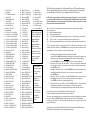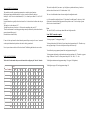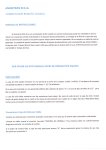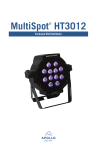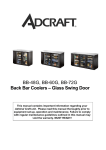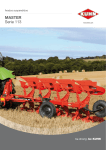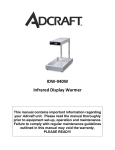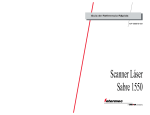Download SHOWTEC LED Par 64 Short DMX Specifications
Transcript
Specifications Midi Pro - midi to dmx RGB Controller Size (W) 250mm x (D) 170mm x (H) 70mm Weight 1.45Kg Power supply 220-240Vac adaptor to 9volt DC on controller Output DMX 512 protocol 64 channels Signal Input Opto isolated midi standard Optional control 2 x Momentary Pedal ¼” mono jack connections Midi Channels 16 Patterns 99 - includes floods, fades & chases Dimming Levels 10 Lighting Channels - controlled by this unit are Red, Green & Blue Limited standalone functionality (non midi controlled) Easy Pattern/Chase/Dimming changing The pattern programming of this unit is very simple. Using the program change commands from your midi source simply send the required pattern number as a MIDI Program Change number. Pattern descriptions The list of the 99 pattern/flood locations indicates what is available using a particular program change number. If you lose this list check our website for info www.ryger.co.uk Copyright Ryger UK 2013 ver0413 Made in England www.ryger.co.uk Ryger UK Ltd. Midi Pro 99 pattern Pre-programmed MIDI to DMX RGB LED Parcan Controller User Manual RGB Parcan Profiles for Midi Pro Description Fixture Name The Ryger Midi Pro is an easy to use multi-function midi to dmx light controller. Operated from any midi source using the Program Change commands. Fully controlled using the midi input this controller is ideal for Bands, DJ’s & fixed installations or any situation utilizing midi to control RGB LED parcans, battens or panels (battens & panels illuminate as a single colour unit). The Midi Pro features 99 chase sequenced patterns inc various floods & fades, 4 methods of speed control - inc Midi Clock ‘Tick’& ‘Note on’ detection, output dimming & blackout. It is designed to operate DMX enabled RED, GREEN, BLUE static LED fixtures, Parcans etc. Minimal DMX knowledge is required by the user. Some midi knowledge is ideally required but not essential to be able to operate this unit. The Midi Pro also has a limited standalone capability for backup use in the event of a midi signal failure or if a quick setup without using midi control is required. There are also two ¼” mono jack sockets for connecting any momentary foot pedals (pedals supplied optionally) to gain further control. IMPORTANT It is important that the set up instructions are fully read in this booklet as they will guide you through the various processes to connect your Ryger Midi Pro controller to your LED products. Connections Mains Input: Is via the 9v 500mA DC transformer supplied with this unit. The power socket is located on the R/H side. Outputs: Outputs are made via DMX 512 standard 3 Pin XLR socket. Pin1 = shield, Pin2 = cold -, Pin3 = hot + Inputs Standard MIDI in connection is provided – there are no thru connections; midi in is wired to a 5 pin 180º DIN socket on the front panel as follows :MIDI in connector details Midi In 1 N/C 2 Screen 3 N/C 4 MIDI + 5 MIDI - Acme CF-805 Color Bar (4ch mode) Acme Slimline LED Parcan (Mode2) Eurolite LED T-36 Parcan Eurolite LED Par 56 Eurolite LED Par 64 Multiform PS020A DMX Power Supply JB Systems LED Spot JB Systems LED Wash LEDJ RGB 252 LEDJ Alu Par 64 LEDJ Alu Tri Par 64 LEDJ Par 56 Parcan LEDJ Par 64 Parcan LEDJ Spectra Batten 76 LEDJ Spectra Batten 76A QTX Slimline Parcans i-Solutions Stage Wash (3ch - no white) i-Solutions Color Bar 12TC (3ch mode) Showtec RGB LED Spot ACME LED Color Spot Equinox Maxibar (3ch mode) Equinox Megabar (3ch mode) LEDJ Octobloc (3ch mode) LEDJ Stage Par 64 3w (3 ch mode) LEDJ Stage Par 64 (3ch mode) LEDJ Stratos Spot LEDJ Stratos Wash LEDJ Spectra Batten - led display 03CH (3ch mode) ADJ Punch LED Pro (3ch mode) ADJ Mega Tri Bar (3ch mode) ADJ Mega Panel (3ch mode) ADJ Mega Bar (3ch mode) ADJ Mega Bar Pro (3ch mode) KAM LED 800 (3ch mode) Kam LED 800S (3ch mode) Kam LED Quad Bar mk1 Showtec Par 56 Short LED Showtec Par 64 Short LED Showtec Par 36 Pinspot LED Showtec LED RGB Par 64 (3ch mode) Showtec Design Par 18 (arc1 mode) Chauvet Colorado 1 Tri Tour (Tour Mode) Lanta Fireball PAR 64 LEDJ Spectra PAR 88 LEDJ Spectra Flood 87 LEDJ Omni Tri LEDJ Color Burst LEDJ Xterior Wash KAM LED Par 36 Kam LED Par 56 Kam LED Par 64m LEDJ Pixel Bar (6ch mode) LEDJ Spectra Batten 75 LEDJ Spectra Batten 75A LEDJ Pro RGB Spectra Batten 1.0M ADJ Par 56 LED Plus ADJ Par 64 LED Plus ADJ P56P Parcan ADJ Par 36 Parcan Red Green Blue Dimmer DMXLevel (dimmer) 255 255 255 255 255 255 255 255 255 255 255 255 255 255 255 255 Parcan Profile "bb" 0 1 1 1 1 1 1 1 1 1 1 1 1 1 1 1 1 2 2 2 2 2 2 2 2 2 2 2 2 2 2 2 2 3 3 3 3 3 3 3 3 3 3 3 3 3 3 3 3 4 4 4 4 4 4 4 4 4 4 4 4 4 4 4 4 1 1 1 1 1 1 1 1 1 1 1 1 1 1 1 1 1 1 1 1 1 1 1 1 1 2 2 2 2 2 2 2 2 2 2 2 2 2 2 2 2 2 2 2 2 2 2 2 2 2 3 3 3 3 3 3 3 3 3 3 3 3 3 3 3 3 3 3 3 3 3 3 3 3 3 2 2 2 2 2 2 2 2 2 2 3 3 3 3 3 3 3 3 3 3 4 4 4 4 4 4 4 4 4 4 1 1 1 1 1 1 1 1 1 1 255 255 255 255 255 255 255 255 255 255 4 4 4 4 5 5 5 5 6 6 6 6 2 2 2 2 255 255 255 255 "bb" 3 1 1 1 1 2 2 2 2 3 3 3 3 6 6 6 6 63 63 63 63 "bb" 4 "bb" 1 "bb" 2 Setup Information KAM LED Power Can 24W (3ch or 7ch mode) 1 1 1 2 2 2 3 3 3 7 7 7 255 255 255 "bb" 5 KAM LED Power Can 36W (3ch or 7ch mode) KAM LED Power Can 54W (3ch or 7ch mode) Read this section fully - Minimal DMX knowledge is required by the user. 8 fixtures can be controlled separately with this unit. All fixtures you use should ideally be of the same manufacture type or must operate on the same RGB channels – check user manuals for this information if you are mixing different fixture types (not advised without some DMX knowledge). ZOOM Slimline Par 64 LED (dip 10 on for DMX) 1 2 3 4 189 "bb" 6 Batmink Par 56 2 2 2 3 3 3 4 4 4 3 4 5 2 255 "bb" 8 2 3 4 1 210 "bb" 9 Starville Par56 Pulse Par 56 Eco Chavet Colour Strip (3 ch mode) "bb" 7 1. 2. 3. 4. 5. 6. 7. 8. 9. 10. 11. 12. 13. 14. 15. 16. 17. 18. 19. 20. 21. 22. 23. 24. 25. 26. 27. 28. 29. 30. 31. 32. 33. 34. 35. 36. 37. 38. 39. 40. 41. 42. 43. 44. 45. R,G,B.Y Flood All on RED 1234 GREEN dim to Full All on BLUE Random Singles (4ch) All on GREEN Colour Fade ALL ON All on MAGENTA Blackout – ALL OFF Random Multi 4+5 Static W. 6 x Colour FA 4+5 Static W. 6 x Colour FLash 4+5 Static W. G+B Swap FA 4+5 Static W. G+B Swap FLash 4+5 Static W. M+B Swap FA 4+5 Static W. M+B Swap FL 4+5 Static W. R+B Swap FA 4+5 Static W. R+B Swap FL Green Wave ALL ON Strobe BLUE Alt MAGENTA FLash Alt MAGENTA Dim Alt FAde RED Dim Alt FAde MAGENTA Dim Alt FAde GREEN Dim Alt FAde BLUE Dim FAde all 8 Colours Alternate MAGENTA FLash Alternate GREEN FLash Strobe GREEN FAde 2+2 R/M (4ch) FAde 2+2 R/G (4ch) FAde 2+2 R/B (4ch) All on PINK FAde 2+2 B/Y (4ch) FAde 1234 RED FAde 1234 MAGENTA FAde 1234 GREEN FAde 1234 BLUE Strobe RED FAde 1+1 YELLOW(4ch) All on YELLOW FAde 1+1 RED (4ch) FAde 1+1 MAGENTA(4ch) FAde 1+1 GREEN (4ch) 46. 47. 48. 49. 50. 51. 52. 53. 54. 55. 56. 57. 58. 59. 60. 61. 62. 63. 64. 65. 66. 67. 68. 69. 70. 71. 72. 73. 74. 75. 76. 77. 78. 79. 80. 81. 82. 83. 84. 85. 86. 87. 88. 89. 90. FAde CYAN (4ch) 91. Mixed Static FAde 1+1 Colours (4ch) 92. Blackout Chase FAde 1+1 BLUE (4ch) 93. Blackout Chase M Alternate RED FL 94. Centre Fill RED Strobe WHITE FL 95. Soft White Alternate BLUE FL 96. Fade Chase Colours Alternate BLUE Dim 97. Grow RED BLUE 4 Chase Colours 98. GREEN Cascade 2+2 R/M (4ch) 99. Letterwrite BLUE. 2+2 R/G (4ch) These are the patterns 2+2 R/B (4ch) That are available for 2+2 G/M (4ch) 2+2 G/B (4ch) selection using midi 2+2 Colours (4ch) program changes – Strobe WRGB Simply send the All Colour Fade pattern number as a All on CYAN Program Change. All on ORANGE Also use one of these Delay Chase RED numbers in the ‘EE’ White Chase Colours section of the config Count RGB reverse setup to assign it to 2 Chase Colours one of the pedal 4+4 BLUE (8ch) sockets. 4+4 GREEN (8ch) 4+4 RED (8ch) 4+4 RGB (8ch) You can alter 4+4 Swap R/B (8ch) the preset speed Bounce BLUE (8ch) at any time by Bounce GREEN (8ch) sending Bounce RED (8ch) Program change Bounce MAGENTA (8ch) number 101. Alternate BLUE (4ch) Whilst this is Alternate GREEN (4ch) activated Alternate RED (4ch) FAde 8 - Colours sending any FAde 4+4 BLUE (8ch) number between FAde 4+4 GREEN (8ch) 104 (slow) to FAde 4+4 Swap R/B (8ch) 113 (fast) will FAde 8-1 GREEN (8ch) change the FAde 8-1 RED (8ch) speed of the FAde Bounce BLUE Dim chase. FAde Bounce GREEN Dim FAde Bounce MAGENTA Dim FAde Bounce RED Dim FAde Cascade GREEN Dim The Midi Pro can be configured for 10 different profile types of LED parcans/bars/panels. The list supplied will help you choose which type is required and give the corresponding code number that you will need to use to configure the controller for first use. Profile codes for various fixtures are listed on the last page of the manual – If yours is not listed just match the DMX information for the RGB channels and a dimmer/Shutter channel (if used) with the information in your fixture user manual. The Midi Pro should be able operate any RGB fixture that uses less than 8 channels of DMX. There are 5 levels of user configuration that need setting on first use. Including 2 midi channels. These are displayed as – ‘AA’ = Main controlling midi channel ‘bb’ = Parcan type profile number ‘CC’ = ‘Note On’ detection midi channel (this samples a ‘note on’ for setting a step speed to chases) ‘dd’ = ‘Note On’ Value – refer to the table of notes and octaves to obtain this value ‘EE’ = The favourite pattern number that you wish to assign to a pedal connection for manual access To first configure the Midi Pro you need to hold down the CONFIG button & then power up the controller, then release the button. The ENTER button stores the chosen setting and advances to the next config stage. To make your choices you need to do the following 1. 2. 3. 4. 5. The display will now alternate between showing ‘AA’ and a number. Using the UP and DOWN Select buttons cycle through the options until the number in the display matches the required main midi channel that you will use to control the Midi Pro. Press the ENTER button to store your setting and move on to the next config item. The display will now show ‘bb’ and a number - as above cycle through the numbers and insert your parcan profile code as required, use the parcan list to identify your profile type. Press ENTER as before. The display will now show ‘CC’ use the UP & DOWN buttons & select the number for the second midi channel that will be used for ‘Note On’ sensing ie: percussion channel. Press ENTER again The display will now show ‘dd’ use the UP & DOWN buttons & select the required corresponding number for the ‘Note On’ value that you will detect ie: kick drum etc. Press ENTER to save & move to the final stage of config. The display will now show ‘EE’ use the UP & DOWN buttons & select the required favourite pattern number that you wish to assign to the pedal if you are using one. Press Enter to finally store your settings into the memory and the controller will reboot. On powering up the chosen settings will display in rotation & flash briefly. It will now remember this setting until such times as the user changes it. This can be easily changed at any time by repeating the above procedure & changing only the item that you need to. Then press ENTER repeatedly until the controller saves and exits the config mode. Providing that all 8 fixtures use the same profile they will then operate correctly and access all 99 patterns within the unit. During the power up cycle the Ryger Midi Pro will ignore any midi commands until fully booted up. The display will cycle through the saved settings during this procedure. Controlling Patterns Midi Pro - FRONT PANEL INFORMATION For simplicity of control all actions are performed using midi Program Change Numbers. Send the number to the Ryger Midi Pro controller and it will carry out the required alterations to the patterns. This is used to effect any pattern selections, dimming, speed and animation type. The table below shows the Program changes and their effect on the Midi Pro controller. For advanced midi users the true midi data values are also listed. Ignore these two columns in normal use Midi Program Change Number 1-99 100 101 102 103 104-113 114-123 124 Description Pattern number Default Pattern speed Manually control Pattern speed Midi ‘clock tick’ Pattern step control ‘note on’ clock Pattern step control pattern speeds:104=slow to 113=fast (only works when manual speed 101 mode is selected) Dimming control 114= approx 10% 115= approx 20% Etc Etc 123 = 100% midi ‘clock tick‘ Actual Midi data value 0-98 99 Internal pattern number 0-98 n/a 100 n/a 101 n/a 102 n/a 103-112 n/a LED indicates pattern animation method being used Default Speed (off) Manually adjust speed (on) Use Midi clock speed (blinking) LED indicates animation type when using midi clock tick. Single clock ‘Tick’ (off) ‘Note on’ detection (on) LED blinks when each pattern step is implemented CONFIG Button UP Button ENTER Button DOWN Button LED indicates when in Optional wall fixing kit available from Ryger LED blinks when incoming Midi signal present Standalone (on) or Midi control (off) mode Fixture Codes The separate list of profile codes is a small selection of the most common fixture types. For a detailed fixture list visit www.ryger.co.uk 0, 1, 2, 3, 4, 5, 6, 7, 8, 9 are the options available. If you are unsure you can simply retry every profile in turn with your fixture connected, restarting the controller each time. 113-122 n/a 123 n/a Ignore these two columns in normal use Chase Speed & Pattern Selection Selecting a pattern number between 1-99 will start that pattern running. The default speed will run if you send Program Change 100 at any time. To alter the speed send Program change 101 (the animation indicator LED will be ON), you then need to send the required speed number between 104 and 113. Anytime whilst in this mode resending between 104 and 113 will change the pattern chase speed. When a manual speed has been set this will effect any pattern selections from that point on until a new speed number is sent to the Midi Pro. To work out an unlisted fixture refer to your fixture manual to identify the RGB channels & also whether a Dimmer/Shutter need to be activated – ignore any strobe/macro channels and then match it to the info on the profile sheet. If you correctly identify an unlisted fixture to a profile please email the details to [email protected] so that it can be added to the profile list. If your fixture requires a new unidentified profile contact Ryger. Linking fixtures together You will need to link your fixtures and the controller together in a “daisy chain” from one fixture to another using standard 3 pin XLR cables. Then after setting the dip switches or starting address they will need plugging into their power source. Instructions on the following page explain setting the address. If you wish to use more than 8 fixtures you will need to duplicate the address settings on the extra fixtures, these will then operate in tandem with the first 8 fixtures. Some manufactures reverse the hot and cold pins 2 & 3 on XLR connections, if this is the case with yours you will need to make a reversing lead up with one end having wires to pins 2 & 3 swapped over DMX VALUES AND SETTINGS In order to gain the most from the Ryger Midi Pro all of the fixtures have to be assigned their own DMX settings. This will either be with dip switches or a digital setting on your fixtures. Most of the LED parcans that are on the market currently run on 4 or 5 DMX channels. A channel for red, blue, green and occasionally one for the master dimmer & presets. But the FL-P1 runs all fixtures as if using 8 channels of DMX to incorporate the par-bars & panels and such like that use more channels. So the address settings are always working from 8 channels. Below is a guide on how to set your fixtures starting address or dip switches. = Dip On DIGITAL 6 7 8 001 Fixture 2 1 2 3 4 5 6 7 8 009 Fixture 3 1 2 3 Fixture 4 1 2 3 Fixture 5 1 2 3 4 4 4 5 5 5 6 6 6 To get a very accurate pattern chase use this method of speed control. Send Program Change number 102 and activate this mode of animation (Animation LED will blink – Clock mode LED will be off) At any point that a step in the pattern is required send Program Change number 124 and the pattern chase will advance by one step. Midi ‘Note On’ Pattern Stepping (Program Change 103) = Dip Off DIPS SETTINGS Fixture 1 1 2 3 4 5 Midi ‘Clock Tick’ Pattern Stepping (Program Change 102 then 124 to trigger step) 7 7 7 To obtain an auto sensing pattern advance the Midi Pro controller can monitor a second midi channel that you selected in the config setup’CC’ along with the note selection ‘dd’ - this can be a note that is used for a drum or other instrument associated with the beat of the song. Every time the Midi Pro controller detects this note as ON it will advance the pattern by one step. See the note and octave chart on page 5 to obtain the number that you require. This is the easiest way to track the tempo of a song. It would only require setting at the start of a backing track etc. If all backing tracks used the same note for the beat the Midi Pro controller would automatically adjust the lighting tempo to suit each song. To set this method of control send Program Change 103 (Animation LED will blink – Clock mode LED will be on) Dimming 8 017 Dimming operates in the same way as manual speed control. Sending a Program Change number between 114 and 123 will alter the brightness of the LED parcans. This level will remain active across any pattern selections until you change it. 025 Foot Pedal Control (optional item) 8 8 Fixture 6 1 2 3 4 5 6 7 8 Fixture 7 1 2 3 4 5 6 7 8 Fixture 8 1 2 3 4 5 6 7 8 033 041 049 There are two ¼” mono jack sockets on the side of the Midi Pro these are for the connection of a normal MOMENTARY non-latching footswitch. These will actuate the function upon the release of the button/pedal after it has been depressed. To revert back to normal pattern chase etc press the appropriate pedal again. The Midi Pro will return to the correct position in the pattern sequence. One socket activates/deactivates a Blackout of the Parcans. When this pedal is activated ‘- -‘ appears in the display. This pedal has the same effect in midi mode or standalone mode. The other socket has two functions depending on the operation mode of the Midi Pro If used in midi mode this pedal will operate a favourite pattern that was preset (‘EE’) during the config setup. When this pedal is activated ‘EE’ will appear in the display. If used in standalone mode this pedal will advance through the 9 available patterns each time it is pressed and released. After pattern 9 it will return to pattern 1 on the next press & release of the pedal. Standalone mode (Not midi controlled) – Limited use mode for backup & quick setup 057 To enter standalone mode hold down the UP button whilst powering up the unit. Patterns 1 to 9 are available using the UP and DOWN buttons. There are no speed or dimming adjustments in standalone mode – The Ryger Midi Pro is primarily a midi controlled unit & this feature is designed to offer some functional lighting in the event of the midi source failing. This mode is really useful if you want to ‘step’ the lights to a particular midi note e.g. base drum (midi note value for bass drum 2 is 35 and bass drum 1 is 36) . Advanced Midi User information The controller uses midi program change commands to control the various functions. Midi program change command consists of two bytes:- status byte followed by data byte Status byte = 0xCn where n is the midi channel (0-15) i.e. a status byte on channel 16 = 0xCf or 207 in decimal Note midi channels are typically referred to as channel 1 to 16 whereas in low level data values they are 0-15 The data byte is a value between 0-127 Typically data values are referred to as 1-128 whereas the actual data values are 0-127 To send a midi command 1st send the program change status byte followed by the data value from the pattern & control table on page 3 (Note table shows decimal values) If ‘note on’ clock speed control is selected then the pattern will step on receipt of a ‘note on’ command on the required channel and required note value with a velocity greater than 0. The ‘note on’ midi channel and note value are configured in configuration mode. e.g. if the controller is configured for note ‘35’ (bass drum 2) on midi channel 3 and ‘note on’ clock speed control is selected then the light pattern will step whenever note 35 with a velocity of greater than 0 is received on midi channel 3. Reset The value 255 (0xFF) received on any channel will reset the light controller Some Midi Command examples To change to pattern 37 send program change 37 To change clock mode to Midi ‘clock tick’ speed control send program change 102. Thereafter every time a program change 124 is received the pattern will step onto the next step. Note: Any note between value 0 and 99 can be selected. The following table shows the note values:To switch back to pre-programmed pattern clock send programme change 100 NOTE & OCTAVE CHART To change pattern clock mode to midi control mode send program change 101. Thereafter a program change of between 104 and 113 will set pattern clock speed:- 104 = slow, 113 = fast This is the ‘dd’ value number that you need to insert in the config setup for ‘Note On’ detection To dim lights to minimum send programme change 114 (approx 10% brightness) To dim lights to approx 50% send programme change 118 Notes Octave Number C C# D D# E F F# G G# A A# B 0 0 1 2 3 4 5 6 7 8 9 10 11 1 12 13 14 15 16 17 18 19 20 21 22 23 2 24 25 26 27 28 29 30 31 32 33 34 35 3 36 37 38 39 40 41 42 43 44 45 46 47 4 48 49 50 51 52 53 54 55 56 57 58 59 5 60 61 62 63 64 65 66 67 68 69 70 71 6 72 73 74 75 76 77 78 79 80 81 82 83 7 84 85 86 87 88 89 90 91 92 93 94 95 8 96 97 98 99 100 101 102 103 104 105 106 107 9 108 109 110 111 112 113 114 115 116 117 118 119 10 120 121 122 123 124 125 126 127