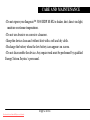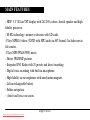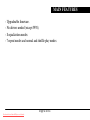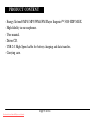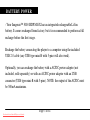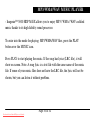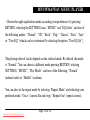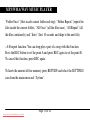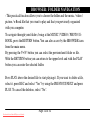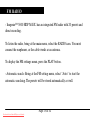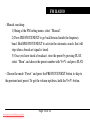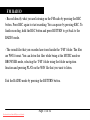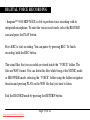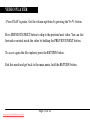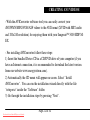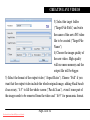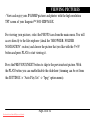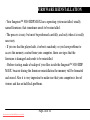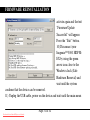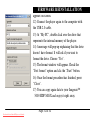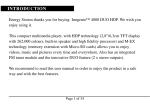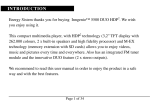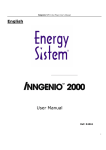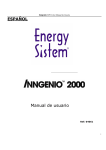Download ENERGY SISTEM 14 Series User manual
Transcript
INTRODUCTION Energy Sistem thanks you for buying Inngenio™ 5000 HDP M-EX. We wish you enjoy using it. This compact multimedia player, with HDP technology (3,5”/8,8cm TFT display with 262.000 colours, frontal speaker and high fidelity processor) and M-EX technology (memory extension with SD cards) allows you to enjoy videos, music and pictures every time and everywhere. Also has an integrated FM tuner module. We recommend to read this user manual in order to enjoy the product in a safe way and with the best features. Page 1 of 34 Downloaded from ManualMPlayer.com Manuals CARE AND MAINTENANCE - Do not expose your Inngenio™ 5000 HDP M-EX to shakes, dust, direct sun light, moisture or extreme temperatures. - Do not use abrasive or corrosive cleansers. - Keep the device clean and without dust with a soft and dry cloth. - Recharge the battery when the low battery icon appears on screen. - Do not disassemble the device. Any repair work must be performed by qualified Energy Sistem Soyntec’s personnel. Page 2 of 34 Downloaded from ManualMPlayer.com Manuals MAIN FEATURES - HDP: 3,5”/8,8cm TFT display with 262.000 colours, frontal speaker and high fidelity processor. - M-EX technology: memory extension with SD cards. - Plays MPEG4 videos (XVID with MP2 audio in AVI format). Includes movie file creator. - Plays MP3/WMA/WAV music. - Shows JPG/BMP pictures. - Integrated FM Radio with 20 presets and direct recording. - Digital voice recording with built-in microphone. - High-fidelity in-ear earphones with neodymium magnets. - Li-Ion rechargeable battery. - Folder navigation. - Artists and lyrics on screen. Page 3 of 34 Downloaded from ManualMPlayer.com Manuals MAIN FEATURES - Upgradeable firmware. - No drivers needed (except W98). - 8 equalization modes. - 7 repeat modes and normal and shuffle play modes. Page 4 of 34 Downloaded from ManualMPlayer.com Manuals PRODUCT CONTENT - Energy Sistem® MP4/ MP3/WMA/FM Player Inngenio™ 5000 HDP M-EX. - High-fidelity in-ear earphones. - User manual. - Driver CD. - USB 2.0 High-Speed cable for battery charging and data transfer.. - Carrying case. Page 5 of 34 Downloaded from ManualMPlayer.com Manuals GENERAL OVERVIEW 1. POWER: Switch on/off. 2. REC: Voice and FM radio recording / Delete / A-B repeat. 3. PREVIOUS: Previous / Fast rewind. 4. NEXT: Next / Fast forward. 5. RETURN: Previous menu / Previous folder / File explorer. 6. V+: Volume + / Up shift. 7. PLAY: Select item / Play / Pause. 8. V-: Volume - / Down shift. 9. USB 2.0 Hi-Speed for battery charging / data transfer with PC. 10. Earphones connector. 11. AC/DC adaptor connector (not included, optional). 12. Memory extensión slot for SD cards. Page 6 of 34 Downloaded from ManualMPlayer.com Manuals BATTERY POWER - Your Inngenio™ 5000 HDP M-EX has an integrated rechargeable Li-Ion battery. It comes recharged from factory, but it is recommended to perform a full recharge before the first usage. Recharge the battery connecting the player to a computer using the included USB 2.0 cable (any USB type mini-B with 5-pins will also work). Optionally, you can recharge the battery with a AC/DC power adaptor (not included, sold separately) or with an AC/DC power adaptor with an USB connector (USB type mini-B with 5-pins). NOTE: the output of the AC/DC must be 500mA maximum. Page 7 of 34 Downloaded from ManualMPlayer.com Manuals BATTERY POWER - Charging time is between 3-5 hours, depending if the player is powered off or working. To keep the battery in good conditions, we recommend not to use the player while charging, powered off and do not charge for more than 8 hours. For battery saving, your Inngenio™ 5000 HDP M-EX has two systems: it will power off the display after 30 seconds of inactivity and it will power off completely after 10 minutes of inactivity. Both systems are configurable, repectively, selecting the SETTINGS icon and “Display”, or SETTINGS and “Power Off Time”. To keep the battery long life, it is recommended not to disable completely the power saving systems. Page 8 of 34 Downloaded from ManualMPlayer.com Manuals SWITCHING ON / OFF - To power on your Inngenio™ 5000 HDP M-EX, press PLAY for 2 seconds. Note: When powering on, the device performs a memory check. The power on time depends on the amount of occupied memory. - Press PLAY for 3 seconds to power off the device. In that time, the device will save your settings. - Note: If you power off directly with the switch button, your last settings will be lost, and will not remember the last songs played. Page 9 of 34 Downloaded from ManualMPlayer.com Manuals MP3/WMA/WAV MUSIC PLAYER - Inngenio™ 5000 HDP M-EX allows you to enjoy MP3 / WMA / WAV codified music thanks to its high fidelity sound processor. To enter into the mode for playing MP3/WMA/WAV files, press the PLAY button over the MUSIC icon. Press PLAY to start playing the music. If the song has lyrics (LRC file), it will show on screen. Note: A song lyric is a text file with the same name of the music file. If some of your music files does not have the LRC file, the lyric will not be shown, but you can listen it without problem. Page 10 of 34 Downloaded from ManualMPlayer.com Manuals MP3/WMA/WAV MUSIC PLAYER - Press PLAY to pause the music, and to get the volume up/down, press the V+/V- button. - Press the PREVIOUS/NEXT button to skip to the previous/next track. You can fast forward or rewind inside the song by holding the PREVIOUS/NEXT button. If you want to directly select the file to be played, just press the RETURN button. For more details, check the “BROWSER: FOLDER NAVIGATION” section. To exit this mode, hold the RETURN button. Page 11 of 34 Downloaded from ManualMPlayer.com Manuals MP3/WMA/WAV MUSIC PLAYER - Choose the right equalization mode according your preferences by pressing RETURN, selecting the SETTINGS icon, “MUSIC” and “EQ Select” and one of the following modes: “Normal”, “3D”, “Rock”, “Pop”, “Classic”, “Bass”, “Jazz” or “User EQ” (which can be customized by selecting the option “User EQ Set”). The playing order of tracks depends on the selected mode. By default, the mode is “Normal”. You can choose a different mode pressing RETURN, selecting SETTINGS, “MUSIC”, “Play Mode”, and one of the following: “Normal” (natural order) or “Shuffle” (random). You can also set the repeat mode by selecting “Repeat Mode” and selecting your preferred mode: “Once” (current file and stop), “Repeat One” (repeat current), Page 12 of 34 Downloaded from ManualMPlayer.com Manuals MP3/WMA/WAV MUSIC PLAYER “Folder Once” (files incide current folder and stop), “Folder Repeat” (repeat the files incide the current folder), “All Once” (all the files once), “All Repeat” (all the files continuosly) and “Intro” (first 10 seconds and skips to the next file). - A-B repeat function: You can loop play a part of a song with this function. Press the REC button to set the point A and press REC again to set the point B. To cancel this function, press REC again. To know the amount of free memory, press RETURN and select the SETTINGS icon from the main menu and “System”. Page 13 of 34 Downloaded from ManualMPlayer.com Manuals BROWSER: FOLDER NAVIGATION - This practical function allows you to choose the folder and the music / video / picture / e-Book file that you want to play and that you previously organized with you computer. To navigate through your folders, being at the MUSIC / VIDEO / PHOTO / EBOOK, press the RETURN button. You can also access by the BROWSER icon from the main menu. By pressing the V+/V- button you can select the previous/next folder or file. With the RETURN button you can return to the upper level and with the PLAY button you can enter the selected folder. Press PLAY above the desired file to start playing it. If you want to delete a file, select it, press REC and select “Yes” by using the PREVIOUS/NEXT and press PLAY. To cancel the deletion, select “No”. Page 14 of 34 Downloaded from ManualMPlayer.com Manuals FM RADIO - Inngenio™ 5000 HDP M-EX has an integrated FM radio with 20 presets and direct recording. To listen the radio, being at the main menu, select the RADIO icon. You must connect the earphones, as the cable works as an antenna. To display the FM settings menu, press the PLAY button. - Automatic search: Being at the FM setting menu, select “Auto” to start the automatic searching. The presets will be stored automatically as well. Page 15 of 34 Downloaded from ManualMPlayer.com Manuals FM RADIO - Manual searching: 1) Being at the FM setting menu, select “Manual”. 2) Press PREVIOUS/NEXT to go back/forward inside the frequency band. Hold PREVIOUS/NEXT to activate the automatic search, that will stop when a broadcast signal is tuned. 3) Once you have tuned a broadcast, store the preset by pressing PLAY, select “Mem” and choose the preset number with V+/V- and press PLAY. - Choose the mode “Preset” and press the PREVIOUS/NEXT button to skip to the previous/next preset. To get the volume up/down, hold the V+/V- button. Page 16 of 34 Downloaded from ManualMPlayer.com Manuals FM RADIO - Record directly what you are listening on the FM radio by pressing the REC button. Press REC again to start recording. You can pause by pressing REC. To finish recording, hold the REC button and press RETURN to get back to the RADIO mode. - The sound files that you recorded are stored inside the “FM” folder. The files are WAV format. You can listen this files while being at the MUSIC mode or BROWSER mode, selecting the “FM” folder using the folder navigation function and pressing PLAY on the WAV file that you want to listen. Exit the RADIO mode by pressing the RETURN button. Page 17 of 34 Downloaded from ManualMPlayer.com Manuals E-BOOK - View and enjoy your electronic books (e-book in TXT format) everywhere with the high resolution TFT screen of your Inngenio™ 5000 HDP M-EX. For viewing your e-books, select the E-BOOK icon from the main menu. You will access directly to the files explorer (check the “BROWSER: FOLDER NAVIGATION” section) and choose the book that you like with the V+/Vbutton and press PLAY to start viewing it. Press the PREVIOUS/NEXT button to skip to the next/previous page. With the PLAY button you can enable/disable the automatic shifting of lines (timming can be set from the SETTINGS -> “Auto Play Set” -> “Text” option menu). Hold/press the REC button to save/load bookmarks, respectively. Press the PLAY button to confirm the actions. Page 18 of 34 Downloaded from ManualMPlayer.com Manuals DIGITAL VOICE RECORDING - Inngenio™ 5000 HDP M-EX is able to perform voice recording with its integrated microphone. To enter the voice record mode, select the RECORD icon and press the PLAY button. Press REC to start recording. You can pause by pressing REC. To finish recording, hold the REC button. The sound files that you recorded are stored inside the “VOICE” folder. The files are WAV format. You can listen this files while being at the MUSIC mode or BROWSER mode, selecting the “VOICE” folder using the folder navigation function and pressing PLAY on the WAV file that you want to listen. Exit the RECORD mode by pressing the RETURN button. Page 19 of 34 Downloaded from ManualMPlayer.com Manuals VIDEO PLAYER - With Inngenio™ 5000 HDP M-EX the music goes to a new dimension when you enjoy your favourite music videoclips any time anywhere. You can play AVI/WMV/MPG/VOB/ASF videos that you previously converted to the AVI format (XVID with MP2 audio and 320x240 resolution), using the easy software tool included inside the bundled CD. Check the user manual section “CREATING AVI VIDEOS”. To play videos, select the VIDEO icon from the main menu. You will access directly to the files explorer (check the “BROWSER: FOLDER NAVIGATION” section) and choose the video that you like with the V+/V- button and press PLAY to start playing it. Page 20 of 34 Downloaded from ManualMPlayer.com Manuals VIDEO PLAYER - Press PLAY to pause. Get the volume up/down by pressing the V+/V- button. Press PREVIOUS/NEXT button to skip to the previous/next video. You can fast forward or rewind inside the video by holding the PREVIOUS/NEXT button. To access again the file explorer, press the RETURN button. Exit this mode and get back to the main menu, hold the RETURN button. Page 21 of 34 Downloaded from ManualMPlayer.com Manuals CREATING AVI VIDEOS - With the AVIConverter software tool you can easily convert your AVI/WMV/MPG/VOB/ASF videos to the AVI format (XVID with MP2 audio and 320x240 resolution) for enjoying them with your Inngenio™ 5000 HDP MEX. - For installing AVIConverter follow these steps: 1) Insert the bundled Driver CD in a CD/DVD drive of your computer (if you have an Internet connection, it is recommended to download the latest version from our website www.energysistem.com). 2) Automatically the CD menu will appear on screen. Select “Install AVIConverter”. You can run the installation wizard directly with the file “setup.exe” inside the “Software” folder. 3) Go through the installation steps by pressing “Next”. Page 22 of 34 Downloaded from ManualMPlayer.com Manuals CREATING AVI VIDEOS 4) Once the installation has finished, run the application though the menu “Start”->”All the programs”->”AVIConverter". - For converting a AVI/WMV/MPG/VOB/ASF video follow these steps: NOTE: If you want to convert special video formats like MPEG4 / DivX / XviD / etc. be sure that you have installed the needed “codecs”. You can install full “codec” packages like “K-Lite Standard Pack”. Also it is recommended that the files to be converted are in the installation folder. 1) Execute “AVIConverter” from the “Start” menu. 2) Press the “Add” button and select the video file that you want to convert (“Source File"). Page 23 of 34 Downloaded from ManualMPlayer.com Manuals CREATING AVI VIDEOS 3) Select the target folder (“Target File Path”) and write the name of the new AVI video file to be created (“Target File Name"). 4) Choose the image quality of the new video. High quality will use more memory and the output file will be bigger. 5) Select the format of the output video (“Aspect Ratio”). Choose “Full” if you want that the output video include the whole original image, adding black bands if necessary, “4:3” to fill the whole screen (“Pan & Scan”), even if some part of the image needs to be removed from the video and “16:9” for panoramic format. Page 24 of 34 Downloaded from ManualMPlayer.com Manuals CREATING AVI VIDEOS 6) The “Scope” part allows you to delimitate the start and end of the input video. By default, the input video will be converted from start to end. 7) Press “Close” to add the video convertion to the list of pending jobs. Note: you can add as many convertion jobs as you like, in order to convert several videos automatically. 8) Press the “Convert Now” button for start the process. 9) Once finished, press “Close” to exit the application. 10) Connect your Inngenio™ 5000 HDP M-EX to the computer (check the user manual section “M-EX: MEMORY EXTENSION AND PC CONNECTION”) and copy the new AVI file inside your desired folder. Page 25 of 34 Downloaded from ManualMPlayer.com Manuals VIEWING PICTURES - View and enjoy your JPG/BMP pictures and photos with the high resolution TFT screen of your Inngenio™ 5000 HDP M-EX. For viewing your pictures, select the PHOTO icon from the main menu. You will access directly to the files explorer (check the “BROWSER: FOLDER NAVIGATION” section) and choose the picture that you like with the V+/Vbutton and press PLAY to start viewing it. Press the PREVIOUS/NEXT button to skip to the previous/next picture. With the PLAY button you can enable/disable the slideshow (timming can be set from the SETTINGS -> “Auto Play Set” -> “Jpeg” option menu). Page 26 of 34 Downloaded from ManualMPlayer.com Manuals M-EX: MEMORY EXTENSION AND PC CONNECTION - In order to enjoy the multimedia capabilities of your Inngenio™ 5000 HDP MEX, you have to previously copy the files from your PC to its internal memory or use the M-EX system to access the data inside a SD or Mini-SD / Micro-SD (with a proper SD adaptor). NOTE: Swift off the player when inserting / extracting a SD card, in order to avoid data loss. Connect your Inngenio™ 5000 HDP M-EX to the computer using the USB 2.0 cable included. The device will be detected automatically wihout installing any driver (except Windows 98, in which case you have to install the W98 driver from the bundled CD). Once detected, you can read/write to the device’s memory just like you where using a regular disk drive. - IMPORTANT: For avoiding any data loss, always perform a safe USB device extraction before disconnecting the USB cable. In Windows XP, as an example, you can find the safe extraction icon in the “Start” bar, close to the clock. Page 27 of 34 Downloaded from ManualMPlayer.com Manuals FIRMWARE REINSTALLATION - Your Inngenio™ 5000 HDP M-EX has a operating system installed, usually named firmware, that sometimes needs to be reinstalled. - The process is easy, but must be performed carefully, and only when it is really necessary. - If you see that the player halts, it reboots randomly, or you have problems to access the memory content from your computer, those are signs that the firmware is damaged and needs to be reinstalled. - Before starting, make a backup of your files inside the Inngenio™ 5000 HDP M-EX because during the firmware reinstallation the memory will be formated and erased. Also it is very important to make sure that your computer is free of viruses and has no halt/lock problems. Page 28 of 34 Downloaded from ManualMPlayer.com Manuals FIRMWARE REINSTALLATION Follow these steps to reinstall the firmware: 1) Insert the bundled Driver CD in a CD/DVD drive of your computer (NOTE: if you have Windows Vista, it is very important to download the latest version of the firmware from our website www.energysistem.com). Be sure that the firmware you are installing is for your model, otherwise you will damage the device. 2) Automatically the CD menu will appear on screen. Selecct “Install Inngenio 5000 Firmware Utility”. You can run the installation wizard directly with the file “setup.exe” inside the “Firmware” folder. 3) Go through the installation steps by pressing “Next”. 4) Once the installation has finished, run the application though the menu “Start”->”All the programs”->” ConsumerUpdate”->"Firmware Update". Page 29 of 34 Downloaded from ManualMPlayer.com Manuals FIRMWARE REINSTALLATION 5) Press “Open” and select the firmware file named “Inngenio5000.rfw”. 6) In that moment, power on your Inngenio™ 5000 HDP M-EX, select the SETTINGS icon, “System”->”Upgrade” option and choose “Yes”. 7) Plug the device to your computer using the included USB 2.0 cable. 8) Press the “Update” button. 9) Wait until the process ends (around 10 min.). The “Update” button will Page 30 of 34 Downloaded from ManualMPlayer.com Manuals FIRMWARE REINSTALLATION activate again and the text “Firmware Update Successful” will appear. Press the “Exit” button. 10) Disconnect your Inngenio™ 5000 HDP MEX by using the green arrow icon close to the Windows clock (Safe Hardware Removal) and wait until the system confirms that the device can be removed. 11) Unplug the USB cable, power on the device and wait until the main menu Page 31 of 34 Downloaded from ManualMPlayer.com Manuals FIRMWARE REINSTALLATION appears on screen. 12) Connect the player again to the computer with the USB 2.0 cable. 13) At “My PC”, double click over the drive that represents the internal memory of the player. 14) A message will pop-up explaining that the drive doesn’t have format. It will ask if you want to format the drive. Choose “Yes”. 15) The format window will appear. Check the “Fast format” option and clic the “Start” button. 16) Once the format procedure has finished, press “Close”. 17) You can copy again data to your Inngenio™ 5000 HDP M-EX and enjoy it right away. Page 32 of 34 Downloaded from ManualMPlayer.com Manuals TROUBLESHOOTING 1.- Why I cannot play some MP3 files? - The MP3 file has to follow some standards like MPEG1/MPEG2/MPEG 2.5 layer 3. Otherwise, the file must be converted using a software application. 2.- My player doesn’t power on and my computer doesn’t detect it, what can I do? - It is possible that there is a problem with the firmware. Please check the user manual section “FIRMWARE REINSTALLATION”. 3.- Why I cannot play some WMA files? - Make sure that you are not coding the WMA files with DRM. Technical support email address: [email protected] Page 33 of 34 Downloaded from ManualMPlayer.com Manuals SPECIAL GUARANTEE Energy Sistem guarantees that your product does not have any material, design or manufacture defect and provides 36 month guarantee. Guarantee procedure Direct to your vendor and present the purchase invoce or ticket. For more information visit www.energysistem.com. Specifications are subject to change without notice. © 2007 by Energy Sistem. All rights reserved. Trademarks All company, brand and product names are trademarks or registered trademarks of their respective companies. Page 34 of 34 Downloaded from ManualMPlayer.com Manuals