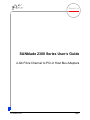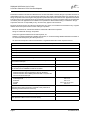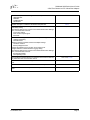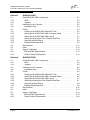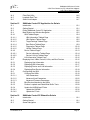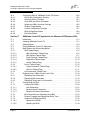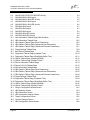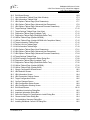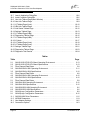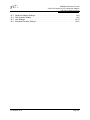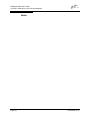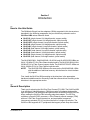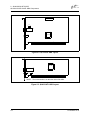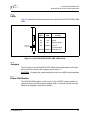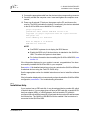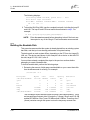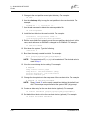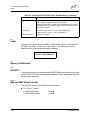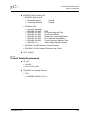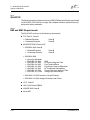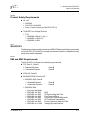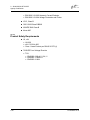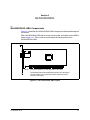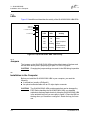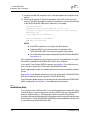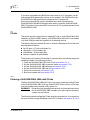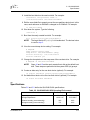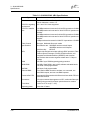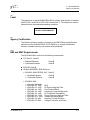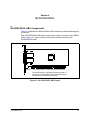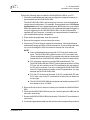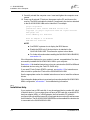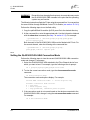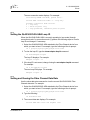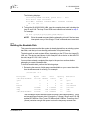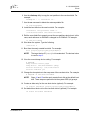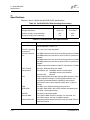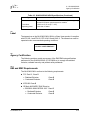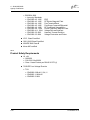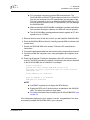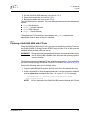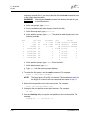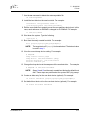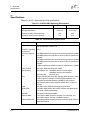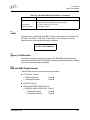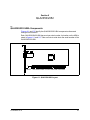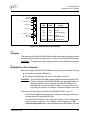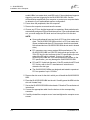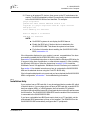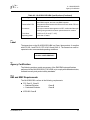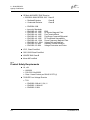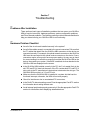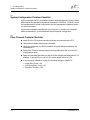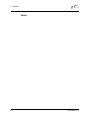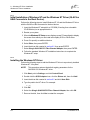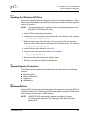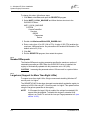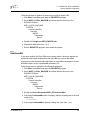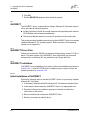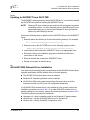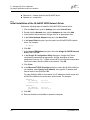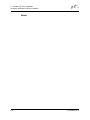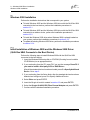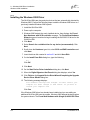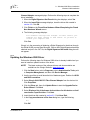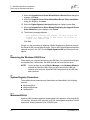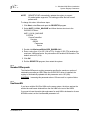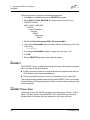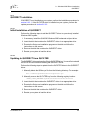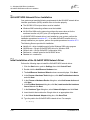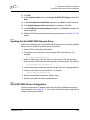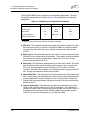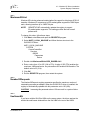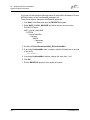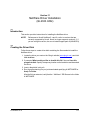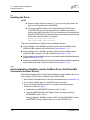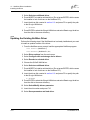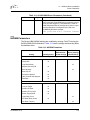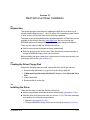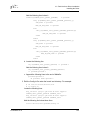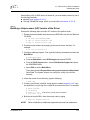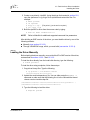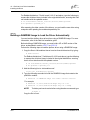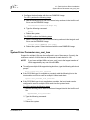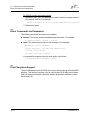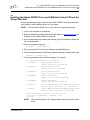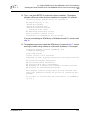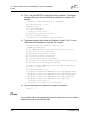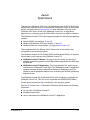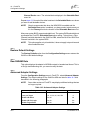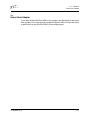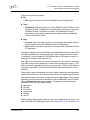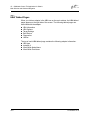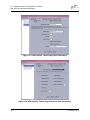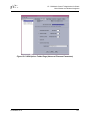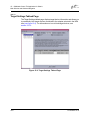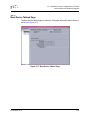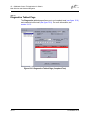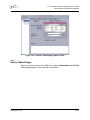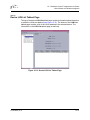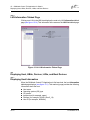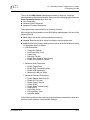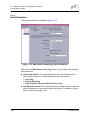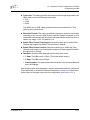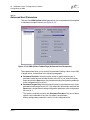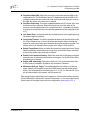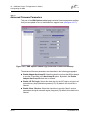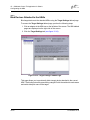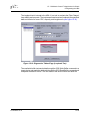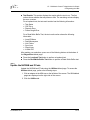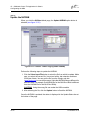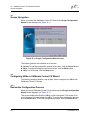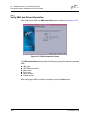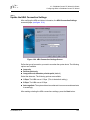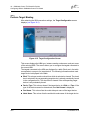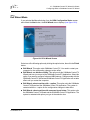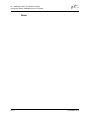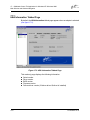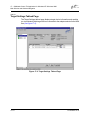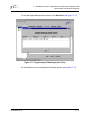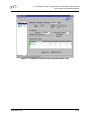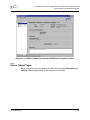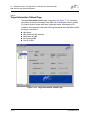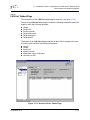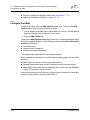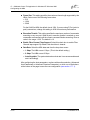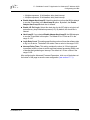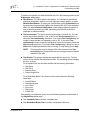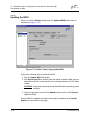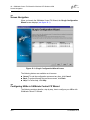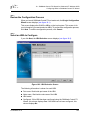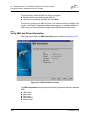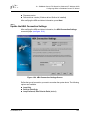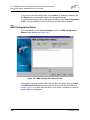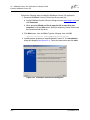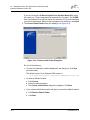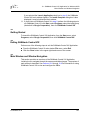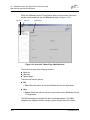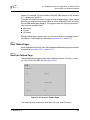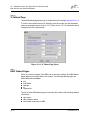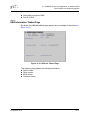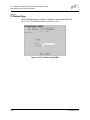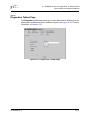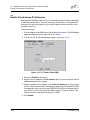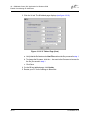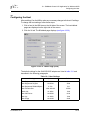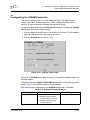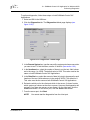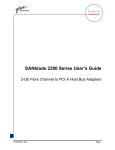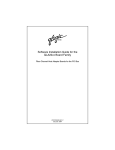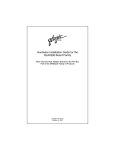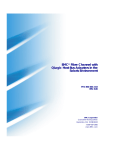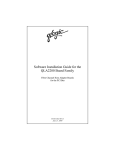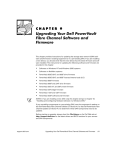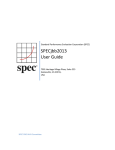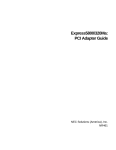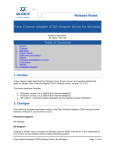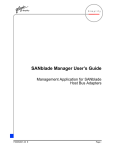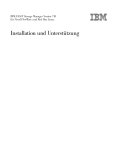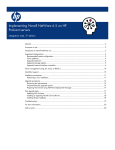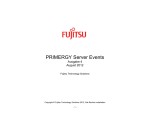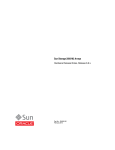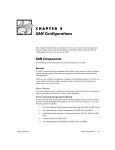Download Qlogic SANblade 2300 Series User`s guide
Transcript
Q Simplify SANblade 2300 Series User’s Guide 2-Gb Fibre Channel to PCI-X Host Bus Adapters FC2354601-00 E Page i Q SANblade 2300 Series User’s Guide 2-Gb Fibre Channel to PCI-X Host Bus Adapters Information furnished in this manual is believed to be accurate and reliable. However, QLogic Corporation assumes no responsibility for its use, nor for any infringements of patents or other rights of third parties which may result from its use. QLogic Corporation reserves the right to change product specifications at any time without notice. Applications described in this document for any of these products are for illustrative purposes only. QLogic Corporation makes no representation nor warranty that such applications are suitable for the specified use without further testing or modification. QLogic Corporation assumes no responsibility for any errors that may appear in this document. No part of this document may be copied nor reproduced by any means, nor translated nor transmitted to any magnetic medium without the express written consent of QLogic Corporation. Microsoft, Windows NT, and Windows 2000 are trademarks of Microsoft Corporation. QLogic is a trademark of QLogic Corporation. Solaris is a registered trademark of Sun Microsystems, Inc. SPARC is a registered trademark of SPARC International, Inc. Products bearing SPARC trademarks are based on an architecture developed by Sun Microsystems, Inc. All other brand and product names are trademarks or registered trademarks of their respective owners. Document Revision History Rev. A, release, 3/8/02 Rev. B, update, 4/19/02 Rev. C update, 6/21/02 Rev. D update, 9/17/02 Rev. E update, 11/15/02 Changes Document Sections Affected Added notes about installing QLA2344 HBA in a 3.3-V PCI system slot with four functional interrupts 5.2, 7.2 Added QLA2450/2352 HBAs Added paragraph explaining dual function: can flash the FCode through the command line or SANblade Control FX for Solaris Hardware troubleshooting checklist: Added information about supported PCI slots for QLA2344. Added information about installing QLA2344 HBA in a system slot with four functional interrupts Removed the following registry parameters: FabricSupported Portname FCTape MSCS QL2x00IP NDIS network driver installation requirements: removed paragraph about setting the Drivers Load RISC Code parameter in Fast!UTIL (parameter has been removed) Added SANblade Control VIX Application Corrected NetWare instructions for creating a driver disk (step 4) Updated instructions for initial installation of NetWare OS and the NetWare driver (QLA23xx HBA connects to the boot device) Page ii 6, 9 2.3.1, 3.3.1, 4.3.1, 5.3.1 7.2 was 7.4.3 was 7.4.5 was 7.4.6, 8.5.3, 9.5.3 was 7.4.7 8.6, 9.7 9, Part III, 19 11.2 11.3.1 FC2354601-00 E Q SANblade 2300 Series User’s Guide 2-Gb Fibre Channel to PCI-X Host Bus Adapters Clarified description of the following QLA2300.HAM parameters: /SKIPREPORT /INQUIRY /COMPLEXTAG /QUALIFIED 11.5.1 Clarified description of /INQUIRY QLA2300.HAM parameter 11.5.1 In Fast!UTIL Host Adapter Settings, corrected the valid values for the Loop Reset Delay setting The following settings were moved from the Extended Firmware Settings menu, which has been removed: Connection Options Fibre Channel Tape Support Data Rate 11.5.2, 14.2.1 Removed the following Fast!UTIL Advanced Adapter Settings: >4GByte Addressing IOCB Allocation Added the following Fast!UTIL Advanced Adapter Settings: Link Down Timeout Memory Mapped Access Changed the default for the Port Retry Count setting to 30. Changed definition of Extended Error Logging setting. The following settings were moved from the Extended Firmware Settings menu, which has been removed: RIO Operation Mode Interrupt Delay Timer 11.5.2, 14.2.5 The Extended Firmware Settings menu has been removed from Fast!UTIL; the parameters have moved to other menus was 14.2.6, 11.5.2 Corrected command text for building the Red Hat driver from the source code 12.3.2.1 Corrected command text to load Red Hat Driver manually 12.3.2.3 Added more information about pre-installation requirements for the Solaris driver FC2354601-00 E 13.2.1 Page iii SANblade 2300 Series User’s Guide 2-Gb Fibre Channel to PCI-X Host Bus Adapters Q © 2002 QLogic Corporation. All rights reserved worldwide. First Printed: January 2002 Printed in U.S.A. QLogic Corporation, 26600 Laguna Hills Drive, Aliso Viejo, CA 92656, (800) 662-4471 or (949) 389-6000 Page iv FC2354601-00 E Table of Contents Section 1 Introduction 1.1 1.2 1.3 1.4 How to Use this Guide . . . . . . . . . . . . . . . . . . . . . . . . . . . . . . . . . . . . . . . . General Description . . . . . . . . . . . . . . . . . . . . . . . . . . . . . . . . . . . . . . . . . . What is Fibre Channel? . . . . . . . . . . . . . . . . . . . . . . . . . . . . . . . . . . . . . . . Features . . . . . . . . . . . . . . . . . . . . . . . . . . . . . . . . . . . . . . . . . . . . . . . . . . . Part I Hardware Section 2 QLA2310/2310F/2310FL 2.1 2.1.1 2.1.2 2.1.3 2.2 2.2.1 2.3 2.3.1 2.3.2 2.3.3 2.3.4 2.3.5 2.3.6 2.4 2.5 2.6 2.6.1 2.6.1.1 2.6.1.2 2.6.2 2.6.2.1 2.6.2.2 2.6.3 2.6.3.1 2.6.3.2 QLA2310/2310F/2310FL HBA Components . . . . . . . . . . . . . . . . . . . . . . . LEDs . . . . . . . . . . . . . . . . . . . . . . . . . . . . . . . . . . . . . . . . . . . . . . . . . . . Jumpers . . . . . . . . . . . . . . . . . . . . . . . . . . . . . . . . . . . . . . . . . . . . . . . . . Power Distribution . . . . . . . . . . . . . . . . . . . . . . . . . . . . . . . . . . . . . . . . . Installation in the Computer . . . . . . . . . . . . . . . . . . . . . . . . . . . . . . . . . . . . Installation Help . . . . . . . . . . . . . . . . . . . . . . . . . . . . . . . . . . . . . . . . . . . FCode . . . . . . . . . . . . . . . . . . . . . . . . . . . . . . . . . . . . . . . . . . . . . . . . . . . . . Flashing a QLA23xx HBA with FCode . . . . . . . . . . . . . . . . . . . . . . . . . . Setting the QLA23xx HBA Connection Mode . . . . . . . . . . . . . . . . . . . . Setting the QLA23xx HBA Loop ID . . . . . . . . . . . . . . . . . . . . . . . . . . . . Setting and Viewing the Fibre Channel Data Rate . . . . . . . . . . . . . . . . Selecting the Boot Device . . . . . . . . . . . . . . . . . . . . . . . . . . . . . . . . . . . Building the Bootable Disk . . . . . . . . . . . . . . . . . . . . . . . . . . . . . . . . . . . Specifications . . . . . . . . . . . . . . . . . . . . . . . . . . . . . . . . . . . . . . . . . . . . . . . Label . . . . . . . . . . . . . . . . . . . . . . . . . . . . . . . . . . . . . . . . . . . . . . . . . . . . . . Agency Certification . . . . . . . . . . . . . . . . . . . . . . . . . . . . . . . . . . . . . . . . . . QLA2310 . . . . . . . . . . . . . . . . . . . . . . . . . . . . . . . . . . . . . . . . . . . . . . . . EMI and EMC Requirements . . . . . . . . . . . . . . . . . . . . . . . . . . . . . . . Product Safety Requirements . . . . . . . . . . . . . . . . . . . . . . . . . . . . . . QLA2310F . . . . . . . . . . . . . . . . . . . . . . . . . . . . . . . . . . . . . . . . . . . . . . . EMI and EMC Requirements . . . . . . . . . . . . . . . . . . . . . . . . . . . . . . . Product Safety Requirements . . . . . . . . . . . . . . . . . . . . . . . . . . . . . . QLA2310FL . . . . . . . . . . . . . . . . . . . . . . . . . . . . . . . . . . . . . . . . . . . . . . EMI and EMC Requirements . . . . . . . . . . . . . . . . . . . . . . . . . . . . . . . Product Safety Requirements . . . . . . . . . . . . . . . . . . . . . . . . . . . . . . FC2354601-00 E 1-1 1-1 1-2 1-2 2-1 2-3 2-3 2-3 2-4 2-5 2-6 2-6 2-7 2-8 2-8 2-9 2-10 2-13 2-14 2-14 2-14 2-14 2-15 2-16 2-16 2-17 2-17 2-17 2-18 Page v SANblade 2300 User’s Guide 2-Gb Fibre Channel to PCI-X Host Bus Adapters Q Section 3 QLA2340/2340L 3.1 3.1.1 3.1.2 3.2 3.2.1 3.3 3.3.1 3.3.2 3.3.3 3.3.4 3.3.5 3.3.6 3.4 3.5 3.6 3.6.1 3.6.2 QLA2340/2340L HBA Components . . . . . . . . . . . . . . . . . . . . . . . . . . . . . . LEDs . . . . . . . . . . . . . . . . . . . . . . . . . . . . . . . . . . . . . . . . . . . . . . . . . . . Jumpers . . . . . . . . . . . . . . . . . . . . . . . . . . . . . . . . . . . . . . . . . . . . . . . . . Installation in the Computer . . . . . . . . . . . . . . . . . . . . . . . . . . . . . . . . . . . . Installation Help . . . . . . . . . . . . . . . . . . . . . . . . . . . . . . . . . . . . . . . . . . . FCode . . . . . . . . . . . . . . . . . . . . . . . . . . . . . . . . . . . . . . . . . . . . . . . . . . . . . Flashing a QLA2340/2340L HBA with FCode . . . . . . . . . . . . . . . . . . . . Setting the QLA2340/2340L HBA Connection Mode . . . . . . . . . . . . . . . Setting the QLA2340/2340L HBA Loop ID . . . . . . . . . . . . . . . . . . . . . . Setting and Viewing the Fibre Channel Data Rate . . . . . . . . . . . . . . . . Selecting the Boot Device . . . . . . . . . . . . . . . . . . . . . . . . . . . . . . . . . . . Building the Bootable Disk . . . . . . . . . . . . . . . . . . . . . . . . . . . . . . . . . . . Specifications . . . . . . . . . . . . . . . . . . . . . . . . . . . . . . . . . . . . . . . . . . . . . . . Label . . . . . . . . . . . . . . . . . . . . . . . . . . . . . . . . . . . . . . . . . . . . . . . . . . . . . . Agency Certification . . . . . . . . . . . . . . . . . . . . . . . . . . . . . . . . . . . . . . . . . . EMI and EMC Requirements . . . . . . . . . . . . . . . . . . . . . . . . . . . . . . . . . Product Safety Requirements . . . . . . . . . . . . . . . . . . . . . . . . . . . . . . . . Section 4 QLA2342/2342L 4.1 4.1.1 4.1.2 4.2 4.2.1 4.3 4.3.1 4.3.2 4.3.3 4.3.4 4.3.5 4.3.6 4.4 4.5 4.6 4.6.1 4.6.2 QLA2342/2342L HBA Components . . . . . . . . . . . . . . . . . . . . . . . . . . . . . . LEDs . . . . . . . . . . . . . . . . . . . . . . . . . . . . . . . . . . . . . . . . . . . . . . . . . . . Jumpers . . . . . . . . . . . . . . . . . . . . . . . . . . . . . . . . . . . . . . . . . . . . . . . . . Installation in the Computer . . . . . . . . . . . . . . . . . . . . . . . . . . . . . . . . . . . . Installation Help . . . . . . . . . . . . . . . . . . . . . . . . . . . . . . . . . . . . . . . . . . . FCode . . . . . . . . . . . . . . . . . . . . . . . . . . . . . . . . . . . . . . . . . . . . . . . . . . . . . Flashing a QLA2342/2342L HBA with FCode . . . . . . . . . . . . . . . . . . . . Setting the QLA2342/2342L HBA Connection Mode . . . . . . . . . . . . . . . Setting the QLA2342/2342L HBA Loop ID . . . . . . . . . . . . . . . . . . . . . . Setting and Viewing the Fibre Channel Data Rate . . . . . . . . . . . . . . . . Selecting the Boot Device . . . . . . . . . . . . . . . . . . . . . . . . . . . . . . . . . . . Building the Bootable Disk . . . . . . . . . . . . . . . . . . . . . . . . . . . . . . . . . . . Specifications . . . . . . . . . . . . . . . . . . . . . . . . . . . . . . . . . . . . . . . . . . . . . . . Label . . . . . . . . . . . . . . . . . . . . . . . . . . . . . . . . . . . . . . . . . . . . . . . . . . . . . . Agency Certification . . . . . . . . . . . . . . . . . . . . . . . . . . . . . . . . . . . . . . . . . . EMI and EMC Requirements . . . . . . . . . . . . . . . . . . . . . . . . . . . . . . . . . Product Safety Requirements . . . . . . . . . . . . . . . . . . . . . . . . . . . . . . . . Page vi 3-1 3-2 3-2 3-2 3-4 3-5 3-5 3-6 3-7 3-7 3-8 3-9 3-11 3-13 3-13 3-13 3-14 4-1 4-2 4-2 4-2 4-4 4-5 4-5 4-6 4-7 4-7 4-8 4-9 4-12 4-13 4-13 4-13 4-14 FC2354601-00 E Q SANblade 2300 User’s Guide 2-Gb Fibre Channel to PCI-X Host Bus Adapters 2-Gb Fibre Channel to PCI-X Section 5 QLA2344 5.1 5.1.1 5.2 5.2.1 5.3 5.3.1 5.3.2 5.3.3 5.3.4 5.3.5 5.3.6 5.4 5.5 5.6 5.6.1 5.6.2 QLA2344 HBA Components. . . . . . . . . . . . . . . . . . . . . . . . . . . . . . . . . . . . Jumpers . . . . . . . . . . . . . . . . . . . . . . . . . . . . . . . . . . . . . . . . . . . . . . . . . Installation in the Computer . . . . . . . . . . . . . . . . . . . . . . . . . . . . . . . . . . . . Installation Help . . . . . . . . . . . . . . . . . . . . . . . . . . . . . . . . . . . . . . . . . . . FCode . . . . . . . . . . . . . . . . . . . . . . . . . . . . . . . . . . . . . . . . . . . . . . . . . . . . . Flashing a QLA2344 HBA with FCode . . . . . . . . . . . . . . . . . . . . . . . . . . Setting the QLA2344 HBA Connection Mode . . . . . . . . . . . . . . . . . . . . Setting the QLA2344 HBA Loop ID . . . . . . . . . . . . . . . . . . . . . . . . . . . . Setting and Viewing the Fibre Channel Data Rate . . . . . . . . . . . . . . . . Selecting the Boot Device . . . . . . . . . . . . . . . . . . . . . . . . . . . . . . . . . . . Building the Bootable Disk . . . . . . . . . . . . . . . . . . . . . . . . . . . . . . . . . . . Specifications . . . . . . . . . . . . . . . . . . . . . . . . . . . . . . . . . . . . . . . . . . . . . . . Label . . . . . . . . . . . . . . . . . . . . . . . . . . . . . . . . . . . . . . . . . . . . . . . . . . . . . . Agency Certification . . . . . . . . . . . . . . . . . . . . . . . . . . . . . . . . . . . . . . . . . . EMI and EMC Requirements . . . . . . . . . . . . . . . . . . . . . . . . . . . . . . . . . Product Safety Requirements . . . . . . . . . . . . . . . . . . . . . . . . . . . . . . . . Section 6 QLA2350/2352 6.1 6.1.1 6.1.2 6.2 6.2.1 6.3 6.4 6.5 6.5.1 6.5.2 QLA2350/2352 HBA Components . . . . . . . . . . . . . . . . . . . . . . . . . . . . . . . LEDs . . . . . . . . . . . . . . . . . . . . . . . . . . . . . . . . . . . . . . . . . . . . . . . . . . . Jumpers . . . . . . . . . . . . . . . . . . . . . . . . . . . . . . . . . . . . . . . . . . . . . . . . . Installation in the Computer . . . . . . . . . . . . . . . . . . . . . . . . . . . . . . . . . . . . Installation Help . . . . . . . . . . . . . . . . . . . . . . . . . . . . . . . . . . . . . . . . . . . Specifications . . . . . . . . . . . . . . . . . . . . . . . . . . . . . . . . . . . . . . . . . . . . . . . Label . . . . . . . . . . . . . . . . . . . . . . . . . . . . . . . . . . . . . . . . . . . . . . . . . . . . . . Agency Certification . . . . . . . . . . . . . . . . . . . . . . . . . . . . . . . . . . . . . . . . . . EMI and EMC Requirements . . . . . . . . . . . . . . . . . . . . . . . . . . . . . . . . . Product Safety Requirements . . . . . . . . . . . . . . . . . . . . . . . . . . . . . . . . Section 7 7.1 7.2 7.3 7.4 FC2354601-00 E 5-1 5-1 5-2 5-4 5-4 5-5 5-6 5-7 5-7 5-8 5-9 5-12 5-13 5-13 5-13 5-14 6-1 6-2 6-3 6-3 6-5 6-6 6-7 6-7 6-7 6-8 Troubleshooting Problems After Installation . . . . . . . . . . . . . . . . . . . . . . . . . . . . . . . . . . . . . Hardware Problem Checklist . . . . . . . . . . . . . . . . . . . . . . . . . . . . . . . . . . . System Configuration Problem Checklist . . . . . . . . . . . . . . . . . . . . . . . . . . Fibre Channel Problem Checklist . . . . . . . . . . . . . . . . . . . . . . . . . . . . . . . . 7-1 7-1 7-2 7-2 Page vii SANblade 2300 User’s Guide 2-Gb Fibre Channel to PCI-X Host Bus Adapters Q Part II Software Section 8 Windows NT Driver Installation 8.1 8.2 8.3 8.3.1 8.3.2 8.3.3 8.4 8.4.1 8.4.2 8.4.3 8.4.4 8.5 8.5.1 8.5.2 8.5.2.1 8.5.2.2 8.6 8.6.1 8.6.2 8.6.3 8.6.3.1 8.6.3.2 8.6.4 Introduction . . . . . . . . . . . . . . . . . . . . . . . . . . . . . . . . . . . . . . . . . . . . . . . . . 8-1 Creating the Driver Disk . . . . . . . . . . . . . . . . . . . . . . . . . . . . . . . . . . . . . . . 8-1 Windows NT Driver Installation. . . . . . . . . . . . . . . . . . . . . . . . . . . . . . . . . . 8-1 Initial Installation of Windows NT and the Windows NT Driver (QLA23xx HBA Connects to the Boot Device) . . . . . . . . . . . . . . . . . . . . 8-2 Installing the Windows NT Driver . . . . . . . . . . . . . . . . . . . . . . . . . . . . . . 8-2 Updating the Windows NT Driver . . . . . . . . . . . . . . . . . . . . . . . . . . . . . . 8-3 System Registry Parameters . . . . . . . . . . . . . . . . . . . . . . . . . . . . . . . . . . . 8-3 MaximumSGList . . . . . . . . . . . . . . . . . . . . . . . . . . . . . . . . . . . . . . . . . . 8-3 NumberOfRequests . . . . . . . . . . . . . . . . . . . . . . . . . . . . . . . . . . . . . . . . 8-4 LargeLuns (Support for More Than Eight LUNs) . . . . . . . . . . . . . . . . . . 8-4 UseSameNN . . . . . . . . . . . . . . . . . . . . . . . . . . . . . . . . . . . . . . . . . . . . . 8-5 QLDIRECT . . . . . . . . . . . . . . . . . . . . . . . . . . . . . . . . . . . . . . . . . . . . . . . . . 8-6 QLDIRECT Driver Files . . . . . . . . . . . . . . . . . . . . . . . . . . . . . . . . . . . . . 8-6 QLDIRECT Installation . . . . . . . . . . . . . . . . . . . . . . . . . . . . . . . . . . . . . 8-6 Initial Installation of QLDIRECT . . . . . . . . . . . . . . . . . . . . . . . . . . . . . 8-6 Updating to QLDIRECT from QLFILTER . . . . . . . . . . . . . . . . . . . . . . 8-7 QL2x00IP NDIS Network Driver Installation . . . . . . . . . . . . . . . . . . . . . . . . 8-7 Initial Installation of the QL2x00IP NDIS Network Driver . . . . . . . . . . . . 8-8 Updating the QL2x00IP NDIS Network Driver . . . . . . . . . . . . . . . . . . . . 8-9 QL2x00IP NDIS Driver and IP Address Configuration . . . . . . . . . . . . . . 8-9 Driver Configuration . . . . . . . . . . . . . . . . . . . . . . . . . . . . . . . . . . . . . . 8-9 IP Address Configuration . . . . . . . . . . . . . . . . . . . . . . . . . . . . . . . . . . 8-10 Removing the QL2x00IP NDIS Driver . . . . . . . . . . . . . . . . . . . . . . . . . . 8-11 Section 9 Windows 2000 Driver Installation 9.1 9.2 9.3 9.3.1 Introduction . . . . . . . . . . . . . . . . . . . . . . . . . . . . . . . . . . . . . . . . . . . . . . . . . Creating the Driver Disk . . . . . . . . . . . . . . . . . . . . . . . . . . . . . . . . . . . . . . . Windows 2000 Installation . . . . . . . . . . . . . . . . . . . . . . . . . . . . . . . . . . . . . Initial Installation of Windows 2000 and the Windows 2000 Driver (QLA23xx HBA Connects to the Boot Device) . . . . . . . . . . . . . . . . . . . . Initial Installation of Windows 2000 and the Windows 2000 Driver (QLA23xx HBA Connects to an Add-on Device) . . . . . . . . . . . . . . . . . . Installing the Windows 2000 Driver . . . . . . . . . . . . . . . . . . . . . . . . . . . . Updating the Windows 2000 Driver . . . . . . . . . . . . . . . . . . . . . . . . . . . . Removing the Windows 2000 Driver . . . . . . . . . . . . . . . . . . . . . . . . . . . . . System Registry Parameters . . . . . . . . . . . . . . . . . . . . . . . . . . . . . . . . . . . 9.3.2 9.3.3 9.3.4 9.4 9.5 Page viii 9-1 9-1 9-2 9-2 9-3 9-4 9-5 9-6 9-6 FC2354601-00 E Q SANblade 2300 User’s Guide 2-Gb Fibre Channel to PCI-X Host Bus Adapters 2-Gb Fibre Channel to PCI-X 9.5.1 9.5.2 9.5.3 9.6 9.6.1 9.6.2 9.6.2.1 9.6.2.2 9.7 9.7.1 9.7.2 9.7.3 9.7.4 MaximumSGList . . . . . . . . . . . . . . . . . . . . . . . . . . . . . . . . . . . . . . . . . . NumberOfRequests . . . . . . . . . . . . . . . . . . . . . . . . . . . . . . . . . . . . . . . . UseSameNN . . . . . . . . . . . . . . . . . . . . . . . . . . . . . . . . . . . . . . . . . . . . . QLDIRECT . . . . . . . . . . . . . . . . . . . . . . . . . . . . . . . . . . . . . . . . . . . . . . . . . QLDIRECT Driver Files . . . . . . . . . . . . . . . . . . . . . . . . . . . . . . . . . . . . . QLDIRECT Installation . . . . . . . . . . . . . . . . . . . . . . . . . . . . . . . . . . . . . Initial Installation of QLDIRECT . . . . . . . . . . . . . . . . . . . . . . . . . . . . . Updating to QLDIRECT from QLFILTER . . . . . . . . . . . . . . . . . . . . . . QL2x00IP NDIS Network Driver Installation . . . . . . . . . . . . . . . . . . . . . . . . Initial Installation of the QL2x00IP NDIS Network Driver . . . . . . . . . . . . Updating the QL2x00IP NDIS Network Driver . . . . . . . . . . . . . . . . . . . . QL2x00IP NDIS Driver Configuration . . . . . . . . . . . . . . . . . . . . . . . . . . Removing the QL2x00IP NDIS Driver . . . . . . . . . . . . . . . . . . . . . . . . . . Section 10 Windows XP Driver Installation 10.1 10.2 10.3 10.3.1 10.3.3 10.3.4 10.4 10.5 10.5.1 10.5.2 10.5.3 Introduction . . . . . . . . . . . . . . . . . . . . . . . . . . . . . . . . . . . . . . . . . . . . . . . . . Creating the Driver Disk . . . . . . . . . . . . . . . . . . . . . . . . . . . . . . . . . . . . . . . Installing the Windows XP Driver . . . . . . . . . . . . . . . . . . . . . . . . . . . . . . . . Initial Installation of Windows XP and the Windows XP Driver (QLA23xx HBA Connects to the Boot Device) . . . . . . . . . . . . . . . . . . . . Initial Installation of Windows XP and the Windows XP Driver (QLA23xx HBA Connects to an Add-on Device) . . . . . . . . . . . . . . . . . . Installing the Windows XP Driver . . . . . . . . . . . . . . . . . . . . . . . . . . . . . . Updating the Windows XP Driver . . . . . . . . . . . . . . . . . . . . . . . . . . . . . . Removing the Driver . . . . . . . . . . . . . . . . . . . . . . . . . . . . . . . . . . . . . . . . . . System Registry Parameters . . . . . . . . . . . . . . . . . . . . . . . . . . . . . . . . . . . MaximumSGList . . . . . . . . . . . . . . . . . . . . . . . . . . . . . . . . . . . . . . . . . . NumberOfRequests . . . . . . . . . . . . . . . . . . . . . . . . . . . . . . . . . . . . . . . . UseSameNN . . . . . . . . . . . . . . . . . . . . . . . . . . . . . . . . . . . . . . . . . . . . . Section 11 NetWare Driver Installation 11.1 11.2 11.3 11.3.1 Introduction . . . . . . . . . . . . . . . . . . . . . . . . . . . . . . . . . . . . . . . . . . . . . . . . . Creating the Driver Disk . . . . . . . . . . . . . . . . . . . . . . . . . . . . . . . . . . . . . . . Installing the Driver . . . . . . . . . . . . . . . . . . . . . . . . . . . . . . . . . . . . . . . . . . . Initial Installation of NetWare and the NetWare Driver (QLA23xx HBA Connects to the Boot Device) . . . . . . . . . . . . . . . . . . . . . . . . . . . . Initial Installation of NetWare and the NetWare Driver (QLA23xx HBA Connects to an Add-On Device) . . . . . . . . . . . . . . . . . . . . . . . . . . Installing the NetWare Driver (Operating System Already Installed) . . . Updating the Existing NetWare Driver . . . . . . . . . . . . . . . . . . . . . . . . . . 10.3.2 11.3.2 11.3.3 11.3.4 FC2354601-00 E 9-6 9-7 9-7 9-8 9-8 9-9 9-9 9-9 9-10 9-10 9-11 9-11 9-13 10-1 10-1 10-2 10-2 10-3 10-4 10-5 10-6 10-6 10-7 10-7 10-7 11-1 11-1 11-2 11-2 11-3 11-3 11-4 Page ix SANblade 2300 User’s Guide 2-Gb Fibre Channel to PCI-X Host Bus Adapters Q 11.4 11.5 11.5.1 11.5.2 Removing the Driver . . . . . . . . . . . . . . . . . . . . . . . . . . . . . . . . . . . . . . . . . . Driver Parameters. . . . . . . . . . . . . . . . . . . . . . . . . . . . . . . . . . . . . . . . . . . . System Parameters . . . . . . . . . . . . . . . . . . . . . . . . . . . . . . . . . . . . . . . . NVRAM Parameters . . . . . . . . . . . . . . . . . . . . . . . . . . . . . . . . . . . . . . . Section 12 Red Hat Linux Driver Installation 12.1 12.2 12.3 12.3.1 12.3.2 12.3.2.1 12.3.2.2 12.3.2.3 12.3.2.4 12.4 12.5 12.6 Introduction . . . . . . . . . . . . . . . . . . . . . . . . . . . . . . . . . . . . . . . . . . . . . . . . . 12-1 Creating the Driver Floppy Disk . . . . . . . . . . . . . . . . . . . . . . . . . . . . . . . . . 12-1 Installing the Driver . . . . . . . . . . . . . . . . . . . . . . . . . . . . . . . . . . . . . . . . . . . 12-1 Building a Custom Kernel to Load the Driver Automatically . . . . . . . . . 12-2 Building a Driver from the Source Code . . . . . . . . . . . . . . . . . . . . . . . . 12-4 Building a Uniprocessor (UP) Version of the Driver . . . . . . . . . . . . . . 12-5 Building a Symmetric Multiprocessor (SMP) Version of the Driver . . 12-6 Loading the Driver Manually . . . . . . . . . . . . . . . . . . . . . . . . . . . . . . . 12-7 Building a RAMDISK Image to Load the Driver Automatically . . . . . . 12-8 System Driver Parameter max_scsi_luns . . . . . . . . . . . . . . . . . . . . . . . . . . 12-9 Driver Command Line Parameters . . . . . . . . . . . . . . . . . . . . . . . . . . . . . . . 12-10 Proc Filesystem Support. . . . . . . . . . . . . . . . . . . . . . . . . . . . . . . . . . . . . . . 12-10 Section 13 Solaris SPARC Driver and SANblade Control FX Installation 13.1 13.2 13.2.1 13.3 13.4 13.6 Introduction . . . . . . . . . . . . . . . . . . . . . . . . . . . . . . . . . . . . . . . . . . . . . . . . . Pre-installation Requirements. . . . . . . . . . . . . . . . . . . . . . . . . . . . . . . . . . . Pre-installation Requirements for the Solaris Driver . . . . . . . . . . . . . . . Pre-installation Requirements for SANblade Control FX . . . . . . . . . . . . . . Installing the Solaris SPARC Driver and SANblade Control FX from a CD-ROM . . . . . . . . . . . . . . . . . . . . . . . . . . . . . . . . . . . . . . . . . . . . . Installing the Solaris SPARC Driver and SANblade Control FX from the QLogic Web Site. . . . . . . . . . . . . . . . . . . . . . . . . . . . . . . . . . . . . . FCode . . . . . . . . . . . . . . . . . . . . . . . . . . . . . . . . . . . . . . . . . . . . . . . . . . . . . Part III Applications Section 14 Fast!UTIL 14.1 14.2 14.2.1 14.2.2 14.2.3 14.2.4 14.2.5 14.3 Introduction . . . . . . . . . . . . . . . . . . . . . . . . . . . . . . . . . . . . . . . . . . . . . . . . . Configuration Settings . . . . . . . . . . . . . . . . . . . . . . . . . . . . . . . . . . . . . . . . Host Adapter Settings . . . . . . . . . . . . . . . . . . . . . . . . . . . . . . . . . . . . . . Selectable Boot Settings . . . . . . . . . . . . . . . . . . . . . . . . . . . . . . . . . . . . Restore Default Settings . . . . . . . . . . . . . . . . . . . . . . . . . . . . . . . . . . . . Raw NVRAM Data . . . . . . . . . . . . . . . . . . . . . . . . . . . . . . . . . . . . . . . . . Advanced Adapter Settings . . . . . . . . . . . . . . . . . . . . . . . . . . . . . . . . . . Scan Fibre Channel Devices . . . . . . . . . . . . . . . . . . . . . . . . . . . . . . . . . . . 13.5 Page x 11-5 11-5 11-5 11-9 13-1 13-1 13-1 13-2 13-2 13-3 13-6 14-1 14-1 14-2 14-3 14-4 14-4 14-4 14-6 FC2354601-00 E Q SANblade 2300 User’s Guide 2-Gb Fibre Channel to PCI-X Host Bus Adapters 2-Gb Fibre Channel to PCI-X 14.4 14.5 14.6 Fibre Disk Utility . . . . . . . . . . . . . . . . . . . . . . . . . . . . . . . . . . . . . . . . . . . . . 14-6 Loopback Data Test . . . . . . . . . . . . . . . . . . . . . . . . . . . . . . . . . . . . . . . . . . 14-6 Select Host Adapter . . . . . . . . . . . . . . . . . . . . . . . . . . . . . . . . . . . . . . . . . . 14-7 Section 15 SANblade Control FX Application for Solaris 15.1 15.2 15.3 15.4 15.4.1 15.4.1.1 15.4.1.2 15.4.1.3 15.4.1.4 15.4.1.5 15.4.1.6 15.4.2 15.4.2.1 15.4.2.2 15.4.3 15.5 15.5.1 15.5.2 15.5.3 15.5.4 15.6 15.6.1 15.6.1.1 15.6.1.2 15.6.1.3 15.6.2 15.6.3 15.6.4 15.6.4.1 15.6.4.2 Introduction . . . . . . . . . . . . . . . . . . . . . . . . . . . . . . . . . . . . . . . . . . . . . . . . . 15-1 Getting Started . . . . . . . . . . . . . . . . . . . . . . . . . . . . . . . . . . . . . . . . . . . . . . 15-1 Exiting SANblade Control FX Application . . . . . . . . . . . . . . . . . . . . . . . . . . 15-2 Main Window and Window Navigation . . . . . . . . . . . . . . . . . . . . . . . . . . . . 15-2 HBA Tabbed Pages . . . . . . . . . . . . . . . . . . . . . . . . . . . . . . . . . . . . . . . . 15-4 HBA Information Tabbed Page . . . . . . . . . . . . . . . . . . . . . . . . . . . . . 15-5 HBA Options Tabbed Page . . . . . . . . . . . . . . . . . . . . . . . . . . . . . . . . 15-5 Target Settings Tabbed Page . . . . . . . . . . . . . . . . . . . . . . . . . . . . . . 15-8 Boot Device Tabbed Page . . . . . . . . . . . . . . . . . . . . . . . . . . . . . . . . . 15-9 Diagnostics Tabbed Page . . . . . . . . . . . . . . . . . . . . . . . . . . . . . . . . . 15-10 Utilities Tabbed Page . . . . . . . . . . . . . . . . . . . . . . . . . . . . . . . . . . . . . 15-12 Device Tabbed Pages . . . . . . . . . . . . . . . . . . . . . . . . . . . . . . . . . . . . . . 15-13 Device Information Tabbed Page . . . . . . . . . . . . . . . . . . . . . . . . . . . 15-14 Device LUN List Tabbed Page . . . . . . . . . . . . . . . . . . . . . . . . . . . . . . 15-15 LUN Information Tabbed Page . . . . . . . . . . . . . . . . . . . . . . . . . . . . . . . 15-16 Displaying Host, HBAs, Devices, LUNs, and Boot Devices . . . . . . . . . . . . 15-16 Displaying Host Information . . . . . . . . . . . . . . . . . . . . . . . . . . . . . . . . . . 15-16 Displaying HBA Information . . . . . . . . . . . . . . . . . . . . . . . . . . . . . . . . . . 15-17 Displaying Device and LUN Information . . . . . . . . . . . . . . . . . . . . . . . . 15-17 Displaying Boot Device Information . . . . . . . . . . . . . . . . . . . . . . . . . . . . 15-18 Configurating the HBA . . . . . . . . . . . . . . . . . . . . . . . . . . . . . . . . . . . . . . . . 15-18 Configure the HBAs . . . . . . . . . . . . . . . . . . . . . . . . . . . . . . . . . . . . . . . . 15-18 Host Parameters . . . . . . . . . . . . . . . . . . . . . . . . . . . . . . . . . . . . . . . . 15-20 Advanced Host Parameters . . . . . . . . . . . . . . . . . . . . . . . . . . . . . . . . 15-22 Advanced Firmware Parameters . . . . . . . . . . . . . . . . . . . . . . . . . . . . 15-24 Bind Devices Attached to the HBAs . . . . . . . . . . . . . . . . . . . . . . . . . . . 15-26 Perform Loopback and Read/Write Buffer Tests . . . . . . . . . . . . . . . . . . 15-28 Update the NVRAM and FCode . . . . . . . . . . . . . . . . . . . . . . . . . . . . . . 15-31 Update the NVRAM . . . . . . . . . . . . . . . . . . . . . . . . . . . . . . . . . . . . . . 15-32 Update the FCode . . . . . . . . . . . . . . . . . . . . . . . . . . . . . . . . . . . . . . . 15-33 Section 16 SANblade Control FX Wizard for Solaris 16.1 16.2 16.3 Introduction . . . . . . . . . . . . . . . . . . . . . . . . . . . . . . . . . . . . . . . . . . . . . . . . . 16-1 Getting Started . . . . . . . . . . . . . . . . . . . . . . . . . . . . . . . . . . . . . . . . . . . . . . 16-1 Screen Navigation . . . . . . . . . . . . . . . . . . . . . . . . . . . . . . . . . . . . . . . . . . . 16-2 FC2354601-00 E Page xi SANblade 2300 User’s Guide 2-Gb Fibre Channel to PCI-X Host Bus Adapters Q 16.4 16.4.1 16.4.2 16.4.3 16.4.4 16.4.5 16.4.6 16.4.7 16.4.8 Configuring HBAs in SANblade Control FX Wizard . . . . . . . . . . . . . . . . . . Review the Configuration Process . . . . . . . . . . . . . . . . . . . . . . . . . . . . . Select an HBA to Configure . . . . . . . . . . . . . . . . . . . . . . . . . . . . . . . . . . Verify HBA and Driver Information . . . . . . . . . . . . . . . . . . . . . . . . . . . . . Update the HBA Connection Settings . . . . . . . . . . . . . . . . . . . . . . . . . . Perform Target Binding . . . . . . . . . . . . . . . . . . . . . . . . . . . . . . . . . . . . . Confirm Configuration Changes . . . . . . . . . . . . . . . . . . . . . . . . . . . . . . . HBA Configuration Status . . . . . . . . . . . . . . . . . . . . . . . . . . . . . . . . . . . Exit Wizard Mode . . . . . . . . . . . . . . . . . . . . . . . . . . . . . . . . . . . . . . . . . . Section 17 SANblade Control FX Application for Windows NT/Windows 2000 17.1 17.2 17.3 17.4 17.5 17.5.1 17.5.1.1 17.5.1.2 17.5.1.3 17.5.1.4 17.5.1.5 17.5.2 17.5.2.1 17.5.2.2 17.5.3 17.6 17.6.1 17.6.2 17.6.3 17.7 17.7.1 17.7.1.1 17.7.1.2 17.7.1.3 17.7.2 17.7.3 17.7.4 17.7.4.1 17.7.4.2 Introduction . . . . . . . . . . . . . . . . . . . . . . . . . . . . . . . . . . . . . . . . . . . . . . . . . 17-1 Installing SANblade Control FX . . . . . . . . . . . . . . . . . . . . . . . . . . . . . . . . . 17-1 Getting Started . . . . . . . . . . . . . . . . . . . . . . . . . . . . . . . . . . . . . . . . . . . . . . 17-2 Exiting SANblade Control FX Application . . . . . . . . . . . . . . . . . . . . . . . . . . 17-2 Main Window and Window Navigation . . . . . . . . . . . . . . . . . . . . . . . . . . . . 17-2 HBA Tabbed Pages . . . . . . . . . . . . . . . . . . . . . . . . . . . . . . . . . . . . . . . . 17-5 HBA Information Tabbed Page . . . . . . . . . . . . . . . . . . . . . . . . . . . . . 17-6 HBA Options Tabbed Page . . . . . . . . . . . . . . . . . . . . . . . . . . . . . . . . 17-7 Target Settings Tabbed Page . . . . . . . . . . . . . . . . . . . . . . . . . . . . . . 17-10 Diagnostics Tabbed Page . . . . . . . . . . . . . . . . . . . . . . . . . . . . . . . . . 17-12 Utilities Tabbed Page . . . . . . . . . . . . . . . . . . . . . . . . . . . . . . . . . . . . . 17-14 Device Tabbed Pages . . . . . . . . . . . . . . . . . . . . . . . . . . . . . . . . . . . . . . 17-15 Target Information Tabbed Page . . . . . . . . . . . . . . . . . . . . . . . . . . . . 17-16 LUN List Tabbed Page . . . . . . . . . . . . . . . . . . . . . . . . . . . . . . . . . . . . 17-17 LUN Information Tabbed Page . . . . . . . . . . . . . . . . . . . . . . . . . . . . . . . 17-18 Displaying Host, HBAs, Devices, and LUNs. . . . . . . . . . . . . . . . . . . . . . . . 17-18 Displaying Host Information . . . . . . . . . . . . . . . . . . . . . . . . . . . . . . . . . . 17-18 Displaying HBA Information . . . . . . . . . . . . . . . . . . . . . . . . . . . . . . . . . . 17-19 Displaying Target and LUN Information . . . . . . . . . . . . . . . . . . . . . . . . . 17-19 Configurating the HBA . . . . . . . . . . . . . . . . . . . . . . . . . . . . . . . . . . . . . . . . 17-19 Configure the HBAs . . . . . . . . . . . . . . . . . . . . . . . . . . . . . . . . . . . . . . . . 17-20 Host Parameters . . . . . . . . . . . . . . . . . . . . . . . . . . . . . . . . . . . . . . . . 17-21 Advanced Host Parameters . . . . . . . . . . . . . . . . . . . . . . . . . . . . . . . . 17-23 Advanced Firmware Parameters . . . . . . . . . . . . . . . . . . . . . . . . . . . . 17-24 Bind Target Devices Attached to the HBAs . . . . . . . . . . . . . . . . . . . . . . 17-26 Perform Loopback and Read/Write Buffer Tests . . . . . . . . . . . . . . . . . . 17-29 Update the NVRAM and BIOS . . . . . . . . . . . . . . . . . . . . . . . . . . . . . . . . 17-32 Update the NVRAM . . . . . . . . . . . . . . . . . . . . . . . . . . . . . . . . . . . . . . 17-32 Updating the BIOS . . . . . . . . . . . . . . . . . . . . . . . . . . . . . . . . . . . . . . . 17-34 Page xii 16-2 16-2 16-3 16-4 16-5 16-6 16-7 16-8 16-9 FC2354601-00 E Q SANblade 2300 User’s Guide 2-Gb Fibre Channel to PCI-X Host Bus Adapters 2-Gb Fibre Channel to PCI-X Section 18 SANblade Control FX Wizard for Windows NT/Windows 2000 18.1 18.2 18.3 18.4 18.4.1 18.4.2 18.4.3 18.4.4 18.4.5 18.4.6 18.4.7 18.4.8 Introduction . . . . . . . . . . . . . . . . . . . . . . . . . . . . . . . . . . . . . . . . . . . . . . . . . 18-1 Getting Started . . . . . . . . . . . . . . . . . . . . . . . . . . . . . . . . . . . . . . . . . . . . . . 18-1 Screen Navigation . . . . . . . . . . . . . . . . . . . . . . . . . . . . . . . . . . . . . . . . . . . 18-2 Configuring HBAs in SANblade Control FX Wizard . . . . . . . . . . . . . . . . . . 18-2 Review the Configuration Process . . . . . . . . . . . . . . . . . . . . . . . . . . . . . 18-3 Select an HBA to Configure . . . . . . . . . . . . . . . . . . . . . . . . . . . . . . . . . . 18-3 Verify HBA and Driver Information . . . . . . . . . . . . . . . . . . . . . . . . . . . . . 18-4 Update the HBA Connection Settings . . . . . . . . . . . . . . . . . . . . . . . . . . 18-5 Perform Target Binding . . . . . . . . . . . . . . . . . . . . . . . . . . . . . . . . . . . . . 18-6 Confirm Configuration Changes . . . . . . . . . . . . . . . . . . . . . . . . . . . . . . . 18-7 HBA Configuration Status . . . . . . . . . . . . . . . . . . . . . . . . . . . . . . . . . . . 18-8 Finish . . . . . . . . . . . . . . . . . . . . . . . . . . . . . . . . . . . . . . . . . . . . . . . . . . . 18-10 Section 19 SANblade Control VIX Application for Windows 2000 19.1 19.2 19.3 19.4 19.5 19.5.1 19.5.1.1 19.5.1.2 19.5.2 19.5.2.1 19.5.2.2 19.5.2.3 19.5.2.4 19.5.2.5 19.6 19.7 19.8 19.9 Introduction . . . . . . . . . . . . . . . . . . . . . . . . . . . . . . . . . . . . . . . . . . . . . . . . . 19-1 Installing SANblade Control VIX . . . . . . . . . . . . . . . . . . . . . . . . . . . . . . . . . 19-1 Getting Started . . . . . . . . . . . . . . . . . . . . . . . . . . . . . . . . . . . . . . . . . . . . . . 19-7 Exiting SANblade Control VIX . . . . . . . . . . . . . . . . . . . . . . . . . . . . . . . . . . 19-7 Main Window and Window Navigation . . . . . . . . . . . . . . . . . . . . . . . . . . . . 19-7 Host Tabbed Pages . . . . . . . . . . . . . . . . . . . . . . . . . . . . . . . . . . . . . . . . 19-9 Host Info Tabbed Page . . . . . . . . . . . . . . . . . . . . . . . . . . . . . . . . . . . 19-9 VI Tabbed Page . . . . . . . . . . . . . . . . . . . . . . . . . . . . . . . . . . . . . . . . . 19-10 HBA Tabbed Pages . . . . . . . . . . . . . . . . . . . . . . . . . . . . . . . . . . . . . . . . 19-10 HBA Information Tabbed Page . . . . . . . . . . . . . . . . . . . . . . . . . . . . . 19-11 Link Status Tabbed Page . . . . . . . . . . . . . . . . . . . . . . . . . . . . . . . . . . 19-12 Settings Tabbed Page . . . . . . . . . . . . . . . . . . . . . . . . . . . . . . . . . . . . 19-13 VI Tabbed Page . . . . . . . . . . . . . . . . . . . . . . . . . . . . . . . . . . . . . . . . . 19-14 Diagnostics Tabbed Page . . . . . . . . . . . . . . . . . . . . . . . . . . . . . . . . . 19-15 Enable VI and Assign IP Addresses . . . . . . . . . . . . . . . . . . . . . . . . . . . . . . 19-16 Configuring the Host . . . . . . . . . . . . . . . . . . . . . . . . . . . . . . . . . . . . . . . . . . 19-19 Configurating the NVRAM Parameters. . . . . . . . . . . . . . . . . . . . . . . . . . . . 19-21 Performing Diagnostics. . . . . . . . . . . . . . . . . . . . . . . . . . . . . . . . . . . . . . . . 19-22 Figures Figure 2-1 2-2 2-3 Page QLA2310 HBA Layout . . . . . . . . . . . . . . . . . . . . . . . . . . . . . . . . . . . . . . . . . . . . . . . . QLA2310F HBA Layout . . . . . . . . . . . . . . . . . . . . . . . . . . . . . . . . . . . . . . . . . . . . . . . QLA2310FL HBA Layout . . . . . . . . . . . . . . . . . . . . . . . . . . . . . . . . . . . . . . . . . . . . . . FC2354601-00 E 2-1 2-2 2-2 Page xiii SANblade 2300 User’s Guide 2-Gb Fibre Channel to PCI-X Host Bus Adapters 2-4 3-1 3-2 4-1 4-2 5-1 6-1 6-2 6-3 6-4 15-1 15-2 15-3 15-4 15-5 15-6 15-7 15-8 15-9 15-10 15-11 15-12 15-13 15-14 15-15 15-16 15-17 15-18 15-19 15-20 15-21 15-22 16-1 16-2 16-3 16-4 16-5 16-6 16-7 Q QLA2310/2310F/2310FL HBA LED Activity . . . . . . . . . . . . . . . . . . . . . . . . . . . . . . . QLA2340/2340L HBA Layout . . . . . . . . . . . . . . . . . . . . . . . . . . . . . . . . . . . . . . . . . . QLA2340/2340L HBA LED Activity . . . . . . . . . . . . . . . . . . . . . . . . . . . . . . . . . . . . . . QLA2342/2342L HBA Layout . . . . . . . . . . . . . . . . . . . . . . . . . . . . . . . . . . . . . . . . . . QLA2342/2342L HBA LED Activity . . . . . . . . . . . . . . . . . . . . . . . . . . . . . . . . . . . . . . QLA2344 HBA Layout . . . . . . . . . . . . . . . . . . . . . . . . . . . . . . . . . . . . . . . . . . . . . . . . QLA2350 HBA Layout . . . . . . . . . . . . . . . . . . . . . . . . . . . . . . . . . . . . . . . . . . . . . . . . QLA2352 HBA Layout . . . . . . . . . . . . . . . . . . . . . . . . . . . . . . . . . . . . . . . . . . . . . . . . QLA2350 HBA LED Activity . . . . . . . . . . . . . . . . . . . . . . . . . . . . . . . . . . . . . . . . . . . QLA2352 HBA LED Activity . . . . . . . . . . . . . . . . . . . . . . . . . . . . . . . . . . . . . . . . . . . Host Information Tabbed Page (Main Window) . . . . . . . . . . . . . . . . . . . . . . . . . . . . HBA Information Tabbed Page . . . . . . . . . . . . . . . . . . . . . . . . . . . . . . . . . . . . . . . . . HBA Options Tabbed Page (Host Parameters). . . . . . . . . . . . . . . . . . . . . . . . . . . . . HBA Options Tabbed Page (Advanced Host Parameters) . . . . . . . . . . . . . . . . . . . . HBA Options Tabbed Page (Advanced Firmware Parameters) . . . . . . . . . . . . . . . . Target Settings Tabbed Page . . . . . . . . . . . . . . . . . . . . . . . . . . . . . . . . . . . . . . . . . . Boot Device Tabbed Page . . . . . . . . . . . . . . . . . . . . . . . . . . . . . . . . . . . . . . . . . . . . Diagnostics Tabbed Page (Loopback Test) . . . . . . . . . . . . . . . . . . . . . . . . . . . . . . . Diagnostics Tabbed Page (Read/Write Buffer Test) . . . . . . . . . . . . . . . . . . . . . . . . . Utilities Tabbed Page (Update NVRAM) . . . . . . . . . . . . . . . . . . . . . . . . . . . . . . . . . . Utilities Tabbed Page (Update FCode) . . . . . . . . . . . . . . . . . . . . . . . . . . . . . . . . . . . Device Information Tabbed Page . . . . . . . . . . . . . . . . . . . . . . . . . . . . . . . . . . . . . . . Device LUN List Tabbed Page . . . . . . . . . . . . . . . . . . . . . . . . . . . . . . . . . . . . . . . . . LUN Information Tabbed Page . . . . . . . . . . . . . . . . . . . . . . . . . . . . . . . . . . . . . . . . . HBA Options Tabbed Page (Host Parameters). . . . . . . . . . . . . . . . . . . . . . . . . . . . . HBA Options Tabbed Page (Advanced Host Parameters) . . . . . . . . . . . . . . . . . . . . HBA Options Tabbed Page (Advanced Firmware Parameters) . . . . . . . . . . . . . . . . Target Settings Tabbed Page . . . . . . . . . . . . . . . . . . . . . . . . . . . . . . . . . . . . . . . . . . Diagnostics Tabbed Page (Loopback Test) . . . . . . . . . . . . . . . . . . . . . . . . . . . . . . . Diagnostics Tabbed Page (Read/Write Buffer Test) . . . . . . . . . . . . . . . . . . . . . . . . . Utilities Tabbed Page (Update NVRAM) . . . . . . . . . . . . . . . . . . . . . . . . . . . . . . . . . . Utilities Tabbed Page (Update FCode) . . . . . . . . . . . . . . . . . . . . . . . . . . . . . . . . . . . QLogic Configuration Wizard Screen . . . . . . . . . . . . . . . . . . . . . . . . . . . . . . . . . . . . HBA Selection Screen . . . . . . . . . . . . . . . . . . . . . . . . . . . . . . . . . . . . . . . . . . . . . . . . HBA Information Screen . . . . . . . . . . . . . . . . . . . . . . . . . . . . . . . . . . . . . . . . . . . . . . HBA Connection Settings Screen . . . . . . . . . . . . . . . . . . . . . . . . . . . . . . . . . . . . . . . Target Configuration Screen . . . . . . . . . . . . . . . . . . . . . . . . . . . . . . . . . . . . . . . . . . . Confirm Changes Screen . . . . . . . . . . . . . . . . . . . . . . . . . . . . . . . . . . . . . . . . . . . . . HBA Configuration Status Screen . . . . . . . . . . . . . . . . . . . . . . . . . . . . . . . . . . . . . . . Page xiv 2-3 3-1 3-2 4-1 4-2 5-1 6-1 6-2 6-2 6-3 15-2 15-5 15-6 15-6 15-7 15-8 15-9 15-10 15-11 15-12 15-13 15-14 15-15 15-16 15-20 15-22 15-24 15-26 15-29 15-30 15-32 15-33 16-2 16-3 16-4 16-5 16-6 16-7 16-8 FC2354601-00 E Q 16-8 17-1 17-2 17-3 17-4 17-5 17-6 17-7 17-8 17-9 17-10 17-11 17-12 17-13 17-14 17-15 17-16 17-17 17-18 17-19 17-20 17-21 17-22 17-23 18-1 18-2 18-3 18-4 18-5 18-6 18-7 18-8 18-9 19-1 19-2 19-3 19-4 19-5 19-6 SANblade 2300 User’s Guide 2-Gb Fibre Channel to PCI-X Host Bus Adapters 2-Gb Fibre Channel to PCI-X Exit Wizard Screen . . . . . . . . . . . . . . . . . . . . . . . . . . . . . . . . . . . . . . . . . . . . . . . . . . Host Information Tabbed Page (Main Window) . . . . . . . . . . . . . . . . . . . . . . . . . . . . HBA Information Tabbed Page . . . . . . . . . . . . . . . . . . . . . . . . . . . . . . . . . . . . . . . . . HBA Options Tabbed Page (Host Parameters). . . . . . . . . . . . . . . . . . . . . . . . . . . . . HBA Options Tabbed Page (Advanced Host Parameters) . . . . . . . . . . . . . . . . . . . . HBA Options Tabbed Page (Advanced Firmware Parameters) . . . . . . . . . . . . . . . . Target Settings Tabbed Page . . . . . . . . . . . . . . . . . . . . . . . . . . . . . . . . . . . . . . . . . . Target Settings Tabbed Page (Host View) . . . . . . . . . . . . . . . . . . . . . . . . . . . . . . . . Diagnostics Tabbed Page (Loopback Test) . . . . . . . . . . . . . . . . . . . . . . . . . . . . . . . Diagnostics Tabbed Page (Read/Write Buffer Test) . . . . . . . . . . . . . . . . . . . . . . . . . Utilities Tabbed Page (Update NVRAM) . . . . . . . . . . . . . . . . . . . . . . . . . . . . . . . . . . Utilities Tabbed Page (Update NVRAM with Completion Status) . . . . . . . . . . . . . . . Target Information Tabbed Page . . . . . . . . . . . . . . . . . . . . . . . . . . . . . . . . . . . . . . . Device LUN List Tabbed Page . . . . . . . . . . . . . . . . . . . . . . . . . . . . . . . . . . . . . . . . . LUN Information Tabbed Page . . . . . . . . . . . . . . . . . . . . . . . . . . . . . . . . . . . . . . . . . HBA Options Tabbed Page (Host Parameters). . . . . . . . . . . . . . . . . . . . . . . . . . . . . HBA Options Tabbed Page (Advanced Host Parameters) . . . . . . . . . . . . . . . . . . . . HBA Options Tabbed Page (Advanced Firmware Parameters) . . . . . . . . . . . . . . . . Target Settings Tabbed Page . . . . . . . . . . . . . . . . . . . . . . . . . . . . . . . . . . . . . . . . . . Fibre Persistent Configuration Editor Dialog Box . . . . . . . . . . . . . . . . . . . . . . . . . . . Diagnostics Tabbed Page (Loopback Test) . . . . . . . . . . . . . . . . . . . . . . . . . . . . . . . Diagnostics Tabbed Page (Read/Write Buffer Test) . . . . . . . . . . . . . . . . . . . . . . . . . Utilities Tabbed Page (Update NVRAM) . . . . . . . . . . . . . . . . . . . . . . . . . . . . . . . . . . Utilities Tabbed Page (Update BIOS) . . . . . . . . . . . . . . . . . . . . . . . . . . . . . . . . . . . . QLogic Configuration Wizard Screen . . . . . . . . . . . . . . . . . . . . . . . . . . . . . . . . . . . . HBA Selection Screen . . . . . . . . . . . . . . . . . . . . . . . . . . . . . . . . . . . . . . . . . . . . . . . . HBA Information Screen . . . . . . . . . . . . . . . . . . . . . . . . . . . . . . . . . . . . . . . . . . . . . . HBA Connection Settings Screen . . . . . . . . . . . . . . . . . . . . . . . . . . . . . . . . . . . . . . . Target Configuration Screen . . . . . . . . . . . . . . . . . . . . . . . . . . . . . . . . . . . . . . . . . . . Confirm Changes Screen . . . . . . . . . . . . . . . . . . . . . . . . . . . . . . . . . . . . . . . . . . . . . HBA Configuration Status Screen . . . . . . . . . . . . . . . . . . . . . . . . . . . . . . . . . . . . . . . HBA Configuration Warning Screen . . . . . . . . . . . . . . . . . . . . . . . . . . . . . . . . . . . . . Exit Wizard Screen . . . . . . . . . . . . . . . . . . . . . . . . . . . . . . . . . . . . . . . . . . . . . . . . . . Installation Introduction Dialog Box . . . . . . . . . . . . . . . . . . . . . . . . . . . . . . . . . . . . . . Important Information Dialog Box . . . . . . . . . . . . . . . . . . . . . . . . . . . . . . . . . . . . . . . Select the Desired VI Components to Install Dialog Box . . . . . . . . . . . . . . . . . . . . . Choose Install Folder Dialog Box . . . . . . . . . . . . . . . . . . . . . . . . . . . . . . . . . . . . . . . Pre-Installation Summary Dialog Box . . . . . . . . . . . . . . . . . . . . . . . . . . . . . . . . . . . . Installing SANblade Control VIX Dialog Box . . . . . . . . . . . . . . . . . . . . . . . . . . . . . . . FC2354601-00 E 16-9 17-3 17-6 17-7 17-8 17-9 17-10 17-11 17-12 17-13 17-14 17-15 17-16 17-17 17-18 17-21 17-23 17-24 17-26 17-28 17-29 17-30 17-32 17-34 18-2 18-3 18-4 18-5 18-6 18-7 18-8 18-9 18-10 19-2 19-3 19-3 19-4 19-5 19-5 Page xv Q SANblade 2300 User’s Guide 2-Gb Fibre Channel to PCI-X Host Bus Adapters 19-7 19-8 19-9 19-10 19-11 19-12 19-13 19-14 19-15 19-16 19-17 19-18 19-19 19-20 19-21 19-22 19-23 Launch Application Dialog Box . . . . . . . . . . . . . . . . . . . . . . . . . . . . . . . . . . . . . . . . . Install Complete Dialog Box . . . . . . . . . . . . . . . . . . . . . . . . . . . . . . . . . . . . . . . . . . . Host Info Tabbed Page (Main Window) . . . . . . . . . . . . . . . . . . . . . . . . . . . . . . . . . . Host Info Tabbed Page . . . . . . . . . . . . . . . . . . . . . . . . . . . . . . . . . . . . . . . . . . . . . . . VI Tabbed Page (Host) . . . . . . . . . . . . . . . . . . . . . . . . . . . . . . . . . . . . . . . . . . . . . . . HBA Info Tabbed Page . . . . . . . . . . . . . . . . . . . . . . . . . . . . . . . . . . . . . . . . . . . . . . . Link Status Tabbed Page . . . . . . . . . . . . . . . . . . . . . . . . . . . . . . . . . . . . . . . . . . . . . Settings Tabbed Page. . . . . . . . . . . . . . . . . . . . . . . . . . . . . . . . . . . . . . . . . . . . . . . . VI Tabbed Page (HBA) . . . . . . . . . . . . . . . . . . . . . . . . . . . . . . . . . . . . . . . . . . . . . . . Diagnostics Tabbed Page . . . . . . . . . . . . . . . . . . . . . . . . . . . . . . . . . . . . . . . . . . . . . VI Tabbed Page (HBA) . . . . . . . . . . . . . . . . . . . . . . . . . . . . . . . . . . . . . . . . . . . . . . . VI Hosts . . . . . . . . . . . . . . . . . . . . . . . . . . . . . . . . . . . . . . . . . . . . . . . . . . . . . . . . . . . VI Tabbed Page (Host) . . . . . . . . . . . . . . . . . . . . . . . . . . . . . . . . . . . . . . . . . . . . . . . VI Tabbed Page (Host) . . . . . . . . . . . . . . . . . . . . . . . . . . . . . . . . . . . . . . . . . . . . . . . Settings Tabbed Page. . . . . . . . . . . . . . . . . . . . . . . . . . . . . . . . . . . . . . . . . . . . . . . . Diagnostics Tabbed Page . . . . . . . . . . . . . . . . . . . . . . . . . . . . . . . . . . . . . . . . . . . . . Diagnostic Test Results. . . . . . . . . . . . . . . . . . . . . . . . . . . . . . . . . . . . . . . . . . . . . . . 19-6 19-6 19-8 19-9 19-10 19-11 19-12 19-13 19-14 19-15 19-16 19-17 19-18 19-19 19-21 19-23 19-24 Tables Table 2-1 2-2 3-1 3-2 3-3 4-1 4-2 4-3 5-1 5-2 5-3 6-1 6-2 8-1 9-1 11-1 11-2 14-1 14-2 Page QLA2310/2310F/2310FL Board Operating Environment . . . . . . . . . . . . . . . . . . . . . QLA2310/2310F/2310FL Board Specifications . . . . . . . . . . . . . . . . . . . . . . . . . . . . . Fibre Channel Data Rates . . . . . . . . . . . . . . . . . . . . . . . . . . . . . . . . . . . . . . . . . . . . . QLA2340/2340L HBA Operating Environment . . . . . . . . . . . . . . . . . . . . . . . . . . . . . QLA2340/2340L HBA Specifications. . . . . . . . . . . . . . . . . . . . . . . . . . . . . . . . . . . . . Fibre Channel Data Rates . . . . . . . . . . . . . . . . . . . . . . . . . . . . . . . . . . . . . . . . . . . . . QLA2342/2342L HBA Operating Environment . . . . . . . . . . . . . . . . . . . . . . . . . . . . . QLA2342/2342L HBA Specifications. . . . . . . . . . . . . . . . . . . . . . . . . . . . . . . . . . . . . Fibre Channel Data Rates . . . . . . . . . . . . . . . . . . . . . . . . . . . . . . . . . . . . . . . . . . . . . QLA2344 HBA Operating Environment . . . . . . . . . . . . . . . . . . . . . . . . . . . . . . . . . . . QLA2344 HBA Specifications . . . . . . . . . . . . . . . . . . . . . . . . . . . . . . . . . . . . . . . . . . QLA2350/2352 HBA Operating Environment . . . . . . . . . . . . . . . . . . . . . . . . . . . . . . QLA2350/2352 HBA Specifications. . . . . . . . . . . . . . . . . . . . . . . . . . . . . . . . . . . . . . Ql2x00ip.sys Configuration Parameters . . . . . . . . . . . . . . . . . . . . . . . . . . . . . . . . . . Ql2x00ip.sys Configuration Parameters . . . . . . . . . . . . . . . . . . . . . . . . . . . . . . . . . . QL2300.HAM Driver Parameters . . . . . . . . . . . . . . . . . . . . . . . . . . . . . . . . . . . . . . . NVRAM Parameters . . . . . . . . . . . . . . . . . . . . . . . . . . . . . . . . . . . . . . . . . . . . . . . . . Host Adapter Settings . . . . . . . . . . . . . . . . . . . . . . . . . . . . . . . . . . . . . . . . . . . . . . . . Connection Options . . . . . . . . . . . . . . . . . . . . . . . . . . . . . . . . . . . . . . . . . . . . . . . . . . Page xvi 2-13 2-13 3-8 3-11 3-12 4-8 4-12 4-12 5-8 5-12 5-12 6-6 6-6 8-9 9-12 11-5 11-9 14-2 14-3 FC2354601-00 E Q 14-3 14-4 19-1 19-2 SANblade 2300 User’s Guide 2-Gb Fibre Channel to PCI-X Host Bus Adapters 2-Gb Fibre Channel to PCI-X Advanced Adapter Settings . . . . . . . . . . . . . . . . . . . . . . . . . . . . . . . . . . . . . . . . . . . . 14-4 RIO Operation Modes . . . . . . . . . . . . . . . . . . . . . . . . . . . . . . . . . . . . . . . . . . . . . . . . 14-6 Host Settings . . . . . . . . . . . . . . . . . . . . . . . . . . . . . . . . . . . . . . . . . . . . . . . . . . . . . . . 19-19 Extended Firmware Settings . . . . . . . . . . . . . . . . . . . . . . . . . . . . . . . . . . . . . . . . . . . 19-21 FC2354601-00 E Page xvii SANblade 2300 User’s Guide 2-Gb Fibre Channel to PCI-X Host Bus Adapters Q Notes Page xviii FC2354601-00 E Section 1 Introduction 1.1 How to Use this Guide The SANblade QLogic host bus adapters (HBAs) supported in this document are described in the following paragraphs; they are collectively referred to as the QLA23xx HBA unless otherwise noted. n n n n n n n n n n QLA2310 (single channel, full-height bracket, copper media) QLA2310F (single channel, full-height bracket, optical media) QLA2310FL (single channel, low-profile bracket, optical media) QLA2340 (single channel, full-height bracket, optical media) QLA2340L (single channel, low-profile bracket, optical media) QLA2342 (dual channel, full-height bracket, optical media) QLA2342L (dual channel, low-profile bracket, optical media) QLA2344 (quad channel, full-height bracket, optical media) QLA2350 (single channel, full-height bracket, optical media) QLA2352 (dual channel, full-height bracket, optical media) The QLA2340/2340L, QLA2342/2342L, QLA2344, and QLA2350/2352 HBAs are 64-bit, 133-MHz PCI-X to Fibre Channel optical media. The QLA2310 HBA is 64-bit, 66-MHz PCI-X to Fibre Channel copper media. The QLA2310F/2310FL HBAs are 64-bit, 66-MHz PCI-X to Fibre Channel optical media. NOTE: The QLA2350/2352 HBAs are the same as the QLA2340/2340L HBAs with the addition of attritional memory, which allows for virtual interface (VI) support. First, install the QLA23xx HBA according to the directions in the appropriate hardware installation section. Secondly, install the software driver according to the directions in the appropriate section. 1.2 General Description Thank you for selecting the QLA23xx Fibre Channel (FC) HBA. The QLA23xx HBA is an intelligent, high-performance, DMA bus master host adapter designed for high-end systems. The intelligence and performance are derived from the ISP23xx chips, making the QLA23xx HBA a leading-edge host adapter. The ISP23xx combines a powerful RISC processor, a Fibre Channel protocol manager (FPM) with one 2-Gb Fibre Channel transceiver, and a peripheral component interconnect-extended (PCI-X) local bus interface in a single-chip solution. The QLA23xx HBA supports all FC peripherals that support private loop direct attach FC2354601-00 E 1-1 Q 1 – Introduction What is Fibre Channel? (PLDA) and fabric loop attach (FLA). Installation of the QLA23xx HBA is quick and easy. 1.3 What is Fibre Channel? Fibre Channel technology is outlined in the SCSI-3 Fibre Channel Protocol (SCSI-FCP) standard. Fibre Channel is a high-speed data transport technology used for mass storage and networking. It connects mainframes, super computers, workstations, storage devices, and servers. Fibre Channel supports data transfer rates up to 200 MBps half-duplex and 400 MBps full-duplex on copper and optical interfaces. The QLA23xx HBAs use a multimode optical interface for intermediate distances (less than 500 meters at the data rate of 1 Gbps; less than 300 meters at the data rate of 2 Gbps). With its increased connectivity and performance, Fibre Channel is the I/O technology preferred and used by system designers. 1.4 Features 1-2 n Compliance with PCI Local Bus Specification revision 2.2 n Compliance with PCI-X Addendum (revision 1.0) to the PCI Local Bus Specification n Compliance with Third Generation Fibre Channel-Physical and Signaling Interface (FC-PH-3) standard n Compliance with Fibre Channel-Arbitrated Loop (FC-AL-2) standard n Compliance with U.S. and international safety and emissions standards n Support for bus master DMA n Fast!UTIL BIOS utility to customize the configuration parameters on the QLA23xx HBA and attached drives n Two independent channels on a single HBA: QLA2342/2342L n Four independent channels on a single HBA: QLA2344 n Supports Fibre Channel protocol-SCSI (FCP-SCSI), IP, and Fibre Channel-virtual interface (FC-VI) protocols n Supports point-to-point fabric connection (F-PORT FABRIC LOGIN) FC2354601-00 E Part I Hardware This part of the SANblade 2300 User’s Guide describes the host bus adapters (HBAs) and how to install and configure them. See the section that corresponds to your HBA. section 7 contains troubleshooting information. FC2354601-00 E HBA Section QLA2310/2310F/2310FL 2 QLA2340/2340L 3 QLA2342/2342L 4 QLA2344 5 QLA2350/2352 6 I-1 Q I – Hardware Notes I-2 FC2354601-00 E Section 2 QLA2310/2310F/2310FL 2.1 QLA2310/2310F/2310FL HBA Components Figures 2-1 through 2-3 identify the QLA23xx HBA components referenced throughout this section. Each QLA23xx HBA has a unique serial number; its location on the HBA is noted in figures 2-1 through 2-3. Take a minute to write down the serial number of the QLA23xx HBA. SERIAL NUMBER J1 LED ISP CHIP Figure 2-1. QLA2310 HBA Layout FC2354601-00 E 2-1 Q 2 – QLA2310/2310F/2310FL QLA2310/2310F/2310FL HBA Components SERIAL NUMBER J2 1 3 J1 LED ISP CHIP Figure 2-2. QLA2310F HBA Layout ISP CHIP LED J1 1 J2 3 NOTE: The serial number is on the other side of the HBA. Figure 2-3. QLA2310FL HBA Layout 2-2 FC2354601-00 E Q 2 – QLA2310/2310F/2310FL QLA2310/2310F/2310FL HBA Components 2.1.1 LEDs Figure 2-4 identifies and describes the activity of the QLA2310/2310F/2310FL HBA LEDs. CONNECTOR GREEN LED AMBER LED Green LED Amber LED On On Power On Off Online Off On Signal acquired Off Activity Flashing Loss of synchronization Flashing Flashing Firmware error Figure 2-4. QLA2310/2310F/2310FL HBA LED Activity 2.1.2 Jumpers The J2 jumper on the QLA2310F/2310FL HBAs set the default state of the laser and are set at the factory with a jumper plug on pins 2–3. CAUTION! Changing the jumper setting can result in the HBA being inoperable. 2.1.3 Power Distribution The QLA2310 HBA supplies +5 volts to pin 7 of the HSSDC copper interface to support an external media interface adapter (MIA), if required. (An MIA converts electrical bus signals to optical bus signals.) FC2354601-00 E 2-3 Q 2 – QLA2310/2310F/2310FL Installation in the Computer 2.2 Installation in the Computer Perform the following steps to install the QLA23xx HBA in your PC: 1. Check the motherboard and make any configuration changes necessary to accommodate the QLA23xx HBA. The QLA23xx HBA is self-configuring; however, some motherboards require manual configuration. For example, some systems have a PCI Device Configuration menu in the motherboard setup BIOS where you must enable HBAs, bus master slots, and IRQ levels. If the motherboard supports triggering, use level triggering for the QLA23xx HBA. See the documentation supplied with your computer, or contact your computer dealer to determine if your motherboard requires configuration. 2. Power down the peripherals, then the computer. 3. Remove the computer cover and save the screws. 4. Choose any PCI bus slot that supports bus mastering. Most motherboards automatically assign an IRQ level and interrupt line; if your motherboard does not, you must assign the IRQ level and use interrupt line A for this slot. NOTE: n Some motherboards have two kinds of PCI bus slots: master and slave. The QLA23xx HBA must be in a PCI bus master slot. (Some motherboards have PCI bus master slots that are shared with onboard devices. QLA23xx HBAs do not work in shared slots.) n PCI connectors vary among system board manufacturers. The QLA23xx HBA is a 64-bit PCI device that can function in a 32-bit PCI slot; the slot conforms to the PCI specification (the rear edge of the PCI slot is notched). If you try to install the QLA23xx HBA into a PCI slot that does not conform to the PCI specification, you may damage the QLA23xx HBA. n PCI and PCI-X slots look the same. If the PC contains both PCI and PCI-X slots, refer to the PC manufacturer’s instructions to determine the slot type. n The QLA23xx HBAs are designed and tested to operate at PCI-X bus speeds up to 66 MHz. 5. Remove the slot cover for the slot in which you will install the QLA23xx HBA. 6. Place the QLA23xx HBA into the slot. Carefully press the HBA into the slot until it seats firmly. 7. Secure the QLA23xx HBA to the chassis. Follow the PC manufacturer’s instructions. 2-4 FC2354601-00 E Q 2 – QLA2310/2310F/2310FL Installation in the Computer 8. Connect the appropriate cable from the devices to the corresponding connector. 9. Carefully reinstall the computer cover. Insert and tighten the computer cover screws. 10. Power up all external FC devices, then power up the PC and observe the monitor. The BIOS is disabled by default. Consequently, the devices attached to the QLA23xx HBA are not identified. For example: QLogic Corporation QLA23xx PCI Fibre Channel ROM BIOS Version x.xx Copyright (C) QLogic Corporation 2002 All rights reserved. www.qlogic.com Press <CNTRL-Q> for Fast!UTIL BIOS for Adapter 0 is disabled ROM BIOS not installed NOTE: n SunSPARC systems do not display the BIOS banner. n Enable the BIOS only if the boot device is attached to the QLA23xx HBA. This allows the system to boot faster. n For further information about enabling the QLA23xx HBA BIOS, see section 14. If the information displayed on your monitor is correct, congratulations! You have successfully installed the QLA23xx HBA in your computer. See section 14 for detailed instructions on how to customize the QLA23xx HBA and its attached devices using the Fast!UTIL BIOS utility. See the appropriate section for detailed instructions on how to install the software drivers. If the information displayed is not correct and you have checked the QLA23xx HBA’s configuration, see section 7 for troubleshooting information. 2.2.1 Installation Help If your system has an IDE hard disk, it may be assigned device number 80, which is the boot device. If your system does not have an IDE hard disk, a parallel SCSI host bus adapter (HBA), or a RAID adapter, the first bootable FC hard disk configured (the one with the lowest ID) is assigned device number 80 and becomes the boot device. The QLA23xx HBA BIOS must be enabled if the boot device is connected to the QLA23xx HBA. FC2354601-00 E 2-5 Q 2 – QLA2310/2310F/2310FL FCode If you have a selectable boot BIOS and want to boot to an FC hard disk, set the motherboard BIOS parameters to None or Not Installed. The ROM BIOS on the QLA23xx HBA automatically configures the FC peripherals. Some new system BIOSs support selectable boot, which supersedes the QLA23xx HBA BIOS selectable boot setting. Select the QLA23xx HBA FC hard disk in the system BIOS to boot from an FC hard disk attached to the QLA23xx HBA. 2.3 FCode This section provides instructions for installing FCode on a QLA23xx HBA installed in a Solaris SPARC system. A QLA23xx HBA with FCode loaded in its flash ROM provides boot capability to its attached devices. The following files are included. Be sure to review the readme.txt file for both new and changed information. n n n n ifp2300.prom—FCode code binary file readme.txt—FCode readme file qla2x00flash—Solaris flash utility readme—readme for qla2x00flash The procedure for installing FCode flash is summarized in the following steps and explained in detail in the following sections. 1. 2. 3. 4. 5. 6. Flash the QLA23xx HBA with FCode (see section 2.3.1). Set the QLA23xx HBA connection mode (see section 2.3.2). Set the QLA23xx HBA data rate (see section 2.3.4). Set the QLA23xx HBA loop ID (see section 2.3.3). Select the boot device (see section 2.3.5). Build the bootable disk (see section 2.3.6). 2.3.1 Flashing a QLA23xx HBA with FCode Flash the QLA23xx HBA with FCode if it is loaded with BIOS or if you want to update the existing FCode on the QLA23xx HBA. A QLogic Solaris SPARC driver revision 3.06 or later must be installed before the flash utility can be run. WARNING!! Be careful when changing flash contents; incorrect data may render the QLA23xx HBA unusable to the point that the operating system may not function. The following instructions flash the FCode using the command line. You can perform the same function through SANblade Control FX for Solaris (see section 15.6.4.2). 2-6 FC2354601-00 E Q 2 – QLA2310/2310F/2310FL FCode Perform the following steps to run the flash utility: 1. Copy the qla2x00flash file and the ifp2300.prom file to the desired directory. 2. At the command line, enter the appropriate path. Use the information obtained with the show-devs command (see step 1 in section 2.3.5). For example: qla2x00flash -l /devices/pci@1f,0/pci@1/QLGC,qla@4: devctl ipf2300.prom 2.3.2 Setting the QLA23xx HBA Connection Mode Perform the following steps to view the current QLA23xx HBA connection mode and change it if necessary: 1. If you haven’t already, select the QLA23xx HBA attached to the Fibre Channel device from which you want to boot. For example, type the following at the ok prompt: " /pci@1f,0/pci@1/QLGC,qla@4" select-dev 2. To view the current connection mode, type the show-connection-mode command: ok show-connection-mode The connection mode and options display. For example: Current HBA connection mode: 2 - Loop preferred, otherwise point-to-point Possible connection mode choices: 0 - Loop Only 1 - Point-to-point only 2 - Loop preferred, otherwise point-to-point 3. If the connection mode is not correct based on the devices connected to the QLA23xx HBA, change it using the set-connection-mode command. For example: ok 0 set-connection-mode The new connection mode displays. For example: Calculating NVRAM checksum, please wait... Current HBA connection mode: 0 - Loop Only Possible connection mode choices: 0 - Loop Only 1 - Point-to-point only 2 - Loop preferred, otherwise point-to-point FC2354601-00 E 2-7 Q 2 – QLA2310/2310F/2310FL FCode 2.3.3 Setting the QLA23xx HBA Loop ID When the QLA23xx HBA is currently operating in loop mode (through connection mode 0 or connection mode 2), perform the following steps to view its loop ID and change it if necessary: 1. Select the QLA23xx HBA attached to the Fibre Channel device from which you want to boot. For example, type the following at the ok prompt: " /pci@1f,0/pci@1/QLGC,qla@4" select-dev 2. To view the loop ID, type the show-adapter-loopid command. ok show-adapter-loopid The loop ID displays. For example: Adapter loopid - 7c 3. If the loop ID is not correct, change it using the set-adapter-loopid command. For example: ok 0 set-adapter-loopid The new loop ID displays. For example: Adapter loopid - 0 2.3.4 Setting and Viewing the Fibre Channel Data Rate Use the show-data-rate command to view the current QLA23xx Fibre Channel data rate. For example: 1. Select the QLA23xx HBA attached to the Fibre Channel device from which you want to boot. For example, type the following at the ok prompt: " /pci@1f,0/pci@1/QLGC,qla@4" select-dev 2. Type the following: ok show-data-rate 3. The current data rate displays. For example: Current HBA data rate: One Gigabit rate Possible data rate choices: 0 - One Gigabit rate 1 - Two Gigabit rate 2 - Auto-negotiated rate Use the set-data-rate command to change the current QLA23xx Fibre Channel data rate. For example: ok 1 set-data-rate 2-8 FC2354601-00 E Q 2 – QLA2310/2310F/2310FL FCode The new data rate displays. For example: Calculating NVRAM checksum, please wait... Current HBA data rate: Two Gigabit rate Possible data rate choices: 0 - One Gigabit rate 1 - Two Gigabit rate 2 - Auto-negotiated rate QLogic recommends the Auto-negotiated rate (2), which works for most devices. 2.3.5 Selecting the Boot Device Perform the following steps to select a Fibre Channel device that is attached to the QLA23xx HBA as the boot device: 1. Use the show-devs command to display the device tree for all devices attached to the machine. ok show-devs The device tree displays. The QLA23xx HBAs with FCode are referenced with QLGC,qla@. For example: ok show-devs . . /pci@1f,0/pci@1/QLGC,qla@4 2. Select the QLA23xx HBA attached to the Fibre Channel device from which you want to boot. For example, type the following at the ok prompt: " /pci@1f,0/pci@1/QLGC,qla@4" select-dev 3. Use the show-children command to view the devices attached to the QLA23xx HBA. For example: ok show-children 4. The list of devices displays. Write down the boot device’s world wide name (WWN), loop ID, and logical unit number (LUN). 5. Save the boot device information to the QLA23xx HBA’s NVRAM. Use the set-boot-id command. Include the selected QLA23xx HBA’s WWN, loop ID, and LUN. For example: ok 2200002037009eeb 82 0 set-boot-id FC2354601-00 E 2-9 Q 2 – QLA2310/2310F/2310FL FCode The following displays: Calculating NVRAM checksum, please wait.... done Boot device login successful Boot WWN - 20000020 37009eeb WWPN - 22000020 37009eeb Id - 82 Lun - 0 ok 6. To boot the QLA23xx HBA, type the complete boot path, including the loop ID and LUN. The loop ID and LUN must match those entered in step 5. For example: ok boot /pci@1f,0/pci@1/QLGC,qla@4/sd@82,0 NOTE: Enter the reset command before attempting to boot if the boot was interrupted or any of the QLogic FCode commands were executed. 2.3.6 Building the Bootable Disk This procedure assumes that the system is already booted from an existing system hard disk, and that you have already performed a full system backup. The device path on each system differs, depending on the PCI bus slot, target ID, LUN, etc. The device name shown in this example is for a device on the third PCI bus slot, target ID 130, LUN 0, slice 0. You must have already completed the steps in the previous sections before attempting to create a bootable disk. To build a bootable disk, perform the following steps: 1. Determine the amount of disk space used/available on your current boot disk. Use the df command for a listing. For example: /usr/bin/df -k -l Filesystem /dev/dsk/c0t0d0s0 /proc fd mnttab swap swap /dev/dsk/c0t0d0s7 kbytes used avail capacity 2577118 1650245 875331 66% 0 0 0 0% 0 0 0 0% 0 0 0 0% 1310480 0 1310480 0% 1311344 864 1310480 1% 5135326 114 5083859 1% Mounted on / /proc /dev/fd /etc/mnttab /var/run /tmp /home This df example shows that the current boot disk is /dev/dsk/c0t0d0s(x). There are two partitions of interest, slice 0 (/) and slice 7 (/home). Slice 0 uses 1.65 GB and has 875 MB free. Slice 7 uses 114 MB and has 5 GB free. Therefore, slice 7 (/home) contains enough disk space to store the temporary saveset files. 2-10 FC2354601-00 E Q 2 – QLA2310/2310F/2310FL FCode If there were not at least 1.7 GB free on this disk, you would need to create a partition on the new bootable disk large enough to hold the largest temporary saveset files plus the largest used space on a partition. In this example, it would be a 3.2 GB (1.6 GB+1.6 GB) partition. 2. Use the format command to create, label, and format partitions on the new bootable disk. These partitions must be able to contain the contents of your temporary saveset files. If you are not familiar with the format command, refer to the Solaris documentation. WARNING!! Misusing the format command can destroy the data on your current disk drives. a. At the root prompt, type format. b. A list of available hard disks displays. Specify the disk. c. At the format prompt, type partition. d. At the partition prompt, type print. The partition table displays, as in the following example. Part 0 1 2 3 4 5 6 7 Tag Flag root wm swap wu backup wu unassigned wm unassigned wm unassigned wm unassigned wm unassigned wm Cylinders 0 - 8738 8739 - 9188 0 - 9201 0 0 0 0 0 Size 4.00GB 210.94 MB 4.21GB 0 0 0 0 0 Blocks (8739/0/0) 8389440 (450/0/0) 432000 (9202/0/0) 8833920 (0/0/0) 0 (0/0/0) 0 (0/0/0) 0 (0/0/0) 0 (0/0/0) 0 e. At the partition prompt, type label. Enter the label. f. At the label prompt, type quit. g. Type quit until the system prompt displays. 3. To create the file system, use the newfs command. For example: newfs -v /dev/rdsk/c3t130d0s0 NOTE: The target device ID (t130) is in decimal. The hexadecimal value for the target ID is used in the boot command line shown in step 11. 4. Mount the boot partition to the /mnt mount point. For example: mount /dev/dsk/c3t130d0s0 /mnt FC2354601-00 E 2-11 Q 2 – QLA2310/2310F/2310FL FCode 5. Change to the root partition mount point directory. For example: cd /mnt 6. Use the ufsdump utility to copy the root partition to the new book disk. For example: ufsdump 0f - / | ufsrestore rf - 7. Use the rm command to delete the restoresymtable file: rm restoresymtable 8. Install the boot block on the new boot disk. For example: installboot /usr/platform/`uname -i` /lib/fs/ufs/bootblk/dev/rdsk/c3t130d0s0 9. Edit the new vfstab file to properly mount the new partitions during boot. In this case, each reference to c0t0d0s0 is changed to c3t130d0s0. For example: vi /mnt/etc/vfstab 10. Shut down the system. Type the following: /sbin/init 0 11. Boot from the newly created boot disk. For example: boot /pci@1f,0/pci@1/QLGC,qla@4/sd@82,0 NOTE: The target device ID (sd@82) is in hexadecimal. The decimal value is used in step 3. 12. View the current dump device setting. For example: # dumpadm Dump content: kernel pages Dump device: /dev/dsk/c0t0d0s1 (swap) Savecore directory: /var/crash/saturn Savecore enabled: yes 13. Change the dump device to the swap area of the new boot drive. For example: # dumpadm -d /dev/dsk/c3t130d0s1 NOTE: Steps 14 and 15 set the newly created boot disk as the default boot disk. These steps are performed at the system OBP (ok) prompt. 14. Create an alias entry for the new boot device (optional). For example: ok nvalias fibredisk /pci@1f,0/pci@1/QLGC,qla@4/sd@82,0 15. Set default boot device to be the new boot device (optional). For example: ok setenv boot-disk fibredisk 2-12 FC2354601-00 E Q 2 – QLA2310/2310F/2310FL Specifications 2.4 Specifications Tables 2-1 and 2-2 define the QLA23xx specifications. Table 2-1. QLA2310/2310F/2310FL Board Operating Environment Environment Minimum Maximum 0°C/32°F 55°C/131°F –20°C/–4°F 70°C/158°F Relative humidity (noncondensing) 10% 90% Storage humidity (noncondensing) 5% 95% Operating temperature Storage temperature Table 2-2. QLA2310/2310F/2310FL Board Specifications Type Specification Host bus Conforms to PCI Local Bus Specification, revision 2.2 and the PCI-X Addendum, revision 1.0 PCI/PCI-X signaling environment 3.3 V and 5.0 V buses supported PCI/PCI-X transfer rate 132 MBps maximum burst rate for 32-bit PCI operation at 33 MHz 264 MBps maximum burst rate for 32-bit PCI/PCI-X operation at 66 MHz 264 MBps maximum burst rate for 64-bit PCI operation at 33 MHz 528 MBps maximum burst rate for 64-bit PCI/PCI-X operation at 66 MHz Fibre Channel specifications Bus type: Copper media, twisted pair (QLA2310) Multimode fibre optic media (QLA2310F/2310FL) Bus transfer rate: 200 MBps maximum at half-duplex 400 MBps maximum at full-duplex Interface chip: ISP2310 CPU Single-chip design that includes a QLogic RISC processor, Fibre Channel protocol manager, PCI/PCI-X DMA controller, and integrated serializer/deserializer (SERDES) and electrical transceivers that can auto-negotiate a data rate of 1 Gbps or 2 Gbps RAM 256 KB of sync SRAM supporting parity protection BIOS ROM 128 KB of flash ROM in two 64-KB, software selectable banks. The flash is field programmable. NVRAM 256 bytes, field programmable Onboard DMA Five-channel DMA controller: two data, one command, one auto-DMA request, and one auto-DMA response Frame buffer FIFO Integrated 4-KB transmit and 6-KB receive frame buffer FIFO for each data channel FC2354601-00 E 2-13 Q 2 – QLA2310/2310F/2310FL Label Table 2-2. QLA2310/2310F/2310FL Board Specifications (Continued) Type Specification Connectors QLA2310: HSSDC connector that supports copper cabling. Fibre optic support available using an external MIA QLA/2310F/2310FL: LC-style connector that supports non-OFC, multimode fibre optic cabling using a small form factor optical transceiver module Form factor 17.78 cm×10.67 cm (7.0"×4.2") (QLA2310/2310F) 16.93 cm×5.15 cm (6.7"×2.5") (QLA2310FL) Operating power Less than 15 watts 2.5 Label The transceiver on the QLA23xx HBA is a Class I laser product. It complies with IEC 825-1 and FDA 21 CFR 1040.10 and 1040.11. The transceiver must be operated under recommended operating conditions. CLASS I LASER PRODUCT 2.6 Agency Certification 2.6.1 QLA2310 The following sections contain a summary of EMC/EMI test specifications performed on QLA2310 (FC2210401) to comply with radiated emission, radiated immunity and product safety standards. 2.6.1.1 EMI and EMC Requirements The QLA2310 conforms to the following requirements: n FCC Part 15, Class B q q 2-14 Radiated Emission Conducted Emission Class B Class B FC2354601-00 E Q 2 – QLA2310/2310F/2310FL Agency Certification n 89/336/EEC EMC Directive CE q EN55022:1995 Class B q q q Class B Class B EN55024:1998 q q q q q q q q n Radiated Emission Conducted Emission Immunity Standards EN61000-4-2:1995 EN61000-4-3:1995 EN61000-4-4:1995 EN61000-4-5:1995 EN61000-4-6:1996 EN61000-4-8:1994 EN61000-4-11: ESD RF Electro Magnetic Field Fast Transient/Burst Fast Surge Common/Differential RF Conducted Susceptibility Power Frequency Magnetic Filed 1994 Voltage Dips and Interrupt q EN61000-3-2:1995 Harmonic Current Emission q EN61000-3-3:1994 Voltage Fluctuation and Flicker VCCI, Class B 2.6.1.2 Product Safety Requirements n UL, cUL q q n UL1950 cUL C22.2 No.950 73/23/EEC Low Voltage Directive q TUV: q FC2354601-00 E EN60950:1992+A1,2,3,4,11 2-15 Q 2 – QLA2310/2310F/2310FL Agency Certification 2.6.2 QLA2310F The following sections contain a summary of EMC/EMI test specifications performed on QLA2310F (FC2310401) to comply with radiated emission, radiated immunity and product safety standards. 2.6.2.1 EMI and EMC Requirements The QLA2310F conforms to the following requirements: n FCC Part 15, Class B q q n Radiated Emission Conducted Emission 89/336/EEC EMC Directive CE q EN55022:1995 Class B q q q Radiated Emission Conducted Emission Class B Class B EN55024:1998 q q q q q q q q 2-16 Class B Class B Immunity Standards EN61000-4-2:1995 EN61000-4-3:1995 EN61000-4-4:1995 EN61000-4-5:1995 EN61000-4-6:1996 EN61000-4-8:1994 EN61000-4-11:1994 ESD RF Electro Magnetic Field Fast Transient/Burst Fast Surge Common/Differential RF Conducted Susceptibility Power Frequency Magnetic Filed Voltage Dips and Interrupt q EN61000-3-2:1995 Harmonic Current Emission q EN61000-3-3:1994 Voltage Fluctuation and Flicker n VCCI, Class B n CNS 13438 Class B BSMI n AS/NZS 3548 Class B n Korea MIC FC2354601-00 E Q 2 – QLA2310/2310F/2310FL Agency Certification 2.6.2.2 Product Safety Requirements n UL, cUL q q q n UL60950 CSA C22.2 No.60950 Class 1 Laser Product per DHHS 21CFR (J) 73/23/EEC Low Voltage Directive q TUV: q q q EN60950:1992+A1,2,3,4,11 EN60825-1:1994+A11 EN60825-2:1994 2.6.3 QLA2310FL The following sections contain a summary of EMC/EMI test specifications performed on QLA2310FL (FC2310405) to comply with radiated emission, radiated immunity and product safety standards. 2.6.3.1 EMI and EMC Requirements The QLA2310FL conforms to the following requirements: n FCC Part 15, Class B q q Radiated Emission Conducted Emission Class B Class B n ICES-003, Class B n 89/336/EEC EMC Directive CE q EN55022:1995 Class B q q q Class B Class B EN55024:1998 q q q q q q q q FC2354601-00 E Radiated Emission Conducted Emission Immunity Standards EN61000-4-2:1995 EN61000-4-3:1995 EN61000-4-4:1995 EN61000-4-5:1995 EN61000-4-6:1996 EN61000-4-8:1994 EN61000-4-11:1994 ESD RF Electro Magnetic Field Fast Transient/Burst Fast Surge Common/Differential RF Conducted Susceptibility Power Frequency Magnetic Filed Voltage Dips and Interrupt 2-17 2 – QLA2310/2310F/2310FL Agency Certification q EN61000-3-2:1995 Harmonic Current Emission q EN61000-3-3:1994 Voltage Fluctuation and Flicker n VCCI, Class B n CNS 13438 Class B BSMI n AS/NZS 3548 Class B n Korea MIC Q 2.6.3.2 Product Safety Requirements n UL, cUL q q q n UL1950 cUL C22.2 No.950 Class 1 Laser Product per DHHS 21CFR (J) 73/23/EEC Low Voltage Directive q TUV: q q q 2-18 EN60950:1992+A1,2,3,4,11 EN60825-1:1998+A1 EN60825-2:1994 FC2354601-00 E Section 3 QLA2340/2340L 3.1 QLA2340/2340L HBA Components Figure 3-1 identifies the QLA2340/2340L HBA components referenced throughout this section. LED1 Each QLA2340/2340L HBA has a unique serial number; its location on the HBA is noted in figure 3-1. Take a minute to write down the serial number of the QLA2340/2340L HBA. 1 J3 3 J1 ISP CHIP NOTE: The serial number is on the other side of the HBA. The QLA2340 has a full-height bracket (as shown in this figure). The QLA2340L has a low-profile bracket (shorter than the bracket in this figure). Figure 3-1. QLA2340/2340L HBA Layout FC2354601-00 E 3-1 Q 3 – QLA2340/2340L Installation in the Computer 3.1.1 LEDs Figure 3-2 identifies and describes the activity of the QLA2340/2340L HBA LEDs. AMBER LED GREEN LED J1 CONNECTOR LEDs J1 CONNECTOR Green LED Amber LED On On Power On Off Online Off On Signal acquired Off Activity Flashing Loss of synchronization Flashing Flashing Firmware error Figure 3-2. QLA2340/2340L HBA LED Activity 3.1.2 Jumpers The jumpers on the QLA2340/2340L HBAs set the default state of the laser and are set at the factory with a jumper plug on pins 2–3 of the J3 jumper. CAUTION! Changing the jumper settings can result in the HBA being inoperable. 3.2 Installation in the Computer Before you install the QLA2340/2340L HBA in your computer, you need the following: n n A screwdriver (usually a Phillips #1) An optical mutimode cable with an LC-style duplex connector CAUTION! 3-2 The QLA2340/2340L HBA contains parts that can be damaged by ESD. Before handling the QLA2340/2340L HBA, use standard methods to discharge static electricity. Keep the QLA2340/2340L HBA in the antistatic bag until you are ready to install it. Place the HBA on the bag when you examine or configure it. Retain the bag for future use. FC2354601-00 E Q 3 – QLA2340/2340L Installation in the Computer Perform the following steps to install the QLA2340/2340L HBA in your PC: 1. Check the motherboard and make any configuration changes necessary to accommodate the QLA2340/2340L HBA. The QLA2340/2340L HBA is self-configuring; however, some motherboards require manual configuration. For example, some systems have a PCI Device Configuration menu in the motherboard setup BIOS where you must enable HBAs, bus master slots, and IRQ levels. If the motherboard supports triggering, use level triggering for the QLA2340/2340L HBA. See the documentation supplied with your computer, or contact your computer dealer to determine if your motherboard requires configuration. 2. Power down the peripherals, then the computer. 3. Remove the computer cover and save the screws. 4. Choose any PCI bus slot that supports bus mastering. Most motherboards automatically assign an IRQ level and interrupt line; if your motherboard does not, you must assign the IRQ level and use interrupt line A for this slot. NOTE: n Some motherboards have two kinds of PCI bus slots: master and slave. The QLA2340/2340L HBA must be in a PCI bus master slot. (Some motherboards have PCI bus master slots that are shared with onboard devices. QLA2340/2340L HBAs do not work in shared slots.) n PCI connectors vary among system HBA manufacturers. The QLA2340/2340L HBA is a 64-bit PCI device that can function in a 32-bit PCI slot; the slot conforms to the PCI specification (the rear edge of the PCI slot is notched). If you try to install the QLA2340/2340L HBA into a PCI slot that does not conform to the PCI specification, you may damage the QLA2340/2340L HBA. n PCI and PCI-X slots look the same. If the PC contains both PCI and PCI-X slots, refer to the PC manufacturer’s instructions to determine the slot type. n The QLA2340/2340L HBAs are designed and tested to operate at PCI bus speeds of up to 133 MHz. 5. Remove the slot cover for the slot in which you will install the QLA2340/2340L HBA. 6. Place the QLA2340/2340L HBA into the slot. Carefully press the HBA into the slot until it seats firmly. 7. Secure the QLA2340/2340L HBA to the chassis. Follow the PC manufacturer’s instructions. 8. Connect the appropriate cable from the devices to the corresponding connector. FC2354601-00 E 3-3 Q 3 – QLA2340/2340L Installation in the Computer 9. Carefully reinstall the computer cover. Insert and tighten the computer cover screws. 10. Power up all external FC devices, then power up the PC and observe the monitor. The BIOS is disabled by default. Consequently, the devices attached to the QLA2340/2340L HBA are not identified. For example: QLogic Corporation QLA23xx PCI Fibre Channel ROM BIOS Version x.xx Copyright (C) QLogic Corporation 2000 All rights reserved. www.qlogic.com Press <CNTRL-Q> for Fast!UTIL BIOS for Adapter 0 is disabled ROM BIOS not installed NOTE: n SunSPARC systems do not display the BIOS banner. n Enable the BIOS only if the boot device is attached to the QLA2340/2340L HBA. This allows the system to boot faster. n For further information about enabling the QLA2340/2340L HBA BIOS, see section 14. If the information displayed on your monitor is correct, congratulations! You have successfully installed the QLA2340/2340L HBA in your computer. If you need FCode (Solaris SPARC systems), see section 3.3 for instructions on how to install or update the FCode on the QLA2340/2340L HBA. See the appropriate section for detailed instructions on how to install the software drivers. See section 14 for detailed instructions on how to customize the QLA2340/2340L HBA and its attached devices using the Fast!UTIL BIOS utility. If the information displayed is not correct and you have checked the QLA2340/2340L HBA’s configuration, see section 7 for troubleshooting information. 3.2.1 Installation Help If your system has an IDE hard disk, it may be assigned device number 80, which is the boot device. If your system does not have an IDE hard disk, a parallel SCSI host bus adapter (HBA), or a RAID adapter, the first bootable FC hard disk configured (the one with the lowest ID) is assigned device number 80 and becomes the boot device. The QLA2340/2340L HBA BIOS must be enabled if the boot device is connected to the QLA2340/2340L HBA. 3-4 FC2354601-00 E Q 3 – QLA2340/2340L FCode If you have a selectable boot BIOS and want to boot to an FC hard disk, set the motherboard BIOS parameters to None or Not Installed. The ROM BIOS on the QLA2340/2340L HBA automatically configures the FC peripherals. Some new system BIOSs support selectable boot, which supersedes the QLA2340/2340L HBA BIOS selectable boot setting. Select the QLA2340/2340L HBA FC hard disk in the system BIOS to boot from an FC hard disk attached to the QLA2340/2340L HBA. 3.3 FCode This section provides instructions for installing FCode on a QLA2340/2340L HBA installed in a Solaris SPARC system. A QLA2340/2340L HBA with FCode loaded in its flash ROM provides boot capability to its attached devices. The following files are included. Be sure to review the Readme.txt file for both new and changed information. n n n n ifp2312.prom—FCode code binary file readme.txt—FCode readme file qla2x00flash—Solaris flash utility readme—readme for qla2x00flash The procedure for installing FCode flash is summarized in the following steps and explained in detail in the following sections. 1. 2. 3. 4. 5. 6. Flash the QLA2340/2340L HBA with FCode (see section 3.3.1). Set the QLA2340/2340L HBA connection mode (see section 3.3.2). Set the QLA2340/2340L HBA data rate (see section 3.3.4). Set the QLA2340/2340L HBA loop ID (see section 3.3.3). Select the boot device (see section 3.3.5). Build the bootable disk (see section 3.3.6). 3.3.1 Flashing a QLA2340/2340L HBA with FCode Flash the QLA2340/2340L HBA with FCode if you want to update the existing FCode on the QLA2340/2340L HBA. A QLogic Solaris SPARC driver revision 3.06 or later must be installed before the flash utility can be run. WARNING!! Be careful when changing flash contents; incorrect data may render the QLA2340/2340L HBA unusable to the point that the operating system may not function. The following instructions flash the FCode using the command line. You can perform the same function through SANblade Control FX for Solaris (see section 15.6.4.2). FC2354601-00 E 3-5 Q 3 – QLA2340/2340L FCode Perform the following steps to run the flash utility: 1. Copy the qla2x00flash file and the ifp2312.prom file to the desired directory. 2. At the command line, enter the appropriate path. Use the information obtained with the show-devs command (see step 1 in section 3.3.5). For example: ./qla2x00flash -l /devices/pci@1f,0/pci@1/QLGC,qla@4: devctl ifp2312.prom 3.3.2 Setting the QLA2340/2340L HBA Connection Mode Perform the following steps to view the current QLA2340/2340L HBA connection mode and change it if necessary: 1. Select the QLA2340/2340L HBA attached to the Fibre Channel device from which you want to boot. For example, type the following at the ok prompt: ok " /pci@1f,0/pci@1/QLGC,qla@4" select-dev 2. To view the current connection mode, type the show-connection-mode command: ok show-connection-mode The connection mode and options display. For example: Current HBA connection mode: 2 - Loop preferred, otherwise point-to-point Possible connection mode choices: 0 - Loop Only 1 - Point-to-point only 2 - Loop preferred, otherwise point-to-point 3. If the connection mode is not correct based on the devices connected to the QLA2340/2340L HBA, change it using the set-connection-mode command. For example: ok 0 set-connection-mode The new connection mode displays. For example: Calculating NVRAM checksum, please wait... Current HBA connection mode: 0 - Loop Only Possible connection mode choices: 0 - Loop Only 1 - Point-to-point only 2 - Loop preferred, otherwise point-to-point 3-6 FC2354601-00 E Q 3 – QLA2340/2340L FCode 3.3.3 Setting the QLA2340/2340L HBA Loop ID When the QLA2340/2340L HBA is currently operating in loop mode (through connection mode 0 or connection mode 2), perform the following steps to view its loop ID and change it if necessary: 1. Select the QLA2340/2340L HBA attached to the Fibre Channel device from which you want to boot. For example, type the following at the ok prompt: ok " /pci@1f,0/pci@1/QLGC,qla@4" select-dev 2. To view the loop ID, type the show-adapter-loopid command. ok show-adapter-loopid The loop ID displays. For example: Adapter loopid - 7c 3. If the loop ID is not correct, change it using the set-adapter-loopid command. For example: ok 0 set-adapter-loopid The new loop ID displays. For example: Adapter loopid - 0 3.3.4 Setting and Viewing the Fibre Channel Data Rate Use the show-data-rate command to view the current QLA2340/2340L Fibre Channel data rate. For example: 1. Select the QLA2340/2340L HBA attached to the Fibre Channel device from which you want to boot. For example, type the following at the ok prompt: ok " /pci@1f,0/pci@1/QLGC,qla@4" select-dev 2. Type the following: ok show-data-rate 3. The current data rate displays. For example: Current HBA data rate: One Gigabit rate Use the set-data-rate command to change the current QLA2340/2340L Fibre Channel data rate. For example: ok 1 set-data-rate Calculating NVRAM checksum, please wait... Current HBA data rate: Two Gigabit rate FC2354601-00 E 3-7 Q 3 – QLA2340/2340L FCode Table 3-1 lists the values to enter and their corresponding data rates. QLogic recommends the Auto-negotiated rate (2), which works for most devices. Table 3-1. Fibre Channel Data Rates Value Data Rate 0 One gigabit 1 Two gigabits 2 Auto-negotiated rate 3.3.5 Selecting the Boot Device Perform the following steps to select a Fibre Channel device that is attached to the QLA2340/2340L HBA as the boot device: 1. Use the show-devs command to display the device tree for all devices attached to the machine. ok show-devs The device tree displays. The QLA2340/2340L HBAs with FCode are referenced with QLGC,qla@. For example: ok show-devs . . /pci@1f,0/pci@1/QLGC,qla@4 2. Select the QLA2340/2340L HBA attached to the Fibre Channel device from which you want to boot. For example, type the following at the ok prompt: ok " /pci@1f,0/pci@1/QLGC,qla@4" select-dev 3. Use the show-children command to view the devices attached to the QLA2340/2340L HBA. For example: ok show-children 4. The list of devices displays. Write down the boot device’s world wide name (WWN), loop ID, and logical unit number (LUN). 5. Save the boot device information to the QLA2340/2340L HBA’s NVRAM. Use the set-boot-id command. Include the selected QLA2340/2340L HBA’s WWN, loop ID, and LUN. For example: ok 2200002037009eeb 82 0 set-boot-id The following displays: Calculating NVRAM checksum, please wait.... done Boot device login successful Boot WWN - 20000020 37009eeb WWPN - 22000020 37009eeb Id - 82 Lun - 0 ok 3-8 FC2354601-00 E Q 3 – QLA2340/2340L FCode 6. To boot the QLA2340/2340L HBA, type the complete boot path, including the loop ID and LUN. The loop ID and LUN must match those entered in step 5. For example: ok boot /pci@1f,0/pci@1/QLGC,qla@4/sd@82,0 NOTE: Enter the reset command before attempting to boot if the boot was interrupted or any of the QLogic FCode commands were executed. 3.3.6 Building the Bootable Disk This procedure assumes that the system is already booted from an existing system hard disk, and that you have already performed a full system backup. The device path on each system differs, depending on the PCI bus slot, target ID, LUN, etc. The device name shown in this example is for a device on the third PCI bus slot, target ID 130, LUN 0, slice 0. You must have already completed the steps in the previous sections before attempting to create a bootable disk. To build a bootable disk, perform the following steps: 1. Determine the amount of disk space used/available on your current boot disk. Use the df command for a listing. For example: /usr/bin/df -k -l Filesystem /dev/dsk/c0t0d0s0 /proc fd mnttab swap swap /dev/dsk/c0t0d0s7 kbytes used avail capacity 2577118 1650245 875331 66% 0 0 0 0% 0 0 0 0% 0 0 0 0% 1310480 0 1310480 0% 1311344 864 1310480 1% 5135326 114 5083859 1% Mounted on / /proc /dev/fd /etc/mnttab /var/run /tmp /home This df example shows that the current boot disk is /dev/dsk/c0t0d0s(x). There are two partitions of interest, slice 0 (/) and slice 7 (/home). Slice 0 uses 1.65 GB and has 875 MB free. Slice 7 uses 114 MB and has 5 GB free. Therefore, slice 7 (/home) contains enough disk space to store the temporary saveset files. If there were not at least 1.7 GB free on this disk, you would need to create a partition on the new bootable disk large enough to hold the largest temporary saveset files plus the largest used space on a partition. In this example, it would be a 3.2 GB (1.6 GB+1.6 GB) partition. 2. Use the format command to create, label, and format partitions on the new bootable disk. These partitions must be able to contain the contents of your FC2354601-00 E 3-9 Q 3 – QLA2340/2340L FCode temporary saveset files. If you are not familiar with the format command, refer to the Solaris documentation. WARNING!! Misusing the format command can destroy the data on your current disk drives. a. At the root prompt, type format. b. A list of available hard disks displays. Specify the disk. c. At the format prompt, type partition. d. At the partition prompt, type print. The partition table displays, as in the following example. Part 0 1 2 3 4 5 6 7 Tag root swap backup unassigned unassigned unassigned unassigned unassigned Flag wm wu wu wm wm wm wm wm Cylinders 0 - 8738 8739 - 9188 0 - 9201 0 0 0 0 0 Size 4.00GB 210.94MB 4.21GB 0 0 0 0 0 Blocks (8739/0/0) 8389440 (450/0/0) 432000 (9202/0/0) 8833920 (0/0/0) 0 (0/0/0) 0 (0/0/0) 0 (0/0/0) 0 (0/0/0) 0 e. At the partition prompt, type label. Enter the label. f. At the label prompt, type quit. g. Type quit until the system prompt displays. 3. To create the file system, use the newfs command. For example: newfs -v /dev/rdsk/c3t130d0s0 NOTE: The target device ID (t130) is in decimal. The hexadecimal value for the target ID is used in the boot command line shown in step 11. 4. Mount the boot partition to the /mnt mount point. For example: mount /dev/dsk/c3t130d0s0 /mnt 5. Change to the root partition mount point directory. For example: cd /mnt 6. Use the ufsdump utility to copy the root partition to the new book disk. For example: ufsdump 0f - / | ufsrestore rf - 7. Use the rm command to delete the restoresymtable file: rm restoresymtable 3-10 FC2354601-00 E Q 3 – QLA2340/2340L Specifications 8. Install the boot block on the new boot disk. For example: installboot /usr/platform/`uname -i` /lib/fs/ufs/bootblk /dev/rdsk/c3t130d0s0 9. Edit the new vfstab file to properly mount the new partitions during boot. In this case, each reference to c0t0d0s0 is changed to c3t130d0s0. For example: vi /mnt/etc/vfstab 10. Shut down the system. Type the following: /sbin/init 0 11. Boot from the newly created boot disk. For example: boot /pci@1f,0/pci@1/QLGC,qla@4/sd@82,0 NOTE: The target device ID (sd@82) is in hexadecimal. The decimal value is used in step 3. 12. View the current dump device setting. For example: # dumpadm Dump content: kernel pages Dump device: /dev/dsk/c0t0d0s1 (swap) Savecore directory: /var/crash/saturn Savecore enabled: yes 13. Change the dump device to the swap area of the new boot drive. For example: # dumpadm -d /dev/dsk/c3t130d0s1 NOTE: Steps 14 and 15 set the newly created boot disk as the default boot disk. These steps are performed at the system OBP (ok) prompt. 14. Create an alias entry for the new boot device (optional). For example: ok nvalias fibredisk /pci@1f,0/pci@1/QLGC,qla@4/sd@82,0 15. Set default boot device to be the new boot device (optional). For example: ok setenv boot-disk fibredisk 3.4 Specifications Tables 3-2 and 3-3 define the QLA2340/2340L specifications. Table 3-2. QLA2340/2340L HBA Operating Environment Environment Minimum Maximum 0°C/32°F 55°C/131°F –20°C/–4°F 70°C/158°F Relative humidity (noncondensing) 10% 90% Storage humidity (noncondensing) 5% 95% Operating temperature Storage temperature FC2354601-00 E 3-11 Q 3 – QLA2340/2340L Specifications Table 3-3. QLA2340/2340L HBA Specifications Type 3-12 Specification Host bus Conforms to PCI Local Bus Specification, revision 2.2 and the PCI-X Addendum, revision 1.0 PCI/PCI-X signaling environment 3.3 V and 5.0 V buses supported PCI/PCI-X transfer rate 132 MBps maximum burst rate for 32-bit PCI operation at 33 MHz 264 MBps maximum burst rate for 32-bit PCI/PCI-X operation at 66 MHz 264 MBps maximum burst rate for 64-bit PCI operation at 33 MHz 528 MBps maximum burst rate for 64-bit PCI/PCI-X operation at 66 MHz 1GBps maximum burst rate for 64-bit PCI-X operation at 133 MHz Fibre Channel specifications Bus type: Multimode fibre optic media Bus transfer rate: 200 MBps maximum at half-duplex 400 MBps maximum at full-duplex Interface chip: ISP2312 CPU Single-chip design that includes a QLogic RISC processor, Fibre Channel protocol manager, PCI/PCI-X DMA controller, and integrated serializer/deserializer (SERDES) and electrical transceivers that can auto-negotiate a data rate of 1 Gbps or 2 Gbps RAM 256 KB of sync SRAM supporting parity protection BIOS ROM 128 KB of flash ROM in two 64-KB, software selectable banks. The flash is field programmable. NVRAM 256 bytes, field programmable Onboard DMA Five-channel DMA controller: two data, one command, one auto-DMA request, and one auto-DMA response Frame buffer FIFO Integrated 4-KB transmit and 6-KB receive frame buffer FIFO for each data channel Connectors LC-style connector that supports non-OFC, multimode fibre optic cabling using a small form factor optical transceiver module Form factor 16.93 cm×5.15 cm (6.7"×2.5") Operating power Less than 15 watts FC2354601-00 E Q 3 – QLA2340/2340L Agency Certification 3.5 Label The transceiver on the QLA2340/2340L HBA is a Class I laser product. It complies with IEC 825-1 and FDA 21 CFR 1040.10 and 1040.11. The transceiver must be operated under recommended operating conditions. CLASS I LASER PRODUCT 3.6 Agency Certification The following sections contains a summary of the EMC/EMI test specifications performed on the QLA2340/2340L (FC5010409-xx) to comply with radiated emission, radiated immunity and product safety standards. 3.6.1 EMI and EMC Requirements The QLA2340/2340L conform to the following requirements: n FCC Part 15, Class B q q Radiated Emission Conducted Emission Class B Class B n ICES-003 Class B n CE Mark 89/336/EEC EMC Directive q EN55022:1998/CISPR22:1997 Class B q q q Class B Class B EN55024:1998 q q q q q q q q q q FC2354601-00 E Radiated Emission Conducted Emission Immunity Standards EN61000-4-2 :1995 EN61000-4-3 :1995 EN61000-4-4 :1995 EN61000-4-5 :1995 EN61000-4-6 :1996 EN61000-4-8 : 1994 EN61000-4-11: 1994 EN61000-3-2:1995 EN61000-3-3:1994 ESD RF Electro Magnetic Field Fast Transient/Burst Fast Surge Common/Differential RF Conducted Susceptibility Power Frequency Magnetic Filed Voltage Dips and Interrupt Harmonic Current Emission Voltage Fluctuation and Flicker 3-13 Q 3 – QLA2340/2340L Agency Certification n VCCI, Class B certified n CNS 13438 Class B certified n AS/NZS 3548 Class B n Korea MIC certified 3.6.2 Product Safety Requirements n UL, cUL q q q n UL60950 CSA C22.2 No.60950 Class 1 Laser Product per DHHS 21CFR (J) 73/23/EEC Low Voltage Directive q TUV: q q q 3-14 EN60950:1992+A1,2,3,4,11 EN60825-1:1994+Al l EN60825-2:1994 FC2354601-00 E Section 4 QLA2342/2342L 4.1 QLA2342/2342L HBA Components Figure 4-1 identifies the QLA2342/2342L HBA components referenced throughout this section. LED1 Each QLA2342/2342L HBA has a unique serial number; its location on the HBA is noted in figure 4-1. Take a minute to write down the serial number of the QLA2342/2342L HBA. 1 J3 3 J1 ISP CHIP LED2 J2 1 J4 3 NOTE: The serial number is on the other side of the HBA. The QLA2342 has a full-height bracket (as shown in this figure). The QLA2342L has a low-profile bracket (shorter than the bracket in this figure). Figure 4-1. QLA2342/2342L HBA Layout FC2354601-00 E 4-1 Q 4 – QLA2342/2342L Installation in the Computer 4.1.1 LEDs Figure 4-2 identifies and describes the activity of the QLA2342/2342L HBA LEDs. AMBER LED GREEN LED J1 CONNECTOR LEDs J1 CONNECTOR J2 CONNECTOR J2 CONNECTOR LEDs GREEN LED AMBER LED Green LED Amber LED On On Power On Off Online Off On Signal acquired Off Activity Flashing Loss of synchronization Flashing Flashing Firmware error Figure 4-2. QLA2342/2342L HBA LED Activity 4.1.2 Jumpers The jumpers on the QLA2342/2342L HBAs set the default state of the laser and are set at the factory with a jumper plug on pins 2–3 of the J3 and J4 jumpers. CAUTION! Changing the jumper settings can result in the HBA being inoperable. 4.2 Installation in the Computer Before you install the QLA2342/2342L HBA in your computer, you need the following: n n A screwdriver (usually a Phillips #1) Two optical mutimode cables with LC-style duplex connectors CAUTION! 4-2 The QLA2342/2342L HBA contains parts that can be damaged by ESD. Before handling the QLA2342/2342L HBA, use standard methods to discharge static electricity. Keep the QLA2342/2342L HBA in the antistatic bag until you are ready to install it. Place the HBA on the bag when you examine or configure it. Retain the bag for future use. FC2354601-00 E Q 4 – QLA2342/2342L Installation in the Computer Perform the following steps to install the QLA2342/2342L HBA in your PC: 1. Check the motherboard and make any configuration changes necessary to accommodate the QLA2342/2342L HBA. The QLA2342/2342L HBA is self-configuring; however, some motherboards require manual configuration. For example, some systems have a PCI Device Configuration menu in the motherboard setup BIOS where you must enable HBAs, bus master slots, and IRQ levels. If the motherboard supports triggering, use level triggering for the QLA2342/2342L HBA. See the documentation supplied with your computer, or contact your computer dealer to determine if your motherboard requires configuration. 2. Power down the peripherals, then the computer. 3. Remove the computer cover and save the screws. 4. Choose any PCI bus slot that supports bus mastering. Most motherboards automatically assign an IRQ level and interrupt line; if your motherboard does not, you must assign the IRQ level and use interrupt line A for this slot. NOTE: n Some motherboards have two kinds of PCI bus slots: master and slave. The QLA2342/2342L HBA must be in a PCI bus master slot. (Some motherboards have PCI bus master slots that are shared with onboard devices. QLA2342/2342L HBAs do not work in shared slots.) n PCI connectors vary among system HBA manufacturers. The QLA2342/2342L HBA is a 64-bit PCI device that can function in a 32-bit PCI slot; the slot conforms to the PCI specification (the rear edge of the PCI slot is notched). If you try to install the QLA2342/2342L HBA into a PCI slot that does not conform to the PCI specification, you may damage the QLA2342/2342L HBA. n PCI and PCI-X slots look the same. If the PC contains both PCI and PCI-X slots, refer to the PC manufacturer’s instructions to determine the slot type. n The QLA2342/2342L HBAs are designed and tested to operate at PCI bus speeds of up to 133 MHz. 5. Remove the slot cover for the slot in which you will install the QLA2342/2342L HBA. 6. Place the QLA2342/2342L HBA into the slot. Carefully press the HBA into the slot until it seats firmly. 7. Secure the QLA2342/2342L HBA to the chassis. Follow the PC manufacturer’s instructions. 8. Connect the appropriate cable from the devices to the corresponding connector. FC2354601-00 E 4-3 Q 4 – QLA2342/2342L Installation in the Computer 9. Carefully reinstall the computer cover. Insert and tighten the computer cover screws. 10. Power up all external FC devices, then power up the PC and observe the monitor. The BIOS is disabled by default. Consequently, the devices attached to the QLA2342/2342L HBA are not identified. For example: QLogic Corporation QLA23xx PCI Fibre Channel ROM BIOS Version x.xx Copyright (C) QLogic Corporation 2000 All rights reserved. www.qlogic.com Press <CNTRL-Q> for Fast!UTIL BIOS for Adapter 0 is disabled ROM BIOS not installed NOTE: n SunSPARC systems do not display the BIOS banner. n Enable the BIOS only if the boot device is attached to the QLA2342/2342L HBA. This allows the system to boot faster. n For further information about enabling the QLA2342/2342L HBA BIOS, see section 14. If the information displayed on your monitor is correct, congratulations! You have successfully installed the QLA2342/2342L HBA in your computer. See section 14 for detailed instructions on how to customize the QLA23xx HBA and its attached devices using the Fast!UTIL BIOS utility. If you need FCode (Solaris SPARC systems), see section 4.3 for instructions on how to install or update the FCode on the QLA2342/2342L HBA. See the appropriate section for detailed instructions on how to install the software drivers. If the information displayed is not correct and you have checked the QLA2342/2342L HBA’s configuration, see section 7 for troubleshooting information. 4.2.1 Installation Help If your system has an IDE hard disk, it may be assigned device number 80, which is the boot device. If your system does not have an IDE hard disk, a parallel SCSI host bus adapter (HBA), or a RAID adapter, the first bootable FC hard disk configured (the one with the lowest ID) is assigned device number 80 and becomes the boot device. The QLA2342/2342L HBA BIOS must be enabled if the boot device is connected to the QLA2342/2342L HBA. 4-4 FC2354601-00 E Q 4 – QLA2342/2342L FCode If you have a selectable boot BIOS and want to boot to an FC hard disk, set the motherboard BIOS parameters to None or Not Installed. The ROM BIOS on the QLA2342/2342L HBA automatically configures the FC peripherals. Some new system BIOSs support selectable boot, which supersedes the QLA2342/2342L HBA BIOS selectable boot setting. Select the QLA2342/2342L HBA FC hard disk in the system BIOS to boot from an FC hard disk attached to the QLA2342/2342L HBA. 4.3 FCode This section provides instructions for installing FCode on a QLA2342/2342L HBA installed in a Solaris SPARC system. A QLA2342/2342L HBA with FCode loaded in its flash ROM provides boot capability to its attached devices. The following files are included. Be sure to review the Readme.txt file for both new and changed information. n n n n ifp2312.prom—FCode code binary file readme.txt—FCode readme file qla2x00flash—Solaris flash utility readme—readme for qla2x00flash The procedure for installing FCode flash is summarized in the following steps and explained in detail in the following sections. 1. 2. 3. 4. 5. 6. Flash the QLA2342/2342L HBA with FCode (see section 4.3.1). Set the QLA2342/2342L HBA connection mode (see section 4.3.2). Set the QLA2342/2342L HBA data rate (see section 4.3.4). Set the QLA2342/2342L HBA loop ID (see section 4.3.3). Select the boot device (see section 4.3.5). Build the bootable disk (see section 4.3.6). The QLA2342/2342L has two channels. The code distinguishes between the channels as follows: n n qla@4 (first channel) qla@4,1 (second channel) Throughout the FCode sections, the examples use qla@4; substitute qla@4,1 for the example to apply to the QLA2342/2342L’s second channel. 4.3.1 Flashing a QLA2342/2342L HBA with FCode Flash the QLA2342/2342L HBA with FCode if you want to update the existing FCode on the QLA2342/2342L HBA. A QLogic Solaris SPARC driver revision 3.06 or later must be installed before the flash utility can be run. FC2354601-00 E 4-5 Q 4 – QLA2342/2342L FCode WARNING!! Be careful when changing flash contents; incorrect data may render the QLA2342/2342L HBA unusable to the point that the operating system may not function. The following instructions flash the FCode using the command line. You can perform the same function through SANblade Control FX for Solaris (see section 15.6.4.2). Perform the following steps to run the flash utility: 1. Copy the qla2x00flash file and the ifp2312.prom file to the desired directory. 2. At the command line, enter the appropriate path. Use the information obtained with the show-devs command (see step 1 in section 4.3.5). For example: ./qla2x00flash -l /devices/pci@1f,0/pci@1/QLGC,qla@4: devctl ifp2312.prom Both channels of the QLA2342/2342L HBA must be flashed with FCode. For the second channel, enter the following at the command line: ./qla2x00flash -l /devices/pci@1f,0/pci@1/ QLGC,qla@4,1:devctl ifp2312.prom 4.3.2 Setting the QLA2342/2342L HBA Connection Mode Perform the following steps to view the current QLA2342/2342L HBA connection mode and change it if necessary. 1. Select the QLA2342/2342L HBA attached to the Fibre Channel device from which you want to boot. For example, type the following at the ok prompt: ok " /pci@1f,0/pci@1/QLGC,qla@4" select-dev 2. To view the current connection mode, type the show-connection-mode command: ok show-connection-mode The connection mode and options display. For example: Current HBA connection mode: 1 - Point-to-point only Possible connection mode choices: 0 - Loop Only 1 - Point-to-point only 2 - Loop preferred, otherwise point-to-point 3. If the connection mode is not correct based on the devices connected to the QLA2342/2342L HBA, change it using the set-connection-mode command. For example: ok 0 set-connection-mode 4-6 FC2354601-00 E Q 4 – QLA2342/2342L FCode The new connection mode displays. For example: Calculating NVRAM checksum, please wait... Current HBA connection mode: 0 - Loop Only Possible connection mode choices: 0 - Loop Only 1 - Point-to-point only 2 - Loop preferred, otherwise point-to-point 4.3.3 Setting the QLA2342/2342L HBA Loop ID When the QLA2342/2342L HBA is currently operating in loop mode (through connection mode 0 or connection mode 2), perform the following steps to view its loop ID and change it if necessary: 1. Select the QLA2342/2342L HBA attached to the Fibre Channel device from which you want to boot. For example, type the following at the ok prompt: ok " /pci@1f,0/pci@1/QLGC,qla@4" select-dev 2. To view the loop ID, type the show-adapter-loopid command. ok show-adapter-loopid The loop ID displays. For example: Adapter loopid - 7c 3. If the loop ID is not correct, change it using the set-adapter-loopid command. For example: ok 0 set-adapter-loopid The new loop ID displays. For example: Adapter loopid - 0 4.3.4 Setting and Viewing the Fibre Channel Data Rate Use the show-data-rate command to view the current QLA2342/2342L Fibre Channel data rate. For example: 1. Select the QLA2342/2342L HBA attached to the Fibre Channel device from which you want to boot. For example, type the following at the ok prompt: ok " /pci@1f,0/pci@1/QLGC,qla@4" select-dev 2. Type the following: ok show-data-rate 3. The current data rate displays. For example: Current HBA data rate: One Gigabit rate FC2354601-00 E 4-7 Q 4 – QLA2342/2342L FCode Use the set-data-rate command to change the current QLA2342/2342L Fibre Channel data rate. For example: ok 1 set-data-rate Calculating NVRAM checksum, please wait... Current HBA data rate: Two Gigabit rate Table 4-1 lists the values to enter and their corresponding data rates. QLogic recommends the Auto-negotiated rate (2), which works for most devices. Table 4-1. Fibre Channel Data Rates Value Data Rate 0 One gigabit 1 Two gigabits 2 Auto-negotiated rate 4.3.5 Selecting the Boot Device Perform the following steps to select a Fibre Channel device that is attached to the QLA2342/2342L HBA as the boot device: 1. Use the show-devs command to display the device tree for all devices attached to the machine. ok show-devs The device tree displays. The QLA2342/2342L HBAs with FCode are referenced with QLGC,qla@. For example: ok show-devs . . /pci@1f,0/pci@1/QLGC,qla@4 (first channel) /pci@1f,0/pci@1/QLGC,qla@4,1 (second channel) 2. Select the QLA2342/2342L HBA attached to the Fibre Channel device from which you want to boot. For example, type the following at the ok prompt: ok " /pci@1f,0/pci@1/QLGC,qla@4" select-dev 3. Use the show-children command to view the devices attached to the QLA2342/2342L HBA. For example: ok show-children 4. The list of devices displays. Write down the boot device’s world wide name (WWN), loop ID, and logical unit number (LUN). 5. Save the boot device information to the QLA2342/2342L HBA’s NVRAM. Use the set-boot-id command. Include the selected QLA2342/2342L HBA’s WWN, loop ID, and LUN. For example: ok 2200002037009eeb 82 0 set-boot-id 4-8 FC2354601-00 E Q 4 – QLA2342/2342L FCode The following displays: Calculating NVRAM checksum, please wait.... done Boot device login successful Boot WWN - 20000020 37009eeb WWPN - 22000020 37009eeb Id - 82 Lun - 0 ok 6. To boot the QLA2342/2342L HBA, type the complete boot path, including the loop ID and LUN. The loop ID and LUN must match those entered in step 5. For example: ok boot /pci@1f,0/pci@1/QLGC,qla@4/sd@82,0 NOTE: Enter the reset command before attempting to boot if the boot was interrupted or any of the QLogic FCode commands were executed. 4.3.6 Building the Bootable Disk This procedure assumes that the system is already booted from an existing system hard disk, and that you have already performed a full system backup. The device path on each system differs, depending on the PCI bus slot, target ID, LUN, etc. The device name shown in this example is for a device on the third PCI bus slot, target ID 130, LUN 0, slice 0. You must have already completed the steps in the previous sections before attempting to create a bootable disk. To build a bootable disk, perform the following steps: 1. Determine the amount of disk space used/available on your current boot disk. Use the df command for a listing. For example: /usr/bin/df -k -l Filesystem /dev/dsk/c0t0d0s0 /proc fd mnttab swap swap /dev/dsk/c0t0d0s7 kbytes used avail capacity 2577118 1650245 875331 66% 0 0 0 0% 0 0 0 0% 0 0 0 0% 1310480 0 1310480 0% 1311344 864 1310480 1% 5135326 114 5083859 1% Mounted on / /proc /dev/fd /etc/mnttab /var/run /tmp /home This df example shows that the current boot disk is /dev/dsk/c0t0d0s(x). There are two partitions of interest, slice 0 (/) and slice 7 (/home). Slice 0 uses 1.65 GB and has 875 MB free. Slice 7 uses 114 MB and has 5 GB free. Therefore, slice 7 (/home) contains enough disk space to store the temporary saveset files. FC2354601-00 E 4-9 Q 4 – QLA2342/2342L FCode If there were not at least 1.7 GB free on this disk, you would need to create a partition on the new bootable disk large enough to hold the largest temporary saveset files plus the largest used space on a partition. In this example, it would be a 3.2 GB (1.6 GB+1.6 GB) partition. 2. Use the format command to create, label, and format partitions on the new bootable disk. These partitions must be able to contain the contents of your temporary saveset files. If you are not familiar with the format command, refer to the Solaris documentation. WARNING!! Misusing the format command can destroy the data on your current disk drives. a. At the root prompt, type format. b. A list of available hard disks displays. Specify the disk. c. At the format prompt, type partition. d. At the partition prompt, type print. The partition table displays, as in the following example. Part 0 1 2 3 4 5 6 7 Tag root swap backup unassigned unassigned unassigned unassigned unassigned Flag wm wu wu wm wm wm wm wm Cylinders 0 - 8738 8739 - 9188 0 - 9201 0 0 0 0 0 Size 4.00GB 210.94MB 4.21GB 0 0 0 0 0 Blocks (8739/0/0) 8389440 (450/0/0) 432000 (9202/0/0) 8833920 (0/0/0) 0 (0/0/0) 0 (0/0/0) 0 (0/0/0) 0 (0/0/0) 0 e. At the partition prompt, type label. Enter the label. f. At the label prompt, type quit. g. Type quit until the system prompt displays. 3. To create the file system, use the newfs command. For example: newfs -v /dev/rdsk/c3t130d0s0 NOTE: The target device ID (t130) is in decimal. The hexadecimal value for the target ID is used in the boot command line shown in step 11. 4. Mount the boot partition to the /mnt mount point. For example: mount /dev/dsk/c3t130d0s0 /mnt 5. Change to the root partition mount point directory. For example: cd /mnt 4-10 FC2354601-00 E Q 4 – QLA2342/2342L FCode 6. Use the ufsdump utility to copy the root partition to the new book disk. For example: ufsdump 0f - / | ufsrestore rf - 7. Use the rm command to delete the restoresymtable file: rm restoresymtable 8. Install the boot block on the new boot disk. For example: installboot /usr/platform/`uname -i` /lib/fs/ufs/bootblk /dev/rdsk/c3t130d0s0 9. Edit the new vfstab file to properly mount the new partitions during boot. In this case, each reference to c0t0d0s0 is changed to c3t130d0s0. For example: vi /mnt/etc/vfstab 10. Shut down the system. Type the following: /sbin/init 0 11. Boot from the newly created boot disk. For example: boot /pci@1f,0/pci@1/QLGC,qla@4/sd@82,0 NOTE: The target device ID (sd@82) is in hexadecimal. The decimal value is used in step 3. 12. View the current dump device setting. For example: # dumpadm Dump content: kernel pages Dump device: /dev/dsk/c0t0d0s1 (swap) Savecore directory: /var/crash/saturn Savecore enabled: yes 13. Change the dump device to the swap area of the new boot drive. For example: # dumpadm -d /dev/dsk/c3t130d0s1 NOTE: Steps 14 and 15 set the newly created boot disk as the default boot disk. These steps are performed at the system OBP (ok) prompt. 14. Create an alias entry for the new boot device (optional). For example: ok nvalias fibredisk /pci@1f,0/pci@1/QLGC,qla@4/sd@82,0 15. Set default boot device to be the new boot device (optional). For example: ok setenv boot-disk fibredisk FC2354601-00 E 4-11 Q 4 – QLA2342/2342L Specifications 4.4 Specifications Tables 4-2 and 4-3 define the QLA2342/2342L specifications. Table 4-2. QLA2342/2342L HBA Operating Environment Environment Minimum Maximum 0°C/32°F 55°C/131°F –20°C/–4°F 70°C/158°F Relative humidity (noncondensing) 10% 90% Storage humidity (noncondensing) 5% 95% Operating temperature Storage temperature Table 4-3. QLA2342/2342L HBA Specifications Type 4-12 Specification Host bus Conforms to PCI Local Bus Specification, revision 2.2 and the PCI-X Addendum, revision 1.0 PCI/PCI-X signaling environment 3.3 V and 5.0 V buses supported PCI/PCI-X transfer rate 132 MBps maximum burst rate for 32-bit PCI operation at 33 MHz 264 MBps maximum burst rate for 32-bit PCI/PCI-X operation at 66 MHz 264 MBps maximum burst rate for 64-bit PCI operation at 33 MHz 528 MBps maximum burst rate for 64-bit PCI/PCI-X operation at 66 MHz 1GBps maximum burst rate for 64-bit PCI-X operation at 133 MHz Fibre Channel specifications Bus type: Multimode fibre optic media Bus transfer rate: 200 MBps maximum at half-duplex 400 MBps maximum at full-duplex Interface chip: ISP2312 CPU Single-chip design that includes a QLogic RISC processor, Fibre Channel protocol manager, PCI/PCI-X DMA controller, and integrated serializer/deserializer (SERDES) and electrical transceivers that can auto-negotiate a data rate of 1 Gbps or 2 Gbps RAM 256 KB of sync SRAM supporting parity protection BIOS ROM 128 KB of flash ROM in two 64-KB, software selectable banks. The flash is field programmable. NVRAM 256 bytes, field programmable Onboard DMA Five-channel DMA controller: two data, one command, one auto-DMA request, and one auto-DMA response Frame buffer FIFO Integrated 4-KB transmit and 6-KB receive frame buffer FIFO for each data channel FC2354601-00 E Q 4 – QLA2342/2342L Agency Certification Table 4-3. QLA2342/2342L HBA Specifications (Continued) Type Specification Connectors Two LC-style connectors for multimode fibre optic cabling using a small form factor optical transceiver module Form factor 16.93 cm×5.15 cm (6.7"×2.5") Operating power Less than 15 watts 4.5 Label The transceiver on the QLA2342/2342L HBA is a Class I laser product. It complies with IEC 825-1 and FDA 21 CFR 1040.10 and 1040.11. The transceiver must be operated under recommended operating conditions. CLASS I LASER PRODUCT 4.6 Agency Certification The following sections contain a summary of the EMC/EMI test specifications performed on the QLA2342/2342L (FC5010409-xx) to comply with radiated emission, radiated immunity and product safety standards. 4.6.1 EMI and EMC Requirements The QLA2342/2342L conform to the following requirements: n FCC Part 15, Class B q q Radiated Emission Conducted Emission Class B Class B n ICES-003 Class B n CE Mark 89/336/EEC EMC Directive q EN55022:1998/CISPR22:1997 Class B q q FC2354601-00 E Radiated Emission Conducted Emission Class B Class B 4-13 Q 4 – QLA2342/2342L Agency Certification q EN55024:1998 q q q q q q q q q q Immunity Standards EN61000-4-2 :1995 EN61000-4-3 :1995 EN61000-4-4 :1995 EN61000-4-5 :1995 EN61000-4-6 :1996 EN61000-4-8 : 1994 EN61000-4-11: 1994 EN61000-3-2:1995 EN61000-3-3:1994 n VCCI, Class B certified n CNS 13438 Class B certified n AS/NZS 3548 Class B n Korea MIC certified ESD RF Electro Magnetic Field Fast Transient/Burst Fast Surge Common/Differential RF Conducted Susceptibility Power Frequency Magnetic Filed Voltage Dips and Interrupt Harmonic Current Emission Voltage Fluctuation and Flicker 4.6.2 Product Safety Requirements n UL, cUL q q q n UL60950 CSA C22.2 No.60950 Class 1 Laser Product per DHHS 21CFR (J) 73/23/EEC Low Voltage Directive q TUV: q q q 4-14 EN60950:1992+A1,2,3,4,11 EN60825-1:1994+Al l EN60825-2:1994 FC2354601-00 E Section 5 QLA2344 5.1 QLA2344 HBA Components Figure 5-1 identifies the QLA2344 HBA components referenced throughout this section. Each QLA2344 HBA has a unique serial number; its location on the HBA is noted in figure 5-1. Take a minute to write down the serial number of the QLA2344 HBA. J5 Port 1 J6 Port 2 J1 Port 1 ISP CHIP J2 Port 2 J3 Port 3 ISP CHIP J4 Port 4 J7 Port 3 J8 Port 4 NOTE: The serial number is on the other side of the HBA. Figure 5-1. QLA2344 HBA Layout 5.1.1 Jumpers The J5–J8 jumpers on the QLA2344 HBA set the default state of the laser and are set at the factory with a jumper plug on pins 2–3. FC2354601-00 E 5-1 Q 5 – QLA2344 Installation in the Computer 5.2 Installation in the Computer Before you install the QLA2344 HBA in your computer, you need the following: n n A screwdriver (usually a Phillips #1) Four optical mutimode cables with LC-style duplex connectors CAUTION! The QLA2344 HBA contains parts that can be damaged by ESD. Before handling the QLA2344 HBA, use standard methods to discharge static electricity. Keep the QLA2344 HBA in the antistatic bag until you are ready to install it. Place the HBA on the bag when you examine or configure it. Retain the bag for future use. Perform the following steps to install the QLA2344 HBA in your PC: 1. Check the motherboard and make any configuration changes necessary to accommodate the QLA2344 HBA. The QLA2344 HBA is self-configuring; however, some motherboards require manual configuration. For example, some systems have a PCI Device Configuration menu in the motherboard setup BIOS where you must enable HBAs, bus master slots, and IRQ levels. If the motherboard supports triggering, use level triggering for the QLA2344 HBA. See the documentation supplied with your computer, or contact your computer dealer to determine if your motherboard requires configuration. 2. Power down the peripherals, then the computer. 3. Remove the computer cover and save the screws. 4. Choose any PCI bus slot that supports bus mastering. Most motherboards automatically assign an IRQ level and interrupt line; if your motherboard does not, you must assign the IRQ level and use interrupt line A for this slot. NOTE: 5-2 n PCI and PCI-X slots look the same. If the PC contains both PCI and PCI-X slots, refer to the PC manufacturer’s instructions to determine the slot type. The QLA2344 HBA must be in a 3.3-volt PCI slot. n Some motherboards have two kinds of PCI bus slots: master and slave. The QLA2344 HBA must be in a PCI bus master slot. (Some motherboards have PCI bus master slots that are shared with onboard devices. QLA2344 HBAs do not work in shared slots.) FC2354601-00 E Q 5 – QLA2344 Installation in the Computer n PCI connectors vary among system HBA manufacturers. The QLA2344 HBA is a 64-bit PCI device that can function in a 32-bit PCI slot; the slot conforms to the PCI specification (the rear edge of the PCI slot is notched). If you try to install the QLA2344 HBA into a PCI slot that does not conform to the PCI specification, you may damage the QLA2344 HBA. n Make sure that the QLA2344 HBA is installed in a system slot that has four functional interrupts; otherwise, the HBA will not work properly. n The QLA2344 HBAs are designed and tested to operate at PCI bus speeds of up to 133 MHz. 5. Remove the slot cover for the slot in which you will install the QLA2344 HBA. 6. Place the QLA2344 HBA into the slot. Carefully press the HBA into the slot until it seats firmly. 7. Secure the QLA2344 HBA to the chassis. Follow the PC manufacturer’s instructions. 8. Connect the appropriate cable from the devices to the corresponding connector. 9. Carefully reinstall the computer cover. Insert and tighten the computer cover screws. 10. Power up all external FC devices, then power up the PC and observe the monitor. The BIOS is disabled by default. Consequently, the devices attached to the QLA2344 HBA are not identified. For example: QLogic Corporation QLA23xx PCI Fibre Channel ROM BIOS Version x.xx Copyright (C) QLogic Corporation 2002 All rights reserved. www.qlogic.com Press <CNTRL-Q> for Fast!UTIL BIOS for Adapter 0 is disabled ROM BIOS not installed NOTE: n SunSPARC systems do not display the BIOS banner. n Enable the BIOS only if the boot device is attached to the QLA2344 HBA. This allows the system to boot faster. n For further information about enabling the QLA2344 HBA BIOS, see section 14. If the information displayed on your monitor is correct, congratulations! You have successfully installed the QLA2344 HBA in your computer. FC2354601-00 E 5-3 Q 5 – QLA2344 FCode See section 14 for detailed instructions on how to customize the QLA2344 HBA and its attached devices using the Fast!UTIL BIOS utility. If you need FCode (Solaris SPARC systems), see section 5.3 for instructions on how to install or update the FCode on the QLA2344 HBA. See the appropriate section for detailed instructions on how to install the software drivers. If the information displayed is not correct and you have checked the QLA2344 HBA’s configuration, see section 7 for troubleshooting information. 5.2.1 Installation Help If your system has an IDE hard disk, it may be assigned device number 80, which is the boot device. If your system does not have an IDE hard disk, a parallel SCSI host bus adapter (HBA), or a RAID adapter, the first bootable FC hard disk configured (the one with the lowest ID) is assigned device number 80 and becomes the boot device. The QLA2344 HBA BIOS must be enabled if the boot device is connected to the QLA2344 HBA. If you have a selectable boot BIOS and want to boot to an FC hard disk, set the motherboard BIOS parameters to None or Not Installed. The ROM BIOS on the QLA2344 HBA automatically configures the FC peripherals. Some new system BIOSs support selectable boot, which supersedes the QLA2344 HBA BIOS selectable boot setting. Select the QLA2344 HBA FC hard disk in the system BIOS to boot from an FC hard disk attached to the QLA2344 HBA. 5.3 FCode This section provides instructions for installing FCode on a QLA2344 HBA installed in a Solaris SPARC system. A QLA2344 HBA with FCode loaded in its flash ROM provides boot capability to its attached devices. The following files are included. Be sure to review the Readme.txt file for both new and changed information. n n n n ifp2312.prom—FCode code binary file readme.txt—FCode readme file qla2x00flash—Solaris flash utility readme—readme for qla2x00flash The procedure for installing FCode flash is summarized in the following steps and explained in detail in the following sections. 1. Flash the QLA2344 HBA with FCode (see section 5.3.1). 2. Set the QLA2344 HBA connection mode (see section 5.3.2). 3. Set the QLA2344 HBA loop ID (see section 5.3.3). 5-4 FC2354601-00 E Q 5 – QLA2344 FCode 4. Set the QLA2344 HBA data rate (see section 5.3.4). 5. Select the boot device (see section 5.3.5). 6. Build the bootable disk (see section 5.3.6). The QLA2344 has four channels. The code distinguishes between the channels as follows: n n n n qla@4 (first channel) qla@4,1 (second channel) qla@5 (third channel) qla@5,1 (fourth channel) Throughout the FCode sections, the examples use qla@4; substitute the appropriate code for each of the four channels. 5.3.1 Flashing a QLA2344 HBA with FCode Flash the QLA2344 HBA with FCode if you want to update the existing FCode on the QLA2344 HBA. A QLogic Solaris SPARC driver revision 3.06 or later must be installed before the flash utility can be run. WARNING!! Be careful when changing flash contents; incorrect data may render the QLA2344 HBA unusable to the point that the operating system may not function. The following instructions flash the FCode using the command line. You can perform the same function through SANblade Control FX for Solaris (see section 15.6.4.2). Perform the following steps to run the flash utility: 1. Copy the qla2x00flash file and the ifp2312.prom file to the desired directory. 2. At the command line, enter the appropriate path. Use the information obtained with the show-devs command (see step 1 in section 5.3.5). For example: ./qla2x00flash -l /devices/pci@1f,0/pci@1/QLGC,qla@4: devctl ifp2312.prom NOTE: FC2354601-00 E All four channels of the QLA2344 HBA must be flashed with FCode. 5-5 Q 5 – QLA2344 FCode 5.3.2 Setting the QLA2344 HBA Connection Mode Perform the following steps to view the current QLA2344 HBA connection mode and change it if necessary. 1. Select the QLA2344 HBA attached to the Fibre Channel device from which you want to boot. For example, type the following at the ok prompt: ok " /pci@1f,0/pci@1/QLGC,qla@4" select-dev 2. To view the current connection mode, type the show-connection-mode command: ok show-connection-mode The connection mode and options display. For example: Current HBA connection mode: 2 - Loop preferred, otherwise point-to-point Possible connection mode choices: 0 - Loop Only 1 - Point-to-point only 2 - Loop preferred, otherwise point-to-point 3. If the connection mode is not correct based on the devices connected to the QLA2344 HBA, change it using the set-connection-mode command. For example: ok 0 set-connection-mode The new connection mode displays. For example: Calculating NVRAM checksum, please wait... Current HBA connection mode: 0 - Loop Only Possible connection mode choices: 0 - Loop Only 1 - Point-to-point only 2 - Loop preferred, otherwise point-to-point 5-6 FC2354601-00 E Q 5 – QLA2344 FCode 5.3.3 Setting the QLA2344 HBA Loop ID When the QLA2344 HBA is currently operating in loop mode (through connection mode 0 or connection mode 2), perform the following steps to view its loop ID and change it if necessary: 1. Select the QLA2344 HBA attached to the Fibre Channel device from which you want to boot. For example, type the following at the ok prompt: ok " /pci@1f,0/pci@1/QLGC,qla@4" select-dev 2. To view the loop ID, type the show-adapter-loopid command. ok show-adapter-loopid The loop ID displays. For example: Adapter loopid - 7c 3. If the loop ID is not correct, change it using the set-adapter-loopid command. For example: ok 0 set-adapter-loopid The new loop ID displays. For example: Adapter loopid - 0 5.3.4 Setting and Viewing the Fibre Channel Data Rate Use the show-data-rate command to view the current QLA2344 Fibre Channel data rate. For example: 1. Select the QLA2344 HBA attached to the Fibre Channel device from which you want to boot. For example, type the following at the ok prompt: ok " /pci@1f,0/pci@1/QLGC,qla@4" select-dev 2. Type the following: ok show-data-rate 3. The current data rate displays. For example: Current HBA data rate: One Gigabit rate Use the set-data-rate command to change the current QLA2344 Fibre Channel data rate. For example: ok 1 set-data-rate Calculating NVRAM checksum, please wait... Current HBA data rate: Two Gigabit rate FC2354601-00 E 5-7 Q 5 – QLA2344 FCode Table 5-1 lists the values to enter and their corresponding data rates. QLogic recommends the Auto-negotiated rate (2), which works for most devices. Table 5-1. Fibre Channel Data Rates Value Data Rate 0 One gigabit 1 Two gigabits 2 Auto-negotiated rate 5.3.5 Selecting the Boot Device Perform the following steps to select a Fibre Channel device that is attached to the QLA2344 HBA as the boot device: 1. Use the show-devs command to display the device tree for all devices attached to the machine. ok show-devs The device tree displays. The QLA2344 HBAs with FCode are referenced with QLGC,qla@. For example: ok show-devs . . /pci@1f,0/pci@1/QLGC,qla@4 2. Select the QLA2344 HBA attached to the Fibre Channel device from which you want to boot. For example, type the following at the ok prompt: ok " /pci@1f,0/pci@1/QLGC,qla@4" select-dev 3. Use the show-children command to view the devices attached to the QLA2344 HBA. For example: ok show-children 4. The list of devices displays. Write down the boot device’s world wide name (WWN), loop ID, and logical unit number (LUN). 5. Save the boot device information to the QLA2344 HBA’s NVRAM. Use the set-boot-id command. Include the selected QLA2344 HBA’s WWN, loop ID, and LUN. For example: ok 2200002037009eeb 82 0 set-boot-id The following displays: Calculating NVRAM checksum, please wait.... done Boot device login successful Boot WWN - 20000020 37009eeb WWPN - 22000020 37009eeb Id - 82 Lun - 0 ok 5-8 FC2354601-00 E Q 5 – QLA2344 FCode 6. To boot the QLA2344 HBA, type the complete boot path, including the loop ID and LUN. The loop ID and LUN must match those entered in step 5. For example: ok boot /pci@1f,0/pci@1/QLGC,qla@4/sd@82,0 NOTE: Enter the reset command before attempting to boot if the boot was interrupted or any of the QLogic FCode commands were executed. 5.3.6 Building the Bootable Disk This procedure assumes that the system is already booted from an existing system hard disk, and that you have already performed a full system backup. The device path on each system differs, depending on the PCI bus slot, target ID, LUN, etc. The device name shown in this example is for a device on the third PCI bus slot, target ID 130, LUN 0, slice 0. You must have already completed the steps in the previous sections before attempting to create a bootable disk. To build a bootable disk, perform the following steps: 1. Determine the amount of disk space used/available on your current boot disk. Use the df command for a listing. For example: /usr/bin/df -k -l Filesystem /dev/dsk/c0t0d0s0 /proc fd mnttab swap swap /dev/dsk/c0t0d0s7 kbytes used avail capacity 2577118 1650245 875331 66% 0 0 0 0% 0 0 0 0% 0 0 0 0% 1310480 0 1310480 0% 1311344 864 1310480 1% 5135326 114 5083859 1% Mounted on / /proc /dev/fd /etc/mnttab /var/run /tmp /home This df example shows that the current boot disk is /dev/dsk/c0t0d0s(x). There are two partitions of interest, slice 0 (/) and slice 7 (/home). Slice 0 uses 1.65 GB and has 875 MB free. Slice 7 uses 114 MB and has 5 GB free. Therefore, slice 7 (/home) contains enough disk space to store the temporary saveset files. If there were not at least 1.7 GB free on this disk, you would need to create a partition on the new bootable disk large enough to hold the largest temporary saveset files plus the largest used space on a partition. In this example, it would be a 3.2 GB (1.6 GB+1.6 GB) partition. 2. Use the format command to create, label, and format partitions on the new bootable disk. These partitions must be able to contain the contents of your FC2354601-00 E 5-9 Q 5 – QLA2344 FCode temporary saveset files. If you are not familiar with the format command, refer to the Solaris documentation. WARNING!! Misusing the format command can destroy the data on your current disk drives. a. At the root prompt, type format. b. A list of available hard disks displays. Specify the disk. c. At the format prompt, type partition. d. At the partition prompt, type print. The partition table displays, as in the following example. Part 0 1 2 3 4 5 6 7 Tag Flag root wm swap wu backup wu unassigned wm unassigned wm unassigned wm unassigned wm unassigned wm Cylinders 0 - 8738 8739 - 9188 0 - 9201 0 0 0 0 0 Size 4.00GB 210.94 MB 4.21GB 0 0 0 0 0 Blocks (8739/0/0) 8389440 (450/0/0) 432000 (9202/0/0) 8833920 (0/0/0) 0 (0/0/0) 0 (0/0/0) 0 (0/0/0) 0 (0/0/0) 0 e. At the partition prompt, type label. Enter the label. f. At the label prompt, type quit. g. Type quit until the system prompt displays. 3. To create the file system, use the newfs command. For example: newfs -v /dev/rdsk/c3t130d0s0 NOTE: The target device ID (t130) is in decimal. The hexadecimal value for the target ID is used in the boot command line shown in step 11. 4. Mount the boot partition to the /mnt mount point. For example: mount /dev/dsk/c3t130d0s0 /mnt 5. Change to the root partition mount point directory. For example: cd /mnt 6. Use the ufsdump utility to copy the root partition to the new book disk. For example: ufsdump 0f - / | ufsrestore rf - 5-10 FC2354601-00 E Q 5 – QLA2344 FCode 7. Use the rm command to delete the restoresymtable file: rm restoresymtable 8. Install the boot block on the new boot disk. For example: installboot /usr/platform/`uname -i` /lib/fs/ufs/bootblk /dev/rdsk/c3t130d0s0 9. Edit the new vfstab file to properly mount the new partitions during boot. In this case, each reference to c0t0d0s0 is changed to c3t130d0s0. For example: vi /mnt/etc/vfstab 10. Shut down the system. Type the following: /sbin/init 0 11. Boot from the newly created boot disk. For example: boot /pci@1f,0/pci@1/QLGC,qla@4/sd@82,0 NOTE: The target device ID (sd@82) is in hexadecimal. The decimal value is used in step 3. 12. View the current dump device setting. For example: # dumpadm Dump content: kernel pages Dump device: /dev/dsk/c0t0d0s1 (swap) Savecore directory: /var/crash/saturn Savecore enabled: yes 13. Change the dump device to the swap area of the new boot drive. For example: # dumpadm -d /dev/dsk/c3t130d0s1 NOTE: Steps 14 and 15 set the newly created boot disk as the default boot disk. These steps are performed at the system OBP (ok) prompt. 14. Create an alias entry for the new boot device (optional). For example: ok nvalias fibredisk /pci@1f,0/pci@1/QLGC,qla@4/sd@82,0 15. Set default boot device to be the new boot device (optional). For example: ok setenv boot-disk fibredisk FC2354601-00 E 5-11 Q 5 – QLA2344 Specifications 5.4 Specifications Tables 5-2 and 5-3 define the QLA2344 specifications. Table 5-2. QLA2344 HBA Operating Environment Environment Minimum Maximum 0°C/32°F 55°C/131°F -20°C/-4°F 70°C/158°F Relative humidity (noncondensing) 10% 90% Storage humidity (noncondensing) 5% 95% Operating temperature Storage temperature Table 5-3. QLA2344 HBA Specifications Type 5-12 Specification Host bus Conforms to PCI Local Bus Specification, revision 2.2 and the PCI-X Addendum, revision 1.0 PCI/PCI-X signaling environment 3.3 V PCI/PCI-X transfer rate 132 MBps maximum burst rate for 32-bit PCI operation at 33 MHz 264 MBps maximum burst rate for 32-bit PCI/PCI-X operation at 66 MHz 264 MBps maximum burst rate for 64-bit PCI operation at 33 MHz 528 MBps maximum burst rate for 64-bit PCI/PCI-X operation at 66 MHz 1GBps maximum burst rate for 64-bit PCI-X operation at 133 MHz Fibre Channel specifications Bus type: Multimode fibre optic media Bus transfer rate: 200 MBps maximum at half-duplex 400 MBps maximum at full-duplex Interface chip: ISP2312 (two) CPU Single-chip design that includes a QLogic RISC processor, Fibre Channel protocol manager, PCI/PCI-X DMA controller, and integrated serializer/deserializer (SERDES) and electrical transceivers that can auto-negotiate a data rate of 1 Gbps or 2 Gbps RAM 256 KB of sync SRAM supporting parity protection BIOS ROM 128 KB of flash ROM in two 64-KB, software selectable banks. The flash is field programmable. NVRAM 256 bytes, field programmable Onboard DMA Five-channel DMA controller: two data, one command, one auto-DMA request, and one auto-DMA response Frame buffer FIFO Integrated 4-KB transmit and 6-KB receive frame buffer FIFO for each data channel FC2354601-00 E Q 5 – QLA2344 Agency Certification Table 5-3. QLA2344 HBA Specifications (Continued) Type Specification Connectors Four LC-style connectors for multimode fibre optic cabling using a small form factor optical transceiver module Form factor 17.78 cm×10.67 cm (7.0"×4.2") Operating power Less than 15 watts 5.5 Label The transceiver on the QLA2344 HBA is a Class I laser product. It complies with IEC 825-1 and FDA 21 CFR 1040.10 and 1040.11. The transceiver must be operated under recommended operating conditions. CLASS I LASER PRODUCT 5.6 Agency Certification The following sections contain a summary of the EMC/EMI test specifications performed on the QLA2344 (FC2610405) to comply with radiated emission, radiated immunity and product safety standards. 5.6.1 EMI and EMC Requirements The QLA2344 conforms to the following requirements: n FCC Part 15, Class B q q Radiated Emission Conducted Emission Class B Class B n ICES-003 Class B n CE Mark 89/336/EEC EMC Directive q EN55022:1998/CISPR22:1997 Class B q q FC2354601-00 E Radiated Emission Conducted Emission Class B Class B 5-13 Q 5 – QLA2344 Agency Certification q EN55024:1998 q q q q q q q q q q Immunity Standards EN61000-4-2 :1995 EN61000-4-3 :1995 EN61000-4-4 :1995 EN61000-4-5 :1995 EN61000-4-6 :1996 EN61000-4-8 : 1994 EN61000-4-11: 1994 EN61000-3-2:1995 EN61000-3-3:1994 n VCCI, Class B n CNS 13438 Class B n AS/NZS 3548 Class B ESD RF Electro Magnetic Field Fast Transient/Burst Fast Surge Common/Differential RF Conducted Susceptibility Power Frequency Magnetic Filed Voltage Dips and Interrupt Harmonic Current Emission Voltage Fluctuation and Flicker 5.6.2 Product Safety Requirements n UL, cUL q q q n UL60950 CSA C22.2 No.60950 Class 1 Laser Product per DHHS 21CFR (J) 73/23/EEC Low Voltage Directive q TUV: q q q 5-14 EN60950:2000 EN60825-1:1996+A11 EN60825-1:1994+A11 FC2354601-00 E Section 6 QLA2350/2352 6.1 QLA2350/2352 HBA Components Figures 6-1 and 6-2 identify the QLA2350/2352 HBA components referenced throughout this section. LED1 Each QLA2350/23452 HBA has a unique serial number; its location on the HBA is noted in figures 6-1 and 6-2. Take a minute to write down the serial number of the QLA2350/2352 HBA. 1 J3 3 J1 ISP CHIP NOTE: The serial number is on the other side of the HBA. Figure 6-1. QLA2350 HBA Layout FC2354601-00 E 6-1 Q LED1 6 – QLA2350/2352 QLA2350/2352 HBA Components 1 J3 3 J1 ISP CHIP LED2 J2 1 J4 3 NOTE: The serial number is on the other side of the HBA. Figure 6-2. QLA2352 HBA Layout 6.1.1 LEDs Figures 6-3 and 6-4 identify and describe the activity of the QLA2350/2352 HBA LEDs. AMBER LED GREEN LED J1 CONNECTOR LEDs J1 CONNECTOR Green LED Amber LED On On Power On Off Online Off On Signal acquired Off Activity Flashing Loss of synchronization Flashing Flashing Firmware error Figure 6-3. QLA2350 HBA LED Activity 6-2 FC2354601-00 E Q 6 – QLA2350/2352 Installation in the Computer AMBER LED GREEN LED J1 CONNECTOR LEDs J1 CONNECTOR J2 CONNECTOR J2 CONNECTOR LEDs GREEN LED AMBER LED Green LED Amber LED On On Power On Off Online Off On Signal acquired Off Activity Flashing Loss of synchronization Flashing Flashing Firmware error Figure 6-4. QLA2352 HBA LED Activity 6.1.2 Jumpers The jumpers on the QLA2350/23452 HBAs set the default state of the laser and are set at the factory with a jumper plug on pins 2–3 of the J3 and J4 (QLA2352) jumpers. CAUTION! Changing the jumper settings can result in the HBA being inoperable. 6.2 Installation in the Computer Before you install the QLA2350/2352 HBA in your computer, you need the following: n A screwdriver (usually a Phillips #1) n An optical mutimode cable with an LC-style duplex connector CAUTION! The QLA2350/2352 HBA contains parts that can be damaged by ESD. Before handling the QLA2350/2352 HBA, use standard methods to discharge static electricity. Keep the QLA2350/2352 HBA in the antistatic bag until you are ready to install it. Place the HBA on the bag when you examine or configure it. Retain the bag for future use. Perform the following steps to install the QLA2350/2352 HBA in your PC: 1. Check the motherboard and make any configuration changes necessary to accommodate the QLA2350/2352 HBA. The QLA2350/2352 HBA is self-configuring; however, some motherboards require manual configuration. For example, some systems have a PCI Device Configuration menu in the motherboard setup BIOS where you must FC2354601-00 E 6-3 Q 6 – QLA2350/2352 Installation in the Computer enable HBAs, bus master slots, and IRQ levels. If the motherboard supports triggering, use level triggering for the QLA2350/2352 HBA. See the documentation supplied with your computer, or contact your computer dealer to determine if your motherboard requires configuration. 2. Power down the peripherals, then the computer. 3. Remove the computer cover and save the screws. 4. Choose any PCI bus slot that supports bus mastering. Most motherboards automatically assign an IRQ level and interrupt line; if your motherboard does not, you must assign the IRQ level and use interrupt line A for this slot. NOTE: n Some motherboards have two kinds of PCI bus slots: master and slave. The QLA2350/2352 HBA must be in a PCI bus master slot. (Some motherboards have PCI bus master slots that are shared with onboard devices. QLA2350/2352 HBAs do not work in shared slots.) n PCI connectors vary among system HBA manufacturers. The QLA2350/2352 HBA is a 64-bit PCI device that can function in a 32-bit PCI slot; the slot conforms to the PCI specification (the rear edge of the PCI slot is notched). If you try to install the QLA2350/2352 HBA into a PCI slot that does not conform to the PCI specification, you may damage the QLA2350/2352 HBA. n PCI and PCI-X slots look the same. If the PC contains both PCI and PCI-X slots, refer to the PC manufacturer’s instructions to determine the slot type. n The QLA2350/2352 HBAs are designed and tested to operate at PCI bus speeds of up to 133 MHz. 5. Remove the slot cover for the slot in which you will install the QLA2350/2352 HBA. 6. Place the QLA2350/2352 HBA into the slot. Carefully press the HBA into the slot until it seats firmly. 7. Secure the QLA2350/2352 HBA to the chassis. Follow the PC manufacturer’s instructions. 8. Connect the appropriate cable from the devices to the corresponding connector. 9. Carefully reinstall the computer cover. Insert and tighten the computer cover screws. 6-4 FC2354601-00 E Q 6 – QLA2350/2352 Installation in the Computer 10. Power up all external FC devices, then power up the PC and observe the monitor. The BIOS is disabled by default. Consequently, the devices attached to the QLA2350/2352 HBA are not identified. For example: QLogic Corporation QLA23xx PCI Fibre Channel ROM BIOS Version x.xx Copyright (C) QLogic Corporation 2000 All rights reserved. www.qlogic.com Press <CNTRL-Q> for Fast!UTIL BIOS for Adapter 0 is disabled ROM BIOS not installed NOTE: n SunSPARC systems do not display the BIOS banner. n Enable the BIOS only if the boot device is attached to the QLA2350/2352 HBA. This allows the system to boot faster. n For further information about enabling the QLA2350/2352 HBA BIOS, see section 14. If the information displayed on your monitor is correct, congratulations! You have successfully installed the QLA2350/2352 HBA in your computer. See section 9 for detailed instructions on how to install the Windows 2000 driver for VI support (at the time of publication, no other drivers support VI). After installing the Windows 2000 driver, follow the instructions in section 19.2 to install the SANblade Control VIX application. SANblade Control VIX allows you to enable VI. See section 14 for detailed instructions on how to customize the QLA2350/2352 HBA and its attached devices using the Fast!UTIL BIOS utility. If the information displayed is not correct and you have checked the QLA2350/2352 HBA’s configuration, see section 7 for troubleshooting information. 6.2.1 Installation Help If your system has an IDE hard disk, it may be assigned device number 80, which is the boot device. If your system does not have an IDE hard disk, a parallel SCSI host bus adapter (HBA), or a RAID adapter, the first bootable FC hard disk configured (the one with the lowest ID) is assigned device number 80 and becomes the boot device. The QLA2350/2352 HBA BIOS must be enabled if the boot device is connected to the QLA2350/2352 HBA. If you have a selectable boot BIOS and want to boot to an FC hard disk, set the motherboard BIOS parameters to None or Not Installed. The ROM BIOS on the QLA2350/2352 HBA automatically configures the FC peripherals. FC2354601-00 E 6-5 Q 6 – QLA2350/2352 Specifications Some new system BIOSs support selectable boot, which supersedes the QLA2350/2352 HBA BIOS selectable boot setting. Select the QLA2350/2352 HBA FC hard disk in the system BIOS to boot from an FC hard disk attached to the QLA2350/2352 HBA. 6.3 Specifications Tables 6-1 and 6-2 define the QLA2350/2352 specifications. Table 6-1. QLA2350/2352 HBA Operating Environment Environment Minimum Maximum 0°C/32°F 55°C/131°F -20 °C/-4 °F 70°C/158°F Relative humidity (noncondensing) 10% 90% Storage humidity (noncondensing) 5% 95% Operating temperature Storage temperature Table 6-2. QLA2350/2352 HBA Specifications Type Specification Host bus Conforms to PCI Local Bus Specification, revision 2.2 and the PCI-X Addendum, revision 1.0 PCI/PCI-X signaling environment 3.3 V and 5.0 V buses supported PCI/PCI-X transfer rate 132 MBps maximum burst rate for 32-bit PCI operation at 33 MHz 264 MBps maximum burst rate for 32-bit PCI/PCI-X operation at 66 MHz 264 MBps maximum burst rate for 64-bit PCI operation at 33 MHz 528 MBps maximum burst rate for 64-bit PCI/PCI-X operation at 66 MHz 1GBps maximum burst rate for 64-bit PCI-X operation at 133 MHz Fibre Channel specifications Bus type: Bus transfer rate: Interface chip: 6-6 Multimode fibre optic media 200 MBps maximum at half-duplex 400 MBps maximum at full-duplex ISP2312 CPU Single-chip design that includes a QLogic RISC processor, Fibre Channel protocol manager, PCI/PCI-X DMA controller, and integrated serializer/deserializer (SERDES) and electrical transceivers that can auto-negotiate a data rate of 1 Gbps or 2 Gbps RAM 2 MB of sync SRAM (per port), supporting parity protection BIOS ROM 128 KB of flash ROM in two 64-KB, software selectable banks. The flash is field programmable. NVRAM 256 bytes, field programmable FC2354601-00 E Q 6 – QLA2350/2352 Agency Certification Table 6-2. QLA2350/2352 HBA Specifications (Continued) Type Specification Onboard DMA Five-channel DMA controller: two data, one command, one auto-DMA request, and one auto-DMA response Frame buffer FIFO Integrated 4-KB transmit and 6-KB receive frame buffer FIFO for each data channel Connectors LC-style connector that supports non-OFC, multimode fibre optic cabling using a small form factor optical transceiver module Form factor 16.93 cm×5.15 cm (6.7"×2.5") Operating power Less than 15 watts 6.4 Label The transceiver on the QLA2350/2352 HBA is a Class I laser product. It complies with IEC 825-1 and FDA 21 CFR 1040.10 and 1040.11. The transceiver must be operated under recommended operating conditions. CLASS I LASER PRODUCT 6.5 Agency Certification The following sections contain a summary of the EMC/EMI test specifications performed on the QLA2350/2352 (FC5010409-xx) to comply with radiated emission, radiated immunity and product safety standards. 6.5.1 EMI and EMC Requirements The QLA2350/2352 conform to the following requirements: n FCC Part 15, Class B q q n FC2354601-00 E Radiated Emission Conducted Emission Class B Class B ICES-003 Class B 6-7 Q 6 – QLA2350/2352 Agency Certification n CE Mark 89/336/EEC EMC Directive q EN55022:1998/CISPR22:1997 Class B q Radiated Emission Conducted Emission q EN55024:1998 q Immunity Standards EN61000-4-2 :1995 EN61000-4-3 :1995 EN61000-4-4 :1995 EN61000-4-5 :1995 EN61000-4-6 :1996 EN61000-4-8 : 1994 EN61000-4-11: 1994 EN61000-3-2:1995 EN61000-3-3:1994 q q q q q q q q q q n VCCI, Class B certified n CNS 13438 Class B certified n AS/NZS 3548 Class B n Korea MIC certified Class B Class B ESD RF Electro Magnetic Field Fast Transient/Burst Fast Surge Common/Differential RF Conducted Susceptibility Power Frequency Magnetic Filed Voltage Dips and Interrupt Harmonic Current Emission Voltage Fluctuation and Flicker 6.5.2 Product Safety Requirements n UL, cUL q q q n UL60950 CSA C22.2 No.60950 Class 1 Laser Product per DHHS 21CFR (J) 73/23/EEC Low Voltage Directive q TUV: q q q 6-8 EN60950:1992+A1,2,3,4,11 EN60825-1:1994+Al l EN60825-2:1994 FC2354601-00 E Section 7 Troubleshooting 7.1 Problems After Installation There are three basic types of installation problems that can cause your QLA23xx HBA to function incorrectly: hardware problems, system configuration problems, and Fibre Channel problems. The following section provides itemized checklists to help you determine why your QLA23xx HBA is not functioning. 7.2 Hardware Problem Checklist n Are all of the circuit cards installed securely in the system? n Are all of the cables securely connected to the correct connectors? Be sure that the FC cables that attach from the QLA23xx HBA connectors to the device are connected correctly. For example, the optical transmit connector on the QLA23xx HBA must be connected to the optical receive connector on the device. Some connectors require a firm push to ensure proper seating. An easy way to check for correct seating is to switch the connectors on either the QLA23xx HBA or the device, then restart your system. If the BIOS is enabled, devices attached to the QLA23xx HBA are displayed on the screen. n Is the QLA23xx HBA installed correctly in the PCI slot? Is it seated firmly in the slot? PCI and PCI-X slots look the same. If the PC contains both PCI and PCI-X slots, refer to the PC manufacturer’s instructions to determine the slot type. The QLA2344 HBA must be in a 3.3-volt PCI slot. n Make sure that the QLA2344 HBA is installed in a system slot that has four functional interrupts; otherwise, the HBA will not work properly. n Check for interference due to nonstandard PCI connectors. n Is the Fast!UTIL data rate setting correct? See the appropriate Fast!UTIL section for information about setting the data rate. n Are all external peripherals properly powered up? See the appropriate Fast!UTIL section for information about displaying attached devices. FC2354601-00 E 7-1 7 – Troubleshooting System Configuration Problem Checklist Q 7.3 System Configuration Problem Checklist All PCI-compliant and PCI-X-compliant systems automatically detect 32-bit or 64-bit HBAs and set the appropriate bus speed (for example, 33 MHz or 133 MHz). Check the motherboard for proper configuration (see the appropriate installation section for more information. See the documentation supplied with your computer, or contact your computer dealer to determine if your motherboard requires special configuration. 7.4 Fibre Channel Problem Checklist n Were all of the FC devices powered up before you powered up the PC? n Check that all cables are properly connected. n Have you configured your RAID controller using the utilities provided by the manufacturer? n Some Fibre Channel switches support zoning. Make sure that your switch is configured correctly. n Make sure that data rate setting on the QLA23xx matches the target device. For example, if the QLA23xx is set to 2 Gb, set the target device to 2 Gb. n If you are using a Raidbox, modify the following settings in Fast!UTIL: q q q 7-2 Login Retry Count = 60 Port Down Retry Count = 60 Execution Throttle = 100 FC2354601-00 E Part II Software This part of the SANblade 2300 User’s Guide describes how to install the software drivers for the supported operating systems. See the section that corresponds to your computer’s operating system: Operating System Section Windows NT 4.0 8 Windows 2000 9 Windows XP 10 NetWare 4.2, 5.x, or 6.x 11 Red Hat Linux 6.2, 7.0, 7.1, 7.2 12 Solaris SPARC v2.6, 7, 8, and 9 13 Before you install the software drivers, you need to locate and download the appropriate drivers for your operating system. The latest version of the QLA23xx drivers are located on the QLogic Web site, www.qlogic.com. QLogic drivers are self-extracting and meant to be downloaded onto disks. The installation instructions in this guide assume that the QLogic drivers reside on disks. If you have a QLA2350/2352 HBA and want VI support, install the Windows 2000 driver. The other drivers do not support VI. FC2354601-00 E II-1 Q II – Software Notes II-2 FC2354601-00 E Section 8 Windows NT Driver Installation (QL2300.SYS) 8.1 Introduction This section provides instructions for installing the Windows NT driver under the following operating system conditions: n Initial installation of the Windows NT 4.0 operating system and the Windows NT driver (QLA23xx is connected to the boot device) n Installation of the Windows NT driver in an already installed Windows NT 4.0 operating system n Installing an updated Windows NT driver in an already installed Windows NT 4.0 operating system that has an older version of the driver 8.2 Creating the Driver Disk Follow these steps to create driver disk containing the files needed to install the Windows NT driver: 1. Locate the driver you want on the QLogic web site (www.qlogic.com) and click Link to driver. 2. If prompted What would you like to do with this file?, choose Save this program to disk. Specify a temporary location on the hard drive and download the driver. 3. Insert a blank disk in drive A. 4. Run the self-extracting file you just downloaded, specifying A:\ for Unzip To Folder. 8.3 Windows NT Driver Installation To install Windows NT 4.0 on a Fibre Channel hard disk attached to a QLA23xx HBA, perform the installation procedures in section 8.3.1. If Windows NT 4.0 is already loaded on your system, perform the installation procedures in section 8.3.2. If Windows NT 4.0 and an older Windows NT driver are already installed on your system, perform the update procedures in section 8.3.3. FC2354601-00 E 8-1 Q 8 – Windows NT Driver Installation Windows NT Driver Installation 8.3.1 Initial Installation of Windows NT and the Windows NT Driver (QLA23xx HBA Connects to the Boot Device) Perform the following steps to install Windows NT 4.0 and the Windows NT driver with the QLA23xx HBA connected to the boot device: 1. Insert the Windows NT setup disk or CD-ROM (if booting from a bootable CD-ROM drive) in an appropriate drive. 2. Restart your system. 3. When the Windows NT Setup screen displays, press F6 immediately to display the screen from which you can install a third-party SCSI or RAID driver. 4. Press S to specify an additional device. 5. Select Other, then press ENTER. 6. Insert the driver disk created in section 8.2, then press ENTER. 7. Select QLogic QLA2300 PCI Fibre Channel Adapter, then press ENTER. 8. Follow the standard Windows NT installation instructions to complete the Windows NT setup. 8.3.2 Installing the Windows NT Driver Perform the following steps to add the Windows NT driver to a previously installed Windows NT 4.0 system. NOTE: This procedure restores the default registry parameters for the QLA2300.SYS Windows NT driver. 1. Click Start, point to Settings, and click Control Panel. 2. Double-click the SCSI Adapters icon, click the Drivers tab, then click Add. 3. Insert the driver disk created in section 8.2 and click Have Disk. 4. Type the path to the NT driver. For example: A:\Nt 5. Click OK. 6. Select the QLogic QLA2300 PCI Fibre Channel Adapter, then click OK. 7. Remove the disk, then click Yes to restart the computer. 8-2 FC2354601-00 E Q 8 – Windows NT Driver Installation System Registry Parameters 8.3.3 Updating the Windows NT Driver Perform the following steps if a Windows NT driver is already installed on a Fibre Channel hard disk attached to a QLA23xx HBA and you want to install an updated version of the driver. NOTE: This procedure does not modify the current registry parameters for the QLA2300.SYS Windows NT driver. 1. Open a DOS command prompt window. 2. Change the current directory to the Windows NT driver directory. For example: cd \Winnt\System32\Drivers 3. Make a backup copy of the old driver. You can copy the file into the same directory with a .SAV extension indicating that it is the saved file. For example: copy Ql2300.sys Ql2300.sav 4. Insert the driver disk created in section 8.2. 5. Copy the new driver over the old driver. For example: copy A:\Nt\Ql2300.sys 6. Remove the disk that contains the QLogic driver. 7. Restart your system to load the updated driver. 8.4 System Registry Parameters The available driver parameters are listed below and described in the following sections: n n n n MaximumSGList NumberOfRequests LargeLuns UseSameNN 8.4.1 MaximumSGList Windows NT includes enhanced scatter/gather list support for doing large SCSI I/O transfers. Windows NT supports up to 256 scatter/gather segments of 4096 bytes each, allowing transfers up to 1048576 bytes. NOTE: FC2354601-00 E OEMSETUP.INF automatically updates the registry to support 33 scatter/gather segments. This setting provides the best overall performance. 8-3 8 – Windows NT Driver Installation System Registry Parameters Q To change this value, follow these steps: 1. Click Start, select Run, and open the REGEDT32 program. 2. Select HKEY_LOCAL_MACHINE and follow the tree structure to the QL2300.SYS driver: HKEY_LOCAL_MACHINE SYSTEM CurrentControlSet Services Ql2300 Parameters Device 3. Double-click MaximumSGList:REG_DWORD:0x21. 4. Enter a value from 16 to 255 (10h to FFh). A value of 255 (FFh) enables the maximum 1-MB transfer size. Any value above 255 enables 64K transfers. The default value is 33 (21h). 5. Click OK. 6. Exit the REGEDT32 program, then restart the system. 8.4.2 NumberOfRequests The NumberOfRequests registry parameter specifies the maximum number of outstanding requests per HBA. When the QL2300.SYS driver is installed, the registry is automatically updated with this parameter set to 150 (96h). CAUTION! Increasing this parameter above 150 can result in a system failure. 8.4.3 LargeLuns (Support for More Than Eight LUNs) To support more than eight LUNs, QLogic recommends installing Windows NT service pack 4 or higher. The OEMSETUP.INF file has been changed to automatically update the registry to enable up to 255 LUNs using NT 4.0 service pack 4 or higher. This update is done using the LargeLuns parameter in the registry. NOTE: 8-4 If OS support for large LUNs is enabled, the miniport's extended LUN support must be disabled. To disable the miniport's extended LUN support, run Fast!UTIL and set the Luns per Target parameter to 0 (see section 14.2.5). FC2354601-00 E Q 8 – Windows NT Driver Installation System Registry Parameters Follow these steps to disable OS support for more than eight LUNs: 1. Click Start, select Run, and open the REGEDT32 program. 2. Select HKEY_LOCAL_MACHINE and follow the tree structure to the QL2300.SYS driver: HKEY_LOCAL_MACHINE SYSTEM CurrentControlSet Services Ql2300 Parameters Device 3. Double-click LargeLuns:REG_DWORD:0x01. 4. Change the data value from 1 to 0. 5. Exit the REGEDT32 program, then restart the system. 8.4.4 UseSameNN If you have multiple QLA23xx HBAs on the same system, the driver assigns the world wide node name obtained from the first HBA to the rest of the HBAs. If you want to have the world wide node name for each HBA to be based on its own NVRAM content, set the UseSameNN parameter to 0. Follow these steps to change the UseSameNN parameter: 1. Click Start, select Run, and open the REGEDT32 program. 2. Select HKEY_LOCAL_MACHINE and follow the tree structure to the QL2300.SYS driver: HKEY_LOCAL_MACHINE SYSTEM CurrentControlSet Services Ql2300 Parameters Device 3. Double-click DriverParameters:REG_SZ:UseSameNN=1. 4. If the string UseSameNN= does not display, add the following text to the end of the string: ;UseSameNN=0 5. If the string UseSameNN=1 displays, change the value from 1 to 0. FC2354601-00 E 8-5 8 – Windows NT Driver Installation QLDIRECT Q 6. Click OK. 7. Exit the REGEDT32 program, then restart the system. 8.5 QLDIRECT The QLDIRECT driver, coupled with the QLogic Windows NT enhanced miniport driver, provides the following features: n A highly optimized I/O path for normal read and write operations with reduced CPU utilization and increased parallelization n Failover and failback features to reroute I/O operations to the correct path This section provides installation instructions for the QLDIRECT driver in an already installed Windows NT 4.0 operating system. Earlier versions of this operating system are not supported. 8.5.1 QLDIRECT Driver Files Qldirect.sys requires the Ql2300.sys enhanced miniport driver version 7.00.00 or above. The latest version of the QLDIRECT driver and Ql2300.sys enhanced miniport driver for Windows NT are available on the QLogic Web site. 8.5.2 QLDIRECT Installation If QLDIRECT is not installed on your system, perform the installation procedures in section 8.5.2.1. If the QLFILTER driver is installed on your system, perform the update procedures in section 8.5.2.2. 8.5.2.1 Initial Installation of QLDIRECT Perform the following steps to add the QLDIRECT driver to a previously installed Windows NT 4.0 system: 1. If necessary, install the QLA2300 Windows NT 4.0 enhanced miniport driver. 2. Insert the disk that contains the QLDIRECT driver in an appropriate drive. 3. Execute the Setup.exe installation program on the disk and follow the instructions on the screen. 4. Remove the disk that contains the QLDIRECT driver. 5. Restart your system to load the driver. 8-6 FC2354601-00 E Q 8 – Windows NT Driver Installation QL2x00IP NDIS Network Driver Installation 8.5.2.2 Updating to QLDIRECT from QLFILTER The QLDIRECT driver replaces the QLogic QLFILTER driver. You must first uninstall the QLFILTER driver before installing the QLDIRECT driver. NOTE: Windows NT does not always remove driver files and registry keys when uninstalling a driver. You must manually remove the Qlfilter.sys file and associated registry key to ensure that Windows NT does not load the Qldirect.sys and Qlfilter.sys drivers. Perform the following steps to update from the QLFILTER driver to the QLDIRECT driver: 1. Manually delete the Qlfilter.sys file from the following directory. For example: del C:\Winnt\System32\Drivers\Qlfilter.sys 2. Manually remove the QLFILTER key from the following registry location: \HKEY_LOCAL_MACHINE\System\CurrentControlSet\Services 3. Insert the disk that contains the QLDIRECT driver in an appropriate drive. 4. Execute the Setup.exe installation program on the disk and follow the instructions on the screen. 5. Remove the disk that contains the QLDIRECT driver. 6. Restart your system to load the driver. 8.6 QL2x00IP NDIS Network Driver Installation Your system must meet the following requirements for the QL2x00IP network driver interface specification (NDIS) network driver to function properly: n The QL2300 SCSI miniport driver must be installed. n Windows NT networking software must be installed. n All QLA23xx HBAs on the network must have the same value set for the maximum transfer unit (MTU) size (IP configuration parameter). If a QL2x00IP NDIS network driver is not installed on your system, perform the installation procedures in section 8.6.1. If an older QL2x00IP network driver is already installed on your system, perform the update procedures in section 8.6.2. The following files are provided for installation: n n n FC2354601-00 E Oemsetup.inf—driver installation script for the Windows NT setup program Ql2x00ip.sys—QLogic QL2x00IP NDIS driver for Windows NT Ql2xipcu.exe—QLogic QL2x00IP Configuration Utility 8-7 Q 8 – Windows NT Driver Installation QL2x00IP NDIS Network Driver Installation n n Release.txt—release notes for the QL2x00IP driver Readme.txt—readme file 8.6.1 Initial Installation of the QL2x00IP NDIS Network Driver Perform the following steps to install the QL2x00IP NDIS network driver: 1. Click the Start button, point to Settings, then click Control Panel. 2. Double-click the Network icon, click the Adapters tab, then click Add. 3. Insert the disk that contains the QLogic driver in an appropriate drive. 4. In the Select Network Adapter dialog box, click Have Disk. 5. In the Insert Disk dialog box, type the path to the QL2x00IP NDIS network driver. For example: A:\Nt\Ip 6. Click OK. 7. In the Select OEM Option dialog box, select the QLogic QL2X00IP Network Driver, then click OK. 8. In the QLogic IP Configuration Utility dialog box, change the IP driver configuration parameters as appropriate. See the description of these parameters in section 8.6.3.1. Make sure the MTU size is set to the same value used on the other QLA23xx HBAs in the network. Click OK. 9. Click Close. 10. In the Microsoft TCP/IP Properties dialog box, select the QLA23xx HBA you just installed, select Specify an IP address, then type the IP address and subnet mask for the QLA23xx HBA. For each QLA23xx HBA on the network, the IP address must be unique and all QLA23xx HBAs must use the same subnet mask. For example: Adapter 1 IP address: Subnet mask: 10.0.0.1 255.255.0.0 Adapter 2 IP address: Subnet mask: 10.0.0.2 255.255.0.0 11. Click OK. 12. Remove the disk and click Yes to restart the computer. 8-8 FC2354601-00 E Q 8 – Windows NT Driver Installation QL2x00IP NDIS Network Driver Installation 8.6.2 Updating the QL2x00IP NDIS Network Driver Perform the following steps if a QL2x00IP NDIS network driver is already installed and you want to install an updated version of the driver: 1. Open a DOS command prompt window. 2. Change the current directory to the Windows NT driver directory. For example: cd \Winnt\System32\Drivers 3. Make a backup copy of the old driver. You can copy the file into the same directory with a .SAV extension indicating that it is the saved file. For example: copy Ql2x00ip.sys Ql2x00ip.sav 4. Insert the disk that contains the updated QLogic driver in an appropriate drive. 5. Copy the new driver over the old driver. For example: copy A:\Nt\Ip\Ql2x00ip.sys 6. Remove the disk that contains the QLogic driver. 7. Restart your system to load the updated driver. 8.6.3 QL2x00IP NDIS Driver and IP Address Configuration You must configure the IP address and modify the driver parameters during the initial configuration as specified in section 8.6.1. You can also modify these later as appropriate using the following procedures. 8.6.3.1 Driver Configuration The QL2x00IP NDIS driver provides configuration parameters. The driver configuration parameters are listed in table 8-1 and described in the following paragraphs. Table 8-1. Ql2x00ip.sys Configuration Parameters Parameter Minimum Maximum Recommended Default MTU Size 92 65280 8192 Buffer Count 8 128 32 Buffer Size 512 65536 4096 Header Split Size 24 Buffer size –1 0a Adapter Node Name — — — Table Notes a A value of 0 indicates that the headers and data are not split. FC2354601-00 E 8-9 Q 8 – Windows NT Driver Installation QL2x00IP NDIS Network Driver Installation n MTU Size. This parameter specifies the maximum transfer or packet size that the host system sends or receives. All QLA23xx HBAs on the same network must have the same MTU size value. QLogic recommends a default value of 8192. n Buffer Count. This parameter specifies the number of receive buffers that the QL2x00IP driver allocates during initialization. The number of buffers multiplied by the buffer size must be greater than or equal to the MTU size. QLogic recommends a default value of 32. n Buffer Size. This parameter specifies the size of each receive buffer. The buffer size multiplied by the number of buffers must be greater than or equal to the MTU size. Incoming packets cannot be broken into more than 23 buffers. Therefore, the buffer size multiplied by 23 must be at least as large as the MTU size. QLogic recommends a default value of 4096. n Header Split Size. This parameter accounts for packets with split headers and data. The parameter value specifies the number of bytes at the beginning of an incoming packet that must be isolated in the first receive buffer. A value of 0 indicates that the packet header and data are not split. QLogic recommends a default value of 0. n Adapter Node Name. This parameter specifies the world wide name (node name) of the QLA23xx HBA to use for this IP connection. The parameter is required on systems with more than one QLA23xx HBA. You can use Fast!UTIL to determine the node names for all QLA23xx HBAs in the system (see the Fast!UTIL section that corresponds to your QLA23xx HBA) (see section 14). Perform the following steps to modify the QL2x00IP NDIS driver configuration: 1. Click the Start button, point to Settings, and click Control Panel. 2. Double-click the Network icon, click the Adapters tab, select the QLogic QL2X00IP Network Driver, then click Properties. 3. Make configuration parameter modifications as necessary. 4. Click OK. The Network dialog box redisplays. 5. Click Close. 6. Click Yes to restart the computer. 8.6.3.2 IP Address Configuration Perform the following steps to modify the IP address: 1. Click the Start button, point to Settings, and click Control Panel. 2. Double-click the Network icon, click the Protocols tab, select the TCP/IP Protocol, then click Properties. 8-10 FC2354601-00 E Q 8 – Windows NT Driver Installation QL2x00IP NDIS Network Driver Installation 3. On the IP Address tab, select the QLA23xx HBA, then modify the IP address and subnet mask as appropriate. Each IP address must be unique and all QLA23xx HBAs on the loop must use the same subnet mask. For example: Adapter 1 IP address: Subnet mask: 10.0.0.1 255.255.0.0 Adapter 2 IP address: Subnet mask: 10.0.0.2 255.255.0.0 4. Click OK. The Network dialog box redisplays. 5. Click Close. 6. Click Yes to restart the computer. 8.6.4 Removing the QL2x00IP NDIS Driver If you need to remove the QLA2x00IP NDIS driver, perform the following steps: 1. Click the Start button, point to Settings, and then click Control Panel. 2. Double-click the Network icon, click the Adapters tab, select the QLA23xx HBA to be removed, and click Remove. 3. When the warning displays, click Yes to remove the driver. 4. The Network dialog box redisplays. Click Close. 5. Click Yes to restart the computer. FC2354601-00 E 8-11 8 – Windows NT Driver Installation QL2x00IP NDIS Network Driver Installation Q Notes 8-12 FC2354601-00 E Section 9 Windows 2000 Driver Installation (QL2300.SYS) 9.1 Introduction This section provides instructions for installing the Windows 2000 driver under the following operating system conditions: n Initial installation of the Windows 2000 operating system and the Windows 2000 driver (QLA23xx HBA connects to the boot device) n Installation of the Windows 2000 driver in an already installed Windows 2000 operating system (QLA23xx HBA connects to an add-on device) n Installing an updated Windows 2000 driver in an already installed Windows 2000 operating system that has an older version of the driver If you have a QLA2350/2352 HBA and want to enable virtual interface (VI) support, install the driver according to the procedures in this section, then follow the instructions in section 19.2 to install the SANblade Control VIX application. SANblade Control VIX allows you to enable VI. 9.2 Creating the Driver Disk Follow these steps to create driver disk containing the files needed to install the Windows 2000 driver: 1. Locate the driver you want on the QLogic web site (www.qlogic.com) and click Link to driver. 2. If prompted What would you like to do with this file?, choose Save this program to disk. Specify a temporary location on the hard drive and download the driver. 3. Insert a blank disk in drive A. 4. Run the self-extracting file you just downloaded, specifying A:\ for Unzip To Folder. FC2354601-00 E 9-1 Q 9 – Windows 2000 Driver Installation Windows 2000 Installation 9.3 Windows 2000 Installation Perform the installation instructions that correspond to your system: n To install Windows 2000 and the Windows 2000 driver with the QLA23xx HBA connected to the boot device, perform the installation procedures in section 9.3.1. n To install Windows 2000 and the Windows 2000 driver with the QLA23xx HBA connected to an add-on device, perform the installation procedures in section 9.3.2. n To install the Windows 2000 driver when Windows 2000 is already loaded on your system, perform the installation procedures in section 9.3.3. n To update the existing Windows 2000 driver, perform the installation procedures in section 9.3.4. 9.3.1 Initial Installation of Windows 2000 and the Windows 2000 Driver (QLA23xx HBA Connects to the Boot Device) Perform the following steps to install Windows 2000 with the QLA23xx HBA connected to the boot device: 1. Insert the Windows 2000 setup disk or CD-ROM (if booting from a bootable CD-ROM drive) in an appropriate drive. 2. If you are booting from the CD, press F6 if you see the message Press F6 if you want to install a third party SCSI or RAID Driver... After all the standard devices have been loaded, press S to Specify Additional Device. Go to step 5. 3. If you are booting from the Setup disks, after the standard devices have been detected and configured, press S to Specify Additional Device. 4. Select Other and press ENTER. 5. Insert the QLogic driver disk created in section 9.2 and press ENTER. 6. Select the QLogic QLA2300 PCI Fibre Channel Adapter and press ENTER. 7. Continue with the standard installation procedure. 9-2 FC2354601-00 E Q 9 – Windows 2000 Driver Installation Windows 2000 Installation 9.3.2 Initial Installation of Windows 2000 and the Windows 2000 Driver (QLA23xx HBA Connects to an Add-on Device) Perform the following steps to install Windows 2000 and the Windows 2000 driver on a device that is not attached to the QLA23xx HBA: 1. Start Windows installation procedure using the Windows 2000 Setup disks or CD. 2. Windows detects the newly installed device, then displays the Found New Hardware with SCSI controller message. The Found New Hardware Wizard program is launched to begin installing the QL2300.SYS driver for the QLA23xx HBA. 3. Click Next. 4. Select Search for a suitable driver for my device (recommended). Click Next. 5. Scroll down the Hardware types list, select SCSI and RAID controllers and click Next. 6. Insert the driver disk created in section 9.2 and click Have Disk. 7. On the Install From Disk dialog box, type the following: A:\ Click OK. 8. Click Next. 9. On the Start Device Driver Installation dialog box, click Next. 10. When the Digital Signature Not Found dialog box displays, select Yes. 11. Click Finish on the Upgrade Device Driver Wizard/Completing the Upgrade Device Driver Wizard dialog box. 12. The following message displays: Your hardware settings have changed. You must restart your computer for these changes to take effect. Do you want to restart your computer now? Click Yes. FC2354601-00 E 9-3 Q 9 – Windows 2000 Driver Installation Windows 2000 Installation 9.3.3 Installing the Windows 2000 Driver The QLA23xx HBAs are plug-and-play devices that are automatically detected by Windows 2000. Perform the following steps to add the Windows 2000 driver to a previously installed Windows 2000 system: 1. Install the QLA23xx HBA. 2. Power up the computer. 3. Windows 2000 detects the newly installed device, then displays the Found New Hardware with SCSI controller message. The Found New Hardware Wizard program is launched to begin installing the QL2300.SYS driver for the QLA23xx HBA. 4. Click Next. 5. Select Search for a suitable driver for my device (recommended). Click Next. 6. Scroll down the Hardware types list, select SCSI and RAID controllers and click Next. 7. Insert the driver disk created in section 9.2 and click Have Disk. 8. On the Install From Disk dialog box, type the following: A:\ Click OK. 9. Click Next. 10. On the Start Device Driver Installation dialog box, click Next. 11. When the Digital Signature Not Found dialog box displays, select Yes. 12. Click Finish on the Upgrade Device Driver Wizard/Completing the Upgrade Device Driver Wizard dialog box. 13. The following message displays: Your hardware settings have changed. You must restart your computer for these changes to take effect. Do you want to restart your computer now? Click Yes. If the Windows 2000 driver has already been installed and you are adding an additional QLA23xx HBA onto the system, Windows 2000 detects the device when the system reboots. The Found New Hardware with QLogic QLA2300 PCI Fibre 9-4 FC2354601-00 E Q 9 – Windows 2000 Driver Installation Windows 2000 Installation Channel Adapter message displays. Perform the following steps to complete the driver installation: 1. When the Digital Signature Not Found dialog box displays, select Yes. 2. When the Insert Disk message displays, insert the driver disk created in section 9.2. Click OK. 3. Click Finish on the Found New Hardware Wizard/Completing the Found New Hardware Wizard screen. 4. The following message displays: Your hardware settings have changed. You must restart your computer for these changes to take effect. Do you want to restart your computer now? Click Yes. QLogic is in the processing of obtaining a Digital Signature for the driver through the official WHQL process from Microsoft. Once a valid Digital Signature has been obtained and put in the CAT file, the Digital Signature Not found dialog box will not appear. 9.3.4 Updating the Windows 2000 Driver Perform the following steps if a Windows 2000 driver is already installed and you want to install an updated version of the driver. NOTE: The latest versions of the software drivers and documentation are available on the QLogic Web site, www.qlogic.com. 1. Click the Start button, point to Programs, point to Administrative Tools, point to Computer Management, and then click Device Manager. 2. Use the scroll bar to scroll down the list of hardware types. Double-click SCSI and RAID controllers. 3. Select QLogic QLA2300 PCI Fibre Channel Adapter from the devices list. Click Properties. 4. Click the Driver tab, then click Update Driver to start the Upgrade Device Driver Wizard. Click Next. 5. Select Display a list of the known device drivers for this device so that I can choose a specific driver. Click Next. 6. Insert the driver disk created in section 9.2. Click Have Disk. 7. In the Copy manufacturer’s files from dialog box, type the following: A:\ Click OK. FC2354601-00 E 9-5 9 – Windows 2000 Driver Installation Removing the Windows 2000 Driver Q 8. When the Upgrade Device Driver Wizard/Select a Device Driver dialog box displays, click Next. 9. When the Upgrade Device Driver Wizard/Start Device Driver Installation dialog box displays, click Next. 10. When the Digital Signature Not found dialog box displays, select Yes. 11. When the Upgrade Device Driver Wizard/Completing the Upgrade Device Driver Wizard dialog box displays, click Finish. 12. The following message displays: Your hardware settings have changed. You must restart your computer for these changes to take effect. Do you want to restart your computer now? Click Yes. QLogic is in the processing of obtaining a Digital Signature for the driver through the official WHQL process from Microsoft. Once a valid Digital Signature has been obtained and put in the CAT file, the Digital Signature Not found screen will not appear. 9.4 Removing the Windows 2000 Driver Power down your computer and remove the HBA from your computer according to the manufacturer’s instructions; the HBA removal also removes the driver. NOTE: You do not have to use the Device Manager or the Hardware Wizard to uninstall the QLA23xx HBA. After you have removed the HBA and restarted your computer, Windows 2000 recognizes that the HBA has been removed. 9.5 System Registry Parameters The available driver parameters are listed below and described in the following sections: n n n MaximumSGList NumberOfRequests UseSameNN 9.5.1 MaximumSGList Windows 2000 includes enhanced scatter/gather list support for doing large SCSI I/O transfers. Windows 2000 supports up to 256 scatter/gather segments of 4096 bytes each, allowing transfers up to 1048576 bytes. 9-6 FC2354601-00 E Q 9 – Windows 2000 Driver Installation System Registry Parameters NOTE: OEMSETUP.INF automatically updates the registry to support 33 scatter/gather segments. This setting provides the best overall performance. To change this value, follow these steps: 1. Click Start, select Run, and open the REGEDT32 program. 2. Select HKEY_LOCAL_MACHINE and follow the tree structure to the QL2300.SYS driver: HKEY_LOCAL_MACHINE SYSTEM CurrentControlSet Services Ql2300 Parameters Device 3. Double-click MaximumSGList:REG_DWORD:0x21. 4. Enter a value from 16 to 255 (10h to FFh). A value of 255 (FFh) enables the maximum 1-MB transfer size. Any value above 255 enables 64K transfers. The default value is 33 (21h). 5. Click OK. 6. Exit the REGEDT32 program, then restart the system. 9.5.2 NumberOfRequests The NumberOfRequests registry parameter specifies the maximum number of outstanding requests per HBA. When the QL2300.SYS driver is installed, the registry is automatically updated with this parameter set to 150 (96h). CAUTION! Increasing this parameter above 150 can result in a system failure. 9.5.3 UseSameNN If you have multiple QLA23xx HBAs on the same system, the driver assigns the world wide node name obtained from the first HBA to the rest of the HBAs. If you want to have the world wide node name for each HBA to be based on its own NVRAM content, set the UseSameNN parameter to 0. FC2354601-00 E 9-7 9 – Windows 2000 Driver Installation QLDIRECT Q Follow these steps to change the UseSameNN parameter: 1. Click Start, select Run, and open the REGEDT32 program. 2. Select HKEY_LOCAL_MACHINE and follow the tree structure to the QL2300.SYS driver: HKEY_LOCAL_MACHINE SYSTEM CurrentControlSet Services Ql2300 Parameters Device 3. Double-click DriverParameters:REG_SZ:UseSameNN=1. 4. If the string UseSameNN= does not display, add the following text to the end of the string: ;UseSameNN=0 5. If the string UseSameNN=1 displays, change the value from 1 to 0. 6. Click OK. 7. Exit the REGEDT32 program, then restart the system. 9.6 QLDIRECT The QLDIRECT driver, coupled with the QLogic Windows 2000 enhanced miniport driver, provides the following features: n A highly optimized I/O path for normal read and write operations with reduced CPU utilization and increased parallelization n Failover and failback features to reroute I/O operations to the correct path This section provides installation instructions for the QLDIRECT driver in an already installed Windows 2000 operating system. Earlier versions of this operating system are not supported. 9.6.1 QLDIRECT Driver Files Qldirect.sys requires the Ql2300.sys enhanced miniport driver version 7.00.00 or above. The latest version of the QLDIRECT driver and Ql2300.sys enhanced miniport driver for Windows 2000 are available on the QLogic Web site. 9-8 FC2354601-00 E Q 9 – Windows 2000 Driver Installation QLDIRECT 9.6.2 QLDIRECT Installation If QLDIRECT is not installed on your system, perform the installation procedures in section 9.6.2.1. If the QLFILTER driver is installed on your system, perform the update procedures in section 9.6.2.2. 9.6.2.1 Initial Installation of QLDIRECT Perform the following steps to add the QLDIRECT driver to a previously installed Windows 2000 system: 1. If necessary, install the QLA2300 Windows 2000 enhanced miniport driver. 2. Insert the disk that contains the QLDIRECT driver in an appropriate drive. 3. Execute the Setup.exe installation program on the disk and follow the instructions on the screen. 4. Remove the disk that contains the QLDIRECT driver. 5. Restart your system to load the driver. 9.6.2.2 Updating to QLDIRECT from QLFILTER The QLDIRECT driver replaces the QLogic QLFILTER driver. You must first uninstall the QLFILTER driver before installing the QLDIRECT driver. Perform the following steps to update from the QLFILTER driver to the QLDIRECT driver: 1. Manually delete the Qlfilter.sys file from the following directory. For example: del C:\Winnt\System32\Drivers\Qlfilter.sys 2. Manually remove the QLFILTER key from the following registry location: \HKEY_LOCAL_MACHINE\System\CurrentControlSet\Services 3. Insert the disk that contains the QLDIRECT driver in an appropriate drive. 4. Execute the Setup.exe installation program on the disk and follow the instructions on the screen. 5. Remove the disk that contains the QLDIRECT driver. 6. Restart your system to load the driver. FC2354601-00 E 9-9 Q 9 – Windows 2000 Driver Installation QL2x00IP NDIS Network Driver Installation 9.7 QL2x00IP NDIS Network Driver Installation Your system must meet the following requirements for the QL2x00IP network driver interface specification (NDIS) network driver to function properly: n The QL2300 SCSI miniport driver must be installed. n Windows 2000 networking software must be installed. n All QLA23xx HBAs on the network must have the same value set for the maximum transfer unit (MTU) size (IP configuration parameter). If a QL2x00IP NDIS network driver is not installed on your system, perform the installation procedures in section 9.7.1. If an older QL2x00IP network driver is already installed on your system, perform the update procedures in section 9.7.2. The following files are provided for installation: n n n n n Netql2x.inf—driver installation script for the Windows 2000 setup program Ql2x00ip.sys—QLogic QL2x00IP NDIS driver for Windows 2000 Ql2xipcu.exe—QLogic QL2x00IP Configuration Utility Release.txt—release notes for the QL2x00IP driver Readme.txt—readme file 9.7.1 Initial Installation of the QL2x00IP NDIS Network Driver Perform the following steps to install the QL2x00IP NDIS network driver: 1. Click the Start button, point to Settings, then click Control Panel. 2. Double-click the Add/Remove Hardware icon. 3. The Add/Remove Hardware Wizard welcome screen displays. Click Next. 4. In the Choose a Hardware Task dialog box, click Add/Troubleshoot a device and click Next. 5. In the Choose a Hardware Device dialog box, select Add a new device and click Next. 6. In the Find New Hardware dialog box, click No, I want to select the hardware from a list and click Next. 7. In the Hardware Type dialog box, select Network Adapters and click Next. 8. Insert the disk that contains the QLogic driver in an appropriate drive. 9. In the Select Network Adapter dialog box, click Have Disk. 10. Type the path to the QL2x00IP NDIS network driver. For example: A:\W2k\Ip 9-10 FC2354601-00 E Q 9 – Windows 2000 Driver Installation QL2x00IP NDIS Network Driver Installation 11. Click OK. 12. In the Network Adapter list, click QLogic QLA2X00 PCI Adapter, then click Next. 13. In the Start Hardware Installation dialog box, click Next to install the driver. 14. If the Digital Signature Not Found dialog box displays, click Yes. 15. In the Add/Remove Hardware Wizard dialog box, click Finish to complete the driver installation. 16. Modify the IP address parameters and driver parameters. See section 9.7.3 for details. 9.7.2 Updating the QL2x00IP NDIS Network Driver Perform the following steps if a QL2x00IP NDIS network driver is already installed and you want to install an updated version of the driver: 1. Open a DOS command prompt window. 2. Change the current directory to the Windows 2000 driver directory. For example: cd \Winnt\System32\Drivers 3. Make a backup copy of the old driver. You can copy the file into the same directory with a .SAV extension indicating that it is the saved file. For example: copy Ql2x00ip.sys Ql2x00ip.sav 4. Insert the disk that contains the updated QLogic driver in an appropriate drive. 5. Copy the new driver over the old driver. For example: copy A:\W2k\Ip\Ql2x00ip.sys 6. Remove the disk that contains the QLogic driver. 7. Restart your system to load the updated driver. 9.7.3 QL2x00IP NDIS Driver Configuration You must configure the IP address and modify the driver parameters during the initial installation (see section 9.7.1). You can also modify these later as appropriate using the following procedures. FC2354601-00 E 9-11 Q 9 – Windows 2000 Driver Installation QL2x00IP NDIS Network Driver Installation The QL2x00IP NDIS driver provides drive configuration parameters. The drive configuration parameters are listed in table 9-1 and described in the following paragraphs. Table 9-1. Ql2x00ip.sys Configuration Parameters Parameter Minimum Maximum Recommended Default MTU Size 92 65280 8192 Buffer Count 8 128 32 Buffer Size 512 65536 4096 Header Split Size 24 Buffer size - 1 0a Adapter Node Name — — — Table Notes a A value of 0 indicates that the headers and data are not split. 9-12 n MTU Size. This parameter specifies the maximum transfer or packet size that the host system sends or receives. All QLA23xx HBAs on the same network must have the same MTU size value. QLogic recommends a default value of 8192. n Buffer Count. This parameter specifies the number of receive buffers that the QL2x00IP driver allocates during initialization. The number of buffers multiplied by the buffer size must be greater than or equal to the MTU size. QLogic recommends a default value of 32. n Buffer Size. This parameter specifies the size of each receive buffer. The buffer size multiplied by the number of buffers must be greater than or equal to the MTU size. Incoming packets cannot be broken into more than 23 buffers. Therefore, the buffer size multiplied by 23 must be at least as large as the MTU size. QLogic recommends a default value of 4096. n Header Split Size. This parameter accounts for packets with split headers and data. The parameter value specifies the number of bytes at the beginning of an incoming packet that must be isolated in the first receive buffer. A value of 0 indicates that the packet header and data are not split. QLogic recommends a default value of 0. n Adapter Node Name. This parameter specifies the world wide name (node name) of the QLA23xx HBA to use for this IP connection. The parameter is required on systems with more than one QLA23xx HBA. You can use Fast!UTIL to determine the node names for all QLA23xx HBAs in the system (see the Fast!UTIL section that corresponds to your QLA23xx HBA). FC2354601-00 E Q 9 – Windows 2000 Driver Installation QL2x00IP NDIS Network Driver Installation Perform the following steps to make QL2x00IP NDIS driver parameter and IP address modifications: 1. Click Start, point to Settings, point to Control Panel, and double-click the Network and Dial-Up Connections icon. 2. Right-click the Local Area Connection icon for the QLA23xx HBA, then click Properties. NOTE: If your system has multiple Local Area Connection icons, select the connection that uses the QLA23xx HBA that you are modifying. 3. In the Local Area Connection n Properties dialog box, select Internet Protocol (TCP/IP). 4. In the Internet Protocol (TCP/IP) Properties dialog box, select Use the following IP address, then click Properties. 5. Type an IP address and subnet mask for the QLA23xx HBA. Each IP address must be unique and all QLA23xx HBAs must use the same subnet mask. For example: Adapter 1 IP address: Subnet mask: 10.0.0.1 255.255.0.0 Adapter 2 IP address: Subnet mask: 10.0.0.2 255.255.0.0 6. Click OK. 7. In the Local Area Connection n Properties dialog box, click Configure. 8. In the QLogic QLA2X00 PCI Adapter #n Properties dialog box, click the Advanced tab. 9. The Property list displays the configuration parameters. Click the parameter that you want to modify. The values display to the right. 10. Make configuration parameter modifications as necessary, then click OK. 11. In the Local Area Connection n Properties dialog box, click OK. 12. Restart the computer. 9.7.4 Removing the QL2x00IP NDIS Driver If you need to remove the QLA2x00IP NDIS driver, perform the following steps: 1. Click the Start button, point to Settings, and then click Control Panel. 2. Double-click the Add/Remove Hardware icon. 3. The Add/Remove Hardware Wizard welcome screen displays. Click Next. FC2354601-00 E 9-13 9 – Windows 2000 Driver Installation QL2x00IP NDIS Network Driver Installation Q 4. In the Choose a Hardware Task dialog box, click Uninstall/Unplug a device and click Next. 5. In the Choose a Removal Task dialog box, click Uninstall a device and click Next. 6. From the Device list, select QLogic QLA2x00 PCI Adapter. Click Next. 7. Click Yes, I want to uninstall this device. Click Next. 8. In the Add/Remove Hardware Wizard dialog box, click Finish to complete the removal of the driver. 9-14 FC2354601-00 E Section 10 Windows XP Driver Installation (QL2300.SYS) 10.1 Introduction This section provides instructions for installing the Windows XP driver under the following operating system conditions: n Initial installation of Windows XP operating system and the Windows XP driver (QLA23xx HBA connects to the boot device) n Initial installation of Windows XP operating system and the Windows XP driver (QLA23xx HBA connects to an add-on device) n Installation of the Windows XP driver in an already installed Windows XP operating system n Installing an updated Windows XP driver in an already installed Windows XP operating system that has an older version of the driver 10.2 Creating the Driver Disk Follow these steps to create driver disk containing the files needed to install the Windows XP driver: 1. Locate the driver you want on the QLogic web site (www.qlogic.com) and click Link to driver. 2. If prompted What would you like to do with this file?, choose Save this program to disk. Specify a temporary location on the hard drive and download the driver. 3. Insert a blank disk in drive A. 4. Run the self-extracting file you just downloaded, specifying A:\ for Unzip To Folder. FC2354601-00 E 10-1 Q 10 – Windows XP Driver Installation Installing the Windows XP Driver 10.3 Installing the Windows XP Driver Perform the installation instructions that correspond to your system: n To install Windows XP and the Windows XP driver with the QLA23xx HBA connected to the boot device, perform the installation procedures in section 10.3.1. n To install Windows XP and the Windows XP driver with the QLA23xx HBA connected to an add-on device, perform the installation procedures in section 10.3.2. n To install the Windows XP driver when Windows XP is already loaded on your system, perform the installation procedures in section 10.3.3. n To update the existing Windows XP driver, perform the installation procedures in section 10.3.4. 10.3.1 Initial Installation of Windows XP and the Windows XP Driver (QLA23xx HBA Connects to the Boot Device) Follow these steps to initially install Windows XP and the Windows XP driver with the QLA23xx HBA connected to the boot device: 1. Start the Windows XP installation using the Setup disks or CD-ROM (CD) (if booting from a bootable CD-ROM drive) in an appropriate drive. 2. If you are booting from the CD, press F6 if you see the message Press F6 if you want to install a third party SCSI or RAID Driver... After all the standard devices have been loaded, press S to Specify Additional Device. Go to step 5. 3. If you are booting from the Setup disks, after the standard devices have been detected and configured, press S to Specify Additional Device. 4. Select Other and press ENTER. 5. Insert the QLogic disk created in section 10.2 and press ENTER. 6. Select the QLogic QLA2300 PCI Fibre Channel Adapter and press ENTER. 7. Continue with standard installation procedure. 10-2 FC2354601-00 E Q 10 – Windows XP Driver Installation Installing the Windows XP Driver 10.3.2 Initial Installation of Windows XP and the Windows XP Driver (QLA23xx HBA Connects to an Add-on Device) Perform the following steps to install Windows XP and the Windows XP driver on a device that is not attached to the QLA23xx HBA: 1. Start the Windows installation procedure using the Windows XP Setup disks or CD. 2. Windows detects the newly installed device, then displays the Found New Hardware with SCSI controller message. The Found New Hardware Wizard program is launched to begin installing the QL2300.SYS driver for the QLA23xx HBA. 3. Click Next. 4. Select Search for a suitable driver for my device (recommended). Click Next. 5. Scroll down the Hardware types list, select SCSI and RAID controllers and click Next. 6. Insert the driver disk created in section 10.2 and click Have Disk. 7. On the Install From Disk dialog box, type the following: A:\ Click OK. 8. Click Next. 9. On the Start Device Driver Installation dialog box, click Next. 10. When the Digital Signature Not Found dialog box displays, select Yes. 11. Click Finish on the Upgrade Device Driver Wizard/Completing the Upgrade Device Driver Wizard dialog box. 12. The following message displays: Your hardware settings have changed. You must restart your computer for these changes to take effect. Do you want to restart your computer now? Click Yes. FC2354601-00 E 10-3 Q 10 – Windows XP Driver Installation Installing the Windows XP Driver 10.3.3 Installing the Windows XP Driver The QLA23xx HBAs are plug-and-play devices that are automatically detected by Windows XP. Perform the following steps to add the Windows XP driver to a previously installed Windows XP system: 1. Connect the QLA23xx HBA to the appropriate slot on your computer. 2. Restart or power up your computer. 3. When your computer powers up, Windows detects the newly installed device, then displays the Found New Hardware with SCSI controller message. The Found New Hardware Wizard program is launched to begin installing the QL2300.SYS driver for the QLA23xx HBA. 4. Click Next. 5. Select Search for a suitable driver for my device (recommended). Click Next. 6. Scroll down the Hardware types list, select SCSI and RAID controllers and click Next. 7. Insert the driver disk created in section 10.2 and click Have Disk. 8. On the Install From Disk dialog box, type the following: A:\ Click OK. 9. Click Next. 10. On the Start Device Driver Installation dialog box, click Next. 11. When the Digital Signature Not Found dialog box displays, select Yes. 12. Click Finish on the Upgrade Device Driver Wizard/Completing the Upgrade Device Driver Wizard dialog box. 13. The following message displays: Your hardware settings have changed. You must restart your computer for these changes to take effect. Do you want to restart your computer now? Click Yes. 10-4 FC2354601-00 E Q 10 – Windows XP Driver Installation Installing the Windows XP Driver If the Windows XP driver has already been installed and you are adding an additional QLA23xx HBA onto the system, Windows XP detects the device when the system reboots. The Found New Hardware with QLogic QLA2300 PCI Fibre Channel Adapter message displays. Perform the following steps to complete the driver installation: 1. When the Digital Signature Not Found dialog box displays, select Yes. 2. When the Insert Disk message displays, insert the driver disk created in section 10.2. Click OK. 3. Click Finish on the Found New Hardware Wizard/Completing the Found New Hardware Wizard screen. 4. The following message displays: Your hardware settings have changed. You must restart your computer for these changes to take effect. Do you want to restart your computer now? Click Yes. QLogic is in the processing of obtaining a Digital Signature for the driver through the official WHQL process from Microsoft. Once a valid Digital Signature has been obtained and put in the CAT file, the Digital Signature Not found dialog box will not appear. 10.3.4 Updating the Windows XP Driver Perform the following steps if a Windows XP driver is already installed and you want to install an updated version of the driver. NOTE: The latest versions of the software drivers and documentation are available on the QLogic Web site, www.qlogic.com. 1. Click Start, point to Settings, then click Control Panel. Double-click performance and maintenance, select Administrative Tools, then click Device Manager. 2. Use scroll bar to scroll down the list of hardware types. Double-click SCSI and RAID controllers. 3. Double-click QLogic QLA2300 PCI Fibre Channel Adapter from the devices list. 4. Click the Driver tab, then click Update Driver to start the Upgrade Device Driver Wizard. 5. Select Install from a list or specific location (Advanced). Click Next. 6. Select Don’t search I will choose the driver to install. Click Next. FC2354601-00 E 10-5 Q 10 – Windows XP Driver Installation Removing the Driver 7. Insert the driver disk created in section 10.2. Click Have Disk. 8. In the Copy manufacturer’s files from dialog box, type the following: A:\ Click OK. 9. When the Hardware Update Wizard/Select a Device Driver dialog box displays, click Next. 10. When the Hardware Installation dialog box displays, select Continue Anyway. 11. When the Hardware Update Wizard/Completing the Upgrade Device Drier Wizard dialog box displays, click Finish. 12. When the QLogic QLA23xx PCI Fibre Channel Adapter Properties dialog box displays, click Close. 13. The following message displays: Your hardware settings have changed. You must restart your computer for these changes to take effect. Do you want to restart your computer now? Click Yes. 10.4 Removing the Driver Power down your computer and remove the HBA from your computer according to the manufacturer’s instructions; the HBA removal also removes the driver. NOTE: You do not have to use the Device Manager or the Hardware Wizard to uninstall the QLA23xx HBA. After you have removed the HBA and restarted your computer, Windows XP recognizes that the HBA has been removed. 10.5 System Registry Parameters The available driver parameters are listed below and described in the following sections: n n n 10-6 MaximumSGList NumberOfRequests UseSameNN FC2354601-00 E Q 10 – Windows XP Driver Installation System Registry Parameters 10.5.1 MaximumSGList Windows XP includes enhanced scatter/gather list support for doing large SCSI I/O transfers. Windows XP supports up to 256 scatter/gather segments of 4096 bytes each, allowing transfers up to 1048576 bytes. NOTE: OEMSETUP.INF automatically updates the registry to support 33 scatter/gather segments. This setting provides the best overall performance. To change this value, follow these steps: 1. Click Start, select Run, and open the REGEDT32 program. 2. Select HKEY_LOCAL_MACHINE and follow the tree structure to the QL2300.SYS driver: HKEY_LOCAL_MACHINE SYSTEM CurrentControlSet Services Ql2300 Parameters Device 3. Double-click MaximumSGList:REG_DWORD:0x21. 4. Enter a value from 16 to 255 (10h to FFh). A value of 255 (FFh) enables the maximum 1-MB transfer size. Any value above 255 enables 64K transfers. The default value is 33 (21h). 5. Click OK. 6. Exit the REGEDT32 program, then restart the system. 10.5.2 NumberOfRequests The NumberOfRequests registry parameter specifies the maximum number of outstanding requests per adapter. When the QL2300.SYS driver is installed, the registry is automatically updated with this parameter set to 150 (96h). CAUTION! Increasing this parameter above 150 can result in a system failure. 10.5.3 UseSameNN If you have multiple QLA23xx HBAs on the same system, the driver assigns the world wide node name obtained from the first HBA to the rest of the HBAs. FC2354601-00 E 10-7 10 – Windows XP Driver Installation System Registry Parameters Q If you want to have the world wide node name for each HBA to be based on its own NVRAM content, set the UseSameNN parameter to 0. Follow these steps to change the UseSameNN parameter: 1. Click Start, select Run, and open the REGEDT32 program. 2. Select HKEY_LOCAL_MACHINE and follow the tree structure to the QL2300.SYS driver: HKEY_LOCAL_MACHINE SYSTEM CurrentControlSet Services Ql2300 Parameters Device 3. Double-click DriverParameters:REG_SZ:UseSameNN=1. 4. If the string UseSameNN= does not display, add the following text to the end of the string: ;UseSameNN=0 5. If the string UseSameNN=1 displays, change the value from 1 to 0. 6. Click OK. 7. Exit the REGEDT32 program, then restart the system. 10-8 FC2354601-00 E Section 11 NetWare Driver Installation (QL2300.HAM) 11.1 Introduction This section provides instructions for installing the NetWare driver. NOTE: References to Novell NetWare 5.x and 6.x refer to versions that are currently supported by Novell. Novell no longer supports version 4.2. If you are using this version, be sure to install support pack 9 (NW42SP9). 11.2 Creating the Driver Disk Follow these steps to create driver disk containing the files needed to install the NetWare driver: 1. Locate the driver you want on the QLogic website (www.qlogic.com) and click Link to driver. 2. If prompted What would you like to do with this file? choose Save this program to disk. Specify a temporary location on the hard drive and download the driver. 3. Insert a blank disk in drive A. 4. Run the self-extracting file you just downloaded specifying A:\NETWARE for Unzip To Folder. After the file has extracted, verify that the *.HAM and *.DDI files are in the folder A:\NETWARE. FC2354601-00 E 11-1 11 – NetWare Driver Installation Installing the Driver Q 11.3 Installing the Driver NOTE: n Novell no longer supports version 4.2. If you are using this version, be sure to install support pack 9 (NW42SP9). n The driver HAM file resides on the default Netware DOS directory C:\NWSERVER; you can shortcut the driver installation process by copying the HAM file (and the DDI file) to that directory, then editing the script file STARTUP.NCF (in the same directory) to contain one driver load line for each QLA23xx HBA. For example: LOAD QL2300.HAM /LUNS /SLOT=401 LOAD QL2300.HAM /LUNS /SLOT=402 This section describes four NetWare driver installation options: n Initial installation of the NetWare operating system and the NetWare driver (QLA23xx HBA connects to the boot device) (see section 11.3.1) n Initial installation of the NetWare operating system and the NetWare driver (QLA23xx HBA connects to an add-on device) (see section 11.3.2) n Initial installation of the NetWare driver in an already installed NetWare operating system (see section 11.3.3) n Installing an updated NetWare driver in an already installed NetWare operating system that has an older version of the driver (see section 11.3.4) 11.3.1 Initial Installation of NetWare and the NetWare Driver (QLA23xx HBA Connects to the Boot Device) Perform the following steps to initially install NetWare and the NetWare driver on a Fibre Channel (FC) disk drive attached to the QLA23xx HBA: 1. Start Fast!UTIL and select the FC disk drive as the boot device (see section 14). 2. If you haven't already done so, install DOS on the boot disk. 3. If you are installing NetWare version 4.2, perform the following steps. Otherwise, continue to step 4. a. Create directory NWUPDATE at the root of the C: drive. b. Copy the NWPA.NLM file from Support Pack 9 (or later) to directory NWUPDATE on the C: drive. During installation, NetWare version 4.2 will use the NWPA.NLM from the NWUPDATE directory instead of the one on the CD-ROM (CD). 11-2 FC2354601-00 E Q 11 – NetWare Driver Installation Installing the Driver 4. Follow the standard NetWare instructions to begin the installation. When prompted, select the Custom install option. Do not select the Express option, which loads the QLogic HAM driver from the NetWare CD. 5. When the driver screen containing the Storage Adapters: label displays, select the field next to the label and press ENTER. 6. Press INSERT to add a driver. Press INSERT again to add an unlisted driver. (Do not press ENTER, which loads the driver from the NetWare CD.) 7. Insert the driver disk created in section 11.2 and press F3 to specify the path to the QLogic HAM driver: A:\NETWARE 8. Press ENTER to select the QLogic HAM driver. 9. Follow the standard NetWare installation procedure and complete the installation. 11.3.2 Initial Installation of NetWare and the NetWare Driver (QLA23xx HBA Connects to an Add-On Device) To initially install Netware and the NetWare driver on an FC device that is not attached to the QLA23xx HBA, use Fast!UTIL to disable the QLA23xx BIOS (see section 14.2.1), then continue with step 2 in section 11.3.1. 11.3.3 Installing the NetWare Driver (Operating System Already Installed) Perform the following steps to add the NetWare driver to the existing NetWare system: 1. If you are installing NetWare version 4.2, perform the following steps. Otherwise, continue to step 2. a. Create directory NWUPDATE at the root of the C: drive. b. Copy the NWPA.NLM file from Support Pack 9 (or later) to directory NWUPDATE on the C: drive. During installation, NetWare version 4.2 will use the NWPA.NLM from the NWUPDATE directory instead of the one on the CD-ROM. 2. From the NetWare server prompt, load the appropriate NetWare program: LOAD INSTALL (NetWare 4.x) LOAD NWCONFIG (NetWare 5.x, 6.x) 3. Select Driver options from the main menu. 4. Select Configure disk and storage device drivers. FC2354601-00 E 11-3 11 – NetWare Driver Installation Installing the Driver Q 5. Select Select an additional driver. 6. Press INSERT to install an unlisted driver. (Do not press ENTER, which causes the installer to look for drivers on the NetWare CD.) 7. Insert the driver disk created in section 11.2 and press F3 to specify the path to the QLogic HAM driver: A:\NETWARE 8. Press ENTER to select the QLogic HAM driver and select Yes to copy the driver from the disk to the server directory. 11.3.4 Updating the Existing NetWare Driver Perform the following steps if the NetWare driver is already installed and you want to install an updated version of the driver: 1. From the NetWare server prompt, load the appropriate NetWare program: LOAD INSTALL (NetWare 4.x) LOAD NWCONFIG (NetWare 5.x, 6.x) 2. Select Driver options from the main menu. 3. Select Configure disk and storage device drivers. 4. Select Deselect a selected driver. 5. Choose the QL2x00 HAM driver. 6. Select Select an additional driver. 7. Press INSERT to install an unlisted driver. (Do not press ENTER, which causes the installer to look for drivers on the NetWare CD.) 8. Insert the driver disk created in section 11.2 and press F3 to specify the path to the QLogic HAM driver: A:\NETWARE 9. Press ENTER to select the QLogic HAM driver and select Yes to copy the driver from the disk to the server directory. 10. Select Select/Modify drivers parameter. 11. Insert the slot number and press F10. 12. Select Save parameters and load driver. 11-4 FC2354601-00 E Q 11 – NetWare Driver Installation Driver Parameters 11.4 Removing the Driver Follow these steps to remove the NetWare driver: 1. From the NetWare server prompt, load the appropriate NetWare program. For example: LOAD INSTALL (NetWare 4.x) LOAD NWCONFIG (NetWare 5.x, 6.x) 2. Select Driver options from the main menu. 3. Select Configure disk and storage device drivers. 4. Select Deselect a selected driver. 11.5 Driver Parameters The NetWare driver has two types of optional parameters: n n System parameters (specified when the driver is loaded) (see section 11.5.1) NVRAM parameters (stored in the HBA’s NVRAM) (see section 11.5.2) 11.5.1 System Parameters The optional system parameters are specified on the driver load line. There are two types of system parameters: n Global. The parameter applies to all driver instances; the value specified in the first instance is used globally for all instances. n Instance. The parameter applies only to the individual driver where it is specified. In the following parameters, QL2x00 refers to any one of the following: 2300, 2200, 2100. The exception to this is the configuration file, QL2x00.CFG, where the x character is literal. The system parameters are described in table 11-1. Table 11-1. QL2300.HAM Driver Parameters FC2354601-00 E Parameter Type Description SLOT = n Instance This parameters tells NetWare the PCI slot number (n) of the HBA on which to load this driver instance. SLOT=n parameter example: LOAD QL2300.HAM SLOT=3 11-5 Q 11 – NetWare Driver Installation Driver Parameters Table 11-1. QL2300.HAM Driver Parameters (Continued) 11-6 Parameter Type Description /LUNS Instance This parameter tells NetWare to scan for all LUNs when this driver is loaded. Otherwise, NetWare scans only for LUN zero devices. The scanned LUN number range is 0 to (n –1), where n is specified by the /MAXLUNS=n option. /LUNS parameter example: LOAD QL2300.HAM SLOT=3 /LUNS /GNNFT Instance This parameter uses a single GNNFT command to obtain a list of ports from the fabric name server without having to build the list from an iteration sequence of individual GAN commands (which is time consuming). Most new fabric switches support the GNNFT command. /GNNFT parameter example: LOAD QL2x00.HAM SLOT=3 /LUNS /GNNFT /ALLPATHS Global This parameter disables failover and reports to NetWare all devices on all HBA paths, which allows upper layer modules to do failover across a Netware server's multiple HBAs. /ALLPATHS parameter example: LOAD QL2x00.HAM SLOT=3 /LUNS /ALLPATHS /PORTNAMES Global This parameter internally tracks devices by port name rather than node name, which is required when storage LUNs do not have a 1:1 correspondence across port names. Tracking devices by port name allows upper layer modules to do failover across a storage subsystem's multiple ports. /PORTNAMES parameter example: LOAD QL2x00.HAM SLOT=3 /LUNS /PORTNAMES /PORTDOWN=n Global This parameter sets the port down timeout period to n seconds, which is the timeout period for adapter link down and storage port down. When the timeout expires, failover is triggered if multiple paths/ports are available. /PORTDOWN=n parameter example: LOAD QL2x00.HAM SLOT=3 /LUNS /PORTDOWN=n /FAILBACK=n Global This parameter sets the failback delay time period to n seconds. This is the time period that elapses when a port update event has occurred before any attempt is made to failback paths/ports. /FAILBACK parameter example: LOAD QL2x00.HAM SLOT=3 /LUNS /FAILBACK=n FC2354601-00 E Q 11 – NetWare Driver Installation Driver Parameters Table 11-1. QL2300.HAM Driver Parameters (Continued) FC2354601-00 E Parameter Type Description /BACKOFF Global This parameter disables failback of I/O after a broken link or a broken port has been restored and made operational. /BACKOFF parameter example: LOAD QL2x00.HAM SLOT=3 /LUNS/BACKOFF /IGNCFG Global This parameter avoids reading the configuration file QL2x00.CFG, and allows all devices to be reported to NetWare. The QL2X00.CFG file is located in the default DOS directory (C:\NWSERVER); this file is written by QLogic SANsurfer software or the CFG.NLM test tool. /IGNCFG parameter example: LOAD QL2x00.HAM SLOT=3 /LUNS /IGNCFG /REQCFG Global This parameter requires reading the configuration file QL2x00.CFG. All devices not specified in this file are ignored. If this file does not exist, all devices are ignored. The QL2x00.CFG file is located in the default DOS directory (C:\NWSERVER); this file is written by QLogic SANsurfer software or the CFG.NLM test tool. /REQCFG parameter example: LOAD QL2x00.HAM SLOT=3 /LUNS /REQCFG /CONSOLE Global This parameter sends system alerts to the server console when failover and failback events occur. /CONSOLE parameter example: LOAD QL2x00.HAM SLOT=3 /LUNS /CONSOLE /MAXLUNS=n Global This parameter sets the maximum number of LUNs allowed during the LUN scan. The range of LUNs searched is 0 to (n – 1). /MAXLUNS parameter example: LOAD QL2x00.HAM SLOT=3 /LUNS /MAXLUNS=256 /SKIPREPORT Instance This parameter avoids executing the SCSI Report LUNs command during LUN scanning. Omitting this parameter allows the driver to use the response from the SCSI Report LUNS command to optimize the LUN scan by performing SCSI Inquiry commands only to LUNs listed in the response. /SKIPREPORT parameter example: LOAD QL2x00.HAM SLOT=3 /LUNS /SKIPREPORT 11-7 Q 11 – NetWare Driver Installation Driver Parameters Table 11-1. QL2300.HAM Driver Parameters (Continued) 11-8 Parameter Type Description /INQUIRY Instance This parameter forces the use of SCSI Inquiry commands during the LUN scan regardless of the LUNs listed by the response to the SCSI Report LUNs command. The existence of a particular LUN is determined by the results of the SCSI Inquiry command to that LUN. /INQUIRY parameter example: LOAD QL2x00.HAM SLOT=3 /LUNS /INQUIRY /STARTUNIT Instance This parameter sends the SCSI Start Unit command to each LUN during the LUN scan. On some multiple port RAID subsystems, this parameter may cause LUN ownership to transfer across ports. /STARTUNIT parameter example: LOAD QL2x00.HAM SLOT=3 /LUNS /STARTUNIT /COMPLEXTAG Instance This parameter enables SCSI complex tag queuing. Complex tag queuing works as follows: the HACB preserve order control flag enables ordered queuing, and the HACB priority control flag enables head of queueing. Otherwise, simple queuing is used. /COMPLEXTAG parameter example: LOAD QL2x00.HAM SLOT=3 /LUNS /COMPLEXTAG /XRETRY=n Instance This parameter extends the retry count to n for any I/O command that fails with the SCSI sense info SK/ASC/ASCQ code in this list: 2/04/01, 6/8B/02. /XRETRY=n parameter example: LOAD QL2x00.HAM SLOT=3 /LUNS /XRETRY=10 /XTIMEOUT=n Instance This parameter extends the timeout value to n seconds for any I/O command that times out (for example, the command is held by the storage device for a long period of time). /XTIMEOUT=n parameter example: LOAD QL2x00.HAM SLOT=3 /LUNS /XTIMEOUT=120 /QUALIFIED Instance This parameter extends the inquiry data LUN present test to allow RAID subsystem LUNs to be filtered as follows: LUNs returning 20 XX (where XX is nonzero) are reported; LUNs returning 20 00 are ignored. /QUALIFIED parameter example: LOAD QL2x00.HAM SLOT=3 /LUNS /QUALIFIED FC2354601-00 E Q 11 – NetWare Driver Installation Driver Parameters Table 11-1. QL2300.HAM Driver Parameters (Continued) Parameter Type Description /LUNZERO Instance This parameter reports LUN 0 to NetWare, even if there was no response to the SCSI Inquiry command (as long as the port was logged in). This parameter is used for RAID subsystems that do not report any LUNs on a port until the subsystem is configured for the first time. /LUNZERO parameter example: LOAD QL2x00.HAM SLOT=3 /ALLPATHS /LUNZERO 11.5.2 NVRAM Parameters The QLogic HBA NVRAM settings are modified by entering Fast!UTIL during the QLA23xx HBA BIOS initialization. Table 11-2 lists the settings and how they affect the NetWare driver. Table 11-2. NVRAM Parameters Setting Used by Driver Default Value; Do Not Change Not Used by Driver (Change Has No Effect) Host Adapter Settings Host Adapter BIOS Frame Size 4 4 Loop Reset Delay Adapter Hard Loop ID 4 4 Spin Up Delay 4 Hard Loop ID 4 Connection Options 4 Fibre Channel Tape Support 4 Data Rate 4 Advanced Adapter Settings Execution Throttle 4 Luns per Target 4 Enable LIP Reset 4 Enable LIP Full Login 4 Enable Target Reset 4 Login Retry Count Port Down Retry Count Link Down Timeout FC2354601-00 E 4 4 4 11-9 Q 11 – NetWare Driver Installation Driver Parameters Table 11-2. NVRAM Parameters (Continued) Setting Used by Driver Default Value; Do Not Change Extended Error Logging 4 Interrupt Delay Timer 4 NOTE: 11-10 4 RIO Operation Mode Enable BIOS Memory Map I/O Not Used by Driver (Change Has No Effect) 4 The timeout for loop/link/port down is set (in seconds) by the Port Down Retry Count parameter. For best results, set this parameter to 15 or 20. FC2354601-00 E Section 12 Red Hat Linux Driver Installation 12.1 Introduction This section provides instructions for installing the Red Hat Linux driver on an already installed Red Hat Linux 7.1 and 7.2 (kernel 2.4.x) operating system. Earlier or later versions of Red Hat Linux are not currently supported. The latest version of the software drivers and documentation for Red Hat Linux are available on the QLogic Web site, www.qlogic.com. Be sure to review the README.qla2xxx and release.txt files for both new and changed information. There are two ways to install the Red Hat Linux driver: n Build a custom kernel that loads the driver automatically. n Build the driver from the source code. Then load the driver either manually or through a RAMDISK image, which you must build. Before installing the driver (either by a custom kernel or by the source code), you must create a driver disk (see section 12.2). 12.2 Creating the Driver Floppy Disk Perform the following steps to create a driver disk from the QLogic web site: 1. Download the qla2xxxsrc-vx.yy.tgz file from the QLogic Web site. 2. If What would you like to do with this file? displays, select Save this file to disk. 3. Insert a blank disk. 4. Download the file to the disk. 12.3 Installing the Driver There are two ways to install the Red Hat Linux driver: n Build a custom kernel that loads the driver automatically (see section 12.3.1). n Build the driver from the source code (see section 12.3.2). The driver must then be loaded by one of the following methods: q q FC2354601-00 E Manually (see section 12.3.2.3) Through a RAMDISK image, which you must build (see section 12.3.2.4). 12-1 Q 12 – Red Hat Linux Driver Installation Installing the Driver 12.3.1 Building a Custom Kernel to Load the Driver Automatically The kernel automatically loads the qla2x00 driver at boot time if you include it in a custom kernel. This process is supported only on Red Hat 7.1 and 7.2. The kernel source tree is referenced as /usr/src/linux. Under the RedHat distribution, the directory path is /usr/src/linux-2.4. Before building a custom kernel, do the following: n Verify that both kernel-headers and kernel-source RPMs are already installed by typing the following: # rpm -qa | grep kernel n If the kernel-headers and kernel-source RPMs are not installed, install them from the Red Hat distribution CD-ROM by typing the following commands: # rpm -i kernel-source* # rpm -i kernel-headers* Perform the following steps to build a custom kernel: 1. Create a new QLogic directory under the kernel source tree, then copy the qla2xxxsrc-vx.yy.tgz file from the driver disk you created in section 12.2 to the new directory. Extract the driver source and additional information files from the .tgz file. Finally, remove Makefile, the contents of which are not needed when building a custom kernel, and copy the information from Makefile.kernal into Makefile, which is read at boot time. For example: # # # # # # mkdir /usr/src/linux/drivers/scsi/qla2xxx/ cd /usr/src/linux/drivers/scsi/qla2xxx/ mcopy a:*.tgz . (The period (.) at the end is required.) tar -xvzf *.tgz rm -f makefile cp -f Makefile.kernel Makefile 2. Edit Makefile under the kernel scsi directory. For example: # cd /usr/src/linux/drivers/scsi # vi Makefile a. Locate the following line: subdir-$(CONFIG_SCSI_AIC7XXX) += aic7xxx 12-2 FC2354601-00 E Q 12 – Red Hat Linux Driver Installation Installing the Driver Add the following lines below it: subdir-$(CONFIG_SCSI_QLOGIC_QLA2XXX) += qla2xxx ifeq ($(CONFIG_SCSI_QLOGIC_QLA2XXX_QLA2300),y) SUB_DIRS += qla2xxx MOD_IN_SUB_DIRS += qla2xxx else ifeq ($(CONFIG_SCSI_QLOGIC_QLA2XXX_QLA2300),m) MOD_IN_SUB_DIRS += qla2xxx endif endif ifeq ($(CONFIG_SCSI_QLOGIC_QLA2XXX_QLA2300),y) SUB_DIRS += qla2xxx MOD_IN_SUB_DIRS += qla2xxx else ifeq ($(CONFIG_SCSI_QLOGIC_QLA2XXX_QLA2300),m) MOD_IN_SUB_DIRS += qla2xxx endif endif b. Locate the following line: obj-$(CONFIG_SCSI_QLOGIC_QLA2100) += qla2x00.o Add the following lines below it: obj-$(CONFIG_SCSI_QLOGIC_QLA2XXX_QLA2300) += qla2xxx/qla2300.o c. Append the following lines to the end of Makefile: qla2xxx/qla2300.o: cd qla2xxx; make qla2300.o 3. Edit the Config.in file under the kernel /scsi directory. For example: # cd /usr/src/linux/drivers/scsi # vi Config.in Locate the following lines: dep_tristate ’Qlogic QLA 2100 FC SCSI support’ CONFIG_SCSI_QLOGIC_QLA2100 $CONFIG_SCSI dep_tristate ’Qlogic QLA 2300 FC SCSI support’ CONFIG_SCSI_QLOGIC_QLA2300 $CONFIG_SCSI Add the following line below these lines: source drivers/scsi/qla2xxx/Config.in FC2354601-00 E 12-3 12 – Red Hat Linux Driver Installation Installing the Driver Q 4. Remove any reference to older QLogic FC drivers. To ensure that the older driver binary included in the original distribution does not interfere with the updated version, type the following to rename the old driver binary: # cd /usr/src/linux/drivers/addon/qla2300 # mv qla2200.o qla2200_rh.o # mv qla2300.o qla2300_rh.o # cd /lib/modules/<kernel_version>/drivers/addon/qla2300 # mv qla2200.o qla2200_rh.o # mv qla2300.o qla2300_rh.o 5. Configure the kernel to load the new QLogic driver. First, type the following command to change to the /linux directory and access the Main Menu: # cd /usr/src/linux # make menuconfig a. From the Main Menu, select SCSI Support and press ENTER. b. From the SCSI Support menu, select SCSI Generic Support and press the SPACEBAR twice. c. Select SCSI low-level drivers and press ENTER. d. From the SCSI low-level drivers menu, scroll down and select QLogic Qlogic 2xxx v6 FC SCSI support. Press the ENTER. e. Select Qlogic QLA 2300 v6 FC SCSI support. Press the SPACEBAR twice. f. Select Exit until you exit the Main Menu. The system prompts Do you wish to save your new kernel configuration? Select Yes. The system saves a new config file .config in the current directory. 6. Create a bootable kernel image by typing the following: # make dep bzImage modules modules_install 12.3.2 Building a Driver from the Source Code From the source code, you can build the qla2300.o driver for your uniprocessor (UP) or symmetric multiprocessor (SMP) system, then load the driver manually or automatically using a RAMDISK image during system boot time. To build a UP version of the qla2xxx driver, see section 12.3.2.1. To build an SMP version of the qla2xxx driver, see section 12.3.2.2. 12-4 FC2354601-00 E Q 12 – Red Hat Linux Driver Installation Installing the Driver After building a UP or SMP version of the driver, you must load the driver by one of the following methods: n n Manually (see section 12.3.2.3) Through a RAMDISK image, which you must build (see section 12.3.2.4). 12.3.2.1 Building a Uniprocessor (UP) Version of the Driver Perform the following steps to build a UP version of the qla2xxx driver: 1. Extract the kernel-header and kernel-source RPM files from the first Red Hat CD-ROM. # cd /mnt/cdrom/RedHat/RPMS # rpm -iv kernel-headers*.rpm # rpm -iv kernel-source*.rpm 2. Prepare source headers by changing to the kernel source directory. For example: # cd /usr/src/linux-2.4 3. Configure additional support. First, type the following command to access the Main Menu: # make menuconfig a. From the Main Menu, select SCSI Support and press ENTER. b. From the SCSI Support menu, select SCSI Generic Support and press the SPACEBAR twice. c. Select Exit to exit the Main Menu. The system prompts Do you wish to save your new kernel configuration? Select Yes. The system saves a new config file .config in the current directory. 4. Under the kernel source directory, type the following: # make dep 5. Create a new directly, /qla2x00. Using the disk created in section 12.2, copy the qla2x00src-vx.yy-fo.tgz file to /qla2x00 and extract the files. For example: # # # # mkdir qla2x00 cd qla2x00 mcopy a:*.tgz . (The period (.) at the end is required.) tar -xvzf *.tgz 6. Build the driver qla2300.o from the source code by typing: # make all OSVER=linux-2.4 NOTE: FC2354601-00 E Refer to Makefile for additional supported command line parameters. 12-5 Q 12 – Red Hat Linux Driver Installation Installing the Driver After building a UP version of the driver, you must load the driver by one of the following methods: n n Manually (see section 12.3.2.3) Through a RAMDISK image, which you must build (see section 12.3.2.4) 12.3.2.2 Building a Symmetric Multiprocessor (SMP) Version of the Driver Perform the following steps to build an SMP version of the qla2300 driver: 1. Extract the kernel-header and kernel-source RPM files from the first Red Hat CD-ROM. # cd /mnt/cdrom/RedHat/RPMS # rpm -iv kernel-headers*.rpm # rpm -iv kernel-source*.rpm 2. Prepare source headers for an SMP module build by changing to the Linux source directory. Type the following: # cd /usr/src/linux-2.4 3. Type the following command to access the Main Menu. # make menuconfig a. From the Main Menu, select Processor type and features and press ENTER. b. From the Processor Type and Features menu, select Symmetric multiprocessor and press the SPACEBAR. c. Select Exit to exit the Processor Type and Features menu. d. Select SCSI Support and press ENTER. e. Select SCSI Generic Support and press the SPACEBAR twice. f. Select Exit to exit the SCSI Support menu. g. Select Exit to exit the Main Menu. The system prompts Do you wish to save your new kernel configuration? Select Yes. The system saves a new config file .config in the current directory. 4. Under the kernel source directory, type the following: # make dep 12-6 FC2354601-00 E Q 12 – Red Hat Linux Driver Installation Installing the Driver 5. Create a new directly, /qla2x00. Using the driver disk created in section 12.2, copy the qla2xxxsrc-vx.yy-fo.tgz file to /qla2x00 and extract the files. For example: # # # # mkdir qla2x00 cd /qla2x00 mcopy a:*.tgz . (The period (.) at the end is required.) tar -xvzf *.tgz 6. Build the qla2300.o driver from the source code by typing: # make all SMP=1 OSVER=linux-2.4 NOTE: Refer to Makefile for additional supported command line parameters. After building an SMP version of the driver, you must load the driver by one of the following methods: n n Manually (see section 12.3.2.3) Through a RAMDISK image, which you must build (see section 12.3.2.4). 12.3.2.3 Loading the Driver Manually Before loading the driver manually, you must build a UP or SMP version of the driver, as described in sections 12.3.2.1 and 12.3.2.2. To load the driver directly from the local build directory, type the following: # insmod qla2300.o To load the driver using modprobe, follow these steps: 1. Copy driver binary files. Type the following: # cp qla2300.o /lib/modules/<kernel version>/kernel/drivers/scsi/ 2. Update the module dependency file. You can either enter the depmod -a command or make sure that the following line is in the /lib/modules/<kernel release version>/modules.dep file: /lib/modules/<kernel version>/kernel/drivers/scsi/qla2300.o: \ /lib/modules/<kernel version>/kernel/drivers/ 3. Type the following to load the driver: # modprobe qla2300 FC2354601-00 E 12-7 Q 12 – Red Hat Linux Driver Installation Installing the Driver For Redhat distributions 7.2 with kernel 2.4.9-21 and above, type the following to rename the old driver binary included in the original distribution, ensuring that it will not interfere with the updated version: # cd /lib/modules/<kernel_version>/drivers/addon/qla2300 # mv qla2300.o qla2300_rh.o After renaming the older version of the drivers, you can load the new driver using modprobe after updating the modules dependency file. 12.3.2.4 Building a RAMDISK Image to Load the Driver Automatically You can load the qla2xxx driver at boot time using a RAMDISK image. For more information, refer to the Red Hat installation guide. Before building a RAMDISK image, you must build a UP or SMP version of the driver, as described in section 12.3.2.1 or 12.3.2.2. Perform the following steps to load the qla2xxx driver using a RAMDISK image: 1. Copy the files to /lib/modules/<kernel version>/kernel/drivers/scsi/ by typing: # make install For Redhat distributions 7.2 with kernel 2.4.9-21 and above, type the following to rename the old driver binary included in the original distribution, ensuring that it will not interfere with the updated version: # cd /lib/modules/<kernel_version>/drivers/addon/qla2300 # mv qla2300.o qla2300_rh.o 2. Add the following line to /etc/modules.conf: alias scsi_hostadapter0 qla2300 3. Type the following command to build the RAMDISK image that contains the qla2300.o module: # mkinitrd -f <RAMDISK image file name> <kernel version> For example: # mkinitrd -f /boot/newinitrd-image.img 2.4.7-10 # mkinitrd -f /boot/newinitrd-image.img 2.4.7-10smp NOTE: To obtain your kernel version before using the above command, type: # uname -r Copy the file to /boot. 12-8 FC2354601-00 E Q 12 – Red Hat Linux Driver Installation System Driver Parameter max_scsi_luns 4. Configure the boot loader with the new RAMDISK image. For LILO, perform the following steps: a. Add the following line to one of the kernel entry sections in the /etc/lilo.conf file to use the RAMDISK image: initrd=/boot/newinitrd-image.img b. Type the following command: #lilo c. Reboot the system. For GRUB, perform the following steps: a. Add the following line to one of the kernel entry sections in the /etc/grub.conf file to use the RAMDISK image: initrd /boot/<RAMDISK file name> b. Reboot the system. Select the kernel with the new RAMDISK image. 12.4 System Driver Parameter max_scsi_luns Support for multiple LUNs can be configured in one of three ways. Currently, the maximum number of LUNs that can be scanned for each device is 128. NOTE: n If you have multiple HBAs, set max_scsi_luns to the largest number of LUNs supported by any one of these HBAs. To configure multiple LUN support during boot time, type the following at the boot prompt: boot: linux max_scsi_luns=128 n If the SCSI Mid-Layer is compiled as a module, add the following line to the /etc/modules.conf file to scan for multiple LUNs at each boot: option scsi_mod max_scsi_luns=128 n If the SCSI Mid-Layer is not compiled as a module, the boot loader can be configured to scan for multiple LUNs each time the system boots. For LILO, perform the following steps: 1. Add the following line to each of the kernel images listed in the /etc/lilo.conf file: append="max_scsi_luns=128" 2. Type the following command: #lilo 3. Reboot the system. FC2354601-00 E 12-9 Q 12 – Red Hat Linux Driver Installation Driver Command Line Parameters For GRUB, perform the following steps: 1. Append the max_scsi_luns parameters to each of the kernel images listed in the /etc/grub.conf file. For example: kernel /vmlinux-2.4.7-10 ro root=/dev/hda2 max_scsi_luns=128 2. Reboot the system. 12.5 Driver Command Line Parameters The following command line options are available: n Verbose. This option provides detailed debug information. For example: # insmod qla2300.o options = verbose n Quiet. This option keeps the driver from displaying. For example: Waiting for LIP to complete.... scsi%d: Topology - %s, Host Loop address 0x%x scsi(%d): LIP occurred scsi(%d): LIP reset occurred A command line example using the quiet option is as follows: # insmod qla2300.o ql2xopts = quiet 12.6 Proc Filesystem Support The /proc filesystem for the QLA2300 driver can be found in the /proc/scsi/qla2300/ directory. This directory contains a file for each QLogic iSCSI HBA in the system. Each file presents information about the adapter and transfer statistics for each discovered LUN. 12-10 FC2354601-00 E Section 13 Solaris SPARC Driver and SANblade Control FX Installation (QL2300) 13.1 Introduction This section provides instructions for installing the Solaris SPARC driver and SANblade Control FX GUI in an already installed Solaris SPARC operating system. The latest version of the Solaris SPARC driver package is available on the QLogic Web site (www.qlogic.com). The files in the driver package cannot be read nor installed from a DOS environment. Be sure to review the README.TXT file for both new and changed information. To install the driver from a CD-ROM, see section 13.4. To install the driver from the QLogic Web site, see section 13.5. If you are installing the driver from another media, for example, a floppy disk, transfer the qla2300.Z file to a temporary directory on the machine where the driver is to be installed, then continue with step 4 in section 13.5. 13.2 Pre-installation Requirements 13.2.1 Pre-installation Requirements for the Solaris Driver Before you install the Solaris driver, uninstall any existing QLA2300 driver using the pkgrm utility. NOTE: n If you are uninstalling Solaris driver version 4.07 or later, the Solaris pkgrm utility creates a backup copy of the qla2300.conf configuration file in the /kernel/drv directory. n If you are uninstalling a driver version before 4.07, QLogic recommends that you manually create a backup copy of the qla2300.conf configuration file. For additional information, please review the latest Solaris readme.txt file, available on the QLogic web site (www.qlogic.com). FC2354601-00 E 13-1 Q 13 – Solaris SPARC Driver and SANblade Control FX Installation Pre-installation Requirements for SANblade Control FX 13.3 Pre-installation Requirements for SANblade Control FX The following requirements must be met before you install SANblade Control FX: n The HBAs must be installed. n Note that SANblade Control FX configures HBAs on the local machine; it cannot configure HBAs on remote machines. n You need at least 12 MB on the local machine to install SANblade Control FX. n You must have driver version 4.03 or later installed and running (with system rebooted) 13.4 Installing the Solaris SPARC Driver and SANblade Control FX from a CD-ROM Perform the following steps to install the Solaris SPARC driver from a CD-ROM to your system. NOTE: To install the QLA2300 driver, you must have superuser privileges. 1. Log on to the system as superuser. 2. Create a temporary directory where you can copy the driver. 3. Change the directory (cd) to the CD-ROM mount point (usually /cdrom, but the location varies. Ask your system administrator for the specific directory). 4. Change the directory (cd) to the Solaris directory. 5. Copy (cp) the qla2300_pkg.Z file from the CD-ROM to the temporary directory created in step 2. 6. Change the directory (cd) to the temporary directory created in step 2. 7. At the command prompt, type: uncompress ./qla2300_pkg.Z 8. Step 7 produces a file in the same directory called qla2300_pkg. 9. At the command prompt, type: pkgadd -d ./qla2300_pkg 10. Continue with step 7 in section 13.5. 13-2 FC2354601-00 E 13 – Solaris SPARC Driver and SANblade Control FX Installation Installing the Solaris SPARC Driver and SANblade Control FX from the QLogic Web Site Q 13.5 Installing the Solaris SPARC Driver and SANblade Control FX from the QLogic Web Site Perform the following steps to download the Solaris SPARC driver from the web to your hard disk, then install the driver on your system. NOTE: To install the QLA2300 driver, you must have superuser privileges. 1. Log on to the system as a superuser. 2. Download the driver package from the QLogic Web site (www.qlogic.com) to a directory on the Solaris machine’s hard disk. 3. At the command prompt, change the directory (cd) to the directory where the file was downloaded. 4. At the command prompt, type: uncompress ./qla2300_pkg.Z 5. Step 4 produces a file in the same directory called qla2300_pkg. 6. At the command prompt in the directory where the file was uncompressed, type: pkgadd -d ./qla2300_pkg 7. You are prompted to select a driver package. For example: The following packages are available: 1 QLA2300-1 QLogic QLA2300 driver (sparc) Solaris 2.6, Rev=X.XX 2 QLA2300-2 QLogic QLA2300 driver (sparc) Solaris 7, Rev=X.XX 3 QLA2300-3 QLogic QLA2300 driver (sparc) Solaris 8-9, Rev=X.XX 4 QSLDMLIB QLogic SDM Library (sparc) Solaris 7-8-9, Rev=X.XX 5 QLSDMLIB6 QLogic SDM Library (sparc) Solaris 2.6, Rev=X.XX 6 scfx2-6 QLogic SANblade Control FX (HBA Configuration Utility (sparc) Solaris 2.6, 7, Rev=X.XX 7 scfx2-8 QLogic SANblade Control FX (HBA Configuration Utility (sparc) Solaris 8-9, Rev=X.XX Select package(s) you wish to process (or ’all’ to process all packages). (default: all) [?,??,q]: NOTE: FC2354601-00 E The revision number, X.XX, indicates the most recent version of the driver. 13-3 13 – Solaris SPARC Driver and SANblade Control FX Installation Installing the Solaris SPARC Driver and SANblade Control FX from the QLogic Web Site Q 8. Type the numbers associated with the Solaris SPARC version on your system. Separate the numbers by pressing the SPACEBAR. a. Type 1, 2, or 3 to install the driver package. b. If you are installing the SANblade Control FX GUI and do not have the appropriate SDM library installed, type 4 or 5. c. Type 6 or 7 to install the SANblade Control FX GUI. For example, type the following to install the driver, SDM library, and SANblade Control FX for a Solaris 7 system: Select package(s) you wish to process (or ’all’ to process all packages). (default: all) [?,??,q]: 2 4 6 Press ENTER to continue. 9. You are prompted to select the directory where the driver will be installed. For example: Processing package instance <QLA2300-2> from </tmpdir/qla2300_pkg> QLogic QLA2300 driver (sparc) Solaris 7, Rev=X.XX Copyright (c) 1996-2002, by QLogic Corporation. All rights reserved. Where do you want the driver object installed (default=/kernel/drv): 10. Press ENTER to accept the default. 11. The pkgadd program performs a series of checks, then posts a script warning and asks whether to continue the installation. For example: ##Executing checkinstll script. Using </> as the package base directory. ## Processing package information. ## Processing system information. ## Verifying disk space requirements. ## Checking for conflicts with packages already installed. ## Checking for setuid/setgid programs. This package contains scripts which will be executed with super-user permission during the process of installing this package. Do you want to continue with the installation of <QLA2300-2> [y,n,?] 13-4 FC2354601-00 E 13 – Solaris SPARC Driver and SANblade Control FX Installation Installing the Solaris SPARC Driver and SANblade Control FX from the QLogic Web Site Q 12. Type y and press ENTER to continue the driver installation. The pkgadd program notifies you when the driver installation is complete. For example: Installing QLogic QLA2300 driver as <QLA2300-2> ## Installing part 1 of 1. /kernel/drv/qla2300 /kernel/drv/qla2300.conf /kernel/drv/sparcv9/qla2300 [ verifying class <none> ] ## Executing postinstall script. Reboot client to install driver. Installation of <QLA2300-2> was successful. If you are not installing an SDM library or SANblade Control FX, continue with step 16. 13. The pkgadd program then installs the SDM library, if selected in step 7. A script warning is posted, asking whether to continue the installation. For example: Processing package instance <QLSDMLIB> from </tmpdir/qla2300_pkg> QLogic SDM Library (sparc) Solaris 7-8-9, Rev=X.XX Copyright (c) 2002, by QLogic Corporation. All rights reserved. ## ## ## ## ## Processing package information. Processing system information. Verifying disk space requirements. Checking for conflicts with packages already installed. Checking for setuid/setgid programs. This package contains scripts which will be executed with super-user permission during the process of installing this package. Do you want to continue with the installation of <QLSDMLIB> [y,n,?] y FC2354601-00 E 13-5 13 – Solaris SPARC Driver and SANblade Control FX Installation FCode Q 14. Type y and press ENTER to continue the driver installation. The pkgadd program notifies you when the SDM library installation is complete. For example: Installing QLogic SDM Library as <QLSDMLIB> ## Installing part 1 of 1. /tmp/hba.conf /usr/lib/libqlsdm.a /usr/lib/libqlsdm.so [ verifying class <none> ] ## Executing postinstall script. Setting up QLSDM library... Installation of <QLSDMLIB> was successful. 15. The pkgadd program then installs the SANblade Control FX GUI. You are notified when the installation is complete. For example: Processing package instance <scfx2-6> from </tmpdir/qla2300_pkg> QLogic SANblade Control FX (HBA Configuration Utility) (sparc) Solaris 2.6, 7 Rev=X.XX ## Executing checkinstall script. ## Processing package information. ## Processing system information. ## Verifying disk space requirements. ## Checking for conflicts with packages already installed. ## Checking for setuid/setgid programs. Installing QLogic SANblade Control FX (HBA Configuration Utility) as <scfx2-6> ## Installing part 1 of 1. /opt/QLogic_Corporation/SANblade_Control_FX/Apphelp.html /opt/QLogic_Corporation/SANblade_Control_FX/Wizhelp.html /opt/QLogic_Corporation/SANblade_Control_FX/checkbackups /opt/QLogic_Corporation/SANblade_Control_FX/readme.txt /opt/QLogic_Corporation/SANblade_Control_FX/scfx [ verifying class <none> ] Installation of <scfx2-6> was successful. 16. Type the following text to restart and reconfigure the system: reboot -- -r 13.6 FCode If you need FCode, see the appropriate section for instructions on how to install or update the FCode on the QLA23xx HBA. 13-6 FC2354601-00 E Part III Applications This part of the SANblade 2300 User’s Guide describes the Fast!UTIL BIOS utility, which allows advanced users to customize the configuration of the QLA23xx HBA and the connected devices (see section 14). Also described in the part of the SANblade 2200 User’s Guide is the SANblade Control GUI, a stand-alone application for configuring your QLA23xx HBAs, referred to as HBAs or adapters. The SANblade Control FX GUI has separate programs for the following operating systems: n n n Solaris SPARC (see sections 15 and 16) Windows NT/Windows 2000 (see sections 17 and 18) Windows 2000 with virtual interface (VI) support (see section 19) These programs have the different GUIs. Please refer to the sections that correspond to your operating system. The SANblade Control GUI for Solaris SPARC and Windows 2000 (no VI support) has two parts, jointly referred to as SANblade Control FX: n SANblade Control FX Wizard. This part of the GUI directs you through a standard, minimal configuration of the HBAs and the target devices to which they are attached. n SANblade Control FX Application. This is the standard GUI, which lets you customize the configuration of the HBAs. The SANblade Control FX Application contains the same minimal configuration features of SANblade Control FX Wizard as well as advanced features such as flashing the NVRAM, performing diagnostics, etc. The SANblade Control GUI for Windows 2000 (with VI support) is referred to as SANblade Control VIX. This GUI is only supported with QLA2350/2352 HBAs. Please review the sections that correspond to your operating system: Sections 15 (Solaris) and 17 (Windows NT/Windows 2000) contain the following information: n An overview of SANblade Control FX n Installation instructions n How to start and exit the SANblade Control FX Application FC2354601-00 E III-1 Q III – Applications n An overview of the SANblade Control FX Application (screens) n Instructions on using the SANblade Control FX Application to configure your HBAs. Sections 16 (Solaris) and 18 (Windows NT/Windows 2000) contain the following information: n How to start and exit the SANblade Control FX Wizard n Instructions on using the SANblade Control FX Wizard to do a standard configuration of the HBAs. Section 19 (Windows 2000 with VI support) contains the following information: III-2 n An overview of SANblade Control VIX n Installation instructions n How to start and exit the SANblade Control VIX Application n An overview of the SANblade Control VIX Application (screens) n Instructions on using the SANblade Control FX Application to enable VI support and configure your HBAs. FC2354601-00 E Section 14 Fast!UTIL NOTE: The Fast!UTIL BIOS utility does not run on SunSPARC systems. Refer to the appropriate FCode section for information regarding adapter configuration settings and for installing FCode on a QLA23xx HBA in a SunSPARC system. 14.1 Introduction This appendix provides detailed configuration information for advanced users who want to customize the configuration of the QLA23xx HBA and the connected devices. The QLA23xx HBA can be configured using Fast!UTIL, QLogic’s BIOS-resident configuration tool. Access Fast!UTIL by pressing CNTRL+Q during the QLA23xx HBA BIOS initialization (it may take a few seconds for the Fast!UTIL Options menu to display). If you have more than one QLA23xx HBA, Fast!UTIL asks you to select the QLA23xx HBA you want to configure. After changing the settings and exiting the utility, Fast!UTIL reboots your system to load the new parameters. CAUTION! If the configuration settings are incorrect, your QLA23xx HBA may not function properly. The following selections are available from the Fast!UTIL Options menu: n n n n n n Configuration Settings (see section 14.2) Scan Fibre Channel Devices (see section 14.3) Fibre Disk Utility (see section 14.4) Loopback Data Test (see section 14.5) Select Host Adapter (see section 14.6) Exit Fast!UTIL 14.2 Configuration Settings The first selection on the Fast!UTIL Options menu is Configuration Settings. These settings configure the FC devices and the QLA23xx HBA to which they are attached. FC2354601-00 E 14-1 Q 14 – Fast!UTIL Configuration Settings 14.2.1 Host Adapter Settings From the Configuration Settings menu in Fast!UTIL, select Host Adapter Settings. The default settings for the QLA23xx HBA are listed in table 14-1 and described in the following paragraphs. Table 14-1. Host Adapter Settings Setting 14-2 Options Default Host Adapter BIOS Enabled, Disabled Disabled Frame Size 512, 1024, 2048 2048 Loop Reset Delay 0–255 seconds 5 seconds Adapter Hard Loop ID Enabled, Disabled Disabled Spin Up Delay Enabled or Disabled Disabled Hard Loop ID 0–125 0 Connection Options 0, 1, 2 2 Fibre Channel Tape Support Enabled, Disabled Data Rate 0, 1, 2 Enabled 2 n Host Adapter BIOS. When this setting is Disabled, the ROM BIOS on the QLA23xx HBA is disabled, freeing space in upper memory. This setting must be enabled if you are booting from an FC hard disk attached to the QLA23xx HBA. The default is Disabled. n Frame Size. This setting specifies the maximum frame length supported by the QLA23xx HBA. The default size is 2048, which provides maximum performance for F-Port (point-to-point) connections. n Loop Reset Delay. After resetting the loop, the firmware refrains from initiating any loop activity for the number of seconds specified in this setting. The default is 5 seconds. n Adapter Hard Loop ID. This setting forces the adapter to attempt to use the ID specified in the Hard Loop ID setting. The default is Disabled. n Spin Up Delay. When this setting is enabled, the BIOS waits for up to five minutes for a device to become ready. The default is Disabled. n Hard Loop ID. If the Adapter Hard Loop ID setting is enabled, the adapter attempts to use the ID specified in this setting. The default ID is 0. FC2354601-00 E Q 14 – Fast!UTIL Configuration Settings n Connection Options. This setting defines the type of connection (loop or point-to-point) or connection preference (see table 14-2). The default is 2. Table 14-2. Connection Options Option Type of Connection 0 Loop only 1 Point-to-point only 2 Loop preferred, otherwise point-to-point n Fibre Channel Tape Support. This setting enables FCP-2 recovery. The default is Enabled. n Data Rate. This setting determines the data rate. When this setting is 1, the QLA23xx HBA runs at 2 Gbps. When this setting is 2, Fast!UTIL determines what rate your system can accommodate and sets the rate accordingly. The default is 2. 14.2.2 Selectable Boot Settings The Selectable Boot Settings option is accessed from the Configuration Settings menu. From the Selectable Boot Settings menu, enable the selectable boot option and insert a device into the primary boot device location, as described in this section. When multiple devices are inserted in the Selectable Boot Settings menu list and the first device fails, the system attempts to boot from the second listed device. The system goes through as many boot devices as you set up through this screen. Follow these steps to enable the Selectable Boot option and insert devices into the boot device locations: 1. From the Configuration Settings menu, use the arrow keys to choose Host Adapter Settings. Enable the HBA BIOS, then press ESC to return to the Configuration Settings menu. 2. From the Configuration Settings menu, use the arrow keys to choose Selectable Boot Settings. 3. Press ENTER to enable or disable (toggle) the Selectable Boot option. Use the down arrow key to move to the Primary location of the Selectable Boot List menu. 4. Press ENTER to see a list of accessible devices (these are the devices in the Select Fibre Channel Device menu). 5. Select a drive by using the arrow keys to scroll down to the device you want to put into your Selectable Boot menu list. Press ENTER. This step selects the requested device and loads it into the Selectable Boot menu list, then returns you to the Selectable Boot menu from the Select Fibre FC2354601-00 E 14-3 Q 14 – Fast!UTIL Configuration Settings Channel Device menu. The selected device displays in the Selectable Boot menu list. Repeat steps 3–5 for each of the other locations in the Selectable Boot menu where you want to add bootable devices. NOTE: QLogic recommends that when the HBA BIOS is enabled and the Selectable Boot option is enabled, you always select a device and put it in the Primary boot device location of the Selectable Boot menu list. Many new system BIOS’ support selectable boot. The system BIOS selectable boot supersedes the Fast!UTIL Selectable Boot option setting. To boot from a Fibre Channel hard disk attached to the QLA23xx HBA, select the QLA23xx HBA Fibre Channel hard disk in the system BIOS. NOTE: This option applies only to hard disks; it does not apply to tape drives and other nondisk devices. 14.2.3 Restore Default Settings The Restore Defaults option from the Configuration Settings menu restores the QLA23xx HBA default settings. 14.2.4 Raw NVRAM Data This option displays the adapter’s NVRAM contents in hexadecimal format. This is a QLogic troubleshooting tool; you cannot modify the data. 14.2.5 Advanced Adapter Settings From the Configuration Settings menu in Fast!UTIL, select Advanced Adapter Settings. The default settings for the QLA23xx HBA are listed in table 14-3 and described in the following paragraphs. NOTE: Some older versions of Fast!UTIL may display additional settings that are no longer required. Table 14-3. Advanced Adapter Settings Setting 14-4 Options Default Execution Throttle 1–256 16 Luns per Target 0, 8, 16, 32, 64, 128, 256 8 Enable LIP Reset Yes, No No Enable LIP Full Login Yes, No Yes Enable Target Reset Yes, No Yes FC2354601-00 E Q 14 – Fast!UTIL Configuration Settings Table 14-3. Advanced Adapter Settings (Continued) Setting Options Default Login Retry Count 0–255 8 Port Down Retry Count 0–255 30 Link Down Timeout 0–255 30 Extended Error Logging Enabled, Disabled RIO Operation Mode 0, 5, 6 0 Interrupt Delay Timer 0–255 0 Enable BIOS Memory Map I/O Yes, No Disabled No n Execution Throttle. This setting specifies the maximum number of commands executing on any one port. When a port’s execution throttle is reached, no new commands are executed until the current command finishes executing. The valid options for this setting are 1–256. The default is 16. n LUNs per Target. This setting specifies the number of LUNs per target. Multiple LUN support is typically for RAID boxes that use LUNs to map drives. The default is 8. If you do not need multiple LUN support, set the number of LUNs to 0. n Enable LIP Reset. This setting determines the type of loop initialization process (LIP) reset that is used when the operating system initiates a bus reset routine. When this setting is Yes, the driver initiates a global LIP reset to clear the target device reservations. When this setting is No, the driver initiates a global LIP reset with full login. The default is No. n Enable LIP Full Login. This setting instructs the ISP chip to re-login to all ports after any LIP. The default is Yes. n Enable Target Reset. This setting enables the drivers to issue a Target Reset command to all devices on the loop when a SCSI Bus Reset command is issued. The default is No. n Login Retry Count. This setting specifies the number of times the software tries to log in to a device. The default is 8 retries. n Port Down Retry Count. This setting specifies the number of seconds the software retries a command to a port returning port down status. The default is 30 seconds. n Link Down Timeout. This setting specifies the number of seconds the software waits for a link to come up. The default is 30 seconds. n Extended Error Logging. This setting provides additional error and debug information to the operating system. The default is Disabled. FC2354601-00 E 14-5 Q 14 – Fast!UTIL Scan Fibre Channel Devices n RIO Operation Mode. This setting specifies the reduced operation (RIO) modes, if supported by the software driver. RIO modes allow posting multiple command completions in a single interrupt (see table 14-4). The default is 0. Table 14-4. RIO Operation Modes Option Operation Mode 0 Interrupt for every I/O completion 5 Interrupt when interrupt delay timer expires 6 Interrupt when interrupt delay timer expires or no active I/O n Interrupt Delay Timer. This setting contains the value (in 100-microsecond increments) used by a timer to set the wait time between accessing (DMA) a set of handles and generating an interrupt. The default is 0. n Enable BIOS Memory Map I/O. When this setting is Yes, the BIOS accesses the QLA23xx through memory cycles. When this setting is No, the BIOS accesses the QLA23xx with I/O cycles. The default is No. 14.3 Scan Fibre Channel Devices This option scans the FC loop and lists all the connected devices by loop ID. Information about each device is listed, for example, vendor name, product name, and revision. This information is useful when configuring your QLA23xx HBA and attached devices. 14.4 Fibre Disk Utility This option scans the FC loop and lists all the connected devices by loop ID. You can select a hard disk and do one or more of the following: n n n n Perform a low-level format Verify the disk media Verify the disk data Select the next drive CAUTION! Performing a low-level format destroys all data on the hard disk. 14.5 Loopback Data Test This test uses the Diagnostic Loopback mailbox command to send and receive data. The Fibre Channel port must be active or a loopback connector must be installed before running this test. 14-6 FC2354601-00 E Q 14 – Fast!UTIL Select Host Adapter 14.6 Select Host Adapter If you have multiple QLA23xx HBAs in your system, use this setting to select and then configure or view the settings of a specific QLA23xx HBA. You can also select a specific port on the QLA23xx HBA (if it has multiple ports). FC2354601-00 E 14-7 14 – Fast!UTIL Select Host Adapter Q Notes 14-8 FC2354601-00 E Section 15 SANblade Control FX Application for Solaris 15.1 Introduction The SANblade Control FX (Application and Wizard) GUI for Solaris allows you to configure HBAs and the target devices attached to them. SANblade Control FX works only on the local machine; it cannot configure HBAs and target devices on remote machines. At the time of publication, SANblade Control FX supports Solaris SPARC versions 2.6, 2.7, 2.8, and 2.9. SANblade Control FX has the following features: n HBA parameters configuration n Target persistent binding n Boot device view n Diagnostics (loopback and read/write buffer tests) n Utilities for updating the NVRAM and Flash (FCode) n Configuration wizard (see section 16) n Reporting basic information about the local host, HBAs, target devices, and logical unit numbers (LUNs) Throughout this section, HBA and adapter are used interchangeably. Some screens in the GUI use HBA, some use adapter. 15.2 Getting Started Running the SANblade Control FX Application allows you to configure the HBAs as well as the attached target devices. You can also view information about the host, HBAs, devices, and LUNs. In addition, you can perform diagnostics (loopback and read/write buffer). See section 15.1 for a complete list of features available in SANblade Control FX. Perform the following steps to run SANblade Control FX Application: 1. Change (cd) to the SANblade_Control_FX directory. 2. Type the following: ./scfx FC2354601-00 E 15-1 15 – SANblade Control FX Application for Solaris Exiting SANblade Control FX Application Q 15.3 Exiting SANblade Control FX Application To exit the SANblade Control FX Application, on the SANblade Control FX Application main window File menu, select Exit. 15.4 Main Window and Window Navigation This section provides an overview of the SANblade Control FX Application GUI, including how to navigate through the screens and tabbed pages. The purpose of each screen is described. See sections 15.5 and 15.6 for information on using the GUI to view and configure the HBAs. When the SANblade Control FX Application starts, the first screen is the main window, which defaults to the host Information tabbed page (see figure 15-1). HBA Tree Menu Bar Tabbed Pages Figure 15-1. Host Information Tabbed Page (Main Window) The window consists of the following sections: n n n 15-2 Menu bar HBA tree Tabbed pages FC2354601-00 E Q 15 – SANblade Control FX Application for Solaris Main Window and Window Navigation The menu bar has three options: n File q n Tools q n Exit. Select this option to exit the SANblade Control FX Application. Run Wizard. Select this option to run the SANblade Control FX Wizard. The SANblade Control FX Application is blocked from receiving any input when SANblade Control FX Wizard is executed. The SANblade Control FX Application is reactivated and automatically updated when the SANblade Control FX Wizard is exited. Help q Contents. Select this option to pull up a text browser that displays relevant help information about the SANblade Control FX Application. q About. Select this option to see the current version of the SANblade Control FX Application. The HBA tree displays the hosts with their connected adapters, devices, and LUNs. The HBAs (adapters) are displayed with their model name and instance number. For example, if a host contains a 2200 HBA that has an OS instance number of 1, it displays as "Adapter 2200 (Instance #1)". Each HBA on the host may have devices connected to it. If a device is connected to an HBA, it has a button attached to it to the left that contains a plus sign (+). The HBA name can be expanded by clicking on the plus sign. This lists all the devices connected to that HBA. The devices are listed with their world wide port names (WWPN). Clicking on the plus sign attached to a device further expands the tree and shows all the LUNs in that device. The LUNs are listed with the corresponding LUN number. The right-hand side of the screen contains a series of tabbed pages, which change depending on what is selected in the HBA tree. When SANblade Control FX starts, the host Information tabbed page displays. This page provides the following information about the local machine (host): n n n n n n Host name OS type OS version Architecture Platform Host ID Different tabbed pages appear when you click on an adapter name, a device, or a LUN in the HBA tree. These pages are described in sections 15.4.1 through 15.4.3. FC2354601-00 E 15-3 15 – SANblade Control FX Application for Solaris Main Window and Window Navigation Q 15.4.1 HBA Tabbed Pages When you click an adapter in the HBA tree on the main window, the HBA tabbed pages appear on the right side of the screen. The following tabbed pages are associated with the adapter: n n n n n n HBA Information HBA Options Target Settings Boot Device Diagnostics Utilities The top of each HBA tabbed page contains the following adapter information: n n n n 15-4 HBA type Instance # World Wide Node Name World Wide Port Name FC2354601-00 E Q 15 – SANblade Control FX Application for Solaris Main Window and Window Navigation 15.4.1.1 HBA Information Tabbed Page By default, the HBA Information tabbed page appears when an adapter is selected (see figure 15-2). Figure 15-2. HBA Information Tabbed Page This read-only page displays the current serial number and the version numbers for the current driver, firmware, and FCode. 15.4.1.2 HBA Options Tabbed Page The HBA Options tabbed page allows you to configure HBA parameters. By selecting from the Select Parameter Section drop down box, you can configure the following three sets of parameters, as shown in figures 15-3 through 15-5. n n n Host Parameters Advanced Host Parameters Advanced Firmware Parameters For detailed information about these parameters, see section 15.6.1. FC2354601-00 E 15-5 Q 15 – SANblade Control FX Application for Solaris Main Window and Window Navigation Figure 15-3. HBA Options Tabbed Page (Host Parameters) Figure 15-4. HBA Options Tabbed Page (Advanced Host Parameters) 15-6 FC2354601-00 E Q 15 – SANblade Control FX Application for Solaris Main Window and Window Navigation Figure 15-5. HBA Options Tabbed Page (Advanced Firmware Parameters) FC2354601-00 E 15-7 15 – SANblade Control FX Application for Solaris Main Window and Window Navigation Q 15.4.1.3 Target Settings Tabbed Page The Target Settings tabbed page displays target device information and allows you to persistently bind target devices connected to the adapter selected in the HBA tree (see figure 15-6). For information on how to bind target devices, see section 15.6.2. Figure 15-6. Target Settings Tabbed Page 15-8 FC2354601-00 E Q 15 – SANblade Control FX Application for Solaris Main Window and Window Navigation 15.4.1.4 Boot Device Tabbed Page The Boot Device tabbed page is read-only. It displays information about the boot device (see figure 15-7). Figure 15-7. Boot Device Tabbed Page FC2354601-00 E 15-9 15 – SANblade Control FX Application for Solaris Main Window and Window Navigation Q 15.4.1.5 Diagnostics Tabbed Page The Diagnostics tabbed page allows you to run loopback tests (see figure 15-8) and read/write buffer tests (see figure 15-9). For more information, see section 15.6.3. Figure 15-8. Diagnostics Tabbed Page (Loopback Test) 15-10 FC2354601-00 E Q 15 – SANblade Control FX Application for Solaris Main Window and Window Navigation Figure 15-9. Diagnostics Tabbed Page (Read/Write Buffer Test) FC2354601-00 E 15-11 15 – SANblade Control FX Application for Solaris Main Window and Window Navigation Q 15.4.1.6 Utilities Tabbed Page The Utilities tabbed page allows you to update the NVRAM (see figure 15-10) and FCode (see figure 15-11). For more information, see section 15.6.4. Figure 15-10. Utilities Tabbed Page (Update NVRAM) 15-12 FC2354601-00 E Q 15 – SANblade Control FX Application for Solaris Main Window and Window Navigation Figure 15-11. Utilities Tabbed Page (Update FCode) 15.4.2 Device Tabbed Pages When you click on a device in the HBA tree, the device Information and LUN List tabbed pages appear on the right side of the screen. FC2354601-00 E 15-13 15 – SANblade Control FX Application for Solaris Main Window and Window Navigation Q 15.4.2.1 Device Information Tabbed Page The device Information tabbed page is read-only (see figure 15-12). It displays information for the selected device in the HBA tree, including the vendor, product ID, product revision, world wide device node and port names, and the device port ID. Figure 15-12. Device Information Tabbed Page 15-14 FC2354601-00 E Q 15 – SANblade Control FX Application for Solaris Main Window and Window Navigation 15.4.2.2 Device LUN List Tabbed Page The top of the device LUN List tabbed page contains information about the device to which the LUNs are attached (see figure 15-13). The bottom of the LUN List tabbed page contains a list of the LUNs attached to the selected device. The information on the LUN List tabbed page is read only. Figure 15-13. Device LUN List Tabbed Page FC2354601-00 E 15-15 15 – SANblade Control FX Application for Solaris Displaying Host, HBAs, Devices, LUNs, and Boot Devices Q 15.4.3 LUN Information Tabbed Page Clicking on a LUN in the HBA tree displays the read-only LUN Information tabbed page (see figure 15-14).This information is the same as the LUN List tabbed page. Figure 15-14. LUN Information Tabbed Page 15.5 Displaying Host, HBAs, Devices, LUNs, and Boot Devices 15.5.1 Displaying Host Information When the SANblade Control FX Application is first launched, the host Information tabbed page displays (see figure 15-1). This read-only page provides the following information about the host: n n n n n n 15-16 Host name Operating system (OS) type OS version Architecture (for example, sparc) Platform (for example, SUNW, Ultra-5_10) Host ID (for example, 80f842ef) FC2354601-00 E Q 15 – SANblade Control FX Application for Solaris Displaying Host, HBAs, Devices, LUNs, and Boot Devices 15.5.2 Displaying HBA Information Click on an adapter model in the HBA tree on the left side of the screen to display the read-only HBA Information tabbed page (see figure 15-2). The page displays basic information about an HBA. The top of the Information tabbed page contains the following adapter information: n n n n HBA type Instance # Node Port The following information is displayed on the bottom half of the Information tabbed page: n n n n Serial number Driver version Firmware version FCode version 15.5.3 Displaying Device and LUN Information Click on a target device in the HBA tree on the left side of the screen to display the device Information tabbed page (see figure 15-12) and the LUN List tabbed page (see figure 15-13). The read-only Information tabbed page displays the following information about the selected device: n n n n n n Vendor Product ID Product revision Device node name Device port name Device port ID The read-only LUN List tabbed page contains the same device information as the Information tabbed page, as well as a list of all the LUNs attached to the device, in a tabular format. The following information is displayed for each LUN: n n n n n n FC2354601-00 E LUN ID Vendor Product ID Product revision LUN name Size 15-17 Q 15 – SANblade Control FX Application for Solaris Configurating the HBA Another way to display LUN information is to click on a LUN in the HBA tree, which displays the LUN Information tabbed page (see figure 15-14). This page contains the same information as the LUN List tabbed page. 15.5.4 Displaying Boot Device Information Perform the following steps to display information about the boot device for this host: 1. In the main window, click an adapter in the HBA tree. The HBA tabbed pages display on the right side of the screen. 2. Click the Boot Device tab (see figure 15-7). This read-only tabbed page contains the following information: n n n n n n HBA node name HBA port name Boot device node name Boot device port name Boot device LUN ID Boot device ID NOTE: Only one boot device per host can be defined. Therefore, the same boot device information appears for all HBAs. 15.6 Configurating the HBA This section describes how to use the SANblade Control FX Application to do the following: n n n n Configure HBAs (see section 15.6.1) Bind devices attached to the HBAs (see section 15.6.2) Perform loopback and read/write buffer tests (see section 15.6.3) Update the NVRAM and FCode (see section 15.6.4) 15.6.1 Configure the HBAs Configure the HBAs using the HBA Options tabbed page. To access the HBA Options tabbed page, perform the following steps: 1. Click an adapter in the HBA tree on the left side of the screen. The HBA tabbed pages are displayed on the right side of the screen. 2. Click the HBA Options tab. 15-18 FC2354601-00 E Q 15 – SANblade Control FX Application for Solaris Configurating the HBA The top of the HBA Options tabbed page contains is read-only; it displays information about the selected adapter. Select one of the following options from the Select Parameter Section drop-down list: n n n Host Parameters Advanced Host Parameters Advanced Firmware Parameters These parameters are described in the following sections. After configuring the parameters in the HBA Options tabbed pages, click one of the following buttons: n Save. Saves the values in all three parameter sections. n Current. Restores the three section's settings to the last saved state. n Initial. Restores the following settings to their values when the SANblade Control FX Application was first started: q Host Parameters: q q q q q q q Advanced Host Parameters: q q q q q Connection Options Port Down Retry Count Frame Size Execution Throttle Enable Fibre Channel Tape Support Enable Fibre Channel Confirm Enable Target Reset Enable Fast Command Posting Enable 4GB Addressing Maximum LUNS per Target Advanced Firmware Parameters: q q q q q q q q q Enable Adapter Hard Loop ID Enable LIP Full Login Enable Class 2 Service Enable ACK0 Enable Read Transfer Ready Hard Loop ID Login Retry Count Interrupt Delay Timer Operation Mode In the following sections, when referring to options that are selected by a check box, selected means enabled; cleared means disabled. FC2354601-00 E 15-19 Q 15 – SANblade Control FX Application for Solaris Configurating the HBA 15.6.1.1 Host Parameters The host parameters are illustrated in figure 15-15. Figure 15-15. HBA Options Tabbed Page (Host Parameters) This part of the HBA Options tabbed page allows you to configure the following host parameters: n Connection Options. This setting defines the type of connection (loop or point-to-point). Select one of the following from the drop-down list: q q q n 15-20 Loop Only Point-to-Point Only Loop Preferred, Otherwise Point-to-Point (default) Port Down Retry Count. This setting specifies the number of times the software retries a command to a port returning port down status. The default is 8 retries. Enter a value in the range 0–255. FC2354601-00 E Q 15 – SANblade Control FX Application for Solaris Configurating the HBA n Frame Size. This setting specifies the maximum frame length supported by the HBAs. Select one of the following frame sizes: q q q 512 1024 2048 The default size is 2048, which provides maximum performance for F-Port (point-to-point) connections. n Execution Throttle. This setting specifies the maximum number of commands executing on any one port. When a port’s execution throttle is reached, no new commands are executed until the current command finishes executing. Enter a value in the range 1–256. The default is 16. n Enable Fibre Channel Tape Support. Select this check box to enable Fibre Channel tape support. By default, this check box is cleared. n Enable Fibre Channel Confirm. Select this check box to enable the Fibre Channel confirm option if your configuration requires FC tape support. By default, this check box is cleared. n Data Rate. Select the HBA data rate from the drop down menu: q 1 Gbps. The HBA runs at 1 Gbps. (This is the default setting.) q 2 Gbps. The HBA runs at 2 Gbps. q Auto Negotiate. The system determines what rate it can accommodate and sets it accordingly. After configuring the host parameters, continue with another selection (Advanced Host Parameters or Advanced Firmware Parameters), or click one of the buttons at the bottom of the page to save the new configuration (see section 15.6.1). FC2354601-00 E 15-21 15 – SANblade Control FX Application for Solaris Configurating the HBA Q 15.6.1.2 Advanced Host Parameters This part of the HBA Options tabbed page allows you to set parameters that update or troubleshoot support issues (see figure 15-16). Figure 15-16. HBA Options Tabbed Page (Advanced Host Parameters) These parameters allow you to control how persistent binding is done for an HBA or target device, as described in the following paragraphs. n Persistent Plus New. Select this option button to report the discovery of persistent binded and non-binded devices to the OS. If you select this option button and click the Save button, the persistent-binding-configuration parameter in the configuration file is set to 0. n Persistent Targets Only. Select this option button to report the discovery of only persistent binded targets to the OS. If you select this option button and click the Save button, the persistent-binding-configuration parameter in the configuration file is set to 1. This option is mutually exclusive with Persistent Plus New. Only one of these options can be selected at any time. By default, the persistentbinding-configuration parameter is set to 0 in the configuration file. 15-22 FC2354601-00 E Q 15 – SANblade Control FX Application for Solaris Configurating the HBA n Persistent Bind HBA. Select this check box to bind the selected HBA in the configuration file. The SANblade Control FX Application binds the HBA's OS instance number with the world wide node name and world wide port name of the HBA. By default, this check box is cleared. n Fast Error Reporting. This option enables/disables the OS’ control of the rate at which errors are returned. Select this check box to set the value of the fast-error-reporting parameter in the configuration file to 1 (enabled). By default, this option is cleared (the fast-error-reporting parameter in the configuration file is 0). n Link Down Error. Select this check box to disable driver error reporting during link down conditions (default). n Loop Down Timeout. This option specifies the amount of time the driver waits for a Fibre Channel loop to come up before reporting the failure. Setting the timeout to small values may report transient errors that should be ignored. The default value is 60 seconds. Enter a value in the range 0–240 seconds. n Enable Target Reset. When you select this check box, the drivers issue a Target Reset command to all devices on the loop when a SCSI Bus Reset command is issued. By default, this check box is cleared. n Enable Fast Command Posting. Select this check box to decrease command execution time by minimizing the number of interrupts. For the QLA23xx HBAs, this check box is cleared. n Enable 4GB addressing. Select this check box if the system has more than 4 GB of memory available. By default, this check box is cleared. n Maximum LUNs per Target. This setting specifies the number of LUNs per target. Multiple LUN support is typical for RAID boxes that use LUNs to map drives. The valid options for this setting are: 0, 8, 16, 32, 64, 128 and 256. If you do not need multiple LUN support, set this option to 0. After configuring the Advanced Host Parameters, continue with another selection (Host Parameters or Advanced Firmware Parameters), or click one of the buttons at the bottom of the page to save the new configuration (see section 15.6.1). FC2354601-00 E 15-23 15 – SANblade Control FX Application for Solaris Configurating the HBA Q 15.6.1.3 Advanced Firmware Parameters This part of the HBA Options tabbed page contains firmware parameter settings that you can update to tune or troubleshoot a support issue (see figure 15-17). Figure 15-17. HBA Options Tabbed Page (Advanced Firmware Parameters) The advanced firmware parameters are described in the following paragraphs: 15-24 n Enable Adapter Hard Loop ID. Select this check box to force the HBA to attempt to use the ID specified in the Hard Loop ID option. By default, the Enable Adapter Hard Loop ID check box is cleared. n Enable LIP Full Login. Select this check box for the ISP chip to re-login to all ports after any loop initialization process (LIP). By default, this check box is cleared. n Enable Class 2 Service. Select this check box to provide Class 2 service parameters during all automatic logins (loop ports). By default, this check box is cleared. FC2354601-00 E Q 15 – SANblade Control FX Application for Solaris Configurating the HBA n Enable ACK0. This setting determines the type of ACK used. Select this check box to use sequence ACK. Clear this check box to use frame ACK. The default is disabled. NOTE: If you select Enable ACK0, you must also select Enable Class 2 Service. n Enable Read Transfer Ready. This option is reserved. By default, this check box is cleared. n Hard Loop ID. If you selected Enable Adapter Hard Loop ID, the HBA attempts to use the ID specified in this option. The default ID is 0. Enter an ID in the range 0–125. n Login Retry Count. This setting specifies the number of times the software tries to log in to a device. The default is 8 retries. Enter a value in the range 0–255. n Interrupt Delay Timer. This setting contains the value (in 100-microsecond increments) used by a timer to set the wait time between accessing (DMA) a set of handles and generating an interrupt. The default is 0. Enter a value in the range 0–255. After configuring the Advanced Firmware Parameters, continue with another selection (Host Parameters or Advanced Host Parameters), or click one of the buttons at the bottom of the page to save the new configuration (see section 15.6.1). FC2354601-00 E 15-25 15 – SANblade Control FX Application for Solaris Configurating the HBA Q 15.6.2 Bind Devices Attached to the HBAs Bind target devices to the attached HBAs using the Target Settings tabbed page. To access the Target Settings tabbed page, perform the following steps: 1. Click an adapter in the HBA tree on the left side of the screen. The HBA tabbed pages are displayed on the right side of the screen. 2. Click the Target Settings tab (see figure 15-18). Figure 15-18. Target Settings Tabbed Page This page allows you to persistently bind a target device attached to the current HBA. The binding is done by associating a target ID with the world wide node name and world wide port name of the target. 15-26 FC2354601-00 E Q 15 – SANblade Control FX Application for Solaris Configurating the HBA The binding information for target devices is in the table in the bottom half of the page. Each row in the table corresponds to one port of a target device. The table has the following entries for each target device connected to the current HBA: n Bind. This column contains a check box which is selected or cleared. The check box is selected if the corresponding target device is already persistently bound in the configuration file. The check box is cleared if the corresponding target device is not persistently bound. n Device Type. This column shows if the target device is a Disk or a Tape. If the type of the device cannot be determined, then Not Known is displayed. n Port Name. This column lists the world wide port name of the target device. n Node Name. This column lists the world wide node name of the target device. n Target ID. This column displays the target ID of the device. If the target device is already bound in the configuration file, the target ID displayed is the ID by which it is bound in the configuration file. If the target device is not bound, the target ID displayed has been assigned to the target by the driver. If the target ID assigned by the driver cannot be retrieved, the SANblade Control FX Application tries to assign a distinct ID to every target device that is not bound. This column is editable: you can bind the target device by a valid ID. A target ID is invalid if at least one of the following is true: q q q q The target ID does not lie between 0–255. The target ID is the same as a boot device ID. The target ID contains any alphanumeric characters. Two target IDs are equal. If you try to save an invalid target ID, the SANblade Control FX Application detects it and a warning is displayed. n Vendor ID. This column displays the vendor ID for the target. For example, if the vendor is Seagate, the column displays SEAGATE. n Product ID. This column displays the product ID assigned by the vendor. n Product Revision. This column displays the product revision number of the target device assigned by the vendor. If the persistent-binding-configuration parameter in the configuration file is set to 0, then all target devices are reported to the OS. In this case, the SANblade Control FX Application selects and disables all check boxes under the Bind column. Consequently, all target devices will be persistently bound in the configuration file with the target IDs provided in the Target ID column when you save the configuration. If the persistent-binding-configuration parameter in the configuration file is set to 1, then only bound target devices are reported to the OS. In this case, the SANblade FC2354601-00 E 15-27 15 – SANblade Control FX Application for Solaris Configurating the HBA Q Control FX Application detects the target devices that are bound in the configuration file and selects the check boxes under the Bind column for all such bound targets. In the Target ID column, the target ID displayed is as read from the configuration file. For all targets that are not bound, the SANblade Control FX Application clears the check boxes in the Bind and Target ID columns (grayed out) and tries to populate the Target ID column with the ID assigned by the driver. You can selectively bind or unbind a target device by selecting the check boxes under the Bind column. Selecting the check box enables the Target ID column for that target device; conversely, clearing a check box clears the Target ID column. Once you save the configuration, all targets that have the Bind column selected will be persistently bound in the configuration file. Target devices that have the Bind column cleared will not be persistently bound in the configuration file. If a target device was previously bound, choosing not to bind it results in the removal of any persistent binding entries for that target device from the configuration file. NOTE: A boot device will not be persistently bound in the QLogic configuration file (since it is already bound in the NVRAM). Any persistent-binding entry in the QLogic configuration file with the same ID as the boot device will be removed. However, all relevant target and LUN information about the boot device appears in the system file (sd.conf). Complete binding the target IDs by clicking one of the buttons at the bottom of the Target Settings tabbed page: n Save. Click this button to save the current configuration in the configuration file, overriding any previously saved configuration. n Refresh. Click this button if you accidentally made some changes to the target configuration and want to revert back to the previously saved configuration state. 15.6.3 Perform Loopback and Read/Write Buffer Tests Perform loopback and read/write buffer tests using the Diagnostics tabbed page. To access the Diagnostics tabbed page, perform the following steps: 1. Click an adapter in the HBA tree on the left side of the screen. The HBA tabbed pages are displayed on the right side of the screen. 2. Click the Diagnostics tab. 15-28 FC2354601-00 E Q 15 – SANblade Control FX Application for Solaris Configurating the HBA The loopback test is internal to the HBA. It is a tool to evaluate the Fibre Channel loop stability and error rate. The test transmits and receives (loopback) the specified data and checks for frame CRC, disparity, and length errors (see figure 15-19). Figure 15-19. Diagnostics Tabbed Page (Loopback Test) The read/write buffer test sends data through the SCSI Write Buffer command to a target device and reads the data back through the SCSI Read Buffer command and compares the data for errors. The link status of the device before and after the FC2354601-00 E 15-29 Q 15 – SANblade Control FX Application for Solaris Configurating the HBA read/write is also compared. If errors occur, the test indicates a broken or unreliable link between the HBA and the device (see figure 15-20). Figure 15-20. Diagnostics Tabbed Page (Read/Write Buffer Test) To perform a loopback or a read-write buffer test, fill in the following options in the Diagnostics tabbed page: 15-30 n Data Pattern. This option sets the test pattern. You can select a predefined eight-byte data pattern, specify your own eight-byte custom pattern, or select Random Data Pattern. To select your own test data, select Customized from the drop-down list and enter the data in hex format (0x00–0xFF) into the boxes. When you select Random Data Pattern, a new random eight-byte pattern is sent to the devices and/or the HBA, depending on which test is selected (loopback or read/write buffer). n Number of Tests. This option sets the total number of test to run. You can enter a test number between 1 and 10,000 in the Number of Tests box, or select the Test Continuously check box. If you select Test Continuously, the number of tests that are run repeatedly is set to 125. If you select Test Continuously but want to stop the test when an error is encountered, select the Stop on error check box. If you select Test Continuously, a dialog box with a Stop button is displayed when the test is running. To stop testing, press the Stop button. FC2354601-00 E Q 15 – SANblade Control FX Application for Solaris Configurating the HBA n Test Results. This section displays the results after the test is run. The first column shows whether the test passes or fails. The remaining columns display the error counters. For a loopback test, the test result section has the following information: q q q q Test Status CRC Error Disparity Error Frame Length Error For a Read/Write Buffer Test, the test result section shows the following information: q q q q q q Loop ID/Status Data Miscompare Link Failure Sync Loss Signal Loss Invalid CRC After making your selections, press one of the following buttons at the bottom of the Diagnostics tabbed page: n n Press the Loopback Test button to perform a loopback test. Press the Read/Write Buffer Test button to perform a Read /Write Buffer test. 15.6.4 Update the NVRAM and FCode Update the NVRAM and FCode using the Utilities tabbed page. To access the Utilities tabbed page, perform the following steps: 1. Click an adapter in the HBA tree on the left side of the screen. The HBA tabbed pages are displayed on the right side of the screen. 2. Click the Utilities tab. FC2354601-00 E 15-31 Q 15 – SANblade Control FX Application for Solaris Configurating the HBA 15.6.4.1 Update the NVRAM When you click the Utilities tabbed page, the Update NVRAM option button is selected (see figure 15-21). Figure 15-21. Utilities Tabbed Page (Update NVRAM) Perform the following steps to update the NVRAM: 1. Click the Select Input File button to select the file from which to update. Make sure you select the correct file. It must end with a .dat extension and have 256 bytes of data. You can get the file from the QLogic web site (www.qlogic.com) or service personnel. Note that NVRAM files are different for different HBAs: for example, the NVRAM file for the QLA22xx HBAs is different from the NVRAM file for the QLA23xx HBAs). CAUTION! Using the wrong file can render the HBA unusable. 2. After selecting the file, click the Update button to flash the NVRAM. Once the NVRAM is updated, the status is displayed in the Update Status box at the bottom of the page. 15-32 FC2354601-00 E Q 15 – SANblade Control FX Application for Solaris Configurating the HBA 15.6.4.2 Update the FCode When you click the Utilities tabbed page, the Update NVRAM option button is selected (see figure 15-22). Figure 15-22. Utilities Tabbed Page (Update FCode) Perform the following steps to update the FCode: 1. Click the Update FCode button. 2. Click the Select Input File button to select the file from which to update. Make sure you select the correct file. It must end with a .prom extension. Note that FCode files are different for different HBAs. The FCode file for the QCP2xxx HBAs is different from the FCode file for the QLA2xxx HBAs. In addition, the files are different for different HBA types (22xx, 23xx, etc). CAUTION! Using the wrong file can render the HBA and the OS unusable. 3. After selecting the file, click the Update button to update the FCode. Once the FCode is updated, the status is displayed in the Update Status box at the bottom of the page. FC2354601-00 E 15-33 15 – SANblade Control FX Application for Solaris Configurating the HBA Q Notes 15-34 FC2354601-00 E Section 16 SANblade Control FX Wizard for Solaris 16.1 Introduction The SANblade Control FX Wizard provides step-by-step procedures to configure a common set of HBA options for all the QLA22xx and 23xx HBAs installed on the local machine. Make sure you have installed the SANblade Control FX (see section 15.2) before running the SANblade Control FX Wizard. Throughout this section, HBA and adapter are used interchangeably. Some screens in the GUI use HBA, some use adapter. Both refer to the QCP/QSB22xx and 23xx. 16.2 Getting Started Perform the following steps to launch the SANblade Control FX Wizard. If the SANblade Control FX Application is not running, do the following: 1. Change (cd) to the SANblade_Control_FX directory. 2. Type the following: # scfx --wiz If the SANblade Control FX Application is running, point to Tools on the menu bar, then select Run Wizard. FC2354601-00 E 16-1 16 – SANblade Control FX Wizard for Solaris Screen Navigation Q 16.3 Screen Navigation When you launch the SANblade Control FX Wizard, the QLogic Configuration Wizard screen displays (see figure 16-1). Figure 16-1. QLogic Configuration Wizard Screen The following buttons are available on all screens: n n n Cancel. To end the configuration process at any time, click the Cancel button. Back. To go back through the previous screens, click the Back button. Help. For online help, click the Help button. 16.4 Configuring HBAs in SANblade Control FX Wizard The following sections describe, step by step, how to configure your HBAs with SANblade Control FX Wizard. 16.4.1 Review the Configuration Process When you launch SANblade Control FX in wizard mode, the QLogic Configuration Wizard screen displays (see figure 16-1). This screen displays the QLA23xx HBAs on the local system. This screen is for your information (you cannot select an HBA). To continue the configuration process, click the Next button. To end the configuration process, click the Cancel button. 16-2 FC2354601-00 E Q 16 – SANblade Control FX Wizard for Solaris Configuring HBAs in SANblade Control FX Wizard 16.4.2 Select an HBA to Configure If you click the Next button, the HBA Selection screen displays (see figure 16-2). Figure 16-2. HBA Selection Screen The following information is shown for each HBA: n Port name. Word wide port name of the HBA n Node name. Word wide node name of the HBA n Instance. The instance number of the HBA as assigned by the operating system (OS) n Configured. If this HBA has been configured by the SANblade Control FX Wizard, the check box is selected and the corresponding row is light grey. From this screen, use the option buttons to select the HBA you want to configure. You can only configure one HBA at a time. If you have more than one HBA in the system, the QLogic Configuration Wizard will prompt you to configure additional HBAs once you have completed configuring the HBA selected in this screen. After selecting an HBA to configure, press the Next button. FC2354601-00 E 16-3 Q 16 – SANblade Control FX Wizard for Solaris Configuring HBAs in SANblade Control FX Wizard 16.4.3 Verify HBA and Driver Information After selecting an HBA, the HBA Information screen displays (see figure 16-3). Figure 16-3. HBA Information Screen The HBA Information screen displays the following information about the selected HBA: n n n n n n HBA type HBA instance number Node name Port name Driver version FCode version After verifying the HBA and driver information, press the Next button. 16-4 FC2354601-00 E Q 16 – SANblade Control FX Wizard for Solaris Configuring HBAs in SANblade Control FX Wizard 16.4.4 Update the HBA Connection Settings After verifying the HBA and driver information, the HBA Connection Settings screen displays (see figure 16-4). Figure 16-4. HBA Connection Settings Screen Define the type of connection you want to use when the system boots. The following options are available: n n n Loop only Point-to-point only Loop preferred, otherwise point-to-point (default) Select the data rate. The following options are available: n 1 Gbps. The HBA runs at 1 Gbps. (This is the default setting.) n 2 Gbps. The HBA runs at 2 Gbps. n Auto negotiate. The system determines what rate it can accommodate and sets it accordingly. After making selecting the HBA connections settings, press the Next button. FC2354601-00 E 16-5 16 – SANblade Control FX Wizard for Solaris Configuring HBAs in SANblade Control FX Wizard Q 16.4.5 Perform Target Binding After selecting the HBA connection settings, the Target Configuration screen displays (see figure 16-5). Figure 16-5. Target Configuration Screen This screen displays the HBA type, instance number, node name, and port name of the selected HBA. The screen allows you to configure the targets connected to the current HBA. The targets connected to the HBA are displayed in a table. Each row in the table corresponds to one port of a target device. The following information about each target device is displayed in the table: 16-6 n Bind. This column contains a check box which is selected or cleared. The check box is selected if the corresponding target device is already persistently bound in the configuration file. The check box is cleared if the corresponding target device is not persistently bound. n Device Type. This column shows if the target device is a Disk or a Tape. If the type of the device cannot be determined, then Not Known is displayed. n Port Name. This column lists the world wide port name of the target device. n Node Name. This column lists the world wide node name of the target device. FC2354601-00 E Q 16 – SANblade Control FX Wizard for Solaris Configuring HBAs in SANblade Control FX Wizard n Target ID. This column displays the target ID of the device. If the target device is already bound in the configuration file, the target ID displayed is the ID by which it is bound in the configuration file. If the target device is not bound, the target ID displayed has been assigned to the target by the driver. If the target ID assigned by the driver cannot be retrieved, the SANblade Control FX Application tries to assign a distinct ID to every target device that is not bound. This column is editable: you can bind the target device by a valid ID. A target ID is invalid if at least one of the following is true: q q q q The target ID does not lie between 0–255. The target ID is the same as a boot device ID. The target ID contains any alphanumeric characters. Two target IDs are equal. If you try to save an invalid target ID, the SANblade Control FX Application detects it and a warning is displayed. After binding the targets, click the Next button. 16.4.6 Confirm Configuration Changes After binding the targets, the Confirm Changes screen displays (see figure 16-6). Figure 16-6. Confirm Changes Screen The Confirm Changes screen shows all the settings for the HBA specified in the middle portion (white) of the screen. FC2354601-00 E 16-7 16 – SANblade Control FX Wizard for Solaris Configuring HBAs in SANblade Control FX Wizard Q If you want to save a copy of the configuration information, click the Export Log to File button. You are prompted to select a file name and save the information. If you want to save this configuration, click the Save button. To make any changes, use the Back button to retrace your steps to the appropriate screen. 16.4.7 HBA Configuration Status If you click the Save button from the Confirm Changes screen, the HBA Configuration Status screen displays (see figure 16-7). Figure 16-7. HBA Configuration Status Screen If you want to configure another HBA, click the Yes radio button, then click Next. The HBA Selection Screen appears, where you can select the next HBA (see section 16.4.2). If you do not want to configure another HBA, click the No radio button, then click Next (see section 16.4.8). If you have only one HBA in the system, the option for configuring another HBA is not displayed. 16-8 FC2354601-00 E Q 16 – SANblade Control FX Wizard for Solaris Configuring HBAs in SANblade Control FX Wizard 16.4.8 Exit Wizard Mode If you selected the No radio button from the HBA Configuration Status screen and clicked the Next button, the Exit Wizard screen displays (see figure 16-8). Figure 16-8. Exit Wizard Screen Select one of the following options by clicking the option button, then click the Finish button: n Exit Wizard. This option exits SANblade Control FX. You need to restart your computer for the configuration changes to take effect. n Exit Wizard, run Advanced Utility. This option exits the SANblade Control FX Wizard and runs (or returns to) the SANblade Control FX Application. Select this option if you want to configure advanced HBA features. Changes made with the SANblade Control FX Wizard and SANblade Control FX Application will not take effect until you restart the computer. n Exit Wizard, reboot machine with --r option. This option exits the SANblade Control FX Wizard and the SANblade Control FX Application. The system is restarted with the --r option for the configuration changes to take effect. n Exit Wizard, reboot machine with command typed below. This option exits the SANblade Control FX Wizard and the SANblade Control FX Application. The system is restarted with option you type in the selection box. FC2354601-00 E 16-9 16 – SANblade Control FX Wizard for Solaris Configuring HBAs in SANblade Control FX Wizard Q Notes 16-10 FC2354601-00 E Section 17 SANblade Control FX Application for Windows NT/ Windows 2000 17.1 Introduction NOTE: If you have installed a QLA2350/2352 HBA and want to run VI, use the SANblade Control VIX Application for Windows 2000 (see section 19). The SANblade Control FX (Application and Wizard) GUI for Windows NT/Windows 2000 allows you to configure HBAs and the target devices attached to them. The SANblade Control FX GUI works only on the local machine; it cannot configure HBAs and target devices on remote machines. SANblade Control FX for Windows NT/Windows 2000 has the following features: n HBA parameters configuration n Target persistent binding n Diagnostics (loopback and read/write buffer tests) n Utilities for updating the NVRAM and BIOS n Configuration wizard (see section 18) n Reporting basic information about the local host, HBAs, target devices, and logical unit numbers (LUNs) Throughout this section, HBA and adapter are used interchangeably. Some screens in the GUI use HBA, some use adapter. 17.2 Installing SANblade Control FX The following requirements must be met before you install the SANblade Control FX GUI: n The HBAs must be installed. n The HBA drivers must be installed. n Note that the SANblade Control FX GUI configures HBAs on the local machine; it cannot configure HBAs on remote machines. n You need 30 MB on the local machine to install the SANblade Control FX GUI. FC2354601-00 E 17-1 17 – SANblade Control FX Application for Windows NT/ Windows 2000 Getting Started Q Perform the following steps to install SANblade Control FX GUI on a Windows NT/Windows 2000 operating system: 1. Download the scfx122.exe file to your local machine, or use the scfx122.exe file in the SANsurfer Tool Kit. 2. Double-click scfx122.exe from Windows Explorer, or execute the file from the MS-DOS prompt. The installation wizard will launch. 3. Follow the instructions displayed by the installation wizard to install SANblade Control FX. 4. When installation is complete, you can start SANblade Control FX GUI as follows: from the Start menu, select Programs, select QLogic Corporation, then click SANblade Control FX. 17.3 Getting Started Running the SANblade Control FX Application allows you to configure the HBAs as well as the attached target devices. Most importantly, you can persistently bind targets with SANblade Control FX. You can also view information about the host, HBAs, devices, and LUNs. In addition, you can perform diagnostics (loopback and read/write buffer), and flash the NVRAM and BIOS. See section 17.1 for a complete list of features available in SANblade Control FX. The SANblade Control FX Application starts if it detects that all HBAs on the local host have been configured at least once using the SANblade Control FX Wizard (see section 18). You can also start the SANblade Control FX Application from the SANblade Control FX Wizard (see section 18.4.8). 17.4 Exiting SANblade Control FX Application Perform one of the following steps to exit the SANblade Control FX Application: n n From the SANblade Control FX Application main window File menu, select Exit. Click the Close button in the upper-right hand corner of the screen. 17.5 Main Window and Window Navigation This section provides an overview of the SANblade Control FX Application, including how to navigate through the screens and tabbed pages. The purpose of each screen is described. See sections 17.6 and 17.7 for information on using the GUI to view and configure the HBAs. 17-2 FC2354601-00 E Q 17 – SANblade Control FX Application for Windows NT/ Windows 2000 Main Window and Window Navigation When the SANblade Control FX Application starts, the first screen is the main window, which defaults to the host Information tabbed page (see figure 17-1). HBA Tree Menu Bar Tabbed Pages Figure 17-1. Host Information Tabbed Page (Main Window) The window consists of the following sections: n n n Menu bar HBA tree Tabbed pages The menu bar has three options: n File q n Host q FC2354601-00 E Exit. Select this option to exit the SANblade Control FX Application. Adapter Persistent Configuration Data. Select this option to remove persistent configuration data for targets attached to HBAs (see section 17.7.2 for more information on how to use this feature). 17-3 17 – SANblade Control FX Application for Windows NT/ Windows 2000 Main Window and Window Navigation n Tools q n Q Run Wizard. Select this option to run the SANblade Control FX Wizard. Help q Contents. Select this option to pull up a text browser that displays relevant information about the SANblade Control FX Application. q About. Select this option to see the current version of the SANblade Control FX Application. The HBA tree displays the hosts with their connected adapters, devices, and LUNs. The HBAs (adapters) are displayed with their model name and API instance number. For example, if a host contains a QLA2200 HBA that has an API instance of 1, it displays as “HBA 1–2200”. Each HBA on the host may have targets connected to it. If an HBA is connected to a target, it has a square button attached to the left. The HBA name can be expanded by clicking the button. This lists all the devices connected to that HBA. The devices are listed with their world wide port names (WWPN). If the target is online, it appears with a square button attached to the left. Online indicates that the target is powered on and responds to a basic set of SCSI requests (TUR, RLC, INQ, RC). The square button to the left of the target acts as a flag indicating if the target is ready. If the target is offline, there is a red indicator on the icon for the target. There is not a square button attached to the left. Clicking on the button attached to a target further expands the tree and shows all the LUNs in that device. The LUNs are listed with the corresponding LUN numbers. The right-hand side of the screen contains a series of tabbed pages, which change depending on what is selected in the HBA tree. When SANblade Control FX starts, the host Information tabbed page displays. This page provides the following information about the local machine (host): n n n Host name OS type OS version Different tabbed pages appear when you click on an adapter name, a target, or a LUN in the HBA tree. These pages are described in sections 17.5.1 through 17.5.3. 17-4 FC2354601-00 E Q 17 – SANblade Control FX Application for Windows NT/ Windows 2000 Main Window and Window Navigation 17.5.1 HBA Tabbed Pages When you click an adapter in the HBA tree on the main window, the HBA tabbed pages appear on the right side of the screen. The following tabbed pages are associated with the adapter: n n n n n HBA Information HBA Options Target Settings Diagnostics Utilities The top of each HBA tabbed page contains the following adapter information: n n n n n FC2354601-00 E Host name HBA model and API instance World wide node name of HBA World wide port name of HBA Port ID of HBA 17-5 17 – SANblade Control FX Application for Windows NT/ Windows 2000 Main Window and Window Navigation Q 17.5.1.1 HBA Information Tabbed Page By default, the HBA Information tabbed page appears when an adapter is selected (see figure 17-2). Figure 17-2. HBA Information Tabbed Page This read-only page displays the following information: n n n n n 17-6 Serial number Driver version BIOS version Firmware version Failover driver version (if failover driver QLdirect is installed) FC2354601-00 E Q 17 – SANblade Control FX Application for Windows NT/ Windows 2000 Main Window and Window Navigation 17.5.1.2 HBA Options Tabbed Page The HBA Options tabbed page allows you to configure HBA parameters. By selecting from the Select Parameter Section drop down box, you can configure the following three sets of parameters, as shown in figures 17-3 through 17-5. n n n Host Parameters Advanced Host Parameters Advanced Firmware Parameters For detailed information about these parameters, see section 17.7.1. Figure 17-3. HBA Options Tabbed Page (Host Parameters) FC2354601-00 E 17-7 Q 17 – SANblade Control FX Application for Windows NT/ Windows 2000 Main Window and Window Navigation Figure 17-4. HBA Options Tabbed Page (Advanced Host Parameters) 17-8 FC2354601-00 E Q 17 – SANblade Control FX Application for Windows NT/ Windows 2000 Main Window and Window Navigation Figure 17-5. HBA Options Tabbed Page (Advanced Firmware Parameters) FC2354601-00 E 17-9 17 – SANblade Control FX Application for Windows NT/ Windows 2000 Main Window and Window Navigation Q 17.5.1.3 Target Settings Tabbed Page The Target Settings tabbed page displays target device information and enables you to persistently bind target devices connected to the adapter selected in the HBA tree (see figure 17-6). Figure 17-6. Target Settings Tabbed Page 17-10 FC2354601-00 E Q 17 – SANblade Control FX Application for Windows NT/ Windows 2000 Main Window and Window Navigation To view the target settings at the host level, click Host View (see figure 17-17). Figure 17-7. Target Settings Tabbed Page (Host View) For information on how to persistently bind target devices, see section 17.7.2. FC2354601-00 E 17-11 17 – SANblade Control FX Application for Windows NT/ Windows 2000 Main Window and Window Navigation Q 17.5.1.4 Diagnostics Tabbed Page The Diagnostics tabbed page allows you to run loopback tests (see figure 17-8) and read/write buffer tests (see figure 17-9). For more information, see section 17.7.3. Figure 17-8. Diagnostics Tabbed Page (Loopback Test) 17-12 FC2354601-00 E Q 17 – SANblade Control FX Application for Windows NT/ Windows 2000 Main Window and Window Navigation Figure 17-9. Diagnostics Tabbed Page (Read/Write Buffer Test) FC2354601-00 E 17-13 17 – SANblade Control FX Application for Windows NT/ Windows 2000 Main Window and Window Navigation Q 17.5.1.5 Utilities Tabbed Page The Utilities tabbed page allows you to update the NVRAM (see figures 17-10 and 17-11) and BIOS (see figure 17-11). For more information, see section 17.7.4. Figure 17-10. Utilities Tabbed Page (Update NVRAM) 17-14 FC2354601-00 E Q 17 – SANblade Control FX Application for Windows NT/ Windows 2000 Main Window and Window Navigation Figure 17-11. Utilities Tabbed Page (Update NVRAM with Completion Status) 17.5.2 Device Tabbed Pages When you click on a device (target) in the HBA tree, the target Information and LUN List tabbed pages appear on the right side of the screen. FC2354601-00 E 17-15 17 – SANblade Control FX Application for Windows NT/ Windows 2000 Main Window and Window Navigation Q 17.5.2.1 Target Information Tabbed Page The target Information tabbed page is read-only (see figure 17-12). It displays information for the selected target in the HBA tree, including the vendor, product ID, product revision, target node name, target port name, and target port ID. In addition, the top panel provides the following information about the HBA to which the target is connected: n n n n n Host name HBA model and API instance Node name of HBA Port name of HBA Port ID of HBA Figure 17-12. Target Information Tabbed Page 17-16 FC2354601-00 E Q 17 – SANblade Control FX Application for Windows NT/ Windows 2000 Main Window and Window Navigation 17.5.2.2 LUN List Tabbed Page The information on the LUN List tabbed page is read only (see figure 17-13). The top of the LUN List tabbed page contains the following information about the target to which the LUNs are attached: n n n n n n Vendor Product ID Product revision Target node name Target port name Target port ID The bottom of the LUN List tabbed page lists all the LUNs in a target in the form of a table, which contains the following information: n n n n n n LUN ID Vendor Product ID Product revision World wide unique LUN name LUN size (in GB) Figure 17-13. Device LUN List Tabbed Page FC2354601-00 E 17-17 17 – SANblade Control FX Application for Windows NT/ Windows 2000 Displaying Host, HBAs, Devices, and LUNs Q 17.5.3 LUN Information Tabbed Page Clicking on a LUN in the HBA tree displays the read-only LUN Information tabbed page (see figure 17-14).This information is the same as the LUN List tabbed page. Figure 17-14. LUN Information Tabbed Page 17.6 Displaying Host, HBAs, Devices, and LUNs 17.6.1 Displaying Host Information When the SANblade Control FX Application is first launched, the host Information tabbed page displays (see figure 17-1). This read-only page provides the following information about the host: n n n 17-18 Host name Operating system (OS) type OS version FC2354601-00 E Q 17 – SANblade Control FX Application for Windows NT/ Windows 2000 Configurating the HBA 17.6.2 Displaying HBA Information Click on an adapter model in the HBA tree on the left side of the screen to display the read-only HBA Information tabbed page (see figure 17-2). The page displays basic information about an HBA. This read-only page displays the following information: n n n n n Serial number Driver version BIOS version Firmware version Failover driver version (if failover driver QLdirect is installed) 17.6.3 Displaying Target and LUN Information Click on a target device in the HBA tree on the left side of the screen to display the target Information tabbed page (see figure 17-12) and the LUN List tabbed page (see figure 17-13). The read-only target Information tabbed page displays information for the selected device in the HBA tree, including the vendor, product ID, product revision, target node name, target port name, and target port ID. The read-only LUN List tabbed page contains the same information as the target Information tabbed page, as well as a list of all the LUNs attached to the device. The following information is displayed for each LUN: n n n n n n LUN ID Vendor Product ID Product revision World wide LUN name LUN size (in GB) Another way to display LUN information is to click a LUN in the HBA tree, which displays the LUN Information tabbed page (see figure 17-14). This page contains the same information as the LUN List tabbed page, but in a tabular format that includes all LUNs under the device. 17.7 Configurating the HBA This section describes how to use the SANblade Control FX Application to do the following: n n FC2354601-00 E Configure HBAs (see section 17.7.1) Bind devices attached to the HBAs (see section 17.7.2) 17-19 Q 17 – SANblade Control FX Application for Windows NT/ Windows 2000 Configurating the HBA n n Perform loopback and read/write buffer tests (see section 17.7.3) Update the NVRAM and BIOS (see section 17.7.4) 17.7.1 Configure the HBAs Configure the HBAs using the HBA Options tabbed page. To access the HBA Options tabbed page, perform the following steps: 1. Click an adapter in the HBA tree on the left side of the screen. The HBA tabbed pages are displayed on the right side of the screen. 2. Click the HBA Options tab. The top of the HBA Options tabbed page is read-only; it displays information about the selected adapter. Select one of the following options from the Select Parameter Section drop-down list: n n n Host Parameters Advanced Host Parameters Advanced Firmware Parameters These parameters are described in the following sections. After configuring the parameters in the HBA Options tabbed pages, click one of the following: n Save. Saves the values in all three parameter sections. n Current. Restores the three sections’ settings that were previously saved. n Initial. Restores the three sections’ settings to their values when the SANblade Control FX Application was first started. In the following sections, when referring to options that are selected by a check box, selected means enabled; cleared means disabled. 17-20 FC2354601-00 E Q 17 – SANblade Control FX Application for Windows NT/ Windows 2000 Configurating the HBA 17.7.1.1 Host Parameters The host parameters are illustrated in figure 17-15. Figure 17-15. HBA Options Tabbed Page (Host Parameters) This part of the HBA Options tabbed page allows you to configure the following host parameters: n Connection Options. This setting defines the type of connection (loop or point to point). Select one of the following from the drop-down list: q q q Loop Only Point to Point Only Loop Preferred, Else Point to Point (default) n Port Down Retry Count. This setting specifies the number of times the software retries a command to a port returning port down status. The default is 8 retries. Enter a value in the range 0–255. FC2354601-00 E 17-21 Q 17 – SANblade Control FX Application for Windows NT/ Windows 2000 Configurating the HBA n Frame Size. This setting specifies the maximum frame length supported by the HBAs. Select one of the following frame sizes: q q q 512 1024 2048 For the QLA22xx HBA, the default size is 1024. If you are using F-Port (point to point) connections, change this setting to 2048 for maximum performance. n Execution Throttle. This setting specifies the maximum number of commands executing on any one port. When a port’s execution throttle is reached, no new commands are executed until the current command finishes executing. Enter a value in the range 1–256. The default is 16. n Enable Fibre Channel Tape Support. Select this check box to enable Fibre Channel tape support. By default, this check box is cleared. n Data Rate. Select the HBA data rate from the drop down menu: q 1 Gbps. The HBA runs at 1 Gbps. (This is the default setting.) q 2 Gbps. The HBA runs at 2 Gbps. q Auto Negotiate. The system determines what rate it can accommodate and sets it accordingly. After configuring the host parameters, continue with another selection (Advanced Host Parameters or Advanced Firmware Parameters), or click one of the buttons at the bottom of the page to save the new configuration (see section 17.7.1). 17-22 FC2354601-00 E Q 17 – SANblade Control FX Application for Windows NT/ Windows 2000 Configurating the HBA 17.7.1.2 Advanced Host Parameters This part of the HBA Options tabbed page allows you to set parameters that update or troubleshoot support issues (see figure 17-16). Figure 17-16. HBA Options Tabbed Page (Advanced Host Parameters) These parameters allow you to control how persistent binding is done for an HBA or target device, as described in the following paragraphs. n Maximum LUNs per Target. This setting specifies the number of LUNs per target. Multiple LUN support is typical for RAID boxes that use LUNs to map drives. The valid options for this setting are: 0, 8, 16, 32, 64, 128 and 256. If you do not need multiple LUN support, set this option to 0. n Enable 4GB addressing. Select this check box if the system has more than 4 GB of memory available. By default, this check box is cleared. n Enable Target Reset. When you select this check box, the drivers issue a Target Reset command to all devices on the loop when a SCSI Bus Reset command is issued. By default, this check box is cleared. FC2354601-00 E 17-23 17 – SANblade Control FX Application for Windows NT/ Windows 2000 Configurating the HBA n Q Extended Logging. When you select this check box, additional error and debug information is provided to the operating system. Events are logged into the Event Viewer. After configuring the Advanced Host Parameters, continue with another selection (Host Parameters or Advanced Firmware Parameters), or click one of the buttons at the bottom of the page to save the new configuration (see section 17.7.1). 17.7.1.3 Advanced Firmware Parameters This part of the HBA Options tabbed page contains firmware parameter settings that you can update to tune or troubleshoot a support issue (see figure 17-17). Figure 17-17. HBA Options Tabbed Page (Advanced Firmware Parameters) The advanced firmware parameters are described in the following paragraphs: n RIO Mode. This setting specifies the reduced interrupt operation (RIO) modes, if supported by the software driver. RIO modes allow posting multiple command completions in a single interrupt. The default is No Multiple Responses. Select one of the following options from the drop-down list: q q 17-24 Multiple responses, 16-bit handles, interrupt host Multiple responses, 32-bit handles, interrupt host FC2354601-00 E Q 17 – SANblade Control FX Application for Windows NT/ Windows 2000 Configurating the HBA q q Multiple responses, 16-bit handles, delay host interrupt Multiple responses, 32-bit handles, delay host interrupt n Enable Adapter Hard Loop ID. Select this check box to force the HBA to attempt to use the ID specified in the Hard Loop ID option. By default, the Enable Adapter Hard Loop ID check box is cleared. n Enable LIP Full Login. Select this check box for the ISP chip to re-login to all ports after any loop initialization process (LIP). By default, this check box is cleared. n Hard Loop ID. If you selected Enable Adapter Hard Loop ID, the HBA attempts to use the ID specified in this option. The default ID is 0. Enter an ID in the range 0–125. n Login Retry Count. This setting specifies the number of times the software tries to log in to a device. The default is 8 retries. Enter a value in the range 0–255. n Interrupt Delay Timer. This setting contains the value (in 100-microsecond increments) used by a timer to set the wait time between accessing (DMA) a set of handles and generating an interrupt. The default is 0. Enter a value in the range 0–255. After configuring the Advanced Firmware Parameters, click one of the buttons at the bottom of the page to save the new configuration (see section 17.7.1). FC2354601-00 E 17-25 17 – SANblade Control FX Application for Windows NT/ Windows 2000 Configurating the HBA Q 17.7.2 Bind Target Devices Attached to the HBAs Bind target devices to the attached HBAs using the Target Settings tabbed page. To access the Target Settings tabbed page, perform the following steps: 1. Click an adapter in the HBA tree on the left side of the screen. The HBA tabbed pages are displayed on the right side of the screen. 2. Click the Target Settings tab. The Target Settings tabbed page is shown in figure 17-18. Figure 17-18. Target Settings Tabbed Page Target persistent binding in Windows NT/Windows 2000 is done by selecting a port state (discussed in this section) and specifying the target ID. 17-26 FC2354601-00 E Q 17 – SANblade Control FX Application for Windows NT/ Windows 2000 Configurating the HBA The binding information for target devices is displayed in a tabular format. Each row in the table corresponds to one port of a target device. The table has the following entries for each target device connected to the current HBA: n Enable. Select the check box in this column if you want the corresponding port to be visible to the operating system. If the port is already visible on another path, the SANblade Control FX Application displays a message prompting you to select the path on which this port will be visible. If you want the other path to be visible, the current path will automatically be set as hidden (if failover driver QLdirect is installed) or unconfigured (if failover driver QLdirect is not installed). If you want the current path to be visible, the other path will automatically be set to hidden or unconfigured (depending on whether the failover driver is present). If you clear the check box, the corresponding path to the port will be unconfigured. n Type. This column indicates whether the target device is a Disk or a Tape. If the type of the device cannot be determined, then N/A (not available) is displayed. n Node Name. This column lists the world wide node name of the target device. n Port Name. This column lists the world wide port name of the target device. n Target ID. This column specifies the target ID for the port. When the SANblade Control FX Application is first launched, it reads the target ID for known ports from the registry and sets the target ID accordingly. For unknown ports, it assigns a target ID by itself. Target IDs can only be assigned to visible ports; hidden and unconfigured ports cannot be assigned any target ID. After you save the persistent binding information for the targets, the ports maintain the assigned target IDs across reboots. n State. This column displays the state of the port. A port can have one of the following states: q Visible. The port is visible to the operating system. An open eye icon is displayed in the column. q Hidden. The port is hidden from the operating system, and is used for failover. A closed eye icon is displayed in the column. q Unconfigured. The port is currently unconfigured and does not show up to the operating system. A red cross icon is displayed in the column. For targets with multiple ports, the default is to have the ports combined under one node name. If you want to split the targets, right-click on the node name in the table and select Force Separate Devices. The target is split on the current HBA and on any other to HBA to which it is connected. When split, each port of the target is considered a separate target. You can combine the ports back under one node name by right-clicking on the node name for any of the split ports and selecting Combine Separated Devices. The split ports are combined under one node name on both the current HBA and any other HBA to which the target is connected. FC2354601-00 E 17-27 Q 17 – SANblade Control FX Application for Windows NT/ Windows 2000 Configurating the HBA If a multiport target does not comply with the Specification for Platform-Independent Failover and Failback Integration (SPIFFI), the targets are split by default. However, you can still combine the ports as described in the previous paragraphs. For detailed description on port states, and SPIFFI-compliant and non-SPIFFI devices, please refer to the latest SPIFFI document. You can delete persistent binding data from the registry (for one HBA at a time) using the SANblade Control FX Application. From the Host menu, select Adapter Persistent Configuration Data. The Fibre Persistent Configuration Editor dialog box displays (see figure 17-19). Figure 17-19. Fibre Persistent Configuration Editor Dialog Box This dialog box lists the world wide port names of all the HBAs that currently have persistent data in the registry. To delete all associated binding information from the registry for the targets connected to the HBA, select the HBA and click Delete. You need to restart your system for the deletion to take effect. 17-28 FC2354601-00 E Q 17 – SANblade Control FX Application for Windows NT/ Windows 2000 Configurating the HBA Complete binding the target IDs by clicking one of the buttons at the bottom of the Target Settings tabbed page: n Save. The target configuration entries are saved in the registry in the order specified by the user through the order column. n Reset. This option reverts the targets back to the state when the SANblade Control FX Application was first launched. 17.7.3 Perform Loopback and Read/Write Buffer Tests Perform loopback and read/write buffer tests using the Diagnostics tabbed page. To access the Diagnostics tabbed page, perform the following steps: 1. Click an adapter in the HBA tree on the left side of the screen. The HBA tabbed pages are displayed on the right side of the screen. 2. Click the Diagnostics tab. The loopback test is internal to the HBA. It is a tool to evaluate the Fibre Channel loop stability and error rate. The test transmits and receives (loopback) the specified data and checks for frame CRC, disparity, and length errors (see figure 17-20). Figure 17-20. Diagnostics Tabbed Page (Loopback Test) FC2354601-00 E 17-29 Q 17 – SANblade Control FX Application for Windows NT/ Windows 2000 Configurating the HBA The read/write buffer test sends data through the SCSI Write Buffer command to a target device and reads the data back through the SCSI Read Buffer command and compares the data for errors. The link status of the device before and after the read/write is also compared. If errors occur, the test indicates a broken or unreliable link between the HBA and the device (see figure 17-21). Figure 17-21. Diagnostics Tabbed Page (Read/Write Buffer Test) 17-30 FC2354601-00 E Q 17 – SANblade Control FX Application for Windows NT/ Windows 2000 Configurating the HBA To perform a loopback or a read-write buffer test, fill in the following options in the Diagnostics tabbed page: n Data Pattern. This option sets the test pattern. You can select a predefined eight-byte data pattern, specify your own eight-byte custom pattern, or select Random Data Pattern. To select your own test data, select Customized from the drop-down list and enter the data in hex format (0x00–0xFF) into the boxes. When you select Random Data Pattern, a new random eight-byte pattern is sent to the devices and/or the HBA, depending on which test is selected (loopback or read/write buffer). n Test Increment(s). This option sets the total number of tests to run. You can enter a test number between 1 and 10,000 in the Test Increment(s) box, or select the Test continuously check box. If you select Test Continuously, the number of tests that are run repeatedly is set to 125. If you select Test continuously but want to stop the test when an error is encountered, select the Stop on error check box. If you select Test Continuously, a dialog box with a Stop button is displayed when the test is running. To stop testing, press Stop. NOTE: n The stop action may be delayed if the value entered in the Test Increment(s) box is large and/or there are a large number of targets attached to the SAN. Test Results. This section displays the results after the test is run. The first column shows whether the test passes or fails. The remaining columns display the error counters. For a loopback test, the test result section has the following information: q q q q Test Status CRC Error Disparity Error Frame Length Error For a Read/Write Buffer Test, the test result section shows the following information: q q q q q q Loop ID/Status Data Miscompare Link Failure Sync Loss Signal Loss Invalid CRC After making your selections, press one of the following buttons at the bottom of the Diagnostics tabbed page: n Click Loopback Test to perform a loopback test. n Click Read/Write Buffer Test to perform a read/write buffer test. FC2354601-00 E 17-31 17 – SANblade Control FX Application for Windows NT/ Windows 2000 Configurating the HBA Q 17.7.4 Update the NVRAM and BIOS Update the NVRAM and BIOS using the Utilities tabbed page. To access the Utilities tabbed page, perform the following steps: 1. Click an adapter in the HBA tree on the left side of the screen. The HBA tabbed pages are displayed on the right side of the screen. 2. Click the Utilities tab. 17.7.4.1 Update the NVRAM When you click the Utilities tabbed page, the Update NVRAM radio button is selected (see figure 17-22). Figure 17-22. Utilities Tabbed Page (Update NVRAM) 17-32 FC2354601-00 E Q 17 – SANblade Control FX Application for Windows NT/ Windows 2000 Configurating the HBA Perform the following steps to update the NVRAM: 1. Click Select Input File to select the file from which to update. Make sure you select the correct file. It must end with a .dat extension and have 256 bytes of data. You can get the file from the QLogic web site (www.qlogic.com) or service personnel. Note that NVRAM files are different for different HBAs: for example, the NVRAM file for the QLA22xx HBAs is different from the NVRAM file for the QLA23xx HBAs). CAUTION! Using the wrong file can render the HBA unusable. 2. Once you select the correct file, the Update button is active. Click Update to flash the NVRAM. Once the NVRAM is updated, the status of the update is displayed in the Update Status box at the bottom of the page. The SANblade Control FX Application checks for the following conditions before updating the NVRAM: n The NVRAM file must have a .dat extension. n The NVRAM file must be for the proper HBA type. For example, you are warned if you are trying to update the NVRAM of a QLA22xx HBA with a file named nvram23.dat. n The NVRAM file must have 256 bytes of data. If one of these conditions is not met, the update process stops and a message is displayed that explains why the NVRAM update was aborted. FC2354601-00 E 17-33 17 – SANblade Control FX Application for Windows NT/ Windows 2000 Configurating the HBA Q 17.7.4.2 Updating the BIOS When you click the Utilities tabbed page, the Update NVRAM radio button is selected (see figure 17-23). Figure 17-23. Utilities Tabbed Page (Update BIOS) Perform the following steps to update the BIOS: 1. Click the Update BIOS radio button. 2. Click Select Input File to select the file from which to update. Make sure you select the correct file. It must end with a .bin extension and have 131072 bytes of data. CAUTION! Using the wrong file can render the HBA and the operating system unusable. 3. Once you select the correct file, the Update button is active. Click Update to update the BIOS. Once the BIOS is updated, the status of the update is displayed in the Update Status box at the bottom of the page. 17-34 FC2354601-00 E Q 17 – SANblade Control FX Application for Windows NT/ Windows 2000 Configurating the HBA The SANblade Control FX Application checks for the following conditions before updating the BIOS: n n The BIOS file must have a .bin extension. The BIOS file must have 131072 bytes of data. If one of these conditions is not met, the update process stops and a message is displayed that explains why the BIOS update was aborted. FC2354601-00 E 17-35 17 – SANblade Control FX Application for Windows NT/ Windows 2000 Configurating the HBA Q Notes 17-36 FC2354601-00 E Section 18 SANblade Control FX Wizard for Windows NT/ Windows 2000 18.1 Introduction The SANblade Control FX Wizard provides step-by-step procedures to configure a common set of HBA options for all the QLA23xx HBAs installed on the local machine. Throughout this section, HBA and adapter are used interchangeably. Some screens in the GUI use HBA, some use adapter. Both refer to the QLA23xx HBAs. 18.2 Getting Started If all the HBAs on the local machine have not been configured using the SANblade Control FX Wizard, the Wizard starts. You can also access the SANblade Control FX Wizard from the SANblade Control FX Application. From the Tools menu, click Run Wizard. FC2354601-00 E 18-1 18 – SANblade Control FX Wizard for Windows NT/ Windows 2000 Screen Navigation Q 18.3 Screen Navigation When you launch the SANblade Control FX Wizard, the QLogic Configuration Wizard screen displays (see figure 18-1). Figure 18-1. QLogic Configuration Wizard Screen The following buttons are available on all screens: n n n Cancel. To end the configuration process at any time, click Cancel. Back. To go back through the previous screens, click Back. Help. For online help, click Help. 18.4 Configuring HBAs in SANblade Control FX Wizard The following sections describe, step by step, how to configure your HBAs with SANblade Control FX Wizard. 18-2 FC2354601-00 E Q 18 – SANblade Control FX Wizard for Windows NT/ Windows 2000 Configuring HBAs in SANblade Control FX Wizard 18.4.1 Review the Configuration Process When you launch SANblade Control FX in wizard mode, the QLogic Configuration Wizard screen displays (see figure 18-1). This screen displays the QLA23xx HBAs on the local system. This screen is for your information (you cannot select an HBA). To continue the configuration process, click Next. To end the configuration process, click Cancel. 18.4.2 Select an HBA to Configure If you click Next, the HBA Selection screen displays (see figure 18-2). Figure 18-2. HBA Selection Screen The following information is shown for each HBA: n Port name. World wide port name of the HBA n Node name. World wide node name of the HBA n HBA model n Configured. If this HBA has been configured using the SANblade Control FX Wizard, this column displays Yes. If this HBA has not been configured, this column displays No. FC2354601-00 E 18-3 18 – SANblade Control FX Wizard for Windows NT/ Windows 2000 Configuring HBAs in SANblade Control FX Wizard Q From this screen, select the HBA you want to configure: n n Double-click the row containing the HBA. Or Click the row containing the HBA, then click Next. You can only configure one HBA at a time. If you have more than one HBA in the system, the QLogic Configuration Wizard will prompt you to configure additional HBAs once you have completed configuring the HBA selected in this screen. 18.4.3 Verify HBA and Driver Information After selecting an HBA, the HBA Information screen displays (see figure 18-3). Figure 18-3. HBA Information Screen The HBA Information screen displays the following information about the selected HBA: n n n n n 18-4 HBA model Node name Port name Driver version BIOS version FC2354601-00 E Q 18 – SANblade Control FX Wizard for Windows NT/ Windows 2000 Configuring HBAs in SANblade Control FX Wizard n n Firmware version Failover driver version (if failover driver QLdirect is installed) After verifying the HBA and driver information, press Next. 18.4.4 Update the HBA Connection Settings After verifying the HBA and driver information, the HBA Connection Settings screen displays (see figure 18-4). Figure 18-4. HBA Connection Settings Screen Define the type of connection you want to use when the system boots. The following options are available: n n n FC2354601-00 E Loop Only Point to Point Only Loop Preferred, Else Point to Point (default) 18-5 Q 18 – SANblade Control FX Wizard for Windows NT/ Windows 2000 Configuring HBAs in SANblade Control FX Wizard Select the data rate. The following options are available: n 1 Gbps. The HBA runs at 1 Gbps. (This is the default setting.) n 2 Gbps. The HBA runs at 2 Gbps. n Auto negotiate. The system determines what rate it can accommodate and sets it accordingly. After making selecting the HBA connections settings, press Next. 18.4.5 Perform Target Binding After selecting the HBA connection settings, the Target Configuration screen displays (see figure 18-5). Figure 18-5. Target Configuration Screen This screen displays the host name, HBA model, node name, and port name of the selected HBA. The screen allows you to configure the targets connected to the current HBA. The targets connected to the HBA are displayed in a table. Each row in the table corresponds to one port of a target device. The following information about each target device is displayed in the table: 18-6 FC2354601-00 E Q 18 – SANblade Control FX Wizard for Windows NT/ Windows 2000 Configuring HBAs in SANblade Control FX Wizard n The Enable column contains a check box denoting whether a target is configured in the operating system. By selecting or clearing this check box, you can select the port state (visible/hidden/unconfigured). n The Type column contains the target type (disk or tape). n The Node Name column contains world wide node name of the target. n The Port Name column contains the world wide port name of the target. n The Target ID column allows you to specify a target ID for the port. n The State column contains the state of the port (visible/hidden/unconfigured). For a detailed description of how targets are persistently bound, see section 17.7.2. After binding the targets, click Next. 18.4.6 Confirm Configuration Changes After binding the targets, the Confirm Changes screen displays (see figure 18-6). Figure 18-6. Confirm Changes Screen The Confirm Changes screen shows all the settings for the HBA specified in the middle portion (white) of the screen. FC2354601-00 E 18-7 18 – SANblade Control FX Wizard for Windows NT/ Windows 2000 Configuring HBAs in SANblade Control FX Wizard Q If you want to save this configuration, click Confirm. To make any changes, use the Back button to retrace your steps to the appropriate screen. If you want to save a copy of the configuration information, click Save Configuration to File. You are prompted to select a file name and save the information. 18.4.7 HBA Configuration Status If you click Save from the Confirm Changes screen, the HBA Configuration Status screen displays (see figure 18-7). Figure 18-7. HBA Configuration Status Screen If you want to configure another HBA, click the Yes radio button, then click Next. The HBA Selection Screen appears, where you can select the next HBA (see section 18.4.2). If you have only one HBA in your system, the option to configure another HBA is not displayed. 18-8 FC2354601-00 E Q 18 – SANblade Control FX Wizard for Windows NT/ Windows 2000 Configuring HBAs in SANblade Control FX Wizard If you do not want to configure another HBA, click the No radio button, then click Next (see section 18.4.8). If you have not configured all the HBAs, a warning message displays (see figure 18-8). Figure 18-8. HBA Configuration Warning Screen If you do not want to configure the remaining HBAs, click OK. The Finish screen displays (see section 18.4.8). If you click Cancel, the HBA Configuration Status screen displays. FC2354601-00 E 18-9 18 – SANblade Control FX Wizard for Windows NT/ Windows 2000 Configuring HBAs in SANblade Control FX Wizard Q 18.4.8 Finish If you selected the No radio button from the HBA Configuration Status screen and clicked Next, the Finish screen displays (see figure 18-9). Figure 18-9. Exit Wizard Screen Select one of the following options by clicking the radio button, then click Finish: 18-10 n Exit Wizard. This option exits SANblade Control FX. You need to restart your computer for the configuration changes to take effect. n Exit Wizard, run Advanced Utility. This option exits the SANblade Control FX Wizard and runs (or returns to) the SANblade Control FX Application. Select this option if you want to configure advanced HBA features. Changes made with the SANblade Control FX Wizard and SANblade Control FX Application will not take effect until you restart the computer. FC2354601-00 E Section 19 SANblade Control VIX Application for Windows 2000 19.1 Introduction The SANblade Control VIX Application allows you to enable virtual interface (VI) as well as configure the host and attached HBAs. To enable VI, you must have an HBA with attritional memory and a driver that supports VI. At the time of publication, only the Windows 2000 driver and the QLA2350/2352 HBA meet these criteria. SANblade Control VIX has the following features: n n n n n n VI configuration Host parameters configuration HBA parameters configuration NVRAM parameters configuration Diagnostics Reporting basic information about the local host and HBAs NOTE: SANblade Control VIX configures HBAs on the local machine; it cannot configure HBAs on remote machines. Throughout this section, HBA and adapter are used interchangeably. 19.2 Installing SANblade Control VIX The following requirements must be met before you install the SANblade Control VIX GUI: n The QLA2350/2352 HBAs must be installed (see section 6.2). n The Windows 2000 driver must be installed (see section 19). n Note that the SANblade Control VIX Application configures HBAs on the local machine; it cannot configure HBAs on remote machines. n If you want to use the SANblade Control VIX diagnostic function to pass data between ports on two systems, you must install the SANblade Control VIX Application on both systems. n You need approximately 21 MB on the PC to install the SANblade Control VIX Application. FC2354601-00 E 19-1 Q 19 – SANblade Control VIX Application for Windows 2000 Installing SANblade Control VIX Perform the following steps to install the SANblade Control VIX Application: 1. Download SANblade Control VIX from the QLogic web site: a. Locate SANblade Control VIX on the QLogic web site (www.qlogic.com) and click Download. b. When prompted Would you like to open the file or save it to your computer?, click the Save button. Specify a temporary location on the hard drive and download the driver. 2. Click Start menu, then click Run. Type the following, then click OK. <drive>:\<directory name>\SANbladeControlVIX.exe 3. InstallAnywhere prepares to install SANblade Control iX. The Introduction dialog box displays (see figure 19-1). Follow the instructions and click Next. \ Figure 19-1. Installation Introduction Dialog Box 19-2 FC2354601-00 E Q 19 – SANblade Control VIX Application for Windows 2000 Installing SANblade Control VIX 4. The Important Information dialog box displays (see figure 19-2). Read the information, then click Next. \ Figure 19-2. Important Information Dialog Box 5. The Select the desired VI components to install dialog box displays (see figure 19-3). \ Figure 19-3. Select the Desired VI Components to Install Dialog Box FC2354601-00 E 19-3 Q 19 – SANblade Control VIX Application for Windows 2000 Installing SANblade Control VIX If you do not have the VI Kernel Agent Driver and User Mode DLL, select this check box. These components are essential for VI support. The VI SDK library and header file is optional; select this check box if you want to develop your own VI applications. When you have completed your selections, click Next. 6. The Choose Install Folder dialog box displays (see figure 19-4). Figure 19-4. Choose Install Folder Dialog Box Do one of the following: q To select the destination location displayed in the dialog box, click Next (recommended). The default location for a Windows 2000 system is: C:\Program Files\QLogic Corporation\SANblade Control VIX q To select a different location: a. Click Choose. b. Select the desired location. c. The Choose Install Folder dialog box redisplays. Click Next. q If you selected a different location and want to reselect the default location: a. Click Restore Default Folder. b. Click Next. 19-4 FC2354601-00 E Q 19 – SANblade Control VIX Application for Windows 2000 Installing SANblade Control VIX 7. The Pre-Installation Summary dialog box displays (see figure 19-5). If the information is not correct, click Previous to back-track and make the appropriate changes. If the information is correct, click Install. Figure 19-5. Pre-Installation Summary Dialog Box 8. The Installing SANblade Control VIX dialog box displays. Various screens inform you that the installation is progressing. Figure 19-6. Installing SANblade Control VIX Dialog Box FC2354601-00 E 19-5 19 – SANblade Control VIX Application for Windows 2000 Installing SANblade Control VIX Q 9. The Launch Application dialog box displays. If you want to start SANblade Control VIX now, select the Launch Application check box. Click Next to continue. Figure 19-7. Launch Application Dialog Box 10. The Install Complete dialog box displays (see figure 19-8). Click Done. Figure 19-8. Install Complete Dialog Box 19-6 FC2354601-00 E Q 19 – SANblade Control VIX Application for Windows 2000 Main Window and Window Navigation If you selected the Launch Application check box in step 9, the SANblade Control VIX main window displays. The Install Complete dialog box is also displayed; it may be behind the main window. 11. If you did not run SANblade Control iX in step 9, perform the following steps to run SANblade Control iX: click Start, select Programs, select the install group (the default is QLogic Corporation), then click SANblade Control VIX. 19.3 Getting Started To launch the SANblade Control VIX Application, from the Start menu, select Programs, select QLogic Corporation, then click SANblade Control VIX. 19.4 Exiting SANblade Control VIX Perform one of the following steps to exit the SANblade Control VIX Application: n n From the SANblade Control IX main window File menu, select Exit. Click the Close button in the upper-right hand corner of the screen. 19.5 Main Window and Window Navigation This section provides an overview of the SANblade Control VIX Application, including how to navigate through the screens and tabbed pages. The purpose of each screen is described. See sections 19.6 through 19.9 for information on using SANblade Control VIX to view and configure the HBAs. FC2354601-00 E 19-7 19 – SANblade Control VIX Application for Windows 2000 Main Window and Window Navigation Q When the SANblade Control FX Application starts, the first screen is the main window, which defaults to the host Info tabbed page (see figure 19-9). HBA Tree Menu Bar Tabbed Pages Figure 19-9. Host Info Tabbed Page (Main Window) The window consists of the following sections: n n n Menu bar HBA tree Tabbed pages The menu bar has two options: n File q n Exit. Select this option to exit the SANblade Control VIX Application. Help q About. Select this option to see the current version of the SANblade Control VIX Application. The HBA tree displays the hosts with their connected adapters. The HBAs (adapters) are displayed with the company name (QLogic) and API instance 19-8 FC2354601-00 E Q 19 – SANblade Control VIX Application for Windows 2000 Main Window and Window Navigation number. For example, if a host contains a QLA2300 HBA that has an API instance of 1, it displays as “ql2300-1”. The right-hand side of the screen contains a series of tabbed pages, which change depending on what is selected in the HBA tree. When SANblade Control VIX starts, the host Info tabbed page displays. This page provides the following information about the local machine (host): n n n Host name OS type OS version Different tabbed pages appear when you click on the host or the adapter name in the HBA tree. These pages are described in sections 19.5.1 and 19.5.2. 19.5.1 Host Tabbed Pages When SANblade Control VIX starts, the host Info and VI tabbed pages are available, as described in sections 19.5.1.1 and 19.5.1.2. 19.5.1.1 Host Info Tabbed Page The host Info tabbed page displays when SANblade Control VIX starts, or when you click a host in the HBA tree (see figure 19-10). Figure 19-10. Host Info Tabbed Page This read-only page contains the host name, OS type, and OS version. FC2354601-00 E 19-9 19 – SANblade Control VIX Application for Windows 2000 Main Window and Window Navigation Q 19.5.1.2 VI Tabbed Page The host VI tabbed page allows you to enable the host VI settings (see figure 19-11). To find out more about the host VI Settings, point the mouse over the parameter name (an example is shown in figure 19-11). See section 19.7 for information about changing the host VI parameters. Figure 19-11. VI Tabbed Page (Host) 19.5.2 HBA Tabbed Pages When you click an adapter in the HBA tree on the main window, the HBA tabbed pages appear on the right side of the screen. The following tabbed pages are associated with the adapter: n n n n n Info Link Status Settings VI Diagnostics The top of each HBA tabbed page is read-only and contains the following adapter information: n n n 19-10 Host name HBA (adapter) name World wide node name of HBA FC2354601-00 E Q 19 – SANblade Control VIX Application for Windows 2000 Main Window and Window Navigation n n World wide port name of HBA Port ID of HBA 19.5.2.1 HBA Information Tabbed Page By default, the HBA Info tabbed page appears when an adapter is selected (see figure 19-12). Figure 19-12. HBA Info Tabbed Page This read-only page displays the following information: n n n n FC2354601-00 E Serial number Driver version BIOS version Firmware version 19-11 Q 19 – SANblade Control VIX Application for Windows 2000 Main Window and Window Navigation 19.5.2.2 Link Status Tabbed Page The Link Status tabbed page (see figure 19-13) allows you to view the link information for devices attached to an adapter connected to a host: The link status information displays: n Port Name. For the adapter, the world wide adapter port name displays. For each device, the world wide device port name displays. n Diagnostic information. For the adapter and each device, the number of link failures, loss of sync failures, signal failures, and number of invalid CRCs display. Figure 19-13. Link Status Tabbed Page You can do the following: 19-12 n Click Refresh Current to view the link counter values from when you initialized them by clicking Reset Current. n Click Refresh Total to view the link counter values from when the system was last booted. n Click Reset Current to initialize the link counter values to zero. FC2354601-00 E Q 19 – SANblade Control VIX Application for Windows 2000 Main Window and Window Navigation 19.5.2.3 Settings Tabbed Page The Settings tabbed page displays parameters that are saved in NVRAM (see figure 19-14). These settings configure Fibre Channel devices and the QLA23xx adapter to which they are attached. For information on updating these settings, see section 19.8. Figure 19-14. Settings Tabbed Page FC2354601-00 E 19-13 19 – SANblade Control VIX Application for Windows 2000 Main Window and Window Navigation Q 19.5.2.4 VI Tabbed Page Use the VI tabbed page to enable VI support for the specified HBA (see figure 19-15). For more information, see section 19.6. Figure 19-15. VI Tabbed Page (HBA) 19-14 FC2354601-00 E Q 19 – SANblade Control VIX Application for Windows 2000 Main Window and Window Navigation 19.5.2.5 Diagnostics Tabbed Page The Diagnostics tabbed page allows you to pass data between HBA ports on the same system, and between ports on different systems (see figure 19-16). For more information, see section 19.9. Figure 19-16. Diagnostics Tabbed Page FC2354601-00 E 19-15 Q 19 – SANblade Control VIX Application for Windows 2000 Enable VI and Assign IP Addresses 19.6 Enable VI and Assign IP Addresses After installing SANblade Control VIX, you first need to enable VI support and assign IP addresses to the HBAs. (If you do not assign IP addresses, your applications that use VI will not work properly (you will not be able to access remote or local machines using VI.)) Follow these steps: 1. Click an adapter in the HBA tree on the left side of the screen. The HBA tabbed pages are displayed on the right side of the screen. 2. Click the VI tab. The VI tabbed page displays (see figure 19-17). Figure 19-17. VI Tabbed Page (HBA) 3. Select the Enable VI check box. 4. Assign a new IP address in the IP Address field if you do not want to use the address assigned by the system. 5. Assign a number for the adapter in the VI Device Number box. This number ties a \\.\VINIC number to the world wide port name of the QLA2350/2352 HBA. Consequently, when you move the QLA2350/2352 HBA to a different slot on your system, you can still access the HBA using the VI device number. This feature is a form of persistent binding for VI HBAs. 6. Click Update. 19-16 FC2354601-00 E Q 19 – SANblade Control VIX Application for Windows 2000 Enable VI and Assign IP Addresses Repeat these steps for each HBA in your system that requires VI support. Next, add the IP addresses to the host file by following these steps: 1. Click Edit Hosts. The vi hosts window displays (see figure 19-18). Figure 19-18. VI Hosts c. Enter all the IP addresses in this file. d. From the File menu, click Save. Enter a file name and location. 2. Click a host in the HBA tree on the left side of the screen. The host tabbed pages are displayed on the right side of the screen. FC2354601-00 E 19-17 Q 19 – SANblade Control VIX Application for Windows 2000 Enable VI and Assign IP Addresses 3. Click the VI tab. The VI tabbed page displays (see figure 19-19). Figure 19-19. VI Tabbed Page (Host) a. Verify that the file listed next to Host File matches the file you saved in step 1. b. To change the file name, click the … box next to the file name to browse for the file you saved in step 1. c. Click Save. 4. On the VI host tabbed page, click Update. 5. Restart your PC for the settings to take effect. 19-18 FC2354601-00 E Q 19 – SANblade Control VIX Application for Windows 2000 Configuring the Host 19.7 Configuring the Host After enabling VI on the HBAs, make any necessary changes to the host VI settings. To change the host settings, follow these steps: 1. Click a host in the HBA tree on the left side of the screen. The host tabbed pages are displayed on the right side of the screen. 2. Click the VI tab. The VI tabbed page displays (see figure 19-20). Figure 19-20. VI Tabbed Page (Host) The default settings for the QLA2350/2352 adapter are listed in table 19-1 and described in the following paragraphs. Table 19-1. Host Settings Setting Options Default Max Registered MBytes 16–65536 512 Max Registered Regions 16–65536 4096 0–512 512 1024–262144 65536 MAX CQs 16–4096 1024 Max CQ Entries 16–65536 8192 Max VIs 16–2048 1024 Max PTags 16–16383 2048 Max Registered RDMA MBytes Max Transfer Size FC2354601-00 E 19-19 Q 19 – SANblade Control VIX Application for Windows 2000 Configuring the Host Table 19-1. Host Settings (Continued) Setting Options Default Send Descriptor Quota 1–1024 8 Recv Descriptor Quota 0–1024 8 — \WINNT\system32\ drivers\etc\hosts Host File n Max Registered MBytes. This parameter specifies the total amount of memory (in MBytes) that can be registered per adapter. The default is 1024. n Max Registered Regions. This parameter specifies the maximum number of memory regions that can be registered per adapter. The default is 4096. n Max Registered RDMA MBytes. This parameter specifies the maximum amount of RDMA enabled memory (in MBytes) that can be registered per adapter. The default is 512. n Max Transfer Size. This parameter specifies the maximum size of a message transferred between two VI nodes. The default is 65536. n Max CQs. This parameter specifies the maximum number of completion queues that are supported per adapter. The default is 1024. n Max CQ Entries. This parameter specifies the maximum number of entries per completion queue. The default is 8192. n Max VIs. This parameter specifies the maximum number of supported VIs per adapter. The default value is 1024. n Max PTags. This parameter specifies the maximum number of supported PTags per adapter. The default value is 2048. n Send Descriptor Quota. This parameter specifies the maximum number of send descriptors per VI that are queued on the adapter. The default value is 8. n Recv Descriptor Quota. This parameter specifies the maximum number of receive descriptors per VI that are queued on the adapter. The default value is 8. n Host File. This field displays the name of the host file that contains the IP addresses for the adapters. See section 19.6 for instructions on changing the host file. After configuring the host parameters, click Update. To return the parameters to their default values, click Default. 19-20 FC2354601-00 E Q 19 – SANblade Control VIX Application for Windows 2000 Configurating the NVRAM Parameters 19.8 Configurating the NVRAM Parameters This section describes how to use the SANblade Control VIX Application to configure the HBA’s NVRAM parameters. While changing the parameters is optional, QLogic recommends changing the connection option. Configure the parameters using the Settings tabbed page. To access the Settings tabbed page, perform the following steps: 1. Click an adapter in the HBA tree on the left side of the screen. The HBA tabbed pages are displayed on the right side of the screen. 2. Click the Settings tab (see figure 19-21). Figure 19-21. Settings Tabbed Page The top of the NVRAM tabbed page is read-only; it displays information about the selected adapter. The parameters in the Adapter VI NVRAM Settings portion of the tabbed page are listed in table 19-2 described in the following paragraphs. After configuring the parameters in the NVRAM tabbed pages, click Save. Table 19-2. Extended Firmware Settings Setting Operation Mode FC2354601-00 E Options 0—No Multiple Responses 5—Multiple Responses with minimal interrupts (VI only) 6—Multiple Responses with minimal interrupts Default 0—No Multiple Responses 19-21 Q 19 – SANblade Control VIX Application for Windows 2000 Performing Diagnostics Table 19-2. Extended Firmware Settings (Continued) Setting Connection Options Options 0—Loop Only 1—Point-to-Point Only 2—Loop Preferred, Otherwise Point-to-Point Interrupt Delay Timer 0–255 Data Rate 1 Gb/s 2 Gb/s Auto Default 0—Loop Only 0 2 Gb/s n Operation Mode. This setting specifies the reduced interrupt operation (RIO) modes, if supported by the software driver. RIO modes allow posting multiple command completions in a single interrupt. The default is 0 — No Multiple Responses. n Connection Options. This setting defines the type of connection (loop or point to point). Select one of the following from the drop-down list: q q q 0—Loop Only (This is the default setting.) 1—Point to Point Only 2—Loop Preferred, Else Point to Point QLogic recommends changing this option to 1 — Point to Point Only. n Interrupt Delay Timer. This setting contains the value (in 100-microsecond increments) used by a timer to set the wait time between accessing (DMA) a set of handles and generating an interrupt. The default is 0. n Data Rate. This setting determines the QLA2350/2352 HBA data rate. The default is 2 Gbps. 19.9 Performing Diagnostics SANblade Control VIX diagnostics allow you to pass data between HBA ports on the same system, and between ports on different systems. If you want to pass data between HBA ports on the same system, you must have SANblade Control VIX running in two windows. If you want to pass data between HBA ports on the different systems, you must have SANblade Control VIX installed and running on both systems. 19-22 FC2354601-00 E Q 19 – SANblade Control VIX Application for Windows 2000 Performing Diagnostics To perform diagnostics, follow these steps on both SANblade Control VIX Applications: 1. Select an HBA in the HBA tree. 2. Click the Diagnostics tab. The Diagnostics tabbed page displays (see figure 19-22). Figure 19-22. Diagnostics Tabbed Page 3. In the Remote System box, type the name of the system port whose connection you want to test. To find the name, see the VI host file (see section 19.6). 4. In the Iterations box, select the number of times to run the test. Valid values are in the range 1 to 10000. The default value is 1000. This value must be the same on both SANblade Control VIX Applications. 5. In the Data Size box, select the amount of data (in bytes) to be passed in each iteration of the test. Valid values are in the range 8–65536. The default is 8. This value must be the same on both SANblade Control VIX Applications. 6. Determine which port is the client and which is the server. (It doesn’t matter which system you choose as the client or server. However, the diagnostics will not work if you have two servers or two clients.) On the client port, click the Client radio button. On the server port, click the Server radio button. 7. From the server port, click Start. NOTE: FC2354601-00 E You cannot start the diagnostics from the client port. 19-23 19 – SANblade Control VIX Application for Windows 2000 Performing Diagnostics Q 8. The test results are displayed on the client and server (see figure 19-23). Figure 19-23. Diagnostic Test Results 19-24 FC2354601-00 E