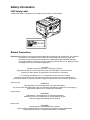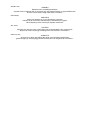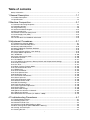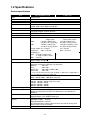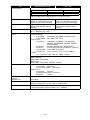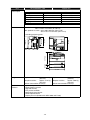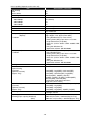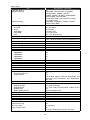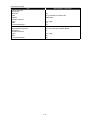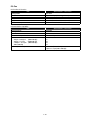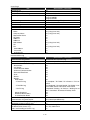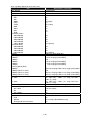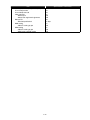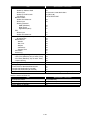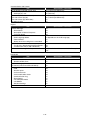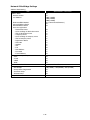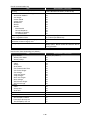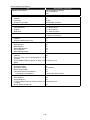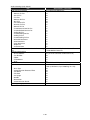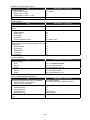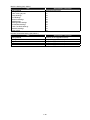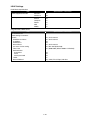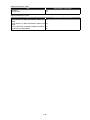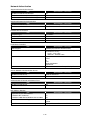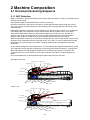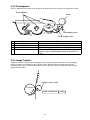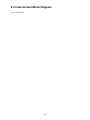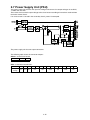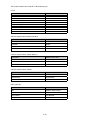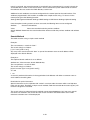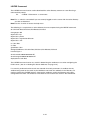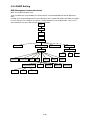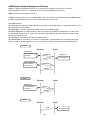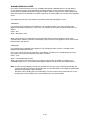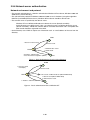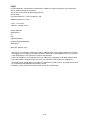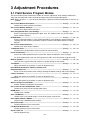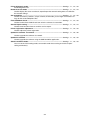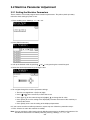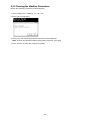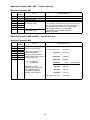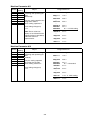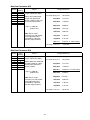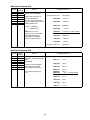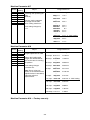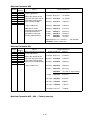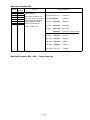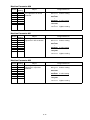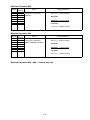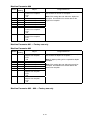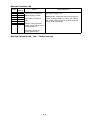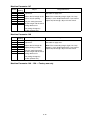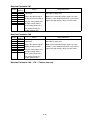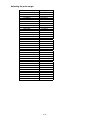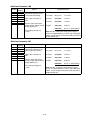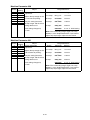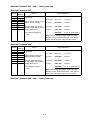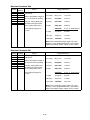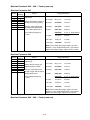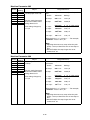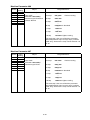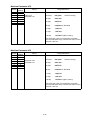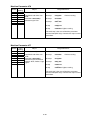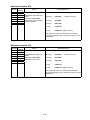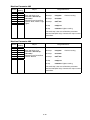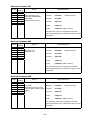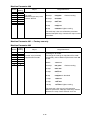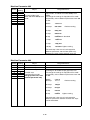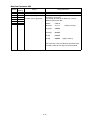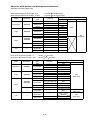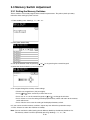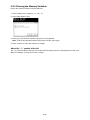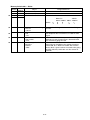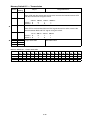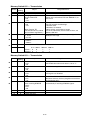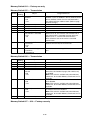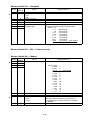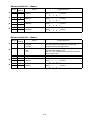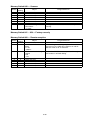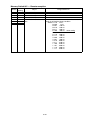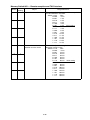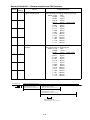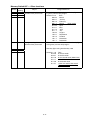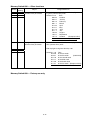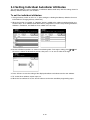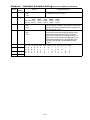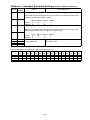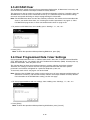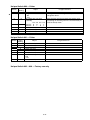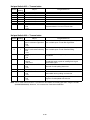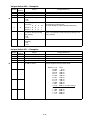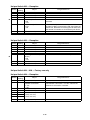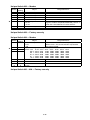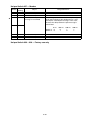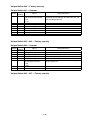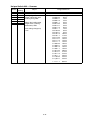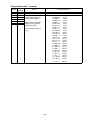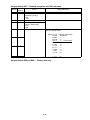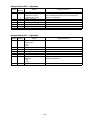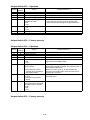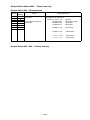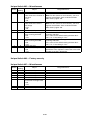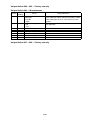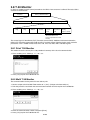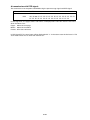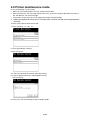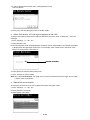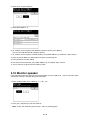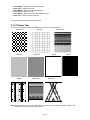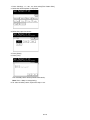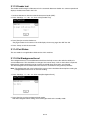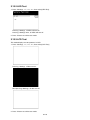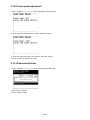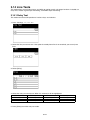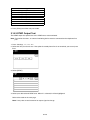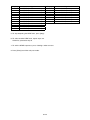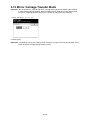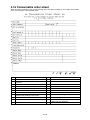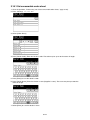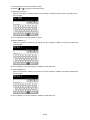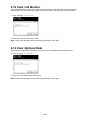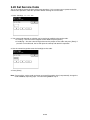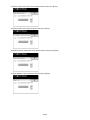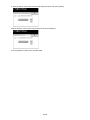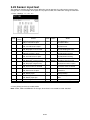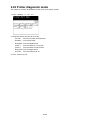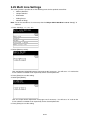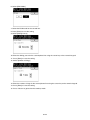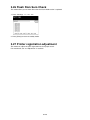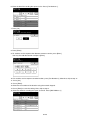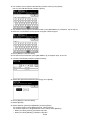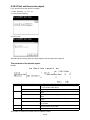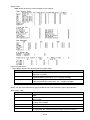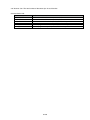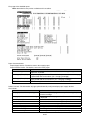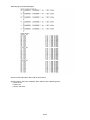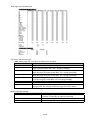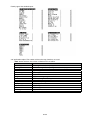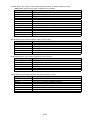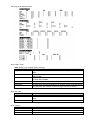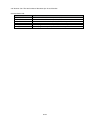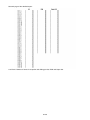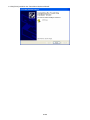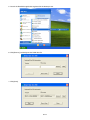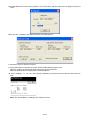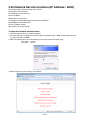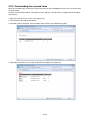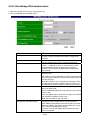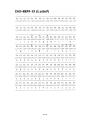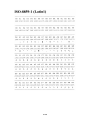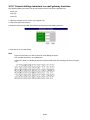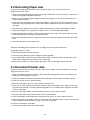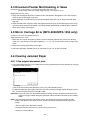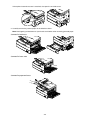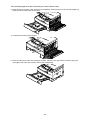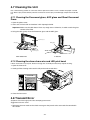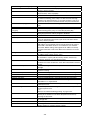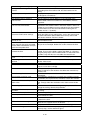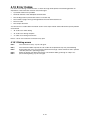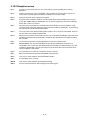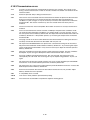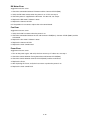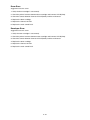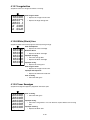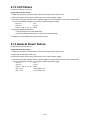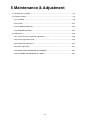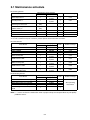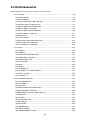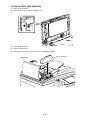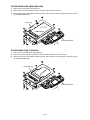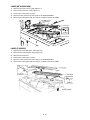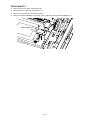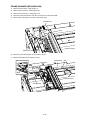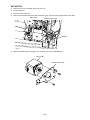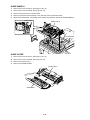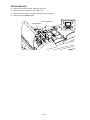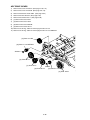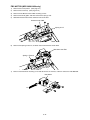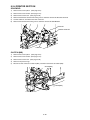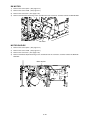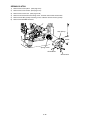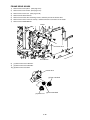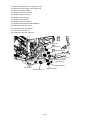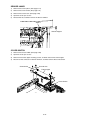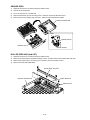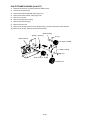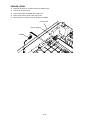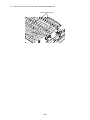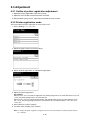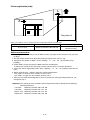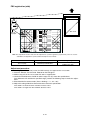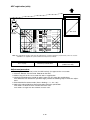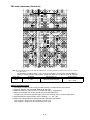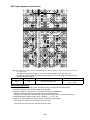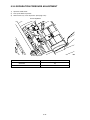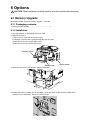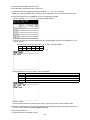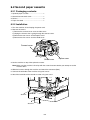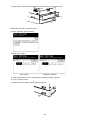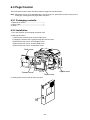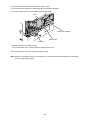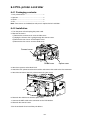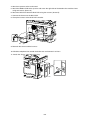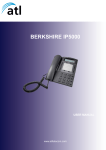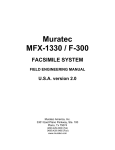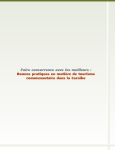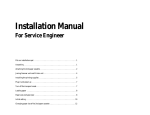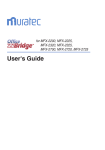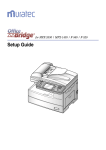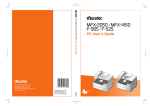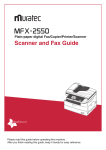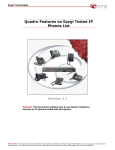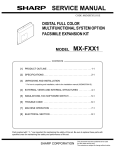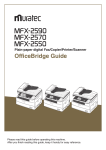Download Muratec F-565 Specifications
Transcript
Muratec MFX-2050/MFX-1450 F-565/F-525 FACSIMILE SYSTEM FIELD ENGINEERING MANUAL MAI version 1 (28 June 2007) MURATA MACHINERY, LTD COMMUNICATION EQUIPMENT DIV. DA7-91070-60 Safety Information LED Safety Label A LED safety label is attached to the outside of the machine as shown below. Battery Precautions Important:Muratec does not recommend the independent replacement of the batteries. The batteries are sold only as component parts of the main control PCB and Connect B PCB, and cannot be purchased separately from Muratec. Ni-MH (Nickel Metal Hydride) batteries are installed inside the machine as back up memory batteries. Be sure to dispose of them according to local, state and federal regulations. CAUTION Danger of explosion if battery is incorrectly replaced. Replace only with the same or equivalent type recommended by the manufacturer. Dispose of used batteries according to the manufacturer’s instructions. Il y a un danger d'explosion s'il y a un remplacement incorrect de la batterie. Remplacer uniquement avec une batterie du même type ou d'un type recommandé par le constructeur. Mettre au rebut les batteries usagées conformement aux instructions du fabricant. Germany only VORSICHT! Explosinsgefahr bei unsachgemäßen austausch der Batterie. Ersatz nur durch denselben oder einen vom hersteller empfohlenen ähnlichen typ. Entsorgung gebrauchter Batterien nach angaben des herstellers. Denmark only Norway only ADVARSEL! Lithiumbatteri - Eksplosionsfare ved fejlagtig håndtering Udskiftning må kun ske med batteri af samme fabrikat og type. Levér det brugte batteri tilbage til leverandøren. ADVARSEL Eksplosjonsfare ved feilaktig skifte av batteri. Benytt samme batteritype eller en tilsvarende type anbefalt av apparatfabrikanten. Brukte batterier kasseres i henhold til fabrikantens instruksjoner. Sweden only VARNING Explosionsfara vid felaktigt batteribyte. Använd samma batterityp eller en ekvivalent typ som rekommenderas av apparattillverkaren. Kassera använt batteri enligt fabrikantens instruktion. Finland only VAROlTUS Paristo voi räjähtää, los se on virheellisesti asennettu. Vaihda paristo ainoastaan laitevalmistajan suosittelemaan tyyppiin. Hävitä Käytetty paristo valmistajan ohjeiden mukaisesti. ALL Areas CAUTION “Replace only with the same or equivalent type recommended by the manufacturer. Dispose of used IC Package according to the manufacturer’s instructions.” Germany only VORSICHT! ”Austausch nur durch denselben oder einen vom Hersteller empfohlenen, gleichwertigen typ. Entsorgung gebrauchter Batterien nach Angaben des Herstellers.” Table of contents Safety Information...................................................................................................................................a 1 General Description.................................................................................1-1 1.1 Product Description........................................................................................................................1-1 1.2 Specifications.................................................................................................................................1-2 2 Machine Composition..............................................................................2-1 2.1 Document Scanning Sequence......................................................................................................2-1 2.2 Recording Section..........................................................................................................................2-5 2.3 Image Processing...........................................................................................................................2-6 2.4 Interconnect Block Diagram.........................................................................................................2-12 2.5 Main Control PCB.........................................................................................................................2-13 2.6 Network Control Unit (NCU) PCB.................................................................................................2-14 2.7 Power Supply Unit (PSU).............................................................................................................2-15 2.8 Sensors........................................................................................................................................2-16 2.9 Function detail and additional information....................................................................................2-18 3 Adjustment Procedures...........................................................................3-1 3.1 Field Service Program Modes........................................................................................................3-1 3.2 Machine Parameter Adjustment.....................................................................................................3-3 3.3 Memory Switch Adjustment..........................................................................................................3-49 3.4 Setting Individual Autodialer Attributes.........................................................................................3-73 3.5 All RAM Clear...............................................................................................................................3-78 3.6 Clear Programmed Data / User Settings......................................................................................3-78 3.7 Unique Switch Adjustment...........................................................................................................3-79 3.8 T.30 Monitor...............................................................................................................................3-103 3.9 Printer maintenance mode.........................................................................................................3-108 3.10 Monitor speaker........................................................................................................................3-110 3.11 Test Modes...............................................................................................................................3-111 3.12 Print Machine Parameters, Memory Switch and Unique Switch Settings................................3-115 3.13 Factory Functions.....................................................................................................................3-115 3.14 Line Tests.................................................................................................................................3-121 3.15 Mirror Carriage Transfer Mode.................................................................................................3-125 3.16 Consumable order sheet..........................................................................................................3-126 3.17 DRAM Clear.............................................................................................................................3-131 3.18 Clear Life Monitor.....................................................................................................................3-132 3.19 Clear Optional Data..................................................................................................................3-132 3.20 Set Service Code.....................................................................................................................3-133 3.21 Life monitor maintenance.........................................................................................................3-134 3.22 Sensor input test......................................................................................................................3-137 3.23 Printer diagnostic mode............................................................................................................3-138 3.24 Network service mode..............................................................................................................3-139 3.25 Multi Line Settings....................................................................................................................3-141 3.26 Flash Rom Sum Check............................................................................................................3-143 3.27 Printer registration adjustment.................................................................................................3-143 3.28 Service Report..........................................................................................................................3-144 3.29 Quick Initial settings.................................................................................................................3-160 3.30 Update the software via Network.............................................................................................3-162 3.31 Update the software.................................................................................................................3-165 3.32 Network Service functions (IP Address : 8000)........................................................................3-174 4 Troubleshooting Procedures...................................................................4-1 4.1 Troubleshooting Outline.................................................................................................................4-1 4.2 Recording Paper Jam.....................................................................................................................4-2 4.3 Document Feeder Jam...................................................................................................................4-2 4.4 Document Feeder Multi-feeding or Skew.......................................................................................4-3 4.5 Mirror Carriage Error (MFX-2050/MFX-1450 only).........................................................................4-3 4.6 Clearing Jammed Paper.................................................................................................................4-3 4.7 Cleaning the Unit............................................................................................................................4-7 4.8 Transmit Error................................................................................................................................4-7 4.9 LCD Error Messages......................................................................................................................4-8 4.10 Error Codes................................................................................................................................4-14 4.11 Service Call Error.......................................................................................................................4-17 4.12 The Image Quality Problems......................................................................................................4-20 4.13 LCD Failure................................................................................................................................4-24 4.14 General Power Failure...............................................................................................................4-24 5 Maintenance & Adjustment......................................................................5-1 5.1 Maintenance schedule...................................................................................................................5-2 5.2 Re/Disassemble.............................................................................................................................5-3 5.3 Adjustment...................................................................................................................................5-70 6 Options....................................................................................................6-1 6.1 Memory Upgrade............................................................................................................................6-1 6.2 Second paper cassette...................................................................................................................6-3 6.3 Page Counter.................................................................................................................................6-5 6.4 PCL printer controller.....................................................................................................................6-7 6.5 Second phone line kit.....................................................................................................................6-8 ii 1 General Description 1.1 Product Description The MFX-2050, MFX-1450, F-565 and F-525 are Multi-function products with flat bed scanner (MFX-2050 and MFX-1450) and Group 3 and V.34 HDX modem facsimile machine. Documents are printed on plain paper using dry electrophotographic printing. Automatic document feeder (ADF) Document guides Document tray Document exit tray Control panel Bypass tray Paper cassette 2nd side cover 2nd paper cassette (Option) 1st side cover Front cover Paper level Indicator Platen cover Telephone Connectors PHON E1 PHON E2 LINE Document glass Second phone line (Option) USB connector Network connector Paper exit tray PHON E1 PHON E2 LINE AC power jack Power switch Note: F-565 and F-525 have no document glass. 1-1 1.2 Specifications General specifications Item Type Telephone network Compatibility Coding method Modem speed Dual Access LCD Scanning method Recording method Acceptable document size ADF capacity Scanning resolution Effective Scanning width Transmission speed Document Memory Document memory backup Printing resolution MFX-2050/MFX-1450 F-565/F-525 Desktop type PSTN (Public Switched Telephone Network) or equivalent. ITU-T T.4 and T.30 ITU-T-standard MH, MR, MMR and JBIG 33600, 31200, 28800, 26400, 24000, 21600, 19200, 16800, 14400, 12000, 9600, 7200, 4800 and 2400 bps Allows up to three simultaneous operations. LCD: 320dots x 240dots. Language: English, French, Spanish B/W and Color CCD Dry electrophotographic (LED) <ADF> Single sheet Two or more sheets Max: 216 (W) x 900 (L) mm 216 (W) x 356 (L) mm 8.5 (W) x 35.4 (L) inches 8.5 (W) x 14.0 (L) inches Min: 120 (W) x 100 (L) mm 216 (W) x 139.5m (L) mm 4.7 (W) x 25.4 (L) inches 8.5 (W) x 55.0 (L) inches Paper weight: 35 – 128 g/m2 52 – 105 g/m2 Thickness: 0.05 – 0.15 mm 0.07 – 0.12 mm <FBS glass> Max: 216 (W) x 356 (L) mm — 8.5 (W) x 14.0 (L) inches Min: No limit Letter, Legal, Half-letter 80 sheets Paper weight: 75.0 g/m2 <Transmission> horizontal x vertical (in dots/inch x in lines/inch) Normal: 203 x 98 Fine: 203 x 196 Super fine: 406 x 392* or 600 × 600 Grayscale: 203 x 196 *: In the case that the remote fax has the ability of “406 x 392” or “600 x 600”. If not, the superfine resolution is “203 x 392”. <Copy> 600 x 300 dpi (600 x 600 dpi for ultra fine) <Scanner (Network)> 100 dpi : 100 dpi x 100 lpi (Color scan only) 200 dpi : 200 dpi x 200 lpi 300 dpi : 300 dpi x 300 lpi 600 dpi : 600 dpi x 600 lpi 208 mm (Fax), 216 mm (Copy) Under 3 seconds (Super G3) Based on transmission of ITU-T Test Document 1 to a Muratec fax machine. Standard : 7.8 MB (650 pages) Upgrade option : plus 32MB (2720 pages) (Total memory capacity: Backup time) Standard 7.8 MB : 72 hours Upgraded 39.8 MB :24 hours The backup battery requires about 24 hours to reach full charge after power to the fax unit is restored. 600 dpi 1-2 Item Printing speed MFX-2050/MFX-1450 F-565/F-525 MFX-2050 / F-565 MFX-1450 / F-525 Simplex printing 20 ppm 14 ppm Duplex printing 10 ppm 8 ppm (When loading Letter-sized paper from 1st paper cassette.) Toner yield Drum yield Print margin Acceptable recording paper Recording paper capacity Receive paper tray capacity Printouts exit Environmental conditions Power requirements Approx. 16,000 pages Approx. 15,000 pages (Letter, 6 % document coverage (Letter, 4 % document coverage under 2-pages interval printing.) under 2-pages interval printing.) Approx. 30,000 pages Approx. 20,000 pages (Letter under 2-pages interval (Letter under 2-pages interval printing.) printing.) Reading edge, Trailing edge, Left edge and Right edge: 0.12 ± 0.08 inch (3 ± 2 mm) Simplex printing <Paper cassette> Plain paper : Letter(SEF), Legal(SEF), Half letter (LEF) Paper weight: 60 – 90g/m2, 20 – 24 lb <Bypass tray> Plain paper:Letter(SEF), Legal(SEF), Half letter(LEF), A4(SEF), A5(LEF)(SEF), A6(SEF), F4(SEF), Executive(SEF) Envelopes: DL(SEF), COM10(SEF), Monarch(SEF) Postcard: 3.9 inch (W) x 5.8 inch (L)(100 mm × 148 mm) Transparency: Letter (SEF) or A4 (SEF) Custom size: (3.8 – 8.5 inch) x (5.5 – 14 inch) (Width x Length) (97 – 216 mm) x (140 – 356 mm) (Width x Length) Duplex printing Paper Cassette: Letter (SEF), Legal (SEF) Bypass tray: Letter (SEF), Legal (SEF), A4 (SEF), F4(SEF) <Paper cassette> 1st cassette: 500 sheets 2nd cassette (option): 500 sheets <Bypass tray> Plain paper: 50 sheet Postcard/Transparency: 20 sheets Envelopes 1 sheet Approx. 250 sheets Face down Ambient temperature: 10 °C to 32 °C (50 °F to 89.6 °F) Relative humidity: 20 % to 80 % with no condensation 120 VAC ± 10% 50/60 Hz * excluding projecting point115 VAC ± 10 %; 50/60 Hz 1-3 Item Power consumption MFX-2050/MFX-1450 MFX-2050 / F-565 15 W 63 Wh 37 W 1030 W 1030 W 1040 W Energy save mode Standby Memory Transmission Reception Copying Maximum Dimensions F-565/F-525 MFX-1450 / F-525 15 W 50 Wh 36 W 1030 W 1030 W 1040 W Standard: 520 x 490 x 446 mm (W x D x H) 20.5 x 19.3 x 17.6 inches (W x D x H) With optional cassette: 520 x 490 x 566 mm (W x D x H) 20.5 x 19.3 x 22.3 inches (W x D x H) 120 mm 446 mm 490 mm 350 mm * excluding projecting point 520 mm 520 mm Weight Optional products Duplex machine : Approx. 22.1 Kg Duplex machine : Approx. 20.3 Kg (48.7 lbs) (44.8 lbs) Simplex machine : Approx. 21.8 Kg Simplex machine : Approx. 20.0 Kg (48.1 lbs) (44.1 lbs) without consumables and trays. without consumables and trays. • Optional telephone handset • Second paper cassette • Upgrade memory • PCL printer controller • Mechanical page counter • Second phone line kit • Duplex print unit (Standard for MFX-2050 and F-565) 1-4 PC Print PC-Fax Basic Function Item Configuration Support for Local Support for Network Support for Print Server Data Format # of User # of User Group Interface between Print Controller & MFP between Network I/F & Print Controller Data Transfer Protocol ・Salutation ・HTTP ・LPR ・Port9100 ・Port9100 SNMP ・Port9100 PJL ・SMB ・AppleTalk ・IPP ・IPDS Network Protocol NetBEUI (Windows 95/98/Me) NetBIOS (Windows 95/98/Me) TCP/IP (Windows NT) TCP/IP (UNIX) IPX/SPX (Netware) EtherTalk (Mac) Status Monitor DHCP Support Network Management SNMP-MIB Specifications / Comments Standard yes, USB2.0 (Full Speed) yes, 10/100Mbps (Auto Negotiation) no MMR yes, 128MB:100 / 256MB or higher :200 yes, 128MB:100 / 256MB or higher :200 Image Output Status Command EFI : MMR : EFI : EFI no yes (with GDI) yes (with PCL option) yes (with PCL option) yes (with PCL option) yes (with PCL option) no no no no no no yes no no no no yes yes Print Language Item GDI PCL5e PCLxL PJL Command PS2 PS3 Specifications / Comments yes (Standard) yes (Option) yes (Option) yes no no 1-5 Print Capability (depends on the main unit) Item Color Printing Color Black & White GDI Coding Method Data Resolution ・600 x 600dpi ・400 x 400dpi ・300 x 300dpi ・200 x 200dpi Print Resolution Print Resolution Grayscale Print Speed (Simplex) (Duplex) Condition FPOT (Simplex) Condition Print Alignment Print Size Simplex Printing (Cassette) (Optional Cassette) (Bypass Tray) Duplex Printing (Cassette) (Optional Cassette) (Bypass Tray) Print Margin Paper Supply Recording paper capacity (Standard) (Max.) Specifications / Comments no yes MMR yes (default) no yes no 600 x 600 dpi 600 x 600 dpi GDI: 144 levels PCL: 256 levels High: 20ppm / Low: 14ppm (Letter SEF) High: 10ppm / Low: 8ppm (Letter SEF) ・Using Resident Font (in case of PCL) ・Picking Letter (SEF) paper from 1st cassette ・Original document (script.doc), ・Client PC (CPU 2.26GHz ,RAM: 256MB, HDD: 20GB ・Using OS: Windows XP ・Application software: MS Word2000 15.02 Seconds (Room Temp. 23°) ・Using Resident Font, ・Picking Letter (SEF) paper from 1st cassette ・Original document (script.doc), ・Client PC (CPU 2.26GHz ,RAM: 256MB, HDD: 20GB ・Using OS: Windows XP ・Application software: MS Word2000 Left Upper Corner Letter(SEF), Legal(SEF), Half-Letter(LEF) Letter(SEF), Legal(SEF), Half-Letter(LEF) Letter(SEF), HalfLetter(LEF), Legal(SEF), Executive(SEF), A6(SEF), A5(LEF), A4(SEF), F4(SEF), DL(SEF), COM#10(SEF), Monarch(SEF), Postcard(SEF), Custom Size (width:3.82-8.50 inches, length:5.51-14.01 inches) (MFX2050/F565: Std, MFX1450/F525pm: Option) Letter(SEF), Legal(SEF) Letter(SEF), Legal(SEF) Letter(SEF), Legal(SEF), A4(SEF), F4(SEF) Top/Bottom: 3±2mm Left/Right: 3±2mm Cassettes + Bypass 500sheets(Cassette) + 50sheets(Bypass Tray) 500sheets x 2(Cassette) + 50sheets(Bypass Tray) 1-6 Print Job Operation Item Online Key Job Display/Management Method Job Monitoring ・Document Name ・Status ・User Name ・User Group Name ・Print Date Job Cancel Job Order Change Print counter tabulation by user group Print counter tabulation by user Notice Function to Client PC Item Print Complete Notice ・Notice to the Client PC (IP Address) ・Notice to the User (User ID) Specifications / Comments yes (soft key on the Touch Screen) Browser (GDI: yes, PCL: no) yes (GDI: yes, PCL: no) yes no yes (Windows user name) no yes yes no yes (when “User Access/Cost Accounting” is ON) yes (when “User Access/Cost Accounting” is ON) Specifications / Comments yes (InfoMonitor) no 1-7 Printer Driver Item Paper Size Setting (Simplex Printing) (Duplex Printing) Custom Paper Setting ・Size Edit ・Name ・Short Edge ・Long Edge ・Unit Paper Supply Setting Paper Madia Setting Print Orientation (Portrait/Landscape) # of Prints setting Prior Print Setting Sort Print Reverse Order Print Resolution ・600x600 dpi ・400x400 dpi ・300x300 dpi ・200x200 dpi Toner Density Toner Saving Preset Enlarge/Reduction 1% zoom Fit to Paper Jammed Page re-print Combine Print ・Print Separator Line ・Page Location Repeat Print Duplex Print ・Binding Position ・Binding Margin ・Booklet Print ・Booklet Binding Position 2-bin Tray Setting Shift Sort Staple Punch Forced Print (Ignore paper size error) Watermarks Standard message ・# of messages Page initiate function Specifications / Comments yes Letter(SEF), HalfLetter(LEF), Legal(SEF) Executive(SEF), A6(SEF), A5(LEF) A4(SEF), F4(SEF), DL(SEF), COM#10(SEF) Monarch(SEF), Postcard(SEF) Custom Size (width: 3.82-8.50 inches, length: 5.51-14.01 inches) Letter(SEF), Legal(SEF), A4(SEF), F4(SEF) Default: Letter (SEF) yes yes, 50 patterns 20 characters 3.82-8.5 inches 5.51-14.01 inches mm / inch (Default: inch) yes, Auto/Cassette1/Cassette2/Bypass Tray yes Plain, Pasteboard/Label, OHP, Envelope/Postcard yes, (Default: Portrait) yes (1-999 copies, Default: 1 copy) no yes, (Default: Off) no yes no yes no yes (-50 to 50, Default : 0) yes, On/Off (Default: Off) yes yes, 25% - 400% (1% step) yes yes (controlled by main unit program) yes(2-up/4-up/8-up) yes yes (Left to Right /Right to Left/Up tp Down/Right, then Down/Left, then Down/Down, then Right/Down, then Left) no yes yes, Upper/Left/Right yes, Front : 0.00-1.18 inches Back : 0.00-1.18 inch yes Upper/Left/Right/Lower no no no no no GDI: no / PCL: yes (default: None) yes 11 messages yes 1st page only/All pages (Default: All pages) 1-8 Item Specifications / Comments Watermarks Edit GDI: no / PCL: yes (default: None) Watermarks List yes ・# of programming message in Watermarks List 20 types (including 11 preset messages) ・Add Watermarks to List yes ・Delete Watermarks from List yes Watermarks Edit function yes ・# of characters for Title 30 characters ・# of characters of String 30 characters ・Shading 10%/25%/50%/75%/100% (Default: 25%) ・Style Italic / Bold ・Font setting yes ・Font type Roman 80 fonts (Printer Regident Fonts) ・Font Size 10 - 144 points (Default : 72 points) ・Angle Horizontal/Vertical/Diagonal/User set Default: Diagonal from -180° to 180° (Default: 52°) ・Position of Watermarks Center / User Set Horizontal: from -10 to 10 Vertical: from -10 to 10 Security Print GDI: yes / PCL: no 128MB:50 / 256MB:100 /512MB:200 ・# of Users unlimited (due to memory capacity) ・# of stored jobs per user N/A ・Box Name User Password ・I.D.Code 24 hours (deleted after 24 hours without notice) ・Document Hold Period no (all stored job will be printed together) ・Print Job Select yes (all jobs will be deleted together) ・Print Job Delete Attached option setting yes TrueType Mode GDI: no / PCL: yes Automatic Download as Outline Download as Bitmap Download as Graphics (98/Me only) Default : Automatic Graphics Mode no Print Driver Installation Setting yes ・P address direct setting no ・SMB no ・AppleTalk no ・UPnP no ・Rendezvous yes ・Proprietary search (within same segment) no ・Proprietary search (Outside segment) Print Driver Display Language English Specification of client PC PC/AT compatible machine Support PC, WorkStation Support OS ・Windows 95 (English) Ethernet Only no ・Windows 98 (English) Ethernet Only yes ・Windows 98SE (English) yes ・Windows Me (English) yes ・Windows NT4.0 (English) Ethernet Only yes ・Windows 2000 Professional (English) yes ・WindowsXP Home Edition/ Professional yes (English) ・Windows Server 2003 (English) yes ・Windows Vista (English) yes 1-9 Item ・DOS ・Mac ・Linux ・Unix CPU Required Memory quantity Required Disk Space for Driver Installation Others HP PJL Support Citrix Microsoft Point and Print WHQL Logo certified (XP/2003) Oracle SAP AS400 Specifications / Comments no no no no Depends on the Operation System Depends on the Operation System 10MB or higher GDI: no / PCL: yes no no GDI:no / PCL:yes no no no 1-10 Printer Controller (PCL5e/XL) Item Emulation Text Print Printer Setting Paper ・Paper Size ・Paper Type (Media) ・Paper Source ・Output Tray ・Orientation ・Copies ・Duplex ・Punch ・Staple ・Shit Printer Setting ・Page Protection ・Toner Saving ・Auto Continue Time-out setting ・I/O Time-Out setting ・Form Setting [Line/Pages] ・Resolution PCL Font ・Font Type ・Font Pitch ・Font Size ・Symbol Set Test Print ・Demo Page ・Printer Configuration ・Font List Printer Resident Font Specifications / Comments TBD Yes (Only Network Connection, Local Connection is not supported.) Yes (by Service Mode (Machine Parameter Setting) Yes Letter, HalfLetter, Legal, Executive, A6, A5, A4, F4, DL, COM#10, Monarch, Postcard (Default: A4) Yes Plain, Pasteboard/Label, OHP, Envelope/Postcard (Default: Plain) yes Auto/Cassette1/Cassette2/Bypass Tray (Default: Auto) no yes Portrait/Landscape (Default: Portrait) yes 1-999 (Default: 1) no no no no no no no no yes (Default: 300 sec.) no yes (Default: 600dpi) yes (Default: Mincho)) Yes (Defalt: 10.0) yes (Default: 12.0) yes (Default: Windows 3.1j Latin) no no no yes Roman 80 fonts 1-11 Local Print Function Item Print On Demand File Format TIFF-S/F PDF Protocol Available Function Copy Sort Cassette Selection Print OB Document Select document to print File Format Available Function Copy Sort Cassette Selection Specifications / Comments yes yes (created by machine itself) SMB Client yes (1-99) yes yes yes, from User Box / Bulletin Board no yes (1-99) yes yes 1-12 PC-Fax PC-Fax Basic Function Item Configuration Network Interface Communication Protocol Data Format # of User # of User Group Communication Capability Item Document Size Coding Method Communication Standard Transmission Speed Resolution ・8 dpm x 3.85 lpm (200x100 dpi) ・8 dpm x 7.7 lpm (200x200 dpi) ・16 dpm x 15.4 lpm (400x400 dpi) ・600 x 600 dpi Halftone (Fax Driver) Specifications / Comments Standard yes10/100Mbps(Auto Negotiation) HTTP TIFF-S, TIFF-F yes, 128MB:50 / 256MB:100 /512MB:200 yes, 128MB:50 / 256MB:100 /512MB:200 Specifications / Comments A3/B4/A4 MH/MR/MMR/JBIG V.34 Max. 33.6Kbps no yes yes yes 256 levels (Dither Matrix) 8 dpm x 7.7 lpm(200 x 200 dpi) 1-13 Transmission Function Item Direct Tx from applications Tx by Client User Tx command file # of Tx reservation command Broadcast Tx Max. # of destinations Group Tx Max. # of group Fax/E-mail mixed Tx Salutation Fax Tx Destination specifying method Multi Line # of Lines PC-Fax Tx Details Tx dialog method Destination specifying method ・Direct Input ・Select by Address Book ・Select by LDAP search Operation for the Tx document Document select from User box Document select from network folder ・SMB protocol (Windows) ・NFS(Linux) ・AppleTalk(Mac) Tx Document Preview CoverPage Edit Tx to User Delete document after Tx Tx Priority Setting Communication Options ・F-Code Tx (ITU-T) ITU-T SubAddress ITU-T Password ・Delayed Tx Max Delayed Time ・TTI Select ・Tx Line Select Specifications / Comments yes (with Fax Driver) yes (Browser) CF 100 commands yes 128MB: 1030 (AddressBook+Direct Input) 256MB: 1530 (AddressBook+Direct Input) 512MB: 2030 (AddressBook+Direct Input) yes 128MB: 100 256MB: 150 512MB: 200 yes no no yes 2 Browser yes (max. 30) yes (1000 / max. 2000 with 512MB CF) yes (Max.30) Add/Delete/Order Change yes no no no no yes yes yes (with Fax or I-Fax Tx) yes (network documents cannnot be deleted.) no yes 20 characters (0-9, #, *) 20 characters (0-9, #, *) yes 31 days yes yes 1-14 Reception Function Item Received Fax Routing Routing Table All Received Fax Routing Conditions TSI ・TSI Partial Match (ex. 075*) ・TSI Multiple Match (OR) CallerID ・CallerID Partial Match (ex. 001*) ・CallerID Multiple Match (OR) Number Display Specifications / Comments yes, only from browser ・ND Partial Match (ex. 075*) ・ND Multiple Match (OR) ITU-T Subaddress/Password ・Sub-Address Multiple Match (OR) Select from Address Book Rx Line And/OR setting of routing conditions Routing Destination User ・# of User N/A N/A yes no no yes yes ・# of User Group Fax ・Select by Address Book ・Direct Input ・Select by LDAP search E-mail ・Select by Address Book ・Direct Input ・Select by LDAP search ・Attached File Format Network Folder ・Select from Short-cut ・Direct Input ・Routing Protocol SMB (Windows) NFS (Linux) AppleShare (Mac) FTP ・Direct Input ・Select from Short-cut yes yes, # of tables: 100 yes yes (forward match) yes, 25 characters x 5 yes yes (forward match) 25 characters x 5 no 128MB: 50 / 256MB:100 / 512MB:200 (when multiple accesses are executed at the same time, the access speed may down.) 128MB: 50 / 256MB:100 / 512MB:200 (when multiple accesses are executed at the same time, the access speed may down.) yes 40 characters x 30 yes (Max. 30) yes 50 characters x 30 yes (Max. 30) TIFF-S/TIFF-F/PDF yes yes yes no no no no 1-15 Item Enhanced Routing Destinations (exclusive setting) Shard Rx Box Bulletin Board ・Sender ・Doc. Info. ・Subject ・Comments ・Posting Time Circulation ・Sender ・Receiver ・Doc. Info. ・Subject ・Comments ・Hold Time Processing ・Sender ・Receiver ・Doc. Info. ・Subject ・Comments ・Deadline Setting for Routing setting activate period ・Start Time (Mon/Day, day of week, Time) ・End Time (Mon/Day, day of week, Time) ・Repeat Setting Routing and Print Routing setting from MFP Control Panel Forced Print of distributed documents Suspend of distribution (by record) Suspend of distribution (All records) Exceptional Distribution Notice function to Client PC Item Tx completion Notice Rx Notice (to Recipient) Rx Notice (to Sender) Delivery Notice (to Sender) Specifications / Comments yes yes yes yes yes yes yes no no yes yes yes yes yes no no no no (included in the regular routing record) Specifications / Comments yes (InfoMonitor) yes (InfoMonitor) no no 1-16 Cover Page Item CoverPage Tx CoverPage Templete Stored location of CoverPage # of Templates Edit CoverPage Insert Title Insert Message Insert Destination Information Insert Sender's Information Sender's Information Name Company Name Department Name Zip Code Address 1 Address 2 Mail Address Tel Fax Sub-Address Password Salutation ID Specifications / Comments yes Shared in OB board/Client PC 5 types/128MB 10 types/256MB 20 types/512MB yes (with CoverPage Editor) yes, 80 characters yes, 1024 characters yes yes yes (using User Info) yes (using User Info) no no no no yes (using User Info) no yes (using User Info) no no no Communication Log Item Communication Log control Communication Log display Items on the Communication Log ・Destinations ・# of Pages ・Communication Mode ・Airtime of Communication ・Executed Time/Date ・User ・Result ・Details Error Details ・E-mail Tx Log ・E-mail Rx Log ・Fax Tx Log Server Response Broadcast Destinations Tx Confirmation Detail Communication Log auto print Communication Log manual print Tabulation of Comm. Log by user group Tabulation of Comm. Log by user Storage of past Comm. Log File download of Comm. Log Auto e-mail sending of Comm. Log Specifications / Comments Shared with the main unit's log yes (Control panel/Browser) yes yes yes yes yes yes yes yes Tx Complete / Tx Failed / Tx in Process / Tx Cancelled Rx Completed / Forward Denied / Rx Railed / Connect Failed / Server not Found / Auth Failed Completed / Waiting / In Process / Waiting for set time / Cancelled / Terminated Forcibly / Error yes yes yes yes yes (Control panel/Browser) no no yes, by Archiving Function yes, only CSV format no 1-17 Communication Job Control Item Tx Job Display (initiated at main unit) PC-Fax Job Display Job display by user Job Cancel (initiated at main unit) PC-Fax Job Cancel (by job) PC-Fax Job Cancel (by destination) Job order change Specifications / Comments yes (Control panel/Browser) yes (Control panel/Browser) yes (Browser) yes (Control panel/Browser) yes (Control panel/Browser) yes (Control panel/Browser) no Fax Driver Item Specifications / Comments Fax Driver Document size A3, B4, A4, A5, B5, A6, F4, Post Card, Letter, H-Letter, Legal, Ledger, Executive, DL, COM10, Monarch yes (X / Y) yes (50-200%) yes A3, B4, A4, A5, B5, A6, F4,Post Card, Letter, H-Letter, Legal, Ledger, Executive, DL, COM10, Monarch yes Document Orientation Zoom Paper size specification ・paper size ・Fit to Page Resolution ・8 dpm × 3.85 lpm (200x100 dpi ・8 dpm × 7.7 lpm (200x200 dpi ・16 dpm × 15.4 lpm (400x400 dpi ・600x600 dpi Coding Method Halftone (Fax Driver) no yes yes yes MMR 144 Levels (Dither Matrix) 8 dpm x 7.7 lpm (200 x 200 dpi) yes: TiffMaker Print to File on the local folder Fax Driver OS support ・Windows 95 (English) ・Windows 98 (English version) ・Windows 98 SE (English) ・Windows Me (English) ・Windows NT 4.0 (English) ・Windows 2000 Professional (English) ・Windows XP Home Edition/Proffesional (English) ・Windows Server 2003 (English) ・Windows Vista (English) ・MacOS ・Linux ・UNIX no yes yes yes yes yes yes no yes no no no Report Item PC-Fax Tx Check Message ・Tx Job Info. (Destination/Day&Time/Result…) ・Tx Document Attach PC-Fax TCR List Print ・Tx Job Info. (Destination/Day&Time/Result…) ・Tx Document Attach (100%/Reduced) Rx Document Routing Error Report Specifications / Comments yes yes yes yes yes yes no (The distributed document itself will be printed out) 1-18 Network Scan, Scan to E-mail Network Scan Basic Function Item Configuration Support for Network Data Transfer Protocol Data Format # of User # of User Group Specification of client PC Support PC, WorkStation Support OS ・Windows 95 (English) ・Windows 98 (English version) ・Windows 98 SE (English version) ・Windows Me (English version) ・Windows NT 4.0 (English version) ・Windows 2000 Professional (English) ・Windows XP Home Edition / Professional (English) ・Windows Server 2003 (English) ・Windows Vista (English) ・MacOS ・Linux ・UNIX CPU Required Memory quantity Required Disk Space for Driver Installation Specifications / Comments Standard yes10/100Mbps(Auto Negotiation) SMB/FTP/SMTP TIFF/PDF/JPEG yes, 128MB:50 / 256MB:100 /512MB:200 yes, 128MB:50 / 256MB:100 /512MB:200 PC/AT compatible machine no yes yes yes yes yes yes no yes no no no Depends on the Operation System Depends on the Operation System 10MB or higher 1-19 Scan Capability (depends on the main unit) Item Scan Starting B/W Scan Color Scan Coding Method ・MH ・MR ・MMR ・JBIG ・JPEG ・BMP ・PNG ・Exif ・RGB Resolution (Color) ・600 x 600 dpi ・400 x 400 dpi ・300 x 300 dpi ・200 x 200 dpi ・100 x 100 dpi Resolution (B/W) ・600 x 600 dpi ・400 x 400 dpi ・300 x 300 dpi ・200 x 200 dpi Halftone Scanning Speed (Color) - 600 dpi - 400 dpi - 300 dpi - 200 dpi - 100 dpi Scanning Speed (B/W) - 600 dpi - 400 dpi (ITU-T #1 chart) - 300 dpi (ITU-T #1 chart) - 200 dpi (ITU-T #1 chart) Preset Enlarge/Reduction 1% zoom 1% zoom Document Type Effective Scanning Width ・A4 / Letter ・B4 ・A3 / Ledger Scan Size Contrast ・Auto ・Manual ・Background color correction Specifications / Comments Control Panel yes yes no no yes (B/W) no yes (Color) no no no no yes no yes yes yes (default) yes no yes yes (default) 256 levels (Error Diffusion) (available in Scan to E-mail/Folder/FTP) 112.37 sec/page (Letter(SEF)) N/A 34.74 sec/page (Letter(SEF)) 12.85 sec/page (Letter(SEF)) 7.84 sec/page (Letter(SEF)) ADF:7.6 sec/page, FBS:7.0 sec.page (Letter(SEF)) N/A ADF:5.1 sec/page, FBS:4.1 sec.page (Letter(SEF)) ADF:4.1 sec/page, FBS:3.1 sec.page (Letter(SEF)) yes(Black&White Only) yes, MFP:50% - 200% (1% step), PPF:50% 100% (1% step) yes, MFP:75% - 200% (1% step), PPF:75% 100% (1% step) Auto/Text&Photo/Photo/Background (B/W) 216 mm (Letter) no no Letter, Legal, H-Letter no yes (5 levels) (Black&White Only) no 1-20 Data Transfer Method Item Color Scan ・TWAIN ・HTTP Download (of User Document) ・Scan to Folder ・Scan to FTP ・Scan to E-mail ・Scan to User ・WIA (Windows Image Acquisition) WinMe/XP B/W Scan ・TWAIN ・HTTP Download (of User Document) ・Scan to Folder ・Scan to FTP ・Scan to E-mail ・Scan to User ・WIA (Windows Image Acquisition) WinMe/XP Specifications / Comments no (available only in local connection) no yes(PDF/JPEG) yes(PDF/JPEG) yes(PDF/JPEG) no no no yes yes(TIFF/PDF) yes(TIFF/PDF) yes(TIFF/PDF) yes(TIFF/PDF) no 1-21 Scan Advanced Functions Item Scan specified area Scan Document Preview Duplex Scan Manual Duplex Scan Batch Scan ・ON (1 stuck -> 1 file) ・OFF(1 page -> 1 file) ・Sheet Mode (1 sheet -> 1 file) Destinations ・Scan to E-mail ・Scan to Folder ・Scan to FTP ・Scan to OB User ・Scan to Bulletin Board ・Scan to Circulation ・Scan to Processing Broadcast Fax&Copy&Scan E-mail Edit (Scan to E-mail) ・Subject ・Text ・Select from Templates File Name Setting (Scan to E-mail/Folder/FTP) ・Auto ・Manual ・Select Attachment Files (Scan to E-mail/Folder/FTP) ・# of Attachments ・Means of attachment Category Setting (Scan to Bulletin Board) ・Manual ・Select Subject Setting (Scan to Bulletin Board) Post Time Setting (Scan to Bulletin Board) Comments Setting (Scan to Bulletin Board) Hold Time Setting (Scan to Circulation) Deadline Setting (Scan to Processing) Scan counter tabulation by user group Scan counter tabulation by user Specifications / Comments no no no yes yes (default) yes no Select from AddressBook Direct address input Select from E-mail history LDAP search Select from Folder Shortcut Browse (max. 5 destinations at 1 job) Select from FTP Shortcut Direct link input (max. 5 destinations at 1 job) Select from OB Users yes no no yes (not available to broadcast to FTP destinations with E-mail, Folder or User) no yes, up to 80 characters yes, up to 1024 characters yes (# of templates: 10) yes, YYYYMMDDHHMMSS yes, up to 100 characters yes (# of prefixed name: 10) yes max. 10 Browse Select from Folder Shortcut yes, up to 20 characters yes (# of prefixed type: 10) yes, 80 characters yes, 1-99 days yes, 1024 characters no no yes yes 1-22 Item Scan to Print Function Method ・Agent S/W ・DPS (PictBridge) ・PCL/PS Recommended Printer - Printer Shortcut Registration Scan Settings - # of copies - Resolution - Scan Size - Zoom - Sort Notice Function to Client PC Item Scan to User Complete Notice Scanned Doc. to User Auto Download Notice Specifications / Comments yes yes (Scan to Print Monitor) no no 5 yes yes yes no yes Specifications / Comments yes (InfoMonitor) yes (Download Manager) 1-23 Internet Fax I-Fax Basic Function Item Configuration Support for Network Data Format # of User # of User Group Transmission Protocol Reception Protocol Transfer Speed Encoding Document Size Communication Standard ・Simple Mode ・Full Mode Multi Account Resolution Coding Method ・MH ・MR ・MMR ・JBIG ・JPEG File Format TIFF-FX Support ・Profile-S(A4/MH/200dpi) ・Profile-F(A3/MMR/600dpi) ・Profile-J(A3/JBIG/600dpi) ・Profile-C(A3/JPEG/600dpi) PDF Support ・Image base (BW MMR) ・Image base (C JPEG) ・Character Base Specifications / Comments Standard yes10/100Mbps(Auto Negotiation) MMR yes, 128MB:50 / 256MB:100 /512MB:200 yes, 128MB:50 / 256MB:100 /512MB:200 SMTP/ESMTP SMTP/POP3 Max. 100Mbps MIME/Base64 A3/B4/A4 (only A4 from the main unit) ITU-T T.37 yes yes no 8dpm x 3.85lpm (200 x 100 dpi) 8dpm x 7.7lpm (200 x 200 dpi) 16dpm x 15.4lpm (400 x 400 dpi) 600 x 600 dpi yes yes yes yes no yes yes yes no yes no no 1-24 I-Fax Transmission Function Item Tx from Application Tx of OB Documents after log-in I-Fax Tx Command File # of Tx Reservation Broadcast ・Max # of broadcasting destinations One-Time Broadcast Tx Group Tx ・# of Groups Security Tx ・S/MIME ・PGP/MIME E-mail to Fax relay initiation Tx Original Method (Fax=XXX@XXX) Proprietary method initiation E-mail Gateway Function - Lightning Fax - RightFax - Dialing Options Convert Direct SMTP Tx / Enter the IP address Dynamic DNS Support SIP Support Re-rout Tx Fax/E-mail mixed Tx Duplex Scan Manual Duplex Scan Batch Scan ・ON (1 stuck -> 1 file) ・OFF(1 page -> 1 file) ・Sheet Mode (1 sheet -> 1 file) E-mail resend SMTP Authentication Authentication Format I-Fax Tx Details (by Tx dialog) Tx Dialog Method Destination specifying method ・Direct Input ・Select by Address Book ・Select by LDAP search ・Select from CSV file Select To/Cc/Bcc Operation for the Tx Document Attached File Format Document select from User box Document select from network folder ・Attachment file size limitation ・Attachment file page limitation ・SMB protocol (Windows) ・NFS(Linux) ・AppleTalk(Mac) Specifications / Comments yes (with Fax Driver) yes Shared with the main unit command 100 yes 128MB: 1030 (AddressBook+Direct Input) 256MB: 1530 (AddressBook+Direct Input) 512MB: 2030 (AddressBook+Direct Input) no yes 128MB: 100 256MB: 150 512MB: 200 no no no no yes (Body text manual edit) yes (prefix: yes / suffix: yes) yes yes yes, Pause/Tone/Flash (service mode) yes no no no yes no no yes (default) yes no yes yes LOGIN, PLAIN, CRAM-MD5 Browser yes (max. 30) yes (1000 / max. 2000 with 512MB CF) yes (Max. 30) no yes Add/Delete/Order Change PDF/TIFF-S/TIFF-F yes no N/A N/A N/A N/A N/A 1-25 Item Tx Document Preview CoverPage Edit Tx to User Delete document after Tx Tx Priority Setting Communication Options Reply-to mail address edit ・Use e-mail address of user info ・Address preset ・Select from registered addresses E-mail Template select (Subject/Body text) E-mail subject edit E-mail body text edit Add signature ・Direct Input ・Select from registered signatures Delayed Tx ・Max Delayed Period DSN setting ・ON/OFF setting by job MDN setting ・ON/OFF setting by job ・MDN waiting period setting I-Fax Tx Details (by Control Panel) Tx with Log-in (same method as I-Fax) Destination specifying method ・Direct Input ・Select by Address Book ・Select by LDAP search ・Select from CSV file To/Cc/Bcc Select Operation for the selected documents Document select from User box Document select from network folder ・Attachment file size limitation ・Attachment file page limitation ・SMB protocol (Windows) ・NFS Linux) ・AppleTalk (Mac) Auto divided Tx ・by page ・by arbitrary pages ・by amount of data Quick Tx (send each page concurrently with scanning) Tx Document Preview CoverPage Edit Tx to User Delete document after Tx Tx Priority Setting Communication Options Reply-to mail address edit ・Use e-mail address of user info ・Direct Input ・Select from registered addresses ・Address preset Specifications / Comments yes yes yes (with Fax or I-Fax Tx) yes (network documents cannot be deleted.) no no N/A N/A N/A yes 80 characters 1024 characters no no no yes 31 days yes no yes no 24 hours (possible to change in Service Mode) yes yes (max. 30) yes (1000 / max. 2000 with 512MB) yes (Max. 30) no yes no no no N/A N/A N/A N/A N/A yes no no no no no no no no yes no no yes, 1 address 1-26 Item E-mail template select (Subject/Body text) E-mail subject edit E-mail body text edit Add signature ・Direct Input ・Select from registered signatures Delayed Tx ・Max Delayed Period DSN setting ・ON/OFF setting by job MDN setting ・ON/OFF setting by job ・MDN waiting period setting Specifications / Comments yes yes yes no N/A N/A yes 31 days no N/A no N/A N/A 1-27 I-Fax Reception Function Item Text mail Reception ・Japanese ・English ・Other Languages ・Print Font Reception of E-mail with attachment TIFF-FX ・Profile-S ・Profile-F ・Profile-J ・Profile-C PDF ・Muratec Proprietary # of Out-of-paper Reception POP3 Reception POP Server Interval Auto Reception/Auto Print Auto Reception/Manual Print Received E-mail Auto Erase Manual Reception Receive Divided E-mail APOP Authentication Action when Error E-mail is arrived Specifications / Comments no yes yes: Latin1, Latin9 Bitmap Font, 26dot yes yes yes no yes (only the Muratec Proprietary format) depends on the CF capacity SMTP Reception ESMTP Support Access Limitation Multiplex Communication Received E-mail Routing Setting Routing Table All Received E-mail Routing Conditions Sender's e-mail address ・User Name (ex: XXX@) ・Domain Name (ex: @XXX) ・E-mail address (ex: XXX@XXX) ・Multiple Conditions (OR) Subject ・Search by Designated characters ・Multiple setting of characters (AND/OR) And/OR setting of routing conditions Routing Destination User ・# of User ・# of User Group Fax ・Select by Address Book ・Direct Input ・Select by LDAP search 5 sec. - 99 hours 59 min. 59 sec. (1sec.step) yes yes (by routing setting) yes yes no yes Send Report/E-mail Return/Forward to preset e-mail address (default: Send Report) yes no yes yes yes, # of tables: 100 yes yes no yes (rearward match: *muratec.com) yes (complete match) 50 characters x 5 yes no yes 128MB: 50/256MB:100/512MB: 200 128MB: 50/256MB:100/512MB: 200 yes 40 characters x 30 destinations yes (Max. 30) 1-28 Item Specifications / Comments Mail ・Select by Address Book ・Direct Input ・Select by LDAP search ・File Format Network Folder ・Select from Short-cut ・Direct Input ・Routing Protocol SMB (Windows) NFS (Linux) AppleShare (Mac) FTP ・Direct Input ・Select from Short-cut Enhanced Routing Destinations (exclusive setting) Shard Rx Box Bulletin Board ・Sender ・Doc. Info. ・Subject ・Comments ・Posting Time Circulation Processing Setting for Routing setting activate period ・Start Time (Mon/Day, day of week, Time) ・End Time (Mon/Day, day of week, Time) ・Repeat Setting Routing and Print Routing setting from MFP Control Panel Forced Print of distributed Documents Suspend of distribution (by record) Suspend of distribution (All records) Exceptional Distribution Notice Function to Client PC Item Tx completion Notice Rx Notice (to Recipient) Rx Notice (to Sender) Delivery Notice (to Sender) yes 50 characters x 30 destinations yes (Max. 30) TIFF-S/TIFF-F/PDF yes yes yes no no no no yes yes yes yes yes yes yes no no yes yes yes yes no no no no (included in the regular routing record) Specifications / Comments yes (InfoMonitor) yes (InfoMonitor) no no 1-29 Cover Page Item CoverPage Tx CoverPage Template Stored location of CoverPage # of Templates Edit CoverPage Insert Title Insert Message Insert Destination Information Insert Sender's Information Sender's Information Name Company Name Department Name Zip Code Address 1 Address 2 Mail Address Tel Fax Sub-Address Password Salutation ID Specifications / Comments yes Shared in OB board/Client PC 5 types/128MB 10 types/256MB 20 types/512MB yes (with CoverPage Editor) yes yes yes yes yes yes (using User Info) yes (using User Info) no no no no yes (using User Info) no yes (using User Info) no no no Communication Log Item Communication Log control Items on the Communication Log ・Destination Address ・# of Pages ・Communication Mode ・Communication Period ・Date&Time ・Result ・Detailed Information Details of Error Server Response All addresses of broadcasting Details of Tx Confirmation Communication Log display Communication Log auto print Communication Log manual print Tabulation of Comm. Log by user group Tabulation of Comm. Log by user Storage of past communications File download of Comm. Log Auto e-mail sending of Comm. Log Specifications / Comments Shared with the main unit's log yes yes yes yes yes yes yes yes yes yes yes (Control panel/Browser) yes (Control panel/Browser) yes (Control panel/Browser) no no yes, by Archiving Function yes, only CSV format no 1-30 Communication Job Control Item Tx Job Display (initiated at main unit) I-Fax Job Display Job display by user Job Cancel (initiated at main unit) I-Fax Job Cancel (by job) I-Fax Job Cancel (by destination) Job order change Specifications / Comments yes (Control panel/Browser) yes (Control panel/Browser) yes (Browser) yes (Control panel/Browser) yes (Control panel/Browser) no no Report Item Tx Error Message ・Error Details ・Description of Server Response ・Tx Image Attach MDN/DSN List Print ・Print Language Select ・Format Select ・Notice when the waiting time is exceeded TCR List Print ・Tx Job Info. (Destination/Day&Time/Result…) ・Tx Document Attach (100%/Reduced) Rx Document Routing Error Report Specifications / Comments yes yes yes yes yes no (depends on the LCD Language) no yes yes yes yes no (The distributed document itself will be printed out) E-mail API Item E-mail Command HTML Form ・Retrieve HTML Form Machine Setting by E-mail Job Control (Initial/Cancel/Result Notice) Report by E-mail ・TCR ・Service report ・Call service error ・Consumable order sheet ・Communication Log ・Error Report ・Job Complete Notice ・Life Monitor ・Machine Settings Reminder Specifications / Comments no no no no no yes yes yes yes no no no no no no 1-31 Network OfficeBridge Settings Address Book Setting Item Address Book Stored Location # of Address Reference/Edit Method Personal Address Book Shared Address Book Items for registration ・Destination Name ・Kana readings of destination name ・Title of destination name ・Company Name ・Kana readings of company name ・Title of company name ・Department Name ・ZIP Code ・Address ・TEL ・Fax ・Sub-Address ・Password ・E-mail Address Address Book Import/Export ・CSV ・vCard ・LDAP ・RDS Address Book List Print Group ・# of Groups ・Group Name Registration ・Personal Group ・Shared Group Group List Print Specifications / Comments yes CF 1000 (128MB) 1500 (256MB) 2000 (512MB) yes (Control Panel/Browser) yes yes yes no no no no no no no no no yes no no yes yes yes yes yes yes, Control Panel/Browser 100(128MB) / 150(256MB) / 200 (512MB) yes yes yes yes 1-32 OB User Information Setting Item Display/Setting Method User Information Operation ・New Registration ・Edit ・Delete ・Forced Delete ・Import/Export ・CSV Format ・vCard Format Registered User List Display ・User Log-in Status Display ・User's Unread Document Display User Information Item ・User Name ・User ID ・Password ・Type (Gateway User) ・Company ・Department Name (User Group Name) ・TEL ・Fax ・E-mail Address Set to the Reply-To address or not ・Login Icon ・LDAP Server Login ・Personal Available Address ・Shared/Personal Default Settings ・IP Address of Client PC ・PC Name ・Administrator Authority ・List Print ・Home Directory Specifications / Comments Browser yes (only for Admin.) yes (Admin can edit all users' data, but user can edit only his own data.) yes (only for Admin.) yes (only for Admin.) yes (only for Admin.) yes yes (Name/CompanyFax/E-mail) yes yes (New document arrival) 30 characters no (no ID Setting) 20 characters no 50 characters 100 characters 40 digits 40 digits 50 characters no yes yes yes yes yes yes N/A no yes (Note: the box that has the new arrival document is given the first priority) 1-33 Device Setting Item Display/Operation Method Machine Information (R/W) ・Machine Name ・Installation Location ・Option Configuration Machine Status ・Network Connection ・Line ・Scanner ・Printer ・Paper Supply (Each Cassette) ・Output Device (Duplex/2-bin/Shift) ・Finisher (Staple/Punch) Counter Confirmation ・Print Total Count ・Copy ・Fax/List ・PC Print ・Scan Total Count ・Copy ・Fax/List ・PC Print Initialize Specifications / Comments Browser yes yes yes yes yes yes yes yes yes (Duplex only) N/A yes (only Admin.) yes yes yes yes yes yes yes yes yes, for Machine Information (only Admin.) Fax Communication Job Item Tx Job Display (initiated at main unit) PC-Fax Job Display Job display by user Fax Job Cancel (by job) Fax Job Cancel (by destination) PC-Fax Job Cancel (by job) PC-Fax Job Cancel (by destination) Job order change Specifications / Comments yes (Control panel/Browser) yes (Control panel/Browser) yes (Browser, in Personal Outbox Tab) yes (Control panel/Browser) yes (Control panel) yes (Control panel/Browser) yes (Control panel) no E-mail Communication Job Item Tx Job Display (initiated at main unit) PC-IFax Job Display Job display by user Job Cancel (by job, initiated at main unit) Job Cancel (by destination, initiated at main unit) PC-IFax Job Cancel (by job) PC-IFax Job Cancel (by destination) Job order change Specifications / Comments yes (Control panel/Browser) yes (Control panel/Browser) yes (Browser, in Personal Outbox Tab) yes (Control panel/Browser) no yes (Control panel/Browser) no no 1-34 Print Job Item Job Display/Operation Method Job Details Display ・Document Name ・Status ・User Name ・User Group Name ・Progress ・Print Time Job Cancel Job order change Tabulation of Print Counter by user group Tabulation of Print Counter by user Fax Communication Log Item Fax Communication Log Display # of Log Items on the Communication Log ・Destination ・# of Pages ・Comm. Mode ・Comm. Time ・Date&Time ・Result ・Details Error Code Broadcast Locations Comm. Log Auto Print Comm. Log Manual Print Tabulation of Comm. Log by user group Tabulation of Comm. Log by user Storage of communications Download of Stored Comm. Log Specifications / Comments yes (Browser) (Note) The security print job can be viewed only by the initiated user. yes yes no yes (Windows User Name) no yes yes yes (Control panel/Browser) Available only for the jobs in the Is memory. no yes, in User Access & Control screen yes, in User Access & Control screen Specifications / Comments yes (Control panel/Browser) Latest 100 communications (Tx + Rx) yes yes yes yes yes yes yes yes yes (Control panel) yes (Control panel/Browser) no no yes, by Archiving Settings (to folder). (Note) Comm. Result cannot be stored in the Archiving Function. yes, CSV format 1-35 E-mail Communication Log Item E-mail Communication Log Display # of Log Items on the Communication Log ・Destination Address ・# of Pages ・Comm. Mode ・Comm. Time ・Date&Time ・Result ・Details Error Details Server Response Broadcast Locations Tx Conformation Comm. Log Auto Print Comm. Log Manual Print Tabulation of Comm. Log by user group Tabulation of Comm. Log by user Storage of past communications Download of Stored Comm. Log User Access/Cost Accounting (only Admin.) Item Display Method ・Sort by User Index ・Sort by Group Items on the list ・Index ・Group ・User Name ・Fax Transmission Time ・Fax Tx # of Pages ・Fax Charge ・Copy # of Pages ・Copy Charge ・Scan # of Pages ・Scan Charge ・PC Print # of Pages ・PC Print Charge List Print ・Total ・Group Unit ・User Unit Data Download Data Clear Report Function ・E-mail Report of Total list ・E-mail Report by Group unit ・E-mail Report by User unit Specifications / Comments yes (Control panel/Browser) Latest 100 communications (Tx:50. Rx:50) yes yes yes yes yes yes yes yes yes yes yes yes (Control panel) yes (Control panel/Browser) no no yes, by Archiving Settings (to folder). (Note) Comm. Result cannot be stored in the Archiving Function. yes, CSV format Specifications / Comments Browser (only Admin.) yes yes yes yes yes yes yes yes yes yes yes yes yes yes yes yes yes yes, CSV format yes no no no 1-36 TCP/IP Settings (only Admin.) Item Setting Method TCP/IP Setting IP Address Subnet Mask Gateway Address DNS Server Address ・DNS Suffix DHCP Setting (ON/OFF) Network Environment Initialize MAC Address Display PING SMB Setting NetBIOS Workgroup WINS HTTP Port No. Change Client Port No. Change InfoMonitor Port No. Change Scan to Print Monitor Network Setting Code (only Admin.) Item Read/Write Code Read Only Code Backdoor Password Specifications / Comments yes (Control panel/Browser) yes yes yes (max. 2 addresses) yes (max. 2 addresses) yes (50 characters) yes, renew command is supported yes (Browser) yes (Control panel) yes (Control panel) yes yes yes (max. 2 addresses) yes yes yes yes Specifications / Comments yes, 4 digits yes, 4 digits yes, embedded 7 digits SMPT/POP Settings (only Admin.) Item Specifications / Comments Setting Method Browser Machine E-mail Address yes Machine Name yes Reply-to Address yes SMTP Server Setting 50 characters ・Mail Server Address/Domain Name no ・Substitute Tx Mail Server 1-65535 ・SMTP Port Number yes ・Main Retrieve before Tx yes, LOGIN / PLAIN / CRAM-MD5 ・SMTP Authentication yes - SMTP Auth Account yes - SMTP Auth Password POP3 Server Setting yes ・POP Server Address/Domain Name yes ・E-mail Account yes ・Password yes ・POP3 Port Number yes ・APOP Authentication 5sec. - 99 hrs 59min. 59sec, 0 (Stop) ・Auto Rx Interval SMTP Rx Setting 50 characters ・Rx Domain Name 0-65535 ・Rx Port Number ・E-mail Address/Domain Name/IP Address to 50 characters x 5 allow Rx 1-37 E-mail Settings (only Admin.) Item Attachment File Format Coding Method of TIFF-FX (Profile-F) Insert Body Text in Tx ・YES/NO ・Language ・Sender's Information # of Body Text Template Items for Body Text Template ・Template Name ・Subject ・Body Text Show recipients on Tx e-mail Specifications / Comments TIFF-FX(Profile-S) (default) TIFF-FX(Profile-F) PDF MH/MR/MMR/JBIG yes English Attached/Not attached 10 yes, 40 characters yes, 80 characters yes, 1024 characters yes (show all recipients) no (show no recipients) Insert Signature no ・YES/NO no ・Signature Setting (text area) Request for Reception Confirmation yes ・DSN Request yes ・MDN Request yes ・DSN+MDN Request yes ・Do not request no ・MDN Waiting Period Reply to MDN yes ・YES/NO ・Yes only when you are designated as "TO" no recipient ・E-mail Address/Domain Name to allow reply 50 characters x 5 MDN Handle of undecipherable E-mail reception no ・Print Error Report yes (default) ・Send Error Report yes ・Return Original Mail yes ・Forward to other E-mail Address 1 destination, 50 characters Forwarding E-mail Address Handle of Rx E-mail with Forwarding Request yes ・Deny Request yes ・Accept Request E-mail Address/Domain Name to allow for- 50 characters x 5 warding yes ・Return Forwarding Result 1-38 Archive Settings (only Admin.) Item Auto Archiving ON/OFF Documents for Archiving ・Memory Tx Fax ・PC-Fax Tx ・Tx I-Fax ・Memory Rx Fax ・Rx I-Fax ・Fax Forward Tx ・Scanner Tx Fax ・Manual Tx Fax ・F-code Secure Box Rx Fax ・F-code Bulletin Box Rx Fax ・Polling Rx Fax ・F-code Polling Rx Fax ・Polling Tx Fax ・F-code Polling Tx Fax ・Scanned Document ・Print Document ・Copy Document ・Report Tx ・Canceled Jobs Non-available functions when the Archive setting is ON Archiving Destinations ・E-mail Address ・Fax Number ・Folder ・FTP Address ・User File Format of archived document Index file of archived documents ・Data Type ・Communication Executed Time ・File Name ・File Path ・# of pages ・Sender ・Destination ・Communication Result Archiving setting by user Specifications / Comments yes (Control panel/Browser) yes yes yes yes yes yes no no no no no no no no no no no no no Scanner Tx, Manual Tx, F-Code Secure Tx F-Code Bulletin Board Tx yes (Tx I-Fax cannot be archived to I-Fax) yes yes no no PDF / TIFF-S / TIFF (default: TIFF-S) yes, when the network folder is selected as destination (CSV format, up to 1000 logs in 1 file) yes yes yes yes yes yes yes no no 1-39 Network Scan Setting (only Admin.) Item Batch Scan Setting ・ON (1 stuck -> 1 file) ・OFF(1 page -> 1 file) ・Sheet Mode (1 sheet -> 1 file) Storage Period of scanned Document Specifications / Comments yes (default) yes no yes, 1-99 days/Indefinite (default: Indefinite) Shortcut Settings Item Specifications / Comments Create Folder Short-cut yes (max. 300 short-cuts) T he # of shortcut increase by CF quantity in- no crease Setting Items yes ・Shortcut Name yes ・Folder Path yes ・User Name yes ・Password yes (default: ON) ・Automatic Network Login Create FTP URL Short-cut yes (max. 20 short-cuts) The # of shortcut increase by CF quantity increase no Setting Items yes ・Shortcut Name yes ・Host Name yes ・Folder Name yes ・User Name yes ・Password File Name Settings Item File Name Setting ・Auto ・Manual ・Select Category Setting (Scan to OB) ・Manual ・Select Specifications / Comments yes, YYYYMMDDHHMMSS yes, up to 100 characters yes (# of prefixed name: 10) yes, up to 20 characters yes (# of prefixed type: 10) Personal Outbox Setting (only Admin.) Item Specifications / Comments Tx Document Delete/Leave after Tx completion yes (default: Delete) yes,1-99 days/Indefinite (default: 30 days) ・Storage Period of Tx Document (when "leave" is selected) CoverPage yes ・ON/OFF Setting yes ・Template Select 80 characters ・Default Subject 1024 characters ・Default Message Check Message Print ON/OFF when PC-Fax Tx no (check message is printed out) Error 1-40 Temporary Stored Document (only User) Item Operation for Temporary Stored Document ・Reference ・Delete Received Fax Forward Setting (only Admin.) Item Storage Period of Rx Document Auto Routing Function ・Routing Method ・Setting Method ・Routing Table Display ・Routing Table Edit ・Routing Table Details ・Name ・Conditions (refer to PC-Fax sheet) ・Destinations (refer to PC-Fax sheet) ・Active/Inactive ・Routing Setting Import/Export ・Routing Table Print ・Share Routing Condition Forward Setting (only User) Item # of settings Items for Forward Setting ・Fax ・E-mail Address ・User ・Leave on Rx Box ・Forward & Print ・Start Time (Mon/Day, day of week, Time) ・End Time (Mon/Day, day of week, Time) ・Repeat Setting Initial Settings (only Admin.) Item File format of preview document ・TIFF ・PDF File format of downloaded OB document ・TIFF ・PDF Delete/Leave documents after download Storage Period of temporary stored documents Specifications / Comments yes (only docs uploaded by himself) yes (only docs uploaded by himself) Specifications / Comments yes, 1-99 days/Indefinite (default: 30 days) yes Dedicated Routing Table, 100 Browser yes yes yes yes yes yes no no no Specifications / Comments 1 yes yes yes yes yes yes yes yes Specifications / Comments yes (default) yes yes (default) yes yes yes, 1-30 days/Indefinite (default: 1days) Public Inbox Setting (only Admin.) Item Shared Rx Function ON/OFF Auto Delete of Shared Rx Documents Specifications / Comments yes (default: ON) yes (default: OFF) Storage Period of Shared Rx Documents Admin. Authority request to delete documents yes, 1-99 days/Indefinite (default: 30 days) yes (default: ON) 1-41 Bulletin Board Setting (only Admin.) Item Bulletin Board Function ON/OFF Billing Period Initial Setting Specifications / Comments no Bill Indefinitely / Delete after a certain period Billing Period of Bulletin Board Documents Admin. Authority request to delete documents yes, 1-99 days (default: 30 days) yes (default: ON) Circulation Setting Item Circulation Function ON/OFF Auto Delete after circulation no N/A Specifications / Comments Storage Period of documents after circulation Admin. Authority request to delete documents N/A N/A Request Processing Setting Item Request Processing Function ON/OFF Default period of process no N/A Specifications / Comments Document auto delete after process completion or N/A requested period expiration Storage period of documents after process com- N/A pletion or requested period expiration Admin. Authority request to delete documents N/A SNMP Agent Setting (only Admin.) Item Setting Method Service Activate ON/OFF Agent Recognition Setting ・Contact Destination ・Name ・Location Security Setting Request All Host IP Address Community Name Request Designated Host # of Designated Host IP Address Community Name Trap sending destination # of destination Notice event Consumable Order Information SNMP Agent Initialize Network Filtering Setting (only Admin.) Item Setting Method MAC Address ・Available # of settings IP Address ・Available # of settings ・Range specification Unacceptable Port Number ・Available # of settings Initialize Specifications / Comments Browser yes yes yes yes yes yes yes yes yes yes 3 yes yes no no no no yes Version 1 Specifications / Comments Browser yes, Accept or Refuse 50 yes, Accept or Refuse 50 yes, within the 4th octet yes 50 yes (Browser/Control Panel) 1-42 Machine Setting (only Admin.) Item Setting Method Setting Items ・Jobs waiting to print ・Copy Settings ・Fax Settings ・Scanner Settings ・Mail Settings ・Management Settings ・F-code Box Settings ・Junk Fax Block Settings ・Soft Key Settings ・User Install Specifications / Comments Browser/Control Panel no yes yes yes yes yes yes yes yes yes Remote Connection Setting (only Admin.) Item Setting Method Setting ON/OFF Specifications / Comments Browser (in the upgraded version) yes (in the upgraded version) Login Name Login Password Initialize yes (in the upgraded version) yes (in the upgraded version) yes (in the upgraded version) 1-43 LDAP Settings LDAP Basic Specification Item LDAP Supported Version Version.2 Version.3 LDAP Operation Search Compare Delete Add Modify Programmable LDAP Server Item # of LDAP Server LDAP Setting Parameters Name LDAP Server Name IP Address LDAP Port # Search Base # of max. results setting Time Limit Authentication anonymous name name+password SASL Search Method Specifications / Comments no yes yes no no no no Specifications / Comments 5 yes, 23 characters yes, 99 characters yes yes yes, 99 characters yes, 001-100 (default 50) yes, 0000-9999 (default: 0000 = Unlimited) yes yes yes no Any, Initial, Final, Equal, Not Use 1-44 LDAP Search Operation Item Search Method Name Default Name Description1 Default Name Description2 # of characters E-Mail Default E-Mail Description1 Default E-Mail Description2 # of characters Fax # Default Fax Description1 Default Fax Description2 # of characters TEL# Default TEL Description1 Default TEL Description1 # of characters Organization Default Organization Description1 Default Organization Description1 # of characters Search Rule Setting Search Key Rule Setting Equal Initial Final Any Not Equal Not Any Exist Not Use Operation Interface MFP Control Panel Browser via network LDAP Search Result Operation Item Continue to search with referer # of referers # of continuous referers Display detailed information Use search results as Fax destination E-Mail destination Address Book Registration Multiple-destination Specifications / Comments yes cn commonname 49 characters yes mail 49 characters yes facsimileTelephoneNumber yes telephonenumber 49 characters yes o ou 49 characters yes Default setting yes yes yes yes (default) no no no yes yes yes(Multi Clients) Specifications / Comments yes 3 10 yes yes yes yes yes 1-45 Supported character codes Item US ASCII UTF-8(Latin1) Specifications / Comments yes yes Supported directory servers Item Active directory on Microsoft Windows 2000 server yes (ENG) Active directory on Microsoft Windows 2003 server yes (ENG) Novell e-Directory on Windows 2000 server(ENG) no OpenLDAP on LINUX(ENG) yes 1-46 Specifications / Comments Network Authentication Supported Authentication Servers Item Windows NT 4.0 Server SP4 later Windows 2000 Server (Active Directory) yes yes Windows Server 2003 (Active Directory) yes Supported Protocol for Authentication Item Windows NT 4.0 Server Windows 2000 Server/Windows Server 2003 Specifications / Comments SMB(NTLM version2) Kerberos v5 Kerberos Basic Functions Item Encription Type Renewal of Tickets RC4 HMAC no Cache of Tickets Clock Synchronization Method no SNTP version1 Specifications / Comments Specifications / Comments LDAP Basic Functions Item Search Start Point Specifications / Comments GSSAPI(only Network Authentication) |(UserPrincipalName=<user>@<domain>)(sAMAc countName=<user>) <user> : user name <domain> : domain name display Name cn mail telephoneNumber department The domain at each level is specified by "dc=". Search Method of Authentication Server Item Windows NT 4.0 Server Windows 2000 Server/Windows Server 2003 Specifications / Comments WINS or Broadcast DNS Authentication of Domain with Mutual Trust Item Windows NT 4.0 Server Windows 2000 Server/Windows Server 2003 yes yes SASL Support Search Filter Search Attributes Specifications / Comments Mail Address Relation Item Acquisition of User Mail Address Windows NT 4.0 Server Windows 2000 Server/Windows Server 2003 Use of Mail Address of Equipment From Format Specifications / Comments no yes When the user mail address was not able to be acquired. displays Name<mail> or cn<mail> 1-47 Logout Display Item Specifications / Comments Reset Key Pressing Display of User Name yes N/A Display of User Mail Address Number of Displays of Mail Addresses N/A N/A Network Authentication Settings Item Read/Write Protect Default Authentication Server Automatic Logout Function Support Range of Automatic Logout Time Default Automatic Logout Time Authentication Setting of Each Function Default of Copy Authentication Default of Fax Authentication Default of Scan Authentication yes None yes 1 -10 (min) 3 (min) yes no yes yes Number of characters that can be input Item User Name Password Domain Name Windows NT Server Active Directory 50 32 15 or 64 15 64 Authentication Situation Item MFP Control Panel Browser via network PC-Print PC-FAX TWAIN Specifications / Comments Specifications / Comments Specifications / Comments yes no no no no Others Item Single Sign-on with OB login Specifications / Comments yes, when the User ID and Password are the same 1-48 2 Machine Composition 2.1 Document Scanning Sequence 2.1.1 ADF Detection When a document is placed into the document feeder, Document Sensor 1 (DS1) is activated and you will hear the short beep. The document will be transferred when the start key is pressed. Document separation is the process that allows a multi-page document to go through the scanner one page at a time. The top document is separated from the remaining documents by friction of the separator roller. Following the document separation, the feed roller causes the document to advance. As it advances, the leading edge of the document activates the Document Sensor 2 (DS2) sensor. Once DS2 is activated, the feed roller continues to rotate until the document reaches the scan position. The machine uses the distance from DS2 to the scan position and the diameter of the feed roller to determine the number of rotations necessary to feed the document to the scan position. When the document reaches the scan position, the light from the scanner lamp strikes the face of the document and is reflected into the lens through mirrors A, B, and C. In case the light intensity along the length of the scanner lamp is not uniform, shading compensation is provided to ensure even illumination. As the reflected image passes through the lens, it is focused onto the charged coupled device (CCD). The CCD then converts the dark and light areas of the image into electrical impulses, or image data. When DS2 detects the trailing edge of the document, the image signal output is turned off. The scanner continues to remain active for a few more seconds in case there is another document to follow. The scanned document is discharged through the document exit by the exit roller. MFX-2050 / MFX-1450 Pickup roller Separator roller DS1 (Feeler) Separator pad Exit roller Feed roller DS2 (Feeler) Press roller Mirror B CCD Mirror C Home sensor Lens Mirror A Mirror A Scanner unit F-565 / F-525 Separator roller Pickup roller DS1 (Feeler) Separator pad Exit roller Feed roller DS2 (Feeler) Press roller Mirror B CCD Lens Mirror C Home sensor Mirror A Scanner unit 2-1 Mirror A Original Detection The sizes of the documents are detected by the following two sensors; Detection Document presence Action Detects whether there is a document on Sensor DS1 Leading and trailing edge detection the tray or not Detects the leading and trailing edge of the feeding document DS2 2-2 2.1.2 FBS section (MFX-2050 / MFX-1450 only) Light reflected from the original passes through three mirrors and a lens to form a reduced image on the CCD Sensor as the Scanner Motor moves the Scanner. The CCD sensor converts the light pattern (image data) into an electrical image signal. The electrical image signal is then output to the Main Board. CCD Scanner unit Home sensor Exposure Section: Construction and Function 2 1 1 3 1 Reflector Tape The Reflector Tape reflects the light from the Exposure Lamp and supplements its illumination. 2 Exposure Lamp A Cold Cathode Fluorescent Lamp (CCFL) is used to illuminate the original. 3 Mirror Directs the reflected light from the original to the lens. 2-3 Scanner frame Moving Mechanism • During a scan, the scanner frame projects an even amount of light from the Exposure Lamp onto the entire surface of the original. The light is reflected from the original to the Mirror through the lens to the CCD. • The scanner frame is driven by the FBS Motor and Scanner Drive belts. • Scanner speed is determined by the set zoom ratio in reference to the full size mode. • The scanner frame is at home position where ADF scanning begins. The home sensor watches this position. FBS Motor Lamp Home sensor CCD PCB Lens 2-4 Scanner frame 2.2 Recording Section Recording Paper Feed Path A sheet of the recording paper is separated from the remaining paper by the friction of the pickup roller. The paper is moved along the paper guide until it reaches the register roller. It then fed by the rotation of the register roller. If there is a duplex printing unit, the machine can print both sides of the paper (duplex printing). When the first side of the paper is printed, it is transferred to the exit. However after a few steps after the PDS and DPS sensor detected the trailing edge, the exit roller rolls in reverse and the paper is transferred to the image processing area by the duplex rollers. It reaches to the image transfer area turned inside out, and the duplex side of the paper is printed. 2-5 2.3 Image Processing Incoming data is received from the telephone line by the NCU and sent to the main control PCB. The modem, located on the main control PCB, demodulates the data. The data is then sent to the printer for image processing. The image processing is roughly divide into the following steps: 1. Drum Charging 2. Drum Exposure 3. Development 4. Image transfer 5. Fusing 6. Erasing 7. Cleaning Drum charging Fusing Cleaning Exposure Drum Eraser Lamp Image transfer Development 2.3.1 Drum Charge • The Drum is charged with corona discharge before LED exposure. A charge wire and a charge grid are used for the charging method. • The corona discharge generates little ozone in the printer. It also keeps the wire from becoming dirty. Because the discharge, the Drum can be charged evenly. 2.3.2 Drum Exposure The light makes an invisible static image from the LED print head. The LED print head, located inside the printer cover, closes down over the drum and projects light onto the drum surface. When the document is to be printed, individual elements in the LED print head turn on and expose the drum wherever a dark area should appear in the document. 2-6 2.3.3 Development Toner is applied to the invisible static image on the Drum and a toner image is created on the surface. Toner agitator Drum Developing roller Toner supply roller 1 2 3 4 Part Name Toner Agitator Toner supply Roller Developing Roller Drum Function Agitates toner. Transports the toner to the developing roller. Carries the toner to the Drum surface for development. Exposed by LED light to create an invisible image and rotates to carry the developed image to the paper surface. 2.3.4 Image Transfer Image transfer is the process of transferring the toner image created on the Drum in the developing process to paper. In the Roller Image Transfer, there is little generation of ozone due to corona discharge. Also, there is no blur of toner because the paper is always pressed by the Drum and the Image Transfer Roller. Image transfer roller PC Drum Hight voltage unit - output 2-7 2.3.5 Erasing An LED lamp exposes the Drum surface. When it is exposed the drum charge erases. This helps the drum to be recharged evenly at the next step of charging. Drum LED Lamp 2.3.6 Cleaning The residual toner or paper dust must be removed from the drum. Paper dust is removed from the drum surface by a rubber roller. And then by a metallic roller, and finally scraped off. The residual toner is removed by the developing roller and toner supply roller, and is recycled. Cleaning Drum Development 2-8 2.3.7 Fusing An Overview The toner image transferred on to the paper is securely fixed. A heat roller system is used as the fusing system. The toner image is fused by Heater Roller heated by the Heater Lamp, and securely fixed by the pressure between the Heater roller and Press rollers. A Thermistor detects and controls the Heater Roller temperature. The Thermostat functions when the Heater Lamp is not turned OFF even if the Thermistor detects a high temperature malfunction. Press roller Exit roller Paper separate blade Thermistor Press roller Heater lamp Heater roller 2-9 Fusing Temperature Control Circuit The Thermistor detects the surface temperature of the Heater Roller and inputs that analog voltage into the Main Control PCB. Corresponding to this data, the Heater Lamp ON/OFF signal is output to the Heater ON/OFF switch of the power supply unit, causing the Heater Lamp to turn ON or OFF to control the fusing temperature. When the Heater Lamp is not turned OFF even if the Thermistor detects a high temperature malfunction, the thermostat shuts down the power to the heater lamp. When the thermostat is malfunction, the thermal cut-off shuts down the power to the heater lamp. AC Inlet L N Main switch Power supply unit Heater on/off switch Main Control PCB Fusing temperature control circuit Fusing unit Thermistor Heater Lamp Thermostat Thermal cut-off Fusing temperature 1) Warming Up After the initialization of the printer, warming up of the printer starts and the Heater Lamp turns ON until the temperature of the Heater Roller reaches approx. 180 °C or 200 °C according to the machine type. 2) Printing When the printer obtains the printing command from its controller, the Heater Roller is maintained at 180 °C or 195 °C according to the machine type. After printing, the printer turns to standby mode. The fuser kept at low temperature. 3) Standby mode The Heater Roller maintained at approx. 110 °C or 130 °C according to the machine type. 4) Energy save mode In this mode, saving the power. 2-10 MFX-2050 / F-565 Temperature ( F) ( C) 401 205 392 200 195 393 248 Post card printing only OHP 130 Warming up Standby mode Printing Standby mode Energy save mode Time Power ON MFX-1450 / F-525 Temperature ( F) ( C) 392 200 356 180 160 320 230 Post card printing only OHP 110 Warming up Standby mode Printing Standby mode Power ON 2-11 Energy save mode Time 2.4 Interconnect Block Diagram See the attached files. 2-12 2.5 Main Control PCB The main control PCB controls the operations of all machine functions. Jumper JP1 on the main control PCB is used for battery back up of the SRAM. All user programmed data and internal memory switch settings are held in SRAM. Removing JP1 will initialize the SRAM. If the power is turned off, the battery will provide up to five years of back up when fully charged. Note: JP1 should remain in the “ON” position at all times. Memory (FLASH MEMORY, SRAM, SDRAM) FLASH MEMORY --- The FLASH MEMORY contains all program instructions for unit operation. SRAM ---The SRAM, which is backed-up by a lithium battery is used to store user programmed information. SDRAM ---The SDRAM is used for buffer, which is backed-up by a battery is used to store memorized documents. Note: Turning parameters for Color(R,G,B) and Gray mode are stored in the EEPROM(IC42). When the PCB MAIN is replaced, the EEPROM on malfunction PCB should be replaced to the new PCB. KEY PANAEL PCB B NCU PCB DISPLAY PANEL CPU TONE RXA TXA PANAEL PCB A +24V,+12V,AREF MONITOR CONTROL MODEM CCFL INVERTER +24V SDRAM CPU FLASH MEMORY IMAGE PROCESS CCD CCD PCB USB MFP ENGINE Lithium SRAM MOTOR CONTROL FBS MOTOR SDRAM ADF MOTOR PRINTER CONTROL Ni-MH +24V, +5V,+3.3V +24V, POWER SUPPLY UNIT SDRAM Extention Memory AC MAIN CONTROL PCB CENECTOR-B PCB PRINTER UNIT H.V.POWER SUPPLY UNIT Main control PCB block diagram 2-13 2.6 Network Control Unit (NCU) PCB The NCU PCB provides the connection to the telephone line. It consists of the interface circuit, ring signal detector and telephone control circuit. NCU PCB block diagram for USA NCU PCB block diagram for GBR Major components of the NCU DP relay Connects the telephone line to the fax. S relay Used to connect the telephone line at seizure state. OH & Tone detector Detects the On-hook condition of the second telephone unit. H relay Disconnects the Tel1 and Tel2 line from PSTN. 24V generator Supplies 24 volts to the relays for OH detection of optional handset or external telephone line. Ring signal detector A photo coupler that detects an incoming ring. 2-14 2.7 Power Supply Unit (PSU) The power supply unit receives the input line voltage and currents it to output voltages of +3.3DVC, +5 VDC and +24 VDC. The heater circuit controls output voltage to the fuser heater according to instructions received from the heater control circuit. If an over-current is sensed in the secondary circuit, power is interrupted. The power supply unit has two output connectors. The following table shows the connector outputs: CN101 -- to the Fuser Heater Pin No. Output 1 L 2 N CN2 -- to the Main Control PCB. Pin No. Output voltage 1 PC 2 3 HC2 HC1 4 5 +5V 6 7 SG 2-15 8 9 +3.3V 10 11 SG 12 13 +24V 14 15 PG 2.8 Sensors 2.8.1 Sensor Locations The following illustration shows the relative positions of the machine’s sensors. HS PES1 TS2 TS1 JAMC2 OPEN2 PES2 APS DS1 DS2 TXIL COVER-SW PDS DPS JAMC1 PSS Thermistor OPEN1 TRAYS 2-16 2.8.2 Sensor Descriptions The following table gives a brief description of each sensor and its function. Code Name Detects Sensor Type DS1 Document sensor 1 Presence of document in Photo feeder interrupter DS2 Document sensor 2 Leading and trailing edge of Photo document interrupter APS ADF permit sensor Platen cover quite close or Photo not interrupter HS Mirror carriage home Mirror carriage position Photo position sensor interrupter TXIL(ADF) Interlock switch Scanner cover open or close Mechanical (ADF) Switch Cover-SW --Detects front cover and the Mechanical 1st cassette jam access cover Switch are open or close PDS Paper discharge sen- Detects paper pass at paper Photo sor exit. interrupter DPS Duplex paper sensor Detects paper pass of the Photo duplex printing paper interrupter Thermistor ---Detects and controls the Thermistor Heater Roller temperature OPEN1 Paper cassette open Detects the 1st paper Photo sensor cassette open or close interrupter PES Paper empty sensor Detects presence of recording Photo paper in the 1st paper interrupter cassette TS1 Toner sensor 1 Detects the toner empty for Photo small capacity toner cartridge interrupter TS2 Toner sensor Detects the toner empty for Photo large capacity toner cartridge interrupter PSS Paper supply sensor Detects paper feeding out of Photo cassette/tray interrupter TRAYS Tray sensor Detects presence of recording Photo paper in the bypass tray interrupter JAMC1 Jam access cover Detects the side cover open Photo sensor or close interrupter PES2 Paper empty sensor OPEN2 Paper cassette open sensor Jam access cover sensor JAMC2 Detects presence of recording paper in the 2nd paper cassette Detects the 2nd paper cassette open or close Detects the 2nd paper cassette side cover open or close 2-17 Remarks MFX-2050 / 1450 only Photo interrupter Photo interrupter Photo interrupter 2.9 Function detail and additional information 2.9.1 Port setting list Application Functions Port Default number Muratec OB InfoMonitor Acquiring new arrived data HTTP Port 80 Acquiring the user list HTTP Port 80 Searching for Server Search Port 61000 Popping up messages for new arrived documents Client Port 60000 Acquiring CoverPage’s list HTTP Port 80 Uploading CoverPage HTTP Port 80 Searching for server Search Port 61000 Acquiring new arrived data HTTP Port 80 Downloading image HTTP Port 80 Acquiring the user list HTTP Port 80 Searching for server Searching Port 61000 Installer Searching for server Searching Port 61000 TWAIN Acquiring new arrived data HTTP Port 80 Downloading image HTTP Port 80 Acquiring the user list HTTP Port 80 Searching for server Search Port 61000 Sending print data HTTP Port 80 Muratec OB CoverPageEditor Muratec OB Document Download Manager Printer 2.9.2 Address Book Import / Export CSV files and vCard files are able to import to or export from the Address book using the browser. The following items will be covered in this section: Import details Import results and error details Export details Import details The following file types are available to import to the address book. • vCard files • CSV files exported from Muratec products, Outlook Express or Outlook, or other CSV files 2-18 The machine import the vCard file as the following rule: vCard vCard item BEGIN:VCARD VERSION:2.1 N:SamKawasaki; FN:SamKawasaki ORG:; TEL;WORK;VOICE: TEL;WORK;FAX:672-8284 ADR;WORK:;;;;;612-8686 EMAIL:[email protected] END:VCARD Imported item Name Fax Number E-mail address CSV file exported from Muratec products CSV items Address book items No. Address book number Location Name DialNumber Fax Number Mail Address Mail Address CSV file exported from Outlook Express CSV items Address book items Name Name Business Fax Fax Number E-mail Address Mail Address CSV file exported from Outlook CSV items Address book items First Name, Middle Name and last Name Name Business Fax Fax Number E-mail Address Mail Address Other CSV files CSV items Address book items No. Address book number Location Name Dial number Fax Number Mail address Mail Address 2-19 Import results and errors The following is the display when the import succeeded: The imported record number will be displayed. The following is the display when the import failed through importation: The imported record number, the number where the error occurred and the error detail will be displayed. 2-20 Errors may occur in the following reasons: Error message The " " " mark were not entered correctly prior to the conversion. The fax number contains a syntax error. The fax number exceeds 40 digits. The e-mail address exceeds 50 characters. The address book cannot store this many numbers. The fax number and e-mail address were not entered. The address book number contains a syntax error. The specified address book number exceeds the limit. The specified address book number has already been registered. The information on an imported vCard(s) exceeds 512 characters. The CSV/vCard file selected either cannot be recognized or is empty. Detail The numbers of the double quotation marks were odd-number. The marks should be even-numbered in CSV files. Only the numeric characters and dialing characters can be registered in the fax number field. Available characters: 1 to 9, *, #, -, /, D, F, N, P, S, T, X ----The NGP cannot store more than 300 contacts. If the OfficeBridge option is installed, the numbers may differ according to the CF capacity. (1000, 1500 or 2000) The fax number or the e-mail address is a mandatory field the address book’s data. The address book numbers should be specified between 1 and 300. It is not possible to register in the same address book number. In vCard file, one record should be within 512 characters. --- Export details The following two file types are available as exported address book: •vCard • CSV 2-21 2.9.3 LDAP The following topics will be covered in this section: Setting the Search Base Setting the Search Attributes Search Method The LDIFDE Command Packet Capturing Setting the Search Base The Search Base is used to determine the starting point within the Active Directory or other type of database for the LDAP search. Enter the Distinguished Name (DN) of the entry where you wish to begin the search. For example, search base: ou=address book, dc=muratec, dc=local would search all of the entries at or below the address book in the muratec.local directory. The following is a list of common attributes used to enter a search base: o = Organization Name ou = Organization Name Unit dc = domain component c = country Please contact the system administrator for the DN to configure the LDAP search base. The search base can be configured via the web interface or from the control panel of the unit. Control Panel Access: Settings>Management>Network Settings>LDAP Settings>LDAP Server Settings> Search Base Setting the Search Attributes The search attributes determine the information that is to be retrieved during an LDAP search. The attributes can be through the web interface or via the control panel at the following location: Settings>Management>Network Settings>LDAP Settings>LDAP Parameter Settings The default settings for the search attributes are as follows: Name1 cn Name2 commonname Mail1 mail Mail2 <Blank> Fax1 facsimiletelephonenumber Fax2 <Blank> Tel1 telephonenumber Tel2 <Blank> Department1 o Department2 ou cn = common name Mail = Email address o = Organizational Unit ou = Organizational Unit Name In each category, the first parameter will be searched first. If an attribute is found in the directory that is being searched that matches the parameter, the associated data is shown in the search results. If a 2-22 match is not found, the second parameter is searched if one is programmed. If a match is found, the associated data is shown in the search results. Please contact the system administrator to confirm the attributes that are used in the LDAP directory search base. Additional search attributes can also be configured via the control panel or the web interface. The attributes programmed in this location are added to the simple search string. To access via the control panel, go to the following location: Settings>Management>Network Settings>LDAP Settings>LDAP Server Settings>Optional Setting Once the optional setting screen has been accessed, the following items can be configured: Attribute Choose a DN attribute Value Item to be searched under the previous attribute Search Method Determines the search method that will be used for the previous attribute and attribute value. Search Method The NGP searches using a simple search method Example: The user executes a search for “Sam”. The search string is as follows: [ l (cn=*sam*)(mail=*sam*)] Any entry in the search base with “Sam” as part of the common name or email address will be displayed in the Search Results. Example 2: The Optional Search attribute is set as follows: Attribute=ou, Value=muratec, Search Method=Any The user performs a search for Sam. The search string is as follows: [&(ou=*muratec*)l(cn=*sam*)(mail=*mail*)] & = and l = or A search is performed for entries in the organizational unit Muratec with either a common name or email address containing Sam. Restriction for special characters: Special characters such as alphabet with “umlaut” are 2-byte code characters while usual alphabet takes only one byte. Therefore in simple search method, word that exceeds 99 characters (bytes) will not be the target to be searched. The search strings for advanced search methods cannot exceed 300 bytes. So if too many special characters are entered in the search filed, the search will not be executed and the error “LDAP reference execution error” will be displayed. 2-23 LDIFDE Command The LDIFDE command can be used to download the active directory contents to a text file using a command line prompt; Ex. C:\ldifde –f filename.txt –s servername Note:The –s switch is not needed if you are currently logged on to the server with the active directory you wish to download. Note:Use the –h switch to access the help menu. The following is a sample from an active directory that was exported using the LDIFDE command: dn: CN=John Doe,CN=Users,DC=Muratec,DC=local changetype: add objectClass: top objectClass: person objectClass: organizationalPerson objectClass: user cn: John Doe sn: Doe givenName: John distinguishedName: CN=John Doe,CN=Users,DC=Muratec,DC=local instanceType: 4 whenCreated: 20050130195401.0Z whenChanged: 20050130195601.0Z displayName: John Doe The LDIFDE command can be very useful in determining the attributes to use when configuring the LDAP server ( See “3.4.2 Setting the Search Attributes” on page 2-22). If a search is performed and no results are returned for certain parameters, it could be that the attribute being used for the search by the NGP does not match the attributes in the Directory. To confirm, perform the LDIFDE function. Compare the attributes used in the Directory to the ones configured on the NGP. The attributes in the NGP have to match those shown in the LDIFDE file. 2-24 Packet Analyzer There are several TCP/IP packet analyzers that can be used to analyze the communication between the NGP and the Active Directory. This information can be used to determine if actual contact is being made between the NGP and the LDAP server. Below is a sample capture of a LDAP communication from a packet analyzer program. We recommend you the two software as below: 1.Ethereal http://www.ethereal.com/ 2.Packetyzer http://www.networkchemistry.com/products/packetyzer/ 2-25 2.9.4 SNMP Setting MIB (Management Information base) MIBs are regulated on RFC 2578. There are MIBs that are provided by the manufacturers and standard MIBs that do not depend on them. On MIB, each network equipments has the information that is called OID (Object ID). MIB is managed in a tree structure. For example, the OID for a vendor identifier may be indicated like “1.3.6.1.2.1.2”. The information may be a letter string or binary information. root iso(1) org(3) dod(6) internet(1) management(2) directory(1) private(4) expermental(3) enterprises(1) mib-2(1) cisco system(1) interface(2) at(3) ip(4) transmission(10) ppp(23) pr(32) snmp(1) icmp(5) ospf(14) rs232(33) 2-26 tcp(6) hp udp(7) bgp(15) rmon(16) hitachi SNMP(Simple Network Management Protocol) SNMP is a protocol regulated by RFC 1157. It manages the network system activity on TCP/IP. NGP corresponds to version 1. The latest version is version 3(defined by RFC3411) SNMP is UDP (User Datagram Protocol). A SNMP manager software such as WebJetAdmin (HP) can retrieve or rewrite information of a SNMP agent installed network equipment such as NGP by indicating one or more OID. The SNMP protocol The SNMP protocol operates at the application layer (layer 7) of the OSI model. It specified (in version 1) five core protocol data units (PDUs): GET REQUEST, is used to request the values of one or more MIB variables. GETNEXT REQUEST, is used to read the values of variables in the MIB but sequentially. It is often used to read though a table of values. After a first read with the get-request, get-next-request are used to read through the remaining rows. SET REQUEST, is used to update one of the MIB values. GET RESPONSE, is returned as an answer to a get-request, a get-next-request or set-request message. TRAP, is used to support significant events (e.g. a cold or a warm restart or a link that has gone down). Pattern 1 GetRequest Get information of this object Manager Agent GetReque st GetResponse se Send response GetRespon GetNextRequest Get information of the next object GetNextReq uest se GetRespon Pattern 2 Manager Agent SetRequest Set information of this object Pattern 3 SetReque st se GetRespon Manager Agent TRAP 2-27 An event occured 2.9.5 e-mail gateway Initiation of the RightFax Off Ramping Function There are 3 methods to initiate the fax forwarding (off ramping) to the RightFax Server. The adequate option is depending on the gateway setting at the RightFax server side. 1.Transmit E-mail to the dedicated domain (host.company.com) for initiating the fax forwarding (off ramping). Example: /fax=0000/[email protected] In this method, the dedicated domain for receiving the e-mail with fax forwarding initiation is created on the SMTP/POP3 server. The e-mail is sent to the designated e-mail box then is forwarded to the designated fax number initiated in the e-mail address field. 2.Transmit E-mail to the e-mail server that initiates the fax forwarding (off ramping). Example: /fax=0000/[email protected] [email protected] This method makes use of the e-mail server’s functionality that forwards the e-mail with some certain character string in the address field to the e-mail box designated in advance. The RightFax server receives the e-mail in the designated e-mail box mentioned above, and then forwards it to the fax number which is initiated in the e-mail address field. 3.Transmit E-mail to the e-mail address that initiates the fax forwarding (off ramping). Example: “/name=tester/fax=0000/”[email protected] This method is used when the Server side setting means is limited. The server only creates the e-mail box for the fax forwarding initiation, and the sender inserts the forwarding initiation character string in the “Nickname” field. It makes use of the e-mail functionality that the “Nickname” area does not affect the e-mail transmission itself and the location is described in the <e-mail address> field. The only thing the RightFax Server has to do is to set the POP reception to the created e-mail box. 2-28 Available Methods in NGP In the latest version firmware (main unit: C2A0A0, NGP board: C3A0A0) onward, you will find the [e-mail gateway] function in the [Setting]-[Fax Setting]-[Others] screen and in this setting you can set the Prefix and Suffix information. Using this function, NGP can automatically add the Prefix and Suffix information to the entered Fax number and create an e-mail address to transmit to the RightFax server. The following 2 methods are available in the NGP to work with the RightFax server. <Method A> It is working on the method 2 of the RightFax’s Off Ramping function. (see 3.6.1 Initiation of the RightFax Off Ramping Function). In this case, you need to set the Prefix and Suffix information as follows. Prefix : fax= Suffix : @company.com When you enter the fax number 555-1212 on the NGP and start the transmission, the e-mail is created with the address [email protected] and sent to the RightFax server, then the Off Ramp function will operate. <Method B> It is working on the method 3 of the RightFax’s Off Ramping function (see 3.6.1 Initiation of the RightFax Off Ramping Function). In this case, when you want to create the e-mail address “fax=555-1212”<[email protected]>, you need to set the Prefix and Suffix information as follows. Prefix : “fax= Suffix : ”<[email protected]> When you enter the fax number 555-1212 and start transmission, the address “fax=555-1212” <[email protected]> is created and the RightFax Server initiate the fax forwarding correctly. Note :It seems that the RightFax server only forwards the first part of the e-mail initiated to forward, and the second part onward is ignored (there is no such description in the RightFax specification documents but actually it does not work). Therefore, when sending the e-mail from NGP, note not to attach the e-mail body text, or only the body part is forwarded but the scanned documents are not forwarded. 2-29 2.9.6 Network server authentication Network environment and protocol • The network authentication is a domain authentication Windows NT 4.0 Server, Windows 2000 and 2003 Server (Active Directory). • The authentication protocol for Windows 2000 and 2003 server is Kerberos (encryption algorithm: RSA RC4) and SMB (NTLM version 2). Windows NT 4.0 Server should be SP4 or later. • The network server is specified by the domain name. Windows NT uses WINS and Broadcast to detect the server (domain controller). Active Directory uses SRV record (_ldap._tcp.<domain name>) of DNS to detect the server (domain controller). A DNS that contains domain controller information and is compatible with SRV record should be registered to the NGP. • Active Directory uses LDAP to acquire user information such as e-mail address of the user from the directory. DNS 1 Search for Data Center 2 Search result NGP 4 Authentication result 6 LDAP result 3 Kerberos authentication 5 User information acquisition (LDAP) DC Figure 1 : Basic Authentication flow for Active Directory WINS 1 Search for Data Center(DC) NGP 2 Search result 3 DC search on NBT Broadcast (When WINS failed) 4 Search result (When WINS failed) 6 Authentication result 5. Kerberos authentication DC Figure 2㧦Basic authentication flow for Windows NT 2-30 LDAP In Active Directory, after Kerberos authentication, LDAPv3 is used to acquire the user information. RC4 is used to encrypt the password. The search is executed with following parameter: Search Filter: UserPrincipalName = <user>@<domain> OR SAMAccountName = <user> <user> : user name <domain> : domain name Search Attribute: displayName cn mail telephoneNumber facsimileTelephoneNumber department Bace DN : domain name • The user’s e-mail address acquired by LDAP is adopted to the “From” field of IFAX and e-mail that the logging-on-user requires. The format of “From” field shall be ”displayName<mail>” or ”cn<mail>”. If the displayName is not acquired, cn shall be used instead. • If the e-mail address is not acquired, the e-mail address that registered on the NGP shall be used. • The e-mail address required by the user shall also take effect after the user has logged out. • The LDAP server setting differs from which it is registered for LDAP search. The LDAP server shall be acquired through DNS domain controller search. • Kerberos system shall be used only in LDAP search for authentication. 2-31 3 Adjustment Procedures 3.1 Field Service Program Modes The fax machine feature maintenance modes for machine adjustment. Each mode is listed below along with the command used to activate the mode and a brief functional description. Note: When you press <*>, you will hear short beeps. However continue the operation, as there is no problem. Set or Clear Machine Parameters.................................................................. <Setting>, <*>,< 0>, <0> Used to set or clear machine parameters. Set or Clear Memory Switches....................................................................... <Setting>, <*>, <0>, <1> Used to set or clear memory switches. Clear Programmed Data / User Settings....................................................... <Setting>, <*>, <0>,< 2> Erases user-programmed information (date, time, TTI, address book, etc.) and any documents stored in memory. All RAM Clear................................................................................................... <Setting>, <*>,< 0>, <3> Erases same information as “Clear Programmed Data / User Settings” function along with resetting all of the machine parameters, memory switches and unique switches to factory defaults. Set or Clear Unique Switches......................................................................... <Setting>, <*>, <0>, <4> Used to set or clear Unique switches. T.30 Monitor Print............................................................................................ <Setting>, <*>, <0>, <5> Used to print a G3 procedural summary of the fax communication. Printer maintenance........................................................................................ <Setting>, <*>, <0>, <6> Access this mode to determine the cause of the “Please Call Service” error message. Or, when replaced the Fuser unit or Image transfer roller, reset the counter using this mode. Monitor Speaker.............................................................................................. <Setting>, <*>, <0>, <8> Use to hear the signal sound with machine’s speaker during fax transaction. Test Modes....................................................................................................... <Setting>, <*>, <0>, <9> Allows the technician to perform a series of diagnostic tests. Print Machine Parameters, Memory Switches and Unique Switches List...................................................................................... <Setting>, <*>, <1>, <0> Prints a list of the machine switch settings showing the default settings and current settings. Factory Functions .......................................................................................... <Setting>, <*>, <1>, <1> Allows the technician to perform a series of diagnostic tests. Line Tests......................................................................................................... <Setting>, <*>, <1>, <2> Allows the technician to perform a series of diagnostic tests. Mirror Carriage Transfer Mode....................................................................... <Setting>, <*>, <1>, <4> Perform it before installing the fax machine. Set or clear the consumable order sheet...................................................... <Setting>, <*>, <1>, <5> Used to set or clear the consumable order sheet. DRAM Clear...................................................................................................... <Setting>, <*>, <1>, <6> Used to clear a DRAM. Clear Life Monitor............................................................................................ <Setting>, <*>, <1>, <7> Used to clear a Life monitor keeps a count of the pages scanned, etc. Clear option module’s SRAM.......................................................................... <Setting> <*>, <1>. <8> Used to clear a SRAM of option module. Set Service Code............................................................................................. <Setting>, <*>, <1>, <9> Used to protect to clear a Life monitor. Life Monitor Maintenance............................................................................... <Setting>, <*>, <2>, <0> Used to protect to clear a Life monitor. Sensor Input test ............................................................................................ <Setting>, <*>, <2>, <2> Sensor diagnostic test. 3-1 Printer diagnostic mode................................................................................. <Setting>, <*>, <2>, <3> Printer diagnostic test. Network service mode ................................................................................... <Setting>, <*>, <2>, <4> Used to display the server sumcheck, export/import the network setting data or to initialize the network settings. Set second line ............................................................................................... <Setting>, <*>, <2>, <8> Used to set memory switches, unique switches, ECM mode, pause length and numbers of rings for the second telephone line. Flash ROM Sum check.................................................................................... <Setting>, <*>, <2>, <9> Used to confirm flash ROM Check Sum after the software is overwritten. Service Report setting.................................................................................... <Setting>, <*>, <4>, <2> Used to enter location where to send the service report. Printer registration adjustment...................................................................... <Setting>, <*>, <4>, <3> Used to adjust the printer registration. Update the software via network................................................................... <Setting>, <*>, <9>, <0> Used to upgrade the software via network. Update the software........................................................................................ <Setting>, <*>, <9>, <8> Used to upgrade the software using the USB RomWrite application. Quick installation mode.................................................................................. <Setting>, <*>, <9>, <9> You can set the initial setting mode, consumable order sheet setting and service report setting continuously. 3-2 3.2 Machine Parameter Adjustment 3.2.1 Setting the Machine Parameters These switches are used to program internal machine parameters. The primary back up battery maintains these settings if power is lost. 1. From standby, press <Setting>, <*>, <0>, <0>. 2. Press [Edit Parameters]. 3. Call up the desired switch by pressing[ ] or[ ], or by pressing the numeric keypad. 4. Select the desired parameter by pressing the box. 5. To navigate through the machine parameter settings: • The bits are ranged from 7 (left) to 0 (right). • Press [ ] or[ ] of the cursor key to move the cursor. • Press [0] or [1] on the numeric keypad, or[ ] or[ ], to change the bit value. • Press [Enter] to save the setting of the displayed parameter and return to the machine parameter edit screen. • Press [Back] not to save the setting of the displayed parameter. 6. If you want to set other machine parameters, repeat step 3-5. Otherwise, proceed to step 7. 7. Press <Reset> to return the machine to standby. Note: You can confirm the initial setting of each Machine parameter by the Machine Parameters List. The Machine Parameters List will be printed by pressing <Setting>, <*>, <1>, <0>. 3-3 3.2.2 Clearing the Machine Parameters Resets the machine parameters to factory defaults. 1. From standby, press <Setting>, <*>, <0>, <0>. 2. Press [Clear Parameters]. 3. Press [Yes]. The machine parameters will reset to factory defaults. Note: To finish the operation without clearing the parameters, press [No]. 4. Press <Reset> to return the machine to standby. 3-4 Machine Parameter 000 ~ 006 — Factory use only Machine Parameter 007 Switch 7 6 5 4 3 2 1 0 Initial Setting 0 0 0 0 0 0 0 0 Adjust Usage/Comments Factory use only Factory use only Factory use only DRAM capacity indication on the Main PCB This switch indicates the DRAM capacity. (This switch is read only, do not set any character) You can see the memory capacity by how many “1” is indicated on the LCD. One “1” means 8MB. For example, if three “1” are indicated, i.e. “00000111”, the DRAM capacity is 8MB x 3 = 24MB. DRAM capacity indication on the Main PCB Machine Parameter 008 and 009 — Factory use only Machine Parameter 010 Switch 7 6 5 4 3 2 1 0 Initial Setting 0 0 0 0 0 0 0 0 Adjust Usage/Comments ADF scanner registration adjustment (Horizontal) Switch Adjusts the start point to scan the document. The plus setting increases the left margin and the minus setting decreases it. 1 step = 2 / 600 dpi (0.0847 mm) Note: These values are factory set and should not be adjusted unless instructed by a Muratec technical representative. 3-5 76543210 127 steps01111111 : 00100000 : 00010000 : 00001000 : 00000000 : 10001000 : 10010000 : 10100000 : -127steps 11111111 Settings +10.76 mm +2.71 mm +1.36 mm +0.68mm 0 mm Initial setting -0.68 mm -1.36 mm -2.71 mm -10.76 mm Machine Parameter 011 Switch 7 6 5 4 3 2 1 0 Initial Setting 0 0 0 0 0 0 0 0 Adjust Usage/Comments Adjustment of the scanning stretching and squeezing for ADF. (Horizontal) Switch 76543210 The plus setting stretches the image data and the minus setting squeezes it. Each setting changes by 0.1% Note: These values are factory set and should not be adjusted unless instructed by a Muratec technical representative. 00001111 : 00001000 : 00000100 : 00000010 00000001 00000000 10000001 10000010 : 10000100 : 10001000 : 10001111 Settings +1.5 % +0.8 % +0.4 % +0.2 % +0.1 % 0 % Initial setting -0.1 % -0.2 % -0.4 % -0.8 % -1.5 % Machine Parameter 012 Switch 7 6 5 4 3 2 1 0 Initial Setting 1 0 0 0 1 1 0 1 Adjust Usage/Comments Adjustment of the scanning stretching and squeezing for ADF. (Vertical) Switch 76543210 The plus setting squeezes the image data and the minus setting stretches it. Each setting changes by 0.1% 3-6 00001111 : 00001000 : 00000001 00000000 10000001 : 10000100 : 10001000 : 10001101 : 10001111 Settings +1.5 % +0.8 % +0.1 % 0 % Standard -0.1 % -0.4 % -0.8 % -1.3 % Initial setting -1.5 % Machine Parameter 013 Switch 7 6 5 4 3 2 1 0 Initial Setting 1 0 0 1 0 0 0 1 Adjust Usage/Comments Leading edge document margin adjustment (ADF) Switch 76543210 127 steps01111111 : 00100000 : 00010000 : 00001000 : 00000000 : 10001000 : 10010000 : 10100000 : 10011111 : -127steps 11111111 Adjusts the leading edge margin from Document Sensor 2 (DS2) to the start of scanning the position. 1 step = 2 / 600 dpi (0.0847 mm) Note: These values are factory set and should not be adjusted unless instructed by a Muratec technical representative. Settings +10.76 mm +2.71 mm +1.36 mm +0.68mm 15.6 mm -0.68 mm -1.36 mm -2.71 mm -5.34 mm Initial setting -10.76 mm Machine Parameter 014 Switch 7 6 5 4 3 2 1 0 Initial Setting 0 0 0 0 1 0 1 0 Adjust Usage/Comments Trailing edge document margin adjustment (ADF) Switch 76543210 Settings 127 steps01111111 +10.76 mm : 00100000 +2.71 mm : 00010000 +1.36 mm : 00010011 +0.93 mm Initial setting : 00001000 +0.68mm : 00000000 15.6 mm : 10001000 -0.68 mm : 10010000 -1.36 mm : 10100000 -2.71 mm : -127steps 11111111 -10.76 mm Adjusts document feed after the trailing edge of a document passes Document Sensor 2 (DS2). 1 step = 2 / 600 dpi (0.0847 mm) Note: These values are factory set and should not be adjusted unless instructed by a Muratec technical representative. 3-7 Machine Parameter 015 Switch 7 6 5 4 3 2 1 0 Initial Setting 1 0 0 0 0 0 1 0 Adjust Usage/Comments FBS scanner registration adjustment (Horizontal) Switch Adjusts the start point to scan the document. The plus setting increases the left margin and the minus setting decreases it. 1 step = 2 / 600 dpi (0.0847 mm) Note: These values are factory set and should not be adjusted unless instructed by a Muratec technical representative. 76543210 127 steps01111111 : 00100000 : 00010000 : 00001000 : 00000000 : 10000010 : 10001000 : 10010000 : 10100000 : -127steps 11111111 Settings +10.76 mm +2.71 mm +1.36 mm +0.68mm 0 mm -0.17 mm Initial setting -0.68 mm -1.36 mm -2.71 mm -10.76 mm Machine Parameter 016 Switch 7 6 5 4 3 2 1 0 Initial Setting 0 0 0 0 0 0 0 0 Adjust Usage/Comments Adjustment of the scanning stretching and squeezing for FBS. (Horizontal) Switch 76543210 The plus setting stretches the image data and the minus setting squeezes it. Each setting changes by 0.1% 3-8 00001111 : 00001000 : 00000100 : 00000010 00000001 00000000 10000001 10000010 : 10000100 : 10001000 : 10001111 Settings +1.5 % +0.8 % +0.4 % +0.2 % +0.1 % 0 % Initial setting -0.1 % -0.2 % -0.4 % -0.8 % -1.5 % Machine Parameter 017 Switch 7 6 5 4 3 2 1 0 Initial Setting 1 0 0 0 0 1 0 0 Adjust Usage/Comments Adjustment of the scanning stretching and squeezing for FBS. (Vertical) Switch 76543210 The plus setting squeezes the image data and the minus setting stretches it. Each setting changes by 0.1% 00001111 : 00001000 : 00000100 : 00000010 00000001 00000000 10000001 10000010 : 10000100 : 10001000 : 10001111 Settings +1.5 % +0.8 % +0.4 % +0.2 % +0.1 % 0% -0.1 % -0.2 % -0.4 % Initial setting -0.8 % -1.5 % Machine Parameter 018 Switch 7 6 5 4 3 2 1 0 Initial Setting 0 0 1 0 1 0 0 1 Adjust Usage/Comments Leading edge document margin adjustment For FBS Switch 76543210 Adjusts the leading edge margin after Home Sensor OFF to the start of scanning the position. Each setting changes by 0.0212 mm. Note: These values are factory set and should not be adjusted unless instructed by a Muratec technical representative. 127steps 01111111 : 64 steps 01000000 : 32 steps 00100000 : 16 steps 00010000 : 8 steps 00001000 : 00000000 : -8 steps 10001000 : -12 steps 10001100 : -16 steps 10010000 : -32 steps 10100000 : -64 steps 11000000 : -127steps11111111 Machine Parameter 019 — Factory use only 3-9 Settings +2.70 mm +1.36 mm +0.68 mm +0.34 mm +0.17 mm 21.85 mm -0.17 mm -0.25 mm Initial setting -0.34 mm -0.68mm -1.36 mm -2.70mm Machine Parameter 020 Switch 7 6 5 4 3 2 1 0 Initial Setting 1 0 0 1 0 1 1 1 Adjust Usage/Comments Mirror carriage standby position adjustment Switch 76543210 127steps 80 steps 50 steps 20 steps 10 steps 3 steps 2 steps 1 step Adjusts the number of the steps from the home sensor of the mirror carriage OFF to the standby position. 1 step = 0.0212 mm Note: These values are factory set and should not be adjusted unless instructed by a Muratec technical representative. 01111111 : 01010000 : 00110010 : 00010100 : 00001010 : 00000011 00000010 00000001 00000000 Settings +17.89 mm +11.26 mm +7.04 mm +2.82 mm +1.41 mm +0.42 mm +0.28 mm +0.14 mm 9.15 mm When Switch 7 is “1”, it means “ - ”. For example, “10000001” means “-0.14 mm”. Machine Parameter 021 Switch 7 6 5 4 3 2 1 0 Initial Setting 0 0 0 0 0 0 0 0 Adjust Usage/Comments Mirror carriage transfer mode position adjustment Adjusts the number of the steps from the home sensor of the mirror carriage OFF to the transfer mode position. 1 step = 0.0212 mm Switch 76543210 127steps 01111111 : 64 steps 01000000 : 32 steps 00100000 : 16 steps 00010000 : 8 steps 00001000 : 00000000 : -8 steps 10001000 : -16 steps 10010000 : -32 steps 10100000 : -64 steps 11000000 : -127steps 11111111 Machine Parameter 022 ~ 024 — Factory use only 3-10 Settings +2.70 mm +1.36 mm +0.68 mm +0.34 mm +0.17 mm 21.5 mm Initial setting -0.17 mm -0.34 mm -0.68mm -1.36 mm -2.70mm Machine Parameter 025 Switch 7 6 5 4 3 2 1 0 Initial Setting 0 0 0 0 0 0 0 0 Adjust Usage/Comments Background level adjustment starting position Adjusts the number of the steps from the home sensor of the mirror carriage OFF to the background level adjusting start position. 1 step = 0.0212 mm Switch 76543210 127steps 01111111 : 64 steps01000000 : 32 steps 00100000 : 16 steps 00010000 : 8 steps 00001000 : 00000000 : -8 steps 10001000 : -16 steps 10010000 : -32 steps 10100000 : -64 steps 11000000 : -127steps 11111111 Machine Parameter 026 ~ 029 — Factory use only 3-11 Settings +2.70 mm +1.36 mm +0.68 mm +0.34 mm +0.17 mm 15.35 mm Initial setting -0.17 mm -0.34 mm -0.68mm -1.36 mm -2.70mm Machine Parameter 030 Switch 7 6 5 4 3 2 1 0 Initial Setting 0 0 0 0 0 0 0 0 Adjust Usage/Comments Scanning density level adjustment in normal resolution. Switch 76543210 01111111 Darkest setting : 00001000 : 00000000 Initial setting : 10001000 : 11111111 Lightest setting Machine Parameter 031 Switch 7 6 5 4 3 2 1 0 Initial Setting 0 0 0 0 0 0 0 0 Adjust Usage/Comments Scanning density level adjustment in fine resolution. Switch 76543210 01111111 Darkest setting : 00001000 : 00000000 Initial setting : 10001000 : 11111111 Lightest setting Machine Parameter 032 Switch 7 6 5 4 3 2 1 0 Initial Setting 0 0 0 0 0 0 0 0 Adjust Scanning density level adjustment in super-fine resolution. Usage/Comments Switch 76543210 01111111 Darkest setting : 00001000 : 00000000 Initial setting : 10001000 : 11111111 Lightest setting 3-12 Machine Parameter 033 Switch 7 6 5 4 3 2 1 0 Initial Setting 0 0 0 0 0 0 0 0 Adjust Usage/Comments Scanning density level adjustment in hyper-fine resolution. Switch 76543210 01111111 Darkest setting : 00001000 : 00000000 Initial setting : 10001000 : 11111111 Lightest setting Machine Parameter 034 Switch 7 6 5 4 3 2 1 0 Initial Setting 0 0 0 0 0 0 0 0 Adjust Usage/Comments Scanning density level adjustment in hyper-fine (600dpi x 600dpi) resolution. Switch 76543210 01111111 Darkest setting : 00001000 : 00000000 Initial setting : 10001000 : 11111111 Lightest setting Machine Parameter 035 ~ 089 — Factory use only 3-13 Machine Parameter 090 7 Initial Setting 0 6 5 4 3 2 1 0 0 0 0 0 0 0 0 Switch Adjust Usage/Comments Able to use the bypass tray in normal fax reception. 0: Yes 1: No Factory use only Factory use only Factory use only Factory use only Factory use only Able to use the 2nd cassette in normal fax reception. 0: Yes 1: No Able to use the 1st cassette in normal fax reception. 0: Yes 1: No When set to “1”, the cassette or the bypass tray is not available in normal fax reception. Note: This setting does not affect the duplex fax reception. See Machine Parameter 092 for the duplex fax reception. Machine Parameter 091 — Factory use only Machine Parameter 092 7 Initial Setting 0 6 5 4 3 2 1 0 0 0 0 0 0 0 0 Switch Adjust Usage/Comments Able to use the bypass tray in duplex fax reception. 0: Yes 1: No Factory use only Factory use only Factory use only Factory use only Factory use only Able to use the 2nd cassette in duplex fax reception. 0: Yes 1: No Able to use the 1st cassette in duplex fax reception. 0: Yes 1: No When set to “1”, the cassette or the bypass tray is not available in duplex fax reception. Note: A duplex printing unit is required for duplex reception. Note: This setting does not affect the normal fax reception. See Machine Parameter 090 for the normal fax reception. Machine Parameter 093 ~ 099 — Factory use only 3-14 Machine Parameter 100 Switch 7 6 5 4 3 2 1 0 Initial Setting 0 0 0 0 0 0 0 0 Adjust Usage/Comments Printer registration adjustment (Horizontal) at the 1st cassette for printing. See table on page 3-21. Adjusts the start point to print. The plus setting increases the left margin and the minus setting decreases it. Note: Set this switch after setting the margin to “0 mm” in Unique Switch 52. Then, after setting this switch, set the margin to the initial setting (4 mm) in Unique Switch 52. The setting changes by 16 dots (0.6773 mm). Machine Parameter 101 Switch 7 6 5 4 3 2 1 0 Initial Setting 0 0 0 0 0 0 0 0 Adjust Usage/Comments Printer registration adjustment (Horizontal) at the 2nd cassette for printing. Adjusts the start point to print. The plus setting increases the left margin and the minus setting decreases it. See table on page 3-21. Note: Set this switch after setting the margin to “0 mm” in Unique Switch 52. Then, after setting this switch, set the margin to the initial setting (4 mm) in Unique Switch 52. The setting changes by 16 dots (0.6773 mm). Machine Parameter 102 ~ 106 — Factory use only Machine Parameter 107 Switch 7 6 5 4 3 2 1 0 Initial Setting 1 1 1 1 1 0 0 1 Adjust Usage/Comments Printer registration adjustment (Horizontal) at the Bypass tray for printing. See table on page 3-21. Note: Set this switch after setting the margin to “0 mm” in Unique Switch 52. Then, after setting this switch, set the margin to the initial setting (4 mm) in Unique Switch 52. Adjusts the start point to print. The plus setting increases the left margin and the minus setting decreases it. The setting changes by 16 dots (0.6773 mm). 3-15 Machine Parameter 108 Switch 7 6 5 4 3 2 1 0 Initial Setting 0 0 0 0 0 1 1 1 Adjust Usage/Comments Printer registration adjustment (Horizontal) for duplex printing cassette. See table on page 3-21. Adjusts the start point to print. The plus setting increases the left margin and the minus setting decreases it. Note: Set this switch after setting the margin to “0 mm” in Unique Switch 52. Then, after setting this switch, set the margin to the initial setting (4 mm) in Unique Switch 52. The setting changes by 16 dots (0.6773 mm). Machine Parameter 109 ~ 139 — Factory use only 3-16 Machine Parameter 140 Switch 7 6 5 4 3 2 1 0 Initial Setting 0 0 0 0 0 0 0 0 Adjust Usage/Comments Printer registration adjustment. See table on page 3-21. Adjusts the left margin at the 1st cassette for printing. The plus setting increases the left margin and the minus setting decreases it. Note: The surrounding margin (right / left / top / bottom) is set in Unique Switch 52. If you want to adjust only left margin, adjust it in this switch. The setting changes by 16 dots (0.6773 mm). Machine Parameter 141 Switch 7 6 5 4 3 2 1 0 Initial Setting 0 0 0 0 0 0 0 0 Adjust Usage/Comments Printer registration adjustment. See table on page 3-21. Adjusts the left margin at the 2nd cassette for printing. The plus setting increases the left margin and the minus setting decreases it. Note: The surrounding margin (right / left / top / bottom) is set in Unique Switch 52. If you want to adjust only left margin, adjust it in this switch. The setting changes by 16 dots (0.6773 mm). Machine Parameter 142 ~ 146 — Factory use only 3-17 Machine Parameter 147 Switch 7 6 5 4 3 2 1 0 Initial Setting 1 1 1 1 1 0 0 1 Adjust Usage/Comments Printer registration adjustment. See table on page 3-21. Adjusts the left margin at the Bypass tray for printing. The plus setting increases the left margin and the minus setting decreases it. Note: The surrounding margin (right / left / top / bottom) is set in Unique Switch 52. If you want to adjust only left margin, adjust it in this switch. The setting changes by 16 dots (0.6773 mm). Machine Parameter 148 Switch 7 6 5 4 3 2 1 0 Initial Setting 0 0 0 0 0 1 1 1 Adjust Usage/Comments Printer registration adjustment. See table on page 3-21. Adjusts the left margin for duplex printing cassette. The plus setting increases the left margin and the minus setting decreases it. Note: The surrounding margin (right / left / top / bottom) is set in Unique Switch 52. If you want to adjust only left margin, adjust it in this switch. The setting changes by 16 dots (0.6773 mm). Machine Parameter 149 ~ 159 — Factory use only 3-18 Machine Parameter 160 Switch 7 6 5 4 3 2 1 0 Initial Setting 0 0 0 0 0 0 0 0 Adjust Usage/Comments Printer registration adjustment. See table on page 3-21. Note: The surrounding margin (right / left / top / bottom) is set in Unique Switch 52. If you want to adjust only right margin, adjust it in this switch. Adjusts the right margin at the 1st cassette for printing. The plus setting decreases the right margin and the minus setting increases it. The setting changes by 16 dots (0.6773 mm). Machine Parameter 161 Switch 7 6 5 4 3 2 1 0 Initial Setting 0 0 0 0 0 0 0 0 Adjust Usage/Comments Printer registration adjustment. See table on page 3-21. Adjusts the right margin at the 2nd cassette for printing. The plus setting decreases the right margin and the minus setting increases it. Note: The surrounding margin (right / left / top / bottom) is set in Unique Switch 52. If you want to adjust only right margin, adjust it in this switch. The setting changes by 16 dots (0.6773 mm). Machine Parameter 162 ~ 166 — Factory use only 3-19 Machine Parameter 167 Switch 7 6 5 4 3 2 1 0 Initial Setting 1 1 1 1 1 0 0 1 Adjust Printer registration adjustment. Adjusts the right margin at the Bypass tray for printing. The plus setting decreases the right margin and the minus setting increases it. Usage/Comments See table on page 3-21. Note: The surrounding margin (right / left / top / bottom) is set in Unique Switch 52. If you want to adjust only right margin, adjust it in this switch. The setting changes by 16 dots (0.6773 mm). Machine Parameter 168 Switch 7 6 5 4 3 2 1 0 Initial Setting 0 0 0 0 0 1 1 1 Adjust Printer registration adjustment. Adjusts the right margin for duplex printing cassette. The plus setting decreases the right margin and the minus setting increases it. Usage/Comments See table on page 3-21. Note: The surrounding margin (right / left / top / bottom) is set in Unique Switch 52. If you want to adjust only right margin, adjust it in this switch. The setting changes by 16 dots (0.6773 mm). Machine Parameter 169 ~ 179 — Factory use only 3-20 Adjusting the print margin Switch(76543210) 01111111 01111110 01100101 01100110 01011111 01011000 01010010 01001011 01000100 00111101 00110111 0011000 00101001 00010010 00011011 00010101 00001111 00000111 00000000 11110011 11101100 11100101 11011110 11011000 11010001 11001010 11000011 10111101 10110110 10101111 10101000 10100010 10011011 10010100 10010011 10000110 10000000 Settings +12.87mm +11.52 mm +10.84 mm +10.16 mm +9.48 mm +8.81 mm +8.13 mm +7.45 mm +6.77 mm +6.10 mm +5.42 mm +4.74 mm +4.06 mm +3.39 mm +2.71 mm +2.03 mm +1.36 mm +0.68 mm 0 mm -0.68 mm -1.36 mm -2.03 mm -2.71 mm -3.39 mm -4.06 mm -4.74 mm -5.42 mm -6.10 mm -6.77 mm -7.45 mm -8.13 mm -8.81 mm -9.48 mm -10.16 mm -10.84 mm -11.52 mm -12.87 mm 3-21 Machine Parameter 180 Switch 7 6 5 4 3 2 1 0 Initial Setting 0 0 0 0 0 0 0 0 Adjust Usage/Comments Printer registration adjustment (Vertical) at the 1st cassette for printing. Adjusts the start point to print. The plus setting increases the top margin and the minus setting decreases it. Each setting changes by 0.1 mm. Switch 76543210 Settings 127 steps 32 steps 16 steps 8 steps 01111111 : 00100000 : 00010000 : 00001000 : 00000000 +12.7 mm +3.2 mm +1.6 mm +0.8 mm 0 mm Initial setting Note: Set this switch after setting the margin to “0 mm” in Unique Switch 52. Then, after setting this switch, set the margin to the initial setting (4 mm) in Unique Switch 52. Machine Parameter 181 Switch 7 6 5 4 3 2 1 0 Initial Setting 0 0 0 0 0 0 0 0 Adjust Usage/Comments Printer registration adjustment (Vertical) at the 2nd cassette for printing. Adjusts the start point to print. The plus setting increases the top margin and the minus setting decreases it. Each setting changes by 0.1 mm. Switch 76543210 Settings 127 steps 32 steps 16 steps 8 steps 01111111 : 00100000 : 00010000 : 00001000 : 00000000 +12.7 mm +3.2 mm +1.6 mm +0.8 mm 0 mm Initial setting Note: Set this switch after setting the margin to “0 mm” in Unique Switch 52. Then, after setting this switch, set the margin to the initial setting (4 mm) in Unique Switch 52. 3-22 Machine Parameter 182 ~ 186 — Factory use only Machine Parameter 187 Switch 7 6 5 4 3 2 1 0 Initial Setting 0 0 0 0 0 0 0 0 Adjust Usage/Comments Printer registration adjustment (Vertical) at the Bypass tray for printing. Adjusts the start point to print. The plus setting increases the top margin and the minus setting decreases it. Each setting changes by 0.1 mm. Switch 76543210 Settings 127 steps 32 steps 16 steps 8 steps 01111111 : 00100000 : 00010000 : 00001000 : 00000000 +12.7 mm +3.2 mm +1.6 mm +0.8 mm 0 mm Initial setting Note: Set this switch after setting the margin to “0 mm” in Unique Switch 052. Then, after setting this switch, set the margin to the initial setting (4 mm) in Unique Switch 52. Machine Parameter 188 Switch 7 6 5 4 3 2 1 0 Initial Setting 0 0 0 0 0 0 0 0 Adjust Usage/Comments Printer registration adjustment (Vertical) for duplex printing cassette. Adjusts the start point to print. The plus setting increases the top margin and the minus setting decreases it. Each setting changes by 0.1 mm. Switch 76543210 Settings 127 steps 32 steps 16 steps 8 steps 01111111 : 00100000 : 00010000 : 00001000 : 00000000 +12.7 mm +3.2 mm +1.6 mm +0.8 mm 0 mm Initial setting Note: Set this switch after setting the margin to “0 mm” in Unique Switch 052. Then, after setting this switch, set the margin to the initial setting (4 mm) in Unique Switch 52. Machine Parameter 189 ~ 219 — Factory use only 3-23 Machine Parameter 220 Switch 7 6 5 4 3 2 1 0 Initial Setting 0 0 0 0 0 0 0 0 Adjust Usage/Comments Printer registration adjustment. Adjusts the top margin at the 1st cassette for printing. The plus setting increases the top margin and the minus setting decreases it. Each setting changes by 0.1 mm. Switch 76543210 Settings 127 steps 32 steps 16 steps 8 steps 01111111 : 00100000 : 00010000 : 00001000 : 00000000 +12.7 mm +3.2 mm +1.6 mm +0.8 mm 4 mm Initial setting Note: The surrounding margin (right / left / top / bottom) is set in Unique Switch 52. If you want to adjust only top margin, adjust it in this switch. Machine Parameter 221 Switch 7 6 5 4 3 2 1 0 Initial Setting 0 0 0 0 0 0 0 0 Adjust Usage/Comments Printer registration adjustment. Adjusts the top margin at the 2nd cassette for printing. The plus setting increases the top margin and the minus setting decreases it. Each setting changes by 0.1 mm. Switch 76543210 Settings 127 steps 32 steps 16 steps 8 steps 01111111 : 00100000 : 00010000 : 00001000 : 00000000 +12.7 mm +3.2 mm +1.6 mm +0.8 mm 4 mm Initial setting Note: The surrounding margin (right / left / top / bottom) is set in Unique Switch 52. If you want to adjust only top margin, adjust it in this switch. 3-24 Machine Parameter 222 ~ 226 — Factory use only Machine Parameter 227 Switch 7 6 5 4 3 2 1 0 Initial Setting 0 0 0 0 0 0 0 0 Adjust Usage/Comments Printer registration adjustment. Adjusts the top margin at the Bypass tray for printing. The plus setting increases the top margin and the minus setting decreases it. Each setting changes by 0.1 mm. Switch 76543210 Settings 127 steps 32 steps 16 steps 8 steps 01111111 : 00100000 : 00010000 : 00001000 : 00000000 +12.7 mm +3.2 mm +1.6 mm +0.8 mm 4 mm Initial setting Note: The surrounding margin (right / left / top / bottom) is set in Unique Switch 52. If you want to adjust only top margin, adjust it in this switch. Machine Parameter 228 Switch 7 6 5 4 3 2 1 0 Initial Setting 0 0 0 0 0 0 0 0 Adjust Usage/Comments Printer registration adjustment. Adjusts the top margin for duplex printing cassette. The plus setting increases the top margin and the minus setting decreases it. Each setting changes by 0.1 mm. Switch 76543210 Settings 127 steps 32 steps 16 steps 8 steps 01111111 : 00100000 : 00010000 : 00001000 : 00000000 +12.7 mm +3.2 mm +1.6 mm +0.8 mm 4 mm Initial setting Note: The surrounding margin (right / left / top / bottom) is set in Unique Switch 52. If you want to adjust only top margin, adjust it in this switch. Machine Parameter 229 ~ 239 — Factory use only 3-25 Machine Parameter 240 Switch 7 6 5 4 3 2 1 0 Initial Setting 0 0 0 0 0 0 0 0 Adjust Usage/Comments Printer registration adjustment. Switch Adjusts the bottom margin at the 1st cassette for printing. The plus setting decreases the bottom margin and the minus setting increases it. Each setting changes by 0.1 mm. 127 steps 32 steps 16 steps 8 steps -8 steps -16 steps -128 steps 76543210 Settings 01111111 : 00100000 : 00010000 : 00001000 : 00000000 : 11110111 : 11101111 : 10000000 +12.7 mm +3.2 mm +1.6 mm +0.8 mm 4 mm Initial setting -0.8 mm -1.6 mm -12.8 mm Note: The surrounding margin (right / left / top / bottom) is set in Unique Switch 52. If you want to adjust only bottom margin, adjust it in this switch. Machine Parameter 241 Switch 7 6 5 4 3 2 1 0 Initial Setting 0 0 0 0 0 0 0 0 Adjust Usage/Comments Printer registration adjustment. Switch Adjusts the bottom margin at the 2nd cassette for printing. The plus setting decreases the bottom margin and the minus setting increases it. Each setting changes by 0.1 mm. 127 steps 32 steps 16 steps 8 steps -8 steps -16 steps -128 steps 76543210 Settings 01111111 : 00100000 : 00010000 : 00001000 : 00000000 : 11110111 : 11101111 : 10000000 +12.7 mm +3.2 mm +1.6 mm +0.8 mm 4 mm Initial setting -0.8 mm -1.6 mm -12.8 mm Note: The surrounding margin (right / left / top / bottom) is set in Unique Switch 52. If you want to adjust only bottom margin, adjust it in this switch. 3-26 Machine Parameter 242 ~ 246 — Factory use only Machine Parameter 247 Switch 7 6 5 4 3 2 1 0 Initial Setting 0 0 0 0 0 0 0 0 Adjust Usage/Comments Printer registration adjustment. Switch Adjusts the bottom margin at the Bypass tray for printing. The plus setting decreases the bottom margin and the minus setting increases it. Each setting changes by 0.1 mm. 127 steps 32 steps 16 steps 8 steps -8 steps -16 steps -128 steps 76543210 Settings 01111111 : 00100000 : 00010000 : 00001000 : 00000000 : 11110111 : 11101111 : 10000000 +12.7 mm +3.2 mm +1.6 mm +0.8 mm 4 mm Initial setting -0.8 mm -1.6 mm -12.8 mm Note: The surrounding margin (right / left / top / bottom) is set in Unique Switch 52. If you want to adjust only bottom margin, adjust it in this switch. Machine Parameter 248 Switch 7 6 5 4 3 2 1 0 Initial Setting 0 0 0 0 0 0 0 0 Adjust Usage/Comments Printer registration adjustment. Switch Adjusts the top margin for duplex printing cassette. The plus setting increases the top margin and the minus setting decreases it. Each setting changes by 0.1 mm. 127 steps 32 steps 16 steps 8 steps -8 steps -16 steps -128 steps 76543210 Settings 01111111 : 00100000 : 00010000 : 00001000 : 00000000 : 11110111 : 11101111 : 10000000 +12.7 mm +3.2 mm +1.6 mm +0.8 mm 4 mm Initial setting -0.8 mm -1.6 mm -12.8 mm Note: The surrounding margin (right / left / top / bottom) is set in Unique Switch 52. If you want to adjust only top margin, adjust it in this switch. Machine Parameter 249 ~ 284 — Factory use only 3-27 Machine Parameter 285 Switch 7 6 5 4 3 2 1 0 Initial Setting 0 0 0 0 0 0 0 0 Adjust Current adjustment for standard paper front side The plus setting increases the current and the minus setting decreases it. Each setting changes by 0.11 mA. Usage/Comments When transfer problems occur, adjust this parameter. Switch 76543210 Settings 31 steps 8 steps -1 steps -2 steps -8 steps -31 steps 00011111 : 00001000 : 00000000 10000001 10000010 : 10001000 : 10011111 +3.41 mA +0.88 mA 0 mA Initial setting -0.11 mA -0.22 mA -0.88 mA -3.41 mA When Switch 7 is “1”, it means “ - ”. For example, “10000001” means “-0.11 mA”. Note: • Adjusting them too many steps affect the print quality. Just try to decrease one or two steps at first. • DO NOT adjust the steps larger than 31 or smaller than -31. Machine Parameter 286 Switch 7 6 5 4 3 2 1 0 Initial Setting 0 0 0 0 0 0 0 0 Adjust Current adjustment for envelops The plus setting increases the current and the minus setting decreases it. Each setting changes by 0.11 mA. Usage/Comments When transfer problems occur, adjust this parameter. Switch 76543210 Settings 31 steps 8 steps -1 steps -2 steps -8 steps -31 steps 00011111 : 00001000 : 00000000 10000001 10000010 : 10001000 : 10011111 +3.41 mA +0.88 mA 0 mA Initial setting -0.11 mA -0.22 mA -0.88 mA -3.41 mA When Switch 7 is “1”, it means “ - ”. For example, “10000001” means “-0.11 mA”. Note: • Adjusting them too many steps affect the print quality. Just try to decrease one or two steps at first. • DO NOT adjust the steps larger than 31 or smaller than -31. 3-28 Machine Parameter 287 Switch 7 6 5 4 3 2 1 0 Initial Setting 0 0 0 0 0 0 0 0 Adjust Current adjustment for postcards The plus setting increases the current and the minus setting decreases it. Each setting changes by 0.11 mA. Usage/Comments When transfer problems occur, adjust this parameter. Switch 76543210 Settings 31 steps 8 steps -1 steps -2 steps -8 steps -31 steps 00011111 : 00001000 : 00000000 10000001 10000010 : 10001000 : 10011111 +3.41 mA +0.88 mA 0 mA Initial setting -0.11 mA -0.22 mA -0.88 mA -3.41 mA When Switch 7 is “1”, it means “ - ”. For example, “10000001” means “-0.11 mA”. Note: • Adjusting them too many steps affect the print quality. Just try to decrease one or two steps at first. • DO NOT adjust the steps larger than 31 or smaller than -31. Machine Parameter 288 Switch 7 6 5 4 3 2 1 0 Initial Setting 0 0 0 0 0 0 0 0 Adjust Current adjustment for transparency sheets (OHP) The plus setting increases the current and the minus setting decreases it. Each setting changes by 0.11 mA. Usage/Comments When transfer problems occur, adjust this parameter. Switch 76543210 Settings 31 steps 8 steps -1 steps -2 steps -8 steps -31 steps 00011111 : 00001000 : 00000000 10000001 10000010 : 10001000 : 10011111 +3.41 mA +0.88 mA 0 mA Initial setting -0.11 mA -0.22 mA -0.88 mA -3.41 mA When Switch 7 is “1”, it means “ - ”. For example, “10000001” means “-0.11 mA”. Note: • Adjusting them too many steps affect the print quality. Just try to decrease one or two steps at first. • DO NOT adjust the steps larger than 31 or smaller than -31. 3-29 Machine Parameter 289 Switch 7 6 5 4 3 2 1 0 Initial Setting 0 0 0 0 0 0 0 0 Adjust Current adjustment for standard paper back side The plus setting increases the current and the minus setting decreases it. Each setting changes by 0.11 mA. Usage/Comments When transfer problems occur, adjust this parameter. Switch 76543210 Settings 31 steps 8 steps -1 steps -2 steps -8 steps -31 steps 00011111 : 00001000 : 00000000 10000001 10000010 : 10001000 : 10011111 +3.41 mA +0.88 mA 0 mA Initial setting -0.11 mA -0.22 mA -0.88 mA -3.41 mA When Switch 7 is “1”, it means “ - ”. For example, “10000001” means “-0.11 mA”. Note: • Adjusting them too many steps affect the print quality. Just try to decrease one or two steps at first. • DO NOT adjust the steps larger than 31 or smaller than -31. . Machine Parameter 290 ~ 459 — Factory use only 3-30 Machine Parameter 460 Switch 7 6 5 4 3 2 1 0 Initial Setting 1 0 0 0 0 1 1 0 Adjust Usage/Comments White balance adjustment Switch 76543210 Copy/Black and white scan mode Resolution: 600x600dpi Document type: Text 16 steps 8 steps 4 steps 0 step -4 step -8 step -16step 00010000 + Darkest setting : 00001000 : 00000100 : 00000000 Standard : 10000100 : 10001000 : 10010000 Lightest setting The total step is the sum of Machine parameter 460, 493(common steps for copy steps), and 492 (ADF only). However the steps cannot exceed –16 or 16. Machine Parameter 461 Switch 7 6 5 4 3 2 1 0 Initial Setting 0 0 0 0 0 0 0 0 Adjust Usage/Comments White balance adjustment Switch 76543210 Copy/Black and white scan mode Resolution: 600x600dpi Document type: Photo/Text Contrast: Dark, Darker, Light, Lighter 16 steps 8 steps 4 steps 0 step -4 step -8 step -16step 00010000 + Darkest setting : 00001000 : 00000100 : 00000000 Standard : 10000100 : 10001000 : 10010000 Lightest setting The total step is the sum of Machine parameter 461, 493(common steps for copy steps), and 492 (ADF only). However the steps cannot exceed –16 or 16. 3-31 Machine Parameter 462 Switch 7 6 5 4 3 2 1 0 Initial Setting 0 0 0 0 0 0 0 0 Adjust Usage/Comments White balance adjustment Switch 76543210 Copy/Black and white scan mode Resolution: 600x600dpi Document type: Photo/Text Contrast: Normal 16 steps 8 steps 4 steps 0 step -4 step -8 step -16step 00010000 + Darkest setting : 00001000 : 00000100 : 00000000 Standard : 10000100 : 10001000 : 10010000 Lightest setting The total step is the sum of Machine parameter 462, 493(common steps for copy steps), and 492 (ADF only). However the steps cannot exceed –16 or 16. Machine Parameter 463 Switch 7 6 5 4 3 2 1 0 Initial Setting 0 0 0 0 0 0 0 0 Adjust Usage/Comments White balance adjustment Switch 76543210 Copy/Black and white scan mode Resolution: 600x600dpi Document type: Photo 16 steps 8 steps 4 steps 0 step -4 step -8 step -16step 00010000 + Darkest setting : 00001000 : 00000100 : 00000000 Standard : 10000100 : 10001000 : 10010000 Lightest setting The total step is the sum of Machine parameter 463, 493(common steps for copy steps), and 492 (ADF only). However the steps cannot exceed –16 or 16. 3-32 Machine Parameter 464 Switch 7 6 5 4 3 2 1 0 Initial Setting 1 0 0 0 0 1 1 0 Adjust Usage/Comments White balance adjustment Switch 76543210 Copy mode Resolution: 600x300dpi Document type: Text 16 steps 8 steps 4 steps 0 step -4 step -8 step -16step 00010000 + Darkest setting : 00001000 : 00000100 : 00000000 Standard : 10000100 : 10001000 : 10010000 Lightest setting The total step is the sum of Machine parameter 464, 493(common steps for copy steps), and 492 (ADF only). However the steps cannot exceed –16 or 16. Machine Parameter 465 Switch 7 6 5 4 3 2 1 0 Initial Setting 0 0 0 0 0 0 0 0 Adjust Usage/Comments White balance adjustment Switch 76543210 Copy mode Resolution: 600x300dpi Document type: Photo/Text Contrast: Dark, Darker, Light, Lighter 16 steps 8 steps 4 steps 0 step -4 step -8 step -16step 00010000 + Darkest setting : 00001000 : 00000100 : 00000000 Standard : 10000100 : 10001000 : 10010000 Lightest setting The total step is the sum of Machine parameter 465, 493(common steps for copy steps), and 492 (ADF only). However the steps cannot exceed –16 or 16. 3-33 Machine Parameter 466 Switch 7 6 5 4 3 2 1 0 Initial Setting 0 0 0 0 0 0 0 0 Adjust Usage/Comments White balance adjustment Switch 76543210 Copy mode Resolution: 600x300dpi Document type: Photo/Text Contrast: Normal 16 steps 8 steps 4 steps 0 step -4 step -8 step -16step 00010000 + Darkest setting : 00001000 : 00000100 : 00000000 Standard : 10000100 : 10001000 : 10010000 Lightest setting The total step is the sum of Machine parameter 466, 493(common steps for copy steps), and 492 (ADF only). However the steps cannot exceed –16 or 16. Machine Parameter 467 Switch 7 6 5 4 3 2 1 0 Initial Setting 0 0 0 0 0 0 0 0 Adjust Usage/Comments White balance adjustment Switch 76543210 Copy mode Resolution: 600x300dpi Document type: Photo 16 steps 8 steps 4 steps 0 step -4 step -8 step -16step 00010000 + Darkest setting : 00001000 : 00000100 : 00000000 Standard : 10000100 : 10000100 : 10000100 Lightest setting The total step is the sum of Machine parameter 467, 493(common steps for copy steps), and 492 (ADF only). However the steps cannot exceed –16 or 16. 3-34 Machine Parameter 468 Switch 7 6 5 4 3 2 1 0 Initial Setting 0 0 0 0 0 0 0 0 Adjust Usage/Comments White balance adjustment Switch 76543210 Black and White scan Resolution: 300x300 dpi, 200x200dpi Document type: Text 16 steps 8 steps 4 steps 0 step -4 step -8 step -16step 00010000 + Darkest setting : 00001000 : 00000100 : 00000000 Standard : 10000100 : 10001000 : 10010000 Lightest setting The total step is the sum of Machine parameter 464 and 492 (ADF only). However the steps cannot exceed –16 or 16. Machine Parameter 469 Switch 7 6 5 4 3 2 1 0 Initial Setting 0 0 0 0 0 0 0 0 Adjust Usage/Comments White balance adjustment Switch 76543210 Black and White scan Resolution: 300x300 dpi, 200x200dpi Document type: Photo/Text Contrast: Dark, Darker, Light, Lighter 16 steps 8 steps 4 steps 0 step -4 step -8 step -16step 00010000 + Darkest setting : 00001000 : 00000100 : 00000000 Standard : 10000100 : 10001000 : 10010000 Lightest setting The total step is the sum of Machine parameter 469 and 492 (ADF only). However the steps cannot exceed –16 or 16. 3-35 Machine Parameter 470 Switch 7 6 5 4 3 2 1 0 Initial Setting 0 0 0 0 0 0 0 0 Adjust Usage/Comments White balance adjustment Switch 76543210 Black and White scan Resolution: 300x300 dpi, 200x200dpi Document type: Photo/Text Contrast: Normal 16 steps 8 steps 4 steps 0 step -4 step -8 step -16step 00010000 + Darkest setting : 00001000 : 00000100 : 00000000 Standard : 10000100 : 10001000 : 10010000 Lightest setting The total step is the sum of Machine parameter 470 and 492 (ADF only). However the steps cannot exceed –16 or 16. Machine Parameter 471 Switch 7 6 5 4 3 2 1 0 Initial Setting 0 0 0 0 0 0 0 0 Adjust Usage/Comments White balance adjustment Switch 76543210 Black and White scan Resolution: 300x300 dpi, 200x200dpi Document type: Photo 16 steps 8 steps 4 steps 0 step -4 step -8 step -16step 00010000 + Darkest setting : 00001000 : 00000100 : 00000000 Standard : 10000100 : 10001000 : 10010000 Lightest setting The total step is the sum of Machine parameter 471 and 492 (ADF only). However the steps cannot exceed –16 or 16. 3-36 Machine Parameter 472 Switch 7 6 5 4 3 2 1 0 Initial Setting 0 0 0 0 0 0 0 0 Adjust Usage/Comments White balance adjustment Switch 76543210 Color scan Resolution: All 16 steps 8 steps 4 steps 0 step -4 step -8 step -16step 00010000 + Darkest setting : 00001000 : 00000100 : 00000000 Standard : 10000100 : 10001000 : 10010000 Lightest setting The total step is the sum of Machine parameter 472 and 492 (ADF only). However the steps cannot exceed –16 or 16. Machine Parameter 473 Switch 7 6 5 4 3 2 1 0 Initial Setting 0 0 0 0 0 0 0 0 Adjust White balance adjustment Grayscale scan Resolution: All Usage/Comments Switch 76543210 16 steps 8 steps 4 steps 00010000 : 00001000 : 00000100 : 0 step 00000000 Standard : -4 step -8 step -16step 10000100 : 10001000 : 10010000 Lightest setting + Darkest setting The total step is the sum of Machine parameter 473 and 492 (ADF only). However the steps cannot exceed –16 or 16. 3-37 Machine Parameter 474 Switch 7 6 5 4 3 2 1 0 Initial Setting 0 0 0 0 0 0 0 0 Adjust White balance adjustment Fax mode Document type: Normal, Fine, Super fine Usage/Comments Switch 76543210 16 steps 8 steps 4 steps 00010000 : 00001000 : 00000100 : 0 step 00000000 Standard : -4 step -8 step -16step 10000100 : 10001000 : 10010000 Lightest setting + Darkest setting The total step is the sum of Machine parameter 474 and 492 (ADF only). However the steps cannot exceed –16 or 16. Machine Parameter 475 Switch 7 6 5 4 3 2 1 0 Initial Setting 0 0 0 0 0 0 0 0 Adjust Usage/Comments White balance adjustment Switch 76543210 Fax mode Document type: Gray scale 16 steps 8 steps 4 steps 0 step -4 step -8 step -16step 00010000 + Darkest setting : 00001000 : 00000100 : 00000000 Standard : 10000100 : 10001000 : 10010000 Lightest setting The total step is the sum of Machine parameter 475 and 492 (ADF only). However the steps cannot exceed –16 or 16. 3-38 Machine Parameter 476 Switch 7 6 5 4 3 2 1 0 Initial Setting 0 0 0 0 0 0 0 0 Adjust Usage/Comments Black balance adjustment Switch 76543210 Copy/Black and white scan mode Resolution: 600x600dpi Document type: Text 64 steps 32 steps 16 steps 8 step 0 step 01000000 + Darkest setting : 00100000 : 00001000 : 00000100 : 00000000 Lightest setting The total step is the sum of Machine parameter 476 and 494 (ADF only). However the steps cannot exceed 64. Machine Parameter 477 Switch 7 6 5 4 3 2 1 0 Initial Setting 0 0 0 0 0 0 0 0 Adjust Usage/Comments Black balance adjustment Switch 76543210 Copy/Black and white scan mode Resolution: 600x600dpi Document type: Photo/Text Contrast: Dark, Darker, Light, Lighter 64 steps 32 steps 16 steps 8 step 0 step 01000000 + Darkest setting : 00100000 : 00001000 : 00000100 : 00000000 Lightest setting The total step is the sum of Machine parameter 476 and 494 (ADF only). However the steps cannot exceed 64. 3-39 Machine Parameter 478 Switch 7 6 5 4 3 2 1 0 Initial Setting 0 0 0 0 0 1 0 1 Adjust Black balance adjustment Copy/Black and white scan mode Resolution: 600x600dpi Document type: Photo/Text Contrast: Normal Usage/Comments Switch 76543210 64 steps 32 steps 16 steps 8 step 0 step 01000000 + Darkest setting : 00100000 : 00001000 : 00000100 : 00000000 Lightest setting The total step is the sum of Machine parameter 478 and 494 (ADF only). However the steps cannot exceed 64. Machine Parameter 479 Switch 7 6 5 4 3 2 1 0 Initial Setting 0 0 0 0 0 0 0 0 Adjust Usage/Comments Black balance adjustment Switch 76543210 Copy/Black and white scan mode Resolution: 600x600dpi Document type: Photo 64 steps 32 steps 16 steps 8 step 0 step 01000000 + Darkest setting : 00100000 : 00001000 : 00000100 : 00000000 Lightest setting The total step is the sum of Machine parameter 479 and 494 (ADF only). However the steps cannot exceed 64. 3-40 Machine Parameter 480 Switch 7 6 5 4 3 2 1 0 Initial Setting 0 0 0 0 0 0 0 0 Adjust Usage/Comments Black balance adjustment Switch 76543210 Copy mode Resolution: 600x300dpi Document type: Text 64 steps 32 steps 16 steps 8 step 0 step 01000000 + Darkest setting : 00100000 : 00001000 : 00000100 : 00000000 Lightest setting The total step is the sum of Machine parameter 480 and 494 (ADF only). However the steps cannot exceed 64. Machine Parameter 481 Switch 7 6 5 4 3 2 1 0 Initial Setting 0 0 0 0 0 0 0 0 Adjust Usage/Comments Black balance adjustment Switch 76543210 Copy mode Resolution: 600x300dpi Document type: Photo/Text Contrast: Dark, Darker, Light, Lighter 64 steps 32 steps 16 steps 8 step 0 step 01000000 + Darkest setting : 00100000 : 00001000 : 00000100 : 00000000 Lightest setting The total step is the sum of Machine parameter 481 and 494 (ADF only). However the steps cannot exceed 64. 3-41 Machine Parameter 482 Switch 7 6 5 4 3 2 1 0 Initial Setting 0 0 0 0 0 1 0 1 Adjust Usage/Comments Black balance adjustment Switch 76543210 Copy mode Resolution: 600x300dpi Document type: Photo/Text Contrast: Normal 64 steps 32 steps 16 steps 8 step 0 step 01000000 + Darkest setting : 00100000 : 00001000 : 00000100 : 00000000 Lightest setting The total step is the sum of Machine parameter 482 and 494 (ADF only). However the steps cannot exceed 64. Machine Parameter 483 Switch 7 6 5 4 3 2 1 0 Initial Setting 0 0 0 0 0 0 0 0 Adjust Usage/Comments Black balance adjustment Switch 76543210 Copy mode Resolution: 600x300dpi Document type: Photo 64 steps 32 steps 16 steps 8 step 0 step 01000000 + Darkest setting : 00100000 : 00001000 : 00000100 : 00000000 Lightest setting The total step is the sum of Machine parameter 483 and 494 (ADF only). However the steps cannot exceed 64. Machine Parameter 484 Switch 7 6 5 4 3 2 1 0 Initial Setting 0 0 0 0 0 0 0 0 Adjust Usage/Comments Black balance adjustment Switch 76543210 Black and White scan Resolution: 300x300 dpi, 200x200dpi Document type: Text 64 steps 32 steps 16 steps 8 step 0 step 01000000 + Darkest setting : 00100000 : 00001000 : 00000100 : 00000000 Lightest setting The total step is the sum of Machine parameter 484 and 494 (ADF only). However the steps cannot exceed 64. 3-42 Machine Parameter 485 Switch 7 6 5 4 3 2 1 0 Initial Setting 0 0 0 0 0 0 0 0 Adjust Usage/Comments Black balance adjustment Switch 76543210 Black and White scan Resolution: 300x300 dpi, 200x200dpi Document type: Photo/Text Contrast: Dark, Darker, Light, Lighter 64 steps 32 steps 16 steps 8 step 0 step 01000000 + Darkest setting : 00100000 : 00001000 : 00000100 : 00000000 Lightest setting The total step is the sum of Machine parameter 485 and 494 (ADF only). However the steps cannot exceed 64. Machine Parameter 486 Switch 7 6 5 4 3 2 1 0 Initial Setting 0 0 0 0 0 0 0 0 Adjust Usage/Comments Black balance adjustment Switch 76543210 Black and White scan Resolution: 300x300 dpi, 200x200dpi Document type: Photo/Text Contrast: Normal 64 steps 32 steps 16 steps 8 step 0 step 01000000 + Darkest setting : 00100000 : 00001000 : 00000100 : 00000000 Lightest setting The total step is the sum of Machine parameter 486 and 494 (ADF only). However the steps cannot exceed 64. 3-43 Machine Parameter 487 Switch 7 6 5 4 3 2 1 0 Initial Setting 0 0 0 0 0 0 0 0 Adjust Usage/Comments Black balance adjustment Switch 76543210 Black and White scan Resolution: 300x300 dpi, 200x200dpi Document type: Photo 64 steps 32 steps 16 steps 8 step 0 step 01000000 + Darkest setting : 00100000 : 00001000 : 00000100 : 00000000 Lightest setting The total step is the sum of Machine parameter 487 and 494 (ADF only). However the steps cannot exceed 64. Machine Parameter 488 Switch 7 6 5 4 3 2 1 0 Initial Setting 0 0 0 0 0 0 0 0 Adjust Usage/Comments Black balance adjustment Switch 76543210 Grayscale scan Resolution: All 64 steps 32 steps 16 steps 8 step 0 step 01000000 + Darkest setting : 00100000 : 00001000 : 00000100 : 00000000 Lightest setting The total step is the sum of Machine parameter 488 and 495 (ADF only). However the steps cannot exceed 64. Machine Parameter 489 Switch 7 6 5 4 3 2 1 0 Initial Setting 0 0 0 0 0 0 0 0 Adjust Usage/Comments Black balance adjustment Switch 76543210 Fax mode Document type: Gray scale Contrast: Dark, Darker, Light, Lighter 64 steps 32 steps 16 steps 8 step 0 step 01000000 + Darkest setting : 00100000 : 00001000 : 00000100 : 00000000 Lightest setting The total step is the sum of Machine parameter 489 and 494 (ADF only). However the steps cannot exceed 64. 3-44 Machine Parameter 490 Switch 7 6 5 4 3 2 1 0 Initial Setting 0 0 0 0 0 0 0 0 Adjust Usage/Comments Black balance adjustment Switch 76543210 Fax mode Document type: Gray scale Contrast: Normal 64 steps 32 steps 16 steps 8 step 0 step 01000000 + Darkest setting : 00100000 : 00001000 : 00000100 : 00000000 Lightest setting The total step is the sum of Machine parameter 490 and 494 (ADF only). However the steps cannot exceed 64. Machine Parameter 491 — Factory use only Machine Parameter 492 Switch Initial Setting 7 6 5 4 3 2 1 0 1 0 0 0 0 0 1 0 Adjust White balance adjustment For ADF scan (common) Copy/Scan/Fax modes Usage/Comments This parameter changes the white balance for ADF scanning for all modes. To change the settings for Copy/Scan/Fax mode respectively, refer to Machine parameters from 460 to 475. Switch 76543210 16 steps 8 steps 4 steps 0 step -4 step -8 step -16step 00010000 + Darkest setting : 00001000 : 00000100 : 00000000 Standard : 10000100 : 10001000 : 10010000 Lightest setting The total step is the sum of each respective Machine parameter, 493(copy mode only) and 492. However the steps cannot exceed –16 or 16. 3-45 Machine Parameter 493 Switch 7 6 5 4 3 2 1 0 Initial Setting 0 0 0 0 0 1 0 0 Adjust Usage/Comments White balance adjustment For Copy modes and Black and White 600dpi scan mode This parameter changes the white balance for all copy modes, and black and white 600dpi scan mode. To change the settings for Copy/Scan/Fax mode respectively, refer to Machine parameters from 460 to 475. Switch 76543210 16 steps 8 steps 4 steps 0 step -4 step -8 step -16step 00010000 + Darkest setting : 00001000 : 00000100 : 00000000 Standard : 10000100 : 10001000 : 10010000 Lightest setting The total step is the sum of each respective Machine parameter, 493 and 492 (ADF only). However the steps cannot exceed –16 or 16. Machine Parameter 494 Switch 7 6 5 4 3 2 1 0 Initial Setting 0 0 0 0 0 0 0 0 Adjust Factory use only Factory use only Black balance adjustment For ADF scan Copy/Scan/Fax modes (For grayscale scan, refer machine parameter 495) Usage/Comments This parameter changes the black balance for ADF scanning for all modes except grayscale scan. To change the settings for Copy/Scan/Fax mode respectively, refer to Machine parameters from 476 to 489. Switch 63 steps 32 steps 16 steps 8 step 0 step 543210 111111 : 100000 : 001000 : 000100 : 000000 + Darkest setting Lightest setting The total step is the sum of each respective Machine parameter and 494. However the steps cannot exceed 63. 3-46 Machine Parameter 495 Switch 7 6 5 4 3 2 1 0 Initial Setting 0 0 0 0 0 0 0 0 Adjust Factory use only Factory use only Black balance adjustment For ADF scan in grayscale Usage/Comments This parameter changes the black balance for ADF scanning in grayscale. To change the settings for FBS scan, refer to Machine parameter 488. Switch 63 steps 32 steps 16 steps 8 step 0 step 543210 111111 : 100000 : 001000 : 000100 : 000000 + Darkest setting Lightest setting The total step is the sum Machine parameter 488 and 495. However the steps cannot exceed 63. 3-47 About the white balance and black balance adjustment (Machine parameters 460 to 495) White balance adjustment for FBS : A+B (-16 steps A+B White balance adjustment for ADF : A+B+C (-16 steps A+B+C Mode Document type Resolution Text Copy/Scan 600x600 Photo/Text Photo Text Copy 600x300 Photo/Text Photo Text Scan 300x300 200x200 — Fax — Photo/Text Photo Color Grayscale Normal/ Fine/ Super fine Grayscale Contrast — Other than Normal Normal — — Other than Normal Normal — — Other than Normal Normal — — — — — Black level adjustment for FBS : A (0 step A Black level adjustment for ADF : A+B (0 step A+B Mode Copy/Scan Resolution 600x600 Document type Text Photo/Text Photo Text Copy 600x300 Photo/Text Photo Text 300x300 200x200 Scan — Fax — 16 steps) 16 steps) Machine parameter for white balance A B C 460 461 462 463 493 464 465 466 467 492 468 (ADF only) 469 470 471 472 473 474 475 64 steps) 64 steps) Contrast — Other than Normal Normal — — Other than Normal Normal — — Machine parameter for black balance A B 476 477 478 479 480 481 494 482 (ADF only) 483 484 Other than Normal 485 Photo Color Normal — — 486 487 Grayscale — 488 Normal/ Fine/ Super fine — Grayscale Other than Normal Normal Photo/Text 3-48 489 490 495 (ADF only) 494 (ADF only) 3.3 Memory Switch Adjustment 3.3.1 Setting the Memory Switches These switches are used to program internal machine parameters. The primary back up battery maintains these settings if power are lost. 1.From standby, press <Setting>, <*>, <0>, <1>. 2. Press [Mem Switch Edit]. 3. Call up the desired switch by pressing [ ] or [ ], or by pressing the numeric keypad. 4. Select the desired switch by pressing the box. 5. To navigate through the memory switch settings: • The bits are ranged from 7 (left) to 0 (right). • Press[ ]or[ ]of the cursor key to move the cursor. • Press <0> or <1> on the numeric keypad, or[ ] or[ ], to change the bit value. • Press <Enter> to save the setting of the displayed memory switch and return to the memory switch edit screen. • Press <Reset> not to save the setting of the displayed memory switch. 6. If you want to set other memory switches, repeat step 3-5. Otherwise, proceed to step 7. 7. Press <Reset> to return the machine to standby. Note: You can confirm the initial setting of each Memory Switch by the Memory Switches List. The memory switch List will be printed by pressing <Setting>, <*>, <1>, <0>. 3-49 3.3.2 Clearing the Memory Switches Resets the memory switches to factory defaults. 1. From standby, press <Setting>, <*>, <0>, <1>. 2. Press [Mem Switch Clear]. 3. Press [Yes]. The memory switches will reset to factory defaults. Note: To finish the operation without clearing the switches, press [No]. 4. Press <Reset> to return the machine to standby. About the “” symbol at the list The “” at the list indicates that you can set the switch respectively for the second phone line. See “3.25 Multi Line Settings” on page 3-141 for the setting. 3-50 Memory Switch 000 — Dialer Initial Switch Adjust Setting 7 0 Factory use only 6 0 Factory use only 5 0 CED detection condition 4 0 Usage/Comments Sets whether the detection should be strict or not. Switch 3 0 2 1 1 1 0 0 DIS detect time after dialing 0: 55 sec 1: 70 sec CED detection 0: No 1: Yes Dial tone detection 0: Do not dial 1: Dial Phone line type for the first phone line 0: PSTN 1: PBX 5 4 Normal Strict 350ms 500ms 700ms 1000ms 0 0 1 1 0 1 0 1 Sets the time DIS signal is detected after dialing a number. Can be use to ignore CED detection if noise on the telephone line is mistaken as a 2100 Hz CED signal. Determines if the machine proceeds with dialing or indicates an error if no dial tone is detected within five seconds of going off-hook. When set to PSTN, the machine checks for dial tone and acts according to the setting of memory switch 000, bit 1. When set to PBX, the machine always dials a given number of seconds after going off-hook. Memory switch 001 sets the number of seconds. 3-51 Memory Switch 001 — Dialer Switch 7 6 5 4 Initial Setting 0 0 0 0 Adjust Factory use only Factory use only DIS detection condition Usage/Comments Sets whether the detection should be strict or not. Switch 3 2 1 0 1 0 0 1 PBX mode dial pause 5 4 Normal Strict 200ms 300ms 400ms 500ms 0 0 1 1 0 1 0 1 Sets the number of seconds the machine waits before dialing when memory switch 000, bit 0 is set to PBX mode. Switch 3 2 1 0 0000 0001 0010 0011 0100 0101 0110 0111 1000 1001 1010 1011 1100 1101 1110 1111 3-52 Pause time 0 sec 1 sec 2 sec 3 sec 4 sec 5 sec 6 sec 7 sec 8 sec 9 sec Initial setting 10 sec 11 sec 12 sec 13 sec 14 sec 15 sec Memory Switch 002 — Dialer Initial Switch Adjust Setting 7 0 Factory use only 6 0 Factory use only 5 0 Factory use only 4 0 Factory use only 3 0 Factory use only 2 0 Factory use only 1 0 Factory use only 0 1 Redial when D.0.7 error occurred 0 : Yes 1 : No Usage/Comments When this switch is set to “1”, the machine does not auto-redial to the remote machine when the remote unit did not answer the call within the incoming detection time (D.0.7 error). Memory Switch 003 — Factory use only Memory Switch 004 — Dialer Switch 7 6 5 4 3 2 1 0 Initial Setting 0 0 0 0 1 0 0 0 Adjust Usage/Comments Factory use only Factory use only Factory use only Factory use only DTMF attenuation See table below Note: The setting of this switch is available only when setting other than 0. Memory Switch 004…DTMF attenuation Switch 3 2 1 0 -15 dB 1 1 1 1 -14 dB 1 1 1 0 -13 dB 1 1 0 1 -12 dB 1 1 0 0 -11 dB 1 0 1 1 -10 dB 1 0 1 0 -9 dB 1 0 0 1 3-53 -8 dB 1 0 0 0 -7 dB 0 1 1 1 -6 dB 0 1 1 0 -5 dB 0 1 0 1 -4 dB 0 1 0 0 -3 dB 0 0 1 1 -2 dB 0 0 1 0 -1 dB 0 0 0 1 -0 dB 0 0 0 0 Memory Switch 005 — Dialer 7 6 5 4 Initial Setting 0 1 1 0 3 0 Switch Adjust Factory use only Ring signal detect time Number of CI signal detection in Fax/Tel Ready mode 0: Detect 1 time 1: Detect 2 times 2 0 1 0 0 1 Usage/Comments Set the time that an incoming ring will not be detected after hanging up. (Fax/Tel Ready mode only.) Switch 6 5 4 0 0 0 100 ms 0 0 1 200 ms 0 1 0 300 ms 0 1 1 400 ms 1 0 0 500 ms 1 0 1 600 ms 1 1 0 700 ms 1 1 1 800 ms Select the number of detection time of CI signal in the Fax/Tel Ready mode or in the ringer silent mode. Incoming calls are answered according to this setting regardless of the number of rings chosen in the User Settings. Dual ring detection 0: No 1: Yes Long ring detection 0: No 1: Yes When enabled, the machine is able to auto answer an incoming ring with an off time of 120 - 60 ms. Frequency of the CI signal detection 0: No 1: Yes When disabled, the unit will not check the frequency of the incoming CI signal. Allows the machine to respond to an incoming ring if the ring on time is longer than two seconds. Memory Switch 006 ~ 009 — Factory use only 3-54 Memory Switch 010 — Transmission 7 Initial Setting 1 6 0 5 0 4 0 3 2 1 0 1 1 0 1 Switch Adjust Usage/Comments Busy tone detection Set this switch to “0” if the ring tone of remote unit is 0: No mistaken for a busy signal. 1: Yes Fallback pattern (bps) 2400 4800 7200 9600 12000 14400 Set at 0: 2 times 2 times 2 times 2 times 2 times 2 times Set at 1: 4 times 1 times 1 times 1 times 1 times 1 times Overseas mode Re-enables echo suppression that is disabled by 0: No the CED signal (2100 Hz). Also ignores the first DIS 1: Yes signal and transmits the DCS signal in response to the second DIS signal. V.29 Echo Protect tone International telephone lines equipped with echo 0: No suppression will cut the beginning portion of the 1: Yes transmitted information which may cause the receiver not to receive the training and data. To protect the received image from degrading, a 0.5 second Echo Protect tone is placed prior to the training using G3 high-speed modem training (V.29). Maximum transmit speed (kbps) 2.4 4.8 7.2 9.6 12 14.4 16.8 19.2 21.6 24 26.4 28.8 31.2 33.6 0 0 0 0 0 0 0 0 1 1 1 1 1 1 0 0 0 0 1 1 1 1 0 0 0 0 1 1 0 0 1 1 0 0 1 1 0 0 1 1 0 0 0 1 0 1 0 1 0 1 0 1 0 1 0 1 3-55 Memory Switch 011 — Transmission Switch 7 Initial Setting 0 Adjust Usage/Comments The time between reception of CFR and transmission of data When CFR and data overlap due to line echo, increase the interval between CFR and data transmission using this switch. 6 1 5 0 250 ms 500 ms 750 ms 1000 ms Switch 7 0 0 1 1 Switch 6 0 1 0 1 Interval between DCS and TCF When FTT is received after DCS and TCF signals due to line echo, increase the interval between DCS and TCF signals using this switch. 4 0 Switch 5 Switch 4 3 2 1 0 1 0 0 1 75 ms 300 ms 450 ms 600 ms 0 0 1 1 0 1 0 1 Output attenuation See table below Memory Switch 011…Output attenuation Switch 3 2 1 0 -15 dB 1 1 1 1 -14 dB 1 1 1 0 -13 dB 1 1 0 1 -12 dB 1 1 0 0 -11 dB 1 0 1 1 -10 dB 1 0 1 0 -9 dB 1 0 0 1 3-56 -8 dB 1 0 0 0 -7 dB 0 1 1 1 -6 dB 0 1 1 0 -5 dB 0 1 0 1 -4 dB 0 1 0 0 -3 dB 0 0 1 1 -2 dB 0 0 1 0 -1 dB 0 0 0 1 -0 dB 0 0 0 0 Memory Switch 012 — Transmission 7 6 5 Initial Setting 0 0 0 4 1 Switch 3 0 2 0 1 0 0 0 Adjust Factory use only Factory use only Changing the date format of the transmitted TTI 0: No 1: Yes TTI transmit 0: No 1: Yes Usage/Comments When set to “1”, the machine changes the date format of the transmitted TTI from MM:DD:YY, or vice versa. When set at “0”, transmission of the TTI is disabled. The TTI includes the followings: • Sender name • Sender’s fax number • Data & time, and number of pages To set the individually transmission of them, see Memory SW 016. The time limit to receive the response signal for the ECM post message. (Note: Turning TTI transmission off may violate local or federal regulations.) ECM response time 0: 3 sec 1: 4.8 sec ECM error retransmit time The time limit before the ECM error is retransmitted. 0: 200 ms 1: 400 ms Interval between DIS and DCS Switch 1 Switch 0 0 ms 500 ms 1000 ms 1500 ms 0 0 1 1 0 1 0 1 Memory Switch 013 — Transmission 7 Initial Setting 0 6 0 5 0 4 0 3 0 2 1 0 1 0 0 Switch Adjust ANSam detection 0: Yes 1: No V.34 transmission 0: Yes 1: No CSI/TSI/CIG transmit 0: Yes 1: No ECM mode 0: On 1: Off Retransmit automatically when receiving RTN/PIN signals 0: Yes 1: No Factory use only Factory use only Factory use only Usage/Comments During the V8 handshake, if some noise disturbs the handshake and an error occurs, set to “1”. Individual setting for V.34 transmission. When set at “1”, transmission of the CSI, TSI and CIG signals are disabled. Determines ECM mode. ECM mode reduces document memory and may lengthen transmission and reception times. When set to “1”, retransmission disables automatically if receiving RTN/PIN signals. 3-57 Memory Switch 014 — Factory use only Memory Switch 015 — Transmission 7 Initial Setting 0 6 5 4 3 2 0 0 0 0 0 Factory use only Factory use only Factory use only Factory use only Sending RTC signal when transmission is canceled 0: Yes 1: No 1 1 0 1 Cancel redial if T.4.1 or T.4.4 error occurs 0: Yes 1: No Action after EOR signal 0: Continue 1: Discontinue Switch Adjust Usage/Comments Program individual autodialer attributes 0: No 1: Yes Allows individual setting of memory switches 010 as attribute 1, 011 as attribute 2, 012 as attribute 3 and 013 as attribute 4 when fax or e-mail destinatilns are registered in the address book. (Refer to page 3-73 for settings.) RTC signal is sent at the end of the transmission. When set at “0”, the machine will send the RTC if the transmission is canceled. No error will occur. When set at “1”, an error will occur because RTC will not be sent at the end of a canceled transmission. When set at “0”, if a T.4.1 or T.4.4 error occurs, the machine will not retry the transmission. Sets action after receiving PPR four times at 2400 bps. Memory Switch 016 — Transmission 7 6 5 4 3 Initial Setting 0 0 0 0 1 2 1 Subscriber ID transmit 0: No 1: Yes 1 1 TTI (name) transmit 0: No 1: Yes 0 0 Factory use only Switch Adjust Factory use only Factory use only Factory use only Factory use only Additional data on TTI transmit 0: No 1: Yes Usage/Comments When set at “0”, the transmission of the additional data (time, the number of pages, file number, etc) is disabled. Note: This switch is available only when Memory switch 012, bit 4 and/or Memory switch 013, bit 5 is available. When set at “0”, the transmission of the subscriber ID is disabled. Note: This switch is available only when Memory switch 012, bit 4 and/or Memory switch 013, bit 5 is available. When set at “0”, the transmission of the name that is stored in the unit is disabled. Note: This switch is available only when Memory switch 012, bit 4 and/or Memory switch 013, bit 5 is available. Memory Switch 017 ~ 019 — Factory use only 3-58 Memory Switch 020 — Reception 7 Initial Setting 0 6 0 5 4 3 2 1 0 0 0 1 1 0 1 Switch Adjust Usage/Comments Data error rate 0: 10% 1: 20% Pause one second after sending CED 0: No (75 ms) 1: Yes (1 sec) Determines the allowable number of erred lines out of total lines received in a document. A 2100 Hz CED signal disables echo suppression in some telephone equipment. When set to “1”, the machine pauses one second after sending CED, which allows echo suppression to restart. This may help with problematic overseas reception. Factory use only Factory use only Receive speed (kbps) Maximum receive speed may be slowed to compensate for poor phone lines. 2.4 4.8 7.2 9.6 12 14.4 16.8 19.2 21.6 24 26.4 28.8 31.2 33.6 0 0 0 0 0 0 0 0 1 1 1 1 1 1 0 0 0 0 1 1 1 1 0 0 0 0 1 1 0 0 1 1 0 0 1 1 0 0 1 1 0 0 0 1 0 1 0 1 0 1 0 1 0 1 0 1 Memory Switch 021 — Reception 7 6 Initial Setting 0 0 5 0 4 0 3 1 2 0 1 0 0 1 Switch Adjust Usage/Comments Not used DIS inch declaration 0 : Yes 1 : No Paper size limitation 0: No limit 1: 3m T1 timer 0: 35 sec 1: 20 sec Print image data when post message is not received after receiving RTC signal 0: No 1: Yes DIS/DTC Extend field Transmit 0: Yes 1: No(Tx until Bit No.24 of DIS/DTC) G3 echo receive This will limit the paper length of the received document. Setting this bit to “1”, the paper will be cut when the length reached to 3m. Adjusts the T1 time-out. After the machine dials the remote machine’s phone number, it begins sending CNG and waits this amount of time before disconnecting the line. If the received document includes the RTC, the machine prints the data even though the following protocol is not succeeded. Setting this switch to “1” will disable ITU-T superfine mode. Adjusts the delay between detection of training/TCF and sending of CFR. Switch 1 Switch 0 100 ms 500 ms 800 ms 1200 ms 0 0 1 1 0 1 0 1 Memory Switch 022 — Factory use only 3-59 Memory Switch 023 — Reception 7 6 Initial Setting 0 0 5 4 3 2 1 0 0 0 0 0 0 0 Switch Adjust Factory use only V.34 reception 0: Yes 1: No Factory use only Factory use only Factory use only Number of seconds for pseudo-ringing Usage/Comments Individual setting for V.34 reception. Sets the time for bell ringing after the machine has answered the call in fax/tel reception mode. Switch 2 1 0 111 300 seconds 110 180 seconds 101 120 seconds 100 90 seconds 011 60 seconds 010 50 seconds 001 40 seconds 000 30 seconds Initial setting Memory Switch 024 ~ 029 — Factory use only Memory Switch 030 — Modem Switch 7 6 5 4 Initial Setting 0 0 1 0 Adjust Number of HDLC end flags Usage/Comments Defines the number of HDLC end flags. Switch 7 6 5 4 0000 0001 0010 0011 0100 0101 0110 0111 1000 1001 1010 1011 1100 1101 1110 1111 3 2 1 0 0 0 Factory use only Factory use only Digital cable equalizer 0: Free 1: Hold 0 0 No use 1 2 3 4 5 6 7 8 9 10 11 12 13 14 15 16 Initial setting When set to “1”, become efficient for the line short break, but become weak for the line noise. It’ s available only for communication at 14,400 or 12,000 bit/s. 3-60 Memory Switch 031 — Modem 7 6 Initial Setting 1 0 5 4 1 0 EYE-Q check level at 9600 bps 3 2 1 0 EYE-Q check level at 12000 bps 1 0 1 0 EYE-Q check level at 14400 bps Switch Adjust EYE-Q check level at 7200 bps Usage/Comments 0 0 1 1 Strict-- - - - - - - - - - - -Lenient 0 1 0 1 0 0 1 1 Strict - - - - - - - - - - - -Lenient 0 1 0 1 0 0 1 1 Strict - - - - - - - - - - - -Lenient 0 1 0 1 0 0 1 1 Strict - - - - - - - - - - - -Lenient 0 1 0 1 Memory Switch 032 — Modem 7 Initial Setting 0 6 1 5 4 3 2 0 0 1 0 Factory use only Factory use only EYE-Q check level at 2400 bps 1 0 1 0 EYE-Q check level at 4800 bps Switch Adjust EYE-Q slice level 0: Disable 1: Enable Check EYE-Q 0: No 1: Yes Usage/Comments Setting this bit to “1” enables memory switch 032, bits 0-3 and memory switch 031, bits 0-7 and enables EYE-Q check adjustment. Set at 0: Line condition status (EYE-Q) is not checked after checking TCF. Set at 1: Line condition status (EYE-Q) is checked after checking TCF. 0 0 1 1 Strict - - - - - - - - - - - -Lenient 0 1 0 1 0 0 1 1 Strict - - - - - - - - - - - -Lenient 0 1 0 1 3-61 Memory Switch 033 — Modem 7 6 5 4 3 2 1 Initial Setting 0 0 0 0 0 0 0 0 0 Switch Adjust Factory use only Factory use only Factory use only Factory use only Factory use only Factory use only Delete receive echo of CFR at the receiver side 0: No 1: Yes Expand FSK receive time after detecting flag 0: 3.3 seconds 1: 10 seconds Usage/Comments Modem will be opened only in high-speed mode. Sets this switch to “1” to resolve the problem caused of the echo of CFR. Setting this switch to “1” extend HDLC frame receive timer in FSK from 3.3 seconds to 10 seconds after detecting pre-amble. Memory Switch 034 ~ 039 — Factory use only 3-62 Memory Switch 040 — Scanner Switch 7 6 5 4 3 2 1 0 Initial Setting 0 0 0 0 0 1 0 1 Adjust Usage/Comments Factory use only Factory use only Factory use only Factory use only Factory use only Factory use only Factory use only Document TX length limit 0: 3.6 meters 1: 1 meter Setting to unlimited will override document jam sensing. Memory Switch 041 ~ 059 — Factory use only Memory Switch 060 — Remote reception 7 6 Initial Setting 0 1 5 0 4 3 2 1 0 0 0 0 0 0 Switch Adjust Factory use only CML relay off time after dialing 0: 1 sec 1: 200 ms DTMF tones heard through handset 0: No 1: Yes Factory use only Factory use only Factory use only Factory use only Factory use only Usage/Comments When dialing from the keypad, phone line noise may occur as the CML relay switches on and off. Set this switch to “0” to avoid this. Determines if DTMF tones are produced through the handset in off-hook dialing. 3-63 Memory Switch 061 — Remote reception Switch 7 6 5 4 3 2 1 0 Initial Setting 0 0 1 1 0 1 0 0 Adjust Factory use only Factory use only Factory use only Factory use only Off-hook / on-hook detect time Usage/Comments Sets the time interval between the on-hook and offhook (or off-hook/on-hook) condition. Switch 3 2 1 0 Time 0000 0 ms 0001 100 ms 0010 200 ms 0011 300 ms 0100 400 ms Initial setting 0101 500 ms 0110 600 ms 0111 700 ms 1000 800 ms 1001 900 ms 1 0 1 0 1000 ms 1 0 1 1 1100 ms 1 1 0 0 1200 ms 1 1 0 1 1300 ms 1 1 1 0 1400 ms 1 1 1 1 1500 ms 3-64 Memory Switch 062 — Remote reception 7 6 5 4 Initial Setting 0 0 0 1 3 2 1 0 0 0 1 1 Switch Adjust Usage/Comments Factory use only Factory use only Factory use only CNG detect in Ans/Fax ready 0: No 1: Yes Switch-hook time When set to “1”, the machine detects the CNG signal in Ans/Fax ready. If the switch hook is quickly depressed and released, switch-to-fax will occur. This setting adjusts how quickly the switch hook activation must be. Switch 3 2 1 0 Time 0000 0 ms 0001 100 ms 0010 200 ms 0011 300 ms Initial setting 0100 400 ms 0101 500 ms 0110 600 ms 0111 700 ms 1000 800 ms 1001 900 ms 1 0 1 0 1000 ms 1 0 1 1 1100 ms 1 1 0 0 1200 ms 1 1 0 1 1300 ms 1 1 1 0 1400 ms 1 1 1 1 1500 ms 3-65 Memory Switch 063 — Remote reception and TAD interface 7 Initial Setting 0 6 1 5 0 4 1 3 0 2 1 1 1 0 0 Switch Adjust Usage/Comments Adjust silent detection time This switch adjusts the length of silence required for silent detection activation. Switch 7 6 5 4 Time 0000 0 sec 0001 1 sec 0010 2 sec 0011 3 sec 0100 4 sec 0101 5 sec Initial setting 0110 6 sec 0111 7 sec 1000 8 sec 1001 9 sec 1010 10 sec 1011 11 sec 1100 12 sec 1101 13 sec 1110 14 sec 1111 15 sec Number of seconds silent detection remains active This switch adjusts the length of time silence detection remains active. Switch 3 2 1 0 Time 0000 0 sec 0001 10 sec 0010 20 sec 0011 30 sec 0100 40 sec 0101 50 sec 0110 60 sec Initial setting 0111 70 sec 1000 80 sec 1001 90 sec 1 0 1 0 100 sec 1 0 1 1 110 sec 1 1 0 0 120 sec 1 1 0 1 130 sec 1 1 1 0 140 sec 1 1 1 1 150 sec 3-66 Memory Switch 064 — Remote reception and TAD interface 7 Initial Setting 0 6 0 5 1 4 1 3 0 2 0 1 0 0 1 Switch Incoming rings Adjust Usage/Comments CNG detect period after TAD begins recording ICM Sets the period during which CNG is detected after the TAD begins recording incoming message. Switch 7 6 5 4 Time 0000 0 sec 0001 10 sec 0010 20 sec 0011 30 sec Initial setting 0100 40 sec 0101 50 sec 0110 60 sec 0111 70 sec 1000 80 sec 1001 90 sec 1 0 1 0 100 sec 1 0 1 1 110 sec 1 1 0 0 120 sec 1 1 0 1 130 sec 1 1 1 0 140 sec 1 1 1 1 150 sec CNG detect period after TAD answers Sets the period during which CNG is detected after the TAD answers an incoming call. Switch 3 2 1 0 Time 0000 0 sec 0001 10 sec Initial setting 0010 20 sec 0011 30 sec 0100 40 sec 0101 50 sec 0110 60 sec 0111 70 sec 1000 80 sec 1001 90 sec 1 0 1 0 100 sec 1 0 1 1 110 sec 1 1 0 0 120 sec 1 1 0 1 130 sec 1 1 1 0 140 sec 1 1 1 1 150 sec TAD plays Outgoing message TAD records Incoming message CNG detection is active CNG detection is active (Adjusted by Memory switch 64, bit 0-3) (Adjusted by Memory switch 64, bit 4-7) Silent detection is active (Adjusted by Memory switch 63, bit 0-3) Silent detection time (Adjusted by Memory switch 63, bit 4-7) 3-67 Memory Switch 065 — Remote reception Switch 7 6 5 4 3 2 1 0 Initial Setting 0 0 0 0 0 0 0 0 Adjust Usage/Comments Adjustment of CI detect time Sets the time added to or reduced from the CI detect time. Factory use only Factory use only Beep if fax handset hang up 0: Yes 1: No Switch 7 6 5 4 3 Time 11111 150 msec 11101 140 msec : : 01001 40 msec 00111 30 msec 00101 20 msec 00011 10 msec 00000 0 msec 00010 -10 msec 00100 -20 msec 00110 -30 msec 01000 -40 msec : : 11100 -140 msec 11110 -150 msec Initial setting Determines if your machine beeps when having left the fax’s handset hanging up after communication. Memory Switch 066 ~ 069 — Factory use only 3-68 Memory Switch 070 — Operation 7 Initial Setting 0 6 0 5 4 0 0 3 1 2 1 1 1 0 0 Switch Adjust Usage/Comments Display error line 0: No 1: Yes Tonal line monitor 0: No 1: Yes Factory use only Sort autodialer printout 0: Sort by autodialer location 1: Sort by location ID Print check message if power is lost 0: No 1: Yes Print page if error occurs during memory transmission 0: No 1: Yes Print check message 0: No 1: Yes Factory use only The number of error lines contained in the received data will be shown in the LCD. Allows fax communication to be heard through the monitor speaker. Specifies how entries on autodialer printouts are sorted. In the event of two power losses in a 40-hour period, documents will be lost. When power is restored, a check message will print. For easy identification, the first page of a document stored for memory transmission will print along a check message if an error occurs during memory transmission. To notify the user of an error, a check message can be printed if a communication error occurs. 3-69 Memory Switch 071 — Operation 7 6 5 Initial Setting 0 0 1 4 3 0 1 2 1 0 0 0 0 Switch Adjust Usage/Comments Factory use only Factory use only Print TCR with the original page during memory transmission when the result is NG 0: No 1: Yes Factory use only Print TCR with the original page during memory transmission when the result is OK 0: No 1: Yes Factory use only Factory use only Display modem speed 0: No 1: Yes For easy identification, the first page of a document stored for memory transmission will print along a TCR when the transmission result is NG. For easy identification, the first page of a document stored for memory transmission will print along a TCR when the transmission result is OK. The transmit/receive speed is displayed in the LCD. Memory switch071 … Print TCR with the original page Switch 3 Switch 5 When Memory transmission was OK, … When Memory transmission was NG, … When all broadcast transmissions were OK, … When some broadcast transmissions were NG, … 0 0 No No No No 1 1 No Yes No Yes 0 Yes No Yes No 1 Yes Yes Yes Yes Memory Switch 072 — Operation 7 6 5 4 3 2 1 Initial Setting 0 0 0 0 0 0 1 0 1 Switch Adjust Factory use only Factory use only Factory use only Factory use only Factory use only Factory use only Erase polled document 0: No 1: Yes Print TCR after the batch transmission 0: No 1: Yes Usage/Comments Determines if a document stored for polling is erased after being polled. Determines if printing the confirmation report after completing the batch transmission. Memory Switch 073 ~ 096 — Factory use only 3-70 Memory Switch 097 — Other functions 7 6 5 4 Initial Setting 0 0 1 1 3 0 2 1 0 0 1 0 Switch Adjust Usage/Comments Day light saving time (Summer time) start month This switch sets the month when the day light saving time (summer time) begins. Switch 7 6 5 4 Time 0000 March 0001 January 0010 February 0011 March Initial setting 0100 April 0101 May 0110 June 0111 July 1000 August 1001 September 1010 October 1011 November 1011 December This switch sets on which week when the day light saving time (summer time) begins. Day light saving time (Summer time) start week Start day light saving from Sunday 1:00 Switch 3 2 1 0 0000 0001 0010 0011 0100 0101 3-71 Time of the last week of the first week of the second week (USA initial) of the third week of the fourth week of the last week of the month (European initial) Memory Switch 098 — Other functions 7 6 5 4 Initial Setting 1 0 1 1 3 0 2 1 0 0 0 1 Switch Adjust Usage/Comments Day light saving time (Summer time) end month This switch sets the month when the day light saving time (summer time) ends. Switch 7 6 5 4 Time 0000 October 0001 January 0010 February 0011 March 0100 April 0101 May 0110 June 0111 July 1000 August 1001 September 1010 October (European initial) 1011 November (USA initial) 1011 December This switch sets the week when the day light saving time (summer time) ends. Day light saving time (Summer time) end week End day light saving from Sunday 1:00 Switch 3 2 1 0 0000 0001 0010 0011 0100 0101 Memory Switch 099 — Factory use only 3-72 Time of the last week of the first week (USA initial) of the second week of the third week of the fourth week of the last week (European Initial) 3.4 Setting Individual Autodialer Attributes This function allows the user to configure an individual address book entry with the settings shown in Memory Switches 010, 011, 012 and 013. To set the individual attributes: 1. Change memory switch 15, bit 7 to “1”. (See setting 3.3.1 Setting the Memory Switches for more information on changing memory switch 015.) 2. When the function is enabled, an “Attribute” option is added to the address book destination registration steps. As an address book destination is programmed, an extra step showing Attribute 1, Attribute 2, Attribute 3, and Attribute 4 are added as the last step. 3. Set the individual bit positions as shown in the following table. To change a setting, press[ ]or[ ]until the cursor is below the desired bit position; then press <1> or <0> to make the change. 4. Press <Enter> to save the setting of the displayed attribute and advance to the next attribute. 5. To set the other attribute, repeat steps 3-4. 6. When the last attribute is set, the fax will advance to the next autodialer programming steps. 3-73 Attribute 1 - Individual Autodialer Setting (Equivalent to Memory Switch 010) 7 Initial Setting 1 6 0 5 0 4 0 3 1 2 1 1 0 0 1 Switch Adjust Usage/Comments Busy tone detection Sets this switch to “0” if the ring tone of remote unit 0: No is mistaken for a busy signal. 1: Yes Fallback pattern (bps) 2400 4800 7200 9600 14400 Set at 0: 2 times 2 times 2 times 2 times 2 times Set at 1: 4 times 1 times 1 times 1 times 1 times Overseas mode Re-enables echo suppression that is disabled by 0: No the CED signal (2100 Hz). Also ignores the first DIS 1: Yes signal and transmits the DCS signal in response to the second DIS signal. V.29 Echo Protect tone International telephone lines equipped with echo 0: No suppression will cut the beginning portion of the 1: Yes transmitted information which may cause the receiver not to receive the training and data. To protect the received image from degrading, a 0.5 second Echo Protect tone is placed prior to the training using G3 high-speed modem training (V.29). Maximum transmit speed (kbps) 2.4 4.8 7.2 9.6 12 14.4 16.8 19.2 21.6 24 26.4 28.8 31.2 33.6 0 0 0 0 0 0 0 0 1 1 1 1 1 1 0 0 0 0 1 1 1 1 0 0 0 0 1 1 0 0 1 1 0 0 1 1 0 0 1 1 0 0 0 1 0 1 0 1 0 1 0 1 0 1 0 1 3-74 Attribute 2 - Individual Autodialer Setting (Equivalent to Memory Switch 011) Switch 7 Initial Setting 0 Adjust Usage/Comments The time between reception of CFR and transmission of data When CFR and data overlap due to line echo, increase the interval between CFR and data transmission using this switch. 6 1 5 0 250 ms 500 ms 750 ms 1000 ms Switch 7 0 0 1 1 Switch 6 0 1 0 1 Interval between DCS and TCF When FTT is received after DCS and TCF signals due to line echo, increase the interval between DCS and TCF signals using this switch. 4 0 Switch 5 Switch 4 3 2 1 0 * * * * 75 ms 300 ms 450 ms 600 ms 0 0 1 1 0 1 0 1 Output attenuation See table below. Output attenuation when individual autodialer attributes are set. Switch 3 2 1 0 -15 dB 1 1 1 1 -14 dB 1 1 1 0 -13 dB 1 1 0 1 -12 dB 1 1 0 0 -11 dB 1 0 1 1 -10 dB 1 0 1 0 -9 dB 1 0 0 1 3-75 -8 dB 1 0 0 0 -7 dB 0 1 1 1 -6 dB 0 1 1 0 -5 dB 0 1 0 1 -4 dB 0 1 0 0 -3 dB 0 0 1 1 -2 dB 0 0 1 0 -1 dB 0 0 0 1 -0 dB 0 0 0 0 Attribute 3 - Individual Autodialer Setting (Equivalent to Memory Switch 012) 7 6 5 Initial Setting 0 0 0 4 1 Switch 3 0 2 0 1 0 0 0 Adjust Factory use only Factory use only Changing the date format of the transmitted TTI 0: No 1: Yes TTI transmit 0: No 1: Yes Usage/Comments When set to “1”, the machine changes the date format of the transmitted TTI from MM: DD: YY, or vice versa. When set at “0”, transmission of the TTI is disabled. The TTI includes the followings: • Sender name • Sender’s fax number • Data & time, and number of pages To set the individually transmission of them, see Memory SW 016. The time limit to receive the response signal for the ECM post message. (Note: Turning TTI transmission off may violate local or federal regulations.) ECM response time 0: 3 sec 1: 4.8 sec ECM error retransmit time The time limit before the ECM error is retransmitted. 0: 200 ms 1: 400 ms Interval between DIS and DCS Switch 1 Switch 0 0 ms 500 ms 1000 ms 1500 ms 0 0 1 1 0 1 0 1 3-76 Attribute 4 - Individual Autodialer Setting (Equivalent to Memory Switch 013) 7 Initial Setting 0 6 Switch Adjust Usage/Comments ANSam detection 0: Yes 1: No During the V8 handshake, if some noise disturbs the handshake and an error occurs, set to “1”. 0 V.34 transmission 0: Yes 1: No Individual setting for V.34 transmission. 5 4 0 0 3 0 2 1 0 1 0 0 Factory use only ECM mode 0: On 1: Off Retransmit automatically when receiving RTN/PIN signals 0: Yes 1: No Factory use only Factory use only Factory use only Determines ECM mode. ECM mode reduces document memory and may lengthen transmission and reception times. When set to “1”, retransmission disables automatically if receiving RTN/PIN signals. 3-77 3.5 All RAM Clear The All RAM Clear setting will erase all user-programmed information, all documents in memory, and reset the memory switches and unique switches to factory defaults. This feature may also be used to try and clear a machine malfunction or lock up. If possible, when the All RAM Clear is used to reset a malfunction or lock up, it is advisable to print the machine settings, one-touch and speed dial listings to help in reprogramming this information. Note: The All RAM Clear does not clear the machine parameters, life monitor and consumable order sheet. If you need to clear them, see “Clearing the machine parameters” on page 3-4, “Clear Life Monitor”on page 3-132 or “Clear consumable order sheet” on page 3-131. 1. To perform an All RAM Clear, from standby, press <Setting>, <*>, <0>, <3>. 2. Press [Yes]. Note: To finish the operation without performing RAM clear, press [No]. 3.6 Clear Programmed Data / User Settings User programmed information such as address book entries, date, time, Transmit Terminal Identifier (TTI), Subscriber ID, etc., are stored in the unit’s Random Access Memory (RAM). A battery back up holds this information, when the power is lost. This function does not clear the machine parameters, memory switches and unique switches. Therefore, this setting is useful to reset the user-programmed information but leave specific parameters and switches configured for a particular telephone system, etc. To reset only each switch, see page 3-4, 3-50 and 3-80. Note: If desired, the All RAM Clear setting can be used to erase all users programmed information, all documents in memory, and reset the memory switches and unique switches to factory defaults. For information on the All RAM Clear setting, see the next page. 1. To clear programmed data and user settings, from standby, press <Setting>, <*>, <0>, <2>. 2. Press [Enter]. Note: To finish the operation without performing initialization, press [Cancel]. 3-78 3.7 Unique Switch Adjustment 3.7.1 Setting the Unique Switches These switches are used to program internal machine parameters. The primary back up battery maintains these settings if power is lost. 1. From standby, press <Setting>, <*>, <0>, <4>. 2. Press [Switch Edit]. 3. Call up the desired switch by pressing [q] or [p] , or by pressing the numeric keypad. 4. Select the desired switch by pressing the box. 5. To navigate through the unique switch settings: •The bits are ranged from 7 (left) to 0 (right). •Press [ ]or[ ] of the cursor key to move the cursor. •Press <0> or <1> on the numeric keypad, or [q] or [p] , to change the bit value. • Press [Enter] to save the setting of the displayed unique switch and return to the unique switch edit screen. •Press [Back] not to save the setting of the displayed unique switch. 6. If you want to set other unique switches, repeat step 3-5. Otherwise, proceed to step 7. 7. Press [Reset] to return the machine to standby. 3-79 3.7.2 Clearing the Unique Switches Resets the unique switches to factory defaults. 1. From standby, press <Setting>, <*>, <0>, <4>. 2. Press [Switch Clear]. 3. Press [Yes]. The unique switches will reset to factory defaults. Note: To finish the operation without clearing the switches, press [No]. 4. Press [Reset] to return the machine to standby. About the “” symbol at the list The “” at the list indicates that you can set the switch respectively for the second phone line. See “3.25 Multi Line Settings” on page 3-141 for the setting. 3-80 Unique Switch 000 — Dialer 7 6 Initial Setting 0 1 5 0 4 1 3 2 1 0 0 0 0 0 Switch Adjust Usage/Comments Factory use only Congestion tone detection 0: No 1: Yes Ring back tone wait time (seconds) 3.0 3.3 3.6 3.9 Switch 5: 0 0 1 1 Switch 4: 0 1 0 1 Factory use only Factory use only Factory use only Factory use only Setting this switch to “0” ignores telephone line congestion tones. Sets the time until the ring back tone begins after answering an incoming call in the Fax/Tel Ready or Tel/Fax Ready mode. Unique Switch 001 — Dialer 7 6 5 4 3 2 1 Initial Setting 0 0 0 0 0 0 1 0 0 Switch Adjust Usage/Comments Factory use only Factory use only Factory use only Factory use only Factory use only Factory use only Enable the dial prefix key 0: No 1: Yes Factory use only Unique Switch 002 ~ 009 — Factory use only 3-81 Unique Switch 010 — Transmission 7 6 5 4 3 Initial Setting 1 0 1 0 1 2 1 0 1 0 1 Switch Adjust Factory use only Factory use only Factory use only Factory use only Including TTI inside the document 0: No 1: Yes Usage/Comments Setting this bit to “0” transmit the document length added with the TTI. Setting it to “1” transmit the length including TTI inside the document. However in this case, the image at the top of the document might be overlapped with TTI. (TTI length: 4.2mm) Factory use only The number of times PPR is detected during ECM transmission 1 time 2 times 3 times 4 times 0 0 1 1 0 1 0 1 Unique Switch 011 ~ 014 — Factory use only 3-82 Unique Switch 015 — Transmission Switch 7 6 5 4 3 2 1 0 Initial Setting 0 0 0 0 0 1 1 1 Adjust Usage/Comments Factory use only Factory use only Not used Factory use only Factory use only Factory use only Factory use only V.8 handshake in manual Tx 0: No 1: Yes Determine I the handshaking will be done with V.8 recommendation if manual transmission. Unique Switch 016 — Transmission Switch 7 Initial Setting 1 6 1 5 0 4 1 3 0 2 1 0 0 0 1 Adjust Usage/Comments Available *, # and space upon F-code box registration 0: No 1: Yes Available *, # and space upon F-code communicating 0: No 1: Yes Ignore space in F-code ID 0: Yes 1: No F-code sub-frame off 0: Send 1: Not send Send F-code box’s TTI 0: No 1: Yes Factory use only Retrieve document 0: No 1: Yes Ignore F-code bit 0: No 1: Yes Determines if the * (asterisk), # (sharp) and space are available upon F-code box registration. Determines if the * (asterisk), # (sharp) and space are available upon F-code communicating. Determines if checking the space stored in the F-code ID. Do not send the sub-address and password of F-code box when a point of sending DCS signal after EOM signal. Transmit the sub-address and box name of F-code box with F-code polling document. Retrieve the document received in F-code SecureMail box by polling transmission. Neglect SEP bit of DTC signal or SUB bit of DCS signal at F-code polled transmission. Note: The “F-code communication” is possible the SecureMail and Polling operation using the F-code (SUB/SEP/PWD/SID). However, it is not based on T.33 recommendation. 3-83 Unique Switch 017 — Transmission 7 6 5 4 3 2 1 Initial Setting 0 0 0 0 0 0 1 0 0 Switch Adjust Usage/Comments Factory use only Factory use only Factory use only Factory use only Factory use only Factory use only JBIG transmission 0: No 1: Yes Factory use only Determines if the JBIG transmission is available. Unique Switch 018 — Transmission 7 6 5 4 Initial Setting 0 0 1 0 3 0 2 1 0 0 1 0 Switch Adjust Usage/Comments Factory use only Factory use only Factory use only Disconnect the line when the transmission speed falls down under 7200 bps 0: No 1: Yes Disconnect the line when the transmission speed falls down under 4800 bps 0: No 1: Yes Factory use only Factory use only Transmission when disable to detect first NSF in real time transmission. 0:Retry to detect NSF 1:Transmit with the standard protocol Determine if the machine disconnect the phone line when the transmission speed fall down under 7200 bps. Determine if the machine disconnect the phone line when the transmission speed fall down under 4800 bps. Determines the action when disable to detect first NSF in real time transmission. Unique Switch 019 — Factory use only 3-84 Unique Switch 020 — Reception 7 6 5 4 Initial Setting 0 0 1 1 3 1 2 0 1 1 0 1 Switch Adjust Usage/Comments Factory use only Factory use only No use Transmit CED signal 0: No 1: Yes Pseudo-ring start time (seconds) 5 6 8 10 Switch 3: 0 0 1 1 Switch 2: 0 1 0 1 Printout the pages completed to receive during receiving into memory 0: No 1: Yes Avoid time out in ECM reception 0: No 1: Yes Determines if sending CED signal. Sets the time the pseudo-ring begins after answering an incoming call. (Fax/Tel Ready or Tel/Fax Ready mode only.) Determines if whether to printout the page which data is completed to receive during receiving it into fax’s memory. Disables 60 seconds RNR time out in ECM mode. Unique Switch 021 — Reception 7 6 5 4 3 Initial Setting 0 1 1 0 1 2 0 1 1 0 0 Switch Adjust Factory use only Factory use only Factory use only Factory use only TCF check time (in 100 ms units) Usage/Comments If the TCF time is such that poor image quality is the result, lengthen the TCF check time. Switch 3 2 1 0 0000 0001 0010 0011 0100 0101 0110 0111 1000 1001 1010 1011 1100 1101 1110 1111 3-85 Time 0 ms 100 ms 200 ms 300 ms 400 ms 500 ms 600 ms 700 ms 800 ms 900 ms 1000 ms Initial setting 1100 ms 1200 ms 1300 ms 1400 ms 1500 ms Unique Switch 022 — Reception 7 6 5 4 3 Initial Setting 0 1 1 0 1 2 0 1 0 0 0 Switch Adjust Factory use only Factory use only Factory use only Factory use only JBIG reception 0: No 1: Yes Receive the junk fax 0: Yes 1: No Usage/Comments Determines how documents from the remote fax are received. When the block junk fax feature is set to Mode 2 and the fax does not receive the TSI signal from the remote fax, determine if receiving the fax other than the remote fax number set to the block junk dial list. Factory use only Factory use only Unique Switch 023 — Reception 7 6 5 4 3 2 Initial Setting 0 0 0 0 0 1 1 0 0 0 Switch Adjust Factory use only Factory use only Factory use only Factory use only Factory use only Receiving fax in 600 dpi (S-fine) 0: No 1: Yes Factory use only Factory use only Usage/Comments Sets whether to receive fax in 600 dpi. Unique Switch 024 ~ 028 — Factory use only Unique Switch 029 — Reception 7 6 Initial Setting 0 0 5 4 3 2 1 0 0 0 1 0 Factory use only Displays the message “No Network Connection.” 0 : Yes 1 : No Factory use only Factory use only Factory use only Factory use only Factory use only 0 0 Factory use only Switch Adjust Usage/Comments Set this switch to “1” will delete the message “No Network Connection.” Use this switch if the machine is not used in a network. 3-86 Unique Switch 030 — Modem 7 6 5 Initial Setting 0 0 1 4 1 3 1 2 1 1 0 0 1 Switch Adjust Usage/Comments Factory use only Factory use only 3429 baud symbol rate when communicating at V.34 0: No 1: Yes 3200 baud symbol rate when communicating at V.34 0: No 1: Yes 3000 baud symbol rate when communicating at V.34 0: No 1: Yes 2800 baud symbol rate when communicating at V.34 0: No 1: Yes Factory use only 2400 baud symbol rate when communicating at V.34 0: No 1: Yes If the error frame often occurs because of the symbol rate is too high, setting this switch to “1” mask that symbol rate and keep down the occurrence of error frame. See above (switch 5 to 2). Unique Switch 031 — Modem Switch 7 6 5 4 3 2 1 0 Initial Setting 0 0 0 1 0 1 0 0 Adjust Usage/Comments Forced 2400 symbol rate when probing SNR is adverse SNR means that Signal Noise Ratio. If the SNR is less than the threshold you set, the modem overrides the bandwidth evaluation algorithm and forces the symbol rate to2400 baud. 3-87 Unique Switch 032 — Modem 7 6 5 4 3 2 Initial Setting 0 0 0 1 0 1 1 0 0 1 Switch Adjust Usage/Comments Factory use only Factory use only Factory use only Factory use only Factory use only ANSam output time 0: 3 sec 1: 4 sec Factory use only Factory use only The time limit to output the ANSam (A sinewave signal at 2100 Hz amplitude-modulated). Sets to “1” when the V.8 handshake is hard to achieve. Unique Switch 033 — Factory use only Unique Switch 034 — Modem 7 Initial Setting 0 6 5 4 0 0 0 3 2 1 0 0 0 0 0 Switch Adjust Usage/Comments Symbol rate adjustment When re-transmission occurs frequently, set to “0”. 0: Yes When set to 1, the re-transmission may become 1: No not to be occurred. Symbol rate adjustment. Adjust the symbol rate selected by the link. Switch 6 5 4 FLAT 2Link 3Link 4Link 5Link 6Link 7Link 0 0 0 : 3429 3429 3200 3000 3000 3000 2800 0 0 1 : 3429 3200 3200 3000 3000 3000 2800 0 1 0 : 3429 3200 3000 3000 3000 3000 2800 0 1 1 : 3200 3200 3000 3000 3000 3000 2800 1 0 0 : 3200 3200 3000 3000 3000 3000 2800 No use No use No use No use Unique Switch 035 ~ 036 — Factory use only 3-88 Unique Switch 037 — Modem 7 6 5 4 Initial Setting 0 0 0 0 3 0 Switch Adjust Factory use only Factory use only Factory use only The delay before postmessage is transmitted Usage/Comments If retraining occurs due to the low reception signal level and few delay of the telephone line, it may overlap the second post-message. In this case, increase the delay before the post-message is transmitted. Switch 4: Switch 3: 2 1 0 0 0 1 Factory use only Factory use only Factory use only Unique Switch 038 ~ 039 — Factory use only 3-89 0 ms 0 0 100 ms 0 1 200 ms 1 0 300 ms 1 1 Unique Switch 040 — Factory use only Unique Switch 041 — Scanner 7 Initial Setting 1 6 5 4 3 2 1 0 1 0 0 1 0 0 1 Switch Adjust Set the fixed ratio for copy and the auto ratio in detail 0: No 1: Yes Factory use only Factory use only Factory use only Factory use only Factory use only Factory use only Factory use only Usage/Comments When set to “1”, the ratio will be calculated in detail automatically according to the document size and the recording paper size. Unique Switch 042 ~ 043 — Factory use only Unique Switch 044 — Scanner 7 6 5 4 3 2 Initial Setting 0 0 0 0 0 0 1 0 0 0 Switch Adjust Factory use only Factory use only Factory use only Factory use only Factory use only Set background level when the machine turned on 0: No 1: Yes Factory use only Factory use only Usage/Comments When set to “1”, the machine will set its background level at power-on. Unique Switch 045 ~ 047 — Factory use only 3-90 Unique Switch 048 — Scanner Switch 7 6 5 4 3 2 1 0 Initial Setting 0 0 0 0 0 0 0 0 Adjust Usage/Comments Factory use only Factory use only Leading edge document margin adjustment upon scanning using FBS. Switch 5 4 3 2 1 0 000000 000001 000010 000011 000100 000101 000110 000111 001000 001001 001010 001011 001100 001101 001110 001111 010000 010001 010010 010011 010100 010101 010110 010111 011000 011001 : 111111 Adjusts the leading edge margin when scanning document by FBS. Each setting changes by 1 mm. 3-91 Settings 0 mm 1 mm 2 mm 3 mm 4 mm 5 mm 6 mm 7 mm 8 mm 9 mm 10 mm 11 mm 12 mm 13 mm 14 mm 15 mm 16 mm 17 mm 18 mm 19 mm 20 mm 21 mm 22 mm 23 mm 24 mm 25 mm 63 mm Unique Switch 049 — Scanner Switch 7 6 5 4 3 2 1 0 Initial Setting 0 0 0 0 0 0 0 0 Adjust Usage/Comments Factory use only Factory use only Trailing edge document margin adjustment upon scanning using FBS Switch 5 4 3 2 1 0 000000 000001 000010 000011 000100 000101 000110 000111 001000 001001 001010 001011 001100 001101 001110 001111 010000 010001 010010 010011 010100 010101 010110 010111 011000 011001 : 111111 Adjusts the trailing edge margin when scanning document by FBS. Each setting changes by 1 mm. 3-92 Settings 0 mm 1 mm 2 mm 3 mm 4 mm 5 mm 6 mm 7 mm 8 mm 9 mm 10 mm 11 mm 12 mm 13 mm 14 mm 15 mm 16 mm 17 mm 18 mm 19 mm 20 mm 21 mm 22 mm 23 mm 24 mm 25 mm 63 mm Unique Switch 050 — Printer 7 6 5 4 3 Initial Setting 0 0 1 1 0 2 1 1 0 0 1 Switch Adjust Usage/Comments Factory use only Factory use only Factory use only Factory use only Smoothing in H-Fine (400 x 400 dpi) mode 0: No 1: Yes Smoothing in S-Fine (200 x 400 dpi) mode 0: No 1: Yes Smoothing in Fine mode 0: No 1: Yes Smoothing in Normal mode 0: No 1: Yes Smoothes the data scanned in each resolution mode. Unique Switch 051 — Factory use only Unique Switch 052 — Printer Switch 7 6 5 4 3 2 1 0 Initial Setting 0 0 0 0 0 1 0 0 Adjust Usage/Comments Factory use only Factory use only Factory use only Factory use only Factory use only Factory use only Factory use only Printing margin adjustment 0: Normal 1: No margin 3-93 Unique Switch 053 — Printer Switch 7 6 5 4 3 2 1 0 Initial Setting 0 0 0 0 0 1 0 1 Adjust Printer density adjustment. Usage/Comments Switch 76543210 Settings 00000000 00000001 00000010 00000011 00000100 00000101 00000110 00001001 00001011 : Not available Lightest : : Unique Switch 054 ~ 059 — Factory use only 3-94 Normal Initial setting : Darkest Not available ↓ Unique Switch 060 — Remote reception 7 6 5 4 3 2 Initial Setting 0 0 0 0 1 0 1 1 Switch 0 0 Adjust Usage/Comments Factory use only Factory use only Factory use only Factory use only Factory use only Use numeric keypad on the fax using second phone 0: No 1: Yes Manual transmit/receive using Start key after off-hook of second phone 0: No 1: Yes Silent detection 0: No 1: Yes Determines if using the numeric keypad on the control panel of the fax using the second phone. Determines if transmitting or receiving manually using Start key after off-hook of the second phone. Note:To enable this function Unique Switch 060: 2 must also set to “1” Enables or disables silent detection during Ans/Fax Ready mode. Unique Switch 061 ~ 063 — Factory use only Unique Switch 064 — Remote reception Switch 7 6 5 4 3 2 1 0 Initial Setting 0 0 0 0 0 0 0 0 Adjust Factory use only Factory use only Factory use only Factory use only Load 24V to TEL 2 line 0: No 1: Yes Factory use only Factory use only Set the relay of TEL 2 in Silent receiving 0: On 1: Off Usage/Comments When set to “1”, 24 V will be loaded to TEL 2 in communication. Note:Set to “1” in 064 bit 0 when make this feature available. When set to “1”, TEL 2 does not ring in the silent receiving. Unique Switch 065 ~ 066 — Factory use only 3-95 Unique Switch 067 — Remote reception and TAD interface 7 6 Initial Setting 0 1 5 4 0 0 3 0 Switch 2 0 1 1 0 1 Adjust Factory use only Detect busy tone during pseudo-ring ringing 0: No 1: Yes No use CNG detection during OGM output in ANS Ready 0: Yes 1: No Number of detection DTMF Usage/Comments Sets the number of detection the DTMF during Ans/Fax Ready mode. Switch 3 2 1 0 0000 0001 0010 0011 0100 0101 0110 0111 1000 1001 1010 : 1111 Unique Switch 068 and 069 — Factory use only 3-96 Number of detection Not detect 1 2 3 Initial setting 4 5 6 7 8 9 10 15 Unique Switch 070 — Operation 7 6 Initial Setting 0 1 5 4 3 2 1 0 1 0 0 0 0 0 Switch Adjust Usage/Comments Factory use only LCD error message 0: Remains in LCD 1: Returns to standby Factory use only Factory use only Factory use only Factory use only Factory use only Factory use only After an error message has printed, the setting of this switch determines if the error message will remain in the display. Unique Switch 071 — Operation 7 Initial Setting 1 6 5 4 3 2 1 0 1 0 0 0 0 0 0 Switch Adjust Usage/Comments Line monitor in Quick memory transmission 0: Off 1: On Factory use only Factory use only Factory use only Factory use only Factory use only Rx document to polling document 0: No 1: Yes Factory use only Retrieve the document received in the memory by polling transmission. 3-97 Unique Switch 072 — Operation 7 6 5 4 3 Initial Setting 0 0 1 0 1 2 0 1 0 0 0 Switch Adjust Usage/Comments Factory use only Factory use only Factory use only Factory use only Effect charge setting in department mode 0: No 1: Yes Send service report 1: No 2: Yes Factory use only Factory use only When this bit is set to “1”, the following available: Input the price rate per page for transmission Print transmission charge on the department list Unique Switch 073 — Factory use only Unique Switch 074 — Operation 7 6 5 4 3 Initial Setting 0 0 0 0 0 2 1 Switch 1 0 0 1 Adjust Usage/Comments Factory use only Factory use only Factory use only Factory use only Prohibit double registration 0: No 1: Yes Priority of consumable order sheet printing 0: Print after the current printing job is completed 1: Print immediately Print the transmission time on TCR 0: Print the transmit time 1: Blank When receive a fax message during Auto power off mode, the LCD will be in standby mode 0: No 1: Yes When set to “0”, the same phone number can be registered in the address book. When the drum cartridge has reached its design life, or the toner cartridge is empty, the machine prints a consumable order sheet. When this switch is set at “0”, the machine will not print consumable order sheet until the current printing job is finished. When set to “0”, the transmission time will be printed on TCR. Unique Switch 075 — Factory use only 3-98 Unique Switch 076 — Operation 7 Initial Setting 0 6 5 4 3 2 1 0 0 0 0 1 0 0 0 Switch Adjust Usage/Comments Journal report sorting order 0 : From the latest 1 : From the oldest Factory use only Factory use only Factory use only Factory use only Factory use only Factory use only Factory use only Unique Switch 077 — Factory use only Unique Switch 078 — Operation 7 Initial Setting 1 6 5 4 3 2 1 0 0 0 0 1 0 0 0 Switch Adjust Usage/Comments Default letter of QWERTY keypad 0 : Upper case 1 : Lower case Factory use only Factory use only Factory use only Factory use only Factory use only Factory use only Factory use only Unique Switch 079 — Factory use only 3-99 Unique Switch 080 and 081 — Factory use only Unique Switch 082 — Miscellaneous Switch 7 6 5 4 3 2 1 0 Initial Setting 0 0 0 0 0 0 0 1 Adjust Usage/Comments The time until the backlight is set to OFF Each setting changes by 10 minutes. If the keys are not used for the set time, the panel backlight will be turned off. Switch 7 6 5 4 3 2 1 0 Settings 00000001 10 minutes (initial) 00000010 20 minutes 00000011 30 minutes : 00000110 60 minutes : 00001010 100 minutes : : 11111110 250 minutes 11111111 255 minutes Unique Switch 083 ~ 084 — Factory use only 3-100 Unique Switch 085 — Miscellaneous 7 6 Initial Setting 0 0 5 0 4 3 0 0 2 1 1 0 0 0 Switch Adjust Usage/Comments Factory use only Print/Send the consumable order sheet when the drum is near end 0: Yes 1: No Print/Send the consumable order sheet when toner is near empty 0: Yes 1: No Factory use only “Next doc” default setting when scanning with ADF 0: No 1: Yes “Next doc” default setting when scanning with FBS 0: No 1: Yes Factory use only Multi T.30 monitor journal 0: No 1: Yes Note: For this feature to work correctly, you must register several items. See “3.16 Consumable order sheet” page 3-126. Note: For this feature to work correctly, you must register several items. See “3.16 Consumable order sheet” page 3-126. Determine the default setting for “Next doc” scanning with ADF. If it is set to “0” the default setting for Next doc is “No”, if is “1” the setting is “Yes”. Determine the default setting for “Next doc” scanning with FBS. If it is set to “0” the default setting for Next doc is “No”, if is “1” the setting is “Yes”. If this setting is “Yes”, the journal report will be printed not in the sequence number but in the table number to see the T.30 monitor. Unique Switch 086 — Factory use only Unique Switch 087 — Miscellaneous 7 6 5 4 3 2 Initial Setting 0 0 0 0 0 0 1 0 0 0 Switch Adjust Usage/Comments Factory use only Factory use only Factory use only Factory use only Factory use only Print the sending document on the error massage sheet 0: No 1: Yes Factory use only Factory use only 3-101 Unique Switch 088 ~ 095 — Factory use only Unique Switch 096 — Miscellaneous 7 Initial Setting 0 6 0 5 4 3 2 1 0 0 0 0 1 0 0 Switch Adjust Update the Flash ROM via USB cable 0: Unable 1: Able Multi line setting 0: No 1: Yes Factory use only Factory use only Factory use only Factory use only Factory use only Factory use only Usage/Comments Pressing <Setting>, <*>, <9>, <8> enables the same operation. When updating the ROM via USB cable setting this bit to “0”, set it back to “0” after update. This switch enables it to set the first and second line differently. Unique Switch 097 ~ 099 — Factory use only 3-102 3.8 T.30 Monitor In all binary coded facsimile control procedures the HDLC frame structure is utilized. The basic HDLC structure is shown below. Preamble Binary coded infromation Non-stabdard facilities frame(NSF) Called subscriber identification frame (CSI) Digital identification frame (DIS) Flag Flag Address Control Facsimili contorl field Facsimili information field Frame checing sequence (FCS) The information in this protion is printed in the T.30 monitor. The control signal is identified by FCF (Facsimile Control Field). Additional 8-bit octet information follows FIF (Facsimile Information Field) and FC (Facsimile Control Field) to further clarify facsimile procedures. This is added to DIS, DCS, DTC, CIS, CIG, TSI, NSC, NSF, and NSS signals. 3.8.1 Print T.30 Monitor This mode causes the unit to print a G3 procedural summary of the last fax communication. 1. From standby, press <Setting>, <*>, <0>, <5>. 2. Press [Yes] to print the T.30 Monitor list. 3.8.2 Multi T.30 Monitor The communications on the journal list are able to print. 1. Set the unique switch for Multi T.30 monitor to "1 (On)". (Unique switch 85 switch 0 ) 2. Print the journal list and check the communication number of which to print the T.30 Monitor. 3. From standby, press <Setting>, <*>, <0>, <5>. 4. Enter the communication number and press [Enter]. 5. Press [Yes] to print the T.30 Monitor list. 3-103 3.8.3 How to see the print out (Example for fax transmission) 3-104 (Example for fax receipt ion) TxFrame : Signals sent by machine printing T.30 report RxFrame : Signals received from remote machine DATA:Additional 8-bit octet information to clarify facsimile procedures. In the list, the data are in hexadecimal digits. At the top of each data shows the type of the signal. TCF :TCF check sequence PIX :Image data [V17 MMR A3 0 F E] Error Correction Mode (E=ECM on, page=EMC off) Mode (U=Ultra fine: 600 x 600 dpi, H= Hyper fine: 400 x 400 dpi, F=Fine, N=Normal) Receiver's minimum scan line time capability Recording width document size Compressing method Data signalling rate 3-105 NSF, NSC, NSS: NSF, NSC, NSS are nonstandard unit frames. The first three bytes of the FIF are specified by T.30. The subsequent digits are individually determined by the manufacturers. The first byte refers to the country code. The second byte is a spare; it is 00 (hex) presently. The third byte is the manufacturer code. TxFrame RxFrame NSF DATA 20 00 00 45 00 00 00 00 00 00 00 00 00 00 00 00 00 00 00 The third byte is the manufactures code The second byte is spare; currently set at 00H The first byte indicates the country code Indicates the NSF code CSI, CIG, TSI: CSI, CIG, TSI is composed of a maximum 20-digit number comprising the country code, area code, and subscriber’s telephone number. In the printed results, printing starts from the least significant digit of the telephone number. The following code table lists the codes used to make the 20-digit number and their value. Below the code table is a CSI example. Code 20 30 31 Value Space 0 1 Code 32 33 34 Value 2 3 4 Code 35 36 37 Value 5 6 7 Code 38 39 2B Value 8 9 + An example telephone number of 123-456-7890 is represented as: TxFrame CIS RxFrame DATA 30 39 38 37 36 35 34 33 32 31 20 20 20 20 20 20 0 9 8 7 6 5 20 20 20 20 20 4 3 2 1 DIS, DTC, DCS: DIS, DTC, DCS frames define the standard CCITT capabilities of the two units such as transmit and receive speeds, coding methods, printer speed, etc. TxFrame DIS RxFrame DATA 00 EF F9 C4 80 81 80 00 The bits are in the following order: ( 8 7 6 5 4 3 2 1) (16 15 14 13 12 11 10 9) (24 23 22 21 20 19 18 17) (32 31 30 29 28 27 26 25) (40 39 38 37 36 35 34 33) (48 47 46 45 44 43 42 41) (56 55 54 53 52 51 50 49) (64 63 62 61 60 59 58 57) Table for hexadecimal digit to binary number: Hex Binary Hex Binary 0 0000 4 0100 1 0001 5 0101 2 0010 6 0110 3 0011 7 0111 Hex 8 9 A B Binary 1000 1001 1010 1011 So in the above list the first "EF" is "11101111"(bit order 8 7 6 5 4 3 2 1) 3-106 Hex C D E F Binary 1100 1101 1110 1111 A transmission with PPR signal: The error frame in fax reception is identified using the post-message signal and PPR signal. TxFrame RxFrame PPS MPS PPR DATA BF 4F 00 00 0F BC F0 00 FF FF FF FF FF FF FF FF FF FF FF FF FF FF FF FF FF FF FF FF FF FF FF FF FF FF FF FF FF In PPS signal FIF, the pages, blocks and frames are displayed one value less than the real value. So in the above case: Pages: 00 means one page Blocks: 00 means one block Frames: 0F means 16 frames In PPR signal FIF, the error frame will be displayed with "1". In the above case the fist frame is "F0" and it means there was an error from frame 4 to 7. 3-107 3.9 Printer maintenance mode In case of followings, use this mode. • When you have replaced the Fuser unit and/or Transfer roller. • When “Call Service : XX” message appear in the LCD, access this mode to determine the cause of the “Call Service : XX” error message. • To send the service error via e-mail, register the location using this mode. When you replace the Fuser unit or Transfer roller, you must set the count of replacement manually To access the printer maintenance mode: 1. Press <Setting>, <*>, <0>, <6>. 2. Press [Set Replace Counter]. 3. The LCD shows: 4. If you have replaced the transfer roller skip to step7. 5. If you’ve replaced the fuser, select [Replace Fuser]. The LCD shows: 6. Press [Yes]. The machine goes back to standby mode. 3-108 7. If you’ve replaced the transfer roller, select [Replace Fuser]. The LCD shows: 8. Press [Yes]. The machine goes back to standby mode. When “Call Service : XX” message is displayed on the LCD To access the printer maintenance modes for determine the cause of the “Call Service : XX” error message. 1. Press <Setting>, <*>, <0>, <6>. 2. Press [Service Call]. 3. The kind of printer error will be displayed. If happens two or more troubles, the number of troubles is displayed on the right upper of the LCD. For example, when “Heater error” and “Drum Fuse Error” has occurred, the LCD shows 2. 2 Number of troubles 4. Press [Enter] to show the other printer error. 5. Press <Reset> to exit this mode. Note:See “4.11.1 Call Service : XX” page 4-17 to 4-19 for the printer error messages and an explanation of each are outlined. Register the e-mail location To send the service error via e-mail, register the location using this mode. 1. Press <Setting>, <*>, <0>, <6>. 2. Press [Service Call E-mail]. 3. Select [Send Call E-Mail]. 3-109 4. Select “ON” and press [Enter]. 5. Select [Mail Address 1]. 6. To send the service report to the Muratec customer service, press [Enter]. You may also edit the location and press [Enter]. 7. To send the service report to another location, press [Mail Address 2]. Otherwise, skip to step 11. 8. Enter the e-mail address of the location using the numeric keypad. 9. Press [Enter] to save the setting. 10. To enter one more location, press [Mail Address 3], and repeat steps 8 and 9. 11. Press <Reset> to go back to the stand by mode. 3.10 Monitor speaker If you need to monitor the signal of fax communication, turn this mode to on. You can hear the signal sound with machine’s speaker during fax transaction. 1.From standby mode, press <Setting>, <*>, <0>, <8>. 2.Press [On], and [Enter] to turn the mode on. Note: To turn this mode off, perform step 1 and 2 by selecting [Off]. 3-110 3.11 Test Modes This mode offers the ability to print a test pattern and monitor certain unit output functions. Included are followings. 1. Press <Setting>, <*>, <0>, <9> to enter the test mode. 2. Select the desired test mode. 3.11.1 Life Monitor The life monitor displays the current software version, the total number of pages scanned, printed, and transmitted, the number of drums replaced and the total page count on the current drum. Note: The All RAM Clear setting does not clear the life monitor. To clear, see below. 1. Press <Setting>, <*>, <0>, <9>, then select [Life Monitor]. • ROM Ver.0 = displays the version of the machine ROM on the main control board • 01 to 02 = displays software version of the optional kits • NGP2 = displays version of network ROM on the NGP board • NGPBT = displays version of network boot ROM on the NGP board • NGPNL = displays version of the panel ROM 2. Press [Detail] to see the options. • Scan Pages = displays total pages scanned • Print Pages = displays total pages printed • Tx Pages = displays total pages transmitted • Drum Rplcd = displays drum replaced times • Drum Life = displays total pages printed on current drum 3-111 • Toner Rplcd = displays toner replaced count • Toner Life = displays toner life • Fuser Rplcd = displays fuser replaced count • Fuser Life = displays fuser life • Xsfer Rplcd = displays transfer roller replaced count • Xsfer Life = displays transfer roller life 3. Press [Enter] to exit the display life monitor 3.11.2 Printer Test The Printer Test mode offers seven different test patterns as shown below. Checkered Squares Paper Scum Halftone Halftone2 White D: Halftone E: Halftone2 F: White Ladder LED Head Black G: Black H Pattern Note: DO NOT print the H Pattern, when there is a document in memory. Printing H Pattern with documents in memory may delete them all. 3-112 1. Press <Setting>, <*>, <0>, <9>, then select [Test Pattern Print]. 2. Select the desired pattern is displayed. 3. Select the paper size to test. 4. Press [Enter]. 5. Press [Yes]. The selected pattern will be printed continuously. Note: Press <Stop> to stop printing. 6. To select another pattern, repeat the steps 1 to 4. 3-113 3.11.3 Feeder test The feeder test discharges all documents in the automatic document feeder at a constant speed and displays the document total in the LCD. 1. Load test documents into the automatic document feeder (ADF). 2. Press <Setting>, <*>, <0>, <9>, then select [Feeder Test]. 3. Press [Start] to start the feeder test. The page number in the center of the LCD displays how many pages the ADF has fed. 4. Press <Stop> to exit the test mode. 3.11.4 Port Status This test mode is not applicable to field service of this machine. 3.11.5 Set Background Level The background level is an established threshold used to help measure the reflective ability of a scanned document. This threshold can change if the scanner lamp, CCD, or the ballast is replaced; therefore this mode should be used to reset the threshold when these items are changed. The Set Background Level mode allows the level to be set without erasing memory contents. Note: The background seal at the inside of the scanner cover should be cleaned prior to setting the background level to ensure an accurate reading. 1. Press <Setting>, <*>, <0>, <9>, then select [Background level]. 2. Press [Start] to start the background level setting. After the background level setting, the machine goes back to the standby mode. 3-114 3.12 Print Machine Parameters, Memory Switch and Unique Switch Settings This function instructs the unit to print a list of the machine parameter, memory switch and unique switch settings. The list shows the default and current settings for each. After printing, the unit returns to standby. 1. Press <Setting>, <*>, <1>, <0>. 2. Press [Yes] to start printing. 3.13 Factory Functions This factory functions provide several machine testes including LED and LCD tests, a keypad test, memory tests, a RTC test and other test functions. 1. Press <Setting>, <*>, <1>, <1>. 3.13.1 Function List 1. Press <Setting>, <*>, <1>, <1>. Then select [Factory Function List]. 2. Prss [Yes]. A list of the Factory Functions will be printed. After printing the unit will return to standby. 3-115 3.13.2 LED Test 1. Press <Setting>, <*>, <1>, <1>, then select [LED Test]. Pressing <Setting>, all LEDs will turn on. Pressing <Setting> twice, all LEDs will turn off. 2. Press <Reset> to exit the test mode. 3.13.3 LCD Test This mode displays two test patterns in LCD. 1. Press <Setting>, <*>, <1>, <1>, then select [LCD Test]. Pressing <Setting>, all dots turn on. Next pressing <Setting>, all dots turn off. 2. Press <Reset> to exit the test mode. 3-116 3.13.4 Key Panel Test 1. Press <Setting>, <*>, <1>, <1>, then select [Key Test]. 2. As each button on the keypad is pressed, a representative name as show in the following table will be displayed. Key PRINTER COPY FAX Indication in LCD Printer Copy Fax SCAN Panel Key SETTING Scan Panel Key1 to 4 Setting Key RESET ENERGY SAVE Numeric keys 0 through # START STOP FAX CANCEL / JOB CONFIRM. Indication in LCD Reset Energy Save Tenkey 1 to #$ Start Stop Fax Cancel 3. Press <Stop> twice to cancel the key panel test. Note: and symbols are for factory use (for factory inspection). 3.13.5 SRAM Check This mode is used to test the SRAM memory where user programmed parameters such as date, time, TTI, etc are stored. Note: When this test is executed, the unit will perform an All RAM Clear. The All RAM Clear erases all user settings and resets all memory switches, machine parameters and unique switches to factory defaults. 1. Press <Setting>, <*>, <1>, <1>, then select [SRAM Check]. 2. Enter the HEX code (00 ~ FF) using numeric keypad, then press <Start>. The HEX code is written to, then read from memory. After that, the result (OK/NG) will be shown in the display. Then the machine will return to factory function. Use the sharp key (#) to enter A, B, C, D, E and F. See table below. A B C D E F #, 0 #, 1 #, 2 #, 3 #, 4 #, 5 The data are written to, then read from each address. The results are shown in the display. If the read/write test is successful, the display will show “OK”. 3-117 If some portion of the read/write test fails, the display will show “NG” with the address and the data name. 3. Upon completion, the machine returns to the test mode. 3.13.6 DRAM Check This mode is used to test the DRAM memory, or document memory. Note: When this test is performed, an All DRAM Clear will be performed by the unit. The All RAM clear erases all user settings and resets all memory switches, machine parameters and unique switches to factory defaults. This is a read/write test that requires a few moments to complete. Note: Perform a DRAM test whenever a memory upgrade is added to the unit. 1. Press <Setting>, <*>, <1>, <1>, then select [DRAM Check]. 2. Enter the HEX code (00 ~ FF) using numeric keypad and one-touch key [01] to [06], then press <Start>. 3. Depending on the amount of DRAM in the unit, press <0>, <1>, <2>, or <3> on the numeric keypad. Please refer to the following table: Note: Usually, press <0>. Press Check area 0 All DRAMs 1 The standard memory on the main control board 2 The first half of the 32MB Optional Memory PCB 3 The second half of the 32MB Optional Memory PCB 4. Press <Start>. The machine starts checking and the result (OK/NG) will be shown in the display. For example, if the check area is “0” and one additional memory, you will see: 3-118 5. Press <Reset> to exit the test mode. 3.13.7 RTC(real time clock) Test This test mode is not applicable to field service of this machine. 3.13.8 Page memory check When the letters are not printed correctly, perform this test. 1. Press <Setting>, <*>, <1>, <1>, then select [Page Memory check]. 2. Select the desired checking area. 3. The machine starts checking and the result (OK/NG) will be shown in the display. If NG is shown, perform the DRAM clear (page 3-118), and then go back to step 1. 4. Press <Setting> to exit the test mode. 3-119 3.13.9 Touch panel adjustment 1. Press <Setting>, <*>, <1>, <1>, then select [Adjust Touch Panel]. 2. Touch the lower left corner of the panel, and press <Start>. 3. Touch the upper right corner of the panel, and press <Start>. 4. Press <Reset> to exit the test mode. 3.13.10 Generate bell test 1. Press <Setting>, <*>, <1>, <1>, then select [Generate Bell Test]. 2. The bell stars ringing. 3. Press <Stop> to stop. 3-120 3.14 Line Tests This mode offers several internal tests and ability to monitor certain unit output functions. Included are relay tests, modem signal output monitoring, and DTMF output monitoring. 3.14.1 Relay Test This mode tests the on/off operation of various relays and switches. 1. Press <Setting>, <*>, <1>, <2>. 2. Select the line you want to test. If the optional second phone line is not attached, you can only test line1. 3. Select [Relay]. 4. Select the relay you want to test. When it is selected, it will be highlighted. CML relay – on DP relay – on L relay – on RI relay – on CML relay – off DP relay – off L relay –off RI relay – off S relay – on H relay – on/ CONT24V relay – on Hook key S relay – off H relay –off CONT24V relay – off 5. Press [Enter] to exit the relay test mode. 3-121 3.14.2 Tonal Signal Test The tonal signal test permits the unit’s output tones to be monitored. Note: To monitor the tones, an external monitoring device must be connected to the telephone line jack. 1. Press <Setting>, <*>, <1>, <2>. 2. Select the line you want to test. If the optional second phone line is not attached, you can only test line1. 3. Select [Tonal]. 4. Select your desired tonal signal test. When it is selected, it will be highlighted. Refer to the table below. Note: It may take several moments for output signal to change. Signal None (stop signal) 400 Hz tone 600 Hz tone 1100 Hz tone 1300 Hz tone 2100 Hz tone 3000 Hz tone 3400 Hz tone FSK WHITE FSK BLACK FSK _W1_B1 V27_1200_2400 picture date V27_1600_4800 picture date V29_2400_7200 picture date V29_2400_9600 picture date V17_2400_7200_W1_B0 picture date V17_2400_7200_W1_B1 picture date Signal V17_2400_7200_W1_B4 picture date V17_2400_7200_W0_B1 picture date V17_2400_7200_W4_B1 picture date V17_2400_9600_W1_B0 picture date V17_2400_9600_W1_B1 picture date V17_2400_9600_W1_B4 picture date V17_2400_9600_W0_B1 picture date V17_2400_9600_W4_B1 picture date V17_2400_12000_W1_B0 picture date V17_2400_12000_W1_B1 picture date V17_2400_12000_W1_B4 picture date V17_2400_12000_W0_B1 picture date V17_2400_12000_W4_B1 picture date V17_2400_14400_W1_B0 picture date V17_2400_14400_W1_B1 picture date V17_2400_14400_W1_B4 picture date V17_2400_14400_W0_B1 picture date V17_2400_14400_W4_B1 picture date 3-122 Signal V34_2400_2400 ~ 21600 V34_2800_4800 ~ 26400 V34_3000_4800 ~ 28800 V34_3200_4800 ~ 31200 V34_34290_4800 ~ 33600 VOICE MELODY GRBT 5. Press [Enter] to exit the relay test mode. 3.14.3 DTMF Output Test The DTMF output test permits the unit’s DTMF tones to be monitored. Note: To monitor the tones, an external monitoring device must be connected to the telephone line jack. 1. Press <Setting>, <*>, <1>, <2>. 2. Select the line you want to test. If the optional second phone line is not attached, you can only test line1. 3. Select [DTMF]. 4. Select your desired tonal DTMF tone. When it is selected, it will be highlighted. Refer to the table on the next page. Note: It may take several moments for output signal to change. 3-123 Display 0 1 2 3 4 5 6 7 8 9 * # Signal DTMF0 (941 Hz + 1336 Hz) DTMF1 (697 Hz + 1209 Hz) DTMF2 (697 Hz + 1336 Hz) DTMF3 (697 Hz + 1477 Hz) DTMF4 (770 Hz + 1209 Hz) DTMF5 (770 Hz + 1336 Hz) DTMF6 (770 Hz + 1477 Hz) DTMF7 (852 Hz + 1209 Hz) DTMF8 (852 Hz + 1336 Hz) DTMF9 (852 Hz + 1477 Hz) DTMF6* (941 Hz + 1209 Hz) DTMF# (941 Hz + 1477 Hz) Display ROW1 ROW2 ROW3 ROW4 COL1 COL2 COL3 COL4 5. To stop outputting the DTMF tone, press [Stop]. 6. To select another DTMF tone, repeat steps 3-4. Otherwise, proceed to step 6. 7. To exit the DTMF output test, press <Setting> under not tests. 8. Press [Enter] to exit the relay test mode. 3-124 Signal ROW1 (697 Hz) ROW2 (770 Hz) ROW3 (852 Hz) ROW4 (941 Hz) COL1 (1209 Hz) COL2 (1336 Hz) COL3 (1447 Hz) COL4 (1633 Hz) 3.15 Mirror Carriage Transfer Mode Important: The fax machine is shipped with mirror carriage locking plate for protecting the machine’ s mirror carriage during shipping. When installing the fax, slide the scanner locking knob back to its unlocking position. Then turn the power on and perform the following: 1. Press <Setting>,< *>, <1>, <4>. 2. Select [OFF]. Important: If reshipping, turn on this mode to move the mirror carriage to the transport position. Then move the mirror carriage locking knob to “LOCK”. 3-125 3.16 Consumable order sheet When the drum cartridge is near end of its design life or the toner cartridge is near empty, the machine prints (or transmit) the consumable sheet. Ĭ ĭ į Į İ ı IJ ij Ĵ ĵ Ķ ķ ĸ Ĺ ĺ Ļ ļ Ľ ľ 1 2 3 Ŀ 21 22 23 24 13 14 15 Dealer’s name Dealer’s code Dealer’s telephone number 16 17 18 19 20 21 Dealer’s fax number Dealer’s e-mail address Comments Drum rotate time (x 10 seconds) Drum life time Drum used percentage 10 11 Dealer’s fax number Customer’s name Place of the customer write his/her signature Block letter of customer’s signature Customer’s address Customer’s account Serial number of the unit Customer’s telephone number Customer’s fax number registered by Initial setting mode (Setting, User Install). Order item Description of the order item 22 23 12 Quantity of the order item 24 Total print pages Number of print pages after toner cartridge or drum unit was replaced ROM version 4 5 6 7 8 9 3-126 3.16.1 Set consumable order sheet 1. Clear the junk data, if necessary (see “Clear consumable order sheet,” page 3-131). 2. Press <Setting>, <*>, <1>, <5>. 3. Select [Order Sheet]. 4. Press [Dealer Code]. Enter the Dealer’s code. The code may be up to 10 characters in length. 5. Press [Enter] to save the dealer’s code. 6. Press [Dealer Name]. Enter the Dealer’s name (Supplier’s name). The name may be up to 30 characters in length. 7. Select [Enter] to save the dealer’s name. 3-127 8. Select [Dealer Tel No]. Enter the distributor’s telephone number. The phone number may be up to 20 characters in length. To enter the numbers, use the numeric keypad. 9. Press [Enter] to save the dealer’s telephone number. 10. Select [Dealer Fax No]. Enter the dealer’s fax number. The fax number may be up to 20 characters in length. 11. Press [Enter] to save the dealer’s fax number. 12. Select [Dealer E-Mail]. Enter the dealer’s e-mail address. The address may be up to 50 characters in length. 13. Press [Enter] to save the dealer’s address. 14. Select [Cust Account #]. Enter the customer’s account number. The customer’s account number may be up to 10 characters in length. 3-128 15. Press [Enter] to save the customer’s code. 16. Select [ ] or [ ] to go to the next menu items. 17. Select [Cust Name]. Enter the customer’s account number. The customer’s account number may be up to 30 characters in length. 18. Press [Enter] to save the customer’s name. 19. Select [Address 1]. Enter the customer’s address for the upper row. The customer’s address may be up to 30 characters in length. 20. Press [Enter] to save the customer’s address for the upper row. 21. Select [Address2]. Enter the customer’s address for the lower row. The customer’s address may be up to 30 characters in length. 22. Press [Enter] to save the customer’s address for the lower row. 3-129 23. Select [Cust Tel]. Enter the customer’s phone number. The phone number may be up to 20 characters in length. 24. Press [Enter] to save the customer’s phone number. 25. Select [Unit Serial #]. Enter the scanner’s serial number. The number may be up to 18 characters in length. 26. Press [Enter] to save the scanner’s serial number. 27. Select [Order Sheet Setting]. Determine if the machine prints, transmit or e-mail the consumable order sheet when the printer consumable is near end of its designed life. If [OFF] is selected, the machine does not print or transmit the consumable order sheet even though the printer consumable is near end of its designed life. 28. Press [Enter] to save the setting. 3-130 3.16.2 Clear consumable order sheet The consumable order sheet keeps several items, these are not clear the all RAM clear function (<Setting>, <*>, <0>, <3>). To clear the information of consumable order sheet: 1. Press <Setting>, <*>, <1>, <5>. 2.Select [Clear Order Sheet]. 3. To clear the information of consumable order sheet, press [Yes]. To finish the operation without clearing, press [No]. 3.16.3 Print consumable order sheet To check the customer’s information has been registered correctly, print the consumable order sheet. 1. Press <Setting>, <*>, <1>, <5>. 2.Select [Order Sheet List]. 3.17 DRAM Clear Note: Perform a DRAM clear whenever a memory upgrade is installed to the unit or the DRAM is replaced. 1. Press <Setting>, <*>, <1>, <6>. 2. Press [Yes]. The DRAM will be cleared. Note: To finish the operation without performing initialization, press [No]. 3. After clearing, turn the power OFF and ON. 3-131 3.18 Clear Life Monitor The life monitor keeps a count of the pages scanned, printed, and transmitted, along with the drum replacement count and total pages printed on the current drum. This mode clears these counters. 1. Press <Setting>, <*>, <1>, <7>. 2. Press [Yes]. The counters will be reset. Note: To finish the operation without performing initialization, press [No]. 3.19 Clear Optional Data This mode clears all data and all activity journals for Printer controller and second phone line. 1. Press <Setting>, <*>, <1>, <8>. 2. Press [Yes]. The optional data will be reset. Note: To finish the operation without performing initialization, press [No]. 3-132 3.20 Set Service Code This is the code to protect the life monitor clear operation. If it is not necessary to protect to the life monitor clear operation, abort this operation without entering the service code. 1. Press <Setting>, <*>, <1>, <9>. 2. Your next mode depends on whether you’re creating or modifying the service code: •If creating --- Use the numeric keypad to enter 0000 and press [Enter]. • If modifying --- Use the numeric keypad to enter the proper service code and press [Enter]. If you enter an invalid code, the fax will reject the attempt and abort this operation. 3. Use the numeric keypad to enter the four-digit service code. 4. Press [Enter]. Note: To turn off the service code and return to normal life monitor clear (not protected), change the code to 0000 by repeating steps 1-4 and entering 0000 in step 3. 3-133 3.21 Life monitor maintenance When you replace the main control PCB, you should register the previous several counter values of the life monitor. 1. Before updating the software or replacing the main control PCB, write down the counter values of the life monitor. 2. To confirm the life monitor, press <Setting>, <*>, <0>, <9>, [Enter]. Then press [Life Monitor] and [Detail]. (See “3.11.1 Life Monitor,” page 3-111.) 3. After you write down the counter values of the life monitor, update the software or replace the main control PCB. 4. Then, press <Setting>, <*>, <2>, <0>. 5. Enter previous values of the printed pages, then press [Enter]. 6. Enter previous value of the drum replaced count, then press [Enter]. 7. Enter previous value of the drum life, then press [Enter]. 3-134 8. Enter previous value of the toner replaced count, then press [Enter]. 9. Enter previous value of the toner life, then press [Enter]. 10. Enter previous value of the fuser replaced count, then press [Enter]. 11 Enter previous value of the fuser life, then press [Enter]. 3-135 12. Enter previous value of the transfer roller replaced count, then press [Enter]. 13 Enter previous value of the transfer roller life, then press [Enter]. 14. Press [Enter] to return to the standby mode. 3-136 3.22 Sensor input test This mode can confirm the sensor status. When the sensor operates, the value next to sensor name changes 0 to 1. For example, when open the 1st paper cassette, the CAS1:OFF change to CAS1:ON. 1.Press <Setting>, <*>, <2>, <2>. Sensor Status name CAS1 OPEN1 OFF:1st cassette is close ON:1st cassette is open JAM1 JAMC1 OFF: 1st side cover is close ON: 1st side cover is open PES1 PES OFF: Detect paper in 1st cassette ON: No paper in 1st cassette CAS2 OPEN2 OFF:2nd cassette is close ON:2nd cassette is open JAM2 JAMC2 OFF: 2nd side cover is close ON: 2nd side cover is open PES2 PES2 OFF: Detect paper in 2nd cassette ON: No paper in 2nd cassette HPES TRAYS OFF: Detect paper in bypass tray ON: No paper in bypass tray C2U ----OFF: No 2nd cassette ON: 2nd cassette is attached CVSW ----OFF: Front cover is close ON: Front cover is open PSS PSS OFF: No paper ON: Detect paper PDS PDS OFF: No paper ON: Detect paper jam SWB DPS Not working Code Code Name DREX ----DRNW ----DVNW ----DS1 DS1 DS2 DS2 HS TXIL Home Sensor TXIL APS ----- TEMP ----BAT ----- THR ----- TS1 TS2 --------- Status OFF: No drum ON: Detect drum OFF: Drum used ON: Drum new OFF: Developing unit used ON: Developing unit new OFF: No document ON: Document existing OFF: No document ON: Document existing OFF: Mirror outer than HS ON: Mirror inner than HS OFF: Scanner cover is closed ON: Scanner cover is open OFF: Platen cover is open ON: Platen cover is closed Show the internal temperature of machine. Show the voltage of the SDRAM backup battery. Show the temperature of Heater roller. Show the remaining toner level. Show the remaining toner level. 2.Press [Enter] to return to standby mode. Note: CAS2, JAM2 and PES2 do not change, when there is no second cassette attached. 3-137 3.23 Printer diagnostic mode This mode can confirm the operation of each parts of the printer section. 1.Press <Setting>, <*>, <2>, <3>. 2.Select the device you want to set to ON. Fan Full :Turn the fan motor with full power Rx Motor :Turn the Rx motor Dup Motor :Turn the Duplex motor Clutch 1 :Turn the clutch of 1st cassette Clutch 2 :Turn the clutch of 2nd cassette Reg Clutch:Turn the Regist clutch ALL OFF :Turn the all device to off 3. Press <Reset> to exit. 3-138 3.24 Network service mode This mode provides the following four items: • Display the sum-check of network ROM and network boot ROM • Export the network setting • Import the network setting • All clear the registered parameters of the network board 3.24.1 Display the server sum-check 1.Press <Setting>, <*>, <2>, <4>. 2.Select [Show Server Sumcheck]. 3. Press <Reset> to return to standby mode. 3.24.2 Export / Import the network setting The network setting will be exported or imported using this mode. When the NGP board or the compact flash memory card on the NGP board need to be replaced, use the “Export Server Data” mode to backup the setting on a compact flash memory card. After the NGP board or the card has been replaced, use “Import Server Data” mode to restore them on the new device. Note: The exported data will be saved as a file named “backupRAM.dat”. If there is already a file with the same name, the file will be overwritten. Note: The “Import Server Data” will take effect when it is imported and the machine is rebooted. Be sure to reboot the machine soon after the data is imported. Or all the registered data on the machine will be overwritten and go back to the point when the backup data was create, when the machine is rebooted on other occasion. 1.Press <Setting>, <*>, <2>, <4>. 2.Select [Export Server Data]. 3. Press [Yes]. 3-139 4. The “ServerData.dat” will be created on the compact flash memory card. 5. When replacing the NGP PCB, attach the card to the new NGP PCB. When replacing the card, use a card reader/writer and copy the data on the new card. 6. Press <Setting>, <*>, <2>, <4>. 7.Select [Import Server Data]. 8. Press [Yes]. 9. The data will be imported on the machine. 10. Reboot the machine to be the settings in effect. 3.24.3 All clear the registered parameters of the network board You can clear all the data of network settings like IP address, Subnet Mask or Default Gateway. 1.Press <Setting>, <*>, <2>, <4>. 2.Select [Clear Server Data]. 3. Press [Yes]. The information will be cleared. Note: To finish the operation without performing initialization, press [No]. 3-140 3.25 Multi Line Settings This setting makes it possible to set the following menu for the optional second line: • Memory Switches • Unique Switches • ECM mode • Dialing Pause • Number of Rings Note: To set the second line, it is necessary that the Unique Switch 096 bit 6 is set to “On (1)” in advance. 1. Press <Setting>, <*>, <2>, <8>. 2. Select [Memory switch]. See “3.3 Memory Switch Adjustment” from page 3-49 if necessary. You will see a “” mark on the list for switches available to set respectively for the second phone line. 3. Press [Enter] to save the setting. 4. Select [Uniq Switch]. See “3.7 Unique Switch Adjustment” from page 3-79, if necessary. You will see a “” mark on the list for switches available to set respectively for the second phone line. 5. Press [Enter] to save the setting. 3-141 6. Select [EMC Mode]. 7. Select the ECM mode for the second line. 8. Press [Enter] to save the setting. 9. Select [Dialing Pause]. 10. Enter the dialing pause for the second phone line using the cursor key or the numeric keypad. 11. Press [Enter] to save the setting. 12. Select [Number of Rings]. 13. Enter the number of rings for the second phone line using the cursor key or the numeric keypad. 14. Press [Enter] to save the setting. 15. Press <Reset> to go back to the stand by mode. 3-142 3.26 Flash Rom Sum Check This mode allows you to check Sum after the Flash ROM version is updated. 1. Press <Setting>, <*>, <2>, <9>. 2. Press [Enter] to return to standby mode. 3.27 Printer registration adjustment This mode can adjust the print registration for each paper source. For more detail, see “5.3 Adjustment” in section5. 3-143 3.28 Service Report 3.28.1 Set the service report If using this feature, you should be enter following items: • Send– Select whether to send the service report via fax or via e-mail. • Report – Where to send the service report. On “Fax Number 1” and “Mail Address 1” are the muratec customer service locations entered as default. • Report format – Select between simple report or detailed report. (See page 3-148 for details of each format) • Period – The report can be send either once in a determined month(s) or once in a month on a determined date and time. 1. Press <Setting>, <*>, <4>, <2>. 2. Press [Setting]. 3. Select [Send Service Report]. 4. To activate the Service Report mode, select [Fax] or [e-mail]. 5. Press [Enter]. If you have selected [Fax], proceed to step 6. If you have selected [e-mail], skip to step 15. 3-144 6. Enter the detail for sending the report via fax. Press [Fax Number 1]. 7. Press [On]. 8. Press [Enter]. 9. To send the service report to the Muratec customer service, press [Enter]. You may also edit the location and press [Enter]. 10. To send the service report to another location, press [Fax Number 2]. Otherwise, skip to step 21. 11. Press [On]. 12. Press [Enter]. 13. Enter the fax number of the location using the numeric keypad. 14. Press [Enter] to save the setting. Now, skip to step 21. 15. Enter the detail for sending the report via e-mail. Press [Mail Address 1]. 3-145 16. To send the service report to the Muratec customer service, press [Enter]. You may also edit the location and press [Enter]. 17. To send the service report to another location, press [Mail Address 2]. Otherwise, skip to step 21. 18. Enter the e-mail address of the location using the numeric keypad. 19. Press [Enter] to save the setting. 20. To enter one more location, press [Mail Address 3], and repeat steps 18 and 19. 21. Go to the next display and press [Report Format]. 22. Select the report format between [One Page] and a [Detail]. 23. Press [Enter] to save the setting. 24. Select [Period]. 25. Select between [Interval] and [Monthly] and press [Enter]. To send the report at some definite interval, select [Interval]. To send the report on a designated time once a month, select [Monthly]. • When you select [Interval], proceed to step 26-1. • When you select [Monthly], proceed to step 26-2. 3-146 26-1. You can set the interval for service report auto transmission from 1 to 12 months. The default setting is 3 months. Enter the desired number (01 to 12) using the cursor key or the numeric keypad, and press [Enter]. 26-2. Enter the day and time in 24-hour format when to send the report, and press [Enter]. For instance, to send the report every 5th day of the month at 2 pm, press, 0, 5, 0, 2, 0, 0. 27. Press <Reset> to go back to the stand by mode. 3.28.2 Clear service report To clear the information of service report: 1. Press <Setting>, <*>, <4>, <2>. 2.Press [Delete]. 3. To clear the information of service report setting, press [Yes]. To finish the operation without clearing, press [No]. 3-147 3.28.3 Print out the service report If set, the print out of the report is available: 1. Press <Setting>, <*>, <4>, <2>. 2.Press [Service Report]. 3. Press [Yes]. According to the setting, either the simple report or the full report will be printed. The contents of the service report Header: Line 1 Item Name 2 Date Serial No Cut Tel 3 Installation Date Days Used / Work Days 4 and 5 ROM Version 6 Memory Detail The registered TTI or the “Customer’s name” registered at Consumable Order Sheet Current date The serial number registered at Consumable Order Sheet The telephone number registered at Consumable Order Sheet The date the machine was installed (The date set at User install) Days since the machine is installed / Days the machine has worked The ROM version of Main ROM, PCL ROM, NGP board ROM and NGP panel ROM The memory amount The header is common for simple report and detailed report. 3-148 Simple report Note: Some device may not be available on this machine. Paper Cassette Status: Paper Supply Device: The device names that supply paper. Items Detail Present setting Whether the device is available or not, if available the supplied paper size or “Paper out” is printed. Print Pages (Every I/C) The printed pages per device. The value in the parenthesis shows the pages printed with the current drum. (I/C = Imaging Cartridge) JAM Pages (Every I/C) The jammed pages per device. The value in the parenthesis shows the pages printed with the current drum. (I/C = Imaging Cartridge) Media The media supplied to the device. Printer Jam Info: The information of pages printed normally and jammed per paper supply devices. Scan Pages / Rate: Items Copy Fax Scanner Sub Total Total PageCount Detail The numbers or documents copied and copied times, per ADF, FBS or RADF. The numbers or documents transmitted and transmitted times, per ADF, FBS or RADF. The numbers or documents scanned in scanner mode and scanned times, per ADF, FBS or RADF. The total of copy, fax and scan function. The total of all scanned documents. The total pages counted according to the counter setting. (If the documents are legal-sized, the machine will count 5 pages for every 4 sheets.) 3-149 # of Scanner Jam: The total number of document jam in each location Communication Info: Items Scanner Tx Times Memory Tx Rate Tx Times Rx Times Tx Pages Rx Pages Detail The number of times for memory transmission. The number of times for memory transmission. The total time of transmission per G3, ECM and Super G3. The total time of reception per G3, ECM and Super G3. The total pages of transmission per G3, ECM and Super G3. The total pages of reception per G3, ECM and Super G3. 3-150 First page of the detailed report Note: Some device may not be available on this machine. Paper Cassette Status: Paper Supply Device: The device names that supply paper. Paper Release Device: The device names that stack paper. Items Detail Present setting Whether the device is available or not, if available the supplied paper size or “Paper out” is printed. Print Pages (Every I/C) The printed pages per device. The value in the parenthesis shows the pages printed with the current drum. (I/C = Imaging Cartridge) JAM Pages (Every I/C) The jammed pages per device. The value in the parenthesis shows the pages printed with the current drum. (I/C = Imaging Cartridge) Media The media supplied to the device. Printer Jam Info: The information of pages printed normally and jammed per paper supply devices. Life Counter: Items Detail # of pages printed after replacing toner The number of printed pages that are printed using the present toner cartridge. # of pages printer after toner warning The number of printed pages after “The toner is low” warning is displayed. Toner Replaced Count The number of times toner cartridge is replaced. Drum Rotation Time The number of times drum cartridge is replaced. # of drum replacement The number of drum cartridge replaced times. Drum Life Time The drum cartridge rotating seconds. Custom Size (3 type) The registered custom size paper. Order Sheet Setting The setting of consumable order sheet (Off, Print, Fax, e-mail). Dealer Service Report The setting of service report (Off, Fax, e-mail). 3-151 Second page of the detailed report System Inside Information: Not used for field service. System History: The latest 10 details, date and time of the following errors • Scanner jam • Printer jam • Service Call error 3-152 Third page of the detailed report Paper Size and Printed pages: Note: Some paper size may not be available on this machine. Items Detail Paper size The paper used for printing Copy (Every I/C) The number of pages used for copy. The value in the parenthesis shows the pages using the current drum. (I/C = Imaging Cartridge) Fax (Every I/C) The number of pages used for fax printing. The value in the parenthesis shows the pages using the current drum. (I/C = Imaging Cartridge) Pri. (Every I/C) The number of pages used for PC printing. The value in the parenthesis shows the pages using the current drum. (I/C = Imaging Cartridge) LST. (Every I/C) The number of pages used to print lists. The value in the parenthesis shows the pages using the current drum. (I/C = Imaging Cartridge) Sub Total The total of copy, fax and scan used pages. TOTAL The total of all printed pages. PageCount The total pages counted according to the counter setting. (If the documents are legal-sized, the machine will count 5 pages for every 4 sheets.) Media and Pages Printed: Items Medial Copy Printer Detail The medial (plane paper, Paste board, OHP transparency, Envelopes / Postcards) for copying and printing. The number of pages used for copy. The number of pages used for PC printing. 3-153 Fourth page of the detailed report # of application copies: The number of times the copy functions are used. Note: Some functions may not be available on this machine. Items Detail Even Mag. Even magnification (100%) copy Alt. Mag. Alternative magnification (enlarged or reduction) copy Combine Combine copy (n-in-1) Repeat Repeat copy Series Copy Series copy Shadow Clear Copy with boarder or center erased Margin Copy with binding margin attached XY Zoom Directional magnification copy Nega / Posi Copy with black and white area reversed Last job Copy the last job again TopUp Copy TopUp copy Duplex Duplex copy Booklet Booklet copy Mix Length Copy with mixed document size Fax &Copy “Fax and copy” function 3-154 Function Count: The number of times advanced fax functions or other functions are used. Note: Some functions may not be available on this machine. Items Detail Prog. One-touch Program one-touch function Speed Tx Transmission using the Address Book Group Tx Transmission using the Address Group Macro Program Macro Program Stamp Transmission using conformation stamp Energy save Push <Energy Save> Key pressed count Review Key Push <Fax Cancel/Job Confirm.> Key pressed count Fax Forwarding Fax Forwarding function Delayed Tx Delayed transmission function Polling Polling function Batch Tx Batch transmission function F-Code Tx F-Code transmission function FCodePolling F-Code polling function Max Number: The maximum numbers used in each function. Items Detail Scanner Pages The scanned pages Print Pages PC printing pages # of Copies Copied pages Broadcast Tx # The numbers of location in broadcast transmission Rx File # The numbers of out-of-paper reception Reserved Command No The numbers Registered Number: The numbers registered in each function. Items Detail # of Speed Dial The registered Address Book locations # of F-Code The registered F-code Boxes # of Key Macro The registered Macro keys # of Fax Fwrd. The registered Fax Forwarding conditions # of Batch Box The registered Batch Boxes # of Group Dial The registered Address Groups TWAIN Relative: The number of times the scanner function is used. Items Detail Scan Rate The scanner used times 600 dpi The scanner used times in 600 dpi resolution 300 dpi The scanner used times in 300 dpi resolution 200 dpi The scanner used times in 200 dpi resolution 100 dpi The scanner used times in 100 dpi resolution Text The scanner used times in “Text” mode for document type Auto The scanner used times in “Auto” mode for document type Photo The scanner used times in “Photo” mode for document type 3-155 Fifth page of the detailed report Scan Pages / Rate: Note: RADF is not available on this machine. Items Detail Copy The numbers or documents copied and copied times, per ADF, FBS or RADF. Fax The numbers or documents transmitted and transmitted times, per ADF, FBS or RADF. Scanner The numbers or documents scanned in scanner mode and scanned times, per ADF, FBS or RADF. Sub Total The total of copy, fax and scan function. Total The total of all scanned documents. PageCount The total pages counted according to the counter setting. (If the documents are legal-sized, the machine will count 5 pages for every 4 sheets.) Scan Doc. type: Items Copy Fax Scanner Scan contrast: Items Copy Fax Scanner Detail The numbers or documents copied per text, Photo and Auto. The numbers or documents transmitted per normal, fine, Super fine and Photo. The numbers or documents scanned per text, Photo and Auto. Detail The numbers or documents copied per contrast. The numbers or documents transmitted per contrast. The numbers or documents scanned per contrast. 3-156 # of Scanner Jam: The total number of document jam in each location Communication Info: Items Scanner Tx Times Memory Tx Rate Tx Times Rx Times Tx Pages Rx Pages Detail The number of times for memory transmission. The number of times for memory transmission. The total time of transmission per G3, ECM and Super G3. The total time of reception per G3, ECM and Super G3. The total pages of transmission per G3, ECM and Super G3. The total pages of reception per G3, ECM and Super G3. 3-157 Sixth page of the detailed report # or Errors: Number of errors in transmission per G3, ECM and Super G3. 3-158 Seventh page of the detailed report # or Errors: Number of errors in reception and dialing per G3, ECM and Super G3. 3-159 3.29 Quick Initial settings At installation, you should set some parameters according to the following procedures. You can do the following setting continuously by using this mode. 1.Initial settings 2.Consumable order sheet settings 3.Service Report settings Note:Before starting the installation settings, clear the memory by pressing <Setting>, <*>, <0>, <2>, [Enter]. Initial setup 1-1. To start Initial setting mode, press <Setting>, <*>, <9>, <9>. The LCD shows: 1-2. Enter the items following the LCD. See “Initial setup” in the MFP User’s Guide for detailed instructions. 1-3. After you have entered all the items, press [Enter]. Consumable order sheet settings 2-1. The LCD now shows the consumable order sheet setting menu. 2-2. Set, clear or print the consumable order sheet. See “3.16 Consumable order sheet” on page 3-126 for detailed instructions. 2-3. After you have entered all the items, press [Enter]. 3-160 Service report settings 3-1. The LCD now shows the service report setting menu. 3-2. Set or clear the service report. See “3.28 Service report” on page 3-144 for detailed instructions. 3-3. After you have entered all the items, press [Enter]. 3-161 3.30 Update the software via Network To update the software for machine or PCL via network, you should follow the following steps: 1.Set up the network (See “3.31.6 Firmware Update Settings” how to set.) 2.Update the software via Network The update is either through choosing the update version manually (manual update) or specifying the latest version (latest version update). Note:In the following conditions, update is not possible • While the scanner is in use • While printer is in use • While transmitting • While the machine memory is in use • When the DRAM battery is not charged 3.30.1 Latest version update Note:Set up the network prior to update. (See “3.31.6 Firmware Update Settings” how to set.) 1.Press <Setting>, <*>, <9>, <0>. 2.Select either [Host & Network Board] or [PCL Board]. This screen will not be displayed if the PCL board is not attached. In such case, skip to step 3. 3.Select [Latest Version]. 4.Press [Yes]. 3-162 5.When the date is copied, machine reboots from itself and the updating begins. DO NOT turn the power off, until the update is finished. 3.30.2 Manual update Note:Set up the network prior to update. (See “3.32.6 Firmware Update Settings” how to set.) 1.Press <Setting>, <*>, <9>, <0>. 2.Select either [Host & Network Board] or [PCL Board]. This screen will not be displayed if the PCL board is not attached. In such case, skip to step 3. 3.Select [Specified Version]. 4.Select [Host Version] . If you will not update the host version, skip to step 6. 5.Enter your desired ROM version for the machine, and press [Enter]. 3-163 6.Select [Network Version]. 7. Enter your desired ROM version for the network board, and press [Enter]. 8.Press [Enter]. 9.Confirm the ROM versions, and press [Yes]. 10. When the date is copied, machine reboots from itself and the updating begins. DO NOT turn the power off, until the update is finished. 3-164 3.31 Update the software To update the software using your PC, you should follow the following steps: 1.Install the update application on your PC 2.Install the USB driver on your PC 3.Update the software using the PC The installation is only necessary for the fist time. In this manual, the details are described with Windows XP. The screen image may differ according to the Windows version of the PC. · Windows 98 · Windows 2000 · Windows XP are available for the updating application. Note:In the following conditions, update is not possible • While the scanner is in use • While printer is in use • While transmitting • While the machine memory is in use 3.31.1 Install the update application on PC To update the software, first install the USB RomWrite application on your PC. 1. Double click the RomWriteSetup.exe icon and start up the Installer Program. 2. Install Shield comes up. Click [Next]. 3-165 3. When the installation is completed, click [Finish]. 3.31.2 Installing the USB driver on the PC Install the USB driver to connect the machine and the PC 1. Press <Setting>, <*>, <9>, <8>, [Enter]. 2. Press [Main Board]. 3-166 3. Plug the USB cable with the machine and the PC. When the PC is Windows 98/2000/XP, it detects a new hardware and the following wizard opens. Click [Next]. 4. Select [Install from a list or specific location (Advanced)]. 5. Click [Browse] and select the folder where the USB driver for RomWrite is installed. Note: The driver is placed on the PC when you have installed the application on the PC. 3-167 6. Click [OK]. 7. Click [Next]. The driver will be installed on the PC. 3-168 8. Click [Finish] and finish the “Found New Hardware Wizard”. 3-169 3.31.3 Updating the software using the PC Important: You cannot update the software in following situations: · The machine is in transmission · The machine is in scanning or in printing · Data are stored in memory In that case, wait until the transmission, scanning or printing ends, or the stored data is transmitted, deleted or whatever and update the software. 1. Press <Setting>, <*>, <9>, <8>, [Enter]. 2. Press [Main Board]. 3. Connect your PC and the machine with USB cable. 4.Click [Start] on the PC screen. 3-170 5. Launch the RomWrite application registered in the Startup menu. 6. Click [Browse] and designate the ROM data file. 7. Click [Start]. 3-171 The ROM Writer erases the current program in the fax machine, and then writes the new program to the machine. When the job is completed, the following check-sum table appears. 8. Disconnect your PC from the machine. 9. The machine goes to the Start up screen and the ROM update program starts. While the machine is updating its ROM, the Energy Save lamp flashes. When the ROM update is completed, the machine reboots. 10. Press <Setting>, <*>, <0>, <9>, then select [Life Monitor] to confirm that the machine has the latest software. Note: The number differs according to the software version. 3-172 3.31.4 Error code If the error occurred during writing, the following error code will be appeared: E.02: Maker code read error E.04: Sector erase error E.05: Writing error E.06: Sum check error E.07: Time out error When the above error occurred, turn off the power switch, confirm the cable connection, and then perform from step 1 again. 3-173 3.32 Network Service functions (IP Address : 8000) The following topics will be covered in this section: Starting the service functions Downloading the received faxes Firmware Update Modifying the session timer Changing the OfficeBridge Notification Status to InfoMonitor OfficeBridge IFAX detailed status Firmware Update settings Dial Option Conversion settings To open the network service screen, 1. Start the web browser on a network computer. 2. Type the machine's IP address in the URL address field followed by “:8000” (colon eight thousand). e.g. http://192.168.1.10:8000 3. When the window opens enter the following name and password and click [OK]. User name: muratec Password: service 4. Now the network service settings are available. 3-174 3.32.1 Downloading the received faxes When the received faxes are stored in image data format on the OfficeBirdge memory, you can retrieve them using this mode. The files are contained in folders: One folder contains 100 files. The file names are displayed with hexadecimal numbers. 1. Open the network service screen. (see page 3-174) 2. Click “Retrieve received fax documents”. 3. The folders will be displayed. Click the folder which contains your desired image data. 4. Follow the instructions on the screen to download or display the image data. 3-175 3.32.2 Firmware Update 1. Open the network service screen. (see page 3-174) 2. Click “Firmware-Update”. 3. Click [Browse] to browse the location where the firmware file is located. 4. Click [Open]. IMPORTANT The fax machine will reboot one time on its own to complete the upgrade. DO NOT turn the fax machine off during this process. 5. Once the process has completed, confirm that the unit has been upgraded by going back to the original IP address used in step 2 and view the current software revision. 3.32.3 Modifying the session timer Modify the session time between the machine and the OfficeBridge users here. The factory default is 30 minutes. When there is no communication between the machine and the OfficeBridge user during the set time, the user will forcibly be log out. Then time can be set between 1 to 1440 minutes (24 hours), however the value will be changed to 10 when a value smaller than 10 is input. 1. Open the network service screen. (see page 3-174) 2. Click “Modify session timer”. 3. Input the desired value and click [Ok]. 3-176 3.32.4 Changing the OfficeBridge Notification Status to InfoMonitor This function stops the notification of events from OfficeBridge to InfoMonitor. It helps determining failure by stopping the unnecessary broadcast packet from the InfoMonitor temporarily, in case of network trouble. IMPORTANT: W hen stopping the OfficeBridge notification, first shut down the InfoMonitor. Otherwise the access from the InfoMonitor to the OfficeBridge will restart the notification. 1. Open the network service screen. (see page 3-174) 2. Click “OfficeBridge Notification Status to InfoMonitor(s)”. 3. Click [Stop]. 3-177 3.32.5 OfficeBridge IFAX detailed status 1. Open the network service screen. (see page 3-174) 2. Click “OfficeBridge IFAX detailed status”. Items # of retry Retry interval Possible reception size Insert “X-CIAJWNETFAX” header Instructions Set the number of times to retry sending the internet fax when a memory overflow occurred or a socket error occurred. Set the retry interval sending the internet fax when a memory overflow occurred or a socket error occurred. To restrict the mail size, set it here. The available range is from 1 – 8 MB. When “Auto” is selected, the size will be distinguished from the image memory capacity of the Host and the capacity of SDRAM of the NGP board automatically. To add a X-CIAJWNETFAX header always, set this function to “On”. This header is usually added only to IFAX that default body and message are edited, so that the other machine will not print the message. Tx E-Mail MIME char setting When this function is “On”, the body and message will not be printed on the partner's IFAX machine even if the user has edited them. (Other companies IFAX may print them.) Select which code to use when transmitting characters other than ASCII code. Select “LATIN9(ISO-8859-15)” only when the user wants to use this code. When only ASCII code is used, the message is transmitted with US-ASCII regardless of this setup. Note: See the codes on the next page. MDN Expired Time (This function is Set the time which after that the MDN will be printed effective only with OB2 models) respectively. The available time is from 0 to 72 hours. When MDN is demanded in IFAX transmission for several addresses, MDN, which will be received within this set up time, will be printed together in one list. If the time is set up to 0, MDN will be printed every time when it is received. 3-178 3-179 3-180 3.32.6 Firmware Update Settings To update the machine via network, set the items first. 1.Open the network service screen. (see page 3-174) 2.Click “Firmware Update via Network Server Settings”. 3.Enter the necessary information. Note: MAI dealers have a default value entered. See “3.29 Update the software via Network” how to update the machine using the network. 3-181 3.32.7 Convert dialling characters in e-mail gateway functions The following dialling characters will be converted to certain characters specified here: Pause (/P) Tone (/T) Flash (/F) 1. Open the network service screen. (see page 3-174) 2. Click “Dial Option Conversion”. 3. Enter the characters to which the machine should convert the dialling character. 4. Click “Save” to save the setting. Note: • Up to two characters are able to enter for each dialling character. • For available characters, see table below. • If the box is blank, the dialling characters will be override when transmitting over the e-mail gateway. 3-182 4 Troubleshooting Procedures 4.1 Troubleshooting Outline Before troubleshooting a unit check the following: • Is the power cord correctly connected to the machine? • Are the telephone handset and the telephone line cord connected correctly? • Is there paper in the paper cassette? • Are all covers closed correctly? Before removing any portions of the machine or making any adjustments be sure the power cord is disconnected from the unit. Check the following: • The power source should be rated according to unit specifications. • The unit should not be connected to an electrical circuit with other equipment or where voltages may vary. • The unit should be installed on a flat, level surface. • The ambient temperature and relative humidity surrounding the unit should be 50°F to 89.6°F (10°C to 32°C) at 20% to 80% humidity with no condensation. • The unit should be located in a well ventilate area. • The unit should receive necessary cleaning and maintenance. The unit should be installed: • Away from heat sources and heating or cooling vents. • Away from water heaters, steam generators, humidifiers or other areas of high humidity. • Away from dusty areas. • Away from areas where chemical fumes or gasses are generated or may collect. • Away from areas exposed to direct sunlight. Check the consumable: • Verify that the recording paper supply is adequate and that it conforms to the type specified for use in the machine. • Verify that the recording paper has been stored away from moisture and damp areas. • Verify that the recording paper has not been damaged in any way. 4-1 4.2 Recording Paper Jam Symptom: Recording paper did not exit paper cassette properly or jam occurred in print area. Suggested corrective action: 1. Verify that the recording paper conforms to the type specified for use in the machine, and that has not been damaged or exposed to moisture. 2. Make sure the recording paper is properly loaded into the bypass tray and cassette and the cassette is properly closed. 3. Clean the paper feed rollers of any paper dust buildup. (Clean using a lint-free cotton cloth moistened with a cleaning designed for use on rubber rollers.) Replace the paper feed rollers if worn or damaged. 4. Check the paper guide in the cassette is adjusted properly to the paper and operation is done. 5. Verify that the paper has reached sensor PSS. If it has, check the operation of PSS. 6. Verify the paper take up roller is turning. If not, check the main motor. If the main motor is turning, check the operation of the paper feed solenoid PFCL. 7. If the main motor does not turn, replace the main motor, the power supply unit or the main control PCB. 8. Check for obstructions in the paper path. Symptom: Recording paper jammed as it was exiting the unit into receive paper tray. Suggested corrective action: 1. Check for obstruction in the paper path. 2. Check the paper discharge sensor (PDS) for proper operation. 3. Clean the exit roller using a lint-free cloth moistened with a cleaning solution designed for use on rubber rollers. Replace the exit roller if worn or damaged. 4. Verify the fuser rollers are clean and not damaged. If worn or damaged, replace the fuser. 4.3 Document Feeder Jam Symptom: Original document did not feed into or exit scanner properly, document feeder error message. Suggested corrective action: 1. Verify the original documents conform to the specifications designed for use in the machine and that they are not damaged in any way. 2. Verify the number of documents placed into the feeder does not exceed its maximum capacity. 3. Verify the scanner cover is closed properly. 4. Remove any foreign substances from inside the scanner area. 5. Verify that all of the document feed rollers are clean and not damaged. Clean using a lint-free cotton cloth moistened with a cleaning solution designed for use on rubber rollers. Replace the rollers if worn or damaged. 6. Check the operation of DS1 at connector P82, pins 3-5, on the Connect A PCB. 7. Check the operation of the separator roller, and the pick-up roller. 8. Verify the operation to the ADF Motor at connector P82, pins 8-12, on the Connect A PCB. 9. Verify that the document feeds into the unit and stops. If the document does not stop, check the operation of DS2 at connector P82, pins 6-8, on the Connect A PCB. 10. Check all connectors and cables. 11. Check the operation of the main control board. 4-2 4.4 Document Feeder Multi-feeding or Skew Symptom: Two or more pages of a multi-page document are fed at once. The document is fed on the skew. Slight skewing may sometimes occur. Suggested corrective action: 1. Verify that the original documents conform to the specifications designed for use in the machine and they are not damaged in any way. 2. Verify the pages of the document are not stuck together from glue, wet or damp correction fluid, tape, etc. 3. Verify the feed roller, separator roller and separator pad are clean and not damaged. Clean using a lint-free cotton cloth moistened with a cleaning solution designed for on rubber rollers. Replace these items if worn or damaged. 4.5 Mirror Carriage Error (MFX-2050/MFX-1450 only) Symptom: The mirror carriage doesn’t move. Suggested corrective action: 1. Verify that the scanner unit locking switch has been released. Release the scanner unit locking switch if it is not released. Then press <Setting>, <*>, <1>, <4> to turn off the mirror carriage carry mode. 2. Verify that the timing belt doesn’t out of joint. 3. Check the operation of HOME sensor at connector P2, pin 1-3, on the CCD PCB. 4.6 Clearing Jammed Paper 4.6.1 If the original document jams 1.If an original document jams in the ADF while scanning the document into the memory for faxing or copying, the LCD will show: If you do wish to continue the operation, press [Yes] and proceed to step 2. To abort the operation, press [No]. This will erase from memory all pages stored during this operation, and the machine will return to standby mode. Important:If you wait more than 60 seconds without pressing any key, the machine will erase from memory all pages stored during this operation and the machine will return to the standby mode. Note:If the document jammed in the following case, the following message will appear and the machine will abort the operation anyway; instead, you’ll have to perform the job again from scratch. • The first page of the document jammed • During the real time transmission or quick memory transmission • During non-sorting ADF job 4-3 Also, the “Repeat transmission. Error on scan at page xx” message will be printed out if the document jammed during transmission. 2.The LCD will show which page (i. e., which page number) is jammed. To continue scanning from the jammed page forward (keeping in mind the Note at the end of step 1, above), press [Start] after clearing the jam. Note:If you wait more than 60 seconds without pressing any key, the machine will begin to send or copy the document(s) it has. If you wish to cancel this operation, press [Cancel]. The machine will delete all pages from memory and then return to its standby mode. 4.6.2 If a printout jams inside your machine 1.If paper jams occur the LCD will show: Follow these procedures to clear the paper jam. If a paper jam occurs during fax reception, the machine will store the received document in the memory and printout them automatically when you have cleared the paper jam. CAUTION:When you open the side cover to remove the paper, DO NOT touch the fuser roller. Important:Do not touch the drum cartridge surface. Scratches or smudges will result in poor print quality. Removing jammed paper To clear a printout jammed inside your machine: 1.Pull the release lever to open the side cover. 4-4 If the optional second cassette is attached, also open the 2nd side cover. 2.Carefully remove the jammed paper in the direction shown. Note:Avoid getting unfixed toner on your hands and clothes when removing jammed paper. Jammed in feed area Jammed in fuser area Jammed in paper exit area 4-5 If the jammed paper was fed a little and you cannot seize it easily: 3.Open the paper cassette. After you pull it out completely, lift the front part of the cassette slightly up to release the cassette from the machine. 4.Carefully remove the jammed paper. 5. Close the side cover and insert the paper cassette. Lower the rear part of the cassette to align the rear edge to the slot of the machine, then insert it completely. 4-6 4.7 Cleaning the Unit Use a mild cleaning solution on a lint-free cloth to wipe the machine’s cover, handset and paper cassette tray. Never spray cleaner directly onto the fax machine as the spray could damage components inside the fax. 4.7.1 Cleaning the Document glass, ADF glass and Sheet Document Press 1.Open the platen cover. 2.Get a soft, lint-free cloth and moisten it with isopropyl alcohol. Important:Make sure the cloth doesn’t have any rough areas. Otherwise, it could scratch the glass surface of the FBS. 3.Using the cloth, gently clean the Document glass and the ADF glass. Document pad ADF glass ADF glass Document glass MFX-2050/1450 F-565/525 4.7.2 Cleaning the drum chare wire and LED print head If there are streaks on your print, the drum charge wire and LED print head may require cleaning. 1.Open the front cover. 2.Gently pull the cleaning rod to and fro fully to the end several times. Instruction A Pull the blue rod toward you,making sure it fully extends. 2 Return the rod to its original position. 1 3.Close the front cover. 4.8 Transmit Error Symptom: Check message prints after attempting transmission. Suggested corrective action: 1. Reference the error code on the check massage or the journal to the error code list contained in this section. 4-7 4.9 LCD Error Messages Your fax machine’s LCD messages can help you spot problems. LCD error messages (Alphabetic list) Message on the display [Sort] must be turned On when making a duplex copy. Add/Edit cannot be performed. ADF is unavailable Set the document on the FBS glass Already stored An attachment cannot be scanned to the folder from which it was added. An I.D.Code is needed An LDAP server has not been registered.Check the LDAP server settings. An LDAP server has not been selected.Check the LDAP server settings. An LDAP server must be registered Auto ratio is set. Box in use. Broadcast cannot be turned off. Calibrating Scanner Call Service :Code Cannot change the setting for Rx separator cassette. Cannot combine with Card copy Cannot enter additional commands Cannot find the domain Cannot select mode during Fax&Copy Cannot store in a secure box. Cannot use the same code for both Read/Write and Read Only. Check Paper Source Check the paper size. Open & Close Front cover. Description / Solution You tried to set [Sort] to [OFF] while Duplex Copy. Duplex Copy should be combined with sort. You cannot add/enter destinations to the Address Book while selecting other destinations. You tried to make a Card Copy using the ADF. Use the document glass. You tried to select a number that has already been selected. Enter a different number. You tried to scan to folder with files attached and save them to the same folder where the attached files are originally saved. You cannot set “0000” as an I.D. Code for Security box. The advanced search failed due to an internal machine error. Check the LDAP server setting again, and try the search again. For more information about LDAP server set up, refer to the MFP User’s Guide or PC User’s Guide. LDAP server has not been set up. To use the advanced search, set up the LADP server on your machine prior to searching. For more information, refer to the MFP User’s Guide or PC User’s Guide. Auto ratio is selected automatically. To specify the zoom ratio, press [Zoom] and enter your desired zoom ratio. You tried to erase an F-Code box which contains at least one document. Erase the document(s), then try again. You tried to set Broadcast to [OFF] after multiple destinations have been selected. The scanner is warming up now An internal error has occurred. See “4.11 Service Call Error” on page 4-17 how to solve the problem. The cassette/tray you selected is used for separator page. Select other cassette/tray. Your selected function cannot be combined with card copy. The stored commands are full. Wait until one or more jobs are done. DHCP configuration failed. Check the Network setting. For more information, refer to the MFP User’s Guide or PC User’s Guide. You tried to switch the mode to others while Fax&Copy mode. Changing mode in Fax&Copy is not available. You tried to store a document in an F-code Secure box. If you need to store documents, use an F-code Bulletin box. You cannot use the same protect code for “Read/Write” and “Read Only”. Enter a different one. The selected paper is not suitable for copying or printing. Select other paper source. The loaded paper does not match the paper registered in the machine. Set correct sized paper or change the paper size setting. Open and close the front cover to reset the printer. 4-8 Message on the display Close XXX Cover Close XXX cassette Close the Scanner Unit Communication error Communication in progress. Contact service for printer option Continue to store? [Yes] [No] Copy protected Copy reservation has been disabled. Cover Open DHCP server did not respond. Dialing number has not been set. Document full Document stored Drum should be replaced. Enter location. Enter the end day. Enter the end time. Enter the start day. Enter the start time. Enter the sub-address Error Error on Printing Feeder In Use Follow Instruction A Incorrect passcode Invalid Address Book Location! Description / Solution The cover indicated on the display is open or has not been closed securely. Close it properly. The paper cassette indicated on the LCD is open or has not been closed securely. Close it properly. The scanner unit is open. Close the scanner unit. A communication error disrupted the reception or transmission. If you were transmitting, press <Stop> to clear the error message and then re-try the transmission. If you were receiving a fax, try to contact the other person and have him/her re-try the transmission. The function is not available during communication. Wait until it ends. An internal error has occurred. The document has jammed while being stored into memory. To continue storing press [Yes], to cancel the job press [No]. Copy is protected. To copy, set [Copy protect] to [OFF]. During copy protection, Macro program is disabled. Copy reservation is disable. Wait until the present job is completed. Close XXX Cover The cover indicated on the LCD is open or has not been closed securely. Close it properly. DHCP configuration failed. Check the network connection. If the LAN cable is not connected, connect it to the machine to connect to the LAN. If the DHCP server is not installed on your network, turn off the “DHCP setting” and register the IP address manually. For more information, refer to the MFP User’s Guide or PC User’s Guide. You are selecting a non-registered address book number. Check the address book number and try again. You tried to store a document in a Batch Tx box, but the machine has reached its capacity (40 documents). Delete unnecessary documents stored or use other Batch Tx box. You tried to erase a batch box which contains at least one document. To erase a batch box, erase all the documents stored in the box. The drum cartridge has run out. Replace with a new drum cartridge. No destinations are entered. Enter at least one destination to register the setting. The end forwarding day is not entered in Fax forward setting. The end forwarding time is not entered in Fax forward setting. The start forwarding day is not entered in Fax forward setting. The start forwarding time is not entered in Fax forward setting. You tried to create an F-code box without entering a sub-address. Sub-address is a required field. The image transfer failed. Check the printed out “Check Massage” to identify the error. You cannot print a file that is larger than 10 MB. User PC print function to print the file. – or – Memory has overflowed during printing. Try again later. There is a manual delayed transmission reserved in the ADF. Wait until the job is finished, or cancel the delayed transmission by removing the document. Follow the instruction that will be displayed on the screen to clean the charge wire. The entered passcode is wrong. Enter the correct passcode. A non-registered address book number is selected. Either choose another number or manually dial the number. 4-9 Message on the display Invalid characters have been entered. Invalid I.D.code Invalid number! Invalid Paper Size Invalid parameters! Jam Recover. Set the document. Press [Start]. From Page : [Start] [Cancel] Lamp error. Call for service. LDAP reference execution error Link Path is required. Load XXX paper Load paper Load paper for reception Load paper in the bypass tray Load paper into the XXX cassette Macro in use Mail transmission error Memory full. Printing will resume when mem. is free.Press [OnLine] to stop. Memory overflow Rx Memory overflow. Memory overflow. Number of stored page: Store these pages? [Yes] [No] Name is required No command stored No document stored No Drum Cartridge Description / Solution You entered invalid characters. To register a Shortcut, insert the PC name between “//” and “/”. To register a File Name, special characters such as “\”, “/”, “:”, “*”, “?”, “<”, “>” or “|” cannot be entered. To register NetBIOS characters other than the alphabet and numbers between 1 to 9. The F-code box I.D. code you entered is not valid. Try re-entering your F-code box I.D. code. You entered a number which is not valid for the current operation. The selected paper is not suitable for duplex printing. Select other paper source. Select plain paper in the regular size. You entered an invalid value or pressed [Enter] without entering a value. – or – The advanced search failed due to an internal machine error. Check the LDAP server setting, and try the search again. For more information about LDAP server set up, refer to the MFP User’s Guide or PC User’s Guide. You selected to continue the job. The machine is instructing you from which page to set the document. Set the document again from that page that the machine is indicating you and press <Start>. To cancel and finish the job, press [Cancel]. The scanner lamp is dim or not operating. Make repeated copies to help evaporate any internal moisture. If that doesn’t resolve the problem, replace the lamp. The advanced search failed due to an internal machine error. Try the search again. You tried to register a shortcut without entering [Link]. To register a Folder or FTP server shortcut, you should enter the [Link]. Load the paper specified by the machine. There is no paper either in the cassette or in the bypass tray. Load paper. The paper run out during fax reception. Load paper. There is no paper either in the cassette or in the bypass tray. Load paper. There is no paper in the XXX cassette. Load paper in it. You cannot press [Macro Program] while you are registering a Macro. The transmission failed. Check the printed out “Check Massage” to identify the error. There is not enough memory to store the print job. Wait until some reserved jobs are finished and the memory becomes free. Memory has overflowed during the fax reception. Press <Stop> to return the standby screen. You tried to enter more pages into memory than your machine could store. You tried to store more pages into memory than your machine could store. Press [Yes] to keep the scanned pages in memory, or press [No] to delete all pages stored during this operation. The display shows how many pages are stored. You need to enter a name for the registration. You pressed <Fax Cancel/Job Confirm.> to review upcoming commands, but your machine has no command stored. You tried to print a document from memory, but your machine has no documents in storage. The drum cartridge is missing or has not been properly installed in your machine. Please properly install the drum cartridge. 4-10 Message on the display No Drum Cartridge No paper type set on the PC On XXXX Please set paper (Letter Plain) To cancel select [Cancel] No paper type set on the PC Please set paper (XXXX) To cancel select [Cancel] No polling document No protect passcode No report No Toner Cartridge Not enough memory Not registered Nothing has been selected Nothing has been stored Open & Close Scanner Cover Reset your document Open front Cover Paper Count Error Paper size error for XXXX On XXXX Please set paper (YYYY) To cancel select [Cancel] PC Printing Canceled Phone connection terminated PIN has not been registered. Please Check File: Decode Error Please enter a value between 25-100% Please enter a value between 25-400% Please enter text. Description / Solution The drum cartridge is missing or has not been properly installed in your machine. Please properly install the drum cartridge. The cassette/tray selected for printing is empty. Please set the paper indicated in the message and print your job, or press [Cancel] to cancel. The paper selected for printing is not set to the machine. Please set the paper indicated in the message and print your job, or press [Cancel] to cancel. You tried to print out or delete a polling document when there is no polling document in memory. To protect the setting of User Access / Cost accounting, Security reception or to mask the PIN, you need to set the protect passcode in advance. You requested an activity journal or transmit confirmation report, but your machine has no record of any fax jobs occurring. The toner cartridge is missing or has not been properly installed in your machine. Please properly install the toner cartridge. The machine cannot store documents into memory any more. Delete unnecessary documents stored or wait until a reserved job is done. You pressed a key which is not programmed with any command. – or – You tried to delete a non-registered item. Non-registered items cannot be deleted. You tried to press [Enter], when nothing has been selected. To change the settings or to select destinations, first select items from the list, then press [Enter]. You tried to display the jobs in queue, when there is no job. A document has jammed in the ADF. Follow the instruction on the display and removed the jammed document. Open the front cover. The cover position is located on the display. The scanned page numbers for the first side and the back side of the documents did not match. Fan the document to prevent more than one sheet being drawn trough at a time, and try the operation again. The cassette/tray selected for printing has no suitable paper for printing the job. Please set the paper indicated in the message and print your job, or press [Cancel] to cancel. In PC printing, the size of paper in the paper cassette does not match up the paper size you specified by the printer driver. Press [Stop] to cancel a print job. Then load the correct paper size and try printing the document again. The telephone connected to the machine is hanging up. Hang it down. You selected “Mode1” in the PIN mask feature and tried to call an address book number in which no PIN has been entered, or to call using numeric keys without a PIN. Enter a PIN. The file you have tired to print is not compatible with the “Print on Demand” function. “Print on Demand” only supports files that were originally scanned by an F-525, F-565, MFX-1450 or MFX-2050 as a TIFF or PDF file (Color PDF images are not compatible with this feature). Use PC print function to print the file. The value you entered exceeds the Zoom range. Enter a value within the range. The value you entered exceeds the Zoom range. Enter a value within the range. You cannot view the text when there is no text entered. Enter the text in advance. 4-11 Message on the display Please install the drum cartridge correctly. Please install the toner cartridge correctly. Please Remove Paper Please set up Security Reception Please Supply Paper Please wait... Preparing Press [Stop] to end the job. Press the Fax Cancel key to stop the transmission. Printer in use Printer Jam. Ratio is set to 100%. Real time transmissions cannot be archived. Real time TX in progress. Cannot print. Replace the drum Reset the document Rx document stored Scanner Adjusting Scanner in use Select Paper Size Select paper source Server Initializing Set document in the ADF Set individual forwarding numbers first Set paper: XXXX Set the Read/Write Code first. Description / Solution The drum cartridge is missing or has not been properly installed in your machine. Please properly install the drum cartridge. The toner cartridge is missing or has not been properly installed in your machine. Please properly install the toner cartridge. Paper has jammed in the machine. Follow the instruction on the display and removed the jammed paper. The Security Reception is not set up. To use this function set up Security Reception in advance. There is no paper either in the cassette or in the bypass tray. Load paper. Your machine’s printer is either warming up or busy. Please wait until the machine is finished printing and then re-try your command or operation. Your machine’s printer is either warming up or busy. Please wait until the machine is finished printing and then re-try your command or operation. Document remains from the operation prior to the interrupt. Press <Stop> to discharge the document. Pressed <Stop> during fax transmission. Cancel the transmission by <Fax Cancel/Job Confirm.>. The machine cannot execute the job while printing. Wait until the printing is finished and re-try the operation. Paper has jammed. Follow the guidance on the display and remove the paper. The zoom ratio is set to 100%. To change the zoom ratio, set it again. You tried to send a fax using real time transmission or set memory transmission to [OFF] when the archive function is set up. To archive the document, use memory transmission. The machine cannot print out the job until the current communication finishes. Please wait. The drum cartridge has run out. Replace with a new drum cartridge. Remove the document from the ADF, and set them again. To set the security reception to [OFF], first print out the stored security receipted document. Your machine’s scanner is preparing. Please wait until the machine is ready. The machine cannot execute the job until the current job finishes. Please wait. The selected paper is not suitable for the document. Select other paper. There is no paper that fits the copying document. Select on which paper to copy or load paper. The machine’s network is now preparing. Please wait until it is ready. You tried to make a [2-> 2side] or [2 -> 1side] copy using the document glass. Those copy are only available from the ADF. The Fax Forward is not set up. To use this function, set up the forwarding condition in advance. There is no paper in the bypass tray. Load the paper indicated on the display. You tired to create a “Read Only” protect code prior to “Read/ Write” code. Create a “Read/Write” code first. 4-12 Message on the display Description / Solution Setting must be changed from the browser When the machine is on the Network, you cannot set Fax Forwarding from the machine side. Use the browser for the setting. Supply Separator Paper in XXXX The paper for separator reception has run out. Load paper in the designate cassette/tray. The drum is low. Your drum will need to be replaced soon. The following data is required: The fax number or e-mail address is not registered to the Fax or e-mail Address Book. Either fax number or e-mail address must be registered. The following data is required: The fax number with PIN number or e-mail address is not Fax or e-mail, PIN number registered to the Address Book in PIN mask mode 1. Either fax number or e-mail address must be registered. For fax numbers, the PIN number must also be entered after entering the fax number and an “*” (asterisk). The LDAP server cannot be found. The advanced search failed due to an internal machine error. Check the LDAP server settings. Check the LDAP server setting again, and try the search again. For more information about LDAP server set up, refer to the MFP User’s Guide or PC User’s Guide. The NetBIOS name entered is The NetBIOS name conflicts with other device. Contact your already in use. Network Administrator. The number of file attachments and/ You can add up to 10 network files (or up to 10 MB worth of or file size limit has been exceeded. files) to the scanned job. Delete files so that it meets the limit. Please delete attachments until you reach the acceptable limit. The number of the browse results You browsed a folder where too many files or folders are exceeds the limit. located. To scan to the folder, register the folder as a shortcut using the [Keypad] or select another folder. To attach files from the folder, copy the files to a new folder and attach them. The numeric keypad cannot be You cannot use numeric keys while selecting group members. used. The storing process has not The machine cannot execute the job until the current job finished. finishes. Please wait. The toner is empty. Toner is empty. Replace with a new toner cartridge. The toner is low. The machine is almost out of toner. Prepare a new toner cartridge. There are no vacant numbers. You have already registered 300 locations to the Address Book. To register a new location, first delete the unnecessary locations first. There is no applicable data. You selected a key on the index, to which no destination is categorized. This function cannot be used. You selected a function that is currently not available. Change the function you set prior to this function or cancel this function. This Resolution cannot fit specified You try to set a resolution that is not available in the set zoom Zoom value. ratio. Change either the resolution or the zoom ratio to do the job. This setting is protected The User Access / Cost accounting setting is protected. To change the setting, release the protection. To initialize IP address you must IP address is entered or edited. Power off and then on to save shutdown. the setting. Toner should be replaced. Toner is empty. Replace with a new toner cartridge. Too many characters You entered more characters than the limit. Re-enter them so that it contains the limit. Too many locations. You entered more location than the limit. Re-enter them so that it contains the limit. TTI data has not been registered The Transmit Terminal Identifier (TTI) is not registered. To select the TTI, register the TTI in advance. Unable to delete The job you selected was carried out before deleting. Use the scanner glass You tried to make a zoom up copy using the ADF. To make a zoom up copy, use the document glass. 4-13 4.10 Error Codes If an error occurs during a communication, a check message will be printed. The following provides an explanation of the information found on check messages. • A possible solution to the problem • The date and time of the attempted communication • The sending location (if the remote fax has a Location ID) • The number of pages which got through before the error terminated the call • The error code • The sample document. You will also see a code listed in the Result column of the report. Result codes indicate the specific problem encountered: • “D” codes occur while dialing • “R” codes occur during reception • “T” codes occur during transmission Here is a list of error codes the fax machine may print. 4.10.1 Dialing errors D.0.2 The remote unit is busy. Try the call again. D.0.3, D.0.8 The remote unit didn’t respond, the call couldn’t be completed or stop was pressed during dialing. Retry the call. If your machine repeats the message, call the remote fax unit’s operator and verify that unit is operating properly. Either the remote unit didn’t respond, the call somehow didn’t go through or <Stop> was pressed during dialing. Try the call again. D.0.6, D.0.7 4-14 4.10.2 Reception errors R.1.1 T1 time-out. The calling unit was not a fax machine or the transmitting unit is having difficulties. R.1.2 The two fax machines were incompatible. Your machine sends and receives only ITU-T Group 3 fax communication, the industry standard since the early 1980s. R.1.4 Someone pressed <Stop> during fax reception. R.2.3 Poor phone line conditions made fax communication impossible. Enable the one second pause after CED on Memory Switch 020. Also try increasing the echo wait time on Memory Switch 021 if echo is on the line. R.3.1 No response to CFR. DCN was received from the transmitter. Poor line conditions made communication impossible. Adjust the echo wait time on Memory Switch 021. Try increasing the output levels via Machine Parameter 001. R.3.3 Too many errors were detected during data reception. The carrier was interrupted. Increase the data error rate on Memory Switch 020. R.3.4 DCN was received after FTT. Communication was not possible at 2400 bps. Poor phone line conditions prevented fax communication. Enable the Eye Quality Check on Memory Switch 031 and 032. R.4.1 The machine received too large length data that over your machine’s limit. R.4.2 MPS/EOM/EOP was not received. Either the line disconnected before reception was completed or too many errors were detected by the receiving unit. Adjust the data error rate on Memory Switch 020. It may also be necessary to decrease the receive communication speed via Memory Switch 020. R.4.4 The receiving fax machine has reached its memory capacity. R.5.1 DCN was received instead of RR during ECM communication. R.5.2 Line noise or other problems prevented ECM reception. R.8.1 A compatibility error occurred. R.8.10 Line noise or other problems prevented line probing. R.8.11 The fax machine timed out while waiting for the retrain signal. 4-15 4.10.3 Transmission errors T.1.1 T1 time-out. The remote fax machine didn’t respond to your machine. This usually occurs during a manual transmission or when an incorrect number was dialed. Call someone at the remote machine. T.1.4 Someone pressed <Stop> during fax transmission. T.2.1 CFR or FTT was not received from the remote machine. Either the phone line disconnected during fax communication or transmission became impossible due to bad phone line conditions. Try the call again. It may be necessary to increase the output levels on Machine Parameter 001. The receive machine may also have closed network or block junk fax enabled. T.2.2 The two fax machines were incompatible. No mailbox at receiver or security transmission is enabled. T.2.3 FTT was received from the remote machine at 2400 bps. Bad phone line conditions made fax communication impossible. Conditions can change rapidly, so try the call later. Turn on the echo protect tone on Memory Switch 010. Also adjust the interval between DCS and TCF on Memory Switch 011. If the problem persists, try increasing the output levels on Machine Parameter 001. T.3.1 The page counter in the fax machine detected a document feeder error during transmission. Carefully re-insert the document into the feeder and re-try the call. T.4.1 No response to MPS/EOP/EOM. Poor phone lines caused the receiving unit to disconnect. Adjust the interval between CFR and data on Memory Switch 011. Try increasing the output levels on Machine Parameter 001. It may also be necessary to adjust the transmit speed on Memory Switch 010. T.4.2 RTN was received from the remote machine. After transmission began, poor line conditions developed. Try the call again. Attempt the solutions described for the T.4.1 error. T.4.4 Poor line conditions prevented transmission. PIP was received. The transmission was interrupted by the call mode. The receiving unit may be experiencing problems. Try the call again. T.5.1 No response to RR from the remote machine. Line noise or other problems prevented ECM transmission. Increase the ECM response time on Memory Switch 012. T.5.2 No response to CTC. Line noise or other problems prevented ECM transmission. Increase the ECM response time on Memory Switch 012. T.5.3 EOR was received from the remote unit but further transmission was not possible. Adjust Memory Switch 015 for this problem. T.8.1 A compatibility error occurred. T.8.10 Line noise or other problems prevented line probing. T.8.11 The remote fax machine didn’t complete the equalizer training phase. 4-16 4.11 Service Call Error When certain machine problems occur these message will appear in the LCD. 4.11.1 Please Call Service XX XX stands for a code which describes an error message: Code 1: 2: 3: 4: 5: Error Message RX Motor Error Fan Error Fuser Error Drum Error Developer Error When certain machine problems occur a “Please Call Service” message will appear in the LCD. When this message appears, access the printer maintenance mode / Service call function to determine the cause of the “Please Call Service” error message. To access the printer maintenance modes: 1. Press <Setting>, <*>, <0>, <6>. 2. Press [Service Call]. 3. The kind of printer error will be displayed. If happens two or more troubles, the number of troubles is displayed on the right upper of the LCD. For example, when “Heater error” and “Drum Fuse Error” has occurred, the LCD shows 2. 2 Number of troubles 4. Press [Enter] to show the other printer error. 5. Press <Reset> to exit this mode. Note :To let the error noticed via e-mail, see “3.9 Printer maintenance mode” on page 3-108 how to set is up. 4-17 RX Motor Error Suggested corrective action: 1. Check the connection between RX motor and the Connect A PCB (P90). 2. Verify the RX motor rotates when the power is on. If OK, see step 6. 3. Check the power is supplied to the Rx motor. If it does not, see step 5. 4. Replace the RX motor if it doesn’t rotate. 5. Replace the Connect A PCB. 6. If the problem is not correct, replace the main control board. Fan Error Suggested corrective action: 1. Verify the inside fan rotates when the power is on. 2. Check the connection between the fan and Connect A PCB(P87), Connect A PCB (P80C) and the main board. 3. Replace the fan motor if it doesn’t rotate. 4. Replace the Connect A PCB. 5. Replace the main control board. Fuser Error Suggested corrective action: 1. Turn on the power again, and verify the fuser warms up. If it does not, see step 4. 2. Check the contact between Fusing thermistor and Connect A PCB(P89). 3. Check the contact between Connect A PCB (P80C) and the main board. 4. Replace the Fuser. 5. After replacing the Fuser, verify the fuser warms up when the power is on. 6. Replace the main control PCB. 4-18 Drum Error Suggested corrective action: 1. Verify the drum cartridge is set correctly. 2. Check the point of contacts between drum cartridge and Connect A PCB (P86). 3. Check the contact between Connect A PCB (P80C) and the main board. 4. Replace the drum cartridge. 5. Replace the Connect A PCB. 6. Replace the main control PCB. Developer Error Suggested corrective action: 1. Verify the toner cartridge is set correctly. 2. Check the point of contacts between toner cartridge and Connect A PCB (P86). 3. Check the contact between Connect A PCB (P80C) and the main board. 4. Replace the toner cartridge. 5. Replace the Connect A PCB. 6. Replace the main control PCB. 4-19 4.12 The Image Quality Problems The following provides guidelines for troubleshooting the printer engine and actions to be taken. Before removing any portions of the machine or making any internal adjustments, be sure power to the unit is OFF. Suggested corrective actions should be performed in order as listed. Most conditions can be corrected by performing routine preventative maintenance steps. If printer or print quality problems occur, check the following. The unit: 1.Should have the power cord correctly connected. 2.Should be connected to a power source which is rated to machine specifications. 3.Should be installed on a flat, level surface. 4.Should receive good ventilation. 5.Should not be connected to an electrical circuit with other equipment or where voltages may vary. 6.Should not be installed near a direct heating or cooling source or vent. 7.Should not be exposed to high dust concentration. 8.Should not be exposed to direct sunlight 9.Should not be exposed to high temperatures, high humidity, steam or chemical fumes. 4.12.1 Blank pages Symptom: Page is solid white. Poor development • The drum cartridge or toner cartridge may be not installed correctly. Install each cartridge correctly. • Replace the Toner cartridge. Improper LED exposure • Replace the LED Print Head Unit. • Replace the Main Control PCB. Improper charging • Replace the High Voltage Unit. • Replace the Main Control PCB. 4.12.2 Black pages Symptom: Page is solid black. Improper LED exposure • Replace the LED Print Head Unit. • Replace the Main Control PCB. Improper charging • Replace the High Voltage Unit. • Replace the Main Control PCB. 4-20 4.12.3 Printout too light Symptom: Printed image is faint or does not print solid. Poor development ABCDE ABCDE ABCDE ABCDE ABCDE • The drum cartridge or toner cartridge may be not installed correctly. Install each cartridge correctly. • Replace the Toner cartridge • Replace the High Voltage Unit. • Clean the LED print head. Defective Drum • Replace the Drum Cartridge. Poor image transfer • Replace the Image Transfer Unit. • Replace the High Voltage Unit. • Replace the Main Control PCB 4.12.4 Printout too dark Symptom: Printed image is faint or does not print solid. Poor development drum cartridge or toner cartridge may be not installed correctly. Install each ABCDE ABCDE • The cartridge correctly. ABCDE ABCDE • Replace the Toner cartridge the High Voltage Unit. ABCDE ABCDE •• Replace Clean the LED print head. ABCDE ABCDE ABCDE ABCDE Defective Drum • Replace the Drum Cartridge. Poor image transfer • Replace the Image Transfer Unit. • Replace the High Voltage Unit. • Replace the Main Control PCB. 4-21 4.12.5 Blurred background Symptom: Copies show a gray or dark background. ABCDE ABCDE ABCDE ABCDE ABCDE Poor development • Replace the High Voltage Unit. • Replace the Main Control PCB. • Replace the Toner Cartridge. • Replace the Drum Cartridge. 4.12.6 Uneven print density Symptom: Image graduates from dark to light across page. A B CDE A B CDE A B CDE A B CDE A B CDE Poor development • The drum cartridge or toner cartridge may be not installed correctly. Install each cartridge correctly. • Replace the Toner cartridge • Replace the High Voltage Unit. • Clean the LED print head. Defective Drum • If the drum surface for moisture condensation found, leave drum in unit with power on to dry. • Replace the Drum Cartridge. Poor image transfer • Replace the Image Transfer Unit. • Replace the High Voltage Unit. • Replace the Main Control PCB. 4-22 4.12.7 Irregularities Symptom: Portions of image are broken or missing. ABCDE ABCDE ABCDE ABCDE ABCDE Poor image transfer • Replace the Image Transfer Unit. • Replace the High Voltage Unit. 4.12.8 White (Black) Line Symptom: White or black strip appears vertically through image. Poor development ABCDE ABCDE ABCDE ABCDE ABCDE • Replace the Toner Cartridge. Defective Drum • Replace the Drum Cartridge. Improper charging • Clean the Charge Wire. • Replace the Drum Cartridge. Improper fusing • Replace the Fusing Unit. Poor image transfer • Replace the Image Transfer Unit. Improper LED exposure • Replace the LED Print Head Unit. Poor scanning • Clean the ADF glass. 4.12.9 Toner Smudges Symptom: Background appears “peppered” with black spots. ABCDE ABCDE ABCDE ABCDE ABCDE Poor scanning • Clean the ADF glass. Improper fusing • Clean the Fusing Rollers. If it is not effective, replace Rollers or the Fusing Unit. Improper cleaning • Replace the Drum Unit. 4-23 4.13 LCD Failure Symptom: No display in the LCD. Suggested corrective action: 1. Verify that the power cord is correctly connected and the power switch is ON. 2. Check for a blown fuse or open circuit on the unit’s internal power supply. 3. Check the DC output voltages from the power supply unit to connector P3 on the main control PCB. If any of the following voltages are incorrect, replace the power supply. •Pin 4, 5 : +5 V •Pin 8, 9 : +3.3 V •Pin 6, 7, 10, 11, 14, 15 : GND 4. Check the following connectors: • LCD assembly to the Panel PCB (P52) • Panel PCB (P50) to the Harness to the main control PCB (P5) 5. Replace the associated PCBs and connector harness. 4.14 General Power Failure Symptom: Unit will not power up. Suggested corrective action: 1. Verify that the power cord is correctly connected and the power switch is ON. 2. Verify that the electrical outlet is on. 3. Check for a blown fuse or open circuit on the unit’s internal power supply. 4. Check the DC output voltages from the power supply unit to connector P3 on the main control PCB. If any of the following voltages are incorrect, replace the power supply. • Pin 4, 5 : +5 V • Pin 8, 9 : +3.3 V • Pin 6, 7, 10, 11, 14, 15 : GND • Pin 12, 13 : +24 V@Pin 1:5 V • Pin 12, 13 : +17 V@Pin 1:0 V 4-24 5 Maintenance & Adjustment 5.1 Maintenance schedule...................................................................................................... 5-2 5.2 Re/Disassemble................................................................................................................ 5-3 5.2.1 COVERS.................................................................................................................... 5-5 5.2.2 PCBS........................................................................................................................ 5-15 5.2.3 SCANNING SECTION............................................................................................. 5-25 5.2.4 PRINTER SECTION................................................................................................. 5-43 5.3 Adjustment...................................................................................................................... 5-70 5.3.1 Outline of printer registration adjustment................................................................. 5-70 5.3.2 Printer registration mode.......................................................................................... 5-70 5.3.3 Registration adjustment............................................................................................ 5-73 5.3.4 Zoom adjustment...................................................................................................... 5-77 5.3.5 SEPARATION PRESSURE ADJUSTMENT............................................................ 5-81 5.3.6 CLEANING THE MIRRORS A, B AND C................................................................. 5-82 5-1 5.1 Maintenance schedule Scanning Section Parts Name Roller Separator*1 Pad Separator*1 Contact glass & Pane*2 Sheet document press (White sheet) *2 Exposure Lamp*2 Roller Feed Roller Exit Maintenance Cycle (pages) Clean Replace 60,000 or 2 years 60,000 or 2 years Clean when dirty Clean when dirty Reference Page 1 5-25 1 5-37 1 1 10,000 hours 100,000 100,000 QTY 1 1 1 5-19 5-26 5-28 *1 Replace these parts at the same time. *2 It is not a maintenance parts. However, please replace when it becomes not works. Printer Section Parts Name Roller Transfer Roller Register ASSY FUSER Roller Exit Roller Pickup MP Maintenance Cycle (pages) Clean Replace 60,000 100,000 100,000 100,000 60,000 or 2 years PAD Pressure MP Roller Pickup CST PAD Pressure CST Roller Feed Duplex (Duplex models only) 60,000 or 2 years 60,000 or 2 years 60,000 or 2 years 60,000 or 2 years QTY Reference Page 1 1 1 1 5-48 5-49 5-53 5-54 1 5-52 1 5-52 1 5-55 1 5-55 2 5-62 QTY Reference Page Developing Section Parts Name MFX-2050/1450 Drum cartridge F-565/525 Drum cartridge MFX-2050/1450 Toner cartridge F-565/525 Toner cartridge Drum charge wire and LED print head Maintenance Cycle (pages) Clean Replace 30,000 20,000 16,000 14,000 1 1 1 See Operating Instructions 1 Note:“” means to clean the mechanism when a paper take-up or transport failure or print quality problems occurs. 5-2 5.2 Re/Disassemble Before disassembling, disconnect the power cord and line cord. 5.2.1 COVERS.................................................................................................................... 5-5 TRAY DOCUMENT......................................................................................................... 5-6 COVER CONNECT......................................................................................................... 5-6 COVER PLATEN (MFX-2050/1450 only)........................................................................ 5-7 COVER ADF BASE (F-565/525 only)............................................................................. 5-7 COVER TX SIDE B (MFX-2050/1450)............................................................................ 5-8 COVER TX SIDE B (F-565/525)..................................................................................... 5-9 COVER TX SIDE F (MFX-2050/1450).......................................................................... 5-10 COVER TX SIDE F (F-565/525)................................................................................... 5-11 COVER FRONT............................................................................................................ 5-12 TRAY EXIT PAPER...................................................................................................... 5-12 COVER PANEL NGP (MFX-2050/1450)....................................................................... 5-13 COVER PANEL NGP (F-565/525)................................................................................ 5-13 TRAY A MP/PAD FLAPPER MP................................................................................... 5-14 5.2.2 PCBS........................................................................................................................ 5-15 PCB PANEL 1............................................................................................................... 5-16 PCB PANEL 2............................................................................................................... 5-16 PCB INVERTER (MFX-2050/1450).............................................................................. 5-17 PCB INVERTER (F-565/525)........................................................................................ 5-18 LAMP (MFX-2050/1450)............................................................................................... 5-19 LAMP (F-565/525)......................................................................................................... 5-19 PCB NGP...................................................................................................................... 5-20 PCB MAIN..................................................................................................................... 5-21 PCB CONNECT B......................................................................................................... 5-22 PCB CONNECT A / POWER-SUPPLY......................................................................... 5-22 PCB PSU / PCB NCU................................................................................................... 5-23 PCB CONNECT C........................................................................................................ 5-24 5.2.3 SCANNING SECTION............................................................................................. 5-25 ROLLER SEPARATOR................................................................................................. 5-25 ROLLER FEED............................................................................................................. 5-26 ROLLER EXIT............................................................................................................... 5-28 FRAME SCANNER (MFX-2050/1450).......................................................................... 5-29 FRAME SCANNER (F-565/525)................................................................................... 5-30 HOME SENSOR (HS) (MFX-2050/1450 only).............................................................. 5-32 CHASSIS FBS.............................................................................................................. 5-33 ADF MOTOR................................................................................................................. 5-34 MICRO SW-ASSY ADF................................................................................................ 5-35 GUIDE INNER A........................................................................................................... 5-36 GUIDE OUTER............................................................................................................. 5-36 PAD SEPARATOR........................................................................................................ 5-37 ADF DRIVE GEARS..................................................................................................... 5-38 ADF PERMIT SENSOR (APS)...................................................................................... 5-39 5-3 SENSOR DS1/DS2....................................................................................................... 5-40 FBS MOTOR (MFX-2050/1450 only)............................................................................ 5-41 ASSEMBLING THE FBS MOTOR (MFX-2050/1450 only)........................................... 5-42 5.2.4 PRINTER SECTION................................................................................................. 5-43 SOLENOID.................................................................................................................... 5-43 CLUTCH (MG).............................................................................................................. 5-43 RX MOTOR................................................................................................................... 5-44 MOTOR DUPLEX......................................................................................................... 5-44 SPRING CLUTCH......................................................................................................... 5-45 FRAME DRIVE GEARS................................................................................................ 5-46 ROLLER TRANSFER................................................................................................... 5-48 ROLLER REGISTER.................................................................................................... 5-49 SENSOR TRAYS.......................................................................................................... 5-50 SENSOR JAMC1.......................................................................................................... 5-51 COVER SWITCH.......................................................................................................... 5-51 SENSOR PSS............................................................................................................... 5-52 ROLLER PICKUP MP / PAD PRESSURE MP............................................................. 5-52 ASSY FUSER............................................................................................................... 5-53 SENSOR PDS / DPS.................................................................................................... 5-54 ROLLER EXIT............................................................................................................... 5-54 ROLLER PICK UP (1st CST) / (2nd CST).................................................................... 5-55 PAD PRESSURE (1st CST) / (2nd CST)...................................................................... 5-55 PIECE COVER CST (1st CST Paper dust)................................................................... 5-56 SENSOR JAMC2.......................................................................................................... 5-56 SENSOR PES2............................................................................................................. 5-57 ROLLER FEED 2ND (2nd CST)................................................................................... 5-57 PLATE FRAME B (2nd CST)........................................................................................ 5-58 PLATE FRAME B GEARS (2nd CST)........................................................................... 5-59 SPRING CLUTCH (2nd CST)....................................................................................... 5-60 SOLENOID (2nd CST).................................................................................................. 5-60 SENSOR OPEN2.......................................................................................................... 5-61 ROLLER FEED DUPLEX.............................................................................................. 5-62 TONER SENSOR 1, 2 (TS1, TS2)................................................................................ 5-64 SENSOR PES1............................................................................................................. 5-67 SENSOR OPEN1.......................................................................................................... 5-68 LED............................................................................................................................... 5-69 5-4 5.2.1 COVERS Cover platen (page 5-7) Cover top (page 5-13) Cover contact Cover panel NGP (page 5-13) (page 5-17) Cover ADF base (page 5-7) Cover LENS (page 5-19) Cover option (page 5-21) Cover TOP PPF Cover front (page 5-12) Cover left (page 5-23) Tray exit paper (page 5-12) Cover TX side F (page 5-10) Tray document (page 5-6) Guide outer Cover TX side B (page 5-8) Cover jam access Cover connect (page 5-6) Tray A MP (page 5-14) Cover shield (page 5-21) Cover back (page 5-33) 5-5 (page 5-13) TRAY DOCUMENT 1) Release the locking tab from the Cover platen. 2) Remove the TRAY DOCUMENT. Tray document COVER CONNECT 1) Remove the Cover connect mounting screw. 2) Disconnect the connector on the PCB CONNECT A. 3) Remove the COVER CONNECT. Note: When reattaching the Cover connect, be careful not to get the harness caught on the Cover shield. PCB CONNECT A 5-6 Cover CONNECT COVER PLATEN (MFX-2050/1450 only) 1) Remove the Cover connect. (See page 5-6) 2) Open the Cover platen. 3) Remove the Ground wire, and then raise the Cover platen. 4) Release the locking tab, and then remove the COVER PLATEN. Cover platen Tab Ground wire Platen hinge COVER ADF BASE (F-565/525 only) 1) Remove the Cover connect. (See page 5-6) 2) Open the Cover ADF base. 3) Remove the Ground wire, and then remove two Hinge mounting screws. 4) Remove the COVER ADF BASE. Cover ADF base Ground wire Hinge 5-7 COVER TX SIDE B (MFX-2050/1450) 1) Open the Cover platen. 2) Remove the Cover TX side B mounting screw. 3) Close the Cover platen. 4) Open the Guide outer. 5) Release two locking tabs, and then remove the COVER TX SIDE B. Cover TX side B Guide outer 5-8 COVER TX SIDE B (F-565/525) 1) Open the Cover ADF base. 2) Remove the Cover TX side B mounting screw. 3) Close the Cover ADF base. 4) Open the Guide outer. 5) Release two locking tabs, and then remove the COVER TX SIDE B. Cover TX side B Guide outer 5-9 COVER TX SIDE F (MFX-2050/1450) 1) Open the Cover platen. 2) Remove the Cover TX side F mounting screw. 3) Close the Cover platen. 4) Open the Guide outer. 5) Release the locking tab, and then remove the COVER TX SIDE F. Cover Tx side F Guide outer 5-10 COVER TX SIDE F (F-565/525) 1) Open the Cover ADF base. 2) Remove the Cover TX side F mounting screw. 3) Close the Cover ADF base. 4) Open the Guide outer. 5) Release the locking tab, and then remove the COVER TX SIDE F. Guide outer Cover Tx side F Tab 5-11 COVER FRONT 1) Open the Cover front. 2) Release two locking tabs, and then remove the COVER FRONT. Cover front TRAY EXIT PAPER 1) Remove the Chassis FBS. (See page 5-33) 2) Remove the Cover left. 3) Open the Cover front. 4) Remove three Tray exit paper mounting screws, and then remove the TRAY EXIT PAPER. Tray exit paper Cover front 5-12 COVER PANEL NGP (MFX-2050/1450) 1) Remove the Cover platen. (See page 5-7) 2) Remove five Cover top mounting screws, and then removes the Cover top. 3) Remove three Cover panel NGP mounting screws, then release three locking tabs, and then remove the COVER PANEL NGP. Cover top Cover panel NGP COVER PANEL NGP (F-565/525) 1) Remove the Cover ADF base. (See page 5-7) 2) Remove five Cover top PPF mounting screws, and then remove the Cover top PPF. 3) Remove three Cover panel NGP mounting screws, then release three locking tabs, and then remove the COVER PANEL NGP. Cover top PPF Cover panel NGP 5-13 TRAY A MP/PAD FLAPPER MP 1) Open the Tray A MP. 2) Release two locking tabs, and then remove the TRAY A MP. Tray A MP 3) Peel off the PAD FLAPPER MP. Pad flapper MP 5-14 5.2.2 PCBS PCB PANEL 1 (See page 5-16) PCB CCD (See page 5-29) PCB INVERTER (See page 5-17) PCB NCL (See page 5-23) PCB PANEL 2 (See page 5-16) PCB DC/DC PCB CONNECT C (See page 5-24) PCB PSU (See page 5-23) PCB CONNECT A (See page 5-22) PCB MAIN (See page 5-21) PCB NGP (See page 5-20) POWER-SUPPLY (See page 5-22) 5-15 PCB CONNECT B (See page 5-22) PCB PANEL 1 1) Remove the Cover platen (MFX-2050/1450) or Cover ADF base (F-565/525). (See page 5-7) 2) Remove the Cover panel NGP. (See page 5-13) 3) Remove eight PCB PANEL 1 mounting screws, then release six locking tabs. 4) Disconnect the connector on the PCB PANEL 2. 5) Disconnect the Film harness of the LCD, and then remove the PCB PANEL1. Note: After removing the PCB PANEL 1, do not turn over the Cover pane NGP. Otherwise the Pin sensor may fall off. PCB PANEL 1 Cover panel NGP Film harness PCB PANEL 2 PCB PANEL 2 1) Remove the Cover platen (MFX-2050/1450) or Cover ADF base (F-565/525). (See page 5-7) 2) Remove the Cover panel NGP. (See page 5-13) 3) Disconnect the connector on the PCB PANEL 2. 4) Remove three PCB PANEL 2 mounting screw, and then remove the PCB PANEL 2. Cover NGP panel PCB PANEL 2 5-16 PCB INVERTER (MFX-2050/1450) 1) Open the Cover platen. 2) Remove two Cover contact mounting screws, then release three locking tabs, and then remove the Cover contact. 3) Remove two Cover lens locking snap fits, and four locking tabs, and then remove the Cover lens. Cover contact Cover lens Snap fit 4) Remove the PCB INVERTER mounting screw, then disconnect two connectors and two locking tabs, and then the PCB INVERTER. PCB INVERTER CN1 CN2 5-17 PCB INVERTER (F-565/525) 1) Remove the Cover ADF base. (See page 5-7) 2) Remove the Cover top PPF. (See page 5-13) 3) Remove the Cover lens. (See page 5-19) 4) Remove the PCB INVERTER mounting screw, then disconnect two connectors and two locking tabs, and then the PCB INVERTER. PCB INVERTER CN1 CN2 5-18 LAMP (MFX-2050/1450) 1) Remove the Cover contact. (See page 5-17) 2) Remove the Cover lens. (See page 5-17) 3) Lift the front of the Frame scanner. 4) Disconnect the connector for the Lamp on the PCB INVERTER. 5) Release two locking tabs and two snap fits, and then remove the LAMP. Lamp Case lamp Snap fit Frame scanner CN2 LAMP (F-565/525) 1) Remove the Cover ADF base. (See page 5-7) 2) Remove the Cover top PPF. (See page 5-13) 3) Remove the Cover lens. 4) Lift the front of the Frame scanner. 5) Disconnect the connector for the Lamp on the PCB INVERTER. 6) Release two locking tabs and two snap fits, and then remove the LAMP. 5-19 PCB NGP When replacing the PCB NGP, first make a backup of your network setting. See page 3-139, “3.24.2 Export / Import the network setting” for detail. (Attach a compact flash memory card on the PCB NGP. Press <Setting>, <*>, <2>, <4>, [Export Server Data] and then [Enter].) 1) Remove the Cover connect and disconnect the connector. (See page 5-6) 2) Remove two Cover option mounting screw, and then remove the Cover option. (See page 5-21) 3) Remove four Cover shield mounting screw, and then remove the Cover shield. (See page 5-21) 4) Disconnect the connector on the PCB NGP. 5) Remove four PCB NGP mounting screws as shown below. 6) Release the Spacer, and then PCB NGP. After the PCB NGP is replaced, reinstall the network setting. See page 3-139, “3.24.2 Export / Import the network setting” for detail. (Attach the compact flash memory card on the PCB NGP. Press <Setting>, <*>, <2>, <4>, [Import Server Data] and then [Enter].) Spacer Network PCB 5-20 PCB MAIN 1) Remove the Cover connect and disconnect the connector. (See page 5-6) 2) Remove two Cover option mounting screw, and then remove the Cover option. 3) Remove four Cover shield mounting screw, and then remove the Cover shield. 4) Disconnect the connector on the PCB NGP. (See page 5-20) 5) Remove four PCB NGP mounting screws as shown below. (See page 5-20) 6) Remove the Plate main B mounting screws, and then remove the Plate main B. Cover option Cover shield Plate main B 7) Release the Spacer, and then PCB NGP. (See page 5-20) 8) Disconnect all connectors on the PCB MAIN. 9) Remove six PCB MAIN mounting screws, and then remove PCB MAIN. CCD PANEL NCU P5 P8C PCB MAIN P19 P8C P3 PSU P91 P92 Note: The DRAM back-up battery is connected to the PCB MAIN. When the PCB MAIN and PCB Connect B are disconnected, the back-up will be lost. Note: Turning parameters for Color(R,G,B) and Gray mode are stored in the EEPROM(IC42). When the PCB MAIN is replaced, the EEPROM on malfunction PCB should be replaced to the new PCB. 5-21 PCB CONNECT B 1) Remove the PCB MAIN. (See page 5-21) 2) Separate the PCB CONNECT B. PCB MAIN PCB CONNECT B PCB CONNECT A / POWER-SUPPLY 1) Remove PCB NGP. (See page 5-20) 2) Remove the PCB MAIN. (See page 5-21) 3) Disconnect seven connectors on the PCB CONNECT A. 4) Remove four PCB CONNECT A mounting screws, and then remove the PCB CONNECT A. 5) Disconnect seven connectors on the POWER-SUPPLY. 6) Remove three POWER-SUPPLY mounting screw, and then remove the POWER-SUPPLY. PCB CONNECT A POWER-SUPPLY 5-22 PCB PSU / PCB NCU 1) Remove the Cover option. (See page 5-21) 2) Open the Cover front. 3) Remove the Cover left mounting screw, and then remove the Cover left. Cover front Cover left 4) Remove four PCB NCU mounting screws. 5) Disconnect the connector and then remove the PCB NCU. 6) Disconnect two connectors. 7) Remove the harness from cord clamp. 8) Remove the PCB PSU. Clamp PCB NCU PCB PSU 5-23 PCB CONNECT C 1) Remove the Chassis FBS. (See page 5-33) 2) Remove the Tray exit paper. (See page 5-12) 3) Disconnect the connector and the Film harness. 4) Remove two PCB CONNECT C mounting screws, and then remove the PCB CONNECT C. PCB CONNECT C 5-24 5.2.3 SCANNING SECTION ROLLER SEPARATOR 1) Remove the Cover TX side B. (See page 5-8) 2) Remove one plastic ring. 3) Slide the bearing as shown below. 4) Remove the Gear 40 0.6B. 5) Remove the Shaft separator and then remove the ROLLER SEPARATOR. Note: When removing the Roller separator, be careful not to lose the plastic ring. ASSY SHAFT S Gear 40 0.6B Bearing 5-25 ROLLER FEED 1) Remove the Guide inner A. (See page 5-36) 2) Remove three Spring P earth mounting screws, and then remove the Spring P earth. 3) Open the Guide inner B. Guide inner A Guide outer Guide inner B Ground wire Spring P earth 4) Remove two E-rings and then remove the Gear 27 0.5 and two bearings. E-ring Gear 27 0.5 Guide inner A E-ring 5-26 5) Lift the Roller feed and slide out as shown below. Then remove the ROLLER FEED. Roller feed Roller feed 5-27 ROLLER EXIT 1) Remove the Guide inner A. (See page 5-36) 2) Remove the Spring P earth. (See page 5-26) 3) Open the Guide inner B. 4) Remove two E-rings and then remove the Gear 27 0.5 ONE WAY and one bearing. E-ring Gear 27 0.5 ONE WAY Roller exit Guide inner B E-ring 5) Slide out the ROLLER EXIT. Roller exit 5-28 FRAME SCANNER (MFX-2050/1450) 1) Remove Cover platen. (See page 5-7) 2) Remove the Cover top. (See page 5-13) 3) Remove the Cover lens. (See page 5-17) 4) Disconnect the Flat harness from the connector P1 on the PCB CCD. 5) Release two locking tabs, and then remove the Core. Flat harness Core P2 P1 Frame scanner PCB CCD 6) Disconnect the Flat harness on the Frame scanner. 7) Remove the belt from the Frame scanner. Shaft guide Belt Belt Frame scanner Flat harness 5-29 8) Slide out the Shaft guide as shown below. Then remove the FRAME SCANNER. Shaft guide Frame scanner FRAME SCANNER (F-565/525) 1) Remove the Cover ADF base. (See page 5-7) 2) Remove the Cover top PPF. (See page 5-13) 3) Remove the Cover lens. (See page 5-19) 4) Disconnect the Flat harness from the connector P1 on the PCB CCD. 5) Release two locking tabs, and then remove the Core. 5-30 6) Lift the front of the Frame scanner, and then disconnect the Flat harness on the Frame scanner. 7) Remove two Bracket scanner B mounting screws, and then remove the Bracket scanner B. 8) Slide out the Bracket scanner B as shown below. Then remove the FRAME SCANNER. Bracket scanner B Frame scanner 5-31 HOME SENSOR (HS) (MFX-2050/1450 only) 1) Remove the Cover platen. (See page 5-7) 2) Remove the Cover top. (See page 5-13) 3) Remove the Frame scanner. (See page 5-29) 4) Remove the Sensor stopper. 5) Remove the tab, and then remove the HOME SENSOR. Sensor stopper P2 Home sensor 5-32 CHASSIS FBS 1) Remove the Cover connect. (See page 5-6) 2) Remove the Cover option. (See page 5-21) 3) Remove the Cover shield. (See page 5-21) 4) Remove two Cover back mounting screws, and then remove Cover back. 5) Open the Cover jam access. 6) Disconnect three connectors and remove the Ground wire. 7) Remove seven Chassis FBS mounting screws, and then remove the CHASSIS FBS. Cover platen Chassis FBS Ground wire Cover jam access Cover back 5-33 ADF MOTOR 1) Remove the Cover TX side B. (See page 5-8, 5-9) 2) Cut the Cable tie. 3) Disconnect the connector. 4) Remove the three Bracket motor ADF mounting screw, and then remove the Bracket motor ADF. ADF motor Bracket motor ADF Cable tie 5) Remove two ADF motor mounting screw, and then remove the ADF MOTOR. ADF motor Bracket motor ADF 5-34 MICRO SW-ASSY ADF 1) Remove the cover TX side B. (See page 5-8, 5-9) 2) Remove the bracket motor ADF. (See page 5-34) 3) Remove the Gear 18/55 and the Gear 24/47. MICRO SW-ASSY ADF Gear 24/47 Gear 18/55 4) Cut the Cable tie. 5) Disconnect the connector and remove the MICRO SW-ASSY ADF. MICRO SW-ASSY ADF Cable tie 5-35 GUIDE INNER A 1) Remove the Cover TX side F. (See page 5-10, 5-11) 2) Remove the Cover TX side B. (See page 5-8, 5-9) 3) Remove the Ground wire as shown below. 4) Remove two APS bracket mounting screw and then remove the APS bracket. 5) Remove two Guide inner A mounting screw and the tab, and then remove the GUIDE INNER A. Ground wire Guide inner A APS bracket GUIDE OUTER 1) Remove the Cover TX side F. (See page 5-10, 5-11) 2) Remove the Cover TX side B. (See page 5-8, 5-9) 3) Remove the Guide inner A. 4) Remove the GUIDE OUTER. Guide inner A Guide outer 5-36 PAD SEPARATOR 1) Remove the Cover TX side B. (See page 5-8, 5-9) 2) Remove the Roller separator. (See page 5-25) 3) Release two locking tabs, and then remove the Cover separator. 4) Remove the PAD SEPARATOR. Pad separator Cover separator 5-37 ADF DRIVE GEARS 1) Remove the Cover TX side F. (See page 5-10, 5-11) 2) Remove the Cover TX side B. (See page 5-8, 5-9) 3) Remove the Bracket motor ADF. (See page 5-34) 4) Remove the APS bracket. (See page 5-39) 5) Remove the Guide inner A. (See page 5-36) 6) [1] Remove the Gear 24/47. 7) [2] Remove the Gear 18/55. 8) [3] Remove the Gear 40 0.6B. 9) [4] Remove two Gear 59 0.5. 10) Remove one E-ring, and then remove [5] the Gear 27 0.5. 11) Remove one E-ring, and then remove [6] the Gear 27 0.5 ONEWAY. [3] Gear 40 0.6B [6] Gear 27 0.5 ONEWAY ANA03 [4] Gear 59 0.5 [1] Gear 24/47 ANA04 [4] Gear 59 0.5 [5] Gear 27 0.5 [2] Gear 18/55 5-38 ADF PERMIT SENSOR (APS) 1) Remove the Cover TX side F. (See pages 5-10, 5-11) 2) Remove the Cover TX side B. (See pages 5-8, 5-9) 3) Remove the Bracket motor ADF mounting screw. (See page 5-34) 4) Remove two APS bracket mounting screws, and then remove the APS bracket. 5) Remove the Guide inner A. (See page 5-36) 6) Disconnect the connector on the APS and remove the SENSOR (APS). Guide inner A APS APS bracket 5-39 SENSOR DS1/DS2 1) Remove the Guide inner A. (See page 5-36) 2) Loosen the Guide inner B mounting screw (A) and open the Guide inner B. 3) Remove the DS1 mounting screw and disconnect the connector on the DS1, then remove the DS1. 4) Remove the DS2 mounting screw and disconnect the connector on the DS2, then remove the DS2. Note: When reattaching the parts, close the Guide inner B first and then tighten up the mounting screw (A). DS2 DS1 (A) Guide inner B 5-40 FBS MOTOR (MFX-2050/1450 only) 1) Remove the Cover platen. (See page 5-7) 2) Remove the Cover top. (See page 5-13) 3) Remove three Bracket motor FBS mounting screws. 4) Remove the Shaft guide, and then remove the spring C FG. 5) Slide the Bracket motor FBS, and then remove the belt. Bracket motor FBS Spring C FG Shaft guide Belt 6) Remove the Spring C tension, and then remove the Bracket motor FBS. Bracket motor FBS Spring C Tension 7) Remove two FBS motor mounting screw and disconnect the harness, and then remove the FBS MOTOR. FBS Motor P83 5-41 ASSEMBLING THE FBS MOTOR (MFX-2050/1450 only) 1) Temporarily tighten the three Bracket motor FBS screws. 2) Attach the belt in position. 3) Tighten up the above three screws. FBS motor Belt 5-42 5.2.4 PRINTER SECTION SOLENOID 1) Remove the Cover option. (See page 5-21) 2) Remove the Cover shield. (See page 5-21) 3) Remove the Cover back. (See page 5-33) 4) Remove the Bracket solenoid mounting screw, and then remove the Bracket solenoid. 5) Cut the Cable tie, and disconnect the connector. 6) Remove the Solenoid mounting screw, and then remove the SOLENOID. Solenoid Bracket solenoid Cable tie CLUTCH (MG) 1) Remove the Cover option. (See page 5-21) 2) Remove the Cover shield. (See page 5-21) 3) Remove the Cover back. (See page 5-33) 4) Remove two plastic rings. 5) Disconnect the connector of Clutch (MG), and then remove the CLUTCH (MG). Clutch(MG) Clutch(MG) 5-43 RX MOTOR 1) Remove the Cover option. (See page 5-21) 2) Remove the Cover shield. (See page 5-21) 3) Remove the Cover back. (See page 5-33) 4) Remove four RX motor mounting screws and disconnect the connector, and then remove the RX MOTOR. RX motor MOTOR DUPLEX 1) Remove the Cover option. (See page 5-21) 2) Remove the Cover shield. (See page 5-21) 3) Remove the Cover back. (See page 5-33) 4) Remove two Motor duplex mounting screws and disconnect the connector, and then remove the MOTOR DUPLEX. Motor duplex 5-44 SPRING CLUTCH 1) Remove the Cover option. (See page 5-21) 2) Remove the Cover shield. (See page 5-21) 3) Remove the Cover back. (See page 5-33) 4) Remove two Ground wire mounting screw, and then remove the Ground wire. 5) Remove three Stay pickup mounting screw, and then remove the stay pickup. 6) Remove the SPRING CLUTCH. Stay pickup Spring clutch Ground wire Ground wire 5-45 FRAME DRIVE GEARS 1) Remove the Cover option. (See page 5-21) 2) Remove the Cover shield. (See page 5-21) 3) Remove the Cover back. (See page 5-33) 4) Remove three Ground wires. 5) Remove five Frame drive mounting screws, and then pull out the Frame drive. 6) Remove the harness from two clamps, and disconnect the connector on RX motor. 7) Remove the FRAME DRIVE. Clamp Frame drive Ground wire Ground wire 8) [1] Remove the Gear 73H/27H. 9) [2] Remove the Gear 54H/28H. 10) [3] Remove the Gear 61H. Frame drive [1] Gear 73H/23H [3] Gear 61H [2] Gear 54H/28H 5-46 11) Remove the Spring clutch. (See page 5-45) 12) Remove the Clutch (MG). (See page 5-43) 13) Remove the Motor duplex. 14) [4] Remove the Gear 59H/19. 15) [5] Remove the Gear 35/19. 16) [6] Remove the Gear 20. 17) [7] Remove the Gear 21. 18) [8] Remove the Gear 34 0.8. 19) [9] Remove the Gear 34 (D88-30160-61). 20) [10] Remove the Gear 41/21. 21) [11] Remove the Gear 33H/37. 22) [12] Remove the Gear 22. 23) [13] Remove the Gear 57H/27H. [6] Gear 20 [7] Gear 21 [5] Gear 35/19 [4] Gear 59H/19 [13] Gear 57H/27H [12] Gear 22 [11] Gear 33H/37 [9] Gear 34 [8] Gear 34 0.8 [10] Gear 41/21 5-47 ROLLER TRANSFER 1) Open the Cover jam access. 2) Remove the Knob lock JAC. 3) Remove four Guide inner mounting screws, and then remove the Guide inner. 4) Disconnect the connector of PCB ERS lamp. Knob lock JAC Guide inner PCB ERS lamp Cover jam access 5) Remove two Guide paper transfer A mounting screws, and then the Cover bracket transfer and Guide paper transfer A. Cover bracket transfer Guide paper transfer A Sheet transfer 5-48 6) Remove the two Bracket transfer tabs from the back of the Guide inner. 7) Remove the ROLLER TRANSFER. Bracket transfer Roller transfer ANA05 Bracket transfer ROLLER REGISTER 1) Open the Cover jam access. 2) Remove the Knob lock JAC. (See page 5-48) 3) Remove the Guide inner. (See page 5-48) 4) Remove two E-rings, and then remove the Gear 16H-0.8. 5) Hold the Bearing press’s, and slide and remove the ROLLER REGISTER. Bearing press ANB03 4) ANB03 4) Bearing Roller register Bearing press Gear 16H-0.8 5-49 Bearing press Gear 16H-0.8 SENSOR TRAYS 1) Remove the Cover jam access. 2) Separate the Chassis cassette 2nd from the body, and remove the Sensor stopper from behind. 3) Remove the Sensor TRAYS while pulling up the Feeler MP. Feeler MP TRAYS Sensor stopper Chassis cassette 2nd 5-50 SENSOR JAMC1 1) Remove the Cover option. (See page 5-21) 2) Remove the Cover shield. (See page 5-21) 3) Remove the Cover back. (See page 5-33) 4) Open the Cover jam access. 5) Release the tab, and then remove the Sensor JAMC1. JAMC1 Sensor stopper COVER SWITCH 1) Remove the Chassis FBS. (See page 5-33) 2) Open the Cover jam access. 3) Remove five Frame upper mounting screws, and then remove the Frame upper. 4) Disconnect the connector of Sensor interlock, and then remove the Cover Switch. Ground wire Ground wire Frame upper Cover Switch 5-51 SENSOR PSS 1) Remove the Cover jam access. 2) Remove the Guide press B mounting screw, and then remove Guide press B while pulling up the Feeler PSS. 3) Release the tab, and then remove the SENSOR PSS. Feeler PSS Guide press B Sensor stopper Sensor PSS ROLLER PICKUP MP / PAD PRESSURE MP 1) Remove the Clutch (MG) (See page 5-43) 2) Remove the Cover jam access. 3) Remove two E-rings. 4) Lift the Guide paper MPDUP and press down the MP pressure. 5) Slide the ROLLER PICKUP MP to the left and remove. Guide paper MPDUP Clutch(MG) E-ring E-ring MP pressure Roller pickup MP 5-52 6) Remove the PAD PRESSURE MP. Note: When reattaching the Pad pressure MP, align the notch with the counterpart on the body. Pad pressure MP Guide paper MPDUP ASSY FUSER 1) Open the Cover jam access. 2) Remove the Ground wire and four Printer fuser mounting screws, and then remove the harness. 3) Remove the ASSY FUSER. ASSY FUSER Ground wire 5-53 SENSOR PDS / DPS 1) Remove the Chassis FBS. (See page 5-33) 2) Remove five Frame upper mounting screws, and then remove the Frame upper. 3) Remove the Sensor stopper and disconnect the connector, and then remove the SENSOR PDS/DPS. Ground wire Sensor DPS Frame upper Ground wire Sensor PDS Sensor stopper Sensor stopper ROLLER EXIT 1) Remove the Chassis FBS. (See page 5-33) 2) Remove the Frame upper. 3) Remove one E-ring, and then remove the BRG exit. 4) Slide out the ROLLER EXIT. Note: When reattaching the BRG exit, align its cutout with the cutout of the Frame upper’s holder. Frame upper BRG Exit TX gear 20 E-ring Roller exit BRG Exit 5-54 ROLLER PICK UP (1st CST) / (2nd CST) 1) Pull out the Cassette 1st. 2) Remove one plastic ring and bearing. 3) Release the roller tab from the shaft groove, and remove the ROLLER PICK UP. Roller pick up E-ring Cassette 1st PAD PRESSURE (1st CST) / (2nd CST) 1) Remove the Roller pick up. 2) Remove the PAD PRESSURE. Pad pressure 5-55 PIECE COVER CST (1st CST Paper dust) 1) Pull out the Cassette 1st. 2) Remove two Piece cover CST mounting screws, and then remove the PIECE COVER CST. Note: Paper dust is collected in the Piece cover CST. When it is full, empty it. Cassette 1st Piece cover CST SENSOR JAMC2 1) Separate the Chassis 2nd from the Main frame. 2) Open the Cover JAC 2nd. 3) Remove the Sensor stopper and disconnect the connector, and then remove the Sensor JAMC2. Sensor stopper Chassis cassette 2nd JAMC2 Cover JAC 2nd 5-56 SENSOR PES2 1) Separate the Chassis cassette 2nd from the Main frame. 2) Pull out the Cassette 2nd. 3) Turn over the Chassis cassette 2nd. 4) Remove the Bracket sensor mounting screw, and then remove the Bracket sensor. 5) Remove the Sensor stopper and connector, and then remove the Sensor PES2. Chassis cassette 2nd PES2 Bracket sensor Cassette 2nd Sensor stopper ROLLER FEED 2ND (2nd CST) 1) Separate the Chassis cassette 2nd from the Main frame. 2) Remove two Guide paper 2nd CST mounting screws, and then remove the Guide paper 2nd CST. 3) Remove the Plate frame F mounting screw, and then remove the Plate frame F. 4) Remove the ROLLER FEED 2ND. Guide paper 2nd CST Roller feed 2nd Chassis cassette 2nd Plate frame F 5-57 PLATE FRAME B (2nd CST) 1) Separate the Chassis cassette 2nd from the Main frame. 2) Pull out the Cassette 2nd. 3) Remove the Roller Feed 2ND. (See page 5-57) 4) Disconnect the connector of Solenoid. 5) Remove two Plate frame B mounting screws, and then remove the PLATE FRAME B. Solenoid Ground wire Plate frame B Chassis 2nd 5-58 PLATE FRAME B GEARS (2nd CST) 1) Separate the Chassis cassette 2nd from the Main frame. 2) Pull out the Cassette 2nd. 3) Remove the Roller Feed 2ND. (See page 5-57) 4) Remove the Plate frame B. (See page 5-58) 5) Remove one E-ring. 6) Remove the Spring C tracking. 7) Remove the Plate tracking. 8) Remove the Gear 48. 9) Remove one E-ring and remove the Shaft tracking, and then remove the Gear 34-0.8B. 10) Remove one E-ring, and then remove Gear 34-0.8C. Shaft tracking Spring C tracking E-ring Plate frame B Gear 34-0.8B Plate tracking E-ring Gear 34-0.8C E-ring Gear 48 5-59 SPRING CLUTCH (2nd CST) 1) Separate the Chassis cassette 2nd from the Main frame. 2) Pull out the Cassette 2nd. 3) Remove the Roller Feed 2ND. (See page 5-57) 4) Remove the Plate frame B. (See page 5-58) 5) Remove three Holder gear 2ND mounting screws, and then remove the Holder gear 2ND. 6) Remove the SPRING CLUTCH. Plate frame B Spring clutch Holder gear 2ND SOLENOID (2nd CST) 1) Separate the Chassis cassette 2nd from the Main frame. 2) Pull out the Cassette 2nd. 3) Remove the Roller feed 2ND. (See page 5-57) 4) Remove the Plate frame B. (See page 5-58) 5) Remove the Solenoid mounting screw, and then remove the SOLENOID. Solenoid Plate frame B 5-60 SENSOR OPEN2 1) Separate the Chassis cassette 2nd from the Main frame. 2) Pull out the Cassette 2nd. 3) Remove the Roller feed 2ND. (See page 5-57) 4) Remove the Plate frame B. (See page 5-58) 5) Release the tab, and then remove the Sensor OPEN2. Chassis 2nd Sensor stopper OPEN2 5-61 ROLLER FEED DUPLEX 1) Remove the Cover jam access. 2) Remove the Guide inner. (See page 5-48) 3) Remove two Guide upper JAC mounting screws, and then remove the Guide upper JAC. Guide upper JAC Cover jam access 4) Remove the Belt duplex from the Gear 20/25P. 5) Remove four E-rings, and then remove the Gear 20/25P. Belt duplex Gear 20/25P Bearing E-ring E-ring E-rings Gear 20/25P Bearing Bearing 5-62 6) Remove one bearing, and slide out the ROLLER FEED DUPLEX. ROLELR FFED DUPLEX 5-63 TONER SENSOR 1, 2 (TS1, TS2) 1) Remove the Cover front. (See page 5-12) 2) Pull out the Cassette 1st. 3) Release the Knob pressure. 4) Pull out the Toner cartridge. Knob pressure Toner cartridge Cassette 1st 5) Open the Cover jam access. 6) Pull out Drum cartridge. Cover jam access Drum cartridge 5-64 7) Release the locking tab, and then remove the Bracket toner sensor B. Bracket toner sensor B 8) Remove the TS2 mounting screw, and then remove the TS2. TS 2 Bracket toner sensor B 5-65 9) Release the locking tab, and then remove the Bracket toner sensor A. Bracket toner sensor A 10) Remove the TS1 mounting screw, and then remove the TS1. TS1 Bracket toner sensor A 5-66 SENSOR PES1 1) Pull out the Cassette 1st. 2) Using a short screwdriver, remove the Bracket sensor from the bottom (back) of the body. Bracket sensor 3) Remove the Sensor stopper and connector, and then remove the PES1. PES1 Bracket sensor Sensor stopper 5-67 SENSOR OPEN1 1) Remove the Cover option. (See page 5-21) 2) Remove the Cover shield. (See page 5-21) 3) Remove the Cover back. (See page 5-33) 4) Remove the Sensor stopper. 5) Disconnect the connector of Sensor, and then remove the Sensor OPEN1. Sensor stopper OPEN1 5-68 LED 1) Remove the Chassis FBS. (See page 5-33) 2) Open the Cover jam access. 3) Open the Cover front. 4) Remove the Cover left. 5) Remove the Tray paper exit. 6) Remove the Drum cartridge and the case DEV. 7) Disconnect the Film harness of the PCB CONNECT C. 8) Remove two Ground wires. 9) Remove two Stay LED mounting screws, and then remove the Stay LED. Note: When connecting the Film harness, exactly adjust the Contact side. Ground wire Stay LED Film harness Ground wire 10) Remove the LED. Ground wire LED Ground wire Film harness 5-69 5.3 Adjustment 5.3.1 Outline of printer registration adjustment 1.Adjust the printer registration of the first cassette. 2.Adjust the scan position and zoom for ADF and FBS. 3.After performing step1 and 2, adjust printer position for each cassette. 5.3.2 Printer registration mode This mode adjusts the print registration for each paper source. 1. Press <Setting>, <*>, <4>, <3>. 2. Select the paper source you want to adjust. 3. Select “Vertical registration” or “Horizontal registration”. 4. Adjust the printer registration: For example: When you set “+12.3” for Vertical registration, the printing image moves 12.3 mm downward. If you set “–12.3”, the printing image moves 12.3 mm upward. When you set “+12.3” for Horizontal registration, the printing image moves 12.3 mm rightward. If you set “”–12.3”, the printing image moves 12.3 mm leftward. You can adjust between ”–12.7 mm” and “+12.7 mm”. 5. Press [Enter] to save the settings. 6. To return to the standby, press <Reset>. Note: If you adjust the printer registration using this mode, the value entered by the machine parameter will also be overwritten. 5-70 Printer registration (top) A A Test pattern H Adjust so that width A on the test pattern Checkered output falls within the following range. Standard Adjustment Tool Machine parameter: 180, 220 10 ± 1.5 (mm) Machine parameter: 240 Setting Range 0 to 12.7 (mm) (0.1 mm step) -12.8 to 12.7 (mm) (0.1 mm step) Adjustment procedure 1. Load legal (for USA version) or A4 (for GBR version) size paper to the cassette or tray you want to adjust. 2. Use the Unique Switch 52 to adjust the printing margin to 0 mm. (bit 0, 10) 3. Printout the test pattern “Ladder”. (Press <Setting> , <*> , <0> , <9> , [Test Pattern Print] , [Ladder].) 4. Check width A on the test pattern Ladder meets the specifications. If width A falls outside the specified range, perform following steps to make the adjustment. 5. To use the “Printer registration mode,” press <Setting> , <*> , <4> , <3> and then select the cassette. 6. Select “Vertical Regi ”, and then adjust the “Vertical Registration”. If the width A is shorter than the standard, increase value. If the width A is longer than the standard, decrease value. 7. After you have finished the adjustment, you must reenter the setting of Unique Switch 52, you changed in step 2. Important: The setting you have entered in Printer registration mode is reflected in the following Machine parameters. Cassette 1: Machine parameter 180, 220, 240 Cassette 2: Machine parameter 181, 221, 241 Bypass Tray:Machine parameter 187, 227, 247 Duplex Unit: Machine parameter 188, 228, 248 • Machine Parameter 180 to 188 –– Adjust the start point to printing. (Vertical) • Machine Parameter 220 to 228 –– Adjust the top margin. • Machine Parameter 240 to 248 –– Adjust the bottom margin. 5-71 Printer registration (side) A A Test pattern H Adjust so that width A on the test pattern Checkered output falls within the following range. Standard Adjustment Tool 10 ± 1.8 (mm) Machine parameter: 100, 140, 160 Setting Range –12.8 to 12.7 (mm) (0.6773 mm step) Adjustment procedure 1. Load legal (for USA version) or A4 (for GBR version) size paper to the cassette or tray you want to adjust. 2. Use the Unique Switch 52 to adjust the printing margin to 0 mm. (bit 0, 10) 3. Printout the test pattern “Ladder”. (Press <Setting> , <*> , <0> , <9> , [Test Pattern Print] , [Ladder].) 4. Check width A on the test pattern Ladder meets the specifications. If width A falls outside the specified range, perform following steps to make the adjustment. 5. To use the “Printer registration mode,” press <Setting> , <*> , <4> , <3> and then select the cassette. 6. Select “Vertical Regi ”, and then adjust the “Vertical Registration”. If the width A is shorter than the standard, increase value. If the width A is longer than the standard, decrease value. 7. After you have finished the adjustment, you must reenter the setting of Unique Switch 52, you changed in step 2. Important: The setting you have entered in Printer registration mode is reflected in the following Machine parameters. Cassette1 : Machine parameter 100, 140, 160 Cassette2 : Machine parameter 101, 141, 161 Bypass Tray : Machine parameter 107, 147, 167 Duplex Unit: Machine parameter 108, 148, 168 5-72 5.3.3 Registration adjustment FBS registration (top) 1.25 1.00 0.20 0.25 0.75 Test Chart 0.15 0.30 0.55 A 0.10 1.40 Edge of the paper Note: This adjustment must be made after the adjustments of printer registration (top and side) of the 1st cassette and FBS zoom adjustments (vertical and horizontal) have been made. Standard Adjustment Tool 0 ± 2.2 (mm) Machine parameter:018 Setting Range – 2.70 ~ 2.70 (mm) (0.0212 mm step) Adjustment procedure 1. Load legal (for USA version) or A4 (for GBR version) size paper to the 1st cassette. 2. Place the Muratec Test Chart No. 2003-01 on the FBS glass. 3. Make a copy of it in the 1st cassette with 100 % magnification. 4. Check that the difference of width A and the copy of A (A’) meets the specifications. If the difference falls outside the specified range, perform the following steps to make the adjustment. 5. Enter Machine Parameter mode. (Press <Setting>, <*>, <0>, <0>) 6. Adjust the setting of Machine Parameter 018 to meet the specification. If the width A is shorter than the standard, decrease value. If the width A is longer than the standard, increase value. 5-73 FBS registration (side) A 1.40 0.10 Test Chart 0.15 0.20 1.00 1.25 Edge of the paper 0.75 0.25 0.55 0.30 Note: This adjustment must be made after the adjustments of printer registration (top and side) of the 1st cassette and FBS zoom adjustments (vertical and horizontal) have been made. Standard Adjustment Tool 0 ± 2.6 (mm) Machine parameter:015 Setting Range – 10.76 ~ 10.76 (mm) (0.0847 mm step) Adjustment procedure 1. Load legal (for USA version) or A4 (for GBR version) size paper to the 1st cassette. 2. Place the Muratec Test Chart No. 2003-01 on the FBS glass. 3. Make a copy of it in the 1st cassette with 100 % magnification. 4. Check that the difference of width A and the copy of A (A’) meets the specifications. If the difference falls outside the specified range, perform the following steps to make the adjustment. 5. Enter Machine Parameter mode. (Press <Setting>, <*>, <0>, <0>) 6. Adjust the setting of Machine Parameter 015 to meet the specification. If the width A is shorter than the standard, increase value. If the width A is longer than the standard, decrease value. 5-74 ADF registration (top) 1.25 1.00 0.20 0.25 0.75 Test Chart 0.15 0.30 0.55 A 0.10 1.40 Edge of the paper Note: This adjustment must be made after the adjustments of printer registration (top and side) of the 1st cassette and ADF zoom adjustments (vertical and horizontal) have been made. Standard Adjustment Tool 0 ± 2.2 (mm) Machine parameter:013 Setting Range –10.76 ~ 10.76 (mm) (0.0847 mm step) Adjustment procedure 1. Load legal (for USA version) or A4 (for GBR version) size paper to the 1st cassette. 2. Place the Muratec Test Chart No. 2003-01 on the ADF. 3. Make a copy of it in the 1st cassette with 100 % magnification. 4. Check that the difference of width A and the copy of A (A’) meets the specifications. If the difference falls outside the specified range, perform the following steps to make the adjustment. 5. Enter Machine Parameter mode. (Press <Setting>, <*>, <0>, <0>) 6. Adjust the setting of Machine Parameter 013 to meet the specification. If the width A is shorter than the standard, decrease value. If the width A is longer than the standard, increase value. 5-75 ADF registration (side) A 1.40 0.10 Test Chart 0.15 0.20 1.00 1.25 Edge of the paper 0.75 0.25 0.55 0.30 Note: This adjustment must be made after the adjustments of printer registration (top and side) of the 1st cassette and ADF zoom adjustments (vertical and horizontal) have been made. Standard Adjustment Tool 0 ± 2.9 (mm) Machine parameter:010 Setting Range – 10.76 ~ 10.76 (mm) (0.0847 mm step) Adjustment procedure 1. Load legal (for USA version) or A4 (for GBR version) size paper to the 1st cassette. 2. Place the Muratec Test Chart No. 2003-01 on the ADF. 3. Make a copy of it in the 1st cassette with 100 % magnification. 4. Check that the difference of width A and the copy of A (A’) meets the specifications. If the difference falls outside the specified range, perform the following steps to make the adjustment. 5. Enter Machine Parameter mode. (Press <Setting>, <*>, <0>, <0>) 6. Adjust the setting of Machine Parameter 010 to meet the specification. If the width A is shorter than the standard, decrease value. If the width A is longer than the standard, increase value. 5-76 5.3.4 Zoom adjustment FBS zoom adjustment (Vertical) 1.40 0.10 0.55 0.30 0.40 0.35 0.35 0.25 0.75 0.20 1.00 1.25 0.15 A 0.40 0.55 0.30 2003-01 NO.20031021 0.25 0.75 1.25 0.15 0.20 1.00 0.10 1.40 L R Note: This adjustment must be made after the adjustments of printer registration (top and side) of the 1st cassette have been made. The difference should be within ± 1.0% of the actual length of A on the test chart No. 2003-01. Adjust so that the following specifications are satisfied with the length of A on the test chart No.2003-01. Zoom ratio Standard Adjustment Tool Setting Range – 1.5 to 1.5 % 100 % ± 1.0 % Machine parameter:017 (0.1 % step) Adjustment procedure 1. Load legal (for USA version) or A4 (for GBR version) size paper to the first cassette. 2. Place the Muratec Test Chart No. 2003-01 on the FBS. 3. Make two copies on paper in the 1st cassette with 100 % magnification. 4. Measure the length of A on the second copy to find the difference. If length A falls outside the specified range, perform the following steps to make the adjustment. 5. Enter Machine Parameter mode. (Press <Setting>, <*>, <0>, <0>) 6. Adjust so that the setting of Machine Parameter 017 meets the specification. If length A is shorter than the standard, increase value. If length A is longer than the standard, decrease value. 5-77 1.40 0.10 1.25 0.15 1.00 0.20 0.75 0.25 0.55 0.30 0.40 0.35 0.35 FBS zoom adjustment (Horizontal) 0.40 A 2003-01 0.30 0.55 NO.20031021 1.00 0.20 0.25 0.75 0.15 1.25 0.10 1.40 L R Note: This adjustment must be made after the adjustments of printer registration (top and side) of the 1st cassette have been made. The difference should be within ± 1.0 % of the actual length of A on the test chart No.2003-01. Adjust so that the following specifications satisfies the length of A on the test chart No. 2003-01. Zoom ratio Standard Adjustment Tool Setting Range – 1.5 to 1.5 % 100 % ± 1.0 % Machine parameter:016 (0.1 % step) Adjustment procedure 1. Load legal (for USA version) or A4 (for GBR version) size paper to the first cassette. 2. Place the Muratec Test Chart No. 2003-01 on the FBS. 3. Make two copies on paper in the 1st cassette with 100 % magnification. 4. Measure the length of A on the second copy to find the difference. If length A falls outside the specified range, perform the following steps to make the adjustment. 5. Enter Machine Parameter mode. (Press <Setting>, <*>, <0>, <0>) 6. Adjust the setting of Machine Parameter 016 to meet the specification. If the length A is shorter than the standard, increase value. If the length A is longer than the standard, decrease value. 5-78 ADF zoom adjustment (Vertical) 1.40 0.10 0.55 0.30 0.40 0.35 0.35 0.25 0.75 0.20 1.00 1.25 0.15 A 0.40 0.55 0.30 2003-01 NO.20031021 0.25 0.75 0.20 1.00 0.15 1.25 0.10 1.40 L R Note: This adjustment must be made after the adjustments of printer registration (top and side) of the 1st cassette have been made. The difference should be within ± 1.0 % of the actual length of A on the test chart No. 2003-01. Adjust so that the following specifications are satisfied with the length of A on the test chart No.2003-01. Zoom ratio Standard Adjustment Tool 100 % ± 1.0 % Machine parameter:012 Setting Range – 1.5 to 1.5 % (0.1 % step) Adjustment procedure 1. Load legal (for USA version) or A4 (for GBR version) size paper to the first cassette. 2. Place the Muratec Test Chart No. 2003-01 on the ADF. 3. Make two copies on paper in the 1st cassette with 100 % magnification. 4. Measure the length of A on the second copy to find the difference. If length A falls outside the specified range, perform the following steps to make the adjustment. 5. Enter Machine Parameter mode. (Press <Setting>, <*>, <0>, <0>) 6. Adjust so that the setting of Machine Parameter 012 meets the specification. If the length A is shorter than the standard, increase value. If the length A is longer than the standard, decrease value. 5-79 1.40 0.10 1.25 0.15 1.00 0.20 0.75 0.25 0.55 0.30 0.40 0.35 0.35 ADF zoom adjustment (Horizontal) 0.40 A 2003-01 0.30 0.55 NO.20031021 1.00 0.20 0.25 0.75 0.15 1.25 0.10 1.40 L R Note: This adjustment must be made after the adjustments of printer registration (top and side) of the 1st cassette have been made. The difference should be within ± 1.0 % of the actual length of A on the test chart No.2003-01. Adjust so that the following specifications are satisfied with the length of A on the test chart No. 2003-01. Zoom ratio Standard Adjustment Tool 100 % ± 1.0 % Machine parameter:011 Setting Range – 1.5 to 1.5 % (0.1 % step) Adjustment procedure 1. Load legal (for USA version) or A4 (for GBR version) size paper to the first cassette. 2. Place the Muratec Test Chart No. 2003-01 in the ADF. 3. Make two copies on paper in the 1st cassette with 100 % magnification. 4. Measure the length of A on the second copy to find the difference. If length A falls outside the specified range, perform the following steps to make the adjustment. 5. Enter Machine Parameter mode. (Press <Setting>, <*>, <0>, <0>) 6. Adjust the setting of Machine Parameter 011 to meet the specification. If the length A is shorter than the standard, increase value. If the length A is longer than the standard, decrease value. 5-80 5.3.5 SEPARATION PRESSURE ADJUSTMENT 1) Open the Guide outer. 2) Pick up the Roller separator. 3) Remove the assy cover separator. (See page 5-37) Cover separator Roller separator Rotate direction Separation pressure Clockwise Up Counterclockwise Down 5-81 5.3.6 CLEANING THE MIRRORS A, B AND C For MFX-2050 / MFX-1450 1) Remove the Cover contact. (See page 5-17) 2) Lift the front of the Frame scanner and remove the Cover lens and Case lamp. For F-565 / F-525 1) Remove the Cover ADF base. (See page 5-7) 2) Remove the Cover top PPF. (See page 5-13) 3) Remove the Cover lens. Now the mirrors A and C are accessible. 1) Clean mirrors A and C. 2) Peel the Cover scanner off the back of the Frame scanner. 3) Now the mirrors B are accessible. Clean mirrors. Mirror A Mirror B Mirror C Cover scanner 5-82 6 Options CAUTION: This installation should be done by an authorized Muratec technician. 6.1 Memory Upgrade An optional 32 MB document memory upgrade is available. 6.1.1 Packaging contents: 1. Memory module (32 MB) ................................................1 6.1.2 Installation 1. Turn the machine off and unplug the power cord. 2. Remove the covers. 1) Remove one screw and the connect cover. 2) Unplug the harness that is going through the connect cover. 3) Remove two screws and the option cover. 4) Remove five screws and the shield cover. Connect cover Shield cover Option cover 3. Release three screws, one Spacer, and then PCB NGP. Spacer Network PCB 4. Holding the memory module only by the edges, gently but firmly set the memory module to the memory slot (P1 connector), then push it until it snaps. 6-1 5. Reattach the PCB NGP and the covers. 6. Plug the power cord and turn the machine on. 7. Initialize the memory module by pressing <Setting>, <*>, <1>, <6>, and [Yes]. Note: This setting ( [DRAM clear] ) will erase all of stored documents in the machine’s memory. 8. Perform the memory test ( [DRAM clear] ) by the following procedure. 1) Press <Setting>, <*>, <1>, <1>, then select [DRAM Check] . 2)Use the numeric keys and one-touch keys [01] through [06] to enter Hex code (00 to FF), and press <Start>. Use the sharp key (#) to enter A, B, C, D, E and F. See table below. A B C D E F #, 0 #, 1 #, 2 #, 3 #, 4 #, 5 3)Enter RAM check area by number. (See table below) Press Check area 0 All DRAMs 1 The standard memory on the main control board 2 The first half of the 32MB Optional Memory PCB 3 The second half of the 32MB Optional Memory PCB 4) Press <Start>. 5) The machine shows the checked result. Press <Reset> to go back to the standby mode. 9. Print the “Fax Settings List” by pressing <Setting>, [List], [Setting List], [Fax Setting], and [Yes] to see the memory amount becomes 40960 KB (40 MB). 10. Turn the machine off. 11. Reattach the covers and the harness. 6-2 6.2 Second paper cassette 6.2.1 Packaging contents: 1. Optional paper cassette.................................... 1 2. Second cassette back cover............................. 1 3. Screws . ........................................................... 5 4. Paper size label ............................................... 1 6.2.2 Installation 1. Turn the machine off and unplug the power cord. 2. Remove the covers. 1) Remove the connect cover screw and the cover. 2) Unplug the harness that is going through the connect cover. 3) Remove the two screws and the option cover. 4) Remove the five screws and the shield cover. Connect cover Shield cover Option cover 3. Set the machine on top of the optional cassette. Note:Make sure the machine is lined-up with the second cassette before you attempt to set the machine down. 4. Slide the harness through the machine and attach the connector (P93). 5. Connect the backside of the machine using two screws. 6. Attach the backside of the second cassette using one screw. Screw A Screw A Screw B 6-3 7. Open the first cassette and attach both screws both ends using two screws. 8.Reattach the covers and the harness. 9. Press <Setting>, [Paper Setting]. 10.Select [Cassette 2]. (US version) (European version) 11.Select the paper size of the second paper cassette, and press [Enter]. 12. Press <Reset> to exit. 13. Apply the correct paper size label to the cassette. 6-4 6.3 Page Counter The mechanical counter shows the total number of pages the machine prints. Note: This device counts up to 999,999 pages. If more pages are printed, the counter resets to zero and begins counting the new pages from that point. 6.3.1 Packaging contents: 1. Mechanical counter ......................................... 1 2. Relay cable . .................................................... 1 3. Screw .............................................................. 1 6.3.2 Installation 1. Turn the machine off and unplug the power cord. 2. Remove the covers. 1) Remove the connect cover screw and the cover. 2) Unplug the harness that is going through the connect cover. 3) Remove the two screws and the option cover. 4) Remove the five screws and the shield cover. 5) Remove the two screws and the back cover. Back cover Connect cover Option cover Shield cover 3.Gently punch out the panel on the back cover. 6-5 4. Fasten the counter to the machine frame using a screw. 5. Connect the relay cable to the P94 connector on connection board B. 6. Attach the other end of the relay cable to the counter cable. P94 Connection board B Relay cable Counter 7. Reattach the covers and the harness. Be sure that wires are not caught when reattaching the covers. The counter will now count the number of pages printed. Note: When it is absolutely necessary to touch the ICs and other electrical components on the board, be sure to ground your body. 6-6 6.4 PCL printer controller 6.4.1 Packaging contents: 1. PCL printer board............................................. 1 2. Spacers............................................................ 2 3. Screw .............................................................. 2 4. CD ................................................................... 1 Note: Two screws are included, but only one is required to for installation. 6.4.2 Installation 1.Turn the power off and unplug the power cord. 2. Remove the covers. 1) Remove the connect cover screw and the cover. 2) Unplug the harness that is going through the connect cover. 3) Remove the two screws and the option cover. 4) Remove the five screws and the shield cover. Connect cover Shield cover Option cover 3. Attach two spacers to the Main PCB. 4.Attach the PCL printer board to the machine and connect the cable to the P82 connector. 5. Attach the left side of the PCL printer board using one screw. 6. Reattach the shield cover and the option cover. 7. Connect the ADF cable to the connector on the PCB bracket. 8. Reattach the connect cover. *Use the enclosed CD to install the print drivers. 6-7 6.5 Second phone line kit This option is not available in every country. 6.5.1 Packaging contents: 1. Modem PCB..................................................... 1 2. NCU PCB......................................................... 1 3. Telephone line cable........................................ 1 4. Label . .............................................................. 4 5. Spacers ........................................................... 1 6. Screw A ........................................................... 6 7. Screw B ........................................................... 4 8. Ferrite core....................................................... 1 9. Operation manual............................................. 1 (1) (2) (4) (3) (5) (6) (7) Line2 Note: 6 screws (A) are included, but only 2 are required to for installation. Note: The telephone line cable looks different according to the country. 6.5.2 Installation 1. Turn the power off and unplug the power cord. 2. Remove the covers. 1) Remove the connect cover screw and the cover. 2) Unplug the harness that is going through the connect cover. 3) Remove the two screws and the option cover. 4) Remove the five screws and the shield cover. Connect cover Shield cover 3.Use the nippers to carefully punch out the panel on the option cover. 6-8 Option cover (8) 4. Attach two spacers to the main board. 5. Attach the Modem PCB to the spacers and screw the right side of the board to the machine frame using two screws. (Screw A) 6. Attach the NCU PCB onto the Main PCB using four screws. (Screw B) 7. Connect the harness to the NCU PCB. 8. Clamp the harness to the NCU PCB’s bracket. 9. Reattach the covers and the harness. 10. Wind the telephone line around the ferrite core and connect it to Line 2. 11. Attach the “Line 2” label above the plug. LIN E2 6-9