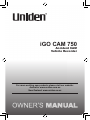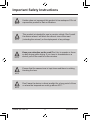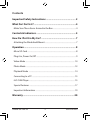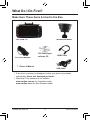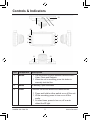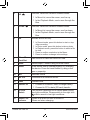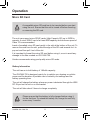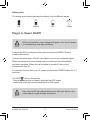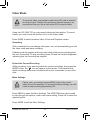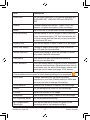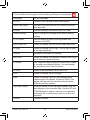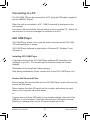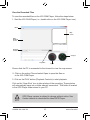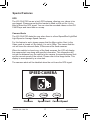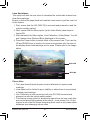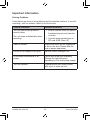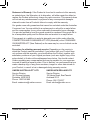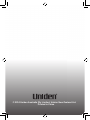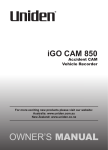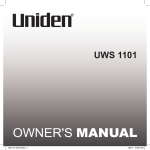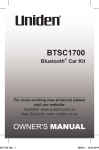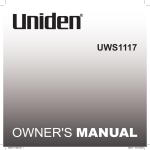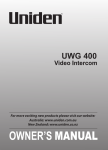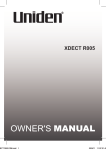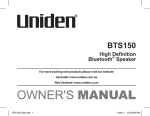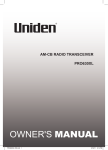Download Uniden iGO CAM 850 Owner`s manual
Transcript
iGO CAM 750 Accident CAM Vehicle Recorder For more exciting new products please visit our website: Australia: www.uniden.com.au New Zealand: www.uniden.co.nz Important Safety Instructions NOTE Uniden does not represent this product to be waterproof. Do not expose this product to Rain or Moisture. NOTE This product is intended for use in a motor vehicle. Don’t install the device where it will block the driver’s view of the road (including the mirrors!) or the deployment of any airbags. NOTE Keep your attention on the road! Don’t try to operate or focus on any device while driving. If you have to concentrate on a device, pull off the road for a few minutes. Ensure that the camera lens is kept clean and there is nothing blocking the lens. NOTE NOTE Don’t leave the device in direct sunlight for a long period of time or where the temperature could go above 60°C. UNIDEN iGO CAM 750 2 Vehicle Recorder Contents Important Safety Instructions .............................................2 What Do I Do First? ................................................................4 Make Sure These Items Arrived in the Box .................................................4 Controls & Indicators ............................................................5 How Do I Put It in My Car? ....................................................7 Attaching the Windshield Mount ..................................................................7 Operation ..............................................................................8 Micro SD Card .......................................................................................................8 Plug it in, Power On/Off ....................................................................................9 Video Mode ........................................................................................................10 Photo Mode .......................................................................................................13 Playback Mode .................................................................................................14 Connecting to a PC ..........................................................................................15 iGO CAM Player .................................................................................................15 Special Features .................................................................................................17 Important Information ...................................................................................19 Warranty ..............................................................................20 UNIDEN iGO CAM 750 3 Vehicle Recorder What Do I Do First? Make Sure These Items Arrived in the Box iGO CAM 750 DC (CAR) Adaptor • Windshield Mount iGO CAM Player software CD Owner’s Manual HDMI Cable USB Cable • If any item is missing or damaged, contact your place of purchase immediately. Never use damaged products! • Need help? Get answers at our website: www.uniden.com.au for Australian model. www.uniden.co.nz for New Zealand model. UNIDEN iGO CAM 750 4 Vehicle Recorder Controls & Indicators 10 7 8 9 14 15 1 4 2 5 3 6 12 11 Ref Component 1 MODE 13 Description • Use this button to switch between various modes Video, Photo and Playback • When the unit is recording, press this button to manually lock the files. 2 MENU In standby, open the Menu 3 Power Function varies with different screens/modes. • Press and hold to either switch on or off the unit. • While recording, press to turn on or off the audio. • At other times, press to turn on, off or auto detect the IR light. UNIDEN iGO CAM 750 5 Vehicle Recorder 4 UP Function varies with different screens/modes. • In Menu list, move the cursor, one line up. • In the Playback Mode, use to scan through the files. 5 DOWN Function varies with different screens/modes. • In Menu list, move the cursor, one line down. • In the Playback Mode, use to scan through the files. 6 OK Acts as an ENTER key • In Record mode, press this button to start or stop video recording. • In Photo mode, press this button to take a photo. • In Playback mode, press this button to select a file to view. • Press to confirm a selection in the Menu. • Press to confirm a change in the settings. 7 Micro SD Card Slot Use this slot to insert the micro SD card. 8 HDMI HDMI output. Connect using an HDMI cable. 9 Reset If the device fails to operate properly, try resetting the device. Press the reset button by using a fine pen or paperclip. 10 Mic Records Sound 11 AV Out Connects to an external device. 12 CAM Camera Lens 13 USB/DC IN 14 IR Filter Switch This function helps the unit to record better during low-light conditions. Please switch to the night icon side to record in low-light conditions. 15 Status LED indicator Glows blue when the unit is turned on. Glows red when charging. UNIDEN iGO CAM 750 • Connect to External Power & charge battery. • Connect to PC for data (SD card) transfer. 6 Vehicle Recorder How Do I Put It in My Car? Attaching the Windshield Mount 1. Slide the bracket hook into the bracket slot provided on the top of the unit. BRACKET SLOT BRACKET HOOK LEVER LOCKING COLLAR SUCTION LOCK 2. After inserting the hook, push it down till it locks in position. SLIDE LOCK DC IN Port 3. Press the suction cup flat against the windshield. 4. Rotate the suction lock clockwise to secure the unit in place and tighten the locking collar. 5. Gently pull on the mount to make sure it is secure. 6. To remove the unit, press the lever at the back of the windshield mount and gently pull the unit out. It maybe a good idea to secure the power cord with cable clips so that it does not interfere while driving. The unit can be rotated to 180° to the left and right. However, avoid rotating the unit at 360° as it might damage the cabling inside. Suction cups will not stick well on a curved/textured or wet surfaces. NOTE UNIDEN iGO CAM 750 7 Vehicle Recorder Operation Micro SD Card NOTE A compatible micro SD card has to be inserted before you start using the unit. Ensure that the unit is turned off before inserting or removing the SD card. The unit can support micro SDHC cards (High Capacity SD) up to 32GB in capacity. A micro SDHC card of at least 8GB capacity and minimum speed of Class 10 is recommended. Insert a formatted micro SD card gently in the slot at the bottom of the unit. To remove the card from the slot, press the edge of the SD card inwards for it to pop out and then pull it out of the slot. It is important to format the micro SD card before using it, so as to avoid any damage to the files created on iGO CAM 750. Uniden recommends using good quality micro SD cards. Battery Information The unit has an in-built battery of 180mAh capacity. The iGOCAM 750 is designed mainly for in-vehicle use, drawing on vehicle power and the duration of portable use is limited by the settings and the battery operating time. The unit will charge the battery whenever power is detected through the USB/ DC IN port on the unit or on the bracket. The unit will take about 2 hours to charge completely. NOTE Please ensure that the battery is fully charged before using it for the first time. To extend the battery life, charge the unit fully once every 3 months. UNIDEN iGO CAM 750 8 Vehicle Recorder Battery Alert The image given below indicates the battery level at different stages. Low Half full Full Empty Plug it in, Power On/Off NOTE When connected to a car charger with power, the unit will power on automatically and start recording. Connect the DC car adaptor to the power connector (USB/DC IN port) found on the device. Connect the other end of the DC car adaptor to your car’s cigarette lighter. When connected to the car charger the unit will power on automatically and start recording. When the car’s engine is turned off, the unit will automatically turn off. To manually turn the unit on or off, press and hold the POWER button for 2-3 seconds. The GPS icon on the screen: -flashesredwhentheunithasn’tdetectedtheGPSsignal - glows blue when the unit has detected the GPS signal. NOTE Only use the DC car adaptor that comes with your device. Any other adaptor might damage the device. UNIDEN iGO CAM 750 9 Vehicle Recorder Video Mode NOTE To record a video, ensure that a valid micro SD card is inserted in the given slot. Though this unit has an internal memory, we recommend that you use a valid micro SD to record videos. Using the iGO CAM 750 you can record videos and take photos. To record videos, you need to ensure that the unit is in the Video mode. Press MODE to switch between Video, Photo and Playback modes. Recording When connected to a car charger with power, the unit automatically goes into the video mode and starts recording. A flashing red dot appears at the top right hand of the screen indicating that the unit is recording. To stop recording, press OK and the red dot disappears, indicating that the recording has stopped. Protect the Current Recording While recording, if you want to protect the current recordings, then press the MODE button, the icon will appear on the screen. This indicates that those recordings have been locked and will not be overwritten by new video clips. Menu Settings NOTE Please note, you cannot access MENU in the video mode, when the unit is recording. To access the Menu settings, you will need to stop recording by pressing OK. Press MENU to open the Menu Settings. The UP/DOWN keys can be used to scan through the options, under each menu setting. Press OK to select the required option. Press MODE to exit the Menu Settings. UNIDEN iGO CAM 750 10 Vehicle Recorder Item Description Resolution Set the video resolution. The options available are, 1920x1080 30P, 1280x720 60P and 1280X720 30P. Quality Choose between the options - Super Fine, Fine, Normal-todefinethequalityoftherecordings. Audio Opt to turn on or off the audio for the recordings. Loop Recording Use this option to set the length of each video clip. If you choose the option ‘Off’ then the recorder will notlooprecordandthefileswillnotbeoverwritten on the micro SD card. Digital Zoom Turn on this option to zoom in and out of an image. Date/Time display Choose to display either date or time or both on theLCDandtherecordedfiles. Motion Detection Enable this setting to allow the recorder to record only when it detects movement. Lane Assist This option will alert you when the vehicle is moving into another lane. Line Calibration The Lane Assist feature requires correct calibration to capture road markings. Adjust the sensor lines to encompass only the area of the display where road markings can be seen (see page 18 for details). Click the Menu button again for the following settings to be displayed. Anti-Flicker Change depending on the electrical power frequency in your area (Default setting is 50Hz and you may not have to change this setting). White Balance Establish the condition to capture the recordings. Colour Set the background colour for the recordings. Contrast Adjust the contrast of the image. Sharpness Usetodefinetheclarityofdetailintherecordings. EV (Exposure Value) Set the brightness sensitivity. BL Compensation (Backlight) Turn on this feature to reduce the glare on the recordings due to the background light. UNIDEN iGO CAM 750 11 Vehicle Recorder Click the Menu button again for the following settings to be displayed. Language Set the language. AV Out Connect to an external audio/video display. Date/Time Setup Use the UP/DOWN and the OK buttons to set the date and time. Format Use this setting to format the micro SD card. Default Setting Use to change the settings to the default factory settings. LCD Control Use this setting to control the brightness and contrast of the LCD. Auto Power Off Enable or disable the unit to shut down when idle. IR Light Enable or disable the IR Light. The IR light is used in low-light conditions. Volume Increase or decrease the volume. Key Tone Enable or disable this feature to sound a tone or go mute when you press the keys. G Sensor Thisfunctionshelpsprotect/lockvideofilesincase of a sudden movement/collision. You can change the sensitivity level of the G-sensor. LCD Off Enable to automatically turn off the LCD. GPS Enable or disable the GPS signal. Alert Enable to receive the Red Light/Speed/Safety Camera alerts. By default, it is set to 200m. This means that the unit will issue the relevant alerts, 200m around the camera. Car Plate Stamp Enter the details of your car plate number, this will thendisplayontherecordedfiles.UsetheUPand DOWN buttons to select a number or an alphabet andpressOKtoconfirmandmoveontothenext character. Version Firmware version UNIDEN iGO CAM 750 12 Vehicle Recorder Photo Mode • Press the MODE button to switch to the photo mode, the icon will display on the top left corner of the screen. • Now, press the OK button to take a photo. In the Photo mode, press MENU button to open the Menu Settings. The UP/ DOWN keys can be used to scan through the options, under each menu setting. Press OK to select the required option. Press MODE to exit the Menu Settings. Item Description Resolution Set the image resolution. The options available are - 3M, 5M, 8M, 12M. Quality Choose between the options - Super Fine, Fine, Normal-todefinethequalityoftherecordings. Digital Zoom Turn on this option to zoom in and out of an image. Date/Time Display Choose to display either date or time or both on the LCD. Click the Menu button again for the following settings to be displayed. Anti-Flicker Change depending on the electrical power frequency in your area (Default setting is 50Hz and you may not have to change this setting). White Balance Establish the condition to capture the recordings. Colour Set the background colour for the recordings. Contrast Adjust the contrast of the image. Sharpness Usetodefinetheclarityofdetailintherecordings. EV (Exposure Value) Set the brightness sensitivity. BL Compensation (Backlight Compensation) Turn on this feature to reduce the glare on the images due to the background light. UNIDEN iGO CAM 750 13 Vehicle Recorder Click the Menu button again for the following settings to be displayed. Language Set the language. AV Out Connect to an external audio/video display. Date/Time Setup Use the UP/DOWN and the OK buttons to set the date and time Format Use this setting to format the micro SD card. Default Setting Use to change the settings to the default factory settings. LCD Control Use this setting to control the brightness and contrast of the LCD. Auto Power Off Enable or disable the recorder to shut down when idle. IR Light Enable or disable the IR setting. Volume Increase or decrease the volume. Key Tone Enable or disable this feature to sound a tone or go mute when you press the keys. Car Plate Stamp Enter the details of your car plate number, this will thendisplayontherecordedfiles.UsetheUPand DOWN buttons to select a number or an alphabet andpressOKtoconfirmandmovetothenext character. Version Firmware version Playback Mode • Press the MODE button to switch to the playback mode. The following two options are displayed on the screen. - SD Card - Internal Memory • Press the Up and Down buttons to select either of the above options and toconfirmpressOK. • Based on what you select, the screen displays the images or the video clips stored in the SD card or the Internal Memory. Press the UP and DOWN keys to scan through the various recordings or images. • To select a particular image or clip, press OK. UNIDEN iGO CAM 750 14 Vehicle Recorder Connecting to a PC The iGO CAM 750 can be connected to a PC (plug the USB cable (supplied) into the USB/DC IN port). When the unit is connected to a PC, ‘USB Connected’ is displayed on the unit’s screen. Two drives (SD card and the Internal memory) open up on the PC. Select the relevant drive to view and manage the contents on the PC. iGO CAM Player iGO CAM Player allows you to view the videos recorded on the iGO CAM 750 and trace them on a map. iGO CAM Player software is supported on Windows XP, Windows 7 and Windows 8. Installing iGO CAM Player Copy the contents of the iGO CAM Player software CD (included in the package) to your PC. You can also opt to download it from the Uniden website. Remember to first install the Codec package. After having installed the Codec, double click on the iGO CAM Player icon. Access the Recorded Files Before playing the recorded files on the iGO CAM Player, ensure that you can access the files easily. Either remove the micro SD card from the recorder, and access the card (files) on the computer via a card reader. or Connect one end of the USB cable to the recorder and the other end to the USB port on your computer. Select the relevant drive (SD card or Internal Memory) to manage and view the SD card contents on the PC. UNIDEN iGO CAM 750 15 Vehicle Recorder View the Recorded Files To view the recorded files on the iGO CAM Player, follow the steps below: 1. Start the iGO CAM Player (i.e., double click on the iGO CAM Player icon). Menu Map Screen Video Playback Screen Playback Controls Compass Snap Shot Speed Ensure that the PC is connected to the internet to view the map screen. 2. Click on the option File and select Open to open the files on to the iGO CAM Player. 3. Click on the PLAY button (Playback Controls) to start playback. Click on the ‘Snap Shot’ icon to take photos of the recording. These photos will automatically save into a folder named ‘screenshot’. This folder is located in the GPS Player folder stored in your PC. NOTE GPS Player version is subject to change without notice. See Uniden website to download the latest GPS Player. UNIDEN iGO CAM 750 16 Vehicle Recorder Special Features GPS The iGO CAM 750 has an in-built GPS antenna, allowing your videos to be geo-tagged.Pleaseensurethatthebracketisfittedontheunitforittobe able to detect the GPS signal. You can view the recorded videos on the iGO CAM Player and trace them on a map. Camera Alerts TheiGOCAM750alertstheuserwhenthereisafixedSpeed/RedLight/Red Light-Speed or Average Speed Camera. For this feature to work, please ensure that the Menu option, Alert, in the Video mode is turned on. By default, it is set to 200m. This means that the unitwillissuetherelevantalerts,200maroundthefixedcameras. Whenthevehicleisclosetoanyofthefixedcameras,theLCDwilldisplay thecameraalerticonalongwithspecificinformation.Thisinformationwill includethedistancefromthevehicletothecamera,thespecifiedspeedlimit and the current speed of the vehicle. Please refer to the image below. This display is accompanied by a voice alert. The cameras alerts will be disabled when the unit loses the GPS signal. SPEED CAMERA Distance UNIDEN iGO CAM 750 Speed Limit Current Speed 17 Vehicle Recorder Lane Assistance This option will alert the user when it calculates the vehicle has crossed over clear lane markings. Ensure to follow the steps listed and read the notes below to get the most out of this feature. 1.First, ensure that the iGO CAM 750 is mounted and powered on and the vehicle is safely parked. 2.Next, ensure that the Menu option (in the Video Mode) Lane Assist is turned ON. 3.After that select the Menu option, Line Calibration, (Video Mode). You will see 2 sensor lines (Red and Blue) displayed on the screen. 4.Press the Power button to select either of the sensor lines. Then use the UP and DOWN keys to position the lines to encompass only the area of the display where road markings can be seen. Please refer to the image below. BLUE LINE RED LINE Please Note: • The Lane Assist feature requires correct calibration to capture road markings. • Lane Assist will be limited in poor visibility or where there is inconsistent or faded road markings. • Line Calibration is best carried out with the iGO CAM mounted and powered on with the vehicle safely parked. • This feature is best suited for drivers who spend time on long roads who are worried about falling asleep at the wheel – truck drivers, etc. So the feature is not suited for drivers traversing short roads in city areas where deliberate lane changing is done often. UNIDEN iGO CAM 750 18 Vehicle Recorder Important Information Solving Problems Listed below are some of the problems and the possible solutions. If you still need help, visit our website, listed on the front cover. General Problems Possible Solutions • Ensure that the micro SD card is The unit cannot take photos or record videos formatted properly and inserted correctly. • Use the recommended type of SD card (8GB Class 10) The unit stops automatically when recording Video is unclear Ensure that there are no fingerprints or dirt on the lens. Ensure that the lens is always kept clean. Colour of the images is not good Set the ‘Colour’ setting to Off. Cross-stripe interference in an image This is due to the light frequency. Change the light frequency depending on the local power supply. The unit crashes Press and hold the ‘Reset’ button, with a pin, to reset the unit. UNIDEN iGO CAM 750 19 Vehicle Recorder Warranty UNIDEN iGO CAM 750 IMPORTANT: Satisfactory evidence of the original purchase is required for warranty service Please refer to our Uniden website for any details or warranty durations offered in addition to those contained below. Warrantor: The warrantor is either Uniden Australia Pty Limited ABN 58 001 865 498 (“Uniden Aust”) or Uniden New Zealand Limited (“Uniden NZ”) as the case may be. Terms of Warranty: Uniden Aust/NZ warrants to the original retail purchaser only that the iGO CAM 750 (“the Product”), will be free from defects in materials and craftsmanship for the duration of the warranty period, subject to the limitations and exclusions set out below. Warranty period: This warranty to the original retail purchaser is only valid in the original country of purchase for a Product first purchased either in Australia or New Zealand and will expire one (1) year from the date of the original retail sale. If a warranty claim is made, this warranty will not apply if the Product is found by Uniden to be: (A) Damaged or not maintained in a reasonable manner or as recommended in the relevant Uniden Owner’s Manual; (B) Modified, altered or used as part of any conversion kits, subassemblies or any configurations not sold by Uniden Aust or Uniden NZ; (C) Improperly installed contrary to instructions contained in the relevant Owner’s Manual (D) Repaired by someone other than an authorized Uniden Repair Agent in relation to a defect or malfunction covered by this warranty; or (E) Used in conjunction with any equipment, parts or a system not manufactured by Uniden. Parts Covered: This warranty covers the Product and included accessories. User-generated Data: This warranty does not cover any claimed loss of or damage to user-generated data (including but without limitation phone numbers, addresses and images) that may be stored on your Product. UNIDEN iGO CAM 750 20 Vehicle Recorder Statement of Remedy: If the Product is found not to conform to this warranty as stated above, the Warrantor, at its discretion, will either repair the defect or replace the Product without any charge for parts or service. This warranty does not include any reimbursement or payment of any consequential damages claimed to arise from a Product’s failure to comply with the warranty. Our goods come with guarantees that cannot be excluded under the Australian Consumer Law. You are entitled to a replacement or refund for a major failure and for compensation for any other reasonably foreseeable loss or damage. You are also entitled to have the goods repaired or replaced if the goods fail to be of acceptable quality and the failure does not amount to a major failure. This warranty is in addition to and sits alongside your rights under either the COMPETITION AND CONSUMER ACT 2010 (Australia) or the CONSUMER GUARANTEES ACT (New Zealand) as the case may be, none of which can be excluded. Procedure for obtaining warranty service: Depending on the country in which the Product was first purchased, if you believe that your Product does not conform with this warranty, you should deliver the Product, together with satisfactory evidence of your original purchase (such as a legible copy of the sales docket) to Uniden at the addresses shown below. You should contact Uniden regarding any compensation that may be payable for your expenses incurred in making a warranty claim. Prior to delivery, we recommend that you make a backup copy of any phone numbers, images or other data stored on your Product, in case it is lost or damaged during warranty service. UNIDEN AUSTRALIA PTY LTD Service Division 345 Princes Highway, Rockdale, NSW 2216 Phone: 1300 366 895 Email: [email protected] UNIDEN iGO CAM 750 UNIDEN NEW ZEALAND LTD Service Division 150 Harris Road, East Tamaki Auckland 2013 Phone: (09) 273 8377 Email: [email protected] 21 Vehicle Recorder © 2014 Uniden Australia Pty Limited. Uniden New Zealand Ltd. Printed in China