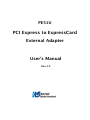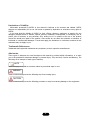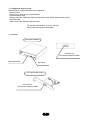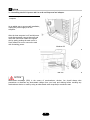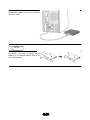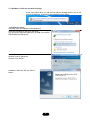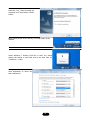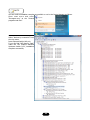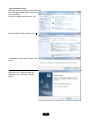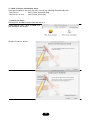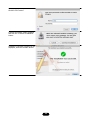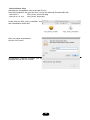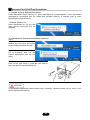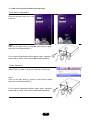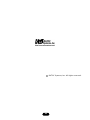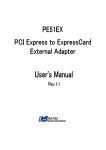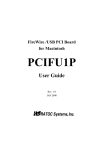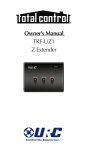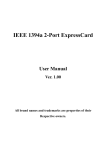Download Ratoc Systems PE51U User`s manual
Transcript
PE51U PCI Express to ExpressCard External Adapter User's Manual Rev.1.0 Limitation of Liability - Information presented by RATOC in this manual is believed to be accurate and reliable. RATOC assumes no responsibility for its use. No license is granted by implication or otherwise to any rights of RATOC. - In no event shall the liability of RATOC (or their officers, directors, employees or agents) for any damages (whether direct or indirect, special, punitive, incidental, consequential, or otherwise), loss of profits, loss of business, or any pecuniary loss, arising out of or related to the use of the product exceed the actual price paid for the product. Some states do not allow the exclusion or limitation of incidental or consequential damages. If such laws apply, the limitations or exclusions contained in this statement may not apply to you. Trademark References Trademarks and registered trademarks are proprietary to their respective manufactures. Advisories Three types of advisories are used throughout this manual to provide helpful information, or to alert you to the potential for hardware damage or personal injury. They are Note, Caution and Warning. The followings is an example of each type of advisory. NOTE Used to amplify or explain a comment related to procedural steps or text. WARNING Used to indicate and prevent the following step from causing injury. CAUTION Used to indicate and prevent the following procedure or step from causing damage to the equipment. 2 1 Introduction Thank you for purchasing the RATOC PCI Express to ExpressCard Adapter. This device allows to use ExpressCard on a desktop computer. Normally ExpressCard is need to inserted into the ExpressCard slot before system boot and never allow to exchange ExpreassCard after system boot both Windows PC and MAC pro. This product provide ExpressCard Hot-plug capable driver for Windows PC and MAC Pro. To install ExpressCard Hot-plug driver you can exchange ExpressCard at any time. 1-1.Feature To assure PCI Express signal quality signal repeater is located on the PCI Express board. To enable ExpressCard Hot-Plug capability Hot-Plug driver is provided for Windows PC and MAC Pro. Recommended as a SxS Pro compliant product on the web site below. https://www.oss-formats.org/en/sxs/outline/index.html 1-2.Pre-Installation Information Before using ExpressCard adapter you should perform the following steps: 1. Inventory the shipping carton contents for all of the required parts 2. Read this manual 1-3.Package Contents ExpressCard Adapter PCI Express add-in card Low Profile bracket PCI Express extension Cable If any of these items are missing, contact the supplier immediately. CD-ROM Manual 1-4.System Requirements Supported Operating System Windows 7 / Windows Vista / Windows XP(Latest Service Pack should be installed) Mac OSX 10.4.11 or later / 10.5.6 or later / 10.6 or later Supported Computer Windows PC PCI Express slot equipped. Intel Mac Pro 3 1-5.Supported ExpressCard ExpressCard/34 ( ExpressCard/54 is not supported. ) Memory Card Sony SxS Pro, Flash memory, Media Reader Communication Card Wireless LAN Card, LAN Card, Data Communication Card, Mobile Communication Card Interface Card USB3.0 Host Card, Wireless USB Host Card For the latest information, go to our web site. http://www.ratocsystems.com/english 1-6.Layout ExpressCard Adapter Connector for PCI Express expansion cable ExpressCard Slot Eject lever PCI Express add-in card Connector for PCI Express expansion cable 4 2 Setup 2-1.Installing the PCI Express add-in card and ExpressCard adapter Shut down all power connected to the host computer As an added step to ensure safe installation, unplug the power supply from the computer. After the host computer is off and all power cords disconnected, remove the cover and insert the card into a vacant PCI Express slot by gently pushing the card until it is firmly seated. Be sure to secure the card with a retaining screw. Windows PC Mac Pro CAUTION Electrostatic Discharge (ESD) is the enemy of semiconductor devices. You should always take precautions to eliminate any electrostatic charge from your body and clothing before touching any semiconductor device or card by using an electrostatic wrist strap and/or conductive mat. 5 Connect PCI Express add-in card and ExpressCard Adapter by the PCI Express extension cable NOTE If PCI Express slot of your computer is low profile, you need to change the bracket of PCI Express add-in card to low profile bracket. 6 2-2.Windows Software Installation Steps At the first system boot you will see the balloon message below. You do not need to do anything, go ahead to the installation steps below. Installation Steps Following steps are example under Windows 7. Insert the provided CD into your disc drive. You will see the AutoPlay dialog box, click the “Run RATOCPE51HotPlugTool-Setup.exe”. Under Windows 7 or Windows Vista you will see the “User Account Control” dialog box. Click the “Yes” button. Installation will start, click the “Next >” button. 7 Confirm the destination location and click the “Next >” button. Click the “Install” button. Security warning message will be displayed. Click the “Install” button. 8 Installation complete. Select the “Yes, I want to restart my computer now” and click the “Finish” button. After system restart PE51U HotPlug Tool icon is stay on the TaskBar. Under Windows 7 HotPlug Tool icon is hide. You should change the setting to view hide icon at any time from the “Customize…” menu. Change the setting from “Only show notification” to “Show icon and notifications”. 9 NOTE You can confirm installation complete successfully or not by the Device Manager as follows. Open start menu and enter “devmgmt.msc” at the “Search programs and files”. You will see the Device Manager. Select “devices by connection” from the view menu. Insert ExpressCard(ex.SxS pro). If you can find “SxS Memory Card” under the “PCI Express standard Upstream Switch Port”, installation complete successfully. 10 Uninstallation Steps Following steps are example under Windows 7. Open “Program” folder under control panel from start menu. Click the “Programs and Features” icon. Click the “RATOC PE51U HotPlug Tool”. Uninstallation will be start. Click the “Yes” button. Uninstallation complete. Select the “Yes, I want to restart my computer now” and click the “Finish” button. 11 2-3.MAC Software Installation Steps Insert the provided CD into your disc drive. You will see following file and double click. - Mac OS 10.4 : PE51_Device_Driver104x.dmg - Mac OS 10.5 or 10.6 : PE51_Device_Driver.dmg Installation Steps Followings are installation steps under Mac OS 10.6. Double click the “PE51_Driver_Installer” icon and installation will be start. Click the “Continue” button. Click the “Install” button. 12 Enter your name and password. Click the “OK” button. Confirm the system restart message and click the “Continue Installation” button. Installation complete message will be displayed, click the “Restart” button. 13 NOTE You can confirm installation complete successfully or not by the system profiler as follows. 1. Run the system profiler under utility folder of application. 2. Open the “PCI Cards” on the Hardware as show below. 3. If five kinds of driver is installed, installation complete successfully. 14 Uninstallation Steps Followings are uninstallation steps under Mac OS 10.6. Insert the provided CD into your disc drive. You will see following file and double click. - Mac OS 10.4 PE51_Device_Driver104x.dmg - Mac OS 10.5 or 10.6 PE51_Device_Driver.dmg Double click the “PE51_Driver_Uninstaller” icon and uninstallation will be start. Enter your name and password. Click the “OK” button. Uninstallation complete message will be displayed and click the “OK” button. 15 3 ExpressCard HotPlug Operation 3-1.Install 3rd Party ExpressCard driver Install ExpressCard driver following 3rd party manufacturer’s recommendations. Some ExpressCard manufacturers recommend that you install their software driver(s), if required, prior to insert ExpressCard to ExpressCard slot. Example (Windows PC) Insert ExpressCard to the slot and start balloon message will be displayed. 3-2. Windows PC ExpressCard Remove operation Step.1 You must stop ExpressCard from HotPlug Tool icon menu first before remove ExpressCard from the slot. ExpressCard stop balloon message will be displayed. Now you can remove ExpressCard from the slot safely. Step.2 Push out the eject lever(), push the eject lever() again and pull out the ExpressCard(). CAUTION If you remove ExpressCard without above step.1 operation, Windows system will be freeze. Don’t remove ExpressCard suddenly. 16 3-3. Mac Pro ExpressCard Remove operation Sony SxS Pro ExpressCard Step.1 Drop the mounted drive icon to the trash box. Step.2 Push out the eject lever(), push the eject lever() again and pull out the ExpressCard(). If you remove ExpressCard without above step.1 operation, system will be freeze. Don’t remove ExpressCard suddenly. Other ExpessCard Step.1 Select “Power off Card” from the PC Card icon of menu bar. Step.2 Push out the eject lever(), push the eject lever() again and pull out the ExpressCard(). If you remove ExpressCard without above step.1 operation, system will be freeze. Don’t remove ExpressCard suddenly. 17 4 Appendix Technical Specification Model Number PE51U Product name PCI Express to ExpressCard External Adapter PCI Express BUS Interface PCI Express Specification Revision 1.1 PCI Express x1 Lane, 2.5Gbps ExpressCard Standard Release 1.0 PCI Express(2.5Gbps), USB2.0(480Mbps) 1 slot ExpressCard/34 ExpressCard BUS Interface ExpressCard slot Max power supply capability (to ExpreassCard) Dimension Weight Operating Environment Operational Humidity Support OS Supported Computer Regulatory Compliance Warranty Max.1300mA/3.3V Max.275mA/3.3Vaux Max.650mA/1.5V ExpressCard Adapter 120(L) X 103.6(W) X 27.4(H) PCI Express add-in card 65.3(L) X 69.8(W) X 1.6(T) Total 760g 0ºC to 40ºC Operating Temperature -20ºC to 60ºC Storage Temperature 20 to 85% Relative Humidity, Non-condensing Windows 7 / Windows Vista (Latest Service Pack should be installed) Mac OSX 10.4.11 or later / 10.5.6 or later / 10.6 or later Windows PC PCI Express slot equipped. Intel Mac Pro RoHS FCC Class B Verified 1 Year 18 Compliance - FCC This equipment has been tested and found to comply with the limits for a Class B digital device, pursuant to Part 15 of the FCC Rules. These limits are designed to provide reasonable protection against harmful interference in a residential installation. This equipment generates, uses and can radiate radio frequency energy and, if not installed and used in accordance with the instructions, may cause harmful interference to radio communications. However, there is no guarantee that interference will not occur in a particular installation. If this equipment does cause harmful interference to radio or television reception, which can be determined by turning the equipment off and on, the user is encouraged to try to correct the interference by one or more of the followingmeasures: (1) Reorient or relocate the receiving antenna. (2) Increase the separation between the equipment and receiver. (3) Connect the equipment into an outlet on a circuit different from that to which the receiver is connected. (4) Consult the dealer or an experienced radio/TV technician for help. Changes or modifications not expressly approved by the party responsible for compliance may result in this unit not complying with FCC Rules Part 15. - CE The product(s) described in this manual complies with all applicable European Union (CE) directives (EN55022 Class B/EN55024). RATOC will not retest or recertify systems or components that have been reconfigured by customers. - CE The product(s) described in this manual complies with all applicable European Union (CE) directives. RATOC will not retest or recertify systems or components that have been reconfigured by customers. 19 RATOC Systems, Inc. All rights reserved. 20