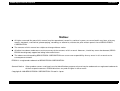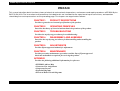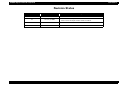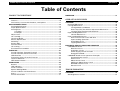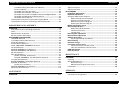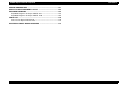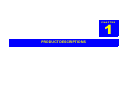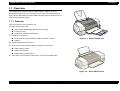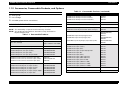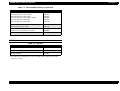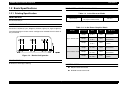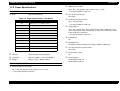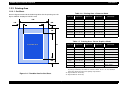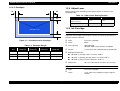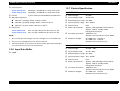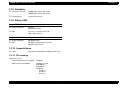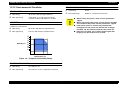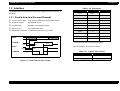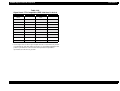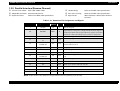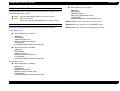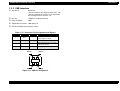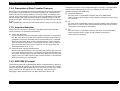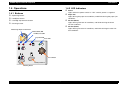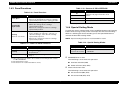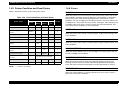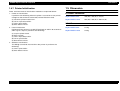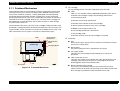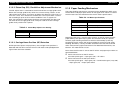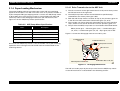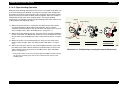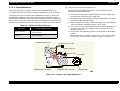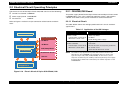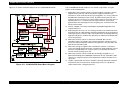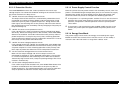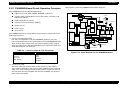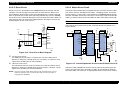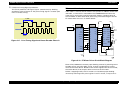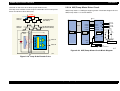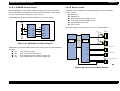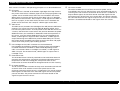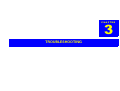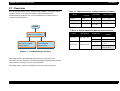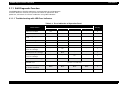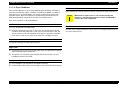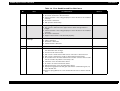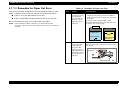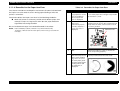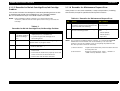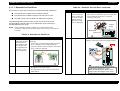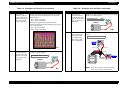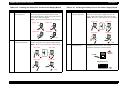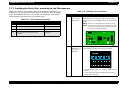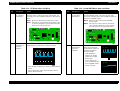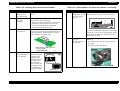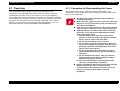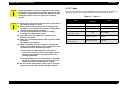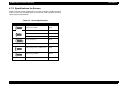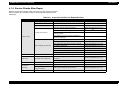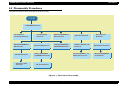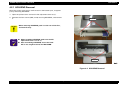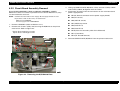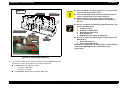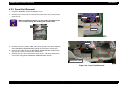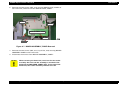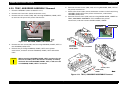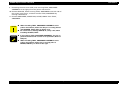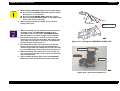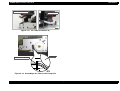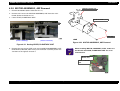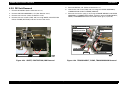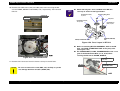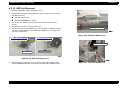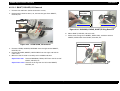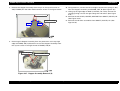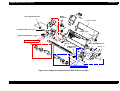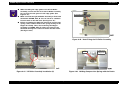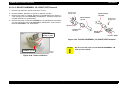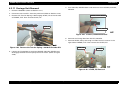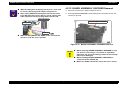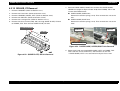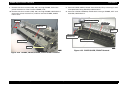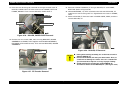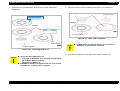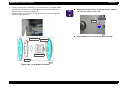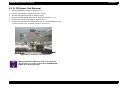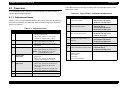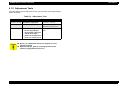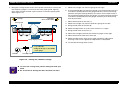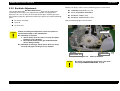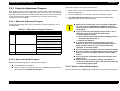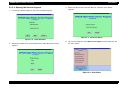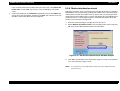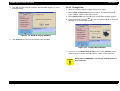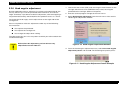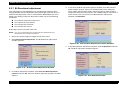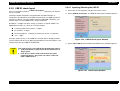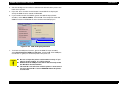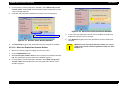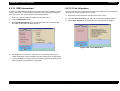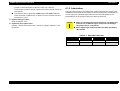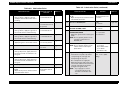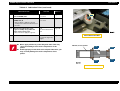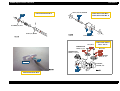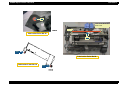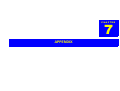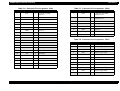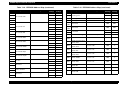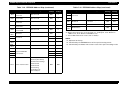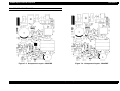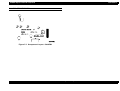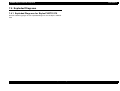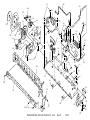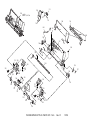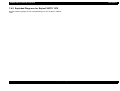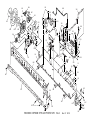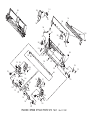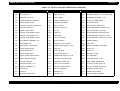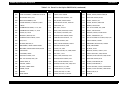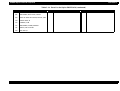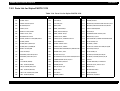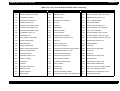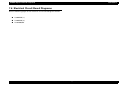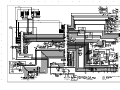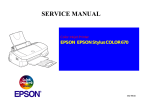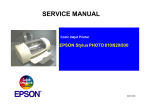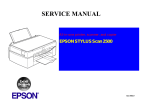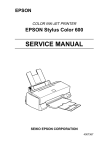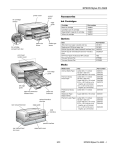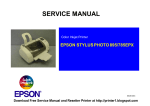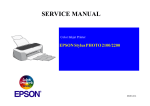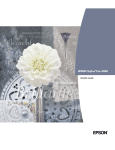Download Epson Stylus Photo 1270 Service manual
Transcript
SERVICE MANUAL Color ink jet printer EPSON Stylus PHOTO 870/1270 ® SEIJ99013 EPSON Stylus PHOTO 870/1270 Revision B Notice: ! All rights reserved. No part of this manual may be reproduced, stored in a retrieval system, or transmitted in any form or by any means, electronic, mechanical, photocopying, recording, or otherwise, without the prior written permission of SEIKO EPSON CORPORATION. ! The contents of this manual are subject to change without notice. ! All effort have been made to ensure the accuracy of the contents of this manual. However, should any errors be detected, SEIKO EPSON would greatly appreciate being informed of them. ! The above not withstanding SEIKO EPSON CORPORATION can assume no responsibility for any errors in this manual or the consequences thereof. EPSON is a registered trademark of SEIKO EPSON CORPORATION. General Notice: Other product names used herein are for identification purpose only and may be trademarks or registered trademarks of their respective owners. EPSON disclaims any and all rights in those marks. Copyright © 1999 SEIKO EPSON CORPORATION. Printed in Japan. 2 EPSON Stylus PHOTO 870/1270 Revision B PRECAUTIONS Precautionary notations throughout the text are categorized relative to 1)Personal injury and 2) damage to equipment. DANGER Signals a precaution which, if ignored, could result in serious or fatal personal injury. Great caution should be exercised in performing procedures preceded by DANGER Headings. WARNING Signals a precaution which, if ignored, could result in damage to equipment. The precautionary measures itemized below should always be observed when performing repair/maintenance procedures. DANGER 1. ALWAYS DISCONNECT THE PRODUCT FROM THE POWER SOURCE AND PERIPHERAL DEVICES PERFORMING ANY MAINTENANCE OR REPAIR PROCEDURES. 2. NOWORK SHOULD BE PERFORMED ON THE UNIT BY PERSONS UNFAMILIAR WITH BASIC SAFETY MEASURES AS DICTATED FOR ALL ELECTRONICS TECHNICIANS IN THEIR LINE OF WORK. 3. WHEN PERFORMING TESTING AS DICTATED WITHIN THIS MANUAL, DO NOT CONNECT THE UNIT TO A POWER SOURCE UNTIL INSTRUCTED TO DO SO. WHEN THE POWER SUPPLY CABLE MUST BE CONNECTED, USE EXTREME CAUTION IN WORKING ON POWER SUPPLY AND OTHER ELECTRONIC COMPONENTS. WARNING 1. REPAIRS ON EPSON PRODUCT SHOULD BE PERFORMED ONLY BY AN EPSON CERTIFIED REPAIR TECHNICIAN. 2. MAKE CERTAIN THAT THE SOURCE VOLTAGES IS THE SAME AS THE RATED VOLTAGE, LISTED ON THE SERIAL NUMBER/RATING PLATE. IF THE EPSON PRODUCT HAS A PRIMARY AC RATING DIFFERENT FROM AVAILABLE POWER SOURCE, DO NOT CONNECT IT TO THE POWER SOURCE. 3. ALWAYS VERIFY THAT THE EPSON PRODUCT HAS BEEN DISCONNECTED FROM THE POWER SOURCE BEFORE REMOVING OR REPLACING PRINTED CIRCUIT BOARDS AND/OR INDIVIDUAL CHIPS. 4. IN ORDER TO PROTECT SENSITIVE MICROPROCESSORS AND CIRCUITRY, USE STATIC DISCHARGE EQUIPMENT, SUCH AS ANTISTATIC WRIST STRAPS, WHEN ACCESSING INTERNAL COMPONENTS. 5. REPLACE MALFUNCTIONING COMPONENTS ONLY WITH THOSE COMPONENTS BY THE MANUFACTURE; INTRODUCTION OF SECOND-SOURCE ICs OR OTHER NONAPPROVED COMPONENTS MAY DAMAGE THE PRODUCT AND VOID ANY APPLICABLE EPSON WARRANTY. 3 EPSON Stylus PHOTO 870/1270 Revision B PREFACE This manual describes basic functions, theory of electrical and mechanical operations, maintenance and repair procedures of EPSON Stylus PHOTO 870/1270. The instructions and procedures included herein are intended for the experienced repair technicians, and attention should be given to the precautions on the preceding page. The chapters are organized as follows: CHAPTER 1. PRODUCT DESCRIPTIONS Provides a general overview and specifications of the product. CHAPTER 2. OPERATING PRINCIPLES Describes the theory of electrical and mechanical operations of the product. CHAPTER 3. TROUBLESHOOTING Provides the step-by-step procedures for troubleshooting. CHAPTER 4. DISASSEMBLY AND ASSEMBLY Describes the step-by-step procedures for disassembling and assembling the product. CHAPTER 5. ADJUSTMENTS Provides Epson-approved methods for adjustment. CHAPTER 6. MAINTENANCE Provides preventive maintenance procedures and the lists of Epson-approved lubricants and adhesives required for servicing the product. APPENDIX Provides the following additional information for reference: • EEPROM Address Map • Connector Pin Assignments • Component Layout • Exploded Diagrams • Electrical Board Circuit Diagrams 4 EPSON Stylus PHOTO 870/1270 Revision B Revision Status Revision Issued Date A November 18, 1999 B January 5, 2000 Description First Release • Information in Chapter 1 is fixed. • Parts List for the Stylus Photo 1270 is included. 5 EPSON Stylus PHOTO 870/1270 Revision B Table of Contents PRODUCT DESCRIPTIONS DIMENSION ................................................................................................31 OVERVIEW ..................................................................................................10 Features ..................................................................................................10 Accessories, Consumable Products, and Options ..............................11 OPERATING PRINCIPLES BASIC SPECIFICATIONS ............................................................................13 Printing Specification ............................................................................13 Paper Specifications ..............................................................................15 Printing Area ..........................................................................................16 Cut Sheet ........................................................................................16 Envelopes .......................................................................................17 Adjust Lever ...........................................................................................17 Ink Cartridge ...........................................................................................17 Input Data Buffer ...................................................................................18 Electric Specification .............................................................................18 Reliability ................................................................................................19 Safety, EMC ............................................................................................19 Acoustic Noise .......................................................................................19 CE marking .............................................................................................19 Environmental Condition ......................................................................20 INTERFACE ..................................................................................................21 Parallel Interface (Forward Channel) ...................................................21 Parallel Interface (Reserve Channel) ....................................................24 USB Interface .........................................................................................26 Prevention of Data Transfer Time-out .................................................27 Interface Selection .................................................................................27 IEEE1284.4 Protocol ...............................................................................27 OPERATIONS ..............................................................................................28 Buttons ...................................................................................................28 LED Indicators ........................................................................................28 Panel Functions .....................................................................................29 Special Setting Mode ............................................................................29 Printer Condition and Panel Status ......................................................30 Errors ......................................................................................................30 Printer Initialization ...............................................................................31 OVERVIEW ..................................................................................................33 Printhead Mechanism ...........................................................................34 Carriage Mechanism .............................................................................35 Carriage Motor (CR Motor) ...........................................................35 Platen Gap (PG) /Parallelism Adjustment Mechanism ...............36 Carriage Home Position (HP) Detection .......................................36 Paper Feeding Mechanism ...................................................................36 CR Lock Mechanism ......................................................................38 Paper Loading Mechanism ...................................................................39 Drive Transmission to the ASF Unit .............................................39 Paper Loading Operation ..............................................................40 Pump Mechanism ..........................................................................41 Capping Mechanism ......................................................................42 ELECTRICAL CIRCUIT OPERATING PRINCIPLES .....................................43 C298PSB/PSE Board ..............................................................................43 Electrical Circuit .............................................................................43 Protection Circuits .........................................................................45 Power Supply Control Function ...................................................45 Energy Save Mode ........................................................................45 C304MAIN Board Circuit Operation Principles ...................................46 Printhead Driver Circuit .................................................................48 Reset Circuit ...................................................................................49 Motor Driver Circuit .......................................................................49 ASF/Pump Motor Driver Circuit ....................................................52 EEPROM Control Circuit ................................................................53 Sensor Circuit ................................................................................53 TROUBLESHOOTING OVERVIEW ..................................................................................................56 Self-Diagnostic Function .......................................................................57 6 EPSON Stylus PHOTO 870/1270 Troubleshooting with LED Error Indicators .................................57 Error Conditions .............................................................................58 Remedies for Paper Out Error ......................................................60 Remedies for the Paper Jam Error ...............................................62 Remedies for No Ink Cartridge Error/Ink Cartridge Problem .....63 Remedies for Maintenance Request Error ...................................63 Remedies for Fatal Error ...............................................................64 Isolating the Faulty Part on the Power Supply Board ........................67 Isolating the Faulty Part according to the Phenomenon ....................69 DISASSEMBLY AND ASSEMBLY OVERVIEW ..................................................................................................74 Precaution for Disassembling the Printer ............................................74 Tools .......................................................................................................75 Specifications for Screws .....................................................................76 Service Checks After Repair .................................................................77 DISASSEMBLY PROCEDURES ..................................................................78 HOUSING Removal ...............................................................................79 Circuit Board Assembly Removal ........................................................80 Panel Unit Removal ...............................................................................83 Printhead Unit Removal ........................................................................85 TRAY, ABSORBER ASSEMBLY Removal ............................................87 Ink Unit Removal ...................................................................................89 MOTOR ASSEMBLY, CR Removal .......................................................92 MOTOR ASSEMBLY, ASF Removal .....................................................93 DE Unit Removal ...................................................................................94 ASF Unit Removal .................................................................................97 SHAFT, ROLLER, LD Removal ......................................................99 ROLLER ASSEMBLY, LD, RIGHT/LEFT Removal .......................104 Carriage Unit Removal ........................................................................105 BOARD ASSEMBLY, ENCODER Removal .........................................107 ROLLER, PF Removal ..........................................................................108 SCALE, PF Installation .................................................................111 MOTOR ASSEMBLY, PF Removal ......................................................114 PE Sensor Unit Removal .....................................................................115 Revision B Adjustment Items ................................................................................117 Adjustment Tools ................................................................................118 ADJUSTMENT ..........................................................................................119 Parallelism Adjsutment ......................................................................119 Backlash Adjsutment ..........................................................................121 Using the Adjustment Program .........................................................123 About the Adjustment Program .................................................123 How to Install the Program .........................................................123 How to Uninstall the Program ....................................................123 Starting the Service Program .....................................................124 Market destination check ...................................................................125 Head voltage ID input .........................................................................126 Where to Find the Head ID ..........................................................126 Check Present Data ......................................................................126 Change Data .................................................................................127 Head angular adjsutment ...................................................................128 Bi-Directional adjustment ..................................................................130 USB ID check/input .............................................................................132 Inputting/Checking the USB ID ...................................................132 Head cleaning ......................................................................................134 Initial ink charge ..................................................................................135 Protection counter check ...................................................................135 Check the Present Counter Value ...............................................135 Clear the Protection Counter Values ..........................................136 CSIC information .................................................................................137 Print A4 pattern ...................................................................................137 MAINTENANCE OVERVIEW ................................................................................................139 Cleaning ...............................................................................................139 Service Maintenance ...........................................................................139 Head Cleaning ..............................................................................139 Maintenance Request Error Clear ..............................................139 Lubrication ...........................................................................................140 APPENDIX ADJUSTMENT OVERVIEW ................................................................................................117 CONNECTOR SUMMARY ........................................................................147 Connector Pin Assignment .................................................................147 7 EPSON Stylus PHOTO 870/1270 Revision B EEPROM ADDRESS MAP .........................................................................151 CIRCUIT BOARD COMPONENT LAYOUT ...............................................155 EXPLODED DIAGRAMS ............................................................................158 Exploded Diagrams for Stylus PHOTO 870 .......................................158 Exploded Diagrams for Stylus PHOTO 1270 .....................................164 PARTS LIST ...............................................................................................170 Parts List for Stylus PHOTO 870 .........................................................170 Parts List for Stylus PHOTO 1270 .......................................................174 ELECTRICAL CIRCUIT BOARD DIAGRAMS ............................................178 8 1 CHAPTER PRODUCT DESCRIPTIONS EPSON Stylus PHOTO 870/1270 Revision B 1.1 Overview The EPSON Stylus PHOTO 870 and EPSON Stylus PHOTO 1270 are designed for both home use and office use. As the enhanced models of Stylus Photo 750 and Stylus Photo 1200, they offer greater performance in both print speed and quality. 1.1.1 Features The main features of the products are: " High-quality color print ! High-speed 1440x720 dpi bidirectional printing ! 6 color printing ! Traditional and New Microweave " Two built-in interfaces ! Bi-directional parallel interface (IEEE-1284 level 1 device) ! USB I/F Figure 1-1. Stylus PHOTO 870 " Windows/Macintosh exclusive " Built-in auto sheet feeder supports multiple sizes of paper. ! Holds 100 cut sheets ! Holds 10 envelopes ! Holds 30 transparency films " CSIC keeps track of ink life information on the ink cartridge side. Figure 1-2. Stylus PHOTO 1270 PRODUCT DESCRIPTIONS Overview 10 EPSON Stylus PHOTO 870/1270 Revision B 1.1.2 Accessories, Consumable Products, and Options Table 1-1. Consumable Products (continued) ACCESSORIES Name " Users guide " Ink cartridge " CD-ROM (printer driver and utilities) CONSUMABLE PRODUCTS NOTE: The product name of the ink cartridges may vary by location. NOTE: The availability of special media varies by location. NOTE: The products tailed with an asterisk are only available for Stylus PHOTO 1270. Table 1-1. Consumable Products Name Black ink cartridge T007 Color ink cartridge Stylus PHOTO 870: T008 Stylus PHOTO 1270: T009 EPSON Premium Ink Jet Plain Paper (A4) S041214 EPSON 360 dpi Ink Jet Paper (A4) EPSON 360 dpi Ink Jet Paper (Letter) EPSON 360 dpi Ink Jet Paper (A3)* EPSON 360 dpi Ink Jet Paper (Super A3/B)* S041059/S041025 S041060/S041028 S041065/S041046 S041066/S041047 EPSON Iron-On Cool Peel Transfer Paper (A4) EPSON Iron-On Cool Peel Transfer Paper (Letter) EPSON Iron-On Cool Peel Transfer Paper (A3)* S041154 S041153/S041155 S041238 EPSON Photo Quality Ink Jet Paper (A4) EPSON Photo Quality Ink Jet Paper (Letter) EPSON Photo Quality Ink Jet Paper (Legal) EPSON Photo Quality Ink Jet Paper (A3)* EPSON Photo Quality Ink Jet Paper (Super A3/B)* EPSON Photo Quality Ink Jet Paper (B)* S041061/S041026 S041062/S041029 S041067/S041048 S041068/S041045 S041069/S041043 S041070/S041044 PRODUCT DESCRIPTIONS EPSON Photo Quality Ink Jet Card (A6) EPSON Photo Quality Ink Jet Card (5x8”) EPSON Photo Quality Ink Jet Card (8x10”) S041054 S041121 S041122 EPSON Photo Quality Self Adhesive Sheet (A4) S041106 EPSON Ink Jet Note Cards A6 (with envelops) S041147 EPSON Ink Jet Greeting Cards 5x8” (with envelopes) EPSON Ink Jet Greeting Cards 8x10” (with envelopes) S041148 S041149 EPSON Mat Paper-Heavyweight (A4) S041456/S041258/ S041259 S041257 S041260/S041261/ S041262 S041263/S041264/ S041265 EPSON Mat Paper-Heavyweight (Letter) EPSON Mat Paper-Heavyweight (A3)* Code Code EPSON Mat Paper-Heavyweight (Super A3/Super B)* EPSON Photo Paper (A4) EPSON Photo Paper (Letter) EPSON Photo Paper (A3)* EPSON Photo Paper (Super A3/Super B)* EPSON Photo Paper (B)* EPSON Photo Paper (4x6”) EPSON Photo Paper (100 x 150 mm) EPSON Photo Paper (200 x 300 mm) EPSON Photo Paper (89 mmx 7M) EPSON Photo Paper (100 mm x 8M) EPSON Photo Paper (210 mm x 10M) EPSON Photo Paper (329 mm x 10M)* S041140 S041141 S041142 S041143 S041156 S041134 S041255 S041254 S0xxxxx S0xxxxx S0xxxxx S041233 EPSON Panoramic Photo Paper (210 x 594 mm) S041145 EPSON Photo Paper Cards (A4) S041177 Overview 11 EPSON Stylus PHOTO 870/1270 Revision B Table 1-1. Consumable Products (continued) Name Code Photo Quality Glossy Film (A4) Photo Quality Glossy Film (Letter) Photo Quality Glossy Film (A3)* Photo Quality Glossy Film (Super A3/B)* Photo Quality Glossy Film (B)* Photo Quality Glossy Film (A6) S041071 S041072 S041073 S041074 S041075 S041107 EPSON Photo Stickers 16 (A6) EPSON Photo Stickers 4 (A6) S041144 S041176 EPSON Ink Jet Transparencies (A4) EPSON Ink Jet Transparencies (Letter) S041063 S041064 EPSON Ink Jet Backlight Film (A3)* S041131 OPTIONS Table 1-2. Options Name Code Parallel Interface cable (shielded) C83602* USB I/F Interface cable (shielded) C83623* Roll Paper Holder C81106* *: The asterisk is as substitution for the last digit of the product name, which varies by country. PRODUCT DESCRIPTIONS Overview 12 EPSON Stylus PHOTO 870/1270 Revision B 1.2 Basic Specifications PRINT SPEED & PRINTABLE COLUMNS 1.2.1 Printing Specification Table 1-3. In the Character Mode Character Pitch PRINT METHOD 10 CPI (Pica) On demand ink jet Printable coumns LQ Speed • 80 (Stylus PHOTO 870) • 127 (Stylus PHOTO 1270) 238 CPS*1 *1: Applies to normal dot printing. NOZZLE CONFIGURATION Table 1-4. In the Raster Graphics Mode 48 nozzles x 6 (Black, Cyan, Magenta, Yellow, Light cyan, Light magenta) The following figure shows nozzle configuration viewed from the back of the printhead: Model Stylus PHOTO 870 Stylus PHOTO 1270 Figure 1-3. Nozzle Configuration Horizontal Resolution Printable Area Available Dot CR Speed 180 dpi 209.8 mm (8.26”) 1488 60.452/48.26 cm/s (23.8/19 IPS) 360 dpi 209.8 mm (8.26”) 2976 60.452/48.26 cm/s (23.8/19 IPS) 720 dpi 209.8 mm (8.26”) 5952 48.26 cm/s (19 IPS) 180 dpi 322.986 mm (12.716”) 2289 60.452/48.26 cm/s (23.8/19 IPS) 360 dpi 322.986 mm (12.716”) 4578 60.452/48.26 cm/s (23.8/19 IPS) 720 dpi 322.986 mm (12.716”) 9156 48.26 cm/s (19 IPS) PRINT DIRECTION Bi-direction with logic seeking CONTROL CODE ! ESC/P Raster command ! EPSON remote command PRODUCT DESCRIPTIONS Basic Specifications 13 EPSON Stylus PHOTO 870/1270 Revision B CHARACTER TABLES Two international character sets: ! PC437 (US, Standard Europe ! PC850 (Multilingual) TYPEFACE Bitmap LQ font ! EPSON Courier 10 CPI PAPER FEEDING " Feed method: Friction feed with ASF " Paper path: Cut-sheet ASF (top entry front out) " Feed speed: 110 msec (10.16 mm feed) 152.4 mm/second, 6.0”/second (fast, continues feed) INPUT DATA BUFFER 256KB PRODUCT DESCRIPTIONS Basic Specifications 14 EPSON Stylus PHOTO 870/1270 Revision B " 360dpi Ink Jet Paper 1.2.2 Paper Specifications A3+*, A3*, A4, A6, B5, Letter, Legal, 5”x8”, 5”x10” CUT SHEET *: For Stylus PHOTO 1270 only. " Size: " Ink Jet Transparencies See the table below: A4, Letter Table 1-5. Paper Specifications - Cut Sheet Size Specifications (width x length) A3* 297mm (11.7”) x 420mm (16.5”) A4 210 mm (8.3”) x 297 mm (11.7”) A5 148 mm x 210 mm A6 105 mm x 148 mm B* 279 mm x 432 B4* 257 mm x 364 mm A3+*, A4, A6, Letter *: For Stylus PHOTO 1270 only. " Photo Paper 2 A3+*, A3*, A4, B*, B5, Letter, Photo Quality Card 2 (100 mm x 148 mm), Photo paper Card 2 (175.4 mm x 1136. mm), Panoramic Photo Paper (210 mm x 594 mm) *: For Stylus PHOTO 1270 only. Letter 216 mm (8.5”) x 279 mm (11.0”) B5 182 mm (7.2”) x 257 mm (10.1”) Legal 216 mm (8.5”) x 356 mm (14.0”) " Label Sheet A4 " Backlight Film A4 (Stylus PHOTO 870 only), A3 (Stylus PHOTO 1270 only) Half Letter 139.7 mm x 215.9 mm Executive 184.2 mm (7.25”) x 266.7 mm (10.5”) * For Stylus PHOTO 1270 Only " Iron-on Cool Peel Transfer Paper A4, Letter " Photo Paper Cards " Quality: Normal paper, Recycled paper " Thickness: 0.08 mm (0.003”) - 0.11 mm (0.004”) " Weight: 64g/m2 (17Ib.) - " PhotO Quality Glossy Film 90g/m2 (24Ib.) A4 " Photo Stickers Photo Stickers A6 (16) Photo Stickers A6 (4) EPSON SPECIAL MEDIA " Photo Quality Ink Jet Paper A3+*, A3*, A4, A6, B5, Letter, Legal, 5”x8”, 5”x10” *: For Stylus PHOTO 1270 only. PRODUCT DESCRIPTIONS Basic Specifications 15 EPSON Stylus PHOTO 870/1270 Revision B 1.2.3 Printing Area 1.2.3.1 Cut Sheet Table 1-6. Printing Area - Character Mode See the figure below and the following tables for the printing area for Stylus PHOTO 870/Stylus PHOTO 1270. PW LM RM TM Paper Size Left Margin (minimum) Right Margin (minimum) Top Margin (minimum) Bottom Margin (minimum) A3*1 3 mm (0.12”) 3 mm (0.12”) 3 mm (0.12”) 14 mm (0.54”)/ A4 3 mm (0.12”) 3 mm (0.12”) 3 mm (0.12”) 14 mm (0.54”)/ Letter 3 mm (0.12”) 9 mm (0.35”) 3 mm (0.12”) 14 mm (0.54”) B5 3 mm (0.12”) 3 mm (0.12”) 3 mm (0.12”) 14 mm (0.54”) Legal 3 mm (0.12”) 9 mm (0.35”) 3 mm (0.12”) 14 mm (0.54”) Statement 3 mm (0.12”) 3 mm (0.12”) 3 mm (0.12”) 14 mm (0.54”) Executive 3 mm (0.12”) 3 mm (0.12”) 3 mm (0.12”) 14 mm (0.54”) *1: Stylus PHOTO 1270 only. Table 1-7. Printing Area - Raster Graphics Mode Printable Printable Area Area PL BM Figure 1-4. Printable Area for Cut Sheet PRODUCT DESCRIPTIONS Paper Size Left Margin (minimum) Right Margin (minimum) Top Margin (minimum) Bottom Margin*1 (minimum) A3+*2 3 mm (0.12”) 3 mm (0.12”) 3 mm (0.12”) 14 mm (0.54”)/ A3*3 3 mm (0.12”) 3 mm (0.12”) 3 mm (0.12”) 14 mm (0.54”)/ A4 3 mm (0.12”) 3 mm (0.12”) 3 mm (0.12”) 14 mm (0.54”)/ Letter 3 mm (0.12”) 3 mm (0.12”) 3 mm (0.12”) 14 mm (0.54”) B5 3 mm (0.12”) 3 mm (0.12”) 3 mm (0.12”) Legal 3 mm (0.12”) 3 mm (0.12”) 3 mm (0.12”) 14 mm (0.54”) Statement 3 mm (0.12”) 3 mm (0.12”) 3 mm (0.12”) 14 mm (0.54”) Executive 3 mm (0.12”) 3 mm (0.12”) 3 mm (0.12”) 14 mm (0.54”) 14 mm (0.54”) *1: Bottom margin can be reduced to 3mm when paper dimension is defined by using command, otherwise it remains 14mm. As for an area between 3mm and 14mm margin, print quality may decline. *2: Stylus PHOTO 1270 only. *3: Stylus PHOTO 1270 only. Basic Specifications 16 EPSON Stylus PHOTO 870/1270 Revision B 1.2.4 Adjust Lever 1.2.3.2 Envelopes LM RM Set the adjust lever according to the type of paper as shown in the following table. Table 1-9. Adjust Lever Setting Position Paper TM Setting Position Gap Cut sheet, OHP Sheet, Label, Postcard Front 0 mm Envelope Rear +0.9 mm 1.2.5 Ink Cartridge Printable Area BLACK INK CARTRIDGE BM Figure 1-5. Printable Area for Envelopes Table 1-8. Envelope Margin The black ink cartridge specifications for Stylus PHOTO 870 and Stylus PHOTO 1270 are common. " Type: Exclusive Cartridge " Color: Black " Print capacity: 540 pages/A4 (ISO/IEC 10561 Letter Pattern at 360 dpi) 2 years from the indicated date of production Size Left Margin (minimum) Right Margin (minimum) Top Margin (minimum) Bottom Margin (minimum) " Ink life: #10 3 mm (0.12”) 28 mm (1.10”) 3 mm (0.12”) 14 mm (0.55”) " Storage temperature DL 3 mm (0.12”) 7 mm (0.28”) 3 mm (0.12”) 14 mm (0.55”) ! -20 to 60 oC (storage, within a month at 40oC) C6 3 mm (0.12”) 3 mm (0.12”) 3 mm (0.12”) 14 mm (0.55”) ! -30 to 40 oC (packing storage, within a month at 40 oC) ! -30 to 60 oC (transit, within 120 hours at 60 oC) " Dimension: 20.1 mm (W) x 66.85 mm (D) x 38.5 mm (H) COLOR INK CARTRIDGE PRODUCT DESCRIPTIONS " Type: Exclusive Cartridge " Color: Cyan, Light cyan, Magenta, Light magenta, Yellow Basic Specifications 17 EPSON Stylus PHOTO 870/1270 Revision B " Print capacity: 1.2.7 Electric Specification Stylus PHOTO 870: 220 pages / A4 (360 dpi, 5% duty each color) Stylus PHOTO 1270: 330 pages / A4 (360 dpi, 5% duty each color) 120V VERSION 2 years from the indicated date of production " Rated voltage: AC120V " Input voltage range: AC99∼132V " Ink life: " Storage temperature ! -20 to 40 oC (storage, within a month at 40oC) " Rated frequency range: 50∼ 60Hz ! -30 to 40 oC (packing storage, within a month at 40 oC) " Input frequency range: 49.5∼ 60.5Hz ! -30 to 60 oC (transit, within 120 hours at 60 oC) " Rated current: 0.4A " Power consumption: Approx. 18W (ISO10561 Letter Pattern) Approx. 3.5W in standby mode Energy Star compliant " Insulation resistance: 10M ohms min. (between AC line and chassis, DC 500V) " Dielectric strength: AC 1000V rms. 1 minute or AC 1200V rms. 1 second (between AC line and chassis) " Dimension: Stylus PHOTO 870: 49.1 mm (W) x 66.85 mm (D) x 38.5 mm (H) Stylus PHOTO 1270 : 49.1 mm (W) x 84.05 mm (D) x 41.8 mm (H) NOTE 1. Do not refill the ink cartridge. The ink cartridge is a consumable item. 2. Do not use a cartridge whose ink life has expired. 3. Ink freezes below -4 °C; however it will be usable again after keeping it for more than 3 hours at room temperature. 220 - 240V VERSION 1.2.6 Input Data Buffer " Rated voltage: AC220V - 240V " 256KB " Input voltage range: AC198 - 264V " Rated frequency range: 50 - 60Hz " Input frequency range: 49.5 - 60.5Hz PRODUCT DESCRIPTIONS " Rated current: 0.2 A " Power consumption: Approx. 18W (ISO10561 Letter Pattern) Approx. 3.5W in standby mode Energy Star compliant " Insulation resistance: 10M ohms min. (between AC line and chassis, DC 500V) " Dielectric strength: AC 1500V rms. 1 minute (between AC line and chassis) Basic Specifications 18 EPSON Stylus PHOTO 870/1270 Revision B 1.2.8 Reliability " Total print volume: 25,000 pages (black, A4, Letter) 10,000 pages (color, A4, Letter) " Printhead life: 3 billion dots/nozzle 1.2.9 Safety, EMC 120 V VERSION " Safety standard: UL1950 CSAC22.2 No.950 " EMI: FCC part 15 subpart B class B CSA C108.8 class B 220 - 240 V VERSION " Safety standard: EN 60950 (VDE) " EMI: EN 55022 (CISPR Pub.22) class B AS/NZS 3548 class B 1.2.10 Acoustic Noise " Level: Approximately 42 dB (according to ISO 7779) 1.2.11 CE marking 220-240 V version Low voltage directive 73/23/EEC EN60950 EMC Directive 89/336/EEC EN55022 Class B EN61000-3-2 EN61000-3-3 EN50082-1 IEC801-2 IEC801-3 IEC801-4 PRODUCT DESCRIPTIONS Basic Specifications 19 EPSON Stylus PHOTO 870/1270 Revision B 1.2.12 Environmental Condition RESISTANCE TO VIBRATION TEMPERATURE " Operating: 0.15G " Non-operating: 0.50G (in a shipment container) " Operating: 10 to 35°C (See the figure below.) " Non-operating: -20 to 60°C (in a shipment container) 1 month at 40°C and 120 hours at 60°C C A U T IO N ! When storing the printer, make sure the printhead is capped. ! When transporting the printer, ensure the ink cartridges HUMIDITY* are installed in the printer and the printhead is capped. ! If the printer power is off with the printhead left uncapped, turn the printer on with the ink cartridges installed, cap the printhead, and turn the printer off. ! Ink freezes at below -4°C. It will be usable again after keeping it for about three hours at 25°C. *: Without condensation " Operating: 20 to 80% RH (See the figure below.) " Non-operating: 5 to 85% RH (without condensation) 90 80 70 60 Humidity (%) 50 40 30 20 10 20 27 30 35 40 Temperature (°C) Figure 1-6. Temperature/Humidity Range RESISTANCE TO SHOCK " Operating: 1G, within 1 ms " Non-operating: 2G, within 2 ms (in a shipment container) PRODUCT DESCRIPTIONS Basic Specifications 20 EPSON Stylus PHOTO 870/1270 Revision B 1.3 Interface Table 1-10. Parameters The EPSON Stylus PHOTO 870/1270 provide USB and parallel interface as standard. 1.3.1 Parallel Interface (Forward Channel) Parameter Minimum Maximum tsetup 500ns - thold 500ns - tstb 500ns - " Transmission mode: 8 bit parallel, IEEE-1284 compatibility mode tready 0 - " Synchronization: By STROBE pulse tbusy - 500ns " Handshaking: By BUSY and ACKNLG signal tt-out*1 - 120ns " Signal level: TTL compatible level tt-in*2 - 200ns treply 0 - tack 500ns 10us tnbusy 0 - tnext 0 - " Adaptable connector: 57-30360 (amphenol) or equivalent DATA data byte n data byte n+1 thold *1: Rise and fall time of every output signal. *2: Rise and fall time of every input signal. -STROBE tsetu tnext tstb Typical timing for tack is shown below. BUSY tread tbusy Table 1-11. Typical Time of Tack -ACKNLG treply tack tnbus Parallel I/F Mode Typical Time of tack High Speed 1us Normal Speed 3us Figure 1-7. Data Transmission Timing PRODUCT DESCRIPTIONS Interface 21 EPSON Stylus PHOTO 870/1270 Revision B Table 1-12. Signal Level: TTL Compatible (IEEE-1284 level 1 device) Parameter Minimum Maximum Condition VOH* - 5.5V VOL* -0.5V - IOH* - 0.32mA VOH = 2.4V IOL* - 12mA VOL = 0.4V CO - 50pF VIH - 2.0V VIL 0.8V - IIH - 0.32mA VIH = 2.0V IIL - 12mA VIL = 0.8V CI - 50pF * A low logic level on the Logic H signal is 2.0V or less when the printer is powered off, and this signal is equal to or exceeding 3.0V when the printer is powered on. The receiver shall provide an impedance equivalent to 7.5K ohm to ground. PRODUCT DESCRIPTIONS Interface 22 EPSON Stylus PHOTO 870/1270 Revision B Table 1-13. Connector Pin Assignment and Signals Pin No. Signal Name Return GND Pin In/Out 1 -STROBE 19 In The strobe pulse. Read-in of data is performed at the falling edge of this pulse. 2-9 DATA0-7 20-27 In The DATA0 through DATA7 signals represent data bits 0 to 7, respectively. Each signal is at high level when data is logical 1 and low level when data is logical 0. 10 -ACKNLG 28 Out This signal is a negative pulse indicating that the printer can accept data again. 11 BUSY 29 Out A high signal indicates that the printer cannot receive data. 12 PE 28 Out A high signal indicates paper-out error. 13 SLCT 28 Out Always at high level when the printer is powered on. 14 -AFXT 30 In Not used. 15 NC - - Not connected 16 GND - - Signal GND 17 Chassis GND - - Chassis GND 18 Logic H - Out 19-30 GND - - Signal GND 31 -INIT 30 In The falling edge of a negative pulse or a low signal on this line causes the printer to initialize. Minimum 50us pulse is necessary. 32 -ERROR 29 Out 33 GND - - Signal GND 34 NC - - Not connected 35 +5V - Out 36 -SLIN 30 In Functional Description Pulled up to +5V via 3.9 K ohm resistor. A low signal indicates printer error condition. Pulled up to +5V via 3.3K ohm resistor. Not used. NOTE: In/Out refers to the direction of signal flow seen from the printer side. PRODUCT DESCRIPTIONS Interface 23 EPSON Stylus PHOTO 870/1270 Revision B 1.3.2 Parallel Interface (Reserve Channel) " Transmission mode: " Handshaking: Refer to the IEEE-1284 specification. " Adaptable connector See forward channel. " Data trans. timing: Refer to the IEEE-1284 specification. " Synchronization: " Signal level: IEEE-1284 level 1 device (See forward channel.) IEEE-1284 nibble mode Refer to the IEEE-1284 specification. Table 1-14. Connector Pin Assignment and Signals Pin No. Signal Name Return GND Pin In/Out 1 HostClk 19 In Host clock signal. The DATA0 through DATA7 signals represent data bits 0 to 7, respectively. Each signal is at high level when data is logical 1 and low level when data is logical 0. These signals are used to transfer the 1284 extensibility request values to the printer. Functional Description 2-9 DATA0-7 20-27 In 10 PtrClk 28 Out Printer clock signal. 11 PtrBusy / DataBit3,7 29 Out Printer busy signal and reverse channel transfer data bit 3 or 7. 12 AckDataReq / DataBit-2,6 28 Out Acknowledge data request signal and reverse channel transfer data bit 2 or 6. 13 Xflag / DataBit-1,5 28 Out X-flag signal and reverse channel transfer data bit 1 or 5. 14 HostBusy 30 In Host busy signal. 31 -INIT 30 In Not used. 32 -DataAvail / DataBit-0,4 29 Out 36 1284-Active 30 In 18 Logic-H - Out Pulled up to +5V via 3.9K ohm resistor. 35 +5V - Out Pulled up to +5V via 3.3K ohm resistor. 17 Chassis GND - - Chassis GND 16,33, 19-30 GND - - Signal GND 15,34 NC - - Not connected Data available signal and reverse channel transfer data bit 0 or 4. 1284 active signal. NOTE: In/Out refers to the direction of signal flow from the printer’s point of view. PRODUCT DESCRIPTIONS Interface 24 EPSON Stylus PHOTO 870/1270 Revision B ! When IEEE1284.4 is disabled, EXTENSIBILITY REQUEST [00H][59H] MFG:EPSON; CMD:ESCPL2,BDC; MDL:Stylus[SP]Photo[SP]1270; CLS:PRINTER; DES:EPSON[SP]Stylus[SP]Photo[SP]1270; The printer responds affirmatively when the extensibility request values are 00H or 04H, which means: ! 00H: Request Nibble Mode Reverse Channel Transfer. ! 04H: Request Device ID; Return Data Using Nibble Mode Rev Channel Transfer. NOTE 1:[00H] denotes a hexadecimal value of zero. DEVICE ID The printer sends the following device ID string when requested. NOTE 2:MDL value depends on the EEPROM setting. NOTE 3:CMD value depends on the IEEE1284.4 setting. Stylus PHOTO 870 ! When IEEE1284.4 is enabled, [00H][5AH] MFG:EPSON; CMD:ESCPL2,BDC,D4; MDL:Stylus[SP]Photo[SP]870; CLS:PRINTER; DES:EPSON[SP]Stylus[SP]Photo[SP]870; ! When IEEE1284.4 is disabled, [00H][57H] MFG:EPSON; CMD:ESCPL2,BDC; MDL:Stylus[SP]Photo[SP]870; CLS:PRINTER; DES:EPSON[SP]Stylus[SP]Photo[SP]870; Stylus PHOTO 1270 ! When IEEE1284.4 is enabled, [00H][5CH] MFG:EPSON; CMD:ESCPL2,BDC,D4; MDL:Stylus[SP]Photo[SP]1270; CLS:PRINTER; DES:EPSON[SP]Stylus[SP]Photo[SP]1270; PRODUCT DESCRIPTIONS Interface 25 EPSON Stylus PHOTO 870/1270 Revision B 1.3.3 USB Interface " Standard: Based on: “Universal Serial Bus Specifications Rev. 1.0” “Universal Serial Bus Device Class Definition for Printing Devices Version 1.0” " Bit rate: 12Mbps (Full Speed Device) " Data encoding: NRZI " Adaptable connector: USB Series B " Recommended cable length:2 meters Table 1-15. Connector Pin Assignment and Signals Pin No. Signal Name I/O Function Description 1 VCC - 2 -Data Bi-D Data 3 +Data Bi-D Data, pulled up to +3.3 V via 1.5K ohm resistor. 4 Ground - Cable power. Max. power consumption is 2mA. Cable ground Pin #2 Pin #1 Pin #3 Pin #4 Figure 1-8. USB Pin Assignment PRODUCT DESCRIPTIONS Interface 26 EPSON Stylus PHOTO 870/1270 Revision B 1.3.4 Prevention of Data Transfer Time-out Generally, hosts abandon data transfer to peripherals when the peripheral is in the busy state for dozens of seconds continuously. To prevent this kind of time-out, the printer receives data very slowly, several bytes per minute, even if the printer is in the busy state. The slowdown starts when the remaining input buffer becomes several hundreds of bytes, and the printer finally gets into the busy state continuously when the input buffer is full. USB and IEEE1284.4 on the parallel interface do not require such function. multiplexing services. The multiplexed logical channels are independent of each other and blocking of one has no effect on the others. The protocol operates over IEEE1284. " Automatic Selection An initial state is compatible interface and starts IEEE1284.4 communication when magic strings (1284.4 synchronous commands) are received. " On An initial state is IEEE1284.4 communication and data that received it by the time it is able to take synchronization by magic string (1284.4 synchronous commands) is discarded. 1.3.5 Interface Selection " Off The printer has two built-in interfaces: the USB and parallel interface. These interfaces are selected automatically. An initial state is compatible interface and never starts IEEE1284.4 communication even if magic strings (1284.4 synchronous commands) are received. " Automatic Selection In this automatic interface selection mode, the printer is initialized to the idle state while scanning which interface receives data when it is powered on. Then the interface which received data first is selected. When the host stops data transfer and the printer is in the stand-by state for seconds, the printer is returned to the idle state. As long as the host sends data or the printer interface is in the busy state, the selected interface is let as it is. " Interface State and Interface Selection When the parallel interface is not selected, the interface gets into the busy state. When the printer is initialized or returned to the idle state, the parallel interface gets into the ready state. Note that the interrupt signal such as the -INIT signal on the parallel interface is not effective while that interface is not selected. 1.3.6 IEEE1284.4 Protocol The packet protocol described by IEEE1284.4 standard allows a device to carry on multiple exchanges or conversations which contain data and/or control information with another device at the same time across a single point-to-point link. The protocol is not, however, a device control language. It does provide basic transport-level flow control and PRODUCT DESCRIPTIONS Interface 27 EPSON Stylus PHOTO 870/1270 Revision B 1.4 Operations 1.4.2 LED Indicators " Power Lights when the power switch is “ON” and AC power is supplied. 1.4.1 Buttons " Paper Out " Operating button Lights during the paper out condition, and blinks during the paper jam condition. " Load/Eject button " Cartridge replacement button " Ink Out (Black) Lights during no black ink condition, and blinks during the black ink low condition. " Cleaning button " Ink Out (Color) Lights during no color ink condition, and blinks during the color ink low condition. Ink Cartridge Replacement Button Ink Out (Black) LED Ink Out (Color)LED Paper Out LED Power LED Power Button Load/Eject Button Cleaning Button PRODUCT DESCRIPTIONS Operations 28 EPSON Stylus PHOTO 870/1270 Revision B 1.4.3 Panel Functions Table 1-18. Content of 1BH of EEPROM [bit7] [bit6] Table 1-16. Panel Functions Buttons Function Load / Eject • Loads or ejects paper. • Returns the printhead from the ink cartridge replacement position to the capping position. Ink Cartridge Replacement • Starts the ink cartridge replacement sequence. • Moves the carriage to the cartridge replacement position. • Returns the carriage from the ink cartridge replacement position. Cleaning (Push for 3 seconds) • Starts a head cleaning. • In the condition of “Ink Low”, “Ink Out”, or “No Ink Cartridge”, starts the ink cartridge replacement sequence. • Returns the carriage from the ink cartridge replacement position. • Starts status printing. *1 Cleaning • Changes code pages / Selects IEEE1284.4 mode for parallel I/F.*2 Load/Eject + Cleaning • Enters the special settings mode. (Factory use only). *3 *1: One of the actions in Table 1-18 is carried out according to the content of 1BH of EEPROM. *2: Not intended for users. *3: See Section 1.4.4. (Not intended for users.) 01 Hex-dump mode 10 Self test mode 1.4.4 Special Setting Mode To enter the special setting mode, press Load/Eject button and Cleaning button while turning on the printer. The Paper Out LED starts blinking. While it is blinking (for three seconds), press the specified button to activate the desirable setting mode. NOTE: Special setting modes are not intended for users. Table 1-19. Special Setting Modes Switch Pressing with Power On Function Load / Eject 11 *1: Factory default setting Table 1-17. Power-on Panel Functions Switch Actions Print firmware version, ink counter, selected code page and nozzle check pattern. 00*1 Function Load / Eject • Resets EEPROM and timer IC. Cleaning (Push for 10 seconds) • Resets the ink overflow counter in EEPROM. " EEPROM/Timer IC reset The following is reset with this operation: ! Interface selection (04H) ! Power off timer (6CH, 6DH) " Waste ink counter reset The following is reset with this operation: ! Ink counter A0 (50H, 5DH) ! Ink counter A80 (5EH, 5FH) PRODUCT DESCRIPTIONS Operations 29 EPSON Stylus PHOTO 870/1270 Revision B 1.4.5 Printer Condition and Panel Status 1.4.6 Errors Table 1-20 shows various errors and printer status. INK OUT Table 1-20. Printer Condition and Panel Status Indicators Printer Status When the printer runs out most of the ink of any color, it warns of an ink low condition and keeps printing. When the ink cartridge is completely empty, the printer stops printing and generates Ink out error. In this condition, the ink cartridge must be replaced with a new one. Note an ink cartridge that is once taken out must not be used again. Reinstalling of ink cartridges whose ink level is not full upsets the ink level detection and may cause serious problems in the printheads. Power Ink Out (Black) Ink Out (Color) Paper Out Priority On -- -- -- 9 Ink sequence Blinks -- -- -- 6 Ink cartridge replacement mode Blinks -- -- -- 5 Data processing Blinks -- -- -- 8 Paper out -- -- -- On 4 Paper jam condition -- Off Off Blinks 3 PAPER JAM No ink cartridge or ink end (black) -- On -- -- 7 When the printer fails to eject a sheet of paper, it goes into the Paper Jam error condition. Ink level low (black) -- Blinks -- -- 7 No ink cartridge or ink end (color) -- -- On -- 7 Ink level low (color) -- -- Blinks -- 7 Enter EEPROM and Timer IC reset -- Power on condition PAPER OUT When the printer fails to load a sheet of paper, it goes into the Paper Out error condition. NO INK CARTRIDGE On (for one second only) - Maintenance request Blinks Blinks Blinks Blinks 2 Fatal error Blinks On On Blinks 1 When the printer detects that an ink cartridge is missing, it goes into the No Ink Cartridge error condition. MAINTENANCE REQUEST When the total quantity of waste ink collected during cleanings and flushing reaches the limit, printer indicates the Maintenance Request error and stops printing. The absorber must be replaced by a servicer. NOTE: “--” means “no effect”. FATAL ERRORS When the printer detects a carriage control error or CG access error, it goes into a fatal error condition. PRODUCT DESCRIPTIONS Operations 30 EPSON Stylus PHOTO 870/1270 Revision B 1.5 Dimension 1.4.7 Printer Initialization There are three kinds of initialization methods as explained below: 1. Power on initialization It performs the following when the printer is turned on or the printer recognizes the cold reset command (remote RS command): (a) Initializes printer mechanism. (b) Clears input data buffer. (c) Clears print buffer. (d) Sets default values. EXTERNAL DIMENSION Stylus PHOTO 870: 470 (W) x 285 (D) x 175 (H) Stylus PHOTO 1270: 599 (W) x 285 (D) x 180 mm (H) WEIGHT 2. Panel initialization Performed if the printer is turned off and back on within 10 seconds or /INIT signal is input. It performs the following: Stylus PHOTO 870: 5.6 kg Stylus PHOTO 1270: 8.0 kg (a) Cap the printer head. (b) Eject a paper. (c) Clears input data buffer. (d) Clears print buffer. (e) Sets default values. 3. Software initialization The ESC@ command also initializes the printer. It performs the following: (a) Clears print buffer. (b) Sets default values. PRODUCT DESCRIPTIONS Dimension 31 2 CHAPTER OPERATING PRINCIPLES EPSON Stylus Photo 870/1270 Revision B 2.1 Overview This section describes the operating principles of the printer mechanism and electrical circuit boards. The major components of the EPSON Stylus Photo 870/1270 are: " Printer mechanism: Stylus Photo 870: M4T10 Stylus Photo 1270: M4S60 " Main board: C304MAIN Board The basic structure of the printer mechanism is mostly common to the Stylus COLOR 400, except that the Stylus Photo 870/1270 uses a Pump/ ASF motor. With this motor equipped, the paper loading mechanism and the pumping mechanisms are independently driven, which allows the printer to offer higher throughput. Figure 2-1 shows the printer mechanism block diagram for the Stylus Photo 870/1270. Rotary Encoder " Power supply board: C298PSB/PSE Board Intermittent Gear PRINTER MECHANISM PF Drive Gear (high precision) Photo Interrupter (Encoder) PF Motor Pinion Unlike other EPSON ink jet printers, the EPSON Stylus Photo 870/1270 uses a DC motor as power source. The DC motor enables the printer to lower noise during printing. Table 2-1 shows various motor types used in the printer and their applications. Detector Wheel PF Motor Flashing Window (at 80th or 136th column) Photo Interrupter (Encoder) ASF Sensor LD Roller Shaft Notched Roller Table 2-1. Motor Types and Corresponding Applications Motor Name Type Application / Feature Loading Rollers DC motor with brush Drives the carriage making little noise. Works with a linear scale to monitor motor’s operating condition. PF motor DC motor with brush Supplies power to drive paper feeding rollers used to send paper at specified speeds and load/eject paper. To monitor paper feeding pitch, a loop scale is attached beside the high-precision gear. Pump/ASF motor 4-Phase / 48pole stepping motor Sends drive for pump operation and paper feeding from ASF. Since this is a stepping motor, it has no scales or photo sensors that are used to monitor motor’s operating condition. CR motor Carriage Unit Printhead Timing Belt Cap Unit (without a valve) PE Sensor Pump/ASF Motor Pump Unit CR Guide Shaft PF Roller CR Motor PG Lever ASF/Pump Disengage Gear Train Liner Scale Figure 2-1. Printer Mechanism Block Diagram OPERATING PRINCIPLES Overview 33 EPSON Stylus Photo 870/1270 Revision B " Ink Cartridge 2.1.1 Printhead Mechanism An ink cartridge stores ink to be supplied to the printhead. The printhead mechanism operating principles of the Stylus Photo 870/ 1270 are basically the same as for the previous EPSON ink jet printers. This printer, however, employs a newly developed ink and improved printhead driving method to provide a higher print quality and faster printing speed than ever. Also, an IC called CSIC that stores ink-life data is attached to each ink cartridge. With this IC, ink life of each cartridge can be individually monitored. Note, like for other models, a head voltage must be written with a PC. ! CSIC: CSIC is a non-volatile memory EEPROM attached to each black and color ink cartridge. It keeps the following information: 1) Ink remaining level 2) Number of cleanings performed 3) Number of installation of the ink cartridge 4) Accumulated installation time of the cartridge The printhead mechanism consists of ink cartridges and printheads. Each printhead is composed of PZT (Piezo Electric Element), nozzle surface, ink supply needle, nozzle selection circuit board, cartridge sensor, CSIC, and CSIC connection circuit. Figure 2-2 shows its component layout. 5) Model name of the printer in use 6) Ink cartridge production information 7) Ink cartridge code 8) Number of times that the ink cartridge is recycled CSIC Nozzle Selector Circuit Board " Printhead ! PZT CSIC Connection Circuit Ink Cartridge Driven by the print signal from the control circuit board, it ejects ink from the nozzle plate. Ink Supply Needle ! Nozzle plate Ink pressured by the PZT is ejected from this plate. ! Ink supply needle Connects the ink cartridge and printhead to run ink to the printhead. ! CSIC connection circuit Connects the control circuit board and CSIC attached on the ink cartridge. One end of the harness is connected to the control board together with the printhead cable. Nozzle Plate PZT ! Nozzle selection circuit board This circuit, controlled by ASIC on the control circuit board, selects nozzles to be driven for printing. On the other hand, head drive voltage is produced on the controller circuit side. Figure 2-2. Printhead Mechanism OPERATING PRINCIPLES Overview 34 EPSON Stylus Photo 870/1270 Revision B 2.1.2 Carriage Mechanism The carriage mechanism of the Stylus Photo 870/1270 is composed of the carriage motor (CR motor), carriage guide shaft, platen gap adjustment/ parallelism adjustment mechanism, carriage lock mechanism, and so on. Photo Coupler 2.1.2.1 Carriage Motor (CR Motor) CR Motor Carriage Unit Linear Encoder The carriage mechanism this printer is mostly the same as for other ink jet printers’ except it uses a DC motor as power source. See the table below for the carriage motor specifications. Table 2-2. Carriage Motor Specifications Items Specifications Type DC Motor with brush Drive Voltage +42 V +/- 5% (Applied to the driver) Coil resistance 29.2 ohms +/- 25% Inductance 30.8 mH +/- 25% Adjust Lever Parallelism Adjustment Bushing Platen Surface Carriage Guide Shaft Eccentric Shaft Drive Method Constant Current Chopping Driver IC LB1947 Op03 In previous ink jet printers, since a stepping motor is used as a CR motor, the CR motor controls the carriage position under the open loop system. This printer, however, controls carriage speed and position with the closed loop system enabled by a DC motor and encoder. This system, also used in the Stylus COLOR 900, is applied to maintain a constant print quality. The CR motor also produces the print timing signal (PTS signal) used for an accurate ink ejection timing. (Refer to Section 2.2.2.3 for further information on the CR motor control circuit.) Figure 2-3. Carriage Mechanism (Top view) For printing, the CR motor moves the carriage unit in the printing area along the CR guide shaft. OPERATING PRINCIPLES Overview 35 EPSON Stylus Photo 870/1270 Revision B 2.1.2.2 Platen Gap (PG) /Parallelism Adjustment Mechanism 2.1.3 Paper Feeding Mechanism The PG adjust lever is attached to the left end of the carriage guide shaft. When the carriage guide shaft, which has an eccentricity, rotates as the adjustment lever moves, it narrows or widens the distance (=PG: from 1.2 mm to 2.1 mm). This mechanism enables the user to print with a correct PG according to print result or other conditions such as paper curl. Also, the parallelism adjustment bushings are attached to the right and left ends of the carriage guide shaft. They are used to set the carriage guide shaft parallel with a platen. The paper feeding mechanism transports paper loaded from ASF using the PF rollers and paper eject rollers. A new type of DC motor is used as the PF motor. See the table below for the PF motor specifications. Table 2-4. PF Motor Specifications Item Table 2-3. Platen Gap Adjust Lever Setting Description Motor type DC Motor with Brush Drive voltage +42V +/- 5% (Applied to the driver) Coil Resistance 31.1 ohm +/- 25% Lever Position PG adjustment value Inductance 26.6mH +/- 25% Front (0) 0 mm (=PG is 1.2 mm) Control method Constant current chopping drive Rear (+) + 0.9 mm (=PG is 2.1 mm) 2.1.2.3 Carriage Home Position (HP) Detection Unlike previous Epson ink jet printers, the carriage home position is detected with the drive current from the CR motor and speed/position signal from the linear encoder. Stepping motor that is used in other printers as the PF motor controls paper feed by the open loop system. On the other hand, this printer controls paper feeding mechanism with the closed loop system by employing the DC motor and rotary encoder for more accurate paper feeding. Therefore, a rotary encoder attached to the left end of the PR roller shaft controls paper feed amount. For detailed information, see Section "PF motor driver circuit". Drive from the PF motor is sent to the PF rollers and paper eject rollers as described below. " Drive transmission to the PF rollers: PF motor pinion gear → Spur gear (76) → PF rollers " Drive transmission to the eject rollers: PF motor pinion gear → Spur gear (76) → Combination gear (13.5, 308) → Spur gear (28) → Paper eject rollers OPERATING PRINCIPLES Overview 36 EPSON Stylus Photo 870/1270 Revision B Figure 2-4 gives the paper feeding mechanism block diagram, showing the parts along the PF motor drive transmission paths. Paper Eject Roller Combination Gear (13.5, 308) [Previous Models] PF Roller Printhead Support Roller Platen Surface Notched Roller Spur Gear (76) Paper Front Paper Guide PF Motor Pinion Gear PF Motor Paper Eject Roller Paper Eject Roller PF Roller Bottom Margin (3 mm) [Stylus Photo 870/1270] 5° Figure 2-4. Paper Feeding Mechanism The printer loads paper at the ASF, which is detected by the PE sensor attached to the right side of the top frame, and advances it to send the paper’s leading edge to the halfway of the front paper guide. Then, to correct paper deflection, the printer feeds the paper back specified steps toward ASF, and advances the paper again toward the front paper guide and stops it at the specified TOF (Top Of Form) position. Once printing starts, the paper is fed by the PF rollers and sub rollers. For printing or transporting the tailing edge area (14 mm), a notched roller and drive from the paper eject roller are used. Like the Stylus Photo 750/1200, this printer also provides this extra printable range of 14 mm from the bottom edge, excluding the bottom margin of 3mm, by changing the position of the star wheel gear; it has been shifted by 5° from the top of the eject roller toward the front paper guide. Due to this change, the tailing edge of paper is suppressed, and the printer can advance paper steadily. See Figure 2-5 next page that shows how paper is transported and parts involved. OPERATING PRINCIPLES Overview Steady Feeding Figure 2-5. Paper Transportation 37 EPSON Stylus Photo 870/1270 Revision B 2.1.3.1 CR Lock Mechanism The carriage lock mechanism prevents the carriage from being left uncapped for a long time, which is usually caused by vibration during printer transportation, user’s mishandling of the printer, and so on. If the carriage unit is left uncapped for a long time, ink on the printhead surface dries gradually and, eventually, ink can not flow to nozzles. In addition to that, there is a possibility that the nozzles clogged with dried ink can not be recovered by a head cleaning. To avoid this problem, the printer locks the carriage unit under the circumstance below: Right side view Top view " After Power-Off If the printer power is turned off in the middle of printing or other operations, the printer completes the initialization sequence and then performs a carriage lock. CR Lock Lever Bushing 6 CR unit CR unit " After Power-On When the printer is turned on, the printer automatically begins a poweron cleaning and then performs a carriage lock. Paper Eject Roller Middle Frame [Power-on cleaning] The printer runs a power-on cleaning automatically when its power is turned on. Since the timer IC on the main control circuit board is powered by a lithium battery that is also mounted on the board, it keeps counting the printer’s power off time. According to the power of time counted, the printer selects the cleaning level to perform. Figure 2-6. CR Lock Mechanism " After paper ejection If the printer does not receive any print data after Load/Eject button is pressed, it performs a carriage lock and enters a standby status. But if paper is fed into the printer, the printer does not perform it. OPERATING PRINCIPLES Overview 38 EPSON Stylus Photo 870/1270 Revision B 2.1.4 Paper Loading Mechanism 2.1.4.1 Drive Transmission to the ASF Unit The paper loading mechanism loads paper at the ASF unit and feeds paper to the PF rollers. The ASF unit is the same as in previous models. A 4-phase 48-pole PM type stepping motor is used as the ASF/Pump motor to drive ASF. Drive sent from this motor is transmitted to the ASF side and Pump side via the disengage mechanism (DE mechanism). See Figure 2-5 for the ASF/Pump motor specifications. 1) The CR unit moves to the right end of the CR shaft, which then pushes the DE lock lever to the right end. Table 2-5. ASF/Pump Motor Specifications Items Description Motor type 4 Phase/ 48-pole /PM type pulse motor Drive method Bipolar constant current drive Drive voltage +42V +/- 5% (applied to the driver) Coil Resistance 10.4 ohm +/- 10% Inductance 15.0 ohm +/- 10% 2) The ASF/Pump motor rotates counterclockwise specified steps (viewed from the motor pinion gear side). 3) With the ASF-Pump motor’s rotation of step 2), the planetary gear set in the DE unit shifts toward the combination gear (12, 22.4). 4) The carriage unit moves from the right end of the CR shaft specified steps, which causes the DE lock lever to fix the planetary gear unit. 5) Torque from the ASF/Pump motor is transmitted as described below. Motor pinion gear → Planetary gear (15.2) → Combination gear (12, 22.4) → Combination gear (14, 28) → Spur gear (32) in ASF Figure 2-7 shows the disengage mechanism and its parts. Combination Gear 14, 28 Combination Gear 12, Planetary Gear 15.2 Unit Drive from the ASF/Pump motor is sent to the ASF unit by the switching operation of the carriage unit and the DE mechanism described in the following section. DE Lock Lever ASF-Pump Motor Pinion Gear Combination Gear 17.19, 25.6 Figure 2-7. Disengage Mechanism The ASF unit loads paper by the torque sent from the ASF/Pump motor via the DE mechanism as described in the following section. OPERATING PRINCIPLES Overview 39 EPSON Stylus Photo 870/1270 Revision B 2.1.4.2 Paper Loading Operation Multiple paper loading prevention mechanism is included in the ASF unit to ensure steady paper loading. To prevent any paper from falling from the paper set position into the paper path, the paper return lever pushes paper that may have fallen off back onto the hopper. After this motion is completed, the LD roller starts loading paper. The paper loading mechanism, including the multiple paper loading prevention mechanism, is described in the following steps. Hopper Hopper Spring LD Roller Pinch Roller Cam 1) When the printer power is turned on, the ASF/Pump motor rotates counterclockwise to detect ASF home position. Then it rotates clockwise specified steps to set the LD roller and paper return lever in their standby status. (See “Standby State” in Figure 2-1.) 2) When the paper loading signal is sent from the PC and the Load/Eject button is pressed, the ASF/Pump motor turns counterclockwise to let the LD roller start loading paper. (See “Paper Pick Up State” in Figure 2-1.) 3) When the paper is transported to the PF roller, the LD roller stops where it loses friction. (See “PF Roller Paper Feed State” in Figure 2-1.) 4) When the next print signal is sent and Load/Eject button is pressed*, the ASF/Pump motor rotates clockwise specified steps to set the LD roller and the paper return lever in standby status. (See “Standby State” in Figure 2-1.) Pad Spring Paper Return Lever Pad Standby State Paper Load State PF Roller Paper Feeding State Flowchart 2-1. Multiple Paper Loading Prevention Mechanism * If the printer does not receive any print signal for TBD seconds in step 4, the LD roller and the paper return lever automatically return to the standby state. OPERATING PRINCIPLES Overview 40 EPSON Stylus Photo 870/1270 Revision B " Torque transmission to the pump unit 2.1.4.3 Pump Mechanism The pump mechanism absorbs ink from the printhead and the cap assembly. The wiper for head cleaning is included in the cap assembly. The torque from the ASF/Pump motor is transmitted to the pump mechanism as described below: The pump mechanism is driven by the ASF/Pump motor, a 4phase 48pole PM type stepping motor. See Table 2-5 for the ASF/Pump motor specifications. When the torque from the ASF/Pump motor is switched to the pump unit side, the pump mechanism acts differently according to the directions of the ASF/Pump motor rotation, as shown in the table below: 1) The CR unit moves to the right end of the CR shaft, which then pushes the DE lock lever to the right end. 2) The ASF-Pump motor rotates clockwise (viewed from the motor pinion gear side) specified steps. 3) With the rotation of step 2), the planetary gear set in the DE unit moves toward the combination gear (17.19, 25.6). 4) The CR unit moves specified steps from the right end of the CR shaft to the left. With this motion, the DE lock lever fixes the planetary gear set. 5) Torque from the ASF/Pump motor is transmitted as described below. Motor pinion gear → Planetary gear (15.2) → Combination gear (17.19, 25.6) → Tension belt → Pump unit gear → Pump unit Table 2-6. ASF/Pump Motor Functions Directions Corresponding Functions Counterclockwise • Absorbs ink. • Sets the wiper. Clockwise • Releases tube. • Resets the wiper. Combination Gear 14, 28 Combination Gear 12, 22.4 Planetary Gear 15.2 DE Lock Lever Tension Belt ASF/Pump Motor Pinion Gear Combination Gear 17.19, 25.6 Pump Unit Gear Figure 2-8. Torque to the Pump Mechanism OPERATING PRINCIPLES Overview 41 EPSON Stylus Photo 870/1270 Revision B 2.1.4.4 Capping Mechanism The capping mechanism, which is driven by the pump unit, caps the printhead closely to maintain air tightness inside the cap. This operation is required to vacuum ink from the ink cartridges, printhead, and cap. Also, to moisten the inside of the cap while the printer power is off, this mechanism works to keep the cap and the printhead surface in a tight contact. This function prevents ink from clogging while the printer is not in use. Previous Models Negative pressure is released here. The capping mechanism of this printer is a newly designed valveless capping mechanism. So, unlike previous printers, it does not integrates an air valve. The air valve is usually equipped to remove bubbles created inside the cap by releasing the negative pressure. However, due to change in the ink sequence, the new valveless capping mechanism enables the printer to maintain the initial ink charge and cleaning effects at the same level as before. Figure 2-9 outlines the valveless capping mechanism. Stylus Photo 870/1270 Ink Ejection Hole Ink Ejection Hole Valve Closed state Released state There is no air valve assembled. Figure 2-9. Valveless Capping Mechanism OPERATING PRINCIPLES Overview 42 EPSON Stylus Photo 870/1270 Revision B 2.2 Electrical Circuit Operating Principles The electric circuit of the Stylus Photo 870/1270 consists of the following: " Control circuit board: C304MAIN The power supply board for the Stylus Photo 870 and Stylus Photo 1270 is C298PSB/PSE. It uses a RCC switching regulator system, and supplies +42VDC and +5VDC to the printer mechanism and control board. " Power supply board: C298PSB/PSE " Panel board: 2.2.1 C298PSB/PSE Board C304PNL Refer to Figure 2-10 for the major connection of the boards and their roles. 2.2.1.1 Electrical Circuit The table below shows the voltages produced in this circuit and their applications. Table 2-7. Application of the DC Voltages Voltage C304PNL Panel Board Printer Mechanism CR Motor C304MAIN C304MAIN Control Control Board Board PF Motor ASF/Pump Motor 3.3V Regulator Head Driver Circuit Sensors Power OFF +5VDC +42VDC Application • CR Motor +42VDC ± 2VDC • ASF/Pump Motor Rated output current: 0.5 A • PF Motor Maximum current: 1.4 A • Head driving power supply • • +5VDC ± 0.25VDC Rated output current: 0.5 A • Maximum current: 0.6 A • • Logic sensor circuit Panel LED Nozzle selection circuit (on the printhead) I/F control circuit Slave CPU for DC motor control NOTE: The 5VDC is only applied to the parts and locations shown in the table above. The C304MAIN uses 3.3V drive chips for most of the logic-line chips (CPU, ASIC, ROM, DRAM). For this reason, those chips are not driven by the +5VDC produced by the but power supply board but the 3.3VDC that is reduced by the 3.3VDC regulator on the C298PSB/PSE. C298PSB/PSE Power Supply Board Figure 2-10. Electric Circuit of Stylus COLOR 860/1100 OPERATING PRINCIPLES Electrical Circuit Operating Principles 43 EPSON Stylus Photo 870/1270 Revision B Figure 2-11 shows the block diagram for the C298PSB/PSE board. The C298PSB/PSE Board produces the +42VDC and +5VDC using AC power as described below: 1. Regardless of the power switch’s on/off condition, voltage is always applied to the primary side of the power supply board from the moment or at the state that AC-plug is plugged in. F1, a fuse, prevents AC100V from flowing into the circuit. A power thermistor TH1 also protects the circuit from rush current after power-on. The filter circuit composed of L1, C1, and C2 prevents high harmonic wave noise generated in the switching circuit from going out, and eliminates the noise from outside. Figure 2-11. C298PSB/PSE Board Block Diagram OPERATING PRINCIPLES 2) The AC voltage is full-wave rectified by the diode bridge DB1 and smoothed by C11. 3) Switching FET Q1 turns on via starting resistors R18 and R28 that are located on the AC side to begin switching operation. By arranging the starting resistors on the AC side, half waves of the AC voltage are only applied, and power used for this operation is reduced compared with usual serial layout. 4) When the primary side is on, because the diode (D51) on the secondary side is installed in the reverse direction, energy (current) led by the electromagnetic induction through the trans (T1) does not flow to the secondary side. 5) When the energy charged in the transformer reaches a saturated state, the voltage which keeps Q1 on becomes weak gradually. At the point this voltage drops to a certain level, C13 absorbs the reverse current and Q1 quickly shuts off. 6) When the primary side is turned off, the energy charged in T1 is opened according to the diode(D51) direction on the secondary side. +42 V DC is output by these circuit operations and the number of T1 spiral coil. 7) +5VDC is generated out of this +42VDC. Forming reference sawteeth waveforms with an external RC integrating circuit, IC51 produces stable +5VDC with a chopping circuit. Electrical Circuit Operating Principles 44 EPSON Stylus Photo 870/1270 Revision B 2.2.1.2 Protection Circuits 2.2.1.3 Power Supply Control Function The C298PSB/PSE board has the various protection circuits to stop voltage outputs if an abnormal condition relating to the control circuit or the printer mechanism’s duty occurs. Since this printer has the power switch in the secondary circuit, even if its power is turned off through the operation panel, it can continue to supply voltage to the +5VDC line and +42VDC line for about 30 seconds. This extra time allows the printer to complete the following operations: " +42VDC Line Constant Voltage Control Circuit: The output level of the +42V line is monitored by a detection circuit composed of numbers of Zener diodes, and the information is fed back to the primary side via photo coupler PC1. Along with the fed back signal, the switching FET on the primary side varies the level of the voltage output to the secondary side by changing its frequency to keep the voltage up. " +42VDC line over current protection circuit: If the +42 VDC line is over currented, the output voltage level drops drastically. When the voltage level is 36V or lower, zener diode ZD90 detects that condition and sends information to the primary side via photo coupler PC1. In the primary circuit, then, switching operation stops to protect the electrical circuits and printer mechanism. To reset the circuit, turn the printer off and back on. " If the printer is in a printing motion and the CR unit is out of its home position, the printer stops printing, returns the CR unit to the home position, and performs CR lock operation. Then the printer power shuts down. " If the printer is not printing but paper loaded at ASF remains in the printer, the printer ejects the paper before the printer power shuts down. 2.2.1.4 Energy Save Mode The power supply circuit enters the energy save mode by the signal ESAVE sent from the control circuit. One the circuit is in this mode, it maintains the +42V line level in a range from +20V to +23V. " +42VDC line over voltage protection circuit: If the voltage level of the +42VDC line exceeds 59V, zener diodes D52 and ZD87 detect it and feed back the information to the primary side via photo coupler PC1. The switching operation in the primary side then stops to protect the electrical circuits and printer mechanism. " +5V line constant voltage/constant current control circuit: Both +5V line output voltage and +5V line output current are monitored by chopper IC (IC51). Detected information is input to the IC’s internal comparator and stabilizing circuit. When the IC detects abnormally high current level, it stops outputting voltage. The circuit recovers automatically. " +5V line over voltage protection circuit: If the +5VDC output level exceeds 12V, zener diode ZD53 detects that condition and feeds back the information to the primary side via photo coupler PC1. The switching operation in the primary side then stops to protect the electrical circuits and printer mechanism. OPERATING PRINCIPLES Electrical Circuit Operating Principles 45 EPSON Stylus Photo 870/1270 Revision B 2.2.2 C304MAIN Board Circuit Operation Principles See Figure 2-12 for the C304MAIN board block diagram. The C304MAIN board includes the following: ! Logic circuit (CPU, ASIC, DRAM, EEPROM, and so on) CR Encoder senser ! Various motor control/driver circuits (CR motor, PF motor, and Head ASF/Pump motor) CR Motor CN8 HD FFC CN9 HD FFC ! Head control/driver circuits CR1 Batt1 ! Interface circuit (parallel I/F, USB I/F) P-ROM 16M (IC2) ! Sensor circuit PF Motor Q3&Q4 ASF/Pump Motor D-RAM 16M (IC3) Timer & Reset IC (IC5) Address Data ! Timer circuit Common Driver (IC10 or IC11) CN14 CN13 CN7 Motor Driver (IC19) Motor Driver (IC12) EEPROM (IC6) ! Reset circuit The C304MAIN board is mainly different from other main boards in the following two points. 1) Use of 3.3V drive logic chips IC9, the 3.3 V regulator IC on the C304MAIN, produces 3.3 V by pressuring down the 5.5 VDC generated on the C298PSB/PSE board to drive several chips. These chips are used to reduce power used to drive the logic circuit. See the table below that separately shows the chips driven by the +5V and +3V. C90A11CA CPU (IC20) Motor Driver (IC18) E05B70CD ASIC (IC8) Address C90A26CA Slave CPU (IC15) Data IC4 74VHC1612B4 CN1 Parallel CN11 CN 6 CN3 USB C304PNL Board CN5 IC7 E0BA13KA CN7 IC21 PDIUSBF11A ASF Sensor PE Sensor PF Encoder Sensor Table 2-8. 3.3V Drive Chips & 5.5V Drive Chips +5V Sensors I/F Circuit PNL Board 3.3V Figure 2-12. Block Diagram for the C304MAIN Board CPU ASIC P-ROM D-RAM 2) Use of slave CPU Since the CR motor and PF motor of this printer are DC motors, a slave CPU is attached on the main board in addition to the CPU and ASIC. This slave CPU exclusively controls the DC motors to remove the task from the CPU and ASIC. So the CPU and ASIC can process data faster than before. OPERATING PRINCIPLES Electrical Circuit Operating Principles 46 EPSON Stylus Photo 870/1270 Revision B Table 2-9 shows the major ICs on the C304MAIN Board and their functions. Table 2-9. Major Element on C304MAIN IC Functions IC20 A 128-pin SQFP package. Operates at 24.0MHz. Power supply voltage is 3.3V. • Sets the current value for the ASF/Pump motor. • Measures the printhead temperature. • Several interrupting functions • Outputs the system clock signal. IC8 A 240-pin QFP package. Operates at 48.0MHz/24.0MHz/28.0MHz. Power supply voltage is 3.3V. • Controls interfaces. • Controls specified motors. • Controls the printhead drive waveform circuit. • Transfers serial data to the printhead. • Controls the ASF/Pump motor • Receives panel control signals and sensor signals • EEPROM • Controls detection of the signals output from the encoder. Slave CPU (C90A26CA) IC15 A 128-pin SQFP package. Operates at 24.0MHz. Power supply voltage is 3.3V. • Controls the DC motors. (Setting and controlling the current value for the PF motor and CR motor) PROM IC2 8/16Mbit • Stores the firmware or firmware +CG DRAM IC3 A 16Mbit DRAM. Power supply voltage is 3.3V. • Serves as specified buffers and work area EEPROM AT93C56 IC6 2kbit • Stores default setting values and specified parameters. Reset IC RTC9810SA IC5 • Resets the +5V/+24 VDC line circuits. • Serves as the timer powered by a lithium battery. CPU (C90A11CA) ASIC (E05B70**) OPERATING PRINCIPLES Location Electrical Circuit Operating Principles 47 EPSON Stylus Photo 870/1270 Revision B 2.2.2.1 Printhead Driver Circuit The printhead driver circuit includes: ! Common driver IC IC10 (E09A14RA)/IC10 (E09A15KA) directly attached to the C304MAIN board. F1 ! Nozzle selector IC (IR2C95F or SED6125T0A) on the head board. The common driver generates reference drive waveforms according to the output signals from ASIC on the C304MAIN board. The reference drive waveforms are amplified by the transistors Q3 and Q4 and then transferred to the nozzle selector IC on the head board. Print data is converted to serial data by the ASIC and then also sent to the nozzle selector IC on the head board. Based on the serial data, the nozzle selector IC determines the nozzles to be actuated. The selected nozzles (PZT) are driven according to the drive waveforms produced by the common driver. See Figure 2-13 for the printhead driver circuit block diagram. HWA0 HWA1 HWA2 HWA3 HWA4 HWCLK1 HWCLK2 HWFLR HWRST HWSDATA HWSCLK HWSLAT AO A1 A2 A3 A4 CLK1 CLK2 The head common driver IC10 (E09A14RA)/IC10 (E09A15KA) generates reference head drive waveforms according to the output of the following 9 signal lines: A0-A4, CLK1, CLK2, RST, FLOOR, and DATA. By the DATA signal output from the IC8 ASIC (E05B70**), the original data for the head drive waveform is written in the memory in the IC10/ IC11. Addresses for the written data are determined by the A0 - A4 signals, and, of among, data used to determine the waveform angles is selected. Then, setting the selected data, producing trapezoid waveform value, and canceling the data are performed by the rising edges of the CLK1 and CLK2 signals. CN8 FLOOR RST DATA DCLK E COM COM COM COM VHV VHV CH LAT ENA ENB IC10 Commom Driver IC IC 8 ASIC E05B70CD " Head common driver circuit VCC NPNB FB PNPB Nozzle Selecor IC IR2C95F HCH HLAT CRAI0 CRAI1 SWCO SWC1 Head Drive Pulse COB COA HS01 HS02 HS03 HS04 HS05 HS06 CN9 SI1 SI2 SI3 SI4 SI5 SI6 SP NCHG SCK HSOCMD HNCHG HSOCLK THM to CPU AN0 port " Head nozzle selector circuit Print data is converted into serial data by the ASIC (E05B70**). Then the converted data is allocated to the six rows, the number of the head nozzle rows, to be transferred to the nozzle selector IR2C95F (Sharp) or SED6125T0A (EPSON) through the six signal lines (HS01 to HS06). Data transmission from IC8 ASIC (E05B70**) to the nozzle selector synchronizes with the LAT signal and SCK clock signal. Referring to the transferred data, The nozzle selector IC selects the nozzles to be activated, and the PZTs of the activated nozzles are driven by the drive waveforms output from the head common driver. OPERATING PRINCIPLES Figure 2-13. Printhead Driver Circuit Electrical Circuit Operating Principles 48 EPSON Stylus Photo 870/1270 Revision B 2.2.2.2 Reset Circuit 2.2.2.3 Motor Driver Circuit Reset circuits are attached on the C304MAIN board to monitor the two voltages: +5V for the logic line and +42V for the drive line. When each circuit detects abnormality on the corresponding line, it resets CPU and ASIC to prevent the printer from operating abnormally. IC5 RTC-9820SA, the reset circuit IC attached directly on the main board, monitors both +5V and +45 lines but can reset them independently. See Figure 2-14 for the block diagram for the reset circuits. The Stylus Photo 870/1270 is equipped with the CR motor and PF motor that are DC motors and ASF/Pump motor, a stepping motor. To control the DC motors, a slave CPU is mounted on the C304MAIN board beside the CPU and ASIC. Since the slave CPU is exclusively used to control DC motors, it reduces duty of CPU and ASIC to offer faster data processing. +3.3V R27 3.3K +42V +5V IC8 E05B70CD CR motor driver circuit The internal equivalent circuit of the CR motor driver IC (LB1947) is as shown below. +42V R26 3.3K ENA VIN VDD VDT NMI FRST MRES RST RESET D2 SB007-03CPTB C18 0.1U C19 0.1U BAT1 CR2032 C21 0.1U VBK GND CE SCLK DATA TCE TCLK TDATA CN8 HEAD FFC IC8 E05B70CD +5V IC15 C90A13CA CRAI0 NMI NMI CRAI1 RXD1 P31 TXD1 P33 CRBI3 P32 CRPHAB P30 CRENBB P64 CRAI2 RES ENB IC18 LB1947 C115 0.1U VBB PE1 IN1 PE2 IN2 PE0 ST PE4 VI PA0 MD OUTA CR-A CR-B OUTB R115 68BK CR C117 1500p MD2 P12 P11 DA1 VREF E R114 12.7K R112 0.499 GND CRBI2 Figure 2-14. Reset Circuit Block Diagram - P27 CRBI3 " +5V line reset circuit The VDD port of IC5 reset IC monitors the +5V line. When the IC detects an abnormal voltage level (4.3 V or lower), it outputs a reset signal from the RST port to CPU and ASIC. CPU P25 P26 R138 4.4BK IC24 M62552FP + R139 4.99BK Figure 2-15. Internal Equivalent Circuit of the CR Motor Driver IC " +42V line reset circuit The VIN port of the IC5 reset IC monitors the +45V line. When the IC detects an abnormal voltage level (35.5V or lower), it outputs a reset signal from the VDT port to CPU and ASIC. NOTE: IC5, also serving as RIC (Real Time Clock), manages timer control when the printer power is turned off. Power for this operation is supplied from the BAT1. OPERATING PRINCIPLES P13 The Slave CPU (C90A26CA) controls the CR position by referring to the pulses sent from the linear encoder via ASIC (IC18). Based on the data sent from ASIC, the CPU sets an appropriate drive current value used to Electrical Circuit Operating Principles 49 EPSON Stylus Photo 870/1270 Revision B determine the CR position and the direction in which the CR moves. The slave CPU outputs specified control signals to the motor driver. The motor driver IC18 then outputs CR motor drive current to the CR motor. Unlike stepping motors, the DC motor that drives the carriage can not detect the current carriage position by referring to the pulses given. For this reason, a linear scale is attached along the carriage operation range to detect the carriage position. The linear encoder sensor outputs two kinds of TTL level pulses: Phase A and Phase B. 1/360” Backward Rotation (Counterclockwise) Forward Rotation (Clockwise) Phase A Phase B Lens Photo Diodes Comparators A + A B + B - Phase A 2) The CR motor turns forward (clockwise) to move the carriage to the right. Slave CPU (C90A26CA) assumes that the CR is in contact with the right frame when the following conditions are satisfied: ! P1 (= number of pulses output during the above carriage movement) is 30* or less. * Specified value that indicates CR is in the home position. (All edges in the waveform are used in this condition.) 3) The CR motor rotates backward (counterclockwise) to move the carriage back to the left, and the Slave CPU (C90A26CA) assumes that the carriage enters the CR lock lever position when the following conditions are satisfied: ! Slave CPU (C90A26CA) detects the motor control current value is 500 mA. ! Difference between P1 and P2 (= number of pulses output Phase B Figure 2-16. CR Linear Scale Encoder Pulse Direction for the CR’s current movement is detected based on the pulse waveforms of the shifted Phases A and B. Carriage position is, on the other hand, controlled based on a cycle of Phase A output waveform (1 cycle=1/180 inches). Also, all rising and falling edges of the waveforms in the both phases (1 cycle=720) are used to control the position of the CR that is in its home position for ink system. OPERATING PRINCIPLES 1) The linear encoder pulse counter in the IC15 Slave CPU (C90A26CA) is reset by an initialization sequence at power-on. 720mA. Phase B LED Home position is detected based on the pulses output from the linear scale sensor and DC motor control current value. The basic home position detection sequence is as described below: ! The slave CPU detects the motor control current value is 1/180” 1/720” Phase A " Home position detection while the CR moves from the right frame) is 30 or less. 4) The CR motor rotates backward to move the carriage to the right again, and if Slave CPU (C90A26CA) detects the motor control current value is 720 mA, it assumes that the CR comes in back in contact with the right frame. 5) Difference between P1 and P3 (= number of pulses output for the CR’s movement from the CR lock lever position to the right frame) is 4 or less. When all the conditions in the sequence are satisfied, the printer detects the CR is in the home position. Electrical Circuit Operating Principles 50 EPSON Stylus Photo 870/1270 Revision B ! PTS (Print Timing Signal) production The circuit produces PTS signal (cycle: 1/360 inches) by dividing waveform cycles of Phase A. The print timing signal is used to eject ink at a correct timing. 1/180” PF motor driver circuit A DC motor is used as the PF motor in this printer. In addition to the CPU and ASIC, a slave CPU is mounted on the C304MAIN board. Since the slave CPU is exclusively used to control DC motors, it reduces duty of CPU and ASIC to offer faster data processing. The block diagram for the PF motor driver circuit is as shown below: +42V SCON Phase Phase A A ENA CN12 PE Encorder Phase Phase B B IC8 E05B70CD IC15 C90A13CA CRPHAA NMI NMI CRENBA RXD1 P31 TXD1 P33 CRBI3 P32 CRPHAB P30 CRENBB P64 ENB IC19 A3958SB MODE PD1 PHASE PD0 ENABLE PD4 RANGE CP1 REF CP2 OSC VREG 1/360” CRAI2 Figure 2-17. Print Timing Signal and Linear Encoder Phase A C116 0.22U PD3 OUTA OUTB PF-A PF-B C119 0.22U C120 022U RES PD6 CLOCK P17 PD5 DATA P15 PD7 STOROBE MD2 CRBI0 P20 CRAI3 P21 SENSE C137 0.1U GND GND GND R113 0.24 DA0 R138 4.4BK IC24 + M62552FP R139 4.99BK CPU P25 Figure 2-18. PF Motor Driver Circuit Block Diagram Slave CPU (C90A26CA) controls paper feeding amount by referring to the encoder pulses sent from ASIC (IC18). It sends a proper drive current value to the motor driver. Based on the control signal from the slave CPU, the motor driver (IC19) outputs drive current to the PF motor. Unlike a stepping motor, this DC motor can not detect paper feeding amount by referring to the pulses given. For this reason, a loop scale is OPERATING PRINCIPLES Electrical Circuit Operating Principles 51 EPSON Stylus Photo 870/1270 Revision B attached on the Gear 76 to detect paper feed amount. The loop scale encoder sensor outputs two kinds of TTL level pulses Phase A and Phase B to ASIC (IC8). 2.2.2.4 ASF/Pump Motor Driver Circuit ASF/Pump motor is a PM type stepping motor. The block diagram for the ASF/Pump motor is as shown below: 1/1440” 1/5760“ Phase A +42V Forward Rotation (Clockwise) Phase B Current control signals PFPHAA DATA Bus Backward Rotation (Counterclockwise) Phase A Phase B Lens PFPHAB OUTA ASF-A ASF-A OUTA PHASE1 PHASE2 ASF-B ASF-B OUTB OUTB PFENBA PFENBB IC8 E05B70CD IC15 C90A13CA ENABLE1 ENABLE2 +42 VBB IC12 LB11847 C69 0.1U C75 0.1U C79 100U VCC Photo Diodes LED Comparators Comparators A A VREF1 GND VREF2 + Phase A - B B CN6 ASF SENSOR SWA2 DA0 + + Phase B - IC22 SN104B00PSR Figure 2-20. ASF/Pump Motor Circuit Block Diagram op25 Figure 2-19. Loop Scale Encoder Pulse OPERATING PRINCIPLES Electrical Circuit Operating Principles 52 EPSON Stylus Photo 870/1270 Revision B 2.2.2.5 EEPROM Control Circuit 2.2.2.6 Sensor Circuit Since EEPROM is a nonvolatile memory, it keeps information written if the printer power is turned off. It stores such information as adjustment values, factory values, and printer status values. The Stylus Photo 870/1270 has the following five sensors to detect printer’s status. The EEPROM control circuit block diagram is as shown below: +5V 93C56 (IC7) 8 1 Vcc CS 6 2 SK ORG 5 3 DI GND DO 4 E05B70CD (IC8) 206 205 204 203 ! ! ! ! ! ! PE Sensor ASF Sensor BCO (Black head cartridge) sensor CCO (Color head cartridge) sensor Head Thermistor sensor Liner sensor The block diagram for the sensor circuit is as shown below: EECS EECK +5v R57 200 EECO GND C90 SWA1 IC20 CPU C90A11CA DATA Bath SWA2 +5v R93 200 C94 CN6 ASF Sensor ASFV GND ASF CN12 PF Motor Encoder Sensor EEPROM is connected to ASIC with 4 lines and each line has the following function. Chip selection signal Data synchronism clock pulse Data writing line (serial data) at power off. Data reading line (serial data) at power on. IC8 AISC E05B70CD PE C93 Figure 2-21. EEPROM Circuit Block Diagram CS: CK: DI: DO: PRV C89 EECI op17 ! ! ! ! CN5 PE Sensor CRPHAA ENA CRENBA ENB CN8 CR Motor Encolder Sensor CRAI0 ENA CRAI1 ENB CN9 I/C Detection Sensor & Thermistor AN0 SWC0 SWC1 COB COC THM Figure 2-22. Sensor Circuit Block Diagram OPERATING PRINCIPLES Electrical Circuit Operating Principles 53 EPSON Stylus Photo 870/1270 Revision B Each sensor’s functions and operating principles are as described below: " PE sensor The PE sensor is located at the bottom right edge of the top frame in the printer mechanism. It detects paper on the rear paper guide using a photo sensor and PE sensor lever that are included in the sensor. When paper is present, the PE sensor lever does not cut in between the photo sensor terminals. So it outputs a LOW signal to the ASIC. If there is no paper, on the other hand, the lever cuts in between the photo sensor terminals. So it outputs a HIGH signal to the ASIC. " CR motor encoder CR motor encoder consists of the transmission photo sensor assembled in the CR unit and the linear scale attached along the CR scanning line. The minimum resolution of the sensor is 1/180 inch. It outputs HIGH signals for the black bands and LOW signals for the transparent parts of the linear scale to the ASIC. The printer controls the CR motor based on the signals output from this sensor. CR home position is also detected based on the signals from this sensor. " ASF sensor The ASF sensor, located at the left edge of the ASF, detects ASF home position. This sensor consists of the ASF HP detector wheel and a transmission photo sensor. A small portion of the ASF HP sensor has a cutout, and when the cutout comes into position between the photo diode terminals, that condition is detected as ASF home position. In this status, since the photo diode terminals are not blocked by the wheel, a LOW signal is output to ASIC. Otherwise, a HIGH signal is output. Referring to the ASF home position detected by this sensor, the printer drives the ASF/Pump motor to set the LD roller and paper return lever ready to the paper loading position. " Ink cartridge sensor (CSIC connector on the head board) Ink cartridge sensor detects whether a black or color ink cartridge is installed. Installation condition is determined depending on the CSIC’s connection. When a cartridge is installed, i a LOW signal to ASIC is output. On the other hand, a HIGH signal is output when a cartridge is out. " Head thermistor The head thermistor is directly attached on the head driver board. It monitors the temperature around the printhead and feeds back the temperature to the CPU analog port. The printer refers to this information to control head driver voltage based on the ink viscosity. " PF motor encoder The PF motor encoder includes the loop scale attached to the left end of the PF roller shaft and the transmission photo sensor. The minimum resolution of the sensor is 1/180 inches. The sensor outputs HIGH signals for the black lines and LOW signals for the transparent parts to the ASIC. The printer controls the PF motor based on the signals output from this sensor. OPERATING PRINCIPLES Electrical Circuit Operating Principles 54 3 CHAPTER TROUBLESHOOTING EPSON Stylus Photo 870/1270 Revision B 3.1 Overview This chapter describes how to troubleshoot problems. It consists of the sections shown in the flowchart below. When identifying and troubleshooting problems, be sure to proceed to the correct section specified in the flowchart. Table 3-1. Motor Resistance and Measurement Procedure Connector to check Motor Check pins Coil resistance CR Motor CN14 Pins 1 & 2, 31.1 Ω +/- 25% PF Motor CN13 Pins 1 & 2, 31.1 Ω +/- 25% ASF/Pump Motor CN7 Pins 1& 3 or Pins 2 & 4 10.4 Ω +/-10% START Table 3-2. Sensor Check and Measurement Procedure Troubleshooting with LED error indicators Isolating the defective parts on the power supply board Isolating the problem with exhibited phenomenon Sensor Checkpoints PE Sensor CN4, Pins 1 &2 ASF Sensor Signal level Corresponding condition LOW Paper present HIGH Paper out LOW In the ASF home position HIGH Out of the ASF home position CN6, Pins 1 &2 Figure 3-1. Troubleshooting Flowchart Following sections give detailed information on each step in the flowchart. Be sure to perform troubleshooting by following the specified steps without omitting any necessary operations. Following tables show the checkpoints for each motor and sensor. TROUBLESHOOTING Overview 56 EPSON Stylus Photo 870/1270 Revision B 3.1.1 Self-Diagnostic Function The EPSON Stylus PHOTO 870/1270 is equipped with the self-diagnostic function. With this function, the printer can check its operations after power-on, and shows its various conditions using LED indicators. 3.1.1.1 Troubleshooting with LED Error Indicators Table 3-3. Error Indication of Operation Panel Indicators Printer Status Priority Power Ink Out (Black) Ink Out (Color) Paper Out On -*1 - - 9 Ink sequence proceeding Blink - - - 6 Ink cartridge replacement mode Blink - - - 5 Data Processing Blink - - - 8 Paper Out - - - On 4 Paper Jam - Off Off Blink 3 No Ink Cartridge / Ink End (black ink cartridge) - On - - 7 Ink low (black ink cartridge) - Blink - - 7 No Ink Cartridge / Ink End (color ink cartridge) - - On - 7 Ink low (color ink cartridge) - - Blink - 7 Reset, Timer IC reset, EEPROM reset - Power On condition On (for 1 second only) - Maintenance Request (Waste ink counter overflow) Blink Blink Blink Blink 2 Fatal Error Blink On On Blink 1 *1: “-” means “no effect”. TROUBLESHOOTING Overview 57 EPSON Stylus Photo 870/1270 Revision B 3.1.1.2 Error Conditions Maintenance Request This printer indicates an error when detecting the following conditions, and sets the interface signal “/ERROR” to LOW and “BUSY” to HIGH to stop data input. In this condition, the printer automatically enters nonprintable status. Note if the printer is establishing communication by IEEE1284.4 protocol, however, it remains in printable status. Total wasted ink amount reaches capacity. The printer stops operations. C A U T IO N Maintenance request error is not cleared until the ink absorber is replaced and waste ink counter in EEPROM is reset by the service operation. Each error condition is described below: Ink End Fatal Error " Ink in black/color cartridge ends. " Remaining level of ink is low. In this case, the printer warns of the condition with LED indicators. If ink runs out, on the other hand, the printer shows an ink end condition and stops its operation. Note the error occurs if ink of any color in the color ink cartridge runs out. An fatal error is indicated when such an error as carriage control error, or CG access error occurs. Paper Out The printer attempts to load paper but fails. Paper Jam " The printer fails to eject remaining paper with the specified number of paper feeding steps at power-on. " The printer can not eject paper despite the FF command is sent or Load/Eject button is pressed. No Ink Cartridge / Ink Cartridge Problem " Ink cartridge is not installed or installed incorrectly. " Information in CSIC of the ink cartridge is not read or written properly. TROUBLESHOOTING Overview 58 EPSON Stylus Photo 870/1270 Revision B Table 3-4. Error Condition and Possible Causes No. Error Possible Causes Refer to: 1 Paper Out 1. Failure in paper loading 2. PE sensor connector is disconnected. 3. Sensor actuator is not acting properly or sensor bracket is not installed correctly. 4. PE sensor is defective. 5. ASF operates abnormally. Table 3-5 2 Paper Jam 1. Paper length is beyond the specifications. 2. The sensor is left on because paper dust or other foreign matter is lodged. 3. Sensor actuator is not acting properly or sensor bracket is not installed correctly. 4. PE sensor is defective. 5. Hopper release lever is not attached properly. Table 3-6 3 Ink End / No Ink Cartridge 1. 2. 3. 4. Table 3-7 4 Maintenance Request Protect counter is showing limit. Table 3-8 5 Fatal Error 1. Linear encoder FFC is disconnected from the sensor or liner encoder is not attached to the carriage. 2. Linear encoder is dislocated. 3. ASF sensor is dislocated or ASF sensor connector is disconnected. 4. ASF sensor is defective or it fails to detect ASF home position. 5. PF encoder FFC is disconnected from the encoder sensor or the encoder fails to read the slit pattern on the loop scale. 6. CR motor coil is discontinued or burnt. 7. PF motor coil is discontinued or /burnt. 8. ASF/Pump motor coil is discontinued or burnt. 9. Improper engagement of ASF gear (32) and the combination gear (14, 28) in the DE unit. 10.Torsion spring (0.618) has come off the DE lock lever or hook in the DE unit. Table 3-9 TROUBLESHOOTING CSIC is not connected properly. CSIC is defective. Head FPC is defective. Control board is defective. Overview 59 EPSON Stylus Photo 870/1270 Revision B 3.1.1.3 Remedies for Paper Out Error This section provides checkpoints and corresponding actions to take when a Paper Out error occurs for either of the following reasons: Table 3-5. Remedies for Paper Out Error Step 1 ! Paper is set in the ASF hopper but not fed. ! Paper is loaded but not detected by the PE sensor actuator. Be sure to follow the steps in the order listed in the table. NOTE: If the exhibited problem is similar to a problem listed under “Problem”, take the actions in the right column. If not, proceed to the next step. Problem Check & Actions Load/Eject button is pressed but paper is not loaded even when the ASF LD rollers turn, and a Paper Out error is displayed. 1. Set a cleaning sheet in the ASF up side down. 2. Holding the top edge, press the Load/Eject button to remove micro pearl from the paper load roller. To remove severe soiling, staple a cloth moistened with alcohol to a postcard and clean the roller in the same manner. CL Sheet Non-adhesive Non-adhesive Area Area Base Base Sheet Sheet (Postcard) (Postcard) Adhesive Area Staples This side down 2 The Load/Eject button is pressed and the ASF LD rollers turn. But they turn again to send paper beyond TOP position. Then a Paper Out error is displayed. Cloth moistened with alcohol Check if the connector (yellow, 3-pin) for the PE sensor is connected to PE sensor or CN5 on the Main Board. PE Sensor Connector Torsion Spring <Printer Bottom> TROUBLESHOOTING Overview 60 EPSON Stylus Photo 870/1270 Revision B Table 3-5. Remedies for Paper Out Error (continued) Step Problem Ditto 3 Ditto Ditto Check & Actions • Using your hand, move the actuator as if it were being pushed by incoming paper. Then release the actuator and check if it automatically returns to its original position with the tension of the torsion spring. • Referring to the illustration above, check that the sensor base is securely installed to the frame. If the sensor base is loose or installed insecurely, instal it securely. Check if the PE sensor is defective. Manually toggling the actuator, measure the voltage at CN6/ Pin 3. The correct voltage levels are as follows: Paper present: LOW Paper out: HIGH M/C WHT M/C RED Pin 3 (PE) BLK CRH PE Pin 2 (GND) M/C ASF tr04 4 The Load/Eject button is pressed and the hopper appears to be working OK. But paper is not loaded. Then a Paper Out error is displayed. TROUBLESHOOTING Hand-rotate the shaft in the ASF in the paper feed direction and check if the hopper springs back every time you rotate the shaft. NOTE: Even though the ASF HP sensor is working properly, the hopper does not load paper if it is not operating at the correct timing. To solve that problem, disassemble and reassemble the ASF or replace it. In case the ASF HP sensor detects the ASF home position during paper feed sequence, the printer enters a fatal error condition. Overview 61 EPSON Stylus Photo 870/1270 Revision B 3.1.1.4 Remedies for the Paper Jam Error Table 3-6. Remedies for Paper Jam Error This section includes the checkpoints and actions the take to troubleshoot the Paper Jam error when it occurs during paper feeding or after the printer is turned on. Step Problem Check & Actions 1 The PF roller turn to eject paper but can not eject it completely. Then a Paper Jam error is displayed. Explain to the user that a Paper Jam error occurs if the paper whose length is beyond the specifications is used. 2 Printer is turned on, PF roller turns continuously for ten seconds, and then a Paper Jam error is displayed. Check if there is any paper debris or dust lodged on the PE sensor. Also, viewing the PE sensor from the front, check its lever is set in the correct position. The printer detects the Paper Jam Error in the following condition. ! When the printer is turned on, the PE sensor detects paper and attempts to eject it using the PF roller. But the paper detection signal does no change to HIGH. Be sure to follow the steps in the order described in the tables. NOTE: If the exhibited problem is similar to a problem listed under “Problem”, take the actions in the right column. If not, proceed to the next step. PE Sensor Lever Paper Guide Assy. TROUBLESHOOTING Overview PF Roller 3 ditto Referring to Table 3-5 / Step 3, check if the sensor is operating properly. 4 Paper is loaded at the ASF and fed by the PF roller, but its leading edge dose not reach the front paper guide. The ASF repeats paper feeding motion and the Fatal Error is displayed. Check if the ASF hopper release lever is properly installed to the LD roller shaft. Right ASF Hopper Left ASF Hopper 62 EPSON Stylus Photo 870/1270 Revision B 3.1.1.5 Remedies for No Ink Cartridge Error/Ink Cartridge Problem 3.1.1.6 Remedies for Maintenance Request Error This section includes the checkpoints and corresponding actions to take to troubleshoot the No Ink Cartridge Error / Ink Cartridge Problem. Be sure to follow the steps in the order listed in the table. If the printer is in this error condition, it stops all operations, including data transfer, except for specified control panel functions. Table 3-8. Remedies for Maintenance Request Error NOTE: If the exhibited problem is similar to a problem listed under “Problem”, take the actions in the right column. If not, proceed to the next step. Step Table 3-7. Remedies for No Ink Cartridge Error/Ink Cartridge Problem Step Problem Check & Actions 1 The printer is turned on and then displays a No Ink Cartridge error. • Check if any ink cartridges are installed improperly. If so, reinstall them. • Try removing the ink cartridges and reinstalling them. 2 Ditto Check the level of the ink remaining using the printer driver or progress meter. 3 Ditto Replace the ink cartridges with new ones. • CSIC is defective. 4 Ditto • Check that the head FFC is correctly connected to the head. • Check that the head FFC is properly connected to the connector on the main board. • Check if the main board is defective. TROUBLESHOOTING Actions LED condition 1 Turn the printer on while pressing the Load/Eject and the Cleaning button. The Paper Out LED starts blinking. The Paper Out LED blinks for three seconds. 2 While the Paper Out LED is blinking, press the Cleaning button. The following three red LEDs blink: • Ink Out (Black) • Ink Out (Color) • Paper Out NOTE: If you press the Load/Eject button in Step 2, you activate the EEPROM initialization mode instead. This mode enables you to return the printer to its normal condition if it is not accepting any data from the PC. This operation clears the following: Overview 1) Power-off time: Length of time which the printer has been off since the last power-off. 2) I/F selection: Selects an interface from “Auto”, “Parallel” or “USB”. Factory default is “Auto”. 63 EPSON Stylus Photo 870/1270 Revision B 3.1.1.7 Remedies for Fatal Error Table 3-9. Remedies for Fatal Error (continued) Step A fatal error is basically caused by any of the following conditions: ! The printer fails to detect the CR home position. 3 ! The printer fails to detect signals from the linear scale. ! The ASF sensor fails to detect the ASF home position. The following table shows various causes of the fatal error and corresponding solutions. Be sure to follow the steps correctly to troubleshoot the fatal error. Problem Check & Actions When the Printer is turned on, the CR moves a little and you hear the ASF Hopper moving. After that, a fatal error is displayed. • Referring to the figure below, check that the ASF sensor is attached to the correct position. • Check that both connectors 1 and 2 are securely connected. ASF Frame (Left) ASF Sensor Control Board NOTE: If the exhibited problem is similar to a problem listed under “Problem”, take the actions in the right column. If not, proceed to the next step. Connector 1 Connector 2 Table 3-9. Remedies for Fatal Error Step 1 Problem Check & Actions The printer is powered on and the CR unit leaves its home position and then collides with the right/left frame. After that, a fatal error is displayed. Check the linear encoder board visually for the following: • Is the linear encoder board properly installed to the carriage? If not, install it properly. • Is the encoder FFC connected to the connector? If not, connect it properly. 4 Ditto Turn the printer on and check for the correct voltages at the pins shown in the figure below: CN6 To Pin 3 (ASFV) Linear Encoder Board To Pin 2 (GND) 2 Ditto TROUBLESHOOTING • Check that the linear encoder belt passes through the slot in the sensor. • Check that the sensor is free from dust and paper debris. • When the ASF HP detector wheel is in home position, the voltage is 0.7 V or less. • When the ASF HP detector wheel is out of home position, the voltage is 2.4 V or more. Overview 64 EPSON Stylus Photo 870/1270 Revision B Table 3-9. Remedies for Fatal Error (continued) Step 5 Table 3-9. Remedies for Fatal Error (continued) Problem Check & Actions Step The printer is turned on and the carriage and the PF motor move a little. After that, a fatal error is displayed. Check for the signal output from the PF encoder at either pair of the following pins on the main control board: • Pin 1 an Pin 4 of CN12 • Pin 1 and Pin 2 of CN12 Check for the signal output from the linear encoder at either pair of the following pins on the main control board: • Pin 1 an Pin 4 of CN12 • Pin 1 and Pin 2 of CN12 7 8 Problem Check & Actions The printer is turned on but the PF motor does not operate at all. After that, a fatal error is displayed. Measure the coil resistance of the PF motor using a meter as shown below: The printer is turned on but the ASF hopper does not make noises. After that, a fatal error is displayed. Measure the coil resistance of the ASF/Pump motor. Resistance: 31.1 Ω ± 25% PF PF Motor Motor Resistance: 10.4 Ω ± 10% Step 1 To Pin 3 Encoder Output Waveform 6 The printer is turned on but the CR motor does not operate at all. After that, a fatal error is displayed. Measure the coil resistance of the CR motor using a meter as shown below: To Pin 1 To Pin 2 Resistance: 31.1 Ω ± 25% Step 2 CR Motor CR CR Motor Motor To Pin 4 NOTE: Be sure to measure the resistance at each pair of points shown above. TROUBLESHOOTING Overview 65 EPSON Stylus Photo 870/1270 Revision B Table 3-9. Remedies for Fatal Error (continued) Step 9 Problem Check & Actions The Printer is turned on but: • ASF makes no noises. • ASF does not move but its gear is making noises. After that, a fatal error is displayed. Check that the ASF unit is properly installed by the correct points as shown below: Stylus Photo 870 Stylus Photo 1270 10 The printer is turned on but the ASF dose not move at all. After that, a fatal error is displayed. Check that the torsion spring is securely attached to the DE lock lever and DE unit. Tension Spring (0.618) DE Lock Lever TROUBLESHOOTING Overview 66 EPSON Stylus Photo 870/1270 Revision B 3.1.2 Isolating the Faulty Part on the Power Supply Board Table 3-10. Isolating the Faulty Part on the Power Supply Board This section explains how to troubleshoot the following problems: ! The printer is turned on but it does not perform initialization and Step no LED indicators come on. 7 ! Problems occurs after the printer is turned on. Checkpoint Action Is the choke coil L1 broken? Turn the power supply board up side down and check for the electrical continuity at the two points below: Be sure to troubleshoot in the order specified since the steps are listed in the disassembly order to facilitate the job. NOTE: If you answer “Yes” to a question listed under “Checkpoint”, take the action described to the right under “Action”. If “No”, proceed to the next step. L1 (reverse side) Table 3-10. Isolating the Faulty Part on the Power Supply Board Step Checkpoint Action Is the Panel FFC disconnected from the connector on the panel board? The power switch for this printer is in the secondary side. Therefore, if the FFC does not transmit signals, the power supply board is not active despite the main board operates properly. 2 Is the Panel FFC disconnected from CN11 (black, 12-pin) on the Main Board? The power switch for this printer is in the secondary side. Therefore, if the FFC does not transmit signals, the power supply board is not active despite the main board operates properly. 3 Has the Pin 3 of the panel FFC broken? Check for the Pin 3 using a circuit tester. 4 Has the fuse (F1) on the power supply board blown out? Check if the F1 located beside CN1 on the power supply board has blown out. 5 Is CN1 on the power supply board disconnected? Check if CN1 is properly connected. CN1 supplies AC power to the primary side of the power supply board. 6 Is CN10 on the main board disconnected? Check if CN10 on the main board is properly connected. CN10 supplies DC voltage to the control circuit. 1 TROUBLESHOOTING tr16 8 Is the transformer (T1) broken? Referring to the figure below, check if the transformer is disconnected from the pole. Try every combination. L1 (reverse side) tr17 Overview 67 EPSON Stylus Photo 870/1270 Revision B Table 3-10. Isolating the Faulty Part on the Power Supply Board Table 3-10. Isolating the Faulty Part on the Power Supply Board Step Step 9 Checkpoint Action Is the switching FET (Q1) defective? Check the electrical continuity of the switching FET by trying the four patterns below. If the main switching FET is good, the results should be as shown under the figure. NOTE: Be sure to pay attention to the polarity. 11 Checkpoint Action Is a PNP junction transistor defective? Check the electrical continuity of a PNP junction transistor on the power supply board in the same manner described in the previous step. NOTE: Be sure to pay attention to the polarity. Step 2: On Step 1: Off Step 2: On Step 1: Off G - + D S - + Step 3: Off 10 Is an NPN junction transistor defective? + B E + C + Step 3: Off Step 4: On B B G D tr18 + Check the electrical continuity of an NPN junction transistor on the power supply board. NOTE: Be sure to pay attention to the polarity. Step 1: On C - E C E Step 4: Off + G - D B B G S D PNP Tr Step 2: Off E E - C C - 12 Is the regulator IC (IC51) defective? + tr20 Using an oscilloscope, check the output waveform at Pin 8 of IC51. The output waveform should be as shown below: NPN Tr B B E C - To Pin 8 (Output) B C E To GND E + C + IC51 Step 3: Off Step 4: On Output Waveform B B + E C - TROUBLESHOOTING - E C + tr19 Overview 68 EPSON Stylus Photo 870/1270 Revision B 3.1.3 Isolating the Faulty Part according to the Phenomenon Refer to this section if you could not solve the problem in Section 3.1.1.1 or Section 3.1.2 or need more information to isolate the cause according to the exhibited phenomenon. This section mostly covers the problems relating to the main control circuit and other parts. Table 3-12. CR Motor does not Work Step Checkpoint Action 1 Getting ready for checking waveforms. Using an oscilloscope, check the outputwaveform at CN14 (CR motor connector) on the main board. For checking, press the Load/Eject button to drive the CR motor. NOTE: Be sure to disconnect the CR motor cable. NOTE: Ground one of the probes to the frame. The connector itself has no ground line since the CR motor is a bi-polar motor. 2 Checking the waveforms to solve the problem. Drive the CR motor and check that the waveform shown below is output from each pin of CN14. Table 3-11. Phenomenons Exhibited No. Phenomenon Exhibited Table to refer to 1 CR motor does not rotate. Table 3-12 2 PF motor does not rotate. Table 3-13 3 Pump/ASF motor does not rotate. Table 3-14 4 Cleaning does not solve the print problem. Table 3-15 20V 20µ • If the waveform appears as shown, replace the CR motor. • If not, replace the main control board or the CR motor driver IC (IC18). TROUBLESHOOTING Overview 69 EPSON Stylus Photo 870/1270 Revision B Table 3-14. Pump/ASF Motor does not Work Table 3-13. PF Motor does not Work Step Checkpoint Action Step 1 Getting ready for checking waveforms. Using an oscilloscope, check the outputwaveform at CN13 (PF motor connector) on the main board. For checking, press the Load/Eject button to drive the PF motor. NOTE: Be sure to disconnect the PF motor cable. NOTE: Ground one of the probes to the frame. The connector itself has no ground line since the PF motor is a bi-polar motor. 2 Checking the waveform to solve the problem. Drive the PF motor and check that the waveform shown below is output from each pin of CN13. 20V 20µ Checkpoint Action 1 Getting ready for checking waveforms. Using an oscilloscope, check the outputwaveform at CN7 (Pump/ASF motor connector) on the main board. For checking, press the Load/Eject button to drive the Pump/ASF motor. NOTE: Be sure to disconnect the Pump/ASF motor cable. NOTE: Ground one of the probes to the frame. The connector itself has no ground line since the PF motor is a bi-polar motor. 2 Checking the waveform to solve the problem. Drive the Pump/ASF motor and check that the waveform shown at right is output from each pin of CN7. • If the waveform appears as shown, replace the Pump/ ASF motor. • If not, replace the main control board or the Pump/ASF motor driver IC (IC12). 20 20 µ 20 20 µ • If the waveform appears as shown, replace the PF motor. • If not, replace the main control board or the PF motor driver IC (IC19). TROUBLESHOOTING Overview 70 EPSON Stylus Photo 870/1270 Revision B Table 3-15. Cleaning Does not Solve the Problem (continued) Table 3-15. Cleaning Does not Solve the Problem Step Checkpoint Action Step 1 Run the head cleaning 7 or 8 times repeatedly. Run the head cleaning by pressing the Cleaning button. 2 Perform the initial ink charge operation. You can perform the initial ink charge operation in the manner described below: 1. Using the adjustment program, perform the initial ink charge operation (= resets the initial ink charge flag in the EEPROM). 2. Turn the printer off and back on. 3 Printhead FFC is disconnected. Take out the main board and check if the head FFCs are connected to CN8 and CN9. If they are connected aslant as shown below, reconnect them, and then run a print check. 5 4 Check the cap for any foreign matter, dirt, or damage. TROUBLESHOOTING Remove the printer mechanism and release the carriage lock to move the carriage unit away from home position. Then, examine the cap rubber closely for any problem in the figure at right. Action Check if the compression spring has come off the cap unit. Check if the compression spring is correctly assembled in the cap unit as shown below. Compression Spring Cap Unit Note if the compression spring has come off the cap unit, the cap can not cover the head closely with enough air tightness, and ink will not be absorbed as a result. 6 Check that the connectors are not connected aslant. Checkpoint Check if any ink tubes are disconnected from the cap unit. Referring to the figure below, check the following: • Are all ink tubes securely connected to the cap unit? • Are any ink tubes damaged? Cap Unit Ink Tube Dust Damage Rubber part Overview 71 EPSON Stylus Photo 870/1270 Revision B Table 3-15. Cleaning Does not Solve the Problem (continued) Step 7 Checkpoint Action Check if the head FFCs have come off the printhead. Remove the head FFC holder from the CR unit, and check that both FFCs are properly connected. Even if they appear to be properly connected (not slant), try disconnecting and then connecting them. Step Head FFCs Head Board 8 Check if the head driver is defective. Table 3-15. Cleaning Does not Solve the Problem (continued) 9 Checkpoint Action Check if the predriver IC (IC10, IC11, or IC13) is defective. If the waveform is not output in the previous step, check for the waveform at the base of Q3 and Q4. Check for the sawtooth waveform output from the pre-driver IC. • If the correct waveform is output, transistor Q3/Q4 is defective. • If the correct waveform is not output, the predriver IC is defective. The common driver transistors Q3 and Q4 are attached the heat sink on the main board. To check their conditions, check the sawtooth waveform at the emitter terminals the transistors using an oscilloscope. Q 3 Q 4 + E B 2 0 V + B E 2 m tr32 TROUBLESHOOTING Overview 72 4 CHAPTER DISASSEMBLY AND ASSEMBLY EPSON Stylus Photo 870/1270 Revision B 4.1 Overview 4.1.1 Precaution for Disassembling the Printer This chapter describes procedures for disassembling the main components of the EPSON Stylus Photo 870/1270. Unless otherwise specified, disassembly units or components can be reassembled by reversing the disassembly procedure. Therefore, no assembly procedures are included in this chapter. Precautions for any disassembly or assembly procedure are described under the heading “CAUTION” and “CHECK POINT”. Any adjustments required after disassembling the units are described under the heading “REQUIRED ADJUSTMENT”. See the precautions given under the heading “WARNING” and “CAUTION” in this section when disassembling or assembling EPSON Stylus COLOR 860/1160. W A R N IN G ! Disconnect the power cable before disassembling or ! ! ! ! Disassembly And Assembly Overview assembling the printer. Wear protective goggles to protect your eyes from ink. If ink gets in your eye, flush the eye with fresh water and see a doctor immediately. If ink comes into contact with your skin, wash it off with soap and water. If irritation occurs, contact a physician. A lithium battery is installed on the main board of this printer. Be sure to observe the following instructions when serving the battery: 1. Keep the battery away from any metal or other batteries so that electrodes of the opposite polarity do not come in contact with each other. 2. Do not heat the battery or put it near fire. 3. Do not solder on any part of the battery. (Doing so may result in leakage of electrolyte from the battery, burning or explosion. The leakage may affect other devices close to the battery.) 4. Do not charge the battery. (An explosion may be generated inside the battery, and cause burning or explosion.) 5. Do not dismantle the battery. (The gas inside the battery may hurt your throat. Leakage, burning or explosion may also be resulted.) 6. Do not install the battery in the wrong direction. (This may cause burning or explosion.) Danger of explosion if the battery is incorrectly replaced. Replace only with the same or equivalent type recommended by the manufacture. Dispose the used batteries according to government’s law and regulations. 74 EPSON Stylus Photo 870/1270 Revision B 4.1.2 Tools C A U T IO N Risque d’explosion si la pile est remplacée incorrectment. Ne remplacer que par une pile du même type ou d’un type équivalent recommandé par le fabricant. Eliminer les piles déchargées selon les lois et les règles de sécurité en vigueur. Table 4-1 lists the tools recommended for disassembling, assembling, or adjusting the printer. Use only tools that meet these specifications. Table 4-1. Tool List Tools C A U T IO N ! Never remove the ink cartridge from the carriage unless ! ! ! ! ! this manual specifies to do so. When transporting the printer after installing the ink cartridge, be sure to pack the printer for transportation without removing the ink cartridge. Use only recommended tools for disassembling, assembling or adjusting the printer. Apply lubricants and adhesives as specified. (See Chapter 6 for details.) Make the specified adjustments when you disassemble the printer. (See Chapter 4 for details.) When assembling, if an ink cartridge is removed and needs to be installed again, be sure to install a new ink cartridge because of the following reasons; Commercially Available Code (+) Driver No.2 O.K. B743800200 (+) Driver No.1 O.K. B743800400 Tweezers O.K. B741000100 Hexagon Box Driver (Paired side: 5.5mm) O.K. B741700100 Scale PF unit Assembling tool EPSON exclusive 1050767 Mounting Plate Scale Attachment tool EPSON exclusive 1051765 1.Once the ink cartridge mounted on the printer is removed, air comes into and creates bubbles in the cartridge. These bubbles clog ink path and cause printing malfunction. 2.If an ink cartridge in use is removed and is reinstalled, ink quantity will not be detected correctly since the counter to check ink consumption is cleared. ! Because of the reasons above, make sure to return the printer to the user with new ink cartridges installed. Disassembly And Assembly Overview 75 EPSON Stylus Photo 870/1270 Revision B 4.1.3 Specifications for Screws Table 4-2 shows screw specifications. During assembly and disassembly, make sure that the specified types of screws are used at proper locations, referring to the table below. Table 4-2. Screw Specifications Body --- --- Name Size +Bind S-tite (CBS) M3x6 +Bind P-tite (CBP) M3x6 +Bind P-tite (CBP) M3x8 +Bind P-tite (CBP) M2.5x5 +Pan head (C.P.) M3x6 +Pan head B-tite Sems M3X8 +Bind S-tight Sems (CBS Sems) M3x6 +Bind S-tight (CBS) M3x10 +Pan head B-tite Sems 1.7 x 5 Disassembly And Assembly Overview 76 EPSON Stylus Photo 870/1270 Revision B 4.1.4 Service Checks After Repair Before returning the printer after servicing, use the check list below, which enables you to keep record of servicing and shipping more efficiently. Table 4-3. Inspection Checklist for Repaired Printer Category Component Item to check Is Check Required? Self-test Is the operation normal? "Checked / "Not necessary On-line test Was the on-line test successful? "Checked / "Not necessary Printhead Is ink ejected normally from all nozzles? "Checked / "Not necessary Does the carriage move smoothly? "Checked / "Not necessary Any abnormal noise during movement? "Checked / "Not necessary Any dirt or obstacles around the shaft of carriage guide? "Checked / "Not necessary Is the CR motor at the correct temperature (not over heating)? "Checked / "Not necessary Is paper fed smoothly? "Checked / "Not necessary Does paper get jammed? "Checked / "Not necessary Does paper get skew during paper feeding? "Checked / "Not necessary Are papers multi fed? "Checked / "Not necessary Does the PF motor get overheated? "Checked / "Not necessary Abnormal noise during paper feeding? "Checked / "Not necessary Is the paper path clear of all obstructions? "Checked / "Not necessary Carriage mechanism Printer units Paper feeding mechanism Adjustment Specified adjustment items Are adjusted conditions all right? "Checked / "Not necessary Lubricant Specified lubricated item Is lubrication applied to the specified locations? "Checked / "Not necessary Is the quantity of lubrication adequate? "Checked / "Not necessary ROM version Newest version: "Checked / "Not necessary Ink cartridges are the ink cartridges installed correctly? "Checked / "Not necessary Protection conditions during transport Is all the pointed parts firmly fixed? "Checked / "Not necessary Attached items Are all attached items from users included? "Checked / "Not necessary Function Shipment package Others Disassembly And Assembly Overview 77 EPSON Stylus Photo 870/1270 Revision B 4.2 Disassembly Procedures The flowchart below shows procedures for disassembly. START STAR HOUSING Removal Circuit Board Assembly Removal Printhead Unit Removal MOTOR ASSEMBLY, ASF Removal ASF Unit Removal MOTOR ASSEMBLY, CR Removal Panel Unit Removal BOARD ASSEMBLY, ENCODER Removal SHAFT, ROLLER, LD Removal DE Unit Removal TRAY, ABSORBER ASSEMBLY Removal PE Sensor Unit Removal Ink Unit Removal ROLLER ASSEMBLY, LD, RIGHT/LEFT Removal Carriage Unit Removal ROLLER, PF Removal MOTOR ASSEMBLY, PF Removal Figure 4-1. Flowchart of Disassembly Disassembly And Assembly Disassembly Procedures 78 EPSON Stylus Photo 870/1270 Revision B 4.2.1 HOUSING Removal Since the printer mechanism itself structures the bottom part, it appears just by removing HOUSING. 1. Open the printer cover and set the PG adjustment lever to (+). 2. Remove the four screws (CBS, 3x10) securing HOUSING, and remove it. C A U T IO N C H E C K P O IN T CBS (3x10) When removing HOUSING, push it to the rear a little first, and then lift it up. ! When installing HOUSING, make sure the PG adjustment lever is set to (+). ! After assembling HOUSING, ensure the head FFC is not caught in the back of HOUSING. CBS (3x10) Figure 4-2. HOUSING Removal Disassembly And Assembly Disassembly Procedures 79 EPSON Stylus Photo 870/1270 Revision B 4.2.2 Circuit Board Assembly Removal Since BOARD ASSEMBLY, MAIN and BOARD ASSEMBLY, POWER SUPPLY are built in a bracket separated from the Printer Mechanism, they can be removed as one unit. NOTE: The Main board and the Power Supply Board equipped with the and Stylus Photo 1270 are the same, as listed below: Main board: C304MAIN Power Supply board: C298PSB/PSE 1. Remove HOUSING. (Refer to Section 4.2.1.) 2. Remove the screws* (CBS, 3x6) securing the M/B Unit to the printer mechanism. Refer to Figure 4-3. ! CN1(AC Source connector on the power supply board) ! CN5 (PE sensor) ! CN6 (ASF HP sensor) ! CN7 (ASF/Pump motor ! CN8 (Head FFC1) ! CN9 (Head FFC2) ! CN10 (from the secondary side of the PS board) * Stylus Photo 870: Seven screws Stylus Photo 1270: Eight screws COVER, CABLE 3. Lifting up SHIELD PLATE, M/B Unit a little, remove COVER, CABLE and COVER, CABLE; B together with the cables. 4. Disconnect all cables from the connectors on the main board and power supply board. ! CN11 (Panel Unit) ! CN12 (PF Encoder Sensor) COVER, CABLE;B 5. Remove SHIELD PLATE, M/B Unit from the printer mechanism. CBS (3x6) CBS (3x6) CBS (3x6) CBS (3x6) Figure 4-3. Removing the M/B Shield Plate Disassembly And Assembly Disassembly Procedures 80 EPSON Stylus Photo 870/1270 Revision B C298PSB/PSE Board C A U T IO N CBS (3x6) C304MAIN Board ! Since the CN10 is a locking connector, be sure to unlock it before disconnecting the cables. ! Since the head FFCs have the same number of pins, be sure to connect them to the right connectors. ! When connecting the cables, connect them to the correct connectors paying attention to the number of the pins. A D J U S T M E N T R E Q U IR E D SHIELD PLATE, M/B Earth Plate Earth Plate CP (3x6) ! Be sure to perform the following adjustments when you replace the Main Board: 1. Initial ink charge 2. Head drive voltage input 3. Head angular adjustment 4. Bi-D adjustment 5. USB ID data input (Refer to Chapter 5.) ! Be sure to replace the following parts when replace the Main Board: 1. Waste ink absorbers 2. Ink cartridge (BK & Color) Note this part replacement is required since several counters stored in the EEPROM are lost with a Main board replacement. Figure 4-4. Circuit Board Removal 6. For removing each circuit board assembly from the M/B Shield Plate, remove the screws securing each unit and shield plate. ! C304MAIN Board: Total 12 screws 9 screws: CBS (3x6) 3 screws: CP (3x6) ! C298PSB/PSE Board: Total 4 screws (CBS, 3x6) Disassembly And Assembly Disassembly Procedures 81 EPSON Stylus Photo 870/1270 C H E C K P O IN T Revision B When installing SHIELD PLATE, M/B to the printer mechanism, set the cables, COVER CABLE, and COVER, CABLE; B as shown in the figure below: COVER, CABLE COVER, CABLE; B Opening Opening Figure 4-5. Setting the Cables to the Cable Covers Disassembly And Assembly Disassembly Procedures 82 EPSON Stylus Photo 870/1270 Revision B 4.2.3 Panel Unit Removal 1. Remove HOUSING. (Refer to Section 4.2.1.) 2. Remove the harness for the Panel Unit from the frame in the printer mechanism. C H E C K P O IN T Pins CBS (3x6) When installing the harness to the printer mechanism, be sure to stick it along the marking line on the frame. Marking Line Harness Panel Unit CBS (3x6) 3. Remove the four screws (CBS, 3x6) securing the Panel Unit together with HOUSING, REINFORCING, RIGHT to the printer mechanism. 4. Release the hook for the for HOUSING, REINFORCING, RIGHT from the square cutout in the printer mechanism. 5. Release the pins fit in the printer mechanism, and then remove the Panel Unit along with HOUSING, REINFORCING, RIGHT. HOUSING, REINFORCING, RIGHT Cutout Figure 4-6. Panel Unit Removal Disassembly And Assembly Disassembly Procedures 83 EPSON Stylus Photo 870/1270 Revision B 6. Remove the two screws (CBP, 3x8) securing SHIELD PLAT, PANEL to the Panel Unit, and then remove SHIELD PLATE, PANEL. SHIELD PLATE, PANEL CBP (3x8) CBP (3x8) BOARD ASSEMBLY, PANEL Cup P-Tite (3x6) CBP (3x8) Harness Figure 4-7. BOARD ASSEMBLY, PANEL Removal 7. Remove the two screws (CBP, 3x8 / Cup P-Tite, 3x6) securing BOARD ASSEMBLY PANEL to the Panel Unit. 8. Disconnect the harness from BOARD ASSEMBLY, PANEL. C A U T IO N When removing the Panel Unit, watch out for the stacker assembly. Since the stacker assembly is attached to the Panel Unit and HOUSING, PANEL, LEFT, if you remove the Panel Unit, the stacker assembly will also come off. Disassembly And Assembly Disassembly Procedures 84 EPSON Stylus Photo 870/1270 Revision B 4.2.4 Printhead Unit Removal 7. Remove the TORSION SPRING, 28.4 hung to the carriage and FASTENER, HEAD. 1. Remove HOUSING. (Refer to Section 4.2.1.) 2. Set the PG lever to the rear. 3. Using tweezers, put the CR lock lever down to unlock the carriage. 4. Release the three hooks (A, B, C) fixing HOLDER, CABLE to the carriage, and remove HOLDER, CABLE. TORSION SPRING, 28.4 FASTENER, HEAD Head FFC HOLDER, CABLE C B Figure 4-10. TORSION SPRING, 28.4 Removal 8. Remove the six screws (CBP, 3x6) securing FASTENER, HEAD to the carriage, and remove FASTENER, HEAD. A Figure 4-8. Printhead Removal FASTENER, HEAD 5. Disconnect the head FFC from the connector on the printhead. 6. Remove the FFC from the BOARD ASSEMBLY, ENCODER. BOARD ASSEMBLY, ENCODER FFC CBP (3x6) Figure 4-11. FASTENER, HEAD Removal CBB Sems W2 (M2.5x6) Figure 4-9. Encoder FFC Removal Disassembly And Assembly 9. Move the carriage to the left end of the printer manually. 10. Remove the one screw (CCB Sems W2, 2.5x6) (Refer to Figure 4-9) securing the printhead to the carriage, and remove the printhead. Disassembly Procedures 85 EPSON Stylus Photo 870/1270 A D J U S T M E N T R E Q U IR E D C H E C K P O IN T Revision B When you replace the Printhead Unit, perform the following adjustments: 1. Initial ink charge (Refer to Chapter 5/Section 5.1.1.) 2. Head Voltage ID Input (Refer to Chapter 5/Section 5.1.2.) 3. Head Angular Adjustment (Refer to Chapter 5/Section 5.1.3.) 4. Bi-D Adjustment (Chapter 5 /Section 5.1.4.) ! When installing FASTENER, HEAD, first fasten the two screws (CBP, 3x6) securing FASTENER, HEAD and the CBB Sems W2 (M2.5x6) temporarily, and then attach the torsion spring. After that, fasten the screws tightly. ! When installing FASTENER, HEAD to the Carriage Unit, fasten the screws in the following order: 1) CBP (3x6) on the right 2) CBP (3x6) on the left 3) CBB Sems W2 (M2.5x6) Disassembly And Assembly Disassembly Procedures 86 EPSON Stylus Photo 870/1270 Revision B 4.2.5 TRAY, ABSORBER ASSEMBLY Removal 1. Remove HOUSING. (Refer to Section 4.2.1.) 2. Remove the Panel Unit. (Refer to Section 4.2.3.) 3. Remove the two screws (CBS, 3x6) securing HOUSING, PANEL, LEFT to the front left part of the printer mechanism. Pin 6. Remove the two screws (CBS, 3x6) securing HOUSING, SUB, LEFT to the printer mechanism. 7. Release the three hooks (two at the bottom and one in the front) fixing HOUSING, SUB, LEFT to the printer mechanism, and remove HOUSING, SUB, LEFT. 8. Remove the one screw (CBP, 3x6) securing PAPER GUIDE, LOWER to TRAY, ABSORBER ASSEMBLY at the middle of the printer mechanism, and then remove PAPER GUIDE, LOWER. CBS (3x6) Hook in TRAY, ABSORBER FRAME, RIGHT CBP (3x8) CBP (3x8) HOUSING, PANEL, LEFT Figure 4-12. HOUSING, PANEL, LEFT Removal 4. Remove the one screw (CBP, 3x8) securing HOUSING, PANEL, LEFT to the HOUSING, SUB, LEFT. 5. Release the pin fixing HOUSING, PANEL, LEFT to the printer mechanism, and then remove HOUSING, PANEL, LEFT toward the front. C A U T IO N ABSORBER, WASTE INK, LARGE/SMALL TRAY, ABSORBER CBP (3x8) When removing HOUSING, PANEL, LEFT, watch out for the Stacker Assembly. Since the Stacker Assembly is fixed by the Panel Unit and HOUSING, PANEL, LEFT, it will come off as HOUSING, PANEL, LEFT is removed. SPACER, TRAY PAPER GUIDE, LOWER Figure 4-13. TRAY, ABSORBER ASSEMBLY Removal Disassembly And Assembly Disassembly Procedures 87 EPSON Stylus Photo 870/1270 Revision B 9. Removing the one screw (CBP, 3x8) securing TRAY, ABSORBER ASSEMBLY to the right part of the printer mechanism. 10. Remove SPACER, TRAY securing TRAY, ABSORBER to the left side of the printer mechanism, and then remove TRAY, ABSORBER by moving it downward. 11. Remove ABSORBER, WASTE INK, LARGE/ SMALL from TRAY, ABSORBER. C A U T IO N A D J U S T M E N T R E Q U IR E D ! When installing TRAY, ABSORBER ASSEMBLY to the printer mechanism, make sure they are securely jointed with SPACER, TRAY. Refer to Figure 4-14. ! Be careful not to damage SCALE, PF, (loop scale) when installing SPACER, TRAY. ! If you replace TRAY, ABSORBER ASSEMBLY, be sure to perform the Waste ink counter reset operation. (Refer to Chapter.) ! When installing TRAY, ABSORBER ASSEMBLY to the printer mechanism, make sure it securely joins to FRAME, RIGHT by its hook in the right. Disassembly And Assembly Disassembly Procedures 88 EPSON Stylus Photo 870/1270 Revision B 4.2.6 Ink Unit Removal NOTE: Ink Unit consists of the Pump Unit, Cleaner Head, and Cap Assembly. FRAME, MIDDLE CBS (3x6) 1. Remove HOUSING. (Refer to Section 4.2.1.) 2. Remove the Panel Unit. (Refer to Section 4.2.3.) 3. Remove TRAY, ABSORBER ASSEMBLY. (Refer to Section 4.2.5.) 4. Remove the three screws (CBS, 3x6) securing the Ink Unit to the FRAME, MIDDLE. 5. Remove the one screw (CBS, 3x6) securing the Ink Unit to FRAME, TOP. Then remove the Ink System Assembly. 6. Release the hook fixing the Cap Assembly to the Ink Unit, and then remove the Cap Assembly. 7. Disconnect the tube from the Cap Assembly. FRAME, TOP CBS (3x6) Ink Unit CBS (3x6) Hook in the Cap Assembly Figure 4-14. Ink Unit Removal Disassembly And Assembly Disassembly Procedures 89 EPSON Stylus Photo 870/1270 C A U T IO N C H E C K P O IN T Revision B 1. When handling CLEANER, HEAD, note the points below: ! Do not touch CLEANER, HEAD with your bare hands. Ware gloves or use tweezers. ! Do not smear CLEANER, HEAD with oil or grease. ! When installing CLEANER, HEAD, set the rubber side (black side) facing to the right. 2. When replacing the Cap Assembly, do not touch its sealing rubber part. 1. When assembling the Cap Assembly to the Ink System Assembly, make sure ABSORBER, SLIDER, CAP is assembled in the cap assembly. ABSORBER, SLIDER, CAP should be set as shown in Figure 4-15 in advance. 2. Check that the ink tube is securely connected to the connection part of the Cap Assembly. (See Figure 4-16.) Also, make sure the tube is not bent or crushed by the connection area. (See Figure 4-17.) 3. Check that the ink tube is placed correctly in the Ink System. (See to Figure 4-16.) Pay special attention in connecting the tube to the Pump Unit. Connect the tube by strictly following the instruction given in Figure 4-18. 4. When assembling, be careful not to crush or leave any stress on the ink tube that connects the Pump Unit and Cap Assembly. Also, 5. After installing the Pump Unit, ensure that CLEANER, HEAD moves back and forth with rotation of the gear. About 45° About 60-90° ABSORBER, SLIDER, CAP Figure 4-15. Setting the ABSORBER, SLIDER, CAP Cap Assembly Pump Unit Ink Tube Figure 4-16. Ink Tube Installation (1) Disassembly And Assembly Disassembly Procedures 90 EPSON Stylus Photo 870/1270 Revision B Tube is not stretched out. Tube is not bent. Figure 4-17. Ink Tube Installation (2) Pump Unit Marking line on the tube 2 mm Figure 4-18. Connedtign the Tube to the Pump Unit Disassembly And Assembly Disassembly Procedures 91 EPSON Stylus Photo 870/1270 Revision B 4.2.7 MOTOR ASSEMBLY, CR Removal 1. Remove HOUSING. (Refer to Section 4.2.1) 2. Using tweezers or a small screw driver, put the carriage lock lever down to the front, and then slide the carriage to the middle of the printer mechanism. 3. Push the HOLDER, PULLEY, DRIVEN to loosen the CR Timing Belt, and then disengage the timing belt from the pulley on the CR motor. SCALE, PF HOLDER, PULLEY, DRIVEN MOTOR ASSEMBLY, CR FRAME, TOP Timing Belt CP (3x6) Figure 4-20. MOTOR ASSEMBLY, CR Removal Pulley in MOTOR ASSEMBLY, CR C A U T IO N to damage SCALE, PF (loop scale). ! When releasing the timing belt, be careful not to Figure 4-19. Timing Belt Removal damage SCALE, CR (linear encoder). 4. Disconnect the connector for MOTOR ASSEMBLY, CR from the connector on the main board. (Refer to Section 4.2.2.) 5. Remove the two screws (CP, 3x6) securing MOTOR ASSEMBLY, CR to FRAME, TOP, and then remove MOTOR ASSEMBLY, CR. Disassembly And Assembly ! When pushing HOLDER, PULLEY, DRIVEN, be careful not Disassembly Procedures ! When removing MOTOR ASSEMBLY, CR, be sure not to hit the edge of the installation hole with the motor’s pulley. 92 EPSON Stylus Photo 870/1270 Revision B 4.2.8 MOTOR ASSEMBLY, ASF Removal BRACKET, MOTOR, ASF 1. Remove HOUSING (Refer to Section 4.2.1.) 2. Remove the harness for MOTOR ASSEMBLY, ASF from the main board. (Refer to Section 4.2.2.) 3. Lower LEVER, PLANETARY UNIT. MOTOR ASSEMBLY, ASF LEVER, PLANETARY UNIT CBP (3x8) [Lever is held up.] [Lever is lowered.] Figure 4-22. MOTOR ASSEMBLY, ASF Removal Figure 4-21. Setting LEVER, PLANETARY UNIT 4. Remove the two screws (CBP, 3x8) securing MOTOR ASSEMBLY, ASF to BRACKET, MOTOR, ASF. Then push the motor assembly to the rear and then to the right to remove it. C H E C K P O IN T When installing MOTOR, ASSEMBLY, ASF5, make sure the DE unit and LEVER, PLANETARY UNIT are set as shown below: DE Unit (BRACKET, MOTOR, ASF) LEVER, PLANETARY UNIT Disassembly And Assembly Disassembly Procedures 93 EPSON Stylus Photo 870/1270 Revision B 4.2.9 DE Unit Removal 1. Remove HOUSING (Refer to Section 4.2.2.) 2. Remove MOTOR ASSEMBLY, CR. (See Section 4.2.7.) 3. Remove the Ink Unit. (Refer to Section 4.2.6.) 4. Remove the two screws (CBS, 3x6) securing SHEET, PROTECTION INK to FRAME, BOTTOM, and then remove the sheet. 5. Remove MOTOR, CR. (Refer to Section 4.2.7.) 6. Loosen the one screw (CBS, 3x6) securing the LEVER ASSEMBLY, COMBINATION GEAR to FRAME, MIDDLE. 7. Remove the tension sprig (7.37) hung to FRAME MIDDLE and LEVER ASSEMBLY, COMBINATION GEAR, and then remove TENSION BELT, PUMP, TRANSMISSION from the combination gear (12, 22.92). TENSION SPRING, 7.37 LEVER ASSEMBLY, COMBINATION GEAR FRAME, TOP COMBINATION GEAR, 12, 22.92 SHEET, PROTECTION, INK FRAME, MIDDLE CBS (3x6) FRAME, BOTTOM CBS (3x6) Figure 4-23. SHEET, PROTECTION, INK Removal Disassembly And Assembly TENSION BELT, PUMP, TRANSMISSION Figure 4-24. TENSION BELT, PUMP, TRANSMISSION Removal Disassembly Procedures 94 EPSON Stylus Photo 870/1270 Revision B 8. Remove the tension spring (0.618) attached to the LEVER, DE, LOCK and DE Unit. 9. Release the hook in the DE Unit (BRACKET, MOTOR, ASF) securing LEVER, DE, LOCK. Then push the lever out to the right to release it from the installation hole in the DE Unit and remove it. LEVER, DE, LOCK LEVER, DE, LOCK Locking position TENSION SPRING, 0.618 LEVER, DE, LOCK Figure 4-25. TENSION SPRING, 0.618 Removal Figure 4-26. LEVER, DE, LOCK Removal C A U T IO N Disassembly And Assembly Disassembly Procedures When removing LEVER, DE, LOCK, be careful not to break the hook in the DE Unit. 95 EPSON Stylus Photo 870/1270 Revision B 10. Remove the CBS screw (3x6) and CBP (3x8) screw securing the DE unit to FRAME, MIDDLE and FRAME, TOP, respectively. Then remove DE unit. C H E C K P O IN T ! Check that all gears are assembled in the DE unit correctly as shown in the figure below: Combination Gear, 12, 22.4 SCALE, CR CBP (3x8) Retaining Ring, D8.8 Felt, D3.6 Combination Gear, 17.19, 25.6 LEVER, PLANETARY UNIT Combination Gear, 14, 28 BRACKET, MOTOR, ASF Figure 4-28. Parts Layout in DE Unit ! Before assembling MOTOR ASSEMBLY, ASF to the DE Unit, set LEVER, PLANETARY UNIT to the pump side. (See Figure 4-28.) ! Set TENSION BELT, PUMP, TRANSMISSION to the 17.19 gear of the Combination Gear (17.19, 25.6) before securing the DE unit to FRAME, MIDDLE. CBP (3x6) Figure 4-27. DE Unit Removal Combination Gear, 17.19, 25.6 11. Remove the harnesses from the harness clamp in the DE Unit. DE Unit C A U T IO N TENSION BELT, PUMP, TRANSMISSION Be sure to remove the screw (CBP, 3x8) carefully so you do not damage the linear encoder (SCALE, CR). Disassembly And Assembly Disassembly Procedures 96 EPSON Stylus Photo 870/1270 Revision B 4.2.10 ASF Unit Removal 1. Remove HOUSING. (Refer to Section 4.2.1.) 2. Remove the following cables from the cable clamp in the left side of the ASF Assembly. ! ASF HP sensor cable ! MOTOR ASSEMBLY, PF cable 3. Disconnect the ASF HP sensor cable from the connector on the sensor. 4. Remove the head FFC from the ASF Unit. 5. Remove the one screw (CBS Sems, 3x6) and SHAFT, MOUNT, CR that are securing the ASF Unit to FRAME, BOTTOM at the rear right and rear left, respectively. Paper Support Sub Unit Figure 4-30. ASF Unit Removal (2) ASF viewed from the right ASF viewed from the left Hook in the ASF Unit CBS Sems (3x6) SHAFT, MOUNT, CR Figure 4-29. ASF Unit Removal (1) 6. Tilting the paper support sub unit, release the hook fixing the ASF Unit to FRAME, BOTTOM, and remove the ASF Unit toward the rear. Disassembly And Assembly Disassembly Procedures Figure 4-31. ASF Unit Removal (3) 97 EPSON Stylus Photo 870/1270 C H E C K P O IN T Revision B ! When installing the ASF assembly to FRAME, BOTTOM, make sure the protrusion on the ASF fits in the installation hole in FRAME, MIDDLE. (See Figure 4-32.) ! When installing the ASF Unit, ensure the spur gear 32 in the ASF Unit and the inner gear of the combination gear (14, 28) in the DE Unit are meshed. (See Figure 4-32.) ! When installing the ASF Unit, make sure the Hopper Assembly is raised. C H E C K P O IN T ! When connecting the cables for ASF HP sensor and MOTOR ASSEMBLY, PF, set them in the cable clamp in the rear left part of the ASF Unit as shown in the figure below: Cable Clamp Stylus Photo 870 Combination Gear 14, 28 Gear 32 Installation Hole Protrusion Stylus Photo 1270 Combination Gear 14, 28 Gear 32 Installation Hole Protrusion Figure 4-32. Check Points in ASF Assembly Disassembly And Assembly Disassembly Procedures 98 EPSON Stylus Photo 870/1270 Revision B 4.2.10.1 SHAFT, ROLLER, LD Removal 1. Remove the ASF Unit. (Refer to Section 4.2.10.) BUSHING, FIXING, SHAFT, LEFT 2. Releasing the hook on Gear, 32, remove the gear from SHAFT, ROLLER, LD. HOLDER, SHEET, PAPER FEED E-Ring Hook Stylus Photo 870 Stylus Photo 1270 SPUR GEAR, 32 LEVER, HOPPER, RELEASE Figure 4-34. BUSHING, FIXING, SHAFT/E-Ring Removal 6. Move SHAFT, ROLLER, LD to the left. 7. Release the fixing tab in WHEEL, DETECTOR, and then remove WHEEL, DETECTOR from SHAFT, ROLLER, LD. Figure 4-33. SPUR GEAR, 32 Removal WHEEL, DETECTOR Fixing Tab 3. Remove LEVER, HOPPER, RELEASE from the right end of SHAFT, ROLLER, LD. 4. Remove HOLDER, SHEET, PAPER FEED from the right and left LD roller units. 5. Move the left LD roller assembly to the middle and then: Stylus Photo 870: Remove BUSHING, FIXING, LEFT from the left end of SHAFT, ROLLER, LD Stylus Photo 1270: Remove the E-ring from the left end of SHAFT, ROLLER, LD. Disassembly And Assembly Disassembly Procedures SHAFT, ROLLER, LD Figure 4-35. WHEEL, DETECTOR Removal 99 EPSON Stylus Photo 870/1270 Revision B 8. Release the Hopper Assembly from the pin in the top left corner of ASF, FRAME; B in the order indicated with arrows in the figure below. Pin in FRAME, ASF;B Hopper Assembly Step 2 Step 1 10. Using tweezers, remove the left and right compression springs (1.961) from the Hopper Assembly and FRAME, ASF; B. (See Figure 4-38.) 11. Lifting up the right edge of SHAFT, ROLLER, LD a little, remove the shaft by pulling it out to the right along with LD rollers. (See Figure 4-38.) 12. Remove the left LEVER, HOPPER, RELEASE from SHAFT, ROLLER, LD. (See Figure 4-38.) 13. Remove the LD roller assemblies from SHAFT, ROLLER, LD. (See Figure 4-38.) Figure 4-36. Hopper Assembly Removal (1) 9. Releasing the Hopper Assembly from the protrusion at the top right edge of FRAME, ASF; B, detach the arm of the Hopper Assembly from the square cutout in the right frame of FRAME, ASF; B. Hopper Assembly Cutout in FRAME, ASF; B Figure 4-37. Hopper Assembly Removal (2) Disassembly And Assembly Disassembly Procedures 100 EPSON Stylus Photo 870/1270 Revision B LEVER, HOPPER, RELEASE WHEEL DETECTOR Hopper Assembly BUSHING, FIXING, SHAFT, LEFT FRAME, ASF;B COMPRESSION SPRING, 1.961 Left LD Roller Assembly SHAFT, ROLLER, LD LEVER, HOPPER, RELEASE COMPRESSION SPRING, 1.961 Gear, 32 Right LD Roller Assembly Figure 4-38. Hopper Assembly Removal/ASF Unit Disassembly Disassembly And Assembly Disassembly Procedures 101 EPSON Stylus Photo 870/1270 C H E C K P O IN T Revision B ! While assembling the ASF Unit, be careful not to smear ! ! ! ! any parts with oil on the cam parts. If oil gets other parts, it should be wiped off. When installing LEVER, HOPPER, RELEASE, set it in the correct direction. (See Figure 4-39.) Be sure to attach the following parts to SHAFT, ROLLER, LD securely. (See Figure 4-38.) - BUSHING, FIXING, SHAFT, LEFT (white plastic part) - WHEEL, DETECTOR (black plastic part) When installing the LD Roller Assemblies to SHAFT, ROLLER, LD, make sure the black one (right LD Roller Assembly) goes to the right. When setting the right and left LD Roller Assemblies, align their grooves with the rail rib in FRAME, ASF; B. (See Figure 4-40.) LEVER, HOPPER, RELEASE Figure 4-39. LEVER, HOPPER, RELEASE Installation Groove in the LD Roller Assembly Rail Rib in FRAME, ASF; B Figure 4-40. LD Roller Assembly Installation (1) Disassembly And Assembly Disassembly Procedures 102 EPSON Stylus Photo 870/1270 C H E C K P O IN T Revision B ! When installing the edge guide to the left LD Roller Assembly, ensure that the rib in the LD Roller Assembly fits correctly into the groove in the edge guide. (See Figure 4-41.) ! Make sure that the right LD Roller Assembly is fixed with the hook in FRAME, ASF; B. You can check its condition from the back of the ASF Unit. (See Figure 4-42.) ! Before assembling the ASF Unit, hold each compression spring (1.961) with the hook of the spring bearing in the Hopper Assembly. Then, after attaching the Hopper Assembly to FRAME, ASF; B, release the springs from the hooks through the cutouts in the back of the frame. (See Figure 4-43.) Hook in the FRAME, ASF; B Figure 4-42. Hook Fixing the LD Roller Assembly Groove in the Edge Guide Hooks Compression Spring 1.961 Rib in the LD Roller Assembly Figure 4-41. LD Roller Assembly Installation (2) Disassembly And Assembly Figure 4-43. Holding Compression Spring with the Hooks Disassembly Procedures 103 EPSON Stylus Photo 870/1270 Revision B 4.2.10.2 ROLLER ASSEMBLY, LD, RIGHT/LEFT Removal 1. Remove the ASF Unit. (Refer to Section 4.2.10.) 2. Remove SHAFT, ROLLER, LD. (Refer to Section 4.2.10.1.) 3. Release the hooks in COVER, ROLLER, LD, RIGHT/LEFT (two hooks in each) fixing itself to LD ASSEMBLY, RIGHT/LEFT, and then remove the COVER, ROLLER, LD, RIGHT/LEFT. 4. Release the hooks in ROLLER ASSEMBLY, LD, RIGHT/LEFT (two hooks in each) securing itself to LD ASSEMBLY, RIGHT/LEFT. Then remove ROLLER ASSEMBLY, LD, RIGHT/LEFT. Compression Spring, 1.961 COVER, ROLLER, LD, RIGHT COVER, ROLLER, LD, LEFT Compression Spring, 1.961 LD ASSY., LEFT ROLLER ASSY., LD, LEFT ROLLER ASSY, LD, RIGHT Hooks in COVER, ROLLER, LD, LEFT LD ASSY., RIGHT Figure 4-45. ROLLER ASSEMBLY, LD, RIGHT/LEFT Removal C A U T IO N Hooks in ROLLER ASSEMBLY, LD, LEFT Do not touch the surface of the ROLLER ASSEMBLY, LD with your bare hands. Figure 4-44. Hooks to Release Disassembly And Assembly Disassembly Procedures 104 EPSON Stylus Photo 870/1270 Revision B 4.2.11 Carriage Unit Removal 5. Push PULLEY, DRIVEN down and remove it from HOLDER, PULLEY, DRIVEN. 1. Remove HOUSING. (Refer to Section 4.2.1) 2. Disconnect the head FFC from the printhead. (Refer to Section 4.2.4.) 3. Remove the Tension Spring 1.494 hanging SCALE, CR to the left side of FRAME, TOP. Then remove SCALE, CR. HOLDER, PULLEY, DRIVEN TENSION SPRING, 1.494 SCALE, CR PULLEY, DRIVEN Figure 4-47. PULLEY, DRIVEN Removal 6. Remove the Timing Belt from PULLEY, DRIVEN. 7. Remove LEVER, PG by releasing its hooks from the cutouts in the right side of FRAME, TOP. Then remove the LEVER, PG. Figure 4-46. Remove the Tension Spring 1.491& CR Encoder Slit FRAME, TOP LEVER, PG 4. Loosen the Timing Belt by pushing HOLDER, PULLEY, DRIVEN and disengage the belt from the pulley of the CR motor. (Refer to Figure 4-20.) Hooks Figure 4-48. LEVER, PG Removal Disassembly And Assembly Disassembly Procedures 105 EPSON Stylus Photo 870/1270 Revision B 8. Remove the torsion spring (63.7) hung onto FRAME, TOP and LEVER, PG. BUSHING, PARALLELISM ADJUSTMENT, RIGHT Notch in BUSHING, PARALLELISM ADJUSTMENT, RIGHT FRAME, TOP CBS Tite Sems R2 Leaf Spring LEVER, PG, SUB TORSION SPRING, 63.7 Figure 4-50. BUSHING, PARALLELISM ADJUSTMENT, RIGHT Removal 13. Remove SHAFT, CR, GUIDE from FRAME, TOP together with the Carriage Unit. 14. Remove SHAFT, CR, GUIDE and the oil pad from the Carriage Unit. Figure 4-49. LEVER, PG, SUB Removal 9. Remove LEVER, PG from LEVER, PG, SUB. 10. Release the hook fixing LEVER, PG, SUB to SHAFT, CR, GUIDE. Then remove LEVER, PG, SUB and the one leaf spring (6.2x0.15x11). 11. Remove the one screw (CBS Tite Sems R2, 3x6) securing BUSHING, PARALLELISM ADJUSTMENT, RIGHT to FRAME, TOP. 12. Rotate BUSHING, PARALLELISM ADJUSTMENT, RIGHT to align its notch with the cutout in FRAME, TOP. Then remove the bushing. C A U T IO N A D J U S T M E N T R E Q U IR E D Disassembly And Assembly Disassembly Procedures ! Do not touch SCALE, CR (linear scale) with your bare hands, because if its surface is dirty or damaged, it will cause the carriage to operate abnormally. ! Do not touch SCALE, PF (loop scale) with your bare hands, because if its surface is dirty or damaged, it will adversely affect paper feeding accuracy. ! If you replace the Carriage Unit, perform the Platen Gap Adjustment. 106 EPSON Stylus Photo 870/1270 C H E C K P O IN T Revision B ! When installing the Leaf Spring (6.2x 0.15x11), set it with its convex side facing inward. Refer to Figure 4-49. ! After setting SCALE, CR through the slot for the sensor in the Carriage Unit, ensure that it is not in contact with either side of the slot by viewing them from the side. 4.2.12 BOARD ASSEMBLY, ENCODER Removal 1. Remove the head FFC. (Refer to Section 4.2.4.) 2. Pushing BOARD ASSEMBLY, ENCODER (linear encoder) to the rear, remove it upward. Slit for the sensor BOARD ASSEMBLY, ENCODER Carriage Unit SCALE, CR ! When installing SHAFT, CR, GUIDE, make sure that the oil pad is set in the correct position. Carriage Unit Figure 4-51. BOARD ASSEMBLY, ENCODER Removal C A U T IO N Disassembly And Assembly Disassembly Procedures ! When removing BOARD ASSEMBLY, ENCODER, be sure not to force it out using a screw driver or equivalent. Otherwise, the sensor mounting position in the Carriage Unit may be damaged. ! When installing BOARD ASSEMBLY, ENCODER, be careful not to mar SCALE, CR. ! Make sure SCALE, CR and the sensor are not in contact. 107 EPSON Stylus Photo 870/1270 Revision B 4.2.13 ROLLER, PF Removal 7. Remove PAPER GUIDE, RIGHT Unit and the five PAPER GUIDE, UPPER Unit (eight for Stylus Photo 1270) from FRAME, TOP in the manner described below: 1. Remove HOUSING. (Refer to Section 4.2.1) 2. 3. 4. 5. 6. Remove the Panel Unit. (Refer to Section 4.2.3.) Remove HOUSING, PANEL, LEFT. (Refer to Section 4.2.5.) Remove the ASF Unit. (Refer to Section 4.2.10.) Remove the Carriage Unit. (Refer to Section 4.2.11.) Remove the three screws (CBS, 3x6) securing GUIDE PLATE, CR Unit to FRAME, TOP. Then remove GUIDE PLATE, CR Unit. ! PAPER GUIDE, UPPER Unit Remove the torsion spring (117.6). Then remove the unit to the rear. ! PAPER GUIDE, RIGHT Unit Remove the torsion spring (117.6). Then remove the unit to the front. GUIDE PLATE, CR Unit PAPER GUIDE, UPPER Unit PAPER GUIDE, RIGHT Unit CBS (3x6) TORSION SPRING, 117.6 Figure 4-53. PAPER GUIDE, UPPER/RIGHT Unit Removal Figure 4-52. GUIDE PLATE, CR Unit Removal Disassembly And Assembly 8. Release the hook securing PAPER GUIDE, LEFT* to FRAME, TOP. Then shift the unit to the left first, and remove it to the rear. * PAPER GUIDE, LEFT is not assembled in Stylus Photo 1270. Disassembly Procedures 108 EPSON Stylus Photo 870/1270 Revision B 9. Remove the three screws (CBS, 3x6) securing FRAME, TOP to the printer mechanism. Then remove FRAME, TOP. 10. Remove the three screws (CBS, 3x6) securing FRAME, PAPER EJECT Unit to the printer mechanism, and then remove FRAME, PAPER EJECT Unit. 11. Remove PAPER GUIDE, FRONT from ROLLER, PF by releasing its two U-shaped forks fixing ROLLER, PAPER EJECT. 12. Remove CONTACT SPRING, PAPER EJECT hung to FRAME, LEFT and ROLLER, PAPER EJECT. PAPER GUIDE, FRONT CBS (3x6) U-Shaped Forks FRAME, PAPER EJECT Unit ROLLER, PF U-Shaped Forks CONTACT SPRING, PAPER EJECT ROLLER, PAPER EJECT FRAME, FRONT CBS (3x6) Figure 4-55. PAPER GUIDE, FRONT Removal Figure 4-54. FRAME, FRONT/FRAME, PAPER EJECT Removal Disassembly And Assembly Disassembly Procedures 109 EPSON Stylus Photo 870/1270 Revision B 13. Raise the two bushings (6) attached to the right and left ends of ROLLER, PAPER EJECT to release them from FRAME, LEFT and FRAME, MIDDLE. Them remove ROLLER, PAPER EJECT. CONTACT SPRING, PF BUSHING, 6 15. Remove CONTACT SPRING, PF hung to ROLLER, PF and FRAME, BOTTOM. (Refer to Figure 4-56.) 16. Unhook BUSHING, 12, LEFT attached to the left end of ROLLER, PF and then turn the bushing until it is aligned with the cutout in FRAME, LEFT. 17. Release ROLLER, PF from the hook in PAPER GUIDE, REAR, and then remove ROLLER, PF. ROLLER, PAPER EJECT SPUR GEAR, 76 Hook in PAPER GUIDE, REAR BUSHING, 12, LEFT Figure 4-56. ROLLER, PAPER EJECT Removal 14. Remove the one screw (CBS, 3x6) securing BRACKET, BOARD ASSEMBLY to FRAME, LEFT together with BOARD ASSEMBLY, ENCODER (PF Encoder Sensor). Then remove BRACKET, BOARD ASSEMBLY. ROLLER, PF Figure 4-58. ROLLER, PF Removal BRACKET, BOARD ASSEMBLY CBS (3x6) C A U T IO N ! During disassembly/assembly, be careful not to bend or damage SCALE, PF. ! Do not touch SCALE, PF with your bare hands. Also, be careful not to damage its surface since it is coated with special material to improve accuracy in paper feeding. ! Avoid touching the tooth plane of SPUR GEAR 76 attached to the left end of ROLLER, PF. (See Figure 4-58.) Figure 4-57. PF Encoder Removal Disassembly And Assembly Disassembly Procedures 110 EPSON Stylus Photo 870/1270 Revision B 4.2.13.1 SCALE, PF Installation C H E C K P O IN T ! When installing PAPER GUIDE, RIGHT to FRAME, TOP with the torsion spring, insert PAPER GUIDE, RIGHT Unit from the front making sure the PE sensor lever is set in the hole of the paper guide. ! SCALE, PF (Loop Scale) ! BRACKET, SCALE ! TAPE, D50 (Double-sided adhesive tape) TORSION SPRING, 117.6 PE Sensor Lever This section describes how to install the following parts: 1. Get “Mounting Plate Scale Attachment tool”. (AS Tool code: 1051765) 2. Place BRACKET, SCALE on the tool with its taped side facing upward. 3. Peel off the protection sheet from the tape on BRACKET, SCALE. PAPER GUIDE, RIGHT Unit BRACKET, SCALE Protection Sheet Figure 4-59. PAPER GUIDE, RIGHT Installation ! When mounting the torsion springs (117.6) to PAPER GUIDE, UPPER / PAPER GUIDE, RIGHT, fit the arm of each torsion spring (117.6) in the groove of the corresponding paper guide. ! When installing CONTACT SPRING, PF, fit the loop of the spring in the groove near the left end of ROLLER, PF. ! If you replace SCALE, PF (loop scale) or SPUR GEAR (76), you are required to install a new SCALE, PF using the specified tools. (Refer to the next section.) Disassembly And Assembly Tool (Code: 1051765) Figure 4-60. Pre-operation for BRACKET, SCALE Installation Disassembly Procedures 111 EPSON Stylus Photo 870/1270 Revision B 4. Set SCALE, PF onto BRACKET, SCALE with its front side facing downward. 5. Remove the base sheet of TAPE, D50 and stick it to SCALE, PF. Protection Sheet TAPE, D50 Protection Sheet Set the scale’s front side facing downward. SCALE, PF SCALE, PF Tool (Code: 1051765) Figure 4-62. TAPE, D50 Installation Tool (Code: 1051765) C A U T IO N Tool (Code: 1051765) ! If TAPE, D50 is not aligned with the circle printed on SCALE, PF, it should not be a problem. Figure 4-61. Attaching SCALE, PF 6. Peel off the protection sheet from TAPE, D50 on SCALE, PF. C A U T IO N ! Do not touch the following areas: - Inner side of the SCALE, PF’s shaft hole through which the PF Roller Shaft is installed. - Printed face of SCALE, PF ! If BRACKET, SCALE is not aligned with the circle printed on SCALE, PF, it should not be a problem. Disassembly And Assembly Disassembly Procedures 112 EPSON Stylus Photo 870/1270 Revision B 7. Fit the round cutouts in SCALE, PF to the protrusions on SPUR GEAR (76) making sure the scale and the gear are parallel. But note you don’t attach the scale to the gear yet. 8. Attach SCALE, PF to the gear using “Scale PF unit Assembling tool” (AS tool code: 1051767). C H E C K P O IN T ! Check that the protrusions on the gear (76) are sticking out from the cutouts in the scale. Protrusion Cutout ! Ensure SCALE, PF is free form any dirt or damage. SPUR GEAR, 76 Protrusions Tool (#1051767) SCALE, PF Figure 4-63. Loop Scale Installation Disassembly And Assembly Disassembly Procedures 113 EPSON Stylus Photo 870/1270 Revision B 4.2.14 MOTOR ASSEMBLY, PF Removal 6. Remove the one screw (CBS, 3x6), plane washer (3.3x0.5x8), and SCREW, MOUNTING, PF that are securing MOTOR ASSEMBLY, PF to FRAME, LEFT. Then remove MOTOR ASSEMBLY, PF. 1. Remove HOUSING. (Refer to Section 4.2.1) 2. 3. 4. 5. Remove the ASF Unit. (Refer to Section 4.2.10.) Remove the Carriage Unit. (Refer to Section 4.2.11.) Remove ROLLER, PF. (Refer to Section 4.2.13.) Remove the one plane washer (4.1x0.5x4.5) fixing the combination gear (13.5, 30) to FRAME, LEFT, and then remove the combination gear. COMBINATION GEAR, 13.5, 30 MOTOR ASSEMBLY, PF SCREW, MOUNTING, PF PLANE WASHER (4.1x0.5x6.5) CBS (3x6), PLANE WASHER Figure 4-65. PF Motor Removal Figure 4-64. Removing COMBINATION GEAR and PLANE WASHER C A U T IO N A D J U S T M E N T R E Q U IR E D Disassembly And Assembly Disassembly Procedures Be careful not to damage the teeth of COMBINATION GEAR, 13.5, 30. If you replace MOTOR ASSEMBLY, PF, adjust backlash for the PF pinion and SPUR GEAR, 76. (See Chapter 5.) 114 EPSON Stylus Photo 870/1270 Revision B 4.2.15 PE Sensor Unit Removal 1. Remove HOUSING. (Refer to Section 4.2.1) 2. 3. 4. 5. 6. Remove the ASF Unit. (Refer to Section 4.2.10.) Remove the DE Unit. (Refer to Section 4.2.9.) Remove PAPER GUIDE, RIGHT Unit. (Refer to Section 4.2.13.) Remove the timing belt. (Refer to Section 4.2.11.) Release the two hooks securing the PE sensor unit to FRAME, TOP, lift up the PE sensor unit, and then remove it to the rear. Hooks PE Sensor Unit Figure 4-66. PE Sensor Unit Removal C H E C K P O IN T When installing the PE Sensor Unit, ensure that the sensor lever is set in the square hole in PAPER GUIDE, RIGHT Unit. (See Figure 4-59.) Disassembly And Assembly Disassembly Procedures 115 5 CHAPTER ADJUSTMENT EPSON Stylus Photo 870/1270 Revision B 5.1 Overview The table below lists the type of repair and required adjustments in the order to be made. This chapter describes adjustments required after you disassemble or replace Stylus Photo 870/1270. Table 5-2. Type of Repair and Required Adjustment No. 5.1.1 Adjustment Items Table 5-1 lists the required adjustments. Be sure to make the adjustments by carefully following the indicated order and observing the instructions given in the figures. Table 5-1. Adjustment Item No. 1 Item Parallelism Adjsutment Type of repair Printhead removal 1. Initial ink charge 2. Head angular adjsutment 3. Bi-Directional adjustment 2 Printhead replacement 1. 2. 3. 4. 3 Main board replacement 1. Head voltage ID input 2. Bi-Directional adjustment. 3. USB ID check/input 4 Carriage unit replacement or removal 1. Parallelism Adjsutment 2. Head angular adjsutment 3. Bi-Directional adjustment CR Motor replacement 1. Bi-Directional adjustment 1. Head voltage ID input 2. Initial ink charge 3. Bi-Directional adjustment 1 When to perform • When you replace or remove the carriage guide shaft. • When you replace or remove the parallelism adjustment bushing. 2 Backlash Adjsutment • When you replace the PF motor. • When you remove the Gear 76. 3 Initial ink charge • When you replace or remove the printhead. 5 • When you replace the printhead. • When you replace the main board. NOTE: New head ID is not written until EEPROM is reset. 6 Printer mechanism replacement 7 Replacement or removal of the following parts. 1) PF motor 2) Gear 76 3) PF roller assembly 4 Head voltage ID input 5 Head angular adjsutment • When you replace or remove the printhead. • When you change the printhead angular adjusting lever position. 6 Bi-Directional adjustment • When you replace the printhead. • When you replace the main board. • When you replace the CR motor assembly. • When you remove the carriage unit. 7 USB ID check/input • When you replace the main board. 8 Protection counter check • When you replace the waste ink pad. ADJUSTMENT Overview Required adjustment Head voltage ID input Initial ink charge Head angular adjsutment Bi-Directional adjustment 1. Backlash Adjsutment 117 EPSON Stylus Photo 870/1270 Revision B 5.1.2 Adjustment Tools The table below shows adjustment tools you need for servicing the Stylus Photo 870/1270. Table 5-3. Adjustment Tools Tool Type of adjustment Specifications Thickness Gauge Parallelism Adjsutment Thickness: 1.14 mm Microscope Backlash Adjsutment Magnified ratio: x 15 Minimum scale: 0.1mm Service Program • • • • • • C A U T IO N Initial ink charge Head voltage ID input Head angular adjsutment USB ID check/input Bi-Directional adjustment Protection counter check Two 3.5- inch HD floppy disks ! Never use a deformed (twisted or warped) or rusty thickness gauge. ! Wipe off any dirt, grease, or foreign matter on the thickness gauge before you use it. ADJUSTMENT Overview 118 EPSON Stylus Photo 870/1270 Revision B 5.2 Adjustment 1. Install the right and left parallelism adjustment bushings to the printer mechanism by aligning their marks with the notches on the frames. This section explains the procedure for each adjustment. 5.2.1 Parallelism Adjsutment Mark When you remove/replace the carriage unit, make parallelism adjustment because you need to remove the parallelism adjustment bushings. This adjustment enables you to provide an appropriate distance between the printhead and platen as well as to set the CR guide shaft in parallel with the paper. To the front (= gap is widen) To the rear (= gap is narrowed) Notch on the frame (+) Frame C A U T IO N (0) ! Do not scratch the special coated surface of the PF roller assembly and rib surface of the front paper guide;B. ! Before begin the adjustment, clean the thickness gauges with a clean cloth moistened with alcohol. ! Be careful not to damage the printhead surface or leave any dirt on it. (Make sure the thickness gauge is free from any stain, and also do not touch the head surface with the thickness gauge. ! Be sure to perform the Parallelism Adjsutment with the ink cartridges installed. Right Parallelism Adjustment Bushing PG Lever Figure 5-1. Initial Position of the Parallelism Adjustment Bushing 2. Bring the PG lever forward to set it to the (0) position. 3. If the carriage unit is locked, unlock it by pushing down the lock lever using tweezers. ADJUSTMENT Adjustment 119 EPSON Stylus Photo 870/1270 Revision B 4. Bring the carriage to the center of the printer mechanism. Then place the thickness gauges (1.14 mm) on the front paper guide aligning them with the right and left square cutouts in the front paper guide. (See Figure 5-2.) Right Edge (Home Position Side) Left Edge Carriage Unit 5. Move the carriage unit over the gauge on the right. 6. If the printhead does not touch the gauge, turn the bushing to the rear to make the printhead touch the gauge and then, from the touching position, bring the bushing back by one notch. On the other hand, if the printhead already touches the gauge, turn the bushing to the front to make the printhead touch the gauge, and then push the bushing back by one notch. 7. Move the PG lever to the rear (+). Front Paper Guide 8. Move the carriage unit over the thickness gauge on the left. Cutout Cutout 9. Bring the PG lever to the font (0). 10. Make the adjustment as in the same manner as in step 6. 11. Bring the PG lever to the rear (+). 12. Move the carriage back over the thickness gauge on the right. 13. Move the PG lever back to the front (0). Thickness Gauge 14. Make the adjustment again on the right parallelism adjustment bushing. If the result is good, the adjustment is completed. Gauge Aligning Position 15. Fix the both bushings with screws. • Set the gauge on the horizontal top of the ribs. • Bring the rib tops to the middle of the gauge. PF Roller Front Paper Guide Figure 5-2. Placing the Thickness Gauge C H E C K P O IN T ! To move the carriage unit, pull the timing belt with your hand. ! Be careful not to damage the CR scale (linear encoder). ADJUSTMENT Adjustment 120 EPSON Stylus Photo 870/1270 Revision B 5.2.2 Backlash Adjsutment Before you begin, make sure the following parts are removed: This section describes Backlash Adjsutment that is to be made after removing the PF motor. This adjustment provides an appropriate backlash (= 0.1 mm or less) for PF motor pinion gear and the gear (76). You need to make this adjustment when you replace any of the following parts: ! PF motor assembly ! COMBINATION GEAR, 13.5, 30 ! TRAY, ABSORBER ASSEMBLY ! HOUSING, PANEL, LEFT ! HOUSING, REINFORCING, LEFT See the following figure for locations. ! Gear 76 ! PF roller unit C A U T IO N COMBINATION GEAR, 13.5,30 Failure in making this adjustment causes the printer to operate abnormally as described below: ! If backlash is too little: 1. The PF motor dose not rotate correctly and paper feeding accuracy declines. 2. Gear 76 and the PF pinion gear make abnormal noises during printing. ! If backlash is too large, the PF motor dose not rotate correctly and paper feeding accuracy declines. HOUSING, REINFORCING, LEFT HOUSING, PANEL, LEFT Figure 5-3. Parts to Remove C A U T IO N ADJUSTMENT Adjustment Be careful not to damage the PF Loop scale when removing COMBINATION GEAR, 13.5, 30. 121 EPSON Stylus Photo 870/1270 Revision B 1. Loosen the screw (CBS, 3x6) securing the PF motor assembly to the left frame by rotating it half. 5. Fasten the screw (CBS, 3x6) to secure the PF motor assembly to the left frame. 2. Holding the PF motor assembly, get the pinion mesh the gear 76. 6. Press the gear 76 by the point 2 and release it again to ensure it returns to its original position. 3. Press the gear 76 by the point 2 in the figure below lightly and release it to ensure the gear comes back to its original position. 7. Using a microscope, check for a correct backlash. Backlash at its minimum point should be 0 - 0.1 mm. If larger, repeat the adjustment. 1 GEAR, 76 2 2 0 - 0.1 mm 3 3 GEAR, 76 PINION PINION Figure 5-4. Checking for Gear Engagement C A U T IO N When pressing the gear 76 together with the PF scale, be careful not to damage or stain the scale. Figure 5-5. Checking for the Backlash 4) Press the gear by the indicated positions 1 and 3 (each point is 2.5 cm apart from the point 2) and check that the gear squeaks at each point. If not, start over from the step 2. ADJUSTMENT Adjustment 122 EPSON Stylus Photo 870/1270 Revision B 5.2.3 Using the Adjustment Program Install the program in the order listed below: Each product has its unique information on the main board to maintain its print ability and quality at an optimum level. For this reason, you need to write the correct information of the printer mechanism to the main board using the adjustment program whenever you replace either printer mechanism or main board. 1. Insert “Disk1” to the 3.5” floppy disk drive of your computer, and then execute “Setup.exe”. 2. As you prompted, insert “Disk2”, and the installation is done. 3. Click Stylus Photo 870 1270.exe icon created in the Adjustment Program folder to execute the program. 5.2.3.1 About the Adjustment Program The basic adjustment items you can perform using this program are as shown below: C A U T IO N ! While you are running the service program on Windows Table 5-4. Adjustments Using the Program No. 1 Main Items Adjustment ! Adjustment items Head voltage ID input Head angular adjsutment Bi-Directional adjustment ! USB ID check/input 2 Maintenance Head cleaning Initial ink charge ! ! Protection counter check 3 Print A4 pattern Print A4 pattern ! ! 5.2.3.2 How to Install the Program Before installing the program, note the points below: ! Use Windows 95 or higher. ! Use LPT 1 only as the printer port. (Use a USB interface cable only when performing USB ID check/input.) ADJUSTMENT 95, you can not use EPSON Status Monitor. Therefore, close the printer window on the task bar before you start the program. If you can not start the program because LPT1 is set to ECP Printer Port, turn it off in the order below: 1. Delete all printer drivers. 2. Access Control Panel>System>Device Manager>Ports and delete ECP Printer Port.) 3. Reboot the computer. If you leave the printer in a non-printing status for 5 minutes or more, the carriage automatically returns to home position. In this case, you need to reboot the computer to run the program. Do not change the setting for Font size in Display settings. Be sure to connect a parallel interface cable to the printer before you start the program. Otherwise, the program freezes. Do not send any command to the printer during a check pattern print. While the service program is running, if the printer is turned off or the interface cable is disconnected, you need to launch the program again. 5.2.3.3 How to Uninstall the Program Access Control Panel> Add/Remove Programs and uninstall the program. Adjustment 123 EPSON Stylus Photo 870/1270 Revision B 5.2.3.4 Starting the Service Program 3. Select the destination and click OK. The selection menu below appears: 1. Launch the service program. The initial window appears: Figure 5-8. Selection Menu Figure 5-6. Initial Window 2. Select the model name and click OK. The market destination menu appears: 4. To start the program, select Boot this Program and click OK. You see the main menu: Figure 5-9. Main Menu Figure 5-7. Market Selection ADJUSTMENT Adjustment 124 EPSON Stylus Photo 870/1270 Revision B If you need to check for the model name you have input, select Check this model name and click OK. The printer is reset and displays the model name. 5. To exit the program, click Continue repeatedly or press the ESC key to return to the initial window, and then click Quit. You see the small quit window, where click OK to exit the program. 5.2.4 Market destination check Using this function, you can check that the correct destination is stored in EEPROM on the main board by reading the model name. The destination information includes the model name as well as the CG setting and TOP margin. Since the model name is used as the device ID in the bidirectional communication, if a wrong destination is selected, the device ID for the printer is not incorrectly recognized. 1. Start the service program and get to the main menu. 2. Select Market destination check from the adjustment menu and click OK. You see the Market destination check window. Figure 5-10. Market Destination Check Window Sample 3. Click OK in the window. The destination appears in the small window as in the example in Figure 5-10. NOTE: To continue to the next adjustment, select any other adjustment item from the menu. ADJUSTMENT Adjustment 125 EPSON Stylus Photo 870/1270 Revision B 5.2.5 Head voltage ID input 5.2.5.2 Check Present Data This function lets you write the head ID to the EEPROM on the main board. You need to make this adjustment if you replace any of the following parts: 1. Start the service program and get to the main menu. 2. Select Head voltage ID input from the main menu. The Head voltage ID input window appears. ! Printhead ! Control board ! Printer mechanism C A U T IO N ! If you replace the printhead, control board, or printer mechanism, make this adjustment prior to any other adjustment items. ! This adjustment is very important to keep good printer performance. If an wrong ID is input, the printer will exhibit a dot missing problem or does not print at all. ! After making this adjustment, perform all other necessary adjustments listed in Table 5-2. 5.2.5.1 Where to Find the Head ID Figure 5-12. Head Voltage ID Input Menu You can find the head ID on the following units. " Printhead The ID starts from the top left and continues to the right. So, in the example on the right, the head ID is “W2XU3Y2UTK1Q1L”. W2XU3 Y2UTK 1Q1L A 14-digit head ID is marked on the label at the right of the printhead as shown in Figure 5-11: 3. Select Check present data and click OK. The following window appears: Figure 5-11. Head ID Sample " Printer mechanism The head ID is shown on the label attached to the packing box surface in the same way as for the printhead. ADJUSTMENT Adjustment Figure 5-13. Check Present Data Window 126 EPSON Stylus Photo 870/1270 Revision B 4. Click OK, and the head ID read from the EEPROM appears as in the example below: 5.2.5.3 Change Data 1. Start the service program and get to the main menu. 2. Select Head voltage ID input from the menu. The head voltage ID input window appears. (See Figure 5-12.) 3. Select Change data and click OK. The change data window appears. 4. Type the head ID and click OK. You see the typed head ID in the small window as in the example below: Type the head ID here. Figure 5-14. Head ID Display Window Head ID is displayed here. 5. Click Continue to return to the head ID input window. Figure 5-15. Change Data Window 5. To return to the Head voltage ID input menu, click Continue. If you need to continue to the next adjustment, select it from the menu. C A U T IO N ADJUSTMENT Adjustment The ID input to EEPROM is not effective until the printer is next turned on. 127 EPSON Stylus Photo 870/1270 Revision B 5.2.6 Head angular adjsutment During production process, tolerance in carriage unit and printhead size occurs, which may cause the printhead to be installed at an incorrect angle. Therefore, if you do not make this adjustment, color overlapping is not performed correctly and color/white line problem occurs as a result. To change the head angle, use the adjust lever on the right side of the carriage unit. 1. Loosen the two screws (CBP, 3x6) securing the head fastener to the carriage and the one screw (CBB Sems W2, 2.5x6) securing the printhead to the carriage. (Refer to Chapter 4.) 2. Start the service program and get to the main menu. 3. Select Head angular adjsutment from the main menu. You see the Head angular adjustment window. You are required to make this adjustment under any of the following circumstances: ! You replace the printhead. ! You replace the carriage unit. ! You change the adjust lever setting. The adjustment lets you run a test pattern to which you refer to obtain the suitable head angle. C A U T IO N Before/after this adjustment, perform all necessary adjustments listed in Table 5-2. Figure 5-16. Head Angular Adjustment Window 4. From the head angular adjustment menu, select Print head angular adjustment pattern and click OK. The following test pattern prints. Figure 5-17. Head Angular Adjustment Pattern Example ADJUSTMENT Adjustment 128 EPSON Stylus Photo 870/1270 Revision B 5. As in the example, the adjustment pattern prints in black and magenta. If the result is not correct as shown in the example in Figure 5-18, select Move the carriage to the adjustment position, and the carriage automatically moves to the left end to let you move the adjust lever easily. Then, moving the lever as instructed in Figure 5-18, adjust the printhead angle. 11. If you need to continue to the next adjustment, return to the Head angular adjsutment window and select it from the menu. To exit the program, press the Esc button. C A U T IO N Adjust Lever Move the lever forward. Correct condition ! Adjustment pattern does not print unless the carriage is in the home position. ! During the adjustment, be careful not to leave the carriage unit out of the home position too long. ! The setting value stored in EEPROM is not effective until the printer is next turned on. Move the lever backward. Figure 5-18. Use of the Adjust Lever 6. After moving the lever, select Move the carriage to the home position and click OK. The carriage unit returns to the home position. 7. Select Print head angular adjustment pattern and click OK to print another test pattern. 8. Repeat the steps 5 - 7 until the result is good. 9. When the adjustment is done, fasten the screws. 10. Run the adjustment pattern again for confirmation. If the result is not satisfactory, start over the adjustment. ADJUSTMENT Adjustment 129 EPSON Stylus Photo 870/1270 Revision B 5.2.7 Bi-Directional adjustment This adjustment is required when line misalignment (incorrect print timing) between the two directions (from left to right and vice versa) is noticed. The adjustment value is memorized in EEPROM on the main board. You need to make this adjustment under any of the following conditions: ! ! ! ! 4. In the Print the Bi-D adjustment pattern window, click OK. The Bi-D pattern begins to print. It prints in the Multi Shot Color mode, 6pl Color mode, and 4pl Color mode, and each of them shows patterns using three data; the centre value in the middle and plus and minus 2 of the center value. To return to the Bi-Directional adjustment window, click Continue. You replace the printer mechanism. You replace the main board. You remove the CR motor. You remove the CR unit. Bi-D pattern prints only with color inks. NOTE: You are recommended you should make this adjustment if you disassemble the carriage mechanism. 1. Starts the service program and get to the main menu. 2. Select Bi-Directional adjustment. The Bi-Directional adjustment window appears. Figure 5-20. Print the Bi-D Adjustment Pattern Window 5. In the Bi-Directional adjustment window, select Adjustment and click OK. The Bi-D adjustment window appears. Figure 5-19. Bi-Directional Adjustment Window 3. In the Bi-D adjustment window, select Print the Bi-D adjustment patterns and click OK. The Print the Bi-D adjustment pattern window appears. ADJUSTMENT Adjustment Figure 5-21. Bi-D Adjustment Item 130 EPSON Stylus Photo 870/1270 Revision B 6. In the Bi-D adjustment window, select the desirable item and click OK. The adjustment window for the selected print mode appears. Figure 5-23. Check Present Adjustment Data Window 13. Click Continue to go back to the Bi-D adjustment window. Figure 5-22. Bi-D Value Select Window 7. Referring to the printout, input the setting value using the ↑ or ↓ key or directly type it in. C A U T IO N 8. Click OK. The setting value is written. Then click Continue to continue with other modes. The setting value is not effective until the printer is next turned off and back on. It is because the setting value is stored in EEPROM when the printer is turned off. 9. Repeat the steps 4 to 8 until you get the best result. 10. To complete the adjustment, click Continue repeatedly to get the BiDirectional adjustment window. 11. In the Bi-Directional adjustment window, select Check present adjustment data and click OK. The Check present adjustment data window appears. 12. Click OK. The present adjustment value is displayed. ADJUSTMENT Adjustment 131 EPSON Stylus Photo 870/1270 Revision B 5.2.8 USB ID check/input 5.2.8.1 Inputting/Checking the USB ID You are required to perform USB ID check/input whenever you replace the main board. 1. Starts the service program and get to the main menu. 2. Select USB ID check/input. The USB ID check/input window appears. The Stylus Photo 870/1270 is equipped with the USB interface as standard. In the Windows 98 or iMAC environment, the USB port driver controls its device using the USB ID stored in EEPROM. Therefore, you need to input a unique USB ID for a new main board. A USB ID, a 18-digit character string, is stored in a specific address of EEPROM. At factory, it is built up as shown below: ! Factory product line number... 3 digits ! PC number... 2 digits ! Year/month/date... 12 digits (Time data in the PC is assigned.) ! “0”... 1 digit During a repair service, a new USB ID is formed with a 10-digit product serial number and the rest (8-digit) produced by the service program. You need to input the new USB ID in EEPROM. Figure 5-24. USB ID Check/Input Window 3. Select Input USB ID and click OK. The USB ID input window appears. C A U T IO N You need to input a new USB ID for the following reasons: 1. If the main board is replaced, the ID for the board is no longer good. 2. If the ID is in conflict with an ID used for any other peripheral devices, the printer can not be connected with a USB interface. Figure 5-25. USB ID Input Window ADJUSTMENT Adjustment 132 EPSON Stylus Photo 870/1270 Revision B 4. Get the 10-digit serial number marked on the identification plate at the back of the printer. 5. Input the serial number and click OK. A new USB ID is displayed. Verify the USB ID to be stored in EEPROM. 6. If you need to check the USB ID, get to the USB ID Input/Check window, select Check USB ID, and click OK. The computer reads the USB ID written in EEPROM on the main board and displays it. The USB ID is displayed here. Figure 5-26. USB ID Display Window 7. To check the USB port function, get to the USB ID input window, select Confirmation of USB port function, and click OK. If the USB port connection is good, an A4 check pattern will print out. C A U T IO N ! Be sure to input the printer serial number exactly. If you input a wrong number, it is still accepted. ! Confirmation of USB port function is effective only under the Windows 98 environment. ! The new ID is not effective until the printer is next turned on since the new ID is store in EEPROM when the printer is turned off. ADJUSTMENT Adjustment 133 EPSON Stylus Photo 870/1270 Revision B 5.2.9 Head cleaning Head cleaning is more powerful than the head cleaning performed by pressing the cleaning button. It is effective when a dot missing problem occurs. 1. Starts the service program and get to the main menu. 2. Click the Maintenance tab. 3. Select Head cleaning from the maintenance menu. 4. Click OK in the Head cleaning window. Figure 5-28. Head Cleaning Completion Window C A U T IO N Head cleaning function uses the following amount of ink at a time: NOTE: Note the figures below do not apply when half-size ink cartridges are used. [Stylus Photo 870] Black ink cartridge: Approximately 1/82 Color ink cartridge: Approximately 1/43 [Stylus Photo 1270] Black ink cartridge: Approximately 1/82 Color ink cartridge: Approximately 1/66 Figure 5-27. Head Cleaning Window 5. When the cleaning is completed, the following window appears, where you can continue to another maintenance/adjustment item or select Print A4 pattern. ADJUSTMENT Adjustment 134 EPSON Stylus Photo 870/1270 Revision B 5.2.10 Initial ink charge 5.2.11 Protection counter check If the Head cleaning is not powerful enough to solve the dot missing problem, perform Initial ink charge that consumes more ink. This function enables you to check the current value for the protect counter A. The protect counter A monitors the level of waste ink flown into the waste ink absorber. If the wasted ink level passes the limit, it will finally overflow into the printer. To avoid this, the printer indicates “Maintenance Request” when the counter reaches the limit, and stop accepting any data except for the power signal from the control panel. During repair service, you are required to replace the waste ink absorbers and reset the protection counter. For the waste ink absorber replacement procedure, see Chapter 4. Note you can also reset the protection counter by the panel operation. 1. Starts the service program and get to the main menu. 2. Click the Maintenance tab. 3. Select Initial ink chargefrom the maintenance menu and click OK. The printer begins the initial ink charge operations. C A U T IO N ! Protection counter check does not clear “Maintenance Request” but the resets the protection counter only. ! To clear “Maintenance Request”, refer to Chapter 1/ Section 1.4.4 or Chapter 3/Section 3.1.1.6. 5.2.11.1 Check the Present Counter Value 1. Starts the service program and get to the main menu. 2. Click the Maintenance tab. 3. Select Protection counter check from the maintenance menu and click OK. The protection counter check/clear window appears. Figure 5-29. Initial Ink Charge Window C A U T IO N ! The initial ink charge operation consumes the following amount of ink at a time: [Stylus Photo 870] Black ink cartridge: Approximately 1/10 Color ink cartridge: Approximately 1/5 [Stylus Photo 1270] Black ink cartridge: Approximately 1/10 Color ink cartridge: Approximately 1/7 ! Do not perform this function using half-size ink cartridges. Figure 5-30. Protection Counter Check/Clear Window ADJUSTMENT Adjustment 135 EPSON Stylus Photo 870/1270 Revision B 4. In the protect counter check/clear window, select Check the present counter values and click OK. The Check the present protection counter values window appears. 5. Click OK, and the present protection counter value is displayed. Figure 5-32. Clear the Protection Counter Window 5. In the Clear the protection counter value window, click OK. The protection counter value is cleared. The present counter value is displayed here. 6. Click Continue to get back to the protection counter check/clear window. Figure 5-31. Counter Value Display Window 6. Click Continue to get to the protection counter check/clear window. C A U T IO N 5.2.11.2 Clear the Protection Counter Values Whenever you reset the protection counter, be sure to replace the current waste ink pad with a new one. (See Chapter 4.) 1. Starts the service program and get to the main menu. 2. Click the Maintenance tab. 3. Select Protection counter check in the maintenance window and click OK. The protection counter check/clear window appears. 4. In the protect counter check/clear window, select Clear the present counter value and click OK. The Clear the protection counter value window appears. ADJUSTMENT Adjustment 136 EPSON Stylus Photo 870/1270 Revision B 5.2.12 CSIC information 5.2.13 Print A4 pattern A CSIC is an EEPROM mounted on each black and color cartridge. It stores various data such as ink life. Referring to this data, the printer indicates each ink’s life in the status monitor of the printer driver. This function lets the printer to print several test patterns on a A4 paper to allow you to check the adjustment results. 1. Starts the service program and get to the main menu. 1. Starts the service program and get to the main menu. 2. Click the Print A4 pattern tab. The Print A4 pattern window appears. 2. Click the Maintenance tab. 3. Select Print A4 pattern and click OK. The A4 pattern print begins. 3. Select CSIC information from the maintenance menu and click OK. The CSIC information window appears. Figure 5-34. Print A4 Pattern Figure 5-33. CSIC Information Window 4. Select Black I/C or Color I/C and then I/C unique information or I/C usage information. Then click OK. The CSIC information is displayed. 5. If you click Print, I/C unique information and usage information for the both cartridges are printed on a A4 paper. ADJUSTMENT Adjustment 137 6 CHAPTER MAINTENANCE EPSON Stylus Photo 870/1270 Revision B 6.1 Overview 6.1.2 Service Maintenance This section describes points and procedures for maintaining the printer in its optimum condition. If print irregularity (missing dot, white line, etc.) has occurred or the printer indicates “Maintenance Error”, take the following actions to clear the error. 6.1.1 Cleaning 6.1.2.1 Head Cleaning The printer has no mechanical components which require regular cleaning. Therefore, note that the points suggested below are only to check for dirt, and cleaning should be performed upon necessity. The printer has a built-in head cleaning function, which is activated through the control panel operation. Run a head cleaning in the following order: C A U T IO N ! Never use chemical solvents, such as thinner, to clean the printer. These chemicals can damage the printer components. ! Be careful not to damage the components in attempt to clean inside the printer. ! Do not scratch the surface of “ROLLER, ASSEMBLY, PF”. (Use a soft brush to wipe off the dust, or use a soft cloth moistened with alcohol.) " Housing: Use a soft clean cloth moistened with water to wipe off any dirt. If the housing is stained with ink, use a cloth moistened with neutral detergent to wipe it off. " Inside the Printer: Use a vacuum cleaner to remove any paper dust. 1. Confirm that the printer is in stand-by state. (The power lamp is not blinking.) 2. Hold down the cleaning button on the control panel for 3 seconds or longer. (The power LED blinks during the cleaning.) 6.1.2.2 Maintenance Request Error Clear Ink is used for cleaning as well as printing. During cleaning, the printer drains some ink into the waste ink pads. The protection counter A in EEPROM on the main board keeps track of the quantity of ink drained into the waste ink pads. When the counter reaches the predefined service limit, the printer assumes the waste ink pad is full of ink and requests ink pad replacement by indicating a maintenance request error. " Service limit of the protection counter A: The service limit of the protection counter A = 35400 " Timing for replacing the waste ink pad: When the total amount of the waste ink reaches the predetermined limit, a maintenance error occurs. In this condition, the printer does not accept any input but from the power button. ! Current counter value can be found on a status print sheet that also shows the firmware version, selected code page, and nozzle check pattern. During servicing, you are required to check the counter value and if the counter is close to its limit, notify your customer of the situation and recommend that the waste ink pad be replaced (If the waste ink pad is not replaced at that time, there is a possibility that a maintenance error will occur soon after the MAINTENANCE Overview 139 EPSON Stylus Photo 870/1270 Revision B printer is returned to the customer). Once you have the confirmation of the customer, replace the waste ink pad and reset the counter. ! The counter limit is generally 25000 pages and 10000 pages for black and color, respectively. In normal use, the counter reaches the limit in 5 years. 6.1.3 Lubrication The type and amount of oil and grease used to lubricate the printer parts are determined based on the results of internal evaluations. Therefore, be sure to apply the specified type and amount of oil and grease to the specified part of the printer mechanism during servicing. " Replacement procedure: Refer to Section 4.2.5. ! Never use oil and grease other than those specified in this C A U T IO N " Operation after replacement: manual. Use of different types of lubricant can damage the printer and its components. ! Never apply larger amount of lubricant than specified in this manual. Perform “Waste ink counter reset”. Refer to Chapter 1/Section 1.4.4 for details. Table 6-1. Specified Lubricants MAINTENANCE Overview Type Name EPSON Code Supplier Grease G-26 B702600001 EPSON Oil O-12 1038991 EPSON 140 EPSON Stylus Photo 870/1270 Revision B Table 6-2. Lubrication Point (continued) Table 6-2. Lubrication Point Lubrication Point Lubricant Type & Amount 1 BUSHING, 12, RIGHT • Using a brush, apply the grease evenly to the inside surface of the bushing. G-26 A 3-mm wide bead Page 142 2 HOLDER, PULLEY, DRIVEN G-26 φ 1 x 3mm (for each of the 4 points) Page 142 BUSHING, 12, LEFT • Using a brush, apply the grease to the inside surface of the bushing. G-26 A 3-mm wide bead Page 143 4 BUSHING, 6 • Using a brush, apply the grease to the inside surface of the bushing. G-26 A 1-mm wide bead Page 143 5 PULLEY, DRIVEN • Apply the grease to the flat surface. G-26 φ 1 x 1mm (2 points) Page 143 6 SHAFT, PULLEY, DRIVEN G-26 φ 1 x 1mm Page 143 7 COMBINATION GEAR, 12, 22.4 • Using a dispenser, apply the oil to the entire inside circumference of the gear. O-12 Page 143 8 COMBINATION GEAR, 14, 28 • Using a dispenser, apply the oil to the entire inside circumference of the gear. O-12 Page 143 9 Pole C (2 points) G-26, φ 1 x 3mm Page 143 10 FELT, D3.6 for COMBINATION GEAR 12, 22.4 • Wipe off any excess oil that comes out toward the motor. O-12 Dip the felt in the oil to soak it. Page 143 3 MAINTENANCE Lubrication Point Refer to: Lubricant Type & Amount Refer to: 11 FELT, D3.6 for COMBINATION GEAR 14, 28 • Wipe off any excess oil that comes out toward the motor. O-12 Dip the felt in the oil to soak it. Page 143 12 Groove on “ROLLER, PF” G-26 φ 1 x 5mm Page 144 13 Contact area for ROLLER, EJECT and GROUND SPRING, EJECT G-26 φ 1 x 2mm Page 144 14 Contact areas for ROLLER, PF and PAPER GUIDE, REAR • Apply the grease while rotating the shaft. NOTE: Do not get the grease on the specially coated area of ROLLER, PF. G-26 φ 1 x 1/2 of the circumference Page 144 15 PAPER GUIDE, FRONT (3 points) NOTE: Do not get the grease on the rubber rollers of the Paper Eject Roller. G-26 • φ 1 x 2mm (Eject Roller side) • φ 1 x 10mm (PF Roller side) Page 144 16 Oil pad in the carriage assembly • Lubricate the oil pad only when: 1) Replacing the carriage unit 2) Replacing the oil pad • Use a dispenser to supply oil. • After oiling to the pad, leave it for one minute and then mount it to the carriage unit with its oiled side facing the CR guide shaft. NOTE: If you sypply too much oil, throw away the pad and start over with a new one. O-12 0.72 ~ 0.77cc (0.65 ~ 0.69g) Overview 141 EPSON Stylus Photo 870/1270 Revision B Table 6-2. Lubrication Point (continued) Lubrication Point Lubricant Type & Amount Refer to: 17 The COMBINATION GEAR 13.5, 30 shaft in FRAME, LEFT G-26 φ 1 x 5mm Page 144 18 The LD roller assembly hole in the FRAME, ASF; B • Using a brush, apply the grease evenly to the entire inside surface of the hole. G-26 φ 1 x 1mm Page 145 19 The left and right latches in the Hopper assembly along which the hopper release levers turn. • Use a brush to apply the grease. G-26 A 2-mm wide bead for each Page 145 20 GUIDE PLATE, CR G-26 φ 1 (See the figure for length.) Page 145 W A R N IN G ! Never apply oil directly to the CR guide shaft. This may cause fatal damage to the main components of the printer. ! Avoid applying too much oil to the oil pad. Otherwise, you may critically damage the main components of the printer. G-26 Lubrication Point No.1 HOLDER, PULLEY, DRIVEN G-26 G-26 G-26 G-26 Lubrication Point No.2 MAINTENANCE Overview 142 EPSON Stylus Photo 870/1270 Revision B SHAFT, PULLEY, DRIVEN Lubrication Point No.3 G-26 Lubrication Point No.5 Lubrication Point No. 6 G-26 BUSHING, 12, LEFT G-26 SHAFT, CR, GUIDE PULLEY, DRIVEN FELT, D3.6 COMBINATION GEAR, 12, 22.4 O-12 COMBINATION GEAR, 17.19, 25.6 Lubrication Points No.7 - No.11 O-12 FELT, D3.6 O-12 O-12 COMBINATION GEAR, 14, 28 G-26 BUSHING, 6 BRACKET, MOTOR, ASF G-26 Pole C Lubrication Point No.4 MAINTENANCE Overview 143 EPSON Stylus Photo 870/1270 Revision B G-26 CONTACT SPRING, PAPER EJECT Lubrication Point No.15 G-26 G-26 G-26 Lubrication Point No.13 ROLLER, PF PAPER GUIDE, REAR Shaft for COMBINATION GEAR 13.5, 30 G-26 G-26 G-26 Lubrication Point No.12 Lubrication Point No.14 MAINTENANCE Lubrication Point No.17 Overview 144 EPSON Stylus Photo 870/1270 Revision B G-26 Hook for the CR motor linear scale Screw Lubrication Point No.18 G-26 G-26 Lubrication Point No.20 Lubrication Point No.19 MAINTENANCE G-26 Overview 145 7 CHAPTER APPENDIX EPSON Stylus PHOTO 870/1270 Revision B 7.1 Connector Summary 7.1.1 Connector Pin Assignment This section provides information on connectors connecting main components of the printer. Table 7-1. Connector Assignment Connector AC Power CN1 C298PSB/PSE C304MAIN (Main Board) CN11 (Power Supply Board) CN2 Parallel I/F USB I/F Control Panel CN8 CN1 CN14 CN3 CN13 CN6 CN7 CN5 CN12 PF PF Encoder Motor PE Sensor ASF/Pump Motor ASF HP Sensor Table to refer to CN1 Parallel interface connector CN3 USB interface connector CN5 PE sensor connector Table 7-2 CN6 ASF HP sensor connector Table 7-3 CN7 ASF/Pump motor connector Table 7-4 CN8 Printhead connector (including the CR encoder input line) Table 7-5 CN9 Printhead connector (including CSIC communication and head temperature detection) Table 7-6 CN10 Power input from the power supply board Table 7-7 CN11 Control panel connector Table 7-8 CN12 PF encoder connector Table 7-9 CN13 CR motor connector Table 7-10 CN14 PF motor connector Table 7-11 CN9 CN10 Function CR Motor Printhead (CSIC, CR Encoder) Printer Printer Mechanism Mechanism Figure 7-1. Cable Connection APPENDIX Connector Summary 147 EPSON Stylus PHOTO 870/1270 Revision B Table 7-5. Connector Pin Assignment - CN8 Table 7-2. Connector Pin Assignment - CN5 Pin Signal Name I/O 1 PE I 2 GND 3 PEV Function Pin Signal Name I/O PE signal 1 GND - GND − GND 2 ENB I CR encoder output B − +5V 3 VDD - +5V 4 ENA I CR encoder output A 5 GND - Ground 6 GND - Ground Table 7-3. Connector Pin Assignment - CN6 Function Function Pin Signal Name I/O 1 ASF I ASF HP detection 7 LAT O Head data latch 2 GND - GND 8 GND - Ground 3 ASFV - +5V 9 CH O CH signal 10 GND - Ground 11 VDD - +5V 12 GND - Ground 13 VHV - +42V to the nozzle selection circuit 14 GND - Ground 15 GND - Ground 16 GND - Ground 17 GND - Ground 18 COM - Common voltage 19 COM - Common voltage 20 COM - Common voltage 21 COM - Common voltage Table 7-4. Connector Pin Assignment - CN7 Pin Signal Name I/O 1 ASF-A O ASF/Pump motor Phase A 2 ASF-B O ASF/Pump motor Phase B 3 ASF-/A O ASF/Pump motor Phase /A 4 ASF-/B O ASF/Pump motor Phase /B APPENDIX Function Connector Summary 148 EPSON Stylus PHOTO 870/1270 Revision B Table 7-7. Connector Pin Assignment - CN10 Table 7-6. Connector Pin Assignment - CN9 Pin Signal Name I/O 1 COC I Color ink cartridge detection 2 GND - Ground 3 COB I Black ink cartridge detection 4 GND - Ground 5 TH I Head temperature detection 6 NCHG O Head NCHG 7 GND - Ground 8 SCK O Clock 9 GND - Ground 10 SP O SP signal 11 SI6 O Head data 12 SI5 O Head data 13 SI4 O Head data 14 SI3 O Head data 15 SI1 O Head data 16 SI0 O Head data 17 GND - Ground 18 VDD3.3 - +3.3V 19 RXD O CSIC input 20 SEL I Command selectionš 21 TXD I CSIC output APPENDIX Function Pin Signal Name I/O Function 1 +42V - +42V from the power supply board 2 +42V - +42V from the power supply board 3 GND - Ground 4 ESAVE O Energy save mode 5 PSC O Secondary power on/off 6 GND - Ground 7 GND - Ground 8 +5V - +5V supply Table 7-8. Connector Pin Assignment - CN11 Connector Summary 1 SW2 I Switch signal input 2 SW0 I Switch signal input 3 PSC I Power switch signal input 4 SW1 I Switch signal input 5 LED3 O LED output 6 +5V - +5V 7 +5V - +5V 8 LED2 O LED output 9 GND - Ground 10 LED1 O LED output 11 SW3 I Switch signal input 12 LED0 O LED output 149 EPSON Stylus PHOTO 870/1270 Revision B Table 7-9. Connector Pin Assignment - CN12 Pin Signal Name I/O Function 1 GND - Ground 2 ENB I Rotary encoder Phase B output 3 VCC - 4 ENA I Rotary encoder Phase A output 5 GND - Ground +5V Table 7-10. Connector Pin Assignment - CN13 Pin Signal Name I/O Function 1 PF-A O PF motor Phase A 2 PF-B O PF motor Phase B Table 7-11. Connector Pin Assignment - CN14 Pin Signal Name I/O 1 CR-A O CR motor Phase A 2 CR-B O CR motor Phase B APPENDIX Function Connector Summary 150 EPSON Stylus PHOTO 870/1270 Revision B 7.2 EEPROM Address Map Table 7-12. EEPROM Address Map (continued) This section provides the EEPROM address map. Table 7-12. EEPROM Address Map QPIT Settings Factory Settings 0FH - 5AH - 02H EEPROM mapping revision 42H - 03H Reserved 00H - 04H Interface selection 0: Auto, 1: Parallel, 2: USB 00H 00H *2 Interface time-out 0 to 255 (by second, value of 0 means 10 seconds) 0AH 0AH 0: Fast, 1: Slow, 2: Special-1, 3: Special 2 00H 0: Fast, 1: Slow 00H 00H Address 00H 01H 05H 06H Explanation Setting Pass word Compatibility speed speed*a Explanation 1AH Auto LF, Network I/F mode bit1: Network I/F mode (0=Off, 1=On) bit0: Auto line feed (0=Off, 1=On) 1BH Check model control bit7: Self test mode bit6: Hex dump mode 1CH 1FH ECP 08H IEEE1284.4 for Parallel 0: Auto, 1: On, 2: Off 00H 01H 09H IEEE1284.4 for USB 0: Auto, 1: On, 2: Off 00H 01H 1/F Control flags bit1: ECP mode (0=Off, 1=On)*b bit0: IEEE1284 mode (0=On, 1=Off)*c 00H 00H Setting Reserved QPIT Settings Factory Settings 00H 00H 00H - 20H Bi-D Adjustment for MultiShot (Bk) -36<=n<=+36 (by 1/1140 inch) 00H *1 21H Bi-D Adjustment for 6plVSD (Bk) -36<=n<=+36 (by 1/1140 inch) 00H *1 22H Bi-D Adjustment for 4plVSD (Bk) -36<=n<=+36 (by 1/1140 inch) 00H *1 23H Bi-D Adjustment for MultiShot (Cl) -36<=n<=+36 (by 1/1140 inch) 00H *1 24H Bi-D Adjustment for 6plVSD (Cl) -36<=n<=+36 (by 1/1140 inch) 00H *1 25H Bi-D Adjustment for 6plVSD (Cl) -36<=n<=+36 (by 1/1140 inch) 00H *1 26H 1st Dot Position Adjustment -36<=n<=+36 (by 1/1140 inch) 00H *1 27H Reserved 00H - 00H 07H 0AH Address 0BH 0FH Reserved 00H - 28H reserved for CR Phase on Home 00H - 10H 15H CPSI pass word 00H 00H 29H reserved for Paper Sensor Adjust 00H - bit1: Panel Load Mode bit0: Rollpaper Mode 16H Print direction control 0: Bi-D, 1: Uni-D, 2: Auto 02H 02H 2AH Roll paper flag 17H CG table 0: PC437, 1: PC850 00H 00H 2BH Error Code 00H 00H 18H Font 0: Courier 00H 00H 2CH 00H 00H 19H Pitch 0: 10cpi PF Measurement Data APPENDIX EEPROM Address Map 151 EPSON Stylus PHOTO 870/1270 Revision B Table 7-12. EEPROM Address Map (continued) Address 2DH2FH 30H 31H 32H 33H 34H 35H 36H 37H Explanation Setting Reserved 3AH 3DH 3EF 3FH 40H 41H 42H Factory Settings 00H - Address 42 to 44x360 (by 1/360 inch) 00H 00H 78H 78H Bottom margin 1244 to 44x360 (by 1/360 inch) 1EH 1EH F0H F0H Page length 1244 to 44x360 (by 1/360 inch) 1EH 1EH F0H F0H 00H - 00H- - 44H 00H - 45H Reserved Reserved 3BH 3CH QPIT Settings Top margin 38H 39H Table 7-12. EEPROM Address Map (continued) Reserved Reserved Password Ink flag1 APPENDIX Ink flag2 Ink counter Cb Setting QPIT Settings Factory Settings bit7: Reserved bit6:Black 1st cartridge bit5: YMC 1st cartridge bit4: Reserved bit3: Reserved bit2: YMC cartridge changed and cleaned bit1: Black cartridge changed and cleaned bit0: Black cartridge changed and cleaned 00H 00H 00H 00H 00H 00H 00H 00H 00H - 46H 00H - 47H 00H 00H 00H - 48H 00H 00H 00H - 49H 00H 00H 00H 00H Ink counter Cy 00H - 4AH 00H - 4BH 00H 00H 00H - 4CH 00H 00H 0FH - 4DH 00H 00H 00H 00H 4FH 00H 00H 50H 00H 00H 00H 00H 00H 00H 00H 00H 5AH bit7: Reserved bit6: black one-time bit5: color one-time bit4: Initial fill required bit3: Reserved bit2: ink cleaning seq. bit1: black LC required bit0: color CL required 43H Explanation - 4EH 51H 00H 10H 52H Ink counter Cm Ink counter Cc 53H EEPROM Address Map 152 EPSON Stylus PHOTO 870/1270 Revision B Table 7-12. EEPROM Address Map (continued) Table 7-12. EEPROM Address Map (continued) QPIT Settings Factory Settings Address QPIT Settings Factory Settings 00H 00H 70H 00H 00H 71H accumulated printing time 00H 00H 00H 00H 00H 00H 72H CSIC1_InkName1 00H 00H 57H 00H 00H 73H CSIC2_InkName2 00H 00H 58H 00H 00H Reserved 00H 00H 59H 00H 00H 74H 79H 00H 00H 7AH 7FH Reserved 00H 00H 5BH 00H 00H 0FH - 5CH 00H 00H 5AH - 00H 00H 00H 00H 00H 00H 00H 00H 00H - 00H 00H *3 00H 00H *3 00H 00H *3 00H 00H *3 00H 00H *3 00H 00H *3 00H 00H *3 00H 00H *3 00H - 00H - 00H 00H 00H 00H 00H Address Explanation 54H 55H 56H 5AH 5DH 5EH 5FH 60H 61H 62H 63H 64H 65H 66H 67H 68H 69H 6AH 6BH 6CH 6DH 6EH 6FH Ink counter Clm Ink counter Clc Ink counter A0 Ink counter A80 Ink counter Rb0 Ink counter Rb80 Ink counter Ry0 Ink counter Ry80 CL time Reserved Power off time Reserved APPENDIX Setting 80H 81H Explanation Setting Password 82H CSIC Control Flag 82H 9FH Reserved A0H Head Actuator Rank ID for VhN +1<=n<=+32 *100H *1 A1H Head Actuator Rank ID for Vhm +1<=n<=+40 00H *1 A2H Head Actuator Rank ID for VhL +1<=n<=+37 00H *1 A3H Head Actuator Rank ID for VhU +1<=n<=+43 00H *1 A4H Head Actuator Rank ID for VhM2 +1<=n<=+37 00H *1 A5H Head Actuator Rank ID for VhB +1<=n<=+37 00H *1 A6H Head Actuator Rank ID for AR 0<=n<=+6 00H *1 00H *2 A7H Microweave ID +1<=n<=+9 00H *1 00H 00H *2 A8H +30<=n<=+70 00H *1 00H 00H *2 Head Actuator Rank ID for IwB 00H 00H *2 EEPROM Address Map bit0: Timer IC Stop 153 EPSON Stylus PHOTO 870/1270 Revision B Table 7-12. EEPROM Address Map (continued) QPIT Settings Factory Settings 00H *1 Address Explanation A9H Head Actuator Rank ID for IwC +30<=n<=+70 AAH Head Actuator Rank ID for IwM +30<=n<=+70 00H *1 ABH Head Actuator Rank ID for IwY +30<=n<=+70 00H *1 ACH Head Actuator Rank ID for IwLC +30<=n<=+70 00H *1 ADH Head Actuator Rank ID for IwLM +30<=n<=+70 AEH BFH Reserved C0H C1H Setting Table 7-12. EEPROM Address Map (continued) Password 00H *1 00H - 0F - 5AH - USB ID 00H *1 D4H D7H Reserved 00H - 00H 00H 00H 00H 00H 00H 00H 00H 00H 00H D8H DAH Custom EEPROM sub number DBH DCH Panel mask function APPENDIX bit7: Entry Self-test bit6: Entry Hex-Dump bit5: Extended settings bit4: Reserved bit3: Reserved bit2: Cleaning bit1: Replace I/C bit0: Load/Eject Explanation Setting DDH DEH C2H D3H D9H Address Reserved DFH 0: World, 1: Japan, 2: Custom QPIT Settings Factory Settings 00H - 00H - 00H - 00H 01H E0H Market ID E1H Reserved 00H - Model Name 00H - E2H FFH *a: Enable or disable reverse transfer. (When disabled, ignore -SLIN signal.) *b: BUSY signal delay time from fall-edge of a -STB signal. (Fast: Maximum 1MB/second, Slow: Maximum 600KB/second) *c: Select IEEE1284 transfer mode. (ECP or Nibble) NOTE: *1: Adjusted at factory. *2: Initialized by the EEPROM reset of the special setting mode. *3: Initialized by the Waste ink counter reset of the special setting mode. EEPROM Address Map 154 EPSON Stylus PHOTO 870/1270 Revision B 7.3 Circuit Board Component Layout C304MAIN CONTROL CIRCUIT BOARD Component Side Soldered Side Figure 7-2. Component Layout - C304MAIN APPENDIX Circuit Board Component Layout 155 EPSON Stylus PHOTO 870/1270 Revision B C298PSB/PSE CIRCUIT BOARD Figure 7-3. Component Layout - C298PSB APPENDIX Figure 7-4. Component Layout - C298PSE Circuit Board Component Layout 156 EPSON Stylus PHOTO 870/1270 Revision B C304PNL CIRCUIT BOARD Figure 7-5. Component Layout - C304PNL APPENDIX Circuit Board Component Layout 157 EPSON Stylus PHOTO 870/1270 Revision B 7.4 Exploded Diagrams 7.4.1 Exploded Diagrams for Stylus PHOTO 870 See the following pages for the exploded diagrams for the Stylus PHOTO 870. APPENDIX Exploded Diagrams 158 125 122 115 117 102 110 774 185 for JPN 122 754 122 500 101 182 for JPN 181 122 751 124 124 187 116 106 188 186 for JPN 637 774 133 for LATIN,EUR 122 132 124 103 766 124 136 134 752 122 125 130 122 135 105 400 100 125 125 775 125 753 104 742 PM-800C/EPSON STYLUS PHOTO 870 No.1 Rev. 01 10155 A 450 608 122 330 604 300 591 D D 122 613 524 A 122 607 501 G H 122 606 603 B 122 F 122 E C 122 594 580 112 534 122 113 532 I 122 574 122 109 122 131 109 200 122 111 122 506 121 114 122 121 108 587 587 505 512 122 108 587 614 587 587 PM-800C/EPSON STYLUS PHOTO 870 No.2 Rev.01 10155 109 759 704 706 E F 587 758 757 558 501 756 557 762 770 761 760 551 551 548 J 762 609 587 548 605 551 545x5 551 548 748 761 705 513 550 549 550 549 550 551 548 550 550 644 549 546 550 587 568 700 548 550 550 H J 575 577 567 575 554 565 555 612 562 587 588 560 561 702 B 553 550 549 549 506 552 547 550 604 548 550 549 550 569 564 551 703 588 566 589 571 587 701 560 572 615 563 PM-800C/EPSON STYLUS PHOTO 870 No.3 Rev.01 507 514 748 10155 570 610 587 526 525 510 521 610 518 501 528 K 522 517 528 527 559 587 537 588 590 610 536 515 516 530 611 639 641 619 511 587 642 619 535 502 587 520 531 587 533 544 587 579 531 544 542 544 542 626 504 622 530 538 586 628 592 627 529 G 628 620 582 623 542 540 544 542 544 542 544 542 544 I 541 556 544 543 599 542 544 542 544 539 542 544 542 544 542 544 542 544 542 587 625 585 593 531 578 612 765 576 119 531 587 624 509 616 618 621 587 PM-800C/EPSON STYLUS PHOTO 870 No.4 508 587 519 Rev. 01 587 10155 711 709 780 with 581 without 715,747,748 712 713 714 708 764 581 C 747 703 763 707 740 710 748 755 737 736 739 721 728 738 726 735 723 720 736 727 718 K 739 729 730 746 745 716 745 715 717 718 724 721 731 733 746 719 735 734 720 732 723 722 724 725 PM-800C/EPSON STYLUS PHOTO 870 No.5 Rev. 01 10155 737 EPSON Stylus PHOTO 870/1270 Revision B 7.4.2 Exploded Diagrams for Stylus PHOTO 1270 See the following pages for the exploded diagrams for the Stylus PHOTO 1270. APPENDIX Exploded Diagrams 164 122 125 125 101 102 117 125 115 186 183 for JPN 122 774 754 125 181 500 126 126 182 for EAI(LATIN) 124 124 751 106 180 116 122 185 for JPN 124 122 774 103 400 for EAI,EUL(120V),ETT 775 124 126 134 766 133 126 752 123 For EAI(220V),EUR, S.E.ASIA, EAL,EKL 400 401 132 125 105 400 100 125 753 125 104 742 123 A PM-3300C / EPSON STYLUS PHOTO 1270 No.1 Rev. 01 10151 450 591 122 604 D 608 300 587 D 613 524 607 122 501 122 122 606 603 587 594 A G H B 580 F 122 E 122 534 574 330 C 112 532 J K 122 113 122 I 119 122 131 122 114 119 122 109 506 200 111 122 122 108 122 121 587 122 121 512 505 587 108 122 587 108 587 614 587 587 PM-3300C / EPSON STYLUS PHOTO 1270 No.2 Rev. 01 10151 119 E 759 704 F 706 558 (501) 587 557 558 583 573 762 584 770 598 760 609 551 761 548 L 587 545 X8 762 551 548 551 548 550 549 550 605 551 548 551 548 705 550 644 761 549 550 549 550 550 629 700 550 513 568 551 548 587 552 550 569 550 554 550 549 549 550 550 547 507 703 514 629 612 587 588 560 563 H 587 701 702 555 565 604 562 561 B 553 550 549 550 (506) L 551 548 551 548 550 575 567 577 575 548 550 549 549 550 550 549 564 551 566 588 630 587 615 572 PM-3300C / EPSON STYLUS PHOTO 1270 589 571 No.3 Rev. 01 10151 570 587 610 (501) 510 588 587 559 526 525 521 518 528 J 590 522 523 517 528 527 537 610 639 634 633 536 587 611 587 G K 773 635 546 546 549 643 610 511 638 515 619 628 530 619 628 504 529 516 632 544 542 544 587 641 538 544 542 503 642 542 755 744 587 535 502 M 636 626 622 623 531 544 541 587 544 541 543 542 544 544 543 542 544 542 544 542 544 544 542 542 544 544 539 542 542 540 544 544 542 542 544 544 542544 542 542 544 542 542 544 772 544 542 542 544 587 520 592 627 579 587 612 582 I 620 599 618 119 586 533 587 530 556 585 593 531 624 531 612 765 625 578 576 587 519 616 771 621 PM-3300C / EPSON STYLUS PHOTO 1270 587 508 No.4 Rev. 01 10151 587 587 509 637 780 711 709 712 714 713 708 764 749 C 747 703 750 763 758 740 707 710 736 748 739 721 703 640 737 738 728 703 741 736 726 727 703 735 M 739 640 720 730 746 723 718 729 745 717 716 715 745 721 718 724 731 746 733 735 719 734 720 723 732 722 724 640 725 PM-3300C / EPSON STYLUS PHOTO 1270 No.5 Rev. 01 10151 737 EPSON Stylus PHOTO 870/1270 Revision B 7.5 Parts List 7.5.1 Parts List for Stylus PHOTO 870 Table 7-13. Parts List for Stylus PHOTO 870 Code Parts Name Code Parts Name Code Parts Name 100 HOUSING 125 CBP TITE SCREW, M3X8, F/ZN 508 PUMP ASSEMBLY 101 COVER, PRINTER 130 BUTTON, CSIC 509 CAP ASSEMBLY 102 PAPER SUPPORT;B 131 COVER, CABLE;B 510 FRAME, BOTTOM 103 STACKER ASSEMBLY 132 LOCK, STACKER 511 SHEET, PROTECTION, INK 104 PANEL ASSEMBLY 133 COMPRESSION SPRING, 2.94 512 FRAME, FRONT 105 SHIELD PLATE, PANEL 134 TUBE, LENS 513 BUSHING, PARALLELISM, LEFT 106 HOUSING, PANEL, LEFT 135 BUTTON, PS 514 BUSHING, PARALLELISM, RIGHT 108 GROUNDING PLATE 136 TBD 515 PAPER GUIDE, REAR 109 COVER SHIELD PLATE, M/B, RIGHT 181 LABEL, CAUTION;B 516 ROLLER, PF 110 COVER, PRINTER, SUPPORT 188 LABEL, ACCESORRY;E 517 COMPRESSION SPRING, 5.85 111 COVER, CABLE 200 BOARD ASSEMBLY, MAIN 518 BUSHING, 12, LEFT 112 COVER , INLET, UPPER;B 300 BOARD ASSEMBLY, POWER SUPPLY 519 TENSION BELT, PUMP TRANSMISSION 113 COVER, INLET, BOTTOM;B 400 AC CABLE 520 SPUR GEAR, 15.2 114 SHIELD PLATE, M/B 401 HARNESS 521 SPACER, C-RING 115 LOGO PLATE:B 450 BOARD ASSEMBLY, PANEL 522 SCALLOP SP-AW, 2X6, F/B 116 HOUSING, REINFORCING, RIGHT 500 PRINTER MECHANISM (M4T10-100) 524 SPUR GEAR, 76 117 HOUSING, REINFORCING, LEFT 501 FRAME ASSEMBLY, LEFT 525 SPACER, FIXING, ROLLER, PF 119 FOOT 502 MOTOR ASSEMBLY, PF 526 SPACER, FIXING, ROLLER, PF;B 121 CP SCREW, M3x6 504 COMBINATION GEAR, 12, 22.4 527 CRESCENT RING 122 CBS TITE SCREW, M3x6 505 FRAME, RIGHT, FRONT 528 PLANE WASHER, 12.2X0.5X17, S/Na 123 CB SEMS B SCREW, 4X5, F/ZN 506 FRAME, TOP;B 529 ROLLER ASSEMBLY, PAPER EJECT 124 CBS TITE SCREW, M3x10 507 MOTOR ASSEMBLY, CR 530 BUSHING, 6 APPENDIX Parts List 170 EPSON Stylus PHOTO 870/1270 Revision B Table 7-13. Parts List for Stylus PHOTO 870 (continued) Code Parts Name Code Parts Name Code Parts Name 531 E-RING 556 LEVER, CR, LOCK 582 SHAFT, SPUR GEAR, PLANETARY 532 SPUR GEAR, 28 557 GUIDE PLATE, CR 585 U-SHAPE SPRING, 5.2 X 0.13X10, S/NA 533 BUSHING, 12, RIGHT 558 SHEET, CABLE 586 COMBINATION GEAR, 14, 28 534 PLANE WASHER, 4.1X0.5X6.5 559 SCREW, MOUNTING, PF 587 CBS TITE SCREW, M3X6 535 PAPER GUIDE, FRONT 560 CARRIAGE ASSEMBLY 588 CP SCREW, M3X6 536 CONTACT SPRING, PAPER EJECT 561 LEVER, ADJUST 589 LEAR SPRING, 6.2X0.15X11 537 CONTACT SPRING, PF 562 CONTACT PLATE, CR 590 PLANE WASHERÅC3.3X0.5X8, F/Uc 538 FRAME, PAPER EJECT 563 OIL PAD 591 CBP TITE SCREW, 2.5X5, F/Zn 539 HOLDER, STAR WHEEL, RIGHT 564 SLIDER, CR 592 PLANE WASHER, 6.2X0.2X9, L/NA 540 HOLDER, STAR WHEEL, LEFT 565 TIMING BELT 593 PLANE WASHER, 5.1X0.7X11, S/NA 541 HOLDER, STAR WHEEL, FRONT 566 SHAFT, CR, GUIDE 594 PLANE WASHER, 10.7X0.5X15.5, L/NA 542 STAR WHEEL ASSEMBLY, 8;D 567 PULLEY, DRIVEN 599 FRAME, MIDDLE 543 STAR WHEEL, 8;B 568 HOLDER, PULLEY, DRIVEN 603 TAPE, D50 544 BAR SPRING, STAR WHEEL 569 COMPRESSION SPRING, 23.52 604 BOARD ASSEMBLY, ENCODER 545 PAPER GUIDE, UPPER 570 LEVER, PG 605 SCALE, CR 546 PAPER GUIDE, LEFT 571 LEVER, PG, SUB 606 SCALE, PF 547 PAPER GUIDE, RIGHT 572 TORSION SPRING, 63.7 607 BRACKET, SCALE 548 SHAFT, PAPER GUIDE, UPPER 574 COMBINATION GEAR, 13.5, 30 608 FFC, ENCODER 549 SHAFT, ROLLER, DRIVEN 575 BUSHING, PULLEY, DRIVEN 609 TENSION SPRING, 1.494 550 ROLLER, DRIVEN;D 576 ABSORBER, SLIDER, CAP 610 MINI CLAMP, UAMS-05SN 551 TORSION SPRING, 117.6 577 SHAFT, PULLEY, DRIVEN 611 SCALLOP SP-AW, 2X10, F/B 552 BOARD ASSEMBLY, PE 578 TENSION SPRINGÅC0.618 612 CBP TITE SCREW, M3X8, F/Zn 553 HOLDER, PE 579 LEVER, PLANETARY 613 BRACKET, BOARD ASSY. 554 LEVER, PE 580 HARNESS, PE 614 FRAME, RIGHT, REAR 555 TORSION SPRING, 0.22 581 HARNESS, ASF 615 PLATE, SLIDER, CLEANER APPENDIX Parts List 171 EPSON Stylus PHOTO 870/1270 Revision B Table 7-13. Parts List for Stylus PHOTO 870 (continued) Code Parts Name Code Parts Name Code Parts Name 616 TENSION SPRING, 7.37 710 CORK 735 COMPRESSION SPRING, 1.961 618 LEVER ASSEMBLY, COMBINATION GEAR 711 SLIDER, EDGE GUIDE 736 LEVER, FIXING, EDGE GUIDE;B 619 RETAINING RING, D8.8 712 COMPRESSION SPRING, 3.23 737 TENSION SPRING, 0.088 620 MOTOR ASSEMBLY, ASF 713 PAD, BRAKE, EDGE GUIDE 738 SHAFT, ROLLER, LD 621 PLANE WASHER, 3.1X0.5X12, F/ZN 714 REINFORCING PLATE, HOPPER 739 LEVER, HOPPER, RELEASE 622 E-RING 715 SPUR GEAR, 32 740 WHEEL, DETECTOR 623 COMBINATION GEAR, 17.19, 25.6 716 PAD ASSY., RIGHT 742 CCP TITE SCREW, 3X8, F/ZN 624 COMBINATION GEAR, 12, 22.92 717 LEVER, PAD, RELEASE, RIGHT 745 SHEET, PAPER FEED 625 LEVER, DE, LOCK 718 BAR SPRING, HOLDER, PAD 746 HOLDER, SHEET, PAPER FEED 626 BRACKET, MOTOR, ASF 719 HOLDER, EDGE GUIDE, RIGHT 747 SHAFT, MOUNTING, CR 627 COMPRESSION SPRING, 3.944 720 COMPRESSION SPRING, 1.17 748 CBS TITE SEMS R2 SCREW, 3X6, F/Zn 628 FELT, D3.6 721 TENSION SPRING, 0.62 751 PAPER GUIDE, LOWER 639 SPACER, MOTOR, PF 722 LEVER, PAPER RETURN, RIGHT 752 ABSORBER, WASTE INK, LARGE 641 ABSORBER, PAPER GUIDE FRONT 723 TENSION SPRING, 0.294 753 TRAY, ABSORBER 642 ABSORBER, PAPER GUIDE FRONT, RIGHT 724 ROLLER, LD, SUB 754 SPACER, TRAY 700 PRINTHEAD 725 HOLDER, ROLLER, LD, SUB, RIGHT 755 BUSING, FIXING, SHAFT, LEFT 701 FASTENER, HEAD 726 PAD ASSY., LEFT 756 PAPER SUPPORT, SUB, UPPER 702 TORSION SPRING, 28.4 727 LEVER, PAD, RELEASE, LEFT 757 HOLDER, PAPER SUPPORT, SUB, UPPER 703 CBP TITE SCREW, 3X6, F/Zn 728 HOLDER, EDGE GUIDE, LEFT 758 TENSION SPRING, 0.29 704 CABLE HEAD, A 729 LEVER, PAPER RETURN, LEFT 759 COVER, CARTRIDGE, BK 705 HOLDER, CABLE 730 HOLDER, ROLLER, LED, SUB, LEFT 760 COVER, CARTRIDGE, C 706 SPACER, CABLE HEAD 731 ROLLER ASSY., LD, LEFT 761 PLATE SPRING, COVER, CARTRIDGE 707 FRAME, ASF;B 732 ROLLER ASSY., LD, RIGHT 762 COVER, PLATE SPRING, CARTRIDGE 708 HOPPER 733 COVER, ROLLER, LD, LEFT 763 DETECTOR, HP;E 709 EDGE GUIDE 734 COVER, ROLLER, LD, RIGHT 764 CORK;B APPENDIX Parts List 172 EPSON Stylus PHOTO 870/1270 Revision B Table 7-13. Parts List for Stylus PHOTO 870 (continued) Code Parts Name 765 CLEANER HEAD, ASP 766 ABSORBER, WASTE INK, SMALL 769 CBB TITE SEMS W2 SCREW, M2.5X6, F/ZB 770 CABLE HEAD, B 774 DAMPER, SUB 775 ABSORBER, FRAME, MIDDLE 776 SHEET, INK STOPPER 780 ASF UNIT;B APPENDIX Code Parts Name Parts List Code Parts Name 173 EPSON Stylus PHOTO 870/1270 Revision B 7.5.2 Parts List for Stylus PHOTO 1270 Table 7-14. Parts List for Stylus PHOTO 1270 Code Parts Name Code Parts Name Code Parts Name 100 HOUSING 131 COVER,CABLE;B 511 SHEET,PROTECTION,INK 101 COVER ASSY. 132 BUTTON,PS 512 FRAME,FRONT 102 PAPER SUPPOT,ASSY 133 BUTTON,CSIC 513 BUSHING,PARALLELISM ADJUST,LEFT 103 STACKER,ASSY. 134 TUBE,LENS 514 BUSHING,PARALLELISM ADJUST,RIGHT 104 PANEL,ASSY. 180 LABEL,CAUTION;B 515 PAPER GUIDE,REAR 105 SHIELD PLATE,PANEL 181 LABEL,ACCESSARY;B 516 ROLLER,PF 106 PANEL ASSY.,LEFT 186 LABEL,PAPER SET;B 517 COMPRESSION SPRING,5.86 108 GROUNDING PLATE 200 BOARD ASSY.,MAIN 518 BUSHING,12,LEFT 109 COVER,SHIELD PLATE,M/B,RIGHT 300 BOARD ASSY.,POWER SUPPLY 519 TENSION BELT,PUMP TRANSMISSION 111 COVER,CABLE 330 WIRE HARNESS 520 SPUR GEAR,15.2 112 COVER,INLET,UPPER;B 400 POWER CABLE ASSY. 521 SPACER,C-RING 113 COVER,INLET,LOWER;B 450 BOARD ASSY.,PANEL 522 SCALLOP SPRING PIN-AW,2X16,F/B 114 SHIELD PLATE,M/B 500 PRINTER MECHANISM(ASP),M4S60-100 523 SLEEVE,ROLOR,PF 115 LOGO PLATE;B 501 FRAME ASSY.,LEFT 524 SPUR GEAR,76 116 HOUSING,SUPPORT,RIGHT 502 MOTOR ASSY.,PF 525 SPACER,FASTEN,ROLLER,PF 117 HOUSING,SUPPORT,LEFT 503 GROUNDING PLATE,PAPER GUIDE,FRONT 526 SPACER,FASTEN,ROLLER,PF;B 119 FOOT 504 COMBINATION GEAR,12,22.4 527 C-RING 121 C.P.SCREW (M3X6) 505 FRAME,RIGHT,FRONT 528 PLANE WASHER,12.2X0.5X17 122 C.B.S. SCREW (M3X6) 506 FRAME,UPPER 529 ROLLER ASSY.,EJECT OUT 123 C.B.(O) SCREW,4X5,F/ZG 507 MOTOR ASSY.,CR 530 BUSHING,6 124 C.B.S. SCREW (M3X10) 508 PUMP ASSY. 531 RETAINING RING 125 C.B.P-TITE SCREW,3X8,F/ZN 509 CAP ASSY. 532 SPUR GEAR,28 126 C.B.S. SCREW (M3X8) 510 FRAME,LOWER 533 BUSHING,12,RIGHT APPENDIX Parts List 174 EPSON Stylus PHOTO 870/1270 Revision B Table 7-14. Parts List for Stylus PHOTO 1270 (continued) Code Parts Name Code Parts Name Code Parts Name 534 PLANE WASHER,4.1X0.5X6.5 559 SCREW,MOUNT,PF 584 PAPER SUPPORT,SUUPPORT,UPPER 535 PAPER GUIDE ASSY.,FRONT 560 CARRIAGE ASSY. 585 U-TYPE SPRING,5.2X0.13X10,S/NA 536 GROUNDING WIRE,EJ 561 LEVER,ADJUST 586 COMBINATION GEAR,14,28 537 GROUNDING SPRING,PF 562 GROUDING PLATE,HEAD 587 C.B.S. SCREW (M3X6) 538 FRAME,PAPER EJECT 563 OIL PAD 588 C.P.SCREW (M3X6) 539 HOLDER,STAR WHEEL,RIGHT 564 SLIDER,CR 589 LEAF SPRING (6.2X0.15X11) 540 HOLDER,STAR WHEEL,LEFT 565 TIMING BELT 590 PLAIN WASHER,3.3X0.5X8,F/UC 541 HOLDER,STARWHEEL,FRONT 566 SHAFT,CR,GUIDE 591 C.B.P-TITE,2.5X5,F/ZN 542 STARWHEEL ASSY.,8;E 567 PULLEY,DRIVEN 592 PLAIN WASHER,6.2*0.2*9,L/NA 543 STARHWEEL,8;B 568 HOLDER,PULLEY,DRIVEN 593 PLAIN WASHER,5.1X0.7X11,S/NA 544 ROD SPRING,STAR WHEEL 569 COMPRESSION SPRING,23.52 594 PLAIN WASHER,10.7X0.5X15.5,L/NA 545 PAPER GUIDE,UPPER 570 LEVER,PG 598 EXTENSION SPRING,0.29 546 ROLLER,DRIVEN 571 LEVER,PG,SUPPORT 599 FRAME,MIDDLE 547 PAPER GUIDE,RIGHT 572 TORSION SPRING,63.7 603 TAPE,D50 548 SHAFT,PAPER GUIDE,UPPER 573 HOLDER,PAPER SUPPORT,SUPPORT,UPPER 604 BOARD ASSY.,ENCODER 549 SHAFT,ROLLER,DRIVEN 574 COMBINATION GEAR,13.5,30 605 SCALE,CR 550 ROLLER,DRIVEN;D 575 BUSHING,PULLEY,DRIVEN 606 SCALE,PF 551 TORSION SPRING,117.6 576 POROUS PAD,SLIDER,CAP 607 MOUNTING PLATE,SCALE 552 CIRCUIT ASSY,PE 577 SHAFT,PULLEY,DRIVEN 608 FFC,ENCODER 553 HOLDER,PE 578 EXTENSION SPRING,0.618 609 EXTENSION SPRING,1.494 554 LEVER,PE 579 LEVER,PLANET 610 MINI CRAMP,UAMS-05SN 555 TORSION SPRING,0.22 580 HARNESS,PE 611 SCALLOP SPRING PIN-AW,2X10,F/B 556 LEVER,CR,LOCK 581 OILPAD,RING 612 C.B.P-TITE SCREW,3X8,F/ZN 557 GUIDE PLATE,CR 582 SHAFT,SPUR GEAR,PLANET 613 MOUNTING PLATE,BOARD ASSY. 558 SHEET,CABLE 583 PAPER SUPPORT,SUPPORT,UPPER,LEFT 614 FRAME,RIGHT,REAR APPENDIX Parts List 175 EPSON Stylus PHOTO 870/1270 Revision B Table 7-14. Parts List for Stylus PHOTO 1270 (continued) Code Parts Name Code Parts Name Code Parts Name 615 PLATE,SLIDER,CLEANER 642 POROUS PAD,PAPER GUIDE FRONT,RIGHT 723 EXTENSION SPRING,0.294 616 EXTENSION SPRING,7.37 643 POROUS PAD,PAPER GUIDE FRONT,LEFT 724 ROLLER,LD,SUPPORT 618 LEVER ASSEMBLY,COMBINATION GEAR 644 +.BIND B-TITE SEMS W2,2.5X5,F/ZB 725 HOLDER,ROLLER,LD,SUPPORT,RIGHT 619 SET RING,D8.8 700 PRINT HEAD 726 PAD ASSY.,LEFT 620 MOTOR ASSY,ASF 701 FASNER,HEAD 727 LEVER,PAD,RELEASE,LEFT 621 P.W.,3.1X0.5X12,F/ZN 703 C.B.P-TITE SCREW,3X6,F/ZN 728 HOLDER,EDGEGUIDE,LEFT 622 RETAINING RING 704 CABLE,HEAD,A 729 LEVER,PAPERRETURN,LEFT 623 COMBINATION GEAR,17.19,25.6 705 HOLDER,CABLE 730 HOLDER, ROLLER,LD,SUPPORT,LEFT 624 COMBINATION GEAR,12,22.92 706 SPACER,CABLE HEAD 731 ROLLER ASSY,LD,LEFT 625 LEVER,DE,LOCK 707 FRAME,ASF 732 ROLLER ASSY,LD,RIGHT 626 MOUNTING PLATE,MOTOR,ASF 708 HOPPER;B 733 COVER,ROLLER,LD,LEFT 627 COMPRESSION SPRIN,3.944 709 EDGEGUIDE 734 COVER,ROLLER,LD,RIGHT 628 FERUTO,D3.6 710 CORK 735 COMPRESSION SPRING,1.961 629 C.P.S-TITE(P4),3X6,F/ZN 711 SLIDER,EDGEGUIDE 736 LEVER,FASTEN,EDGEGUIDE;B 630 PLANE WASHER,4.5X0.5X8,L/NA 712 COMPRESSION SPRING,3.23 737 EXTENSION SPRING,0.088 632 HOLDER,STAR WHEEL,SUPPORT 713 PAD,BREAK,EDGE GUIDE 738 SHAFT,ROLLER,LD 633 BUSHU,ROLLER PF,SUPPORT 714 SUPPORT PLATE,HOPPER 739 LEVER,HOPPER,RELEASE 634 LEVER,ROLLER PF,SUPPORT 715 SPUR GEAR,32 740 WHEEL,DETECT 635 MOUNTIN PLATE,LEVER,ROLLER PF,SUPPORT 716 PAD ASSY.,RIGHT 741 STRENGTHEN PLATE,FRAME,ASF 636 EXTENSION SPRING,10.1 717 LEVER,PAD,RELEASE,RIGHT 742 C.C.P-TITE SCREW,3X8,F/ZN 637 SHEET,INK STOPPER 718 ROD SPRING,HOLDER,PAD 743 POLUS PAD,FL 638 HOLDER,ROLLER PF,SUPPORT 719 HOLDER,EDGEGUIDE,RIGHT 744 TAPE,14X17 639 SPACER MOTOR PF 720 COMPRESSION SPRING,1.17 745 SHEET,PAPERFEED 640 RETAINING RING 721 EXTENSION SPRING,0.62 746 HOLDER,SHEET,PAPERFEED 641 POROUS PAD,PAPER GUIDE FRONT 722 LEVER,PAPERRETURN,RIGHT 747 SHAFT,MOUNT,CR APPENDIX Parts List 176 EPSON Stylus PHOTO 870/1270 Revision B Table 7-14. Parts List for Stylus PHOTO 1270 (continued) Code Parts Name Code Parts Name Code Parts Name 748 C.P.S-TITE(P4),3X6,F/ZN 758 EXTENSION SPRING,0.29 766 POLUS PAD,SMALL 749 HARNESS,ASF 759 COVER,CARTRIDGE,BK 770 CABLE,HEAD,B 750 PAPER SUPPORT,HOPPER 760 COVER,CARTRIDGE,C 771 HOLDER ASSY.,STAR WHEEL,RIGHT,ASP 751 PAPER GUIDE,LOWER 761 PLAT SPRING COVER,CARTRIDGE 772 HOLDER ASSY.,STAR WHEEL,LEFT,ASP 752 POLUS PAD,LARGE 762 COVER,PLAT SPRING,CARTRIDGE 773 HOLDER ASSY,STAR WHEEL,SUPPORT(ASP) 753 TRAY,POROUS PAD 763 DETECTOR,HP;E 774 DAMPER,SUPPORT 754 SPACER,TRAY 764 CORK;B 775 SEAT,PAPER EJECT 755 FERRITE CORE,FSOC240RX01 765 CLEANER HEAD,ASP 780 ASF ASSEMBLY APPENDIX Parts List 177 EPSON Stylus PHOTO 870/1270 Revision B 7.6 Electrical Circuit Board Diagrams See the following pages for the electrical circuit board diagrams below: ! C304MAIN (1) ! C304MAIN (2) ! C298PSB/PSE APPENDIX Electrical Circuit Board Diagrams 178